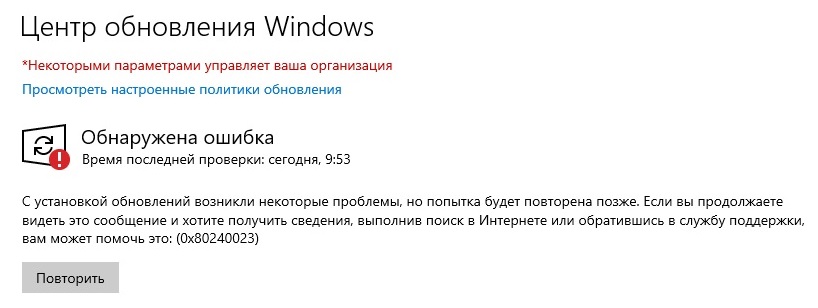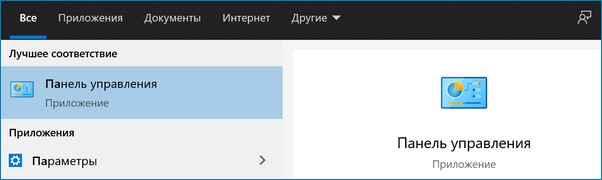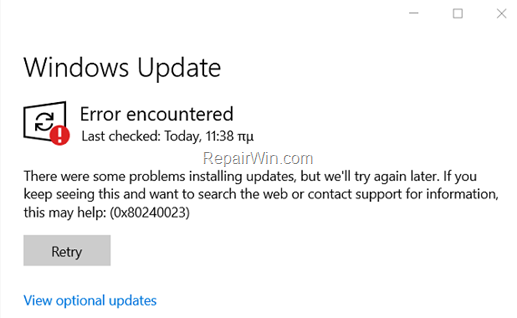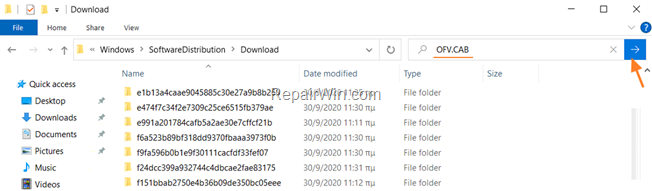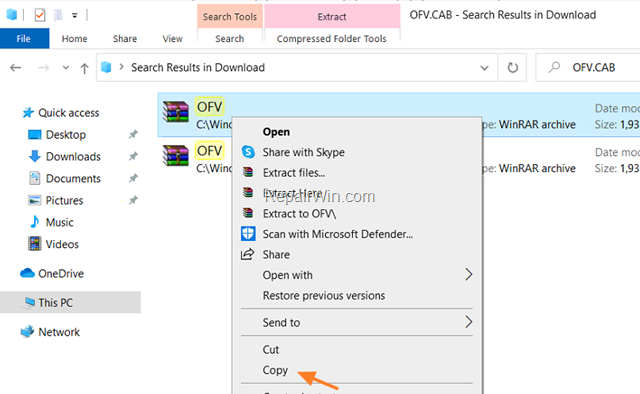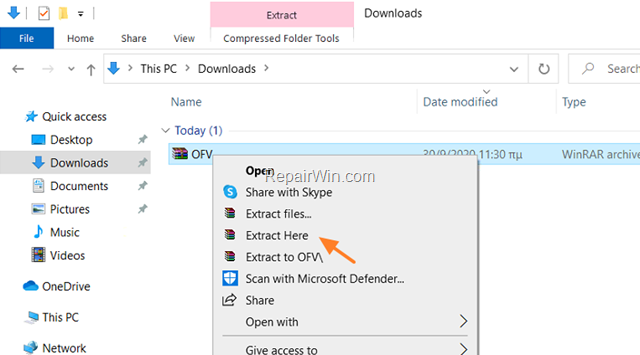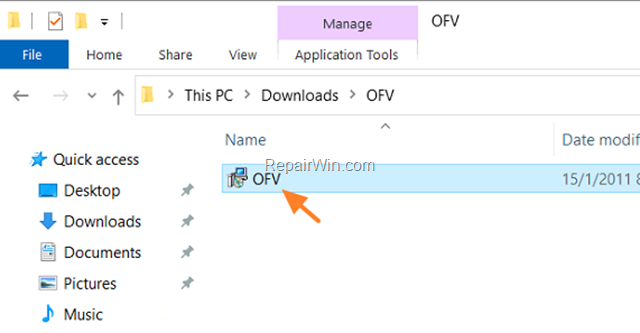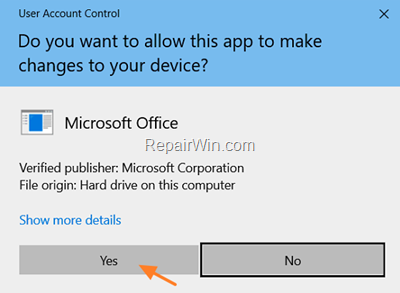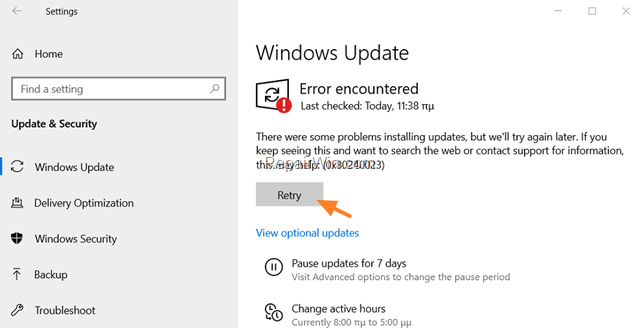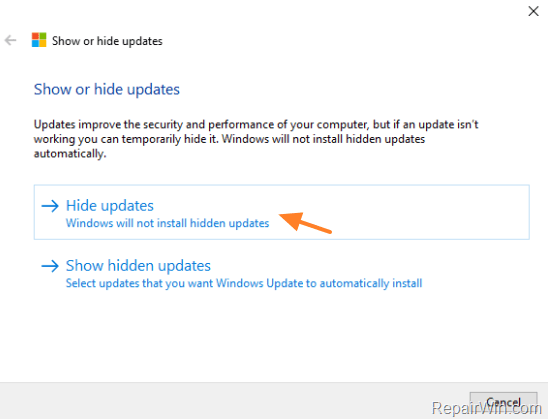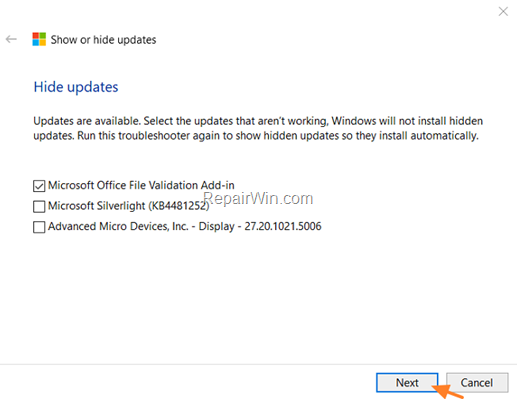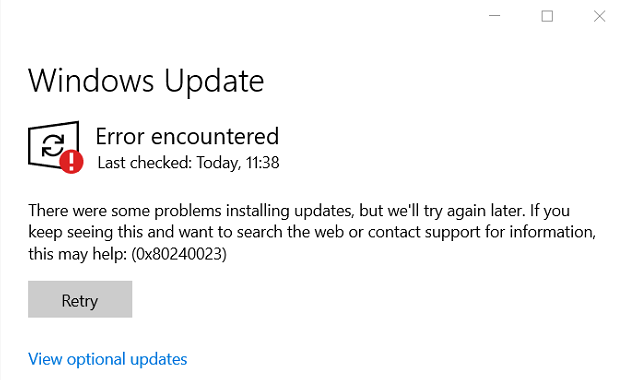Windows 10
- 25.06.2021
- 4 711
- 5
- 02.10.2021
- 22
- 22
- 0
- Содержание статьи
- Описание ошибки 0x80240023
- Исправление ошибки 0x80240023
- Комментарии к статье ( 5 шт )
- Добавить комментарий
Описание ошибки 0x80240023
Пользователи Windows и установленного в ней Microsoft Office 2003 или 2007, могут столкнуться с ошибкой 0x80240023, которая будет возникать каждый раз при попытке использования Центра обновления Windows
С установкой обновлений возникли некоторые проблемы, но попытка будет повторена позже. Если вы продолжаете видеть это сообщение и хотите получать сведения, выполнив поиск в Интернете или обратившись в службу поддержки, вам может помочь это: (0x80240023)
Связана эта ошибка со сбоем установки Microsoft Office File Validation Add-in, оно же обновление KB2501584.
Исправление ошибки 0x80240023
Для устранения данной ошибки. необходимо установить Microsoft Office File Validation Add-in вручную. Для этого, нужно выполнить следующие действия:
- Открываем Проводник, и в адресной строке вводим следующий адрес:
%WINDIR%SoftwareDistribution, после чего нажимаем клавишу ввода. В данной директории запускаем поиск файла по имени ofv.cab. Найденный файл открываем с помощью любого подручного архиватора — к примеру, 7-Zip. - В архиве будет единственный файл OFV.msi, который необходимо запустить для установки.
- После запуска msi файла и последующей установки, открываем Центр обновления Windows, и нажимаем на кнопку «Повторить». Ошибка должна исчезнуть.
На чтение 4 мин Просмотров 1.3к.
Содержание
- Записки молодого сисадмина
- Я бы сделал Мир лучше, но исходники отсутствуют
- File validation add in что это
Office file validation add-in – это дополнение безопасности для Microsoft Office.
Оно позволяет избавиться от некоторых неприятных вирусов распространяющимися через файлы офиса.
Дополнение «Office file validation add-in», запрашивает разрешение перед первым запуском, это разрешение необходимо для проверки вашей информации (сканирование файлов), а именно файлов Офиса, для поиска в них изменений связанных с вредоносным кодом..
В общем это приложение проверяет правильность структуры содержания документов офиса, например, ворд или эксель.
Иногда документы могут начать долго открываться, это опять же связанно с поиском в документах офиса вредоносного кода.
Если поиск в файлах очень долгий, то можно отключить данное расширение, делается это в настройках – «дополнения».
Если Вам трудно найти данный параметр или он не помог избавится от зависаний документов – Вы можете обратиться к нам за бесплатным советом по исправлению ошибок, связанных с file validation add-in office.
Для этого самым простым способом будет позвонить нам в хорошую компьютерную помощь, по номеру 8 (812) 952-72-06. У нас на телефон отвечают напрямую мастера ремонта компьютерной техники, поэтому Вы без лишних вопросов получите качественный результат. Спасибо Вам, за интерес проявленный к нашей организации =)
Записки молодого сисадмина
Я бы сделал Мир лучше, но исходники отсутствуют
Сотрудники начали жаловаться на медленное открытие документов, расположенных на удаленном сервере. Грешил на вирусы. Проверил – чисто. Потом – на антивирус. Выключил модуль проверки документов – нет результата. Потом подумал, что стало плохо серверу. Тоже нет. Сеть проверил – нет нареканий.
Подумал было, что тормоза вызываются работай на сервере виртуального сервера, на котором крутится WSUS. Остановил, выгрузил виртуалбокс. И снова мимо. Начал отключать пользователям автоматическое обновление (ибо wuauclt – процесс, отвечающий за обновление системы – поедал 100-150 метров оперативной памяти) – и снова не то.
Уже не зная, что делать, обратился к самому известному поисковику с вопросом. Среди кучи ссылок попалась мне одна полезная.
После установки апдейта Microsoft Office File Validation Add-in очень долгое открытие файлов Office
апдейт был установлен через WSUS. на следующий день пользователи начали жаловаться на очень долгое открытие файлов Excel.
сложный и большой файл с внешними связями, ранее открывавшийся за 5-15 секунд, начал открываться за 1-3 минуты.
исследование показало, что проблема не зависит от места хранения файла (сеть, локально), но зависит от размера файла. большие файлы (без внешних связей) открывались за 30 сек – 1 мин. (например, файл 7,5 мегабайт). в это время Excel «подвисал» (не перерисовывалось окно, в строке статуса, там где прогрессбар открытия документа, появлялся белый прямоугольник и т.п.). небольшие файлы открывались быстро.
протестировано на Windows XP, 7, Office 2003, 2007 в разных комбинациях.
Microsoft Office File Validation Add-in предназначен для проверки бинарного файла перед открытием на соответствие формату Office. если файл проверку не прошёл, то пользователь получит предупреждение (из описания обновления на WSUS).
удаление Microsoft Office File Validation Add-in сразу же (без перезагрузки системы) решает проблему.
На прошлой неделе вышло несколько обновлений для ПО от мелкомягких, которые были мною проаппрувлены на локальном WSUS, скачались и начали раздаваться пользователям. Среди них было и вышеописанное дополнение. Удалил на одном из компьютеров – помогло. Большие документы офиса начали открываться как в старые добрые времена. Проверил еще на нескольких компьютерах – действительно, после удаления патча все стало на свои места.
Майкрософт такой Майкрософт.
File validation add in что это
Автор Катя пушкарь задал вопрос в разделе Программное обеспечение
что такое Microsoft Office File Validation Add-in? устанавливать обязательнльно? и получил лучший ответ
Ответ от Привет. [гуру]
Проверка файла Office (OFV) — это средство безопасности, которая была введена в Microsoft Office 2010. Проверка файла Office проверяет, что отдельного двоичного файла соответствует ожиданиям приложения. Проверка файла Office может помочь предотвратить Неизвестный двоичный файл формата атак против форматов файлов Microsoft Office 97-2003.
При открытии двоичных файлов Microsoft Office 97-2003 (.doc) файла сравнивается с двоичной схем. Если файл не проходит эту проверку, вы будете оповещены, документ может считаться раскрытия. В Office 2003 и выпуска 2007 системы Microsoft Office на запрос о состоянии файла и можно открывать файл или открыть файл.
Содержание
- Microsoft office file validation add in windows 10
- Общие обсуждения
- Все ответы
- Ошибка обновления 0x80240023 в Windows 10
- Исправить ошибку Центра обновления Windows 0x80240023 в Windows 10
- Ошибка обновления 0x80240023
- 1] Убедитесь, что Windows 10 активирована.
- 2] Запустите средство устранения неполадок Центра обновления Windows.
- 3] Очистить содержимое папки DataStore
- 4] Установите файл OFV.msi
Microsoft office file validation add in windows 10
Общие обсуждения
В WSUS пришло обновление Microsoft Office File Validation Add-in (KB2501584). Вроде дело полезное, установили его на компьютеры где ещё стоит Office 2003. И сразу же получили проблемы с открытием офисных файлов по сети (локальные открываются нормально). 30-ти килобайтный файлик Excel может открываться по 4-6 минут. Файлы большего объёма могут вообще намертво подвесить Excel.
Собственно обсуждение в следующем:
Все ответы
Возможно, на два вопросова из обсуждения ответы были найдены. На первый в этой статье. А именно, цитирую:
Known issues with Office File Validation:
Хотя в моём случае в проблемных файлах не было диаграмм, и сами они были зачастую простенький текст или таблички. Но раз уж заикнулись об этом, наверное всё-таки проблемы, действительно, могут возникнуть.
На второй вопрос ответ был найден в этой статье:
А вот третий мой вопрос так и остался до сих пор без комментариев. Неужели только я на эти грабли попал?
Источник
Привет друзья! При установке обновлений лицензированной ОС Windows 10 в «Центре обновлений» система может выдать сообщение «Ошибка при установке обновления» (0x80240023). Также пользователи могут столкнуться с этой ошибкой после переустановки операционной системы. Найти истинную причину неисправности самостоятельно сложно. Далее мы разберём самые эффективные методы, которые помогут исправить ошибку 0x80240023 в Windows 10.
Ошибка обновления 0x80240023 в Windows 10
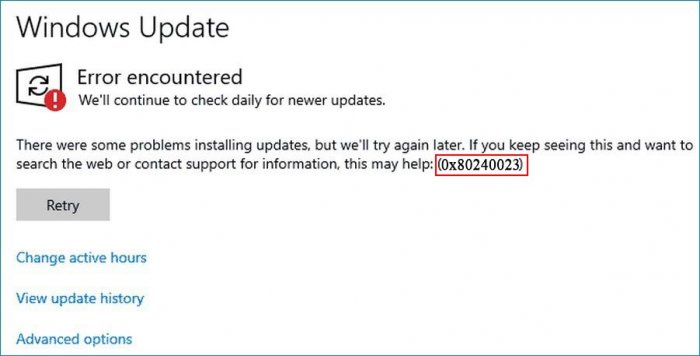
Перед тем, как приступить к устранению неполадок, надо убедиться в том, что компьютер подключён к сети Интернет. Также потребуется доступ с правами «Администратора». Предварительно рекомендуется создать резервную копию важных файлов или скопировать их на USB-накопитель. Ещё один важный момент – наличие на диске (C:) свободного места для установки обновлений.
Описание ошибки 0x80240023
В официальном справочнике «Коды ошибок Центра обновления Windows» данная ошибка расшифровывается как «Условия лицензии для всех обновлений были отклонены».
Как устранить ошибку
Данный способ предполагает использование встроенной утилиты Windows Update. Отдельная установка не требуется, что очень удобно. Последовательность действий будет следующей:
• открыть «Панель управления» и перейти в раздел «Устранение неполадок»;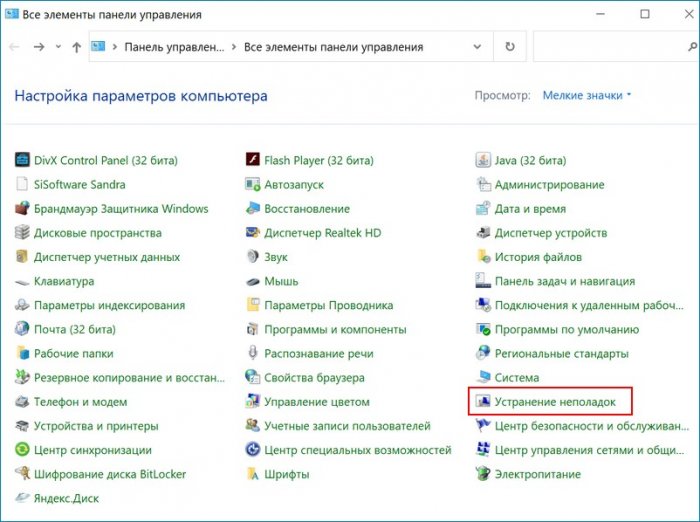
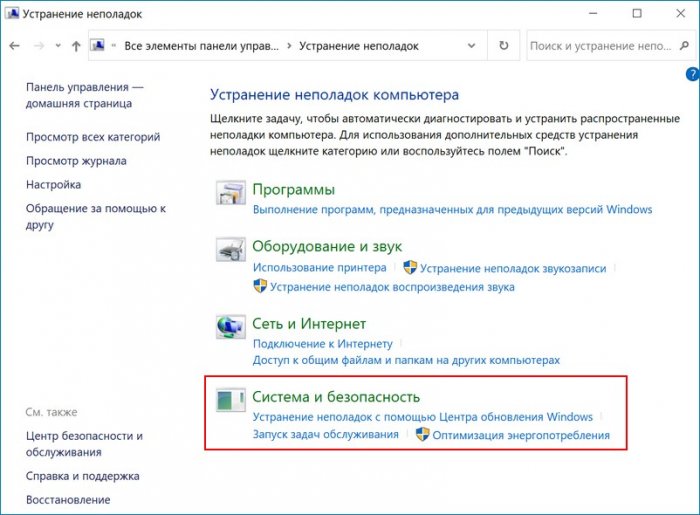
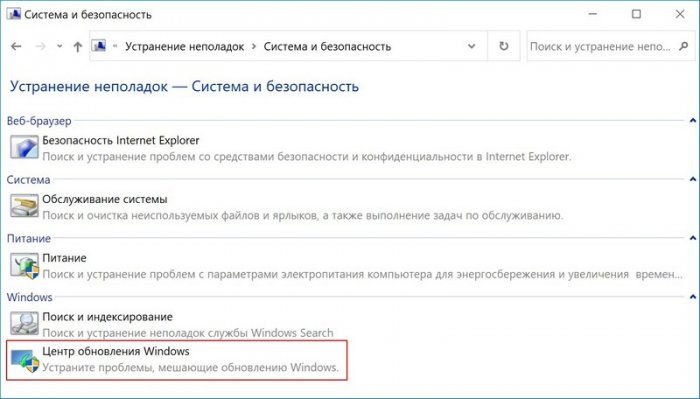
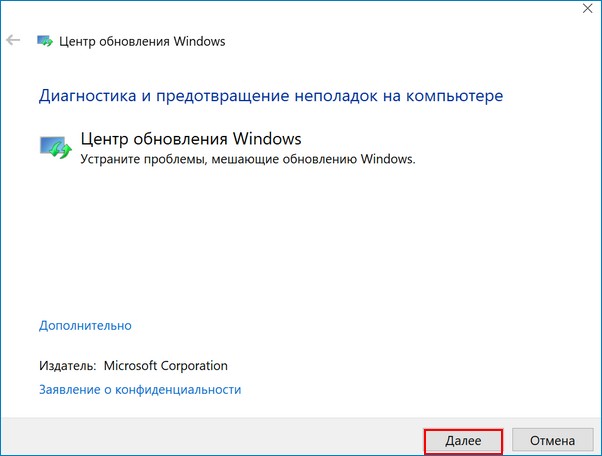
После окончания сканирования операционная система автоматически восстановит себя и исправит имеющиеся ошибки. Теперь нужно вновь попробовать установить обновления.
Пользователю необходимо на время отключить антивирус и брандмауэр, так как они могут создавать препятствия при обновлении операционной системы. Быстро отключить антивирус можно таким способом: щёлкнуть по его значку правой кнопкой мышки, затем в меню выбрать функцию «Отключить на время».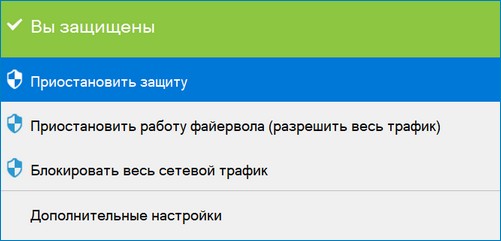
• перейти в «Панель управления» и запустить её;
• перейти в раздел «Система и безопасность», выбрать пункт «Брандмауэр защитника Windows»;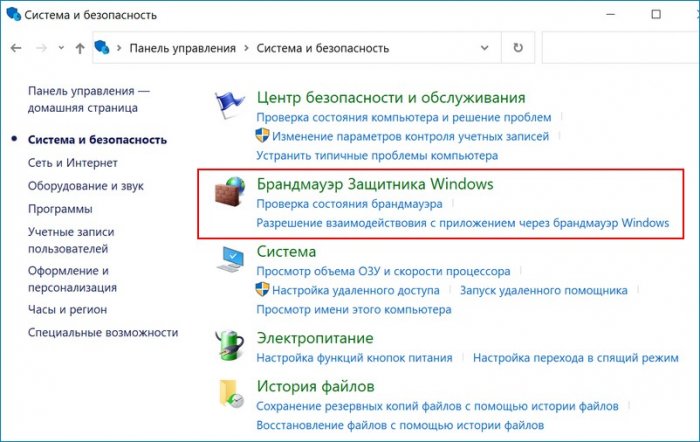
• установить флажок возле пункта «Отключить брандмауэр» и нажать «ОК».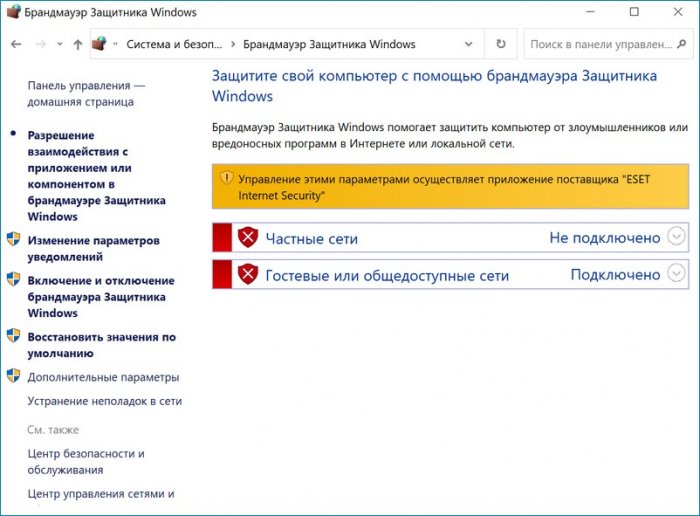
Этот способ подойдёт если пользователь переустановил Windows 10 и после попытки установить Microsoft Office в «Центре обновлений» появляется сообщение об ошибке. Решить проблему можно так:
• Создать установочную флешку Windows 10 и обновить с неё компьютер.
• Когда установщик предложит выбрать редакцию Windows 10 («Домашняя», «Домашняя для одного языка», «Профессиональная») – следует выбрать ту, которая была на жёстком диске.
• Если все будет сделано верно – операционная система активируется цифровой лицензией компьютера при первом подключении к сети Интернет.
Если вышеперечисленные способы не дали результата, можно попробовать решить проблему путём переименования папки Software Distribution. Эта папка является базовым компонентом ОС, в ней хранятся важные сведения, связанные с обновлением. Ошибка 0x80240023 в Windows 10 иногда высвечивается из-за того, что эта папка повреждена. После переименования операционная система автоматически создаст новый каталог с таким же именем. После этого ошибка в «Центре обновлений» должна быть исправлена.
Переименование папки выполняют после запуска командной строки от имени «Администратора». Нужно последовательно ввести такие команды:
• net stop wuauserv;
• net stop bits;
• rename %windir%SoftwareDistribution SoftwareDistribution.bak;
• net start wuauserv;
• net start bits.
Источник
Исправить ошибку Центра обновления Windows 0x80240023 в Windows 10
При обновлении Windows 10 время от времени пользователи сталкиваются с множеством проблем. Каждое неудачное обновление имеет уникальный код, и существует целый список кодов ошибок Центра обновления Windows, и таких ошибок обновления может быть бесконечное количество. Одна из таких ошибок — Ошибка Центра обновления Windows 0x80240035. Если вы также столкнулись с этой проблемой при обновлении Windows 10, вы можете попробовать некоторые исправления, описанные в этой статье, которые могут решить эту проблему.
Ошибка обновления 0x80240023
1] Убедитесь, что Windows 10 активирована.
Прежде чем начать, убедитесь, что ваша Windows 10 активирована. Если да, переходите к следующему пункту, если нет, активируйте свою копию Windows 10.
2] Запустите средство устранения неполадок Центра обновления Windows.
Windows 10 поставляется со встроенным средством устранения неполадок при обновлении, которое может найти проблемы, связанные с обновлением, и исправить их автоматически. Это также может сработать для этой ошибки 0x80240023. Следуй этим шагам:
Система автоматически обнаружит проблемы, связанные с обновлением (например, отсутствие настроек безопасности, поврежденные файлы, записи реестра и т. д.), И исправит их. После этого проверьте наличие обновлений и посмотрите, решена ли ваша проблема.
3] Очистить содержимое папки DataStore
Папка DataStore содержит временные файлы и файлы журнала, связанные с обновлением Windows и историей обновлений. Возможно, там есть какой-то файл, который вызывает проблему, из-за которой вы зависаете и получаете эту ошибку обновления. Таким образом, удаление всех таких файлов, находящихся в папке DataStore, может помочь.
Перед тем как это сделать, вы должны открыть диспетчер служб Windows и остановить службу Windows Update.
После этого выполните следующие действия:
Теперь снова перезапустите службу Центра обновления Windows с помощью диспетчера служб Windows и попробуйте снова запустить Центр обновления Windows.
4] Установите файл OFV.msi
Это исправление помогло многим пользователям, которые установили MS Office 2007. Windows 10 обновит все приложения, но может выдать ошибку 0x80240035 для Office 2007. Давайте проверим шаги:
Вот некоторые из рабочих решений, которые вы можете исправить, чтобы устранить проблему. Надеюсь, они помогут. Вы всегда можете задать свой вопрос в комментарии ниже.
Источник
For Windows users, finding a not familiar file or process on your device can be a scary moment. Since Microsoft’s security is more lenient than competitors such as Apple, malware and other viruses often exploit security holes and disguise themselves as legitimate apps.
However, if you find an application or service running called Microsoft Office File Validation Add-In, there’s no need to panic. Continue reading our article to find out what it is, why it could be dangerous, and how to remove it.
(The installer for Microsoft Office File Validation Add-In (Source: Jeroen Pluimers))
What is the Microsoft Office File Validation Add-In?
The Microsoft Office File Validation Add-In (OFV for short) is a feature implemented by Microsoft when they put Office 2010 on the market. Its primary function is security, as it checks and verifies particular binary files with the application’s expectations. This ensures that your Office programs are not corrupted or cracked.
The feature was added in every Office 2010 product after users have been reporting unknown binary file format attacks to predecessor applications such as Microsoft Office 97 all the way up to Office 2003. These attacks were able to put malware on your device through the vulnerabilities of applications such as Excel 2003, Word 2003, or PowerPoint 2003.
Microsoft Office 97-2003 files (such as .doc) use a binary schema. With the Microsoft Office File Validation Add-In’s security measures, these files are thoroughly checked and verified before you’re able to open them. If a file fails this validation procedure, you’re notified right away about the dangers of opening the file.
From here, you can choose to cancel opening the file or proceed despite the warning.
Should I remove the Microsoft Office File Validation Add-In?
Experts recommend not to remove the Microsoft Office File Validation Add-In as it has no known security risks and doesn’t cause a large performance impact. It usually includes about 45 files which produce about 1.95 MB space taken on your hard disk, which is a low price to pay for more secure use of Office files.
However, some users want to uninstall or remove the Microsoft Office File Validation Add-In for personal reasons, as it may cause conflicts in some activities.
Method 1: Uninstall via Programs and Features
(Source: SuperUser)
Most of the time, the Microsoft Office File Validation Add-In can be easily removed from the Programs and Features window. This interface is accessible to everyone using Windows 10, Windows 8, Windows 7, Windows Vista, and even Windows XP.
Here are the universal steps you need to take to reach Programs and Features, then uninstall the Microsoft Office File Validation Add-In within seconds.
- Press the Windows + R keys on your keyboard to launch the Run application. Using this, you can launch any app by simply typing, as long as you know its name.
- Type in the word “control” and hit the OK button. Doing so will launch the classic Control Panel application.
Tip: Older generations of the Windows operating system, such as Windows 7 have a dedicated button for the Control Panel in the Start menu. If your system has it, you can skip the first two steps entirely! - Change your view mode to either Small Icons or Large Icons to have all tools displayed on the main page.
- Click on Programs and Features and wait for all of your applications to finish loading. This may take up to a minute if you have a slower computer or a large amount of programs installed.
- Use the search tool to look for Microsoft Office File Validation Add-In.
- Right-click on Microsoft Office File Validation Add-In and select Uninstall.
- Follow any on-screen prompts and remove the application.
Method 2: Run a script
Some users have found that running a .bat script written to uninstall Microsoft Office File Validation Add-In is the fastest and easiest way to get rid of the application. Here are all the steps to create the file and run it on your computer.
Note: You might be required to have access to an administrator account to perform all of the steps described below. If the account you’re currently using doesn’t have administrative permissions, make sure to change this in your settings.
- Navigate to your desktop and right-click on any empty space. Next, select New from the context menu and create a new Text Document.
- Name the document something along the lines of “Uninstaller.txt”
- Open the text document in any text editor (the classic Notepad will do, if you don’t have anything else) and paste in the following script:
@echo off
echo Deinstallation of Microsoft Office File Validation Add-In
echo #############################################################
MsiExec.exe /X{90140000-2005-0000-0000-0000000FF1CE} /qn
timeout /T 60 - Click on File, then choose the Save as… option.
- Select “All files (*.*)” as the file type, then rename the document to “Uninstaller.bat” and save the file.
- Close the text editor you’re using and go back to your desktop. You should be able to see the file there, except with a different file extension. Right-click on Uninstaller.bat and select Run as administrator.
- If prompted, enter an administrator password or give administrator confirmation to open the file.
- Wait for the process to finish and close the window. The Microsoft Office File Validation Add-In should no longer be on your computer.
Method 3: Use a third-party uninstaller
(Source: Systweak Blogs)
If neither of the above methods worked for you, you can use a third-party uninstaller application to remove the Microsoft Office File Validation Add-In from your computer.
As every software is different, we can’t give you exact instructions on how to operate them. However, we’ve compiled a list of the most reputable uninstallers available to help you quickly get rid of the unwanted Microsoft Office File Validation Add-In.
Here are our top picks to help you uninstall any application on your computer:
- Ashampoo Uninstaller 9 is a modern solution for removing unwanted applications from your device. It’s used to remove not only installed apps, but helps you get rid of Windows Apps and browser extensions or plug-ins as well.
- IObit Uninstaller is a free software with a clean interface that helps you remove applications from your computer.
- Geek Uninstaller is a more laidback solution with a retro-feeling interface that allows you to remove applications quickly. If you’re a fan of compact solutions that don’t require installation, definitely go with this one. Did we mention that it’s free?
- Wise Program Uninstaller is known to be compatible with both new and old versions of Windows. Use this to safely remove the Microsoft Office File Validation Add-In for free.
We hope that our article was able to help you gather more information about the Microsoft Office File Validation Add-In.
This tutorial contains step-by-step instructions to resolve the Error 0x80240023 in Windows 10 Update. The update error 80240023 in Windows 10, occurs because Windows could not install the Microsoft Office File Validation Add-in for Office 2007.
Error Code: 0x80240023 – WU_E_EULAS_DECLINED
The license terms for all updates were declined.
How to FIX: Windows 10 Update Error 0x80240023.
Method 1. Install Manually the Microsoft Office File Validation Add-in.
1. Open Windows Explorer and navigate to the following folder:
- C:WindowsSoftwareDistribution
2. In the search bar type OFV.CAB and press Enter.
3. Copy the OFV.CAB file to your Desktop or to your Downloads location. *
* Note: If two or more OFV.CAB files are found in the results, copy any of them. (It is the same file).
4. Navigate to the location where you copied the OFV.CAB file and extract its contents.
5. Double-click at extracted OFV.msi file to install the Microsoft Office File Validation Add-in for Office 2007 manually.
6. Ask Yes at ‘User Account Control’ window.
7. When the installation is completed, go to Windows Update and click Retry.
8. That’s it! This time Windows will check and install all available updates without displaying the error 0x80240023.
9. If everything is OK, delete the OFV.CAB and the OFV.MSI files from where you copied them (e.g. your Desktop), and continue your job.
Method 2. Prevent the installation of the Microsoft Office Validation Add-in for Office 2007.
1. Download and save the «Show or hide updates» troubleshooter tool on your computer (alternative download link). *
* Source: https://support.microsoft.com/en-us/kb/3073930
2. Run the Show or hide updates tool and select Next at first screen.
3. At the next screen choose Hide Updates.
4. Select the Microsoft Office File Validation Add-in for Office 2007 and click Next.
5. Wait until the troubleshooter applies the appropriate changes on your system and then click Close.
6. Navigate to Windows Update options and click Check for Updates.
That’s all! Did it work for you?
Please leave a comment in the comment section below or even better: like and share this blog post in the social networks to help spread the word about this solution.
If this article was useful for you, please consider supporting us by making a donation. Even $1 can a make a huge difference for us.

Ошибка 0x80240023, как правило, возникает при установке крупных апдейтов/обновлений безопасности ОС Windows 10. В тексте ошибки содержится следующая информация:
С установкой обновлений возникли некоторые проблемы, но попытка будет повторена позже. Если вы продолжаете видеть это сообщение и хотите получить сведения, выполнив поиск в Интернете или обратившись в службу поддержки, вам может помочь это: (0x80240023)
Мы не можем сказать вам, что конкретно вызывает данную ошибку, но предполагаемая причина — апдейт KB2505184 (Office File Validation Add-in) и Microsoft Office 2007 или 2014. По крайней мере, если верить утверждениям некоторых пользователей в сети.
Избавиться от ошибки 0x80240023 можно следующим образом…
Метод №1 Перезапуск службы Центра обновления Windows
Возможно, вы столкнулись с этой ошибкой из-за того, что служба Центра обновления в вашей системе начала работать не совсем корректно. Это крайне просто исправить, перезапустив соответствующую службу. Делается в это буквально в несколько шагов:
- нажмите Win+S;
- впишите в поисковую строку «Службы» и выберите найденный результат;
- найдите в списке службу под названием «Центр обновления Windows»;
- кликните на нее ПКМ и выберите «Остановить»;
- нажмите Win+R;
- пропишите в пустой строке значение «%windir%SoftwareDistributionDataStore» (без кавычек) и нажмите Enter;
- удалите все файлы из этой папки и вернитесь к окошку «Службы»;
- кликните ПКМ на службу «Центр обновления Windows» и выберите «Запустить».
Метод №2 Загрузка инструмента проверки
Следующее решение подойдет для тех пользователей, у которых на компьютере установлена лицензионная версия Office 2007. Пройдите по следующей ссылке для загрузки Microsoft Office File Validation Add-in:
- http://download.windowsupdate.com/msdownload/update/software/crup/2011/06/ofv_475de2eccfddbb06f945efb53472963e8ff88d0b.cab
Далее распакуйте скачанный архив и запустите файл OFV.msi от имени администратора. Дождитесь завершения процесса установки, после чего перезагрузите свой компьютер. Ошибка 0x80240023 должна будет исчезнуть.
Метод №3 Оставить компьютер работать на ночь
Возможно, это прозвучит странно, но вы можете избавиться от ошибки 0x80240023, оставив компьютер работать на ночь. Если верить утверждениям некоторых пользователей в сети, данная ошибка может исчезнуть в течении нескольких или десятка часов само собой. Попробовали все вышеуказанное, но ничего не помогло? Тогда почему бы просто не выключать компьютер в течение суток и посмотреть, что будет.
-
MiniTool
-
MiniTool News Center
- What’s Microsoft Office File Validation Add-In & How to Remove?
By Vera | Follow |
Last Updated August 04, 2020
If you find there is an application or service running called Microsoft Office File Validation Add-In, you may ask: what is it? In this post, MiniTool will show you much information about Microsoft Office File Validation Add-In and now let’s see it.
If you are Windows users, it may be frustrating when finding an unfamiliar file or process on the device. Compared with Apple, the security of Microsoft is lenient, so viruses and malware often use security flaws to disguise them as legal apps.
But don’t panic if you find a service or app running Microsoft Office File Validation Add-in. Continue reading this post and know what it is, as well as how to uninstall it.
What Is Microsoft Office File Validation Add-In
Microsoft Office File Validation Add-in (OFV) is a security feature in Microsoft Office 2010. It can verify a particular binary file complies with the application’s expectations to make sure the Office program is not cracked or corrupted.
The feature can help block unknown binary file format attacks to Office 97-2003. With the security measures of Microsoft Office File Validation Add-In, files can be checked and verified before opening them.
If a file cannot be verified, Windows will tell you the danger of opening it and you can decide to cancel opening the file or continue to open it. Usually, the software installer includes 45 files that take up about 1.95MB disk space.
How to Remove Microsoft Office Validation Add-in
Should you delete Microsoft Office Validation Add-in? Experts recommend you not to do this thing since it doesn’t have known security risks and cannot impact the performance. But some of you want to uninstall it since it may cause conflicts in some activities.
In this part, let’s see some methods to remove Microsoft Office Validation Add-in.
Use Control Panel
To uninstall this program, you can go to Control Panel. Just follow these steps below.
Step 1: In Windows 10, type control panel to the search box and click the result to open this app.
Step 2: In the Control Panel interface, click Programs and Features.
Step 3: Right-click Microsoft Office File Validation Add-In and select Uninstall to remove the program.
Run a Third-Party Uninstaller
If the above method cannot uninstall Microsoft Office File Validation Add-in, you can download and install a third-party uninstaller to do this work.
IObit Uninstaller, Ashampoo Uninstaller, Wise Program Uninstaller, etc. are the top program uninstallers and you can choose one to remove the program.
Run a Script
According to users, running a .bat script that is written to uninstall Microsoft Office File Validation Add-in is an easy and fast way. And you can also have a try by following these instructions. Note that this requires an administrator account.
Step 1: Right-click an empty space on the desktop and choose New > Text Document.
Step 2: Name the file as Uninstaller.txt.
Step 3: Copy and paste the following words to the file:
@echo off
echo Deinstallation of Microsoft Office File Validation Add-In
echo #############################################################
MsiExec.exe /X{90140000-2005-0000-0000-0000000FF1CE} /qn
timeout /T 60
Step 4: Save the file as Uninstaller.bat.
Step 5: Right-click this .bat file and choose Run as administrator.
Step 6: Wait for the process to finish and you won’t see Microsoft Office File Validation Add-in.
Final Words
What is Microsoft Office File Validation Add-in? How to uninstall this program? Now, this post has shown much information to you and you should follow the ways to remove it if needed.
About The Author
Position: Columnist
Vera is an editor of the MiniTool Team since 2016 who has more than 5 years’ writing experiences in the field of technical articles. Her articles mainly focus on disk & partition management, PC data recovery, video conversion, as well as PC backup & restore, helping users to solve some errors and issues when using their computers. In her spare times, she likes shopping, playing games and reading some articles.
My Surface Pro 6 has been upgraded to Windows 10 build 20H2. And I also install the brand new Office 2007 basic version. However, it is failed to apply the File Validation Add-in (OFV) and gets with 0x80240023 error. I reset the PC and nothing works. How can I resolve the problem?
The Office File Validation Add-In for Office 2007 is an important update of Microsoft Update KB2501584. The Windows 10 2004 or 20H2 upgrade process may make the related files to be corrupted. if you also face the same issue, try the method to fix it on your tablet or computer.
How to fix Cannot install Office 2007 File Validation Add-in on Windows 10
* Click on the File Explorer from Start menu or task bar, and open your OS disk which is C by default.
* Open the Windows folder, and go to the SoftwareDistribution > Download.
* Select all file in the Download folder, right click and delete them.
* Press Win + I from your keyboard to open the Settings app, navigate to Update & Security > Windows Update option, and click Check for updates button.
* Return to the Download folder in File Explorer, type OFV.cab in search box and press Enter, right click on the file from results, and extract the OFV.msi file. When it prompts, you could save it to your desktop.
* Double click the OFV.msi file to run it manually, and then complete the installation. Once it has done, the Microsoft Office File Validation Add-in works in Office 2007.
AD
What is Microsoft Office File Validation Add-in & How to Remove it
Office File Validation (OFV) is a security feature introduced by Microsoft Office in 2010. The validity of id office files can help prevent unknown binary file format attacks against Microsoft Office 97-2003 file formats. When you open a Microsoft Office 97-2003 binary file (e.g. .doc) the file is compared to a binary schema. If the file fails this validation, you will be notified that the document may be considered compromised. In In-Office 2003 and 2007 Office systems you will be prompted for the status of the file and you may decide to cancel the file opening or continue to open the file.
Microsoft Office File Validation Add-in (OFV) is a security feature of Microsoft Office 2010 Office. The feature helps to block unknown binary file format attacks in Office 97-2003. Files can be checked and verified before they are opened with the security features of the Microsoft Office File Validation Add in.
If a file cannot be verified, Windows will alert you to open it, and you may decide to cancel the file or continue to open it. Typically, a software installer contains 45 files that take up about 1.95MB of disk space.
The Validation of Microsoft Office Files Add-in (OFV for short) is a feature implemented by Microsoft when they put Office 2010 on the market. Its primary function is security, because it is the application binary files, check and verify certain expectations. This ensures that your office programs are not corrupted or cracked.
Users of Office 2003, Microsoft Office applications, such as the previously unknown binary file format attacks, such as 97 to report this feature was added after each Office 2010 product, such as These Excel 2003, Word 2003, or PowerPoint 2003.
Microsoft Office 97-2003 file (eg. Doc) using a binary schema. Microsoft Office File Validation with the help of the security systems, these files before opening them, well you’ve got to verify the validity of a file Verified process fails, but you will be informed immediately about the dangers of opening the file.
How to Uninstall Microsoft Office File Validation Add-in Completely?
Experts advise not to remove the legitimacy add-in of Microsoft Office files because it has no security risks and does not cause any major performance impact. It includes about 45 files contain approximately 1.95 MB of space on your hard disk to which to pay for the use of office files more secure lower prices.
However, due to some users in Microsoft Office File Validation add-in file you want to delete or uninstall it because some of the activities that can cause conflicts.
In this Guide, let us remove the Microsoft Office add-in by several methods.
Method 1. Uninstall through Programs and Features
Most of the time, Microsoft Office File Validation can be easily removed from the Programs and Features window. The interface of Windows 10, Windows 8, Windows 7, Windows Vista, and even Windows XP by using accessible to everyone.
Step 1. Press the Windows + R keys on your keyboard to launch the Run Dialog Box.
Step 2. Type “Control” and Hit Enter to Open Control Panel Settings. If Your Windows is Older Version, then you need to Go on the Windows Search > Type Control Panel / Click on Windows > Type Control Panel to Open Control Panel Settings.
Step 3. Click on Programs and Features Option
Step 4. You Can See all the Programs are Listed those are Already Installed on Your Computer.
Step 5. Here You Need to Find “Microsoft Office File Validation Add-in”
Step 6. Right Click on it and Click Uninstall to Remove the Program Completely from Your Device.
Method 2. Uninstall through a Single Script
Some users have found that in order to uninstall Microsoft Office File Validation .bat script to run applications written for a quick and easy way to get rid of. All the steps to create the file and run it on your computer here.
You must have access to your administrator account to perform all of the steps described below. If the account you are currently using does not have administrative permission, be sure to change it in your settings.
Step 1. Right Click on Your Desktop Home Screen (Anywhere).
Step 2. Click New Option from the Context Menu & Create a New Text Document
Step 3. Rename the Text File in Uninstaller.txt
Step 4. Open the Text Editor
Step 5. Copy and Paste this Code on that Editor
@echo off
echo Deinstallation of Microsoft Office File Validation Add-In
echo #############################################################
MsiExec.exe /X{90140000-2005-0000-0000-0000000FF1CE} /qn
timeout /T 60
Step 6. Now Click on File to Save the File / Press Ctrl + S Key to Save the File. (Choose the File Path to Desktop)
Step 7. Select “All Files (*. *)” As the file type, then rename the document to “Uninstaller.bat” and save the file.
Step 8. Close the Text Editor and Go Back on your Home Screen.
Step 9. You Can see the File Appear on Your Home Screen. Now Right Click on “Uninstaller.bat” and Select Run as Administrator.
Step 10. If requested, enter the administrator password or confirm with the administrator to open the file.
Step 11. Now, Wait Some time to Finish the Process. After Finishing, Microsoft Office File Validation Add-in is Successfully Removed from Your Computer.
Method 3. Uninstall through Run a Third-Party Uninstaller
If the above method does not uninstall Microsoft Office File Validation add-in that you can do this you can download and install third-party uninstaller to Uninstall the Microsoft Office File Validation Add-in.
As each software is different, we can’t give you the right instructions on how to handle them. However, the unwanted Microsoft Office File Validation Add-In to help you quickly to release, we have provided a list of the most renowned in the organization.
- IObit Uninstaller
- Geek Uninstaller
- Wise Program Uninstaller
- Ashampoo Uninstaller
We hope that our List was able to Uninstall the Microsoft Office File Validation Add-in Program From your Computer Successfully.
Conclusion
The Office File Validation Add-in for Office 2003 and Office 2007 has appeared as an important update in Microsoft Update. This has had a devastating effect on opening large XLS files from Network Share using Excel 2003. Re-opening the same file copied to Some Local Drive in one second. I hope, in this Guide, You May Solve Your Problem and Have to Uninstall Successfully the Microsoft Office File Validation Add-in.
It is more or less recognized under the issues known in KB2501584: “It will take more time to open Office 2003 to open files from a network share that has many charts or data points”.