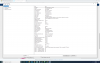-
#1
This excellent and much-loved keyboard with a scroll wheel that can be used by the left hand and copy cut and paste keys has not been usable since Windows 8 was pressed on us.
There is no updated Windows 10 driver for this device but the existing drivers work as expected, except for the invaluable Scroll wheel.
But a recent post by pondermatic
https://gist.github.com/pondermatic/224790183061d1aeaff7
requring a library file
; requires AHKHID library from https://github.com/jleb/AHKHID
now makes it possible to use this device as originally intended.
See reports at https://autohotkey.com/boards/viewtopic.php?f=6&t=8005&p=65115#p65115
I placed the files
ahkhid.* files in C:Program FilesAutoHotkeylib
and keywheel.ahk in C:Program FilesAutoHotkey
and created a link to keywheel.ahk that is on my desktop.
A double click on the desktop icon starts the keyboard scroll wheel working as it used to.
Enjoy!
Paul
Advertisements
-
#2
Pardon my ignorance, where are the ahkhid files downloaded from. The github.com site does not have an obvious link to get them.
Thanks, Jim.
-
#3
I need more idiot-proof instructions. Tried to follow this post and found that I did not have a sub folder «lib» in C:Program FilesAutoHotkey and the instructions call for ahkhid.* files to be copied into that folder. I can only find one ahkhid.ahk file (not files, just one). Can someone provide specific step-by-step instructions and file locations?
-
#4
Hi,
Thanks a lot for this amazing solution. I registered to include some basic instructions I followed just to complete the great Paul’s instructions.
— First, you need to download and install the AutoHotKey program (very useful tool): https://www.autohotkey.com/
— Second, you need the to download 2 ahk files (library + script) (you will find a Download ZIP button in these pages):
— AHKHID library from https://github.com/jleb/AHKHID
— keywheel.ahk from https://gist.github.com/pondermatic/224790183061d1aeaff7
— Third, unzip downloaded files in your temp folder. And locate the required files: AHKHID.ahk and KeyWheel.ahk
— Fourth, copy the file «AHKHID.ahk» into the following AutoHotKey installation folder: C:Program FilesAutoHotkeylib
(please note that maybe you have to create manually the lib subfolder)
— Fifth, copy the KeyWheel.ahk file to your desktop.
And done, just double click on «KeyWheel.ahk» and enjoy your working wheel.
(I had to close and rerun the AutoHotKey program the first time)
Hope this helps!
Thanks a lot to Pondematic and to Paul Bristow!
-
#5
I have two of the awesome keyboards, but sadly, this did not work for me. I’m not familiar with AutoHotkey at all, but the directions seemed simple enough… Any help would be appreciated.
Downloaded and installed version 5.1 of AutoHotkey (it looks like some of the default paths may have changed from previous versions? I don’t really know what I am looking at with this… Window 10 Home. System Screenshot attached.
Script Filename: This can be omitted if there are no Script Parameters. If omitted (such as if you run AutoHotkey directly from the Start menu), the program looks for a script file called AutoHotkey.ahk in the following locations, in this order:
- The directory which contains the AutoHotkey executable.
- The current user’s Documents folder.
The filename AutoHotkey.ahk depends on the name of the executable used to run the script. For example, if you rename AutoHotkey.exe to MyScript.exe, it will attempt to find MyScript.ahk. If you run AutoHotkeyU32.exe without parameters, it will look for AutoHotkeyU32.ahk.
Note: In old versions prior to revision 51, the program looked for AutoHotkey.ini in the working directory or AutoHotkey.ahk in My Documents.
)
- downloaded both files (attached)
- created folder: C:Program FilesAutoHotkeylib
- copied AHKHID.ahk to C:Program FilesAutoHotkeylib
- copied KeyWheel.ahk to C:Program FilesAutoHotkey
- restarted
- RightClick on «KeyWheel.ahk» as «Run as Administrator» (tried other ways of running as well, but no results)
… nothing seems to be happening, can’t find AutoHotkey or KeyWheel in my running processes (if they’re supposed to show up there)
-
downloaded files.zip
13.9 KB · Views: 294
-
Screenshot (1).png
164 KB · Views: 391
Last edited by a moderator: Mar 3, 2020
-
#6
Hi Mej7000! (maybe you should consider to delete the screensot of your system, it contains personal info, like your name «Mike).
I think you did everything correctly. Maybe you should consider to copy the file «KeyWheel.ahk» to your Desktop, because (in my case) I have to double click on it every time I start my system. (I still haven’t soved that issue).
In my case, nothing visually happens when I click the KeyWheel file, but the keyboard wheel begins to work, also the AutoHotkey icon appears near the system clock (white H/green).
(Sorry for my English, this is obviously not my first language)
Advertisements
-
#7
I have two of the awesome keyboards, but sadly, this did not work for me. I’m not familiar with AutoHotkey at all, but the directions seemed simple enough… Any help would be appreciated.
Downloaded and installed version 5.1 of AutoHotkey (it looks like some of the default paths may have changed from previous versions? I don’t really know what I am looking at with this… Window 10 Home. System Screenshot attached.
Script Filename: This can be omitted if there are no Script Parameters. If omitted (such as if you run AutoHotkey directly from the Start menu), the program looks for a script file called AutoHotkey.ahk in the following locations, in this order:
- The directory which contains the AutoHotkey executable.
- The current user’s Documents folder.
The filename AutoHotkey.ahk depends on the name of the executable used to run the script. For example, if you rename AutoHotkey.exe to MyScript.exe, it will attempt to find MyScript.ahk. If you run AutoHotkeyU32.exe without parameters, it will look for AutoHotkeyU32.ahk.
Note: In old versions prior to revision 51, the program looked for AutoHotkey.ini in the working directory or AutoHotkey.ahk in My Documents.
)
- downloaded both files (attached)
- created folder: C:Program FilesAutoHotkeylib
- copied AHKHID.ahk to C:Program FilesAutoHotkeylib
- copied KeyWheel.ahk to C:Program FilesAutoHotkey
- restarted
- RightClick on «KeyWheel.ahk» as «Run as Administrator» (tried other ways of running as well, but no results)
… nothing seems to be happening, can’t find AutoHotkey or KeyWheel in my running processes (if they’re supposed to show up there)
I have allowed the Autohotkey icon to appear on the taskbar right hand zone. (This is because it find that the autohotkey functions sometimes get switched off for reasons unclear, so the keys stop working and you can restart it from here with a right click option). You can also chose right-click, Open and see the log file for what has happened recently. This might give some clues as to what is wrong. My guess is the the files are in the ‘wrong’ place. There is a recent (Sep 2019) post on the autohotkey forum https://www.autohotkey.com/boards/viewtopic.php?f=6&t=8005&p=65115#p294145 that may also help.
My file
g:autohotkeykeywheel.ahk Autohotkey v1.1.30.01
starts with
«script lines most recently executed (oldest first). Press [F5] to refresh. The seconds elapsed between a line and the one after it is in parentheses to the right (if not 0). The bottommost line’s elapsed time is the number of seconds since it executed.
—- C:Program FilesAutoHotkeyLibAHKHID.ahk
538: if (r = -1) || ErrorLevel
544: VarSetCapacity(uRawInput, iSize)
547: r := DllCall(«GetRawInputData», «UInt», InputHandle, «UInt», 0x10000003, «Ptr», &uRawInput, «UInt*», iSize, «UInt», 8 + A_PtrSize * 2)
548: if (r = -1) || ErrorLevel
551: if (r <> iSize)
557: iSize := NumGet(uRawInput, 8 + A_PtrSize * 2 + 0, «UInt»)
558: iCount := NumGet(uRawInput, 8 + A_PtrSize * 2 + 4, «UInt»)
561: VarSetCapacity(uData, iSize * iCount)
564: DllCall(«RtlMoveMemory», UInt, &uData, UInt, &uRawInput + 8 + A_PtrSize * 2 + 8, UInt, iSize * iCount)
566: Return,(iSize * iCount)
—- G:AutoHotKeyKeyWheel.ahk
115: if (bSize != 
119: b1 := NumGet(bData, 1, «UChar»)
… «
HTH
-
#8
Hi everyone, I recently rediscovered my old Microsoft office keyboard and thanks to your help I was able to use it again. Would it be possible to combine the function with the stand-by button, giving it the possibility to turn on the PC (on button)? thank you all
Last edited: Apr 18, 2021
-
#9
So, I followed all the instructions… but not only does the scroll wheel not work, but half my keyboard is dead. Like it had a stroke. The main enter key, backspace, forward and back slash home and delete keys are completely dead. Can anyone suggest anything besides throwing away the best keyboard ever made?
-
#10
FWIW, mine are still working fine with latest Windows 10
Edition Windows 10 Pro
Version 21H1
Installed on 18Sep2020
OS build 19043.1165
Experience Windows Feature Experience Pack 120.2212.3530.0
I suspect that you need to (re-)install the keyboard driver for intellitype Pro 5
I have this file
MicrosoftOffice KeyboardITPx64_1033_8.20.469.0.exe
which is for IntelliType Pro — MS deny all knowledge of the super
Microsoft Office Keyboard RT9450 keyboard
but this software seems to work.
HTH
-
#11
Hi,
Thanks a lot for this amazing solution. I registered to include some basic instructions I followed just to complete the great Paul’s instructions.
— First, you need to download and install the AutoHotKey program (very useful tool): https://www.autohotkey.com/
— Second, you need the to download 2 ahk files (library + script) (you will find a Download ZIP button in these pages):
— AHKHID library from https://github.com/jleb/AHKHID
— keywheel.ahk from https://gist.github.com/pondermatic/224790183061d1aeaff7
— Third, unzip downloaded files in your temp folder. And locate the required files: AHKHID.ahk and KeyWheel.ahk
— Fourth, copy the file «AHKHID.ahk» into the following AutoHotKey installation folder: C:Program FilesAutoHotkeylib
(please note that maybe you have to create manually the lib subfolder)
— Fifth, copy the KeyWheel.ahk file to your desktop.
And done, just double click on «KeyWheel.ahk» and enjoy your working wheel.(I had to close and rerun the AutoHotKey program the first time)
Hope this helps!
Thanks a lot to Pondematic and to Paul Bristow!
Thank you so much!!!!!!!!!!
it works… after many years I manage to make it work… without a doubt it is the best keyboard in history
Advertisements
-
#13
This excellent and much-loved keyboard with a scroll wheel that can be used by the left hand and copy cut and paste keys has not been usable since Windows 8 was pressed on us.
There is no updated Windows 10 driver for this device but the existing drivers work as expected, except for the invaluable Scroll wheel.
But a recent post by pondermatic
https://gist.github.com/pondermatic/224790183061d1aeaff7
requring a library file
; requires AHKHID library from https://github.com/jleb/AHKHID
now makes it possible to use this device as originally intended.
See reports at https://autohotkey.com/boards/viewtopic.php?f=6&t=8005&p=65115#p65115
I placed the files
ahkhid.* files in C:Program FilesAutoHotkeylib
and keywheel.ahk in C:Program FilesAutoHotkey
and created a link to keywheel.ahk that is on my desktop.A double click on the desktop icon starts the keyboard scroll wheel working as it used to.
Enjoy!
Paul
I gave up looking years ago. Just found this. Works great. THANK YOU!!!
Advertisements
-
#14
Why is this such a pain in the ass? Is there any way on earth I can make this work without going to college to learn how to do this? Can anyone help me with this?
-
Microsoft USB Office Keyboard
Версия:
10.0.19041.1387
(19 ноя 2021)
Файл *.inf:
xinputhid.inf
Windows Vista, 7, 8, 8.1, 10
-
Microsoft USB Office Keyboard
Версия:
6.2.9200.16384
(21 июн 2006)
Файл *.inf:
keyboard.inf
Windows Vista x86, 7 x86, 8 x86, 8.1 x86, 10 x86
В каталоге нет драйверов для Microsoft USB Office Keyboard под Windows.
Скачайте DriverHub для автоматического подбора драйвера.
Драйверы для Microsoft USB Office Keyboard собраны с официальных сайтов компаний-производителей и других проверенных источников.
Официальные пакеты драйверов помогут исправить ошибки и неполадки в работе Microsoft USB Office Keyboard (устройства ввода).
Скачать последние версии драйверов на Microsoft USB Office Keyboard для компьютеров и ноутбуков на Windows.
|
AndreA SN 1012 / 116 / 2 Регистрация: 26.08.2011 Сообщений: 1,098 Записей в блоге: 2 |
|
|
1 |
|
|
04.10.2015, 14:06. Показов 1048. Ответов 0 Метки нет (Все метки)
Помогите найти драйвер на клаву Микрософтовскую. Там суть в том, что есть еще куча кнопок по копированию-вставке, скролл, переход по приложениям и масса приятных приблуд… но дров не было даже в момент покупки…
0 |
|
Programming Эксперт 94731 / 64177 / 26122 Регистрация: 12.04.2006 Сообщений: 116,782 |
04.10.2015, 14:06 |
|
Ответы с готовыми решениями: экран тот же, но… не реагирует на клаву… стрелки не перемещает… подключала другую клаву, тоже самое Странная ошибка с ODBC: [Microsoft][Драйвер ODBC Microsoft Access] Файл ‘(нет данных)’ не может быть открыт ядром базы данных Microsoft Jet. Файл ‘(нет данных)’ не может быть открыт ядром базы данных… Драйвер Microsoft Jet 4.0 OLE DB Provider драйвер к Microsoft ACPI-Compliant Embedded Controller 0 |
|
IT_Exp Эксперт 87844 / 49110 / 22898 Регистрация: 17.06.2006 Сообщений: 92,604 |
04.10.2015, 14:06 |
|
Помогаю со студенческими работами здесь Как к tomcat прикрутить драйвер com.microsoft.jdbc.sqlserver.SQLServerDriver? [Microsoft][Диспетчер драйверов ODBS] Источник данных не найден и не указан драйвер используемый по умолчанию ..raised exception class EOleException with message [Microsoft][Драйвер ODBC dBase] Слишком мало параметров.Требуется6. Ошибка Microsoft OLE DB: [Microsoft][ODBC Microsoft Access Driver] Disk or network error. /test.asp, line 3 На строке: conn.Open ‘DSN=d’ Искать еще темы с ответами Или воспользуйтесь поиском по форуму: 1 |
-
pabristow
Re: Microsoft Office Keyboard Scroll Wheel
19 Dec 2015, 10:34
I’ve got the files ahkhid.ahk and keywheel.ahk and copied them into the folder containing ‘my’ autohotkey.ahk (C:UsersPaulDocuments)
So they should be in the scope of ‘my’ autohotkey.ahk.
I’ve edit ‘my’ script to contain just
#NoEnv ; Recommended for performance and compatibility with future AutoHotkey releases.
#SingleInstance force
SendMode Input ; Recommended for new scripts due to its superior speed and reliability.
SetWorkingDir %A_ScriptDir% ; Ensures a consistent starting directory.
; —————————————————
; Lines that start with a ; semicolon are comments.
; Microsoft Office Keyboard RT9450:
#Include %A_ScriptDir%AHKHID.ahk
#Include %A_ScriptDir%keywheel.ahk
and right clicked on the H icon in the right hand of the taskbar ( Microsoft Office Keyboard RT9450 and Windows 10 of course),
and clicked on the run script icon.
It appears to run — no errors (unlike when I mistyped the filenames
But the left hand keyboard wheel doesn’t do anything (but the mouse on does).
What am I doing wrong?
Thanks
Paul
-
pabristow
- Posts: 3
- Joined: 19 Dec 2015, 13:10
Re: Microsoft Office Keyboard Scroll Wheel
03 Jan 2016, 10:49
I didn’t understand the required location of library files, so file not found.
Now I’ve put the
ahkhid.* files in C:Program FilesAutoHotkeylib
and keywheel.ahk in C:Program FilesAutoHotkey
and created a link to keywheel.ahk that is on my desktop.
A double click on the desktop icon starts the keyboard wheel working as it used to.
Good — No — Brilliant!
No more aching right hand from scrolling and pointing with one hand.
Thanks
Paul
-
ahha
Re: Microsoft Office Keyboard Scroll Wheel
27 Aug 2016, 08:44
pabristow
Thanks — awesome!
I love my RT9450 and the scroll wheel.
In the past I reassigned the left Cut button (from the Cut Copy Paste group) to Save as I use that more than Cut.
I looked at the code and see the table listing the Cut and Save values but do not see how to change the Cut button value to a Save a save button value, as the code values are just comments.
Any hint where to start appreciated.
-
pondermatic
- Posts: 4
- Joined: 03 Jun 2015, 16:07
Re: Microsoft Office Keyboard Scroll Wheel
27 Aug 2016, 10:58
Hi ahha,
Each column in the table is a byte number. The cut button sends hex 40 in byte 3. To reassign it to save, add the following code at line 131:
-
Mikeinnc
- Posts: 4
- Joined: 23 Feb 2017, 23:42
- Location: Perth, Western Australia
Re: Microsoft Office Keyboard Scroll Wheel
24 Feb 2017, 00:02
I’ve just resurrected an old Office Keyboard, and found these excellent scripts which all work wonderfully! Thanks to everyone involved. However, I’d like to make a change of program that gets launched when I press the ‘Calendar’ button. It’s currently Outlook, but I don’t use that for home use. I’ve looked at the code, and can see that the Calendar button has 0x80 in byte 1, and I — somewhat naively! — assumed if I followed the instruction in the previous post, I could make a change. So, as a first step, I added at line 125:
Well, it sure adds a ) to an open Notepad file, but Outlook still opens! Any tips or hints as to what I can / should do would be gratefully received.
-
Zeit_Helper
- Posts: 1
- Joined: 12 Jan 2018, 03:01
Re: Microsoft Office Keyboard Scroll Wheel
12 Jan 2018, 07:27
IMPORTANT!!!
I have just successfully configured my office keyboard and yes, I am absolutely delighted that the scroll wheel works well.
THE FILES UPLOADED ONTO GITHUB ARE «ODD» — they appear to have been modified strangely — could be hacked/backdoor stuff — the previews shown on GitHub are not what is contained in the files! Check for yourself…
Here is what I did step by step:
1. Installed Autohotkey (admin permissions required)
2. Created a subfolder called «lib» in «C:Program FilesAutoHotkey»
3. Created a text.txt file in the lib subfolder, opened to edit it. Clicked on the AHKHID.ahk file at https://github.com/jleb/AHKHID which opens onto a page showing a ‘preview’ of the code supposedly contained within this file and copied all the text. (the file doesn’t actually contain the preview code — its something else entirely). Pasted that preview txt into my opened text.txt and closed it and renamed it to ‘AHKHID.ahk’
4. Created a new text.txt in «C:Program FilesAutoHotkey» and copied in the preview text from KeyWheel.ahk at https://gist.github.com/pondermatic/224 … 61d1aeaff7, closed and renamed it to KeyWheel.ahk.
5. The result is you will have clean files as follows: AHKHID.ahk in «C:Program FilesAutoHotkeylib» and KeyWheel.ahk in «C:Program FilesAutoHotkey».
6. Double-click the KeyWheel.ahk file, to load it into Autohotkey. Test your office keyboard scroll wheel etc. Worked great for me.
7. If you want this autoloaded when windows starts then place Autohotkey program and this file in your startup files….Run….open: shell:startup.
So pleased after years of trying to get this keyboard working again…. huge thanks to podermatic (https://github.com/pondermatic)!
-
gregster
- Posts: 7962
- Joined: 30 Sep 2013, 06:48
Re: Microsoft Office Keyboard Scroll Wheel
12 Jan 2018, 14:16
Zeit_Helper wrote:THE FILES UPLOADED ONTO GITHUB ARE «ODD» — they appear to have been modified strangely — could be hacked/backdoor stuff — the previews shown on GitHub are not what is contained in the files! Check for yourself…
I don’t think so. The files in zip file from Github are the same like you get from the preview. Only different thing about them is that they only have ‘Linefeeds’ at the end of each line, instead of carriage return+linefeed, so that depending on your editor (for example, if you use standard «Notepad» — Scite4AHK on the other hand, won’t have a problem with it), you don’t see/get nice line breaks. The Github preview mode will add the carriage returns for displaying, so if you copy that, you obviously get a format that is preferable (and the «standard») for MS Windows.
I think that has to do with github settings. Btw, some editors — like Scite4AHK — will replace the LFs with CRLFs on first saving of these files.
-
mpd671
Re: Microsoft Office Keyboard Scroll Wheel
05 Feb 2018, 13:56
I have my scroll wheel working, but the buttons aren’t doing anything. Ideas, please?
-
mpd671
- Posts: 3
- Joined: 05 Feb 2018, 13:57
Re: Microsoft Office Keyboard Scroll Wheel
05 Feb 2018, 14:09
My wheel works, but the buttons don’t do anything. Any suggestions?
Oops, Never mind… I had a cordless keyboard installed also. Soon as I removed the USB receiver I was back in business.
Thanks, folks.
Last edited by mpd671 on 05 Feb 2018, 14:28, edited 1 time in total.
-
pondermatic
- Posts: 4
- Joined: 03 Jun 2015, 16:07
Re: Microsoft Office Keyboard Scroll Wheel
05 Feb 2018, 14:16
mpd671, I had to try selecting different keyboards in the Microsoft Mouse and Keyboard Center until the extra buttons did what I wanted. If that doesn’t work for you, you might be able to use AutoHotkey to detect the button codes and launch the apps.
-
mpd671
- Posts: 3
- Joined: 05 Feb 2018, 13:57
Re: Microsoft Office Keyboard Scroll Wheel
05 Feb 2018, 14:30
Thank you, but the dope factor was at play — I had a cordless keyboard installed as well. Thanks for your hard work!
-
mpd671
- Posts: 3
- Joined: 05 Feb 2018, 13:57
Re: Microsoft Office Keyboard Scroll Wheel
05 Feb 2018, 14:30
Thank you, but the dope factor was at play — I had a cordless keyboard installed as well. Thanks for your hard work!
-
snorbans
- Posts: 1
- Joined: 28 Sep 2019, 04:03
Re: Microsoft Office Keyboard Scroll Wheel
28 Sep 2019, 04:45
Having just done this myself, here is a full description of what’s needed as to get the RT9450 keyboard buttons working, as I think there are a few things missing from the comments so far in this thread:
- First, download and install Microsoft Mouse & Keyboard Center : https://www.microsoft.com/accessories/en-us/downloads/mouse-keyboard-center
The install program will say that your keyboard is not detected, but despite this it will activate most of the special buttons on your keyboard (not including the scroll wheel) - Download and install AHK if you haven’t already : https://www.autohotkey.com/download/
- Download pondermatic’s KeyWheel.ahk script : (see 1st post for link)
Either use the download zip option or click the «Raw» button then save the next page as «KeyWheel.ahk»
You can put this anywhere you want, but probably best to put it with your other personal files (e.g. maybe in a directory under My Documents called «/configs/ahk/»rather than in the AHK install directory as suggested above - Download the AHKHID.ahk script from : https://github.com/jleb/AHKHID
Again, either use the download zip option or click the «Raw» button then save the next page as «KeyWheel.ahk»
The key here is to create a NEW directory in the directory where you put «KeyWheel.ahk», call it «lib» and put the «AHKHID.ahk» script there - To run: double click the «KeyWheel.ahk» file in explorer.
- To load automatically with Windows:
- open a run dialog (e.g. in Win 10 taskbar search field type run)
- type: shell:startup
- put a shortcut to your KeyWheel.ahk script in the folder that is opened in Explorer
- If you want to adjust what the buttons on your keyboard do:
- edit the KeyWheel.ahk script in notepad or right-click the icon in system tray and edit script
- adjust / add to the code in lines 125-140, as follows:
- look at the table specified at the top of the script. Each «b»x variable in lines 125-140 refers to which «x» byte is being sent when you press a certain button.
- add / adjust if expressions to tell AHK to do different things according to the value you expect to get in the right byte when you press a certain button.
- so, if you want to change the «cut» button to «Save As» (which is Ctrl+s shortcut in Windows):
— you can see from the table that the cut button sends a value of 0x40 on byte b3 (ignore the 0x01 on byte b0)
— add new ‘if’ expression (preferably just below where b3 is set up, so below line 121 in original script), saying:if(b3 = 0x40){
Send ^s
return ;so that the usual command is not executed}
- if you want to change any of the Application buttons to open a different program:
— DON’T adjust the script. Easiest way is to re-assign your default mail program in Windows:
— type «default» in windows search field, and choose default apps
— reassign the default app you want to use - if you want to do something more complicated, you may need to disable the automatic functions that the buttons execute in MS Mouse and Keyboard Center, as the «return» command might not work for other some buttons and so the original command is still executed.
There ways of doing this, but, WARNING: this is potentially dangerous, don’t bother unless you know what you’re doing (and so full description below not included on purpose!). Possibilities include:
-adding/adjusting values in the default mapping file for MS Mouse and Keyboard center which is here: C:Program FilesMicrosoft Mouse and Keyboard CenterITypeDevices.xml
-adding/adjusting values in the registry for the default keyboard, which is here: ComputerHKEY_CURRENT_USERSoftwareMicrosoftIntelliType ProModelSpecific7003 (under EventMapping folder)
If there are still any other users of this old keyboard out there, hopefully this will help.
-
lambretta76
- Posts: 1
- Joined: 19 Feb 2021, 11:52
Re: Microsoft Office Keyboard Scroll Wheel
19 Feb 2021, 11:54
@snorbans
OMG Thank you so much. The Office Keyboard has been my favorite for nearly 20 years and I haven’t had scroll wheel functionality for years. Finally updated to Windows 10 and found your instructions above, which worked like a champ. THANK YOU!
Return to “Scripts and Functions”
Top reviews from the United States
There was a problem filtering reviews right now. Please try again later.
Reviewed in the United States 🇺🇸 on January 23, 2002
OK, no discussions about whether Microsoft is a monopoly or not (they are), whether they stifle competition (they do) or whether they act in the best interest of the consumer (they don’t).
Based on the above sentence, you can imagine, how painful it is for me to give Microsoft a high rating and praise their innovation, but they truly deserve it with the Office Keyboard.
It is appropriate that Microsoft is the most innovative in those markets in which they face heavy competition. They were the first company to come out with the optical mouse (although Logitech quickly one upped them with a wireless optical mouse), and the first to add new features to the boring old keyboard.
The Office Keyboard won’t be for everyone, and will be less useful if you don’t use Microsoft Office. However, it has some great new features that will be useful to anyone, be it in the office or at home.
The keyboard is organized into three sections: 1) a traditional keyboard layout in the center, function buttons across the top, and navigation buttons on the left.
The main keyboard is the standard 101-key device with one noticeable change. The entire top row of keys has been remapped by Microsoft. This includes F1-F12, the ever popular Scroll Lock, and the Print Screen button. They concluded that no one ever uses the function keys that often, so replaced them with Microsoft Office functions. This makes a great deal of sense for F3-F12, which the average user has no use for, and Microsoft has wisely kept the F1 key as «Help», which leaves F2, in my opinion, as the big troublemaker. Frequent Excel users will have gotten used to using F2 for in cell editing, but now that key goes to the «Office Home» web page. However, most of the changes are refreshing, and for programmers (and Excel Macro wizards), the addition of «(«, «)», and «=» above the Number pad is a welcome addition.
The top of the keyboard includes some convenient shortcuts, the majority of which you most likely won’t use, and are ready to be «remapped». Microsoft allows you to take most of the custom keys on the keyboard and set them to any application or one of many pre-defined functions. However, it is very nice to be able to open the Calculator, Explorer, and Outlook with a touch of a button. You can also control your computer’s volume and enter «Suspend» mode from the same row of keys.
The biggest improvement is that navigation area to the left of the main keyboard. Capitalizing on the scrolling mouse idea, Microsoft has added a scroll wheel about an inch in width to the direct left of the «Tab» key. This is a great way to scroll through a web page, and is much faster instead of using the mouse scroll button when you are typing. Additionally, the navigation area allows you to move backwards and forwards in web pages, switch between all open applications, and cut, copy, or paste a selection.
All in all this is a terrific keyboard, much as it pains me to admit it. 
Reviewed in the United States 🇺🇸 on April 25, 2003
When I first sat down with this keyboard I was in awe and not a little suprised to see so many buttons and the wheel.
Now I have to say that it types very well, but to be honest the keys are just to small, and I have small hands.
I think Microsoft or whoever they have contracted to build this spent to much time trying to figure out what else to add and not enough on trying to make it more comfortable.
Reviewed in the United States 🇺🇸 on February 15, 2007
This is a good keyboard, but the disc that came with it was defective. I have this same keyboard at work. The seller has agreed to accept a return though!
Reviewed in the United States 🇺🇸 on April 19, 2003
This is definetely THE BEST keyboard I’ve ever used. If you’re a Microsoft user, this is the keyboard to go.
Pro:
1) Convenient HotKey (eg. word, excelt, calculator), Application (Alt+Tab) key
2) It also have the wheel scroll thingy that you’d normally see in a mouse.
3) It is a quite keyboard. And I didn’t expect for that.
4) It comes with UBS, you can use it for your gaming console.
Con:
I’m not so used to the fact that the «home», «end», «del», «page up» and «page down» key are not placed as usual keyboard. Other than that, there’s no major problem.
Bottomline…how better deal can you find for a keyboard?
Reviewed in the United States 🇺🇸 on November 8, 2014
This is my favorite key board…and becoming more difficult to find. Arrived on time, as described and I love it. Thanks 
Reviewed in the United States 🇺🇸 on March 9, 2003
A few other reviews have pointed out how important your keyboard is and I wholeheartedly agree. Keyboard & mouse form the majority of your interaction with your PC and it makes sense that they’re spot-on. And since it’s not exactly a «budget» item, from not exactly a «budget» brand, we’re expecting a quality performance — right?
Well, this seems to be one of those occasions where some of MS’s decisions seem to go against the rules of what Human Computer Interaction & Ergonomics have to teach us.
On the positive side, the keyboard mechanism itself is good — reminiscent of good cherry keyboards of yesteryear. However, despite the large footprint (thanks mainly to the 3″ wrist rest that extends across the bottom and up the left hand edge) it’s actually a compact keyboard… verging on cramped. Shame, that’s a pretty major problem for a keyboard to have.
Yes, the «USP» is that they’ve introduced extra functionality — from extra buttons across the top (volume, launch word, excel etc.) to a roller unit with buttons on the left of the keyboard that allows you to scroll, cut, copy, paste, etc. Needless to say, you can configure and re-configure the buttons to suit your taste but most people will never delve this far and just accept it on default settings. And every MS office keybie user I know agrees with me. So why isn’t it «right» out of the box?
Now, I could whine about the fact that the right-hand windows key is gone (probably because they couldn’t afford the space — the distance betwen the right hand CTRL key and the left hand cursor key is the smallest of any keyboard I can remember), or I could moan about what they’ve done to the delete key — it’s all very well they’ve made it double height but why did insert have to go far, far away? Or how the End key is where you’d expect pg up to be (they put an almost opposite function in it’s place — nice design decision!) And I could bemoan the fact that, in default config, the function keys (e.g. alt+F4) don’t do what you’d expect them to. For no good reason (they’ve mapped a specific Close key to F6, why not F4 where everyone’s expecting it?) Crazy!
But the truth is, all of these foibles could be learned and worked around. But I want to make this point: you *can’t* go drastically re-arranging keys on a keyboard like this. Why? Because you will be LOST if you have to use another (non-rearranged) keyboard again. So, you have to decide whether the extra functions here are worth having, versus learning a keyboard that may make using a normal keyboard a pain.
And as far as I’m concerned, the answer is an emphatic NO. Especially as logitech offer a keyboard with similar functionality, nice typing action and NO nasty unnecessary key re-arrangements. Try both and tell me you can honestly see why MS had to mess around with the tried and tested layout?
- Remove From My Forums
-
Question
-
Dear Microsoft,
PLEASE PLEASE PLEASE release drivers for the MS Office Keyboard for Windows7 64-bit!
Lots of people still use and love this keyboard. This is the best keyboard you have ever made, especially due to the big and enjoyable scroll wheel. Some people have arthritis and NEED to use this keyboard.
I have tried the various «workarounds» out there (like autohotkey etc.) and none work well, especially since I have to connect my keyboard via a USB port.
Please, I don’t want a workaround. Could you please simply create an appropriate driver? It would be so easy!
Thanks you!
Answers
-
-
Marked as answer by
Wednesday, July 21, 2010 6:50 AM
-
Marked as answer by