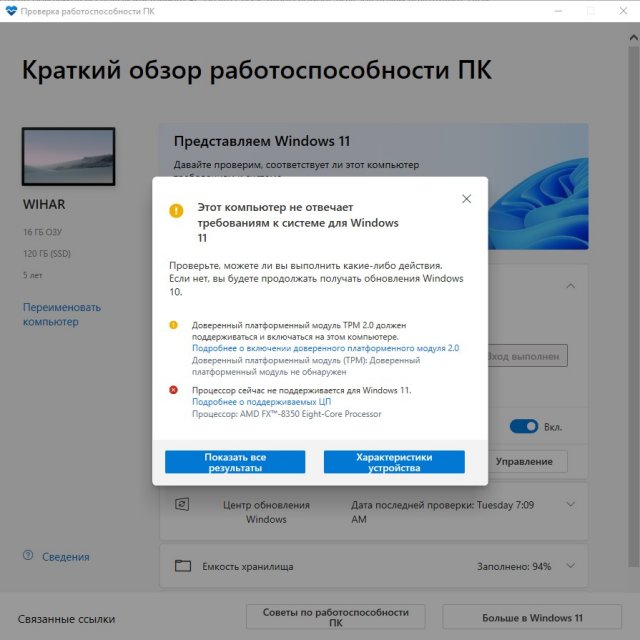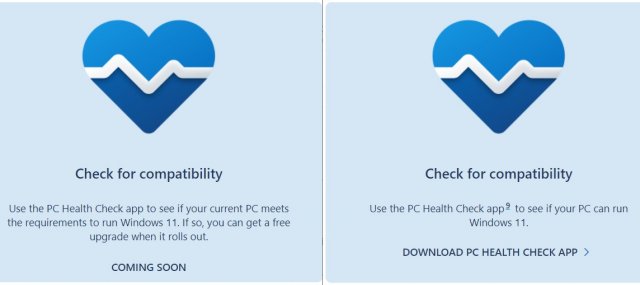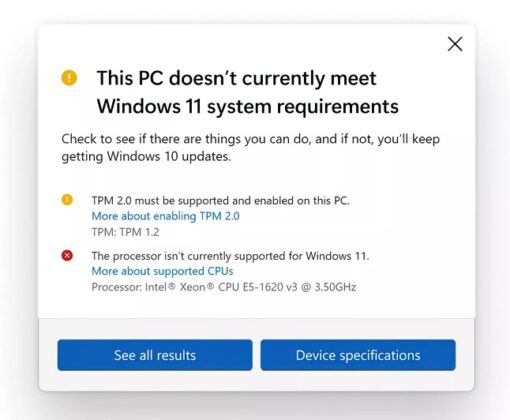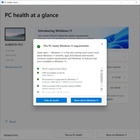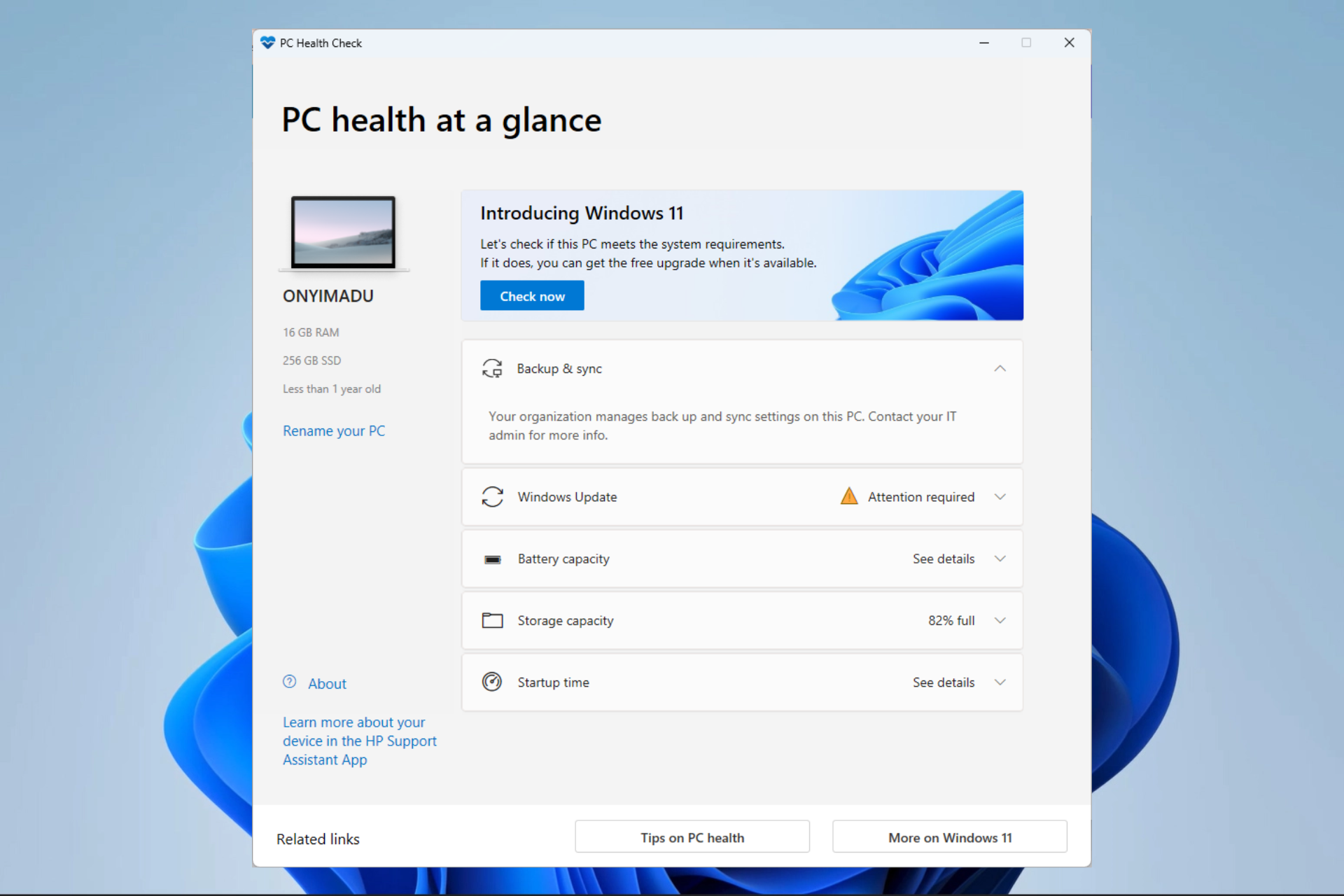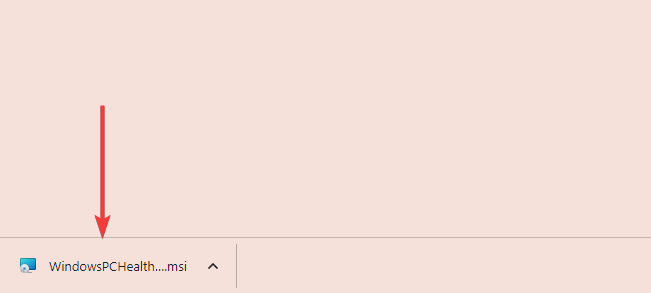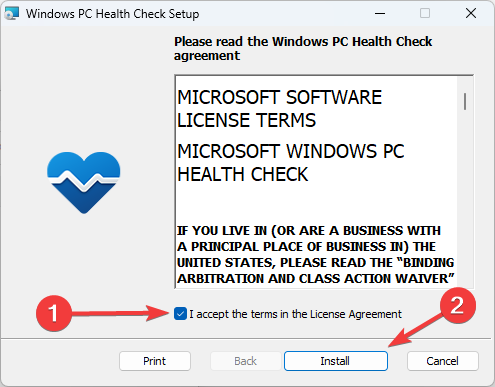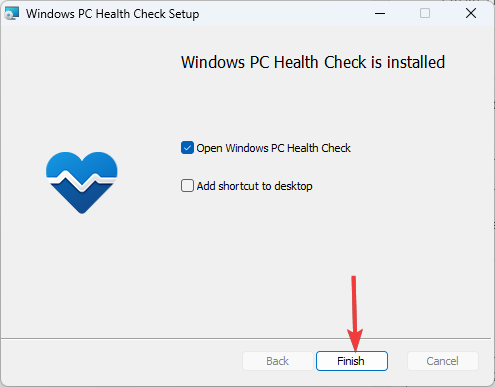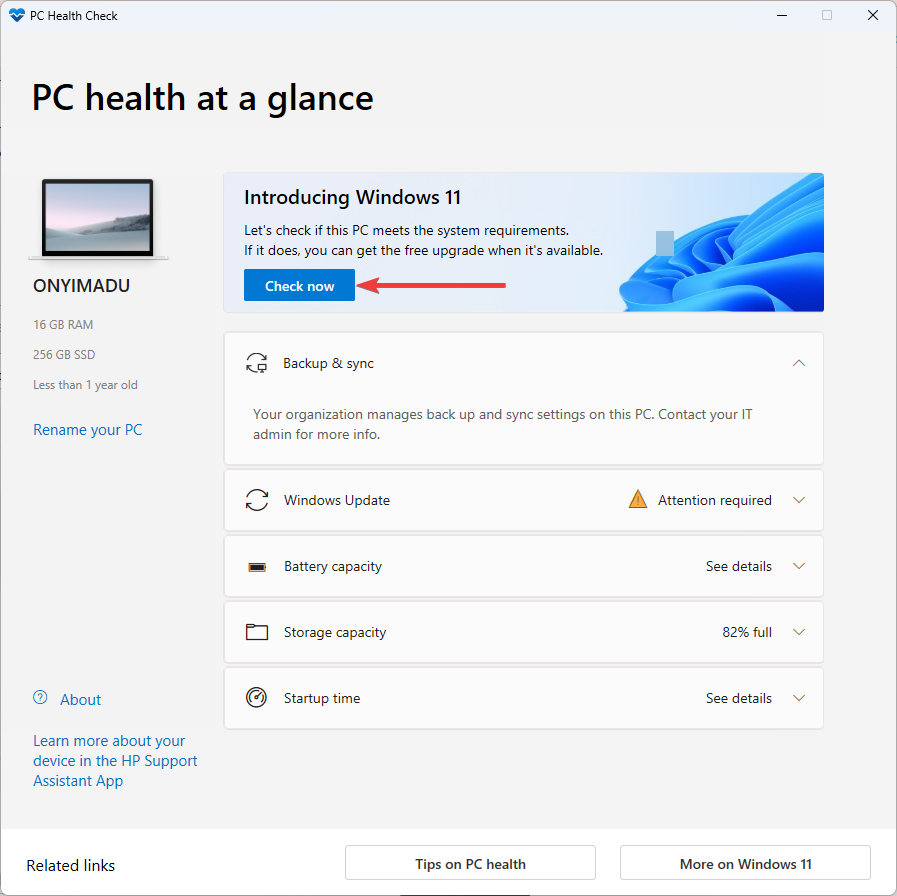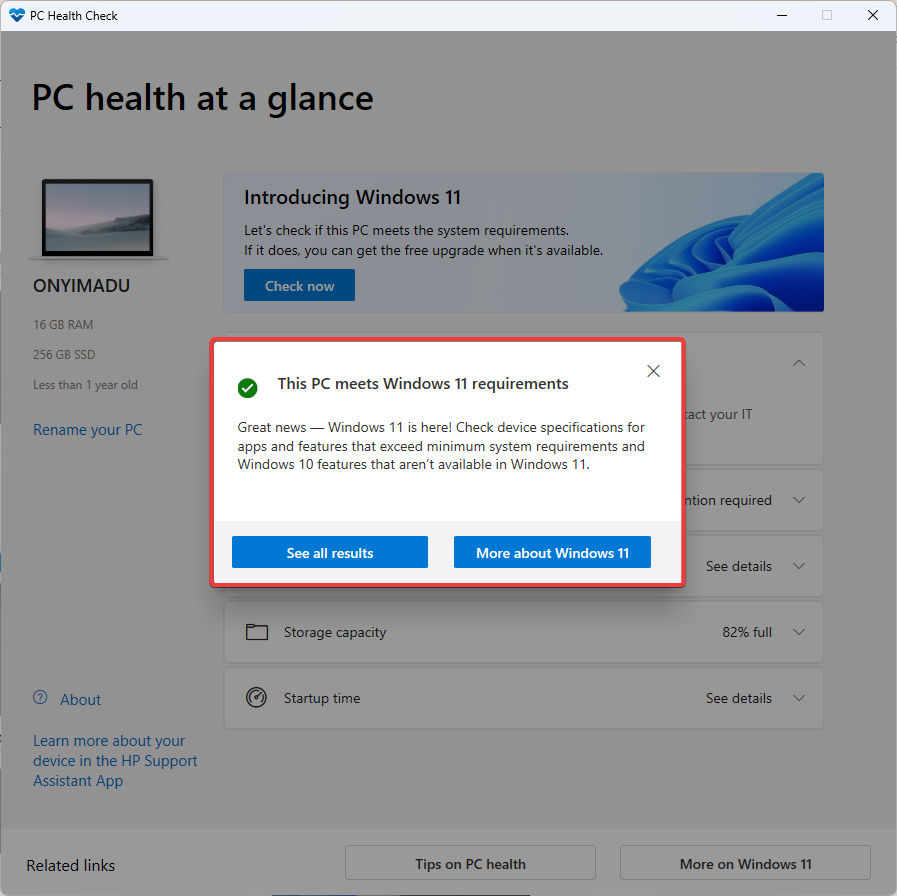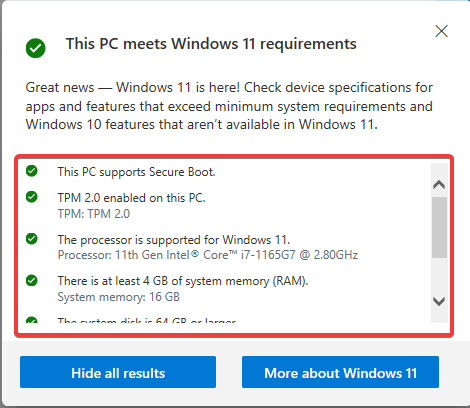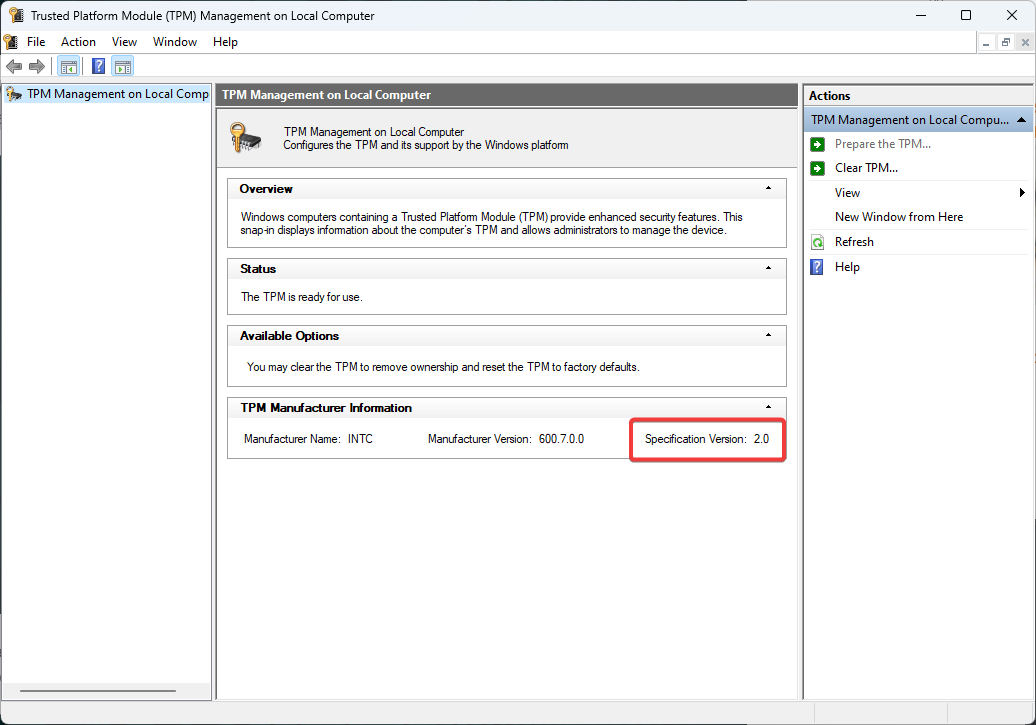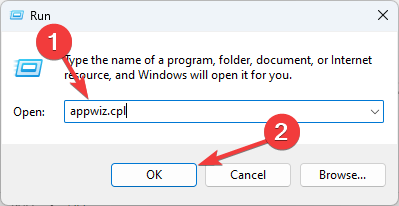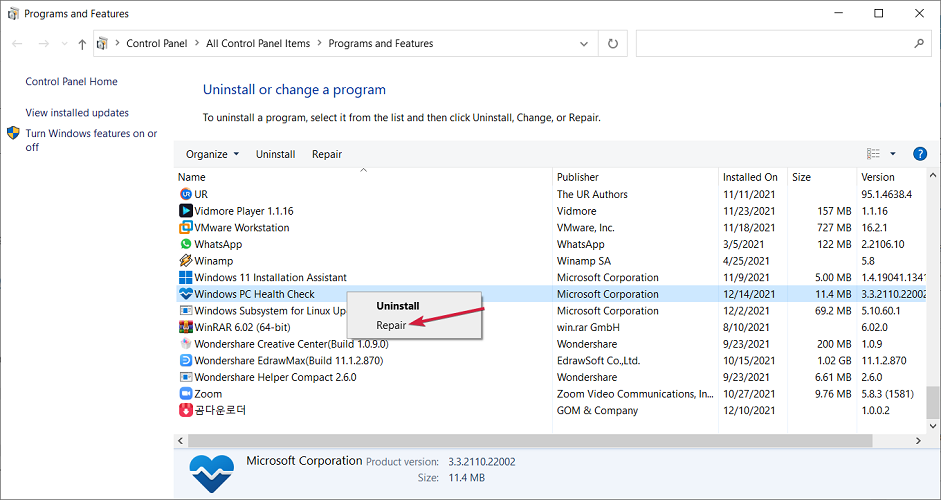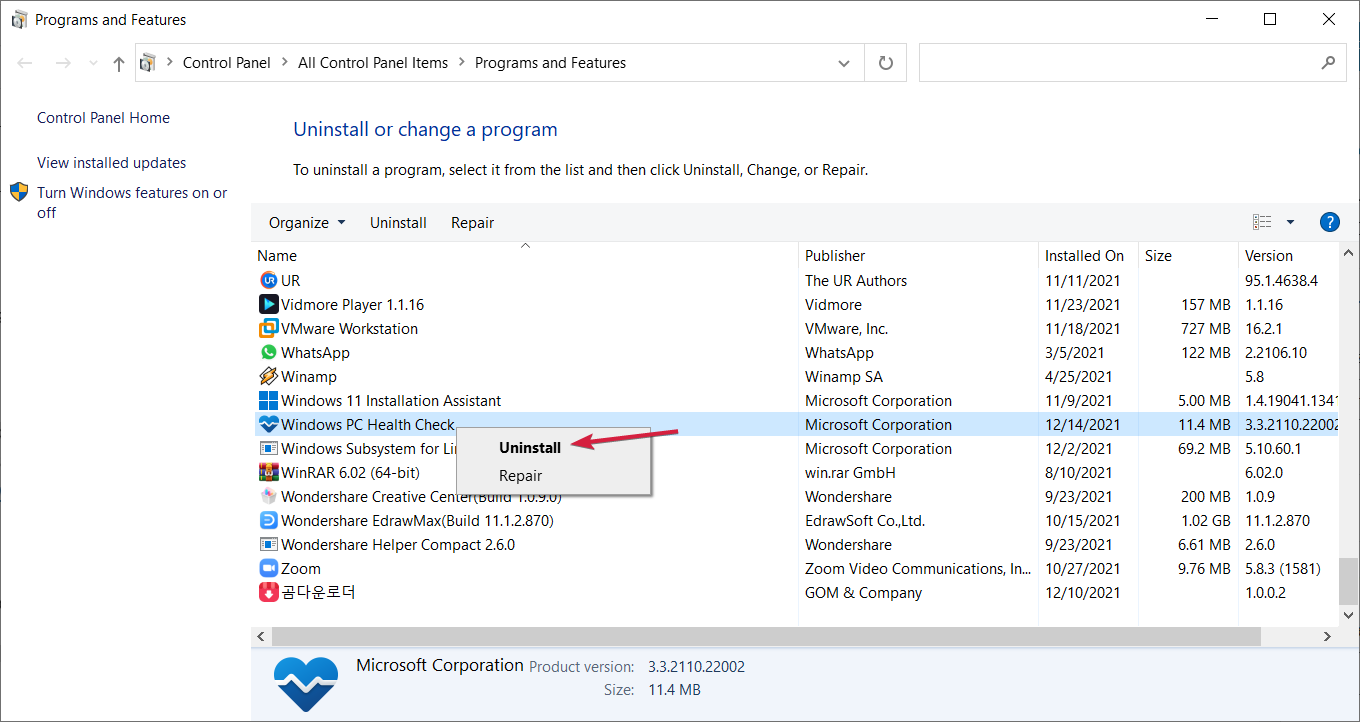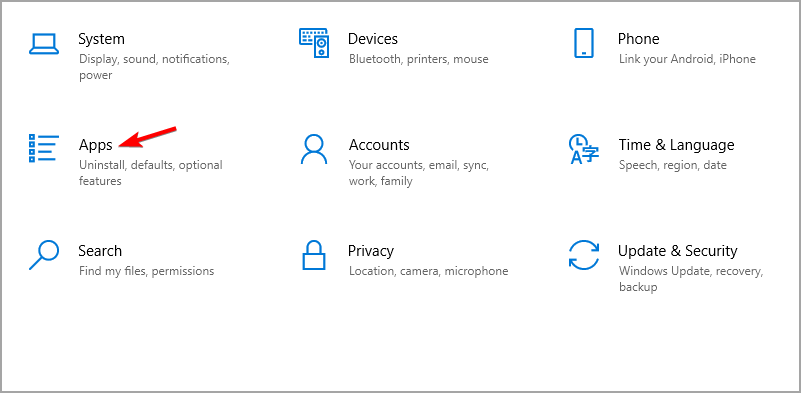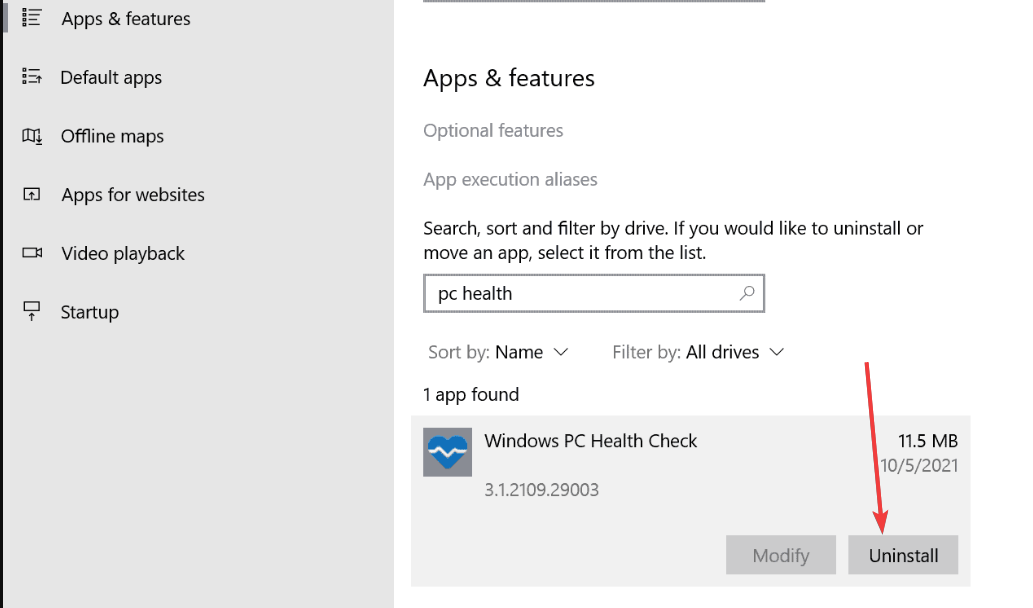Последние три месяца Microsoft провела тестирование приложения «Проверка работоспособности ПК» для Windows 10, бесплатного инструмента, который позволяет каждому определить, почему его компьютер не соответствует минимальным требованиям Windows 11. После всестороннего тестирования приложение Microsoft для проверки совместимости наконец-то было запущено, а именно: она вышла из бета-тестирования и теперь доступна всем, кто хочет ее попробовать.
Инструмент проверки работоспособности ПК был впервые опубликован в последнюю неделю июня, но был удален с веб-сайта компании после того, как пользователи отметили проблемы с приложением. Позже приложение было повторно выпущено для ряда инсайдеров Windows для тестирования, прежде чем оно станет общедоступным (не инсайдерам).
Обновленная версия средства проверки работоспособности ПК была размещена на веб-сайте компании в минувшие выходные, и мы заметили ее сегодня. Этот новый инструмент проверки работоспособности ПК показывает полную картину того, почему устройство не соответствует минимальным требованиям Windows 11.
Представители Microsoft в социальных сетях еще не сообщили пользователям о доступности PC Health Check Tool. Инструмент был ранее указан, который выйдет «скоро», но теперь можно загрузить его с
официальной ссылки
.
Что такое инструмент Проверки работоспособности ПК?
Инструмент по проверки работоспособности ПК был создан, чтобы помочь людям определить, может ли их текущая конфигурация ПК работать с Windows 11. Если ваше устройство не соответствует требованиям, вам, вероятно, придется заменить его к 2025 году или же вы можете использовать официальные лазейки для установки Windows 11.
Как вы можете видеть на скриншоте выше, PC Health Check Tool просто проверяет, соответствует ли ваш компьютер системным требованиям. В противном случае приложение сообщит вам, почему нет, и предоставит ссылки на документацию Microsoft.
Требования Windows 11
В Windows 11 Microsoft постепенно прекращает поддержку старых процессоров и устройств, поставляемых без TPM 2.0. В отличие от Windows 10, для Windows 11 требуется процессор Intel Core 8-го поколения, Ryzen 2000 и новее.
Microsoft недавно еще раз протестировала производительность старых процессоров, чтобы выяснить, можно ли использовать какой-либо из них для Windows 11. После обширного тестирования Microsoft пояснила, что старые процессоры не будут поддерживаться из-за ошибок синего экрана смерти и проблем с совместимостью драйверов, но вот эти процессоры 7-го поколения будут поддерживаться:
- Intel Core X и Xeon W.
- Intel Core 7820HQ в Surface Studio.
В дополнение к более новому процессору для Windows 11 требуется TPM, безопасная загрузка (Secure Boot), 4 ГБ оперативной памяти, 64 ГБ памяти постоянной и поддержка DirectX 12.
Microsoft планирует разрешить Windows 11 на неподдерживаемом оборудовании через модифицированные ISO-образы и Media Creation Tool, но не ожидайте регулярных обновлений или поддержки от компании.
Скачать и установить обновленную версию PC Health Check вы можете по ссылке ниже.
PC Health Check app brings you up to date info on your Windows device health, helping you take action to improve your device performance and troubleshoot performance problems. It is periodically updated based on customer feedback to help you make the most of your Windows PC.
How to open PC Health Check
In Windows, use Search on the taskbar to search for “PC Health Check,” then select it from the list of results.
If a PC Health Check update is available, you can quickly install it for the latest version.
If you don’t have PC Health Check installed, you can install it by going to https://aka.ms/GetPCHealthCheckApp and following the prompts to download and install the app.

Check Windows 11 eligibility
If you’re currently running Windows 10, PC Health Check provides a comprehensive eligibility check for your device to ensure it meets the Windows 11 minimum system requirements. You’ll get info on why your device is or isn’t eligible, plus info on what you can do if your device doesn’t meet the requirements.
Select Check now to see if your device can run Windows 11.
Backup & sync
Sign in with your Microsoft account or create a new one to sync your preferences across your devices, such as passwords, Microsoft Edge browser settings like favorites and reading lists, themes, and more.
You can also back up your photos and files to OneDrive. They’ll then be protected and accessible across your devices.
Windows Update
Regular Windows updates help keep your device running smoothly and securely. If your device isn’t up to date or needs attention, PC Health Check will let you know.
Select Open Windows Update to go right to Windows Update in Settings.
Battery capacity
Use this section of PC Health Check to get info on how your batteries are performing compared to their original capacity for devices with one or two batteries. Battery capacity will be available for devices older than 3 years.
Select See battery saving tips for steps you can take to improve battery.
Storage capacity
See how much storage space is being used for your device’s main drive, which contains your files, apps, and Windows. You’ll see the percentage your drive is full.
Expand this section of the app for info on how much free space is left. Select Manage storage settings to turn on Storage Sense or get other cleanup recommendations.
Startup time
Get info on the startup time for your device, along with more info about what affects these times. Select Manage your startup programs to review and change your startup apps.
Tips on PC Health
Select Tips on PC Health to learn more ways to improve your device performance.
See your device specifications
You can find more info about your device below its image, including your device age and storage amounts. Select Rename your PC to give your device a different name.
Need more help?
73.7 k
Проверьте ваш ПК на совместимость с Windows 11
PC Health Check – приложение для проверки персональных компьютеров на совместимость с новой операционной системой компании Microsoft. Всего за несколько простых шагов эта программа может проверить все…
Больше информации
| Лицензия | Бесплатно | |
|---|---|---|
| ОС | Windows |
| Раздел | Общие | |
|---|---|---|
| Язык |
Pусский
47 больше |
|
| Автор | Microsoft Corporation | |
| Размер | 13.62 MB | |
| Загрузки | 73,665 | |
| Дата | 27 мая 2022 | |
| SHA256 | e03116d3adc17172613d80ea0c09316a56c296644e1fad29b80c901045815123 | |
| Почему это приложение опубликовано на Uptodown? |
(Больше информации) |
Приложения, рекомендуемые для вас
Надежный, универсальный и настраиваемый браузер
Общайтесь со всеми своими контактами в Telegram со своего рабочего стола
Видеозвонки и конференции с массой других возможностей
Автоматизация нажатий мышкой на компьютере
Общайся с друзьями через десктопную версию Whatsapp
Совершенный партнер для вашего нового iPod или iPhone
Создавайте собственную анимацию очень простым способом
Доступ к содержимому образов ISO
Похожие на PC Health Check
Настройте свой опыт пользования устройствами Logitech
Полнофункциональный центр для совместной работы любой команды
Назначайте новые функции кнопкам мыши
Эмулятор Android для Windows
Восстановите коды продуктов Microsoft
Переназначайте клавиши на вашей клавиатуре по желанию
Запускайте программы в разных разрешениях
Получите доступ с вашего компьютера ко всем Bluetooth-устройствам
MobiSystems
Используйте все возможности устройств SteelSeries
Комплексный антивирус и антишпион, обеспечивающий полную защиту
Защитите свой ПК без ущерба производительности
Kaspersky
Копируйте и вставляйте массу текстов с помощью клавиатурных команд
Одна из лучших альтернатив Microsoft Office
Наконец-то! Автоматическая вставка текста в вашем компьютере
PC Health Check — утилита для проверки перед обновлением ОС до Windows 11 на соответствие компьютера или ноутбука минимальным требованиям.
| Версия | 3.1.210929003-s2 |
|---|---|
| Обновлено | 02.10.2021 |
| Размер | 13,5 Мб |
| Категория | Система / Операционные системы |
| Разработчик | Microsoft |
| Система | Windows 10, Windows 11 |
| Интерфейс | Русский |
| Лицензия | Бесплатно. |
Компания Microsoft, выпустившая новую операционную систему Windows 11, опубликовала список требований, предъявляемый к аппаратной части ПК. Утилита PC Health Check, скачать которую можно по ссылке в конце страницы, служит для решения трудностей связанных с диагностикой компьютеров
Возможности PC Health Check
- сканирование BIOS;
- проверка драйверов системы;
- анализ основных характеристик аппаратной части;
- сканирование периферийных устройств;
- отчет о несовместимости с указанием причин;
- проверка BIOS.
Windows 11 PC Health Check скачать бесплатно
Скачайте бесплатно программу Windows 11 PC Health Check на русском языке и установите новейшую операционную систему Windows11! Ссылка на скачивание ведет на официальный сайт. Наш сайт отслеживает все обновления программ для того, чтобы у Вас была последняя версия программы Windows 11 PC Health Check.
PC Health Check is the lightweight system information listing application from Microsoft Corporation (Windows 11 Compatibility Tool), that allows Windows 10 users to officially check if their PC is fulfilling all requirements that are needed for the installation of Windows 11, the brand-new operating system that arrived on the market at the end of 2021.
While this Microsoft PC Health Check: Windows 11 Test Tool has the ability to list some of the most basic hardware components present in desktop or laptop PCs, the main feature of this app is mostly centered on answering the question “Can I run Windows 11?”. Sadly, its worst feature is that it does not explicitly list all the requirements that a user’s PC needs to pass.
How to check if your laptop can run Win 11
The app is distributed online as an automated installer that can be easily downloaded and deployed on local storage by just following few simple on-screen instructions. Once installed, the PC Health Checker app can be run on any version of Windows 10. The app features just a single dashboard screen that lists a few of the important hardware and OS feature listings, which include the name of the PC, its CPU, RAM size, storage size, and presence of Windows 10 features such as Backup & Sync, One Drive Syncing, Windows Update state (the last installed update), Storage capacity, and the last Startup time.
However, the main feature of the app is placed on the very top, where a large promotional banner introduces Windows 11 to the users. There, anyone can simply click on the blue “Check now” button and receive an instant prompt that will announce whether or not the host PC will be able to receive automatic FREE updates from Windows 10 to Windows 11.
Minimum System Requirements to Run Windows 11
The PC Health Check tool primarily checks for strict hardware requirements of Windows 11, which include at least 1GHz dual-core 64-bit only CPU, 4GB of RAM, 64GB or more of storage space, DX12 capable graphic card, and most controversial, the presence of UEFI & Secure Boot capable motherboard, and Trusted Platform Module (TPM).
These last two requirements essentially mean that only owners of fairly new hardware components will be granted access to the Windows 11 update. According to Microsoft, these requirements were placed to ensure greater security for their users and their data.
While lightweight, this system diagnostic app can help anyone to determine whether or not their PC is ready for Windows 11. It does not provide much information about the upgrade process, but at least it can answer which part of the hardware requirement is lacking. PC Health Check (Windows 11 Compatibility Tool) is 100% FREE and can be run only on Windows 10 PCs.
How to Enable the Trusted Platform Module (TPM) on your PC
- During the server startup sequence, press the F9 key to access System Utilities.
- From the System Utilities screen, select System Configuration > BIOS/Platform Configuration (RBSU) > Server Security.
- Select Trusted Platform Module Options and press the Enter key.
- Select Enabled to enable the TPM and BIOS secure startup. The TPM is fully functional in this mode.
- Press the F10 key to save your selection.
- When prompted to save the change in System Utilities, press the Y key.
- Press the ESC key to exit System Utilities. Then, press the Enter key when prompted to reboot the server.
Download PC Health Check Latest Version
Windows 11 PC Health Check — программа для определения соответствия аппаратных и программных характеристик компьютера требованиям операционной системы Windows 11. Это официальная бесплатная утилита от Microsoft, предназначенная для установки на ПК под управлением Windows 10 (32/64 бит). Интерфейс имеет перевод на русский язык.
Программа Windows 11 PC Health Check предназначена для быстрого определения совместимости компьютера с Windows 11. Утилита позволяет пользователю заранее узнать, возможна ли установка данной версии операционной системы на имеющийся компьютер. И если нет, Windows 11 PC Health Check покажет, какие именно программные и/или аппаратные характеристики ПК не соответствуют требованиям Windows 11.
Как пользоваться Windows 11 PC Health Check?
Программа Windows 11 PC Health Check не имеет каких-либо настроек. Это, скорее, программа-справка, способная считывать нужную для установки Windows 11 информацию о компьютере. Утилиту достаточно лишь запустить и кликнуть по кнопке «Проверить сейчас». Если компьютер не соответствует требованиям Windows 11, то программа покажет, по каким именно параметрам.
Вот основные сведения и пояснения к ним, предоставляемые программой Windows 11 PC Health Check:
- Поддержка безопасной загрузки. Загрузка Windows 11 должна осуществляться в безопасном режиме «Secure Boot», которая присутствует в интерфейсе EFI, что пришел на замену BIOS (т.е. вместе с этим программа проверяет наличие данного интерфейса, что также является требованием Windows 11 к ПК). «Secure Boot» — это одна из опций чипов UEFI. Если она отключена в настройках BIOS/UEFI, то программа покажет, что безопасная загрузка компьютером не поддерживается.
- Наличие и версия TPM (Trusted Platform Module) — доверенного платформенного модуля. Тот может быть встроен в материнскую плату или подключаться к ней в качестве отдельного устройства в специальный порт либо реализован в виде программной функции у центрального процессора. Как и безопасная загрузка, TPM может являться управляемой опцией в настройках чипа UEFI.
- Совместимость процессора. Windows 11 требует не только, чтобы процессор имел 64-битную архитектуру, был, как минимум, двуядерным и обладал тактовой частотой от 1 ГГц. В список требований также относится поддержка процессором определенных функций безопасности. На официальном сайте Microsoft можно посмотреть список поддерживаемых процессоров от Intel и AMD поддерживаемых Windows 11 моделей процессоров. Программа WhyNotWin11 выносит вердикт о совместимости процессора, ориентируясь по этому списку (по всей видимости).
- Объем системной (оперативной) памяти и свободного дискового пространства. Для работы базовых функций Windows 11 требуется, как минимум, 4 гигабайта ОЗУ и 64 Гб дискового пространства. Во втором случае имеется в виду не общий объем, а только того локального диска, куда в данный момент установлена Windows 10. Если его недостаточно, системный раздел придется расширять за счет других, что приведет к потере всех данных на диске.
Есть у Windows 11 PC Health Check и несколько дополнительных возможностей. Программа проверяет, активны ли в данные момент такие системные функции Windows как резервное копирование и автоматические обновления. Отсюда же можно контролировать емкость локального хранилища (свободный объем дискового пространства на том разделе, куда установлена система) и быстро открывать окна с системными настройками, например — управление автозапуском программ. Данные вспомогательные функции делают программу Windows 11 PC Health Check полезной и для пользователей уже обновившихся до Windows 11.
PC Health Check / Проверка работоспособности ПК – официальная программа для проверки компьютера на соответствие системным требованиям Windows 11. Если Ваш компьютер успешно прошел проверку, то Вы получите бесплатное обновление для ОС Windows 11. Многие пользователи, узнав о выходе новой Windows 11, захотели установить ее в качестве операционной системы для своего ПК. С PC Health Check для Windows Вы сможете узнать, стоит ли устанавливать новую ОС или необходимо апгрейдить свое «железо».
Официальные минимальные требования для Windows 11:
- Процессор: двухъядерный 64-разрядный процессор с тактовой частотой не менее 1 ГГц;
- ОЗУ: 4 ГБ оперативной памяти;
- Место на жестком диске: 64 ГБ или больше;
- Монитор: 9-дюймовый дисплей (разрешение 1366×768);
- Видеоадаптер: видеокарта, совместимая с DirectX 12;
- Материнская плата: UEFI c поддержкой безопасной загрузки, и TPM 2.0.
Компания Microsoft официально анонсировала выход новой версии Windows 11 и назначили его на осень 2023 года. Учитывая, что системные требования одиннадцатой версии выросли, не каждый компьютер сможет соответствовать им. Для того чтобы убедиться, что Ваш ПК потянет, достаточно скачать PC Health Check и запустить проверку работоспособности ПК. Утилита проверит все аппаратные конфигурации и уведомит пользователя о своем решении на соответствие с помощью уведомлений. Если Ваш ПК не соответствует, приложение перенаправит Вас на официальный сайт Microsoft, где Вы подробно узнаете, что Вам надо усовершенствовать для полноценной работы Windows 11.
Основные возможности PC Health Check для Windows 11, 10, 7:
- Полный анализ аппаратной части ПК;
- Анализ на соответствие минимальным требованиям Windows 11;
- Абсолютно бесплатное обновление до Windows 11 в случае соответствия;
- Полезные рекомендации от Microsoft по усовершенствованию ПК.
PC Health Check is worth installing for troubleshooting purposes too
by Radu Tyrsina
Radu Tyrsina has been a Windows fan ever since he got his first PC, a Pentium III (a monster at that time). For most of the kids of… read more
Updated on October 26, 2022
Reviewed by
Vlad Turiceanu
Passionate about technology, Windows, and everything that has a power button, he spent most of his time developing new skills and learning more about the tech world. Coming… read more
- The PC Health Check helps you check if your PC is ready for Windows 11 and identify any potential problems.
- If you can’t install the latest OS, this tool will show exactly what requirements were unmet.
- The app also has some extra options like renaming your PC, backing up your system, and more.
XINSTALL BY CLICKING THE DOWNLOAD FILE
- Download Restoro PC Repair Tool that comes with Patented Technologies (patent available here).
- Click Start Scan to find Windows 11 issues that could be causing PC problems.
- Click Repair All to fix issues affecting your computer’s security and performance
- Restoro has been downloaded by 0 readers this month.
If you didn’t update your PC to the latest OS, know that Windows 11 can offer many advantages over Windows 10.
The system requirements are readily available, and it’s for the first time that you can’t run a Windows OS unless you have Internet access. However, if you want to check faster whether your laptop or PC can run Windows 11, you can download the PC Health Check app.
What is Windows PC Health Check on my computer?
If you’re still using Windows 10, PC Health Check gives your computer a thorough eligibility check to confirm it satisfies Windows 11’s minimal system requirements.
If your device doesn’t fulfill the standards, you’ll learn why it is or isn’t eligible and your options.
On occasions where your PC meets the system requirements, you will most likely be able to download Windows 11.
But there is more to it than a simple compatibility check. Here’s PC Health at a glance, with more useful tips and controls:
- Quickly rename your PC – A quick link to changing the computer name from the Settings app.
- Backup & Sync – Here, you’ll get a notification if you’re not backing up your data.
- Status update – It gives you a quick overview of the Windows Update status.
- Storage – It shows and verifies the storage capacity status.
- Startup info – The app gets and displays startup times details.
So, the Windows PC Health Check download is not only a great tool to know if your PC is ready for Windows 11, but it’s also useful for many other procedures.
- What is Windows PC Health Check on my computer?
- How can I download the Windows PC Health app?
- What to do if the app says that your PC isn’t ready for Windows 11?
- What can I do if PC Health Check App is not opening?
- How do I remove PC Health Check?
- Is Windows PC Health Check a virus?
How can I download the Windows PC Health app?
- Download the PC Health Check app (a Windows Installer package of around 13MB), then click on it to start the installation.
- Accept the terms, and click Install to proceed with the installation.
- When the process is done, click the Finish button.
- Now click on the Check Now button.
- You’ll either get the This PC meets Windows 11 requirements answer, or you’ll get a sadder answer that This PC can’t run Windows 11. Either way, you can click on See all results to check the situation.
- You will see if you ticked all the boxes for requirements or what you need to change.
What to do if the app says that your PC isn’t ready for Windows 11?
- Press the Windows key + R to start Run, type tpm.msc, and press Enter.
- In the TPM Manufacturer Information screen, check the value of the Specification Version. This should be equal to 2.0, as in our screenshot.
- If you encounter a Compatible TPM is not found issue, your motherboard either lacks the TPM chip or has it disabled in the BIOS, and you should continue with step 4 to enable it in BIOS.
- Restart your computer, then go into BIOS by pressing the F (function) or Del keys on your keyboard, but this depends on the manufacturer. For further information, consult your manufacturer.
- Now, go to the Advanced options on your BIOS, find the TPM Support option, and enable it.
- Save and exit BIOS. You can usually do that by pressing the F10 key, which may be different for your PC.
Some PC issues are hard to tackle, especially when it comes to corrupted repositories or missing Windows files. If you are having troubles fixing an error, your system may be partially broken.
We recommend installing Restoro, a tool that will scan your machine and identify what the fault is.
Click here to download and start repairing.
Don’t worry because you can install Windows 11 without TPM, but you can’t avoid the other requirements like the minimum 4 GB of RAM or the disk space.
What can I do if PC Health Check App is not opening?
- Press the Windows key + R, type appwiz.cpl, and press Enter or click OK.
- Find Windows PC Health Check in the list of apps, right-click on it and select Repair.
- This will reinstall and restart the app. If that doesn’t work, right-click the app again and select Uninstall.
- Next, download the app and install it again.
- This PC can’t run Windows 11
- 5 best PC performance monitoring software for Windows 10/11
- 3 best HDD health check software
- Your PC doesn’t qualify for Windows 11
How do I remove PC Health Check?
- Press Windows key + I to open the Settings app.
- Next, go to the Apps section and locate the Windows PC Health Check app.
- Finally, press the Uninstall button and confirm your action.
Alternatively, you can use a professional uninstaller tool for the job and remove software leftovers after eliminating the main program.
Is Windows PC Health Check a virus?
No malware is involved, and no such thing as a PC Health Check virus. Microsoft designs the app, so it’s perfectly safe to use on your PC.
However, keep in mind that this software might have malicious fake versions.
The PCHealthCheck.exe on the Task Manager is the legitimate process of the app. You can observe it in the Task Manager while using it. Nevertheless, there is no shortage of executables that mimic this name to pass for a legitimate Microsoft app.

And this is how you can use the PC Health Check App to check Windows 11 compatibility on your PC.
We hope you have found this article useful. If you have any questions, please leave them in the comments section below, and we will be glad to get back to you.
Still having issues? Fix them with this tool:
SPONSORED
If the advices above haven’t solved your issue, your PC may experience deeper Windows problems. We recommend downloading this PC Repair tool (rated Great on TrustPilot.com) to easily address them. After installation, simply click the Start Scan button and then press on Repair All.