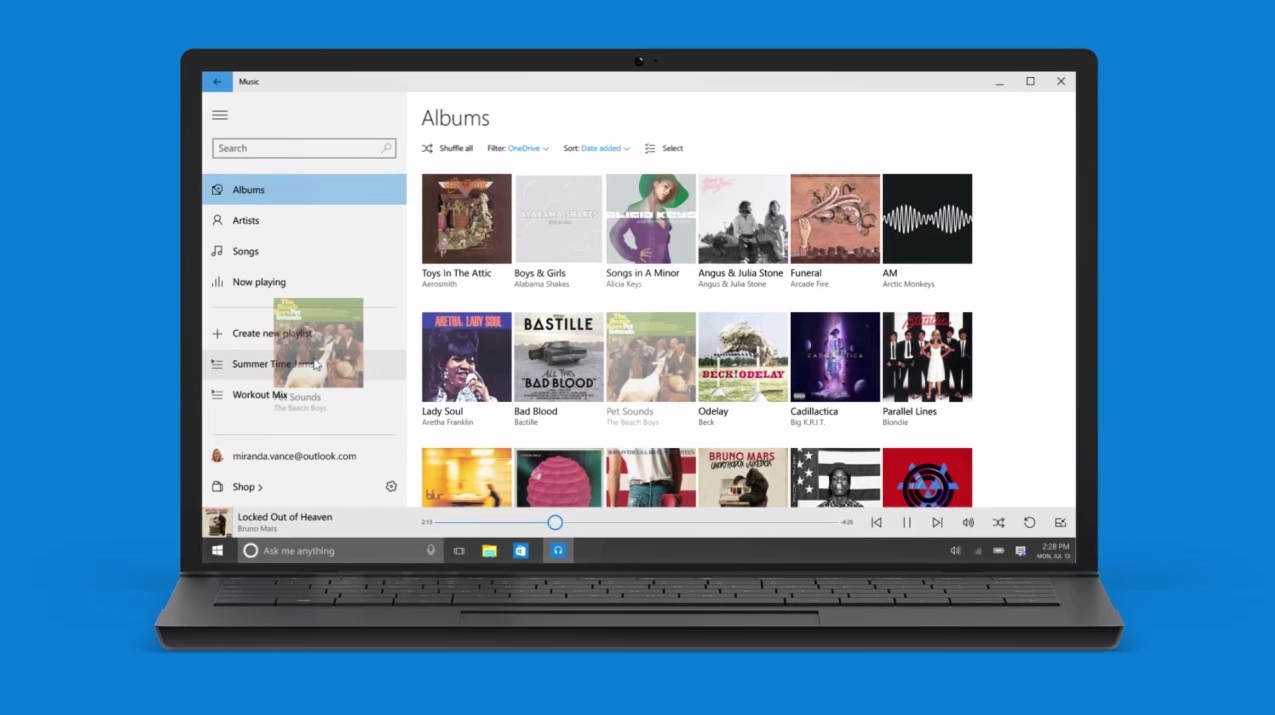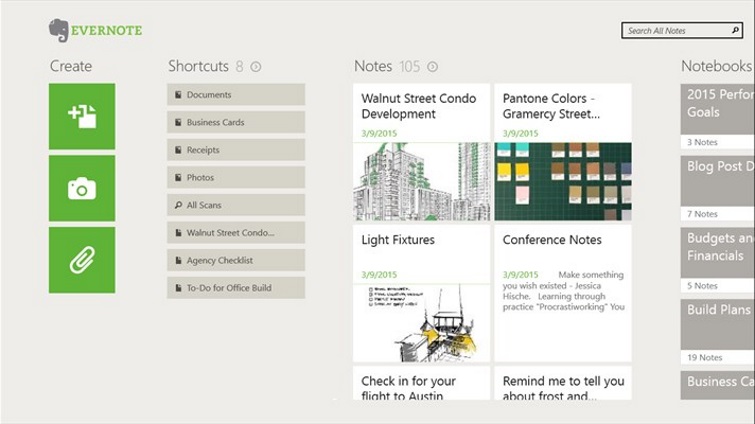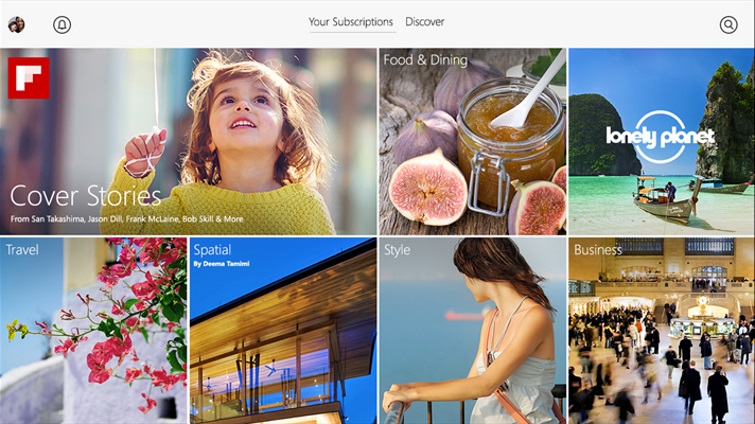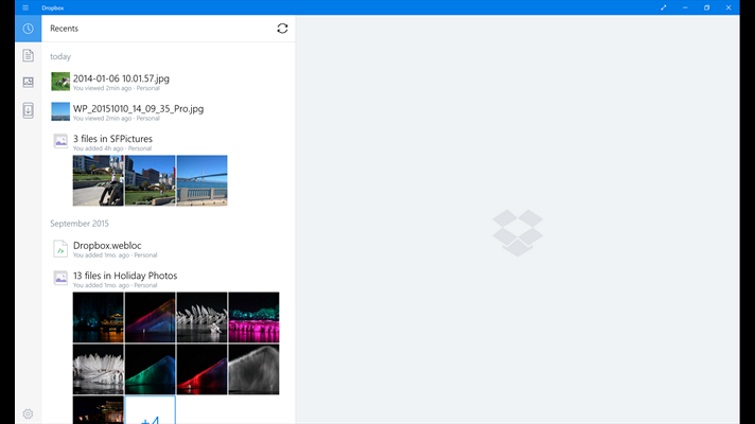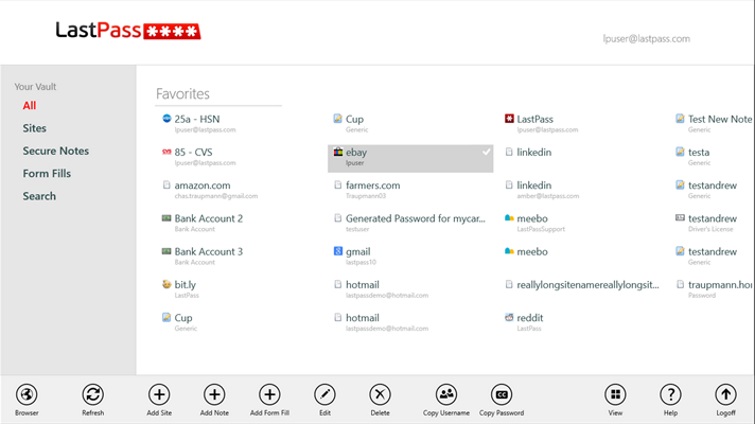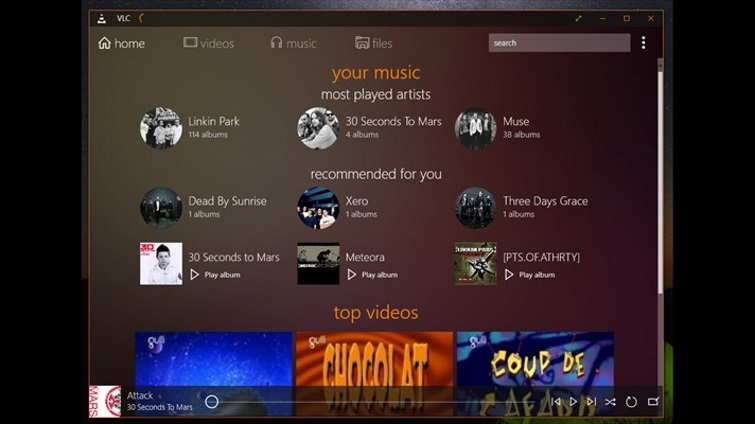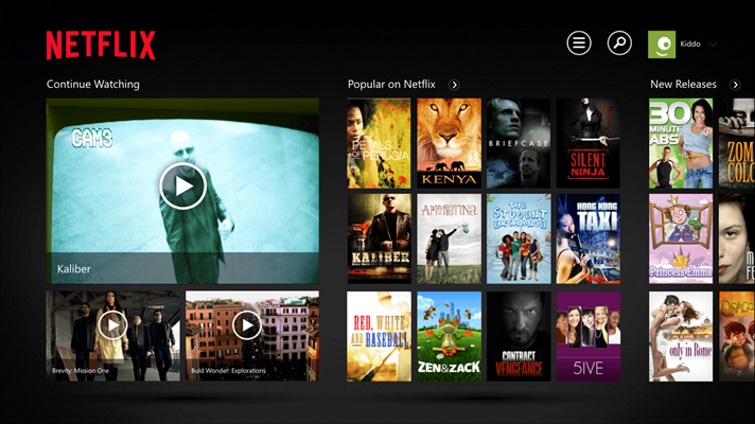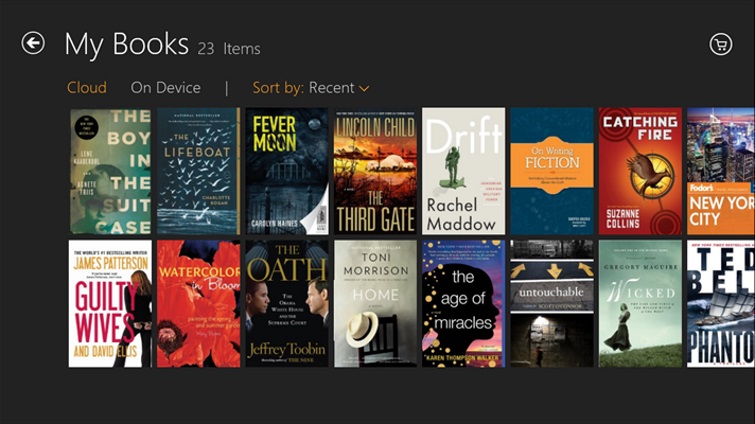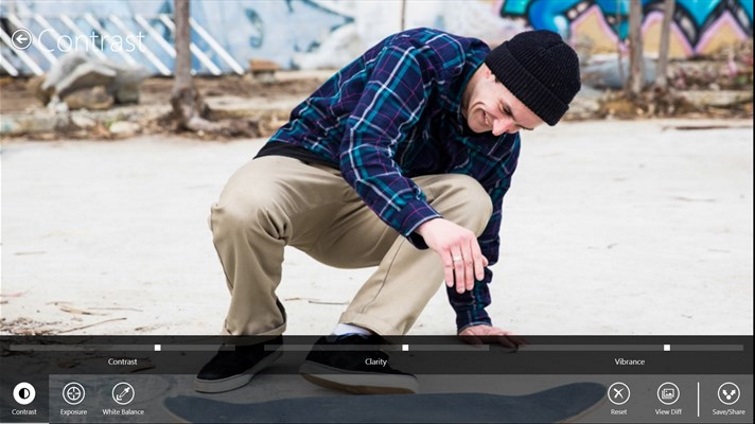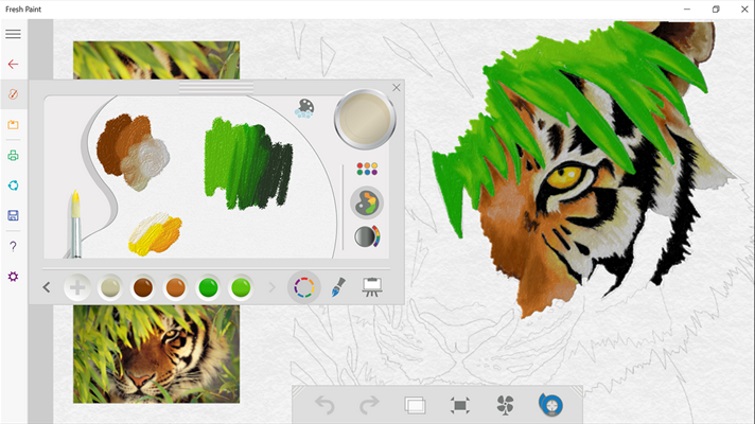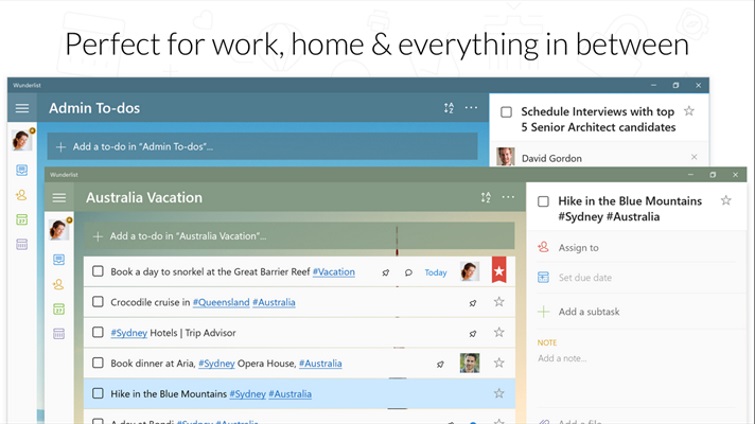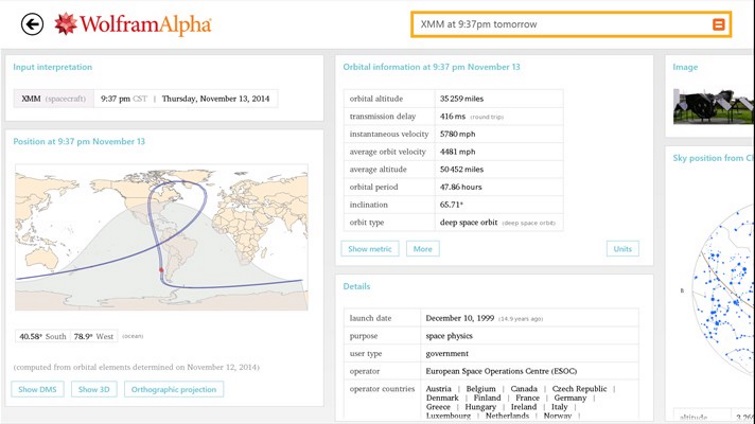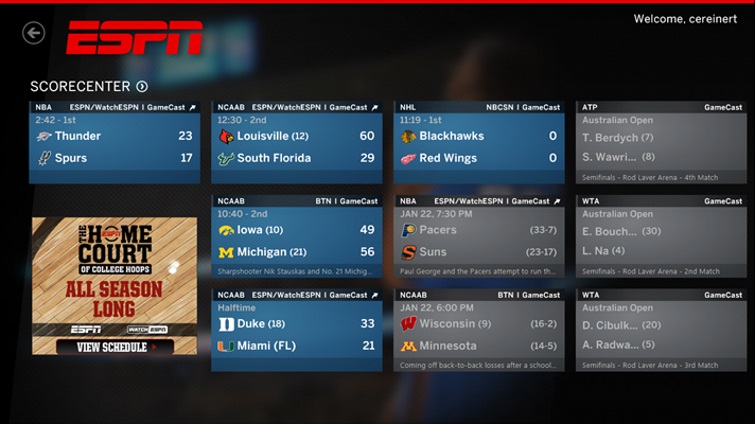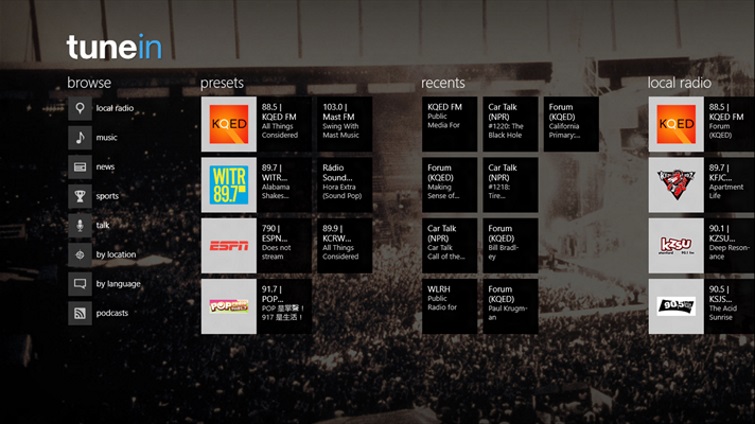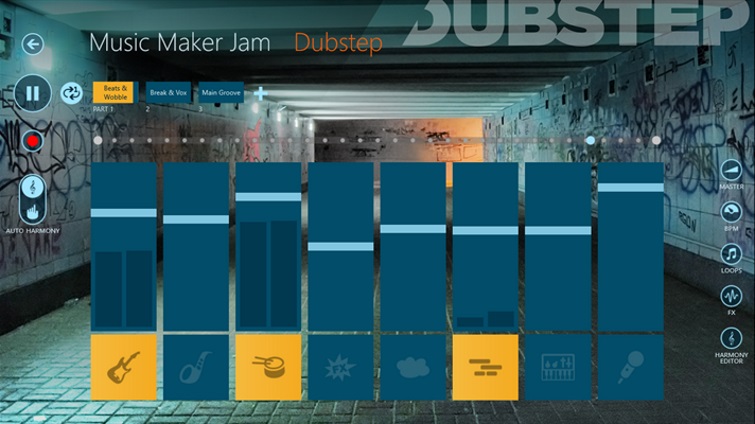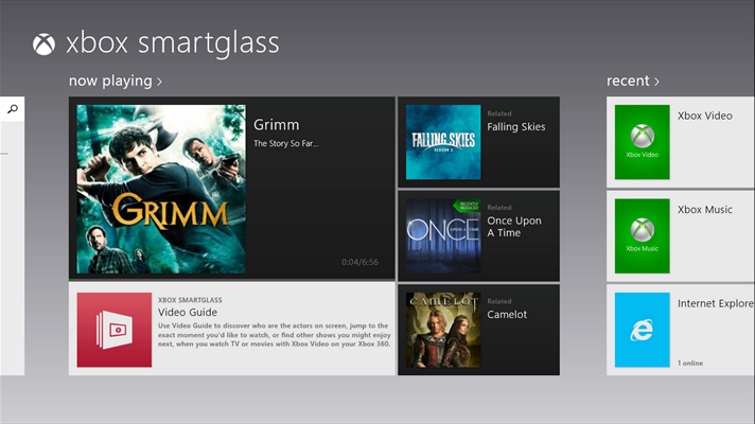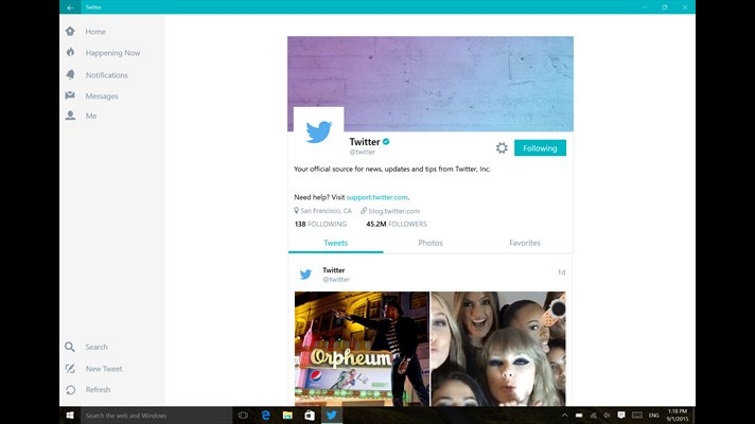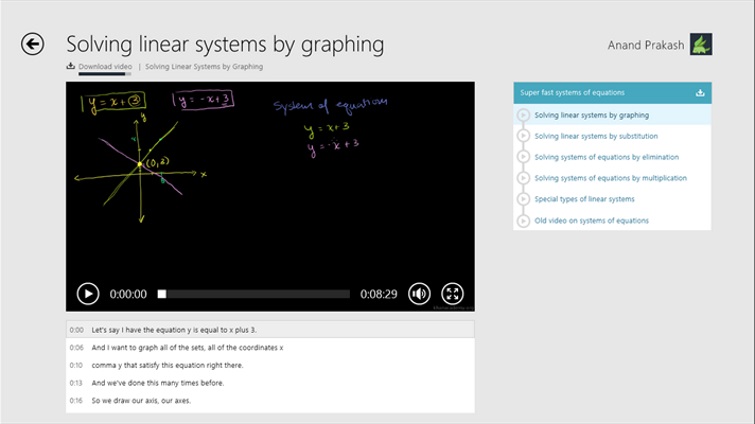The selection of universal apps in the Microsoft Store is better than ever. Their design and usability have dramatically improved, and Microsoft has largely got the problem of fake and imposter apps under control.
We’ve rounded up some of the best Microsoft Store apps. Make sure you let us know what we missed in the comments at the end.
Jump Ahead: Cloud Storage | Food and Drink | Image and Photo Editors | Music Players | News and Sport | Productivity | Reading | Shopping | Social Networking and Communication | Utilities | Video Players
Cloud Storage
Dropbox and OneDrive have official apps for Windows 10, and there’s also an unofficial Google Drive client you should check out.
Dropbox
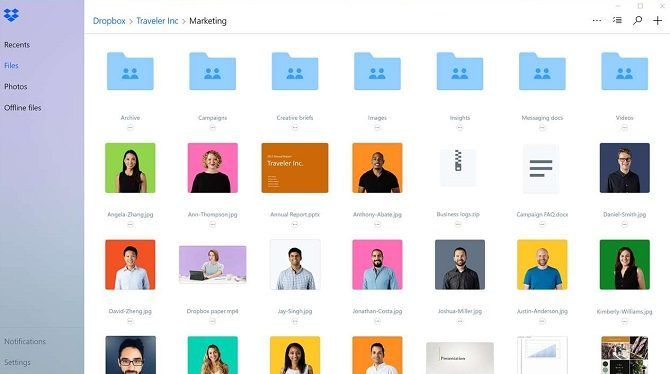
The Dropbox app lets you access your photos, documents, and videos from any device. It also supports file sharing, collaboration, and automatic syncing of Microsoft Office files.
OneDrive
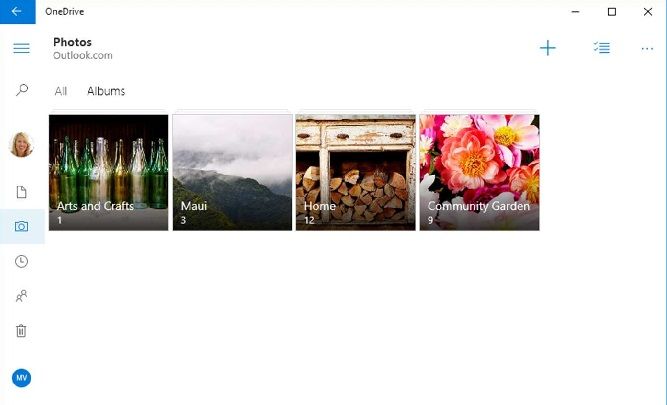
OneDrive is Microsoft’s flagship cloud storage service. For people who don’t want to deal with the somewhat fiddly desktop folder, the app is a great alternative.
G Drive
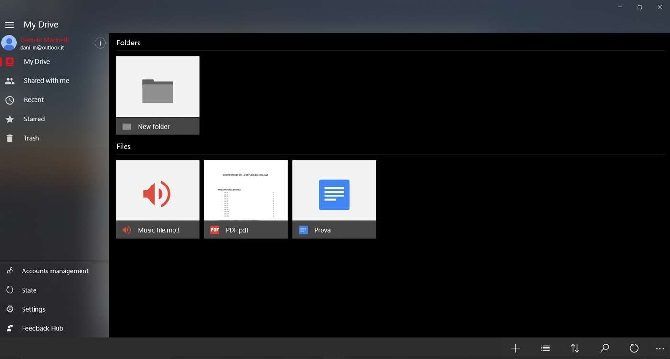
Google has not made an official app for its Drive service. Instead, you’ll have to use a third-party app. We like G Drive; it provides most of the functionality of the official web app.
Food and Drink
Cooking isn’t for everyone, but if you have an interest in getting to grips with one of life’s most vital skills, having a computer on hand is particularly useful. Touchscreen devices like Windows tablets are of considerable use in the kitchen, along with these apps.
Recipe+ Nutrition Profiler ($8)
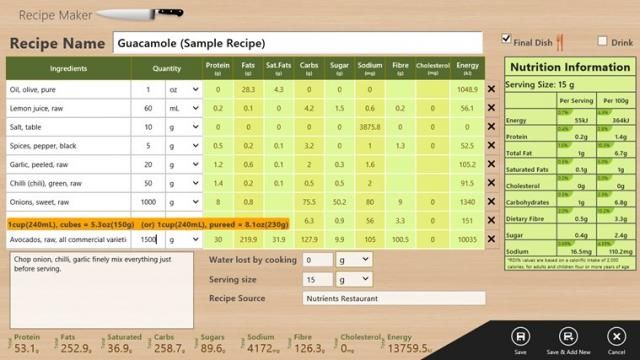
Designed to display nutrition information for existing recipes or ones you create. It works offline and features a database of over 12,000 food types. It is a great way to find out just what foods in your diet are healthy and where you can make improvements.
Recipe Keeper
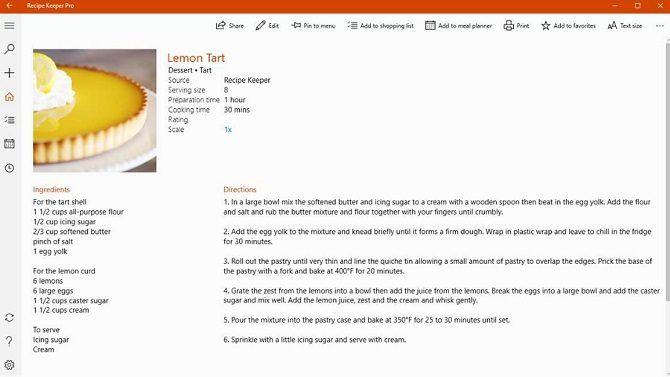
Recipe Keeper is a recipe organizer, shopping list manager, and meal planner. You can add and organize your own creations and import recipes from external sites. You can also add ingredients to a shopping list directly from your recipes with a single click.
Image and Photo Editors
Whether you’re editing photos or creating a work of digital art from scratch, Windows 10 has on offer several great tools, free and paid, to help you achieve your finished piece.
Fotor
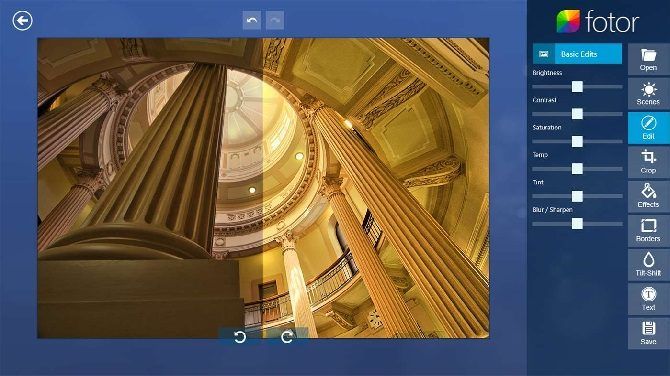
Fotor is an all-in-one photo editor. It’s a worthy replacement if you don’t like Adobe Photoshop.
Alongside basic editing tools, it also offers visual effects, quick enhance, RAW file conversion, and even a collage creator. Furthermore, it’s recently been upgraded has now has improved support for EXIF data.
Adobe Photoshop Express
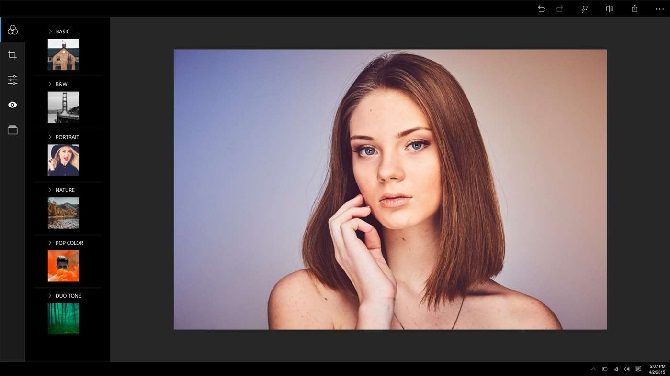
Not everyone needs the expensive full-featured version of Photoshop, but there are lots of times you’ll need something more powerful than MS Paint.
A great option is Adobe Photoshop Express. It’s designed to be an on-the-go photo editor. Features include basic alternations like crop, straighten, rotate, and flip, one-touch adjustments for brightness, exposure, and shadows, and slider controls for exposure, contrast, clarity, and vibrancy.
If you have an Adobe ID, you can download additional plugins.
Fhotoroom

Fhotoroom is an excellent photo app that was migrated from Windows Phone. It has a collection of basic editing tools and over 70 styles, frames, filters, and light leaks.
Fresh Paint

Fresh Paint is an easy to use painting/art Windows 10 app with an simple learning curve. As such it’s ideal for kids and adults, all you need is a desire to paint!
If you’re using a tablet with a stylus, such as on the Surface Pro, this app suddenly becomes all the more powerful.
Gallery HD

This apps lets you find photos and videos on your computer, network, or external storage and enjoy them in stunning slideshows with fade and zoom effects.
Music Players
Rock out with your Windows 10 computer thanks to this collection of MP3 players and audio streaming apps.
TuneIn Radio
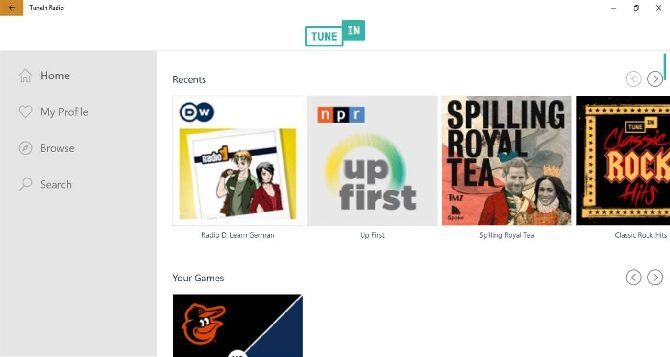
Does it get better than free internet radio? The popular mobile radio streaming app is available as a Windows app. You can listen to almost any channel in the world, saving you the hassle of finding the right stream in your browser.
VEVO
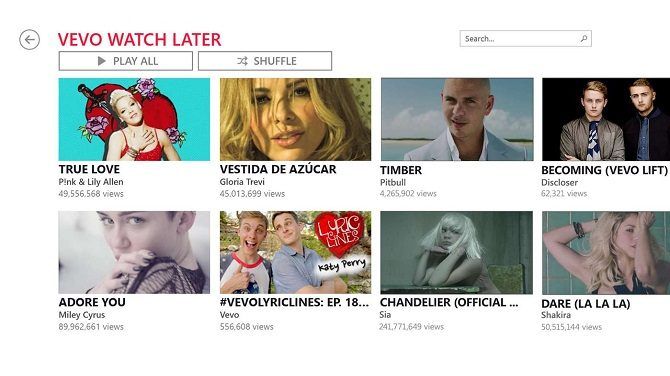
This app provides access to the amazing free VEVO service, where videos, live concerts, and new artists await. You might need to pay for some popular live events.
The app has a continuous play mode for when you need some permanent background music.
Musixmatch
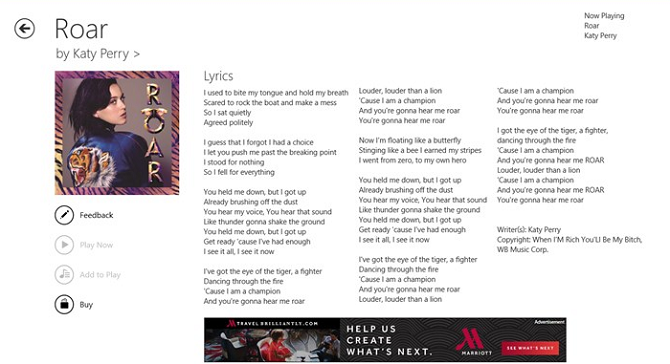
First and foremost, Musixmatch is a leading music recognition app. Like Soundhound and Shaazam, you let the app listen to a snippet of a track on the TV or radio and it will search its huge database for a match.
It also doubles as a music player; import your library and Musixmatch can add lyrics, album artwork, and other important metadata.
News and Sport
With so much going on in the world, it’s vital to stay abreast of current events. And if the daily news ever becomes too much to handle, at least you check the latest happenings at your favorite sports team!
News 360
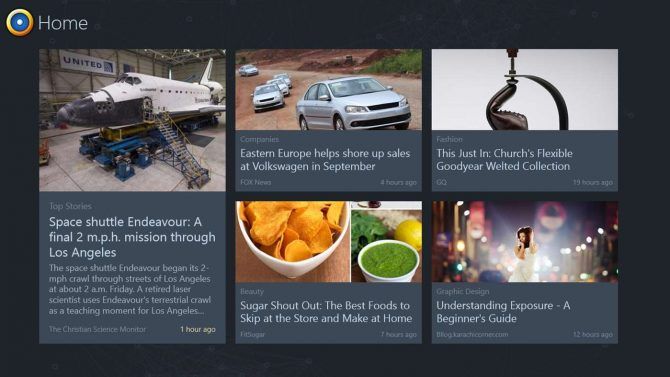
News 360 is one of the best news aggregators. It pulls stories from multiple sources to give you a live feed of things you’re interested in.
The more you use the app, the better it gets. It will learn which subjects and topics you like the most and tailor your feed accordingly. If you give it permission, it can even use data from your Facebook and Twitter account to help it improve.
Google News Viewer
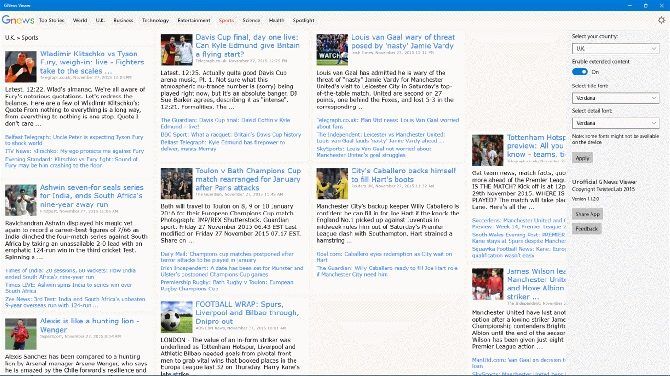
Google News Viewer is not an official Google product, but don’t let that put you off. It looks beautiful and makes reading your news a breeze.
Newsstand
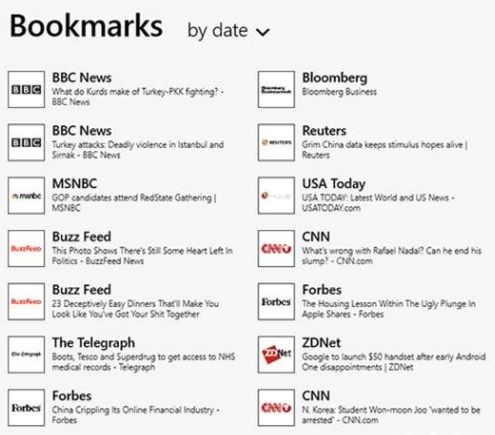
Newsstand is the third news aggregator on the list but it offers a couple of features that warrant its inclusion.
Firstly, you can add any site to the app using the Additions form. Secondly, you can create a Favorites list of your preferred sources, and finally, it has a built-in list of the most popular sites for easy navigation.
Newsflow
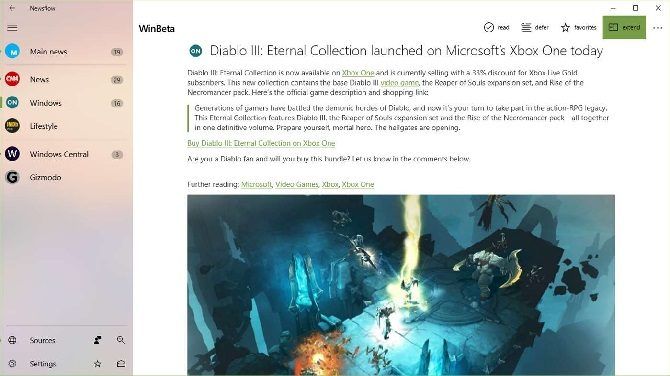
Newsflow is an RSS reader which is designed with the news in mind. Its key features are breaking news notifications, pinnable live titles for specific topics or sources, and searchable keywords.
It can also play YouTube videos and GIFs in-app, thus making it a one-stop shop for all your news needs.
MSN Sports
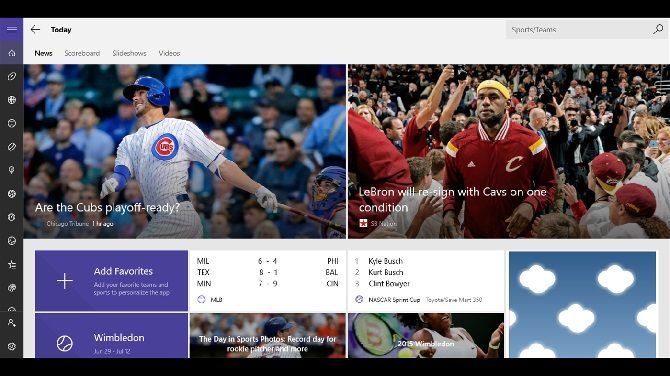
MSN Sports is the default Microsoft sports app. It comes pre-installed on your system, but if you deleted it years ago then forgot all about it, you should give it a second chance.
You can add teams and leagues, read the latest stories across hundreds of sports from countless services, and even enable notifications for live scores and breaking news. If you’re especially interested in sports from a certain country, you can change the region within the app.
Eurosport
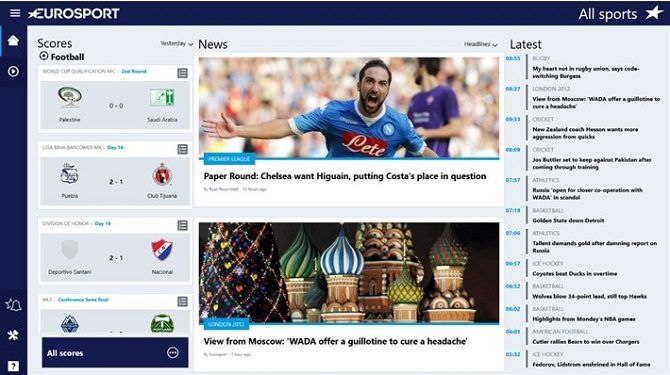
Eurosport publishes more than 150 articles a day on a wide variety of sports. Whether you want news or long-form featured content, you will find it in this app.
There’s also a huge amount of video content, so if you prefer to watch rather than read, this is a must-have.
Productivity
Like any computer platform, Windows 10 is designed for productivity as well as entertainment. Here are some of the best apps for using while you’re working.
Copy Space
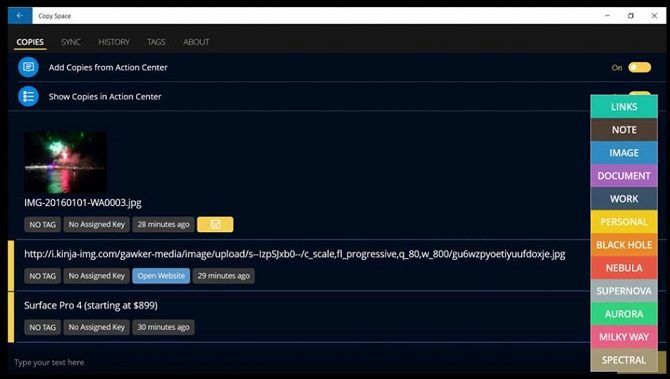
Copying and pasting are incredibly useful and simple. If you have to move a lot of content, however, constantly bouncing back and forth between apps can quickly become frustrating.
Try using Copy Space instead. It’s a universal clipboard that can store several items at once. All your copies are sorted into categories, and it can sync between all your devices.
Drawboard PDF ($8)
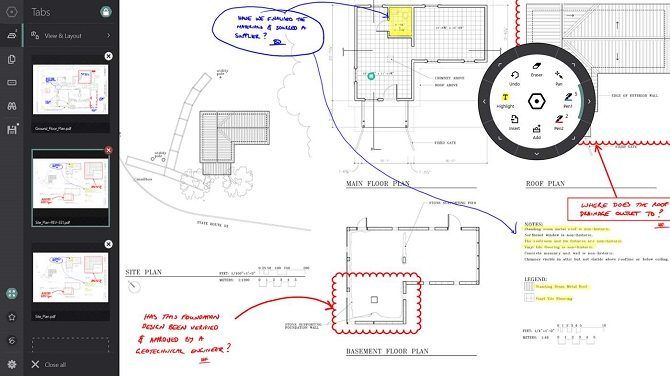
One of the PDF’s biggest annoyances is the lack of editing options. Although Drawboard PDF doesn’t let you edit text, you can draw all over PDF files to annotate them. The aim is to reduce the number of times you will need to print a sheet to make notes on it.
It also includes some other useful tools, including the ability to merge and reorder documents, measure lengths and angles, and overlay grids and other templates.
Xodo PDF Reader and Editor
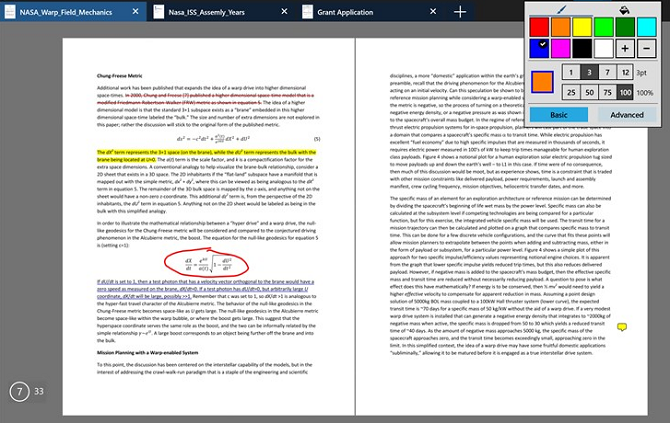
The free Xodo PDF Reader and Editor is an impressively full-featured PDF app. You can write on documents, annotate in real-time with other users, and make notes on blank documents so you can print them later. There is even a night mode so you can work at night without straining your eyes.
Bing Translator
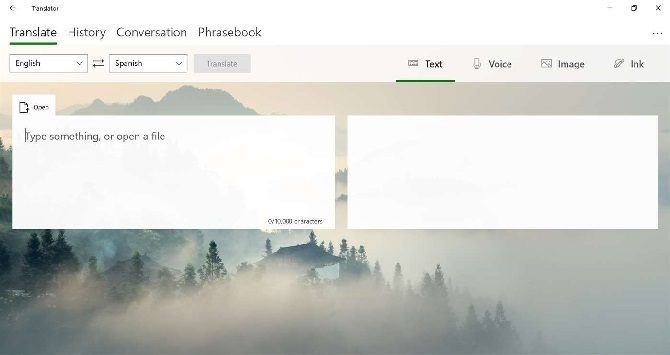
Google Translate isn’t the only show in town. There are lots of great translation apps out there. One of the best is Microsoft’s product.
The translation quality of Microsoft’s tool is just as good as Google Translate, it works offline, and it’ll sit happily in your taskbar for easy access.
OneNote
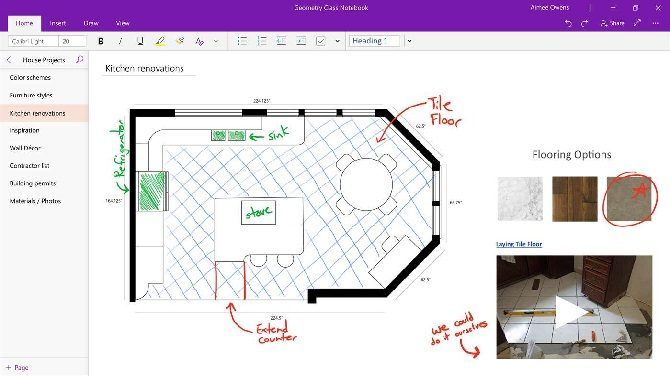
Microsoft no longer releases the OneNote app as a standalone desktop app; you will need to install the Microsoft Store version.
Luckily, it’s just as full-featured as its predecessor—long-time OneNote users shouldn’t notice much difference.
Money Lover—Money Manager [No Longer Available]
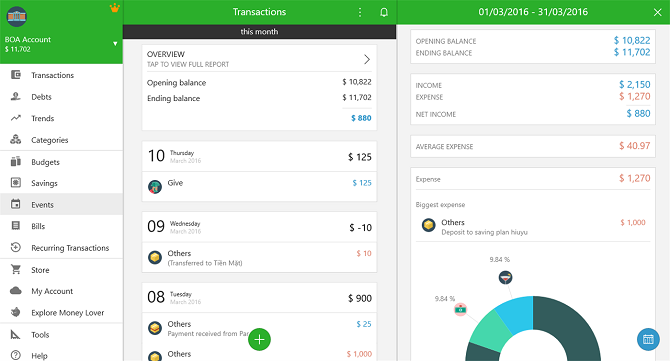
There are lots of family budgeting desktop apps trying to grab your attention. If you’re feeling adventurous, you could even try making your own budgeting spreadsheet in Excel.
Or, you could consider Money Lover—Money Manager.
You can track your money across long time periods, it comes with a financial calendar that’ll send you alerts and notifications, it includes lots of useful (and free) graphs and charts, and it works in multiple currencies.
Code Writer
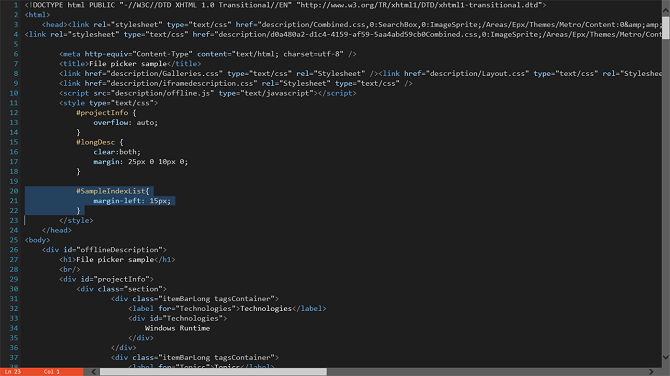
Are you looking for easy-to-use code editor apps? Code Writer has you covered.
It’s been around since the early days of Windows 8 and has built a loyal following of fans. It comes with active syntax highlighting, supports more than 20 file types, and has a live tile that displays both the names and save states of your open documents.
Interestingly, it also supports several cloud storage services, so you can take your project with you wherever you go.
Reading
Whether you’re using a tablet computer, a desktop, laptop, or hybrid, reading apps are vital to digesting information from the latest bestsellers to reports in PDF format.
Overdrive
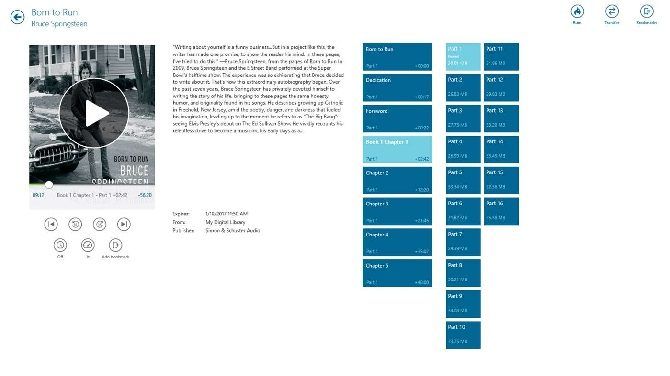
Overdrive has a global network of more than 34,000 libraries which you can use to borrow eBooks, audiobooks, and videos.
Anything you borrow will automatically sync across all your devices and the library is open 24/7. The app also doubles as an eReader, so you can do your borrowing and reading through the same interface.
Best of all titles are automatically returned at the end of their loan period—you’ll never have to pay a late fee again!
(Note: You need to be a member of your local library to access the app)
Book Bazaar Reader
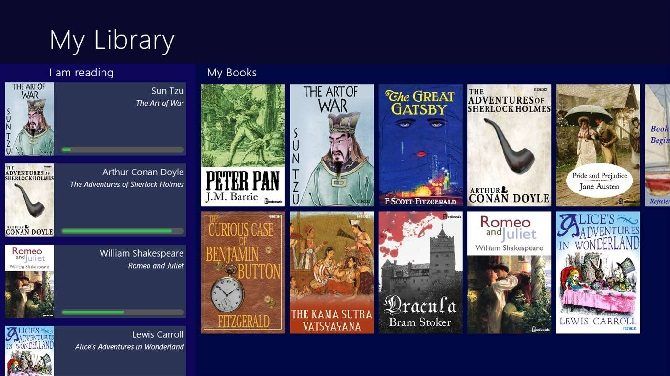
Why do you need to pay for eBooks when apps like Book Bazaar Reader are out there? It scrapes lots of sources of free publications (including Guttenberg, Flibusta, FeedBooks, FreeBooks, and ManyBooks), then presents all the results to you in one easy-to-use interface.
The app supports EPUB, MOBI, FB2, PDF, and TXT formats, and has cool additional features like annotating and highlighting.
Freda
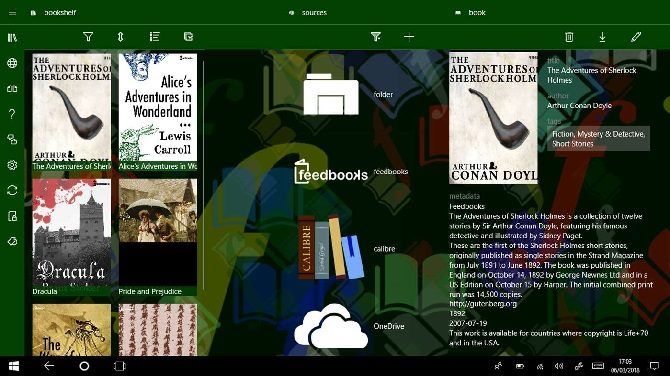
If you don’t like the interface of Bazar Book Reader, check out Freda. The principle of the app is the same; it gives you 50,000 free titles you can download and read. It supports EPUB, FB2, HTML, and TXT files and you can even import your own DRM-free books to use in the eReader.
Kindle
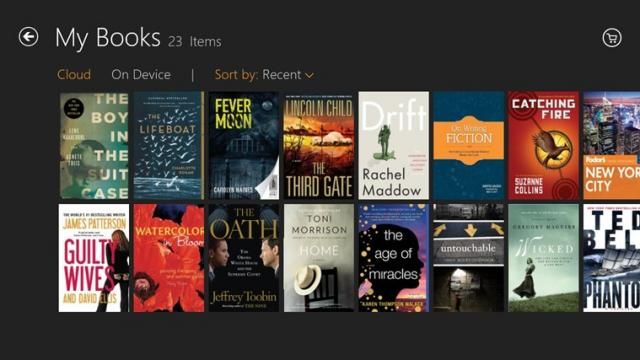
This app gives you access to over one million books on the Kindle Store. All the titles can sync across all your devices. What are you waiting for? Get reading!
Audible
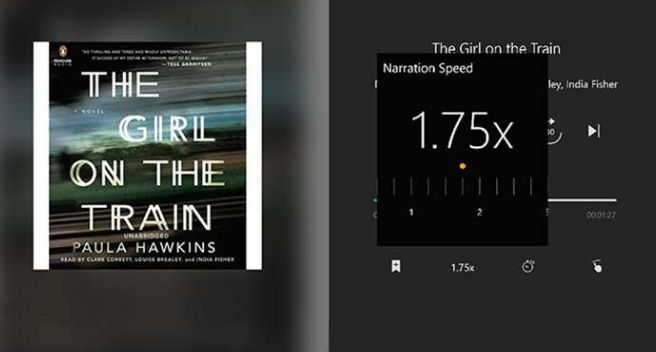
Who’s got time to read books these days? Between commuting to work, updating Facebook statuses, and feeding the dog, most of us don’t have a spare minute in our days.
That’s why audiobooks have grown in popularity over the last few years. They let you drive, update Facebook, and feed the dog at the same time, all while still managing to give your brain a fix of quality literature.
The Audible app has all the features you’d expect. They also recently added streaming, so you don’t need to download a book to listen to it.
News Live Tiles
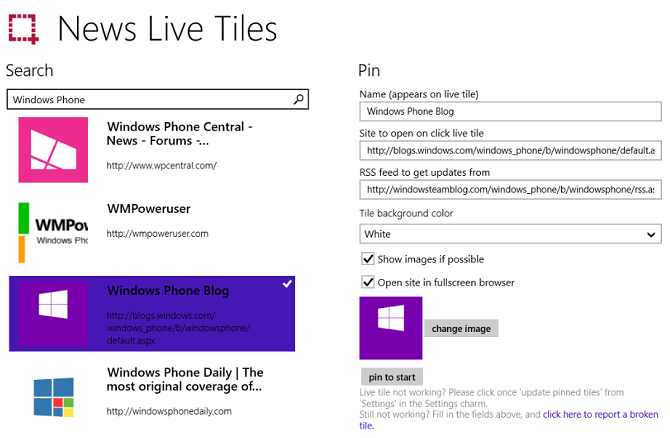
The Microsoft News app is a nice idea. The app is constantly being improved; if you haven’t used it for a while, you should give it another chance.
Unfortunately, the live tile isn’t so useful; it cannot display all the information you care about. The reality is, it’s impossible for the app to display all those headlines in such a small box.
The solution is to download News Live Tiles. It’s a glorified RSS reader that allows you to create feeds for any site you want. The headlines from those sites are then displayed in the live titles. You can have as many tiles as you want.
Nextgen Reader ($6)
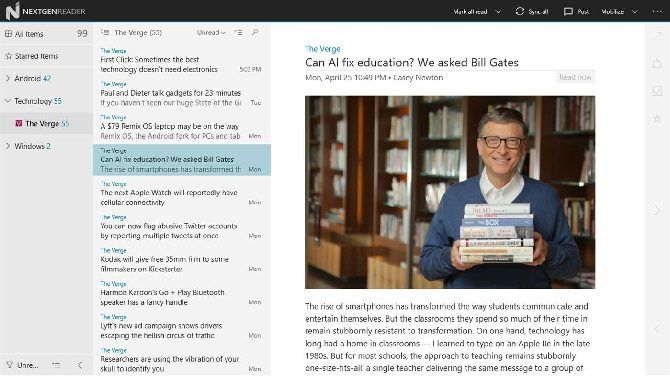
Originally designed as a Google Reader Windows 10 app, this tool now offers support for many other RSS feed reading services and has grown beyond its initial purpose into an extremely usable reader, complete with sharing options.
Your Windows 10 computer is a hub for the online marketplace. You can connect to the likes of Amazon or eBay and make your purchases, directly from within a dedicated app. Who needs a browser?
Newegg
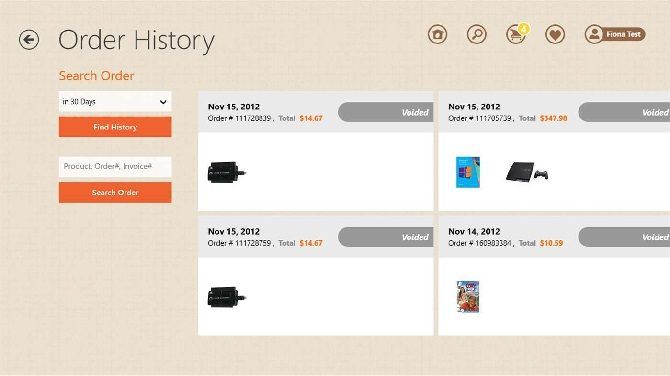
Are you looking for cheap deals and bargain prices on electronics and tech? You need Newegg. The online-only retailer has 10.5 million products and will deliver to your door.
Amazon
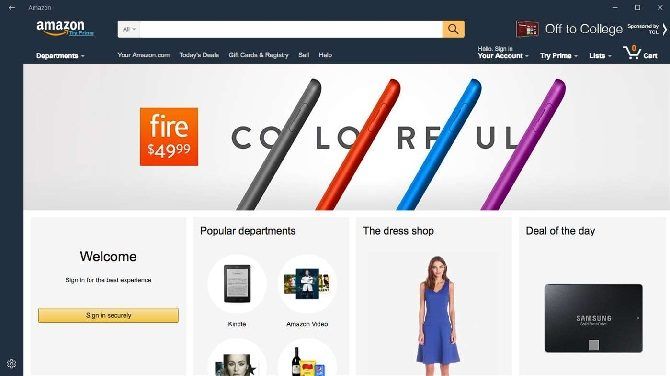
Using this Amazon Windows 10 app is faster than using the website. Search is fast and processing purchases is efficient—try it!
CPlus for Craigslist
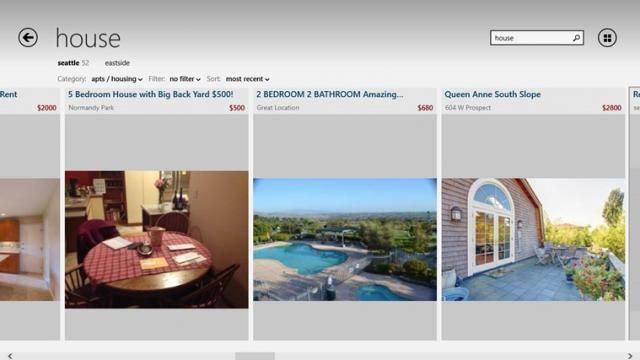
Whether you’re looking for something for sale, somewhere to live, or even somewhere to work, this remarkable Windows 10 app lets you win at using Craigslist. Previously known as Craigslist+.
Social Networking and Communication
Do you chat online? Enjoy Facebook and Twitter? Perhaps you socialize on Reddit? Check out these awesome options.
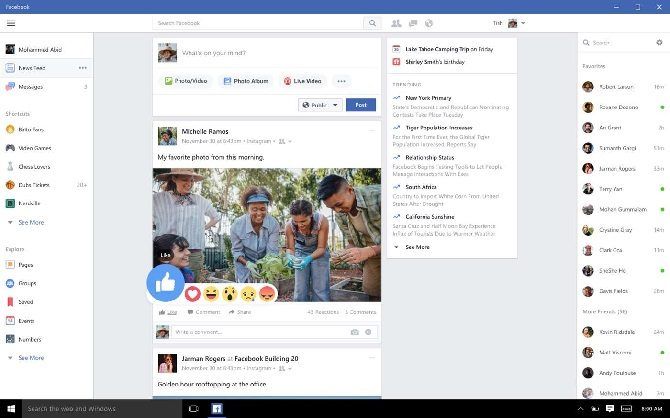
This app offers a superior Facebook experience that arguably exceeds the web version of the popular social networking site.
Messenger
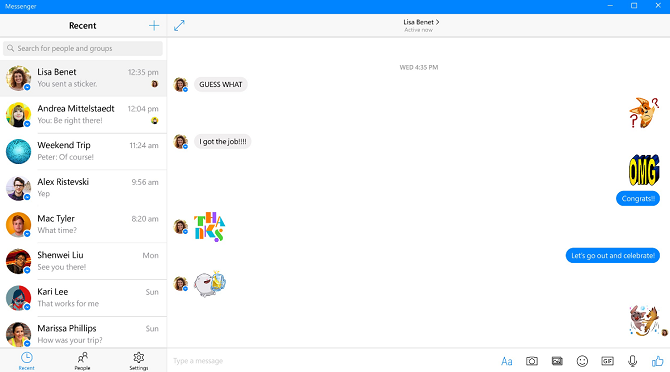
Ever since Microsoft made changes to universal apps and allowed them to be operated from the taskbar, they’ve become a lot more useful. Even then, however, some apps just don’t work very well as universal apps. One exception is Facebook Messenger.
If you’re the type of person who’s always using the service to chat with friends, having a dedicated taskbar icon can be really handy. Unlike the universal Skype app, which is shockingly stripped of features, the Messenger app retains the functionality you’re used to from its website counterpart.
Baconit

Baconit is the highest rated Reddit app in the store. It offers everything you’d expect from a Reddit app, including comment flairs, support for multiple user accounts, and extensive search parameters.
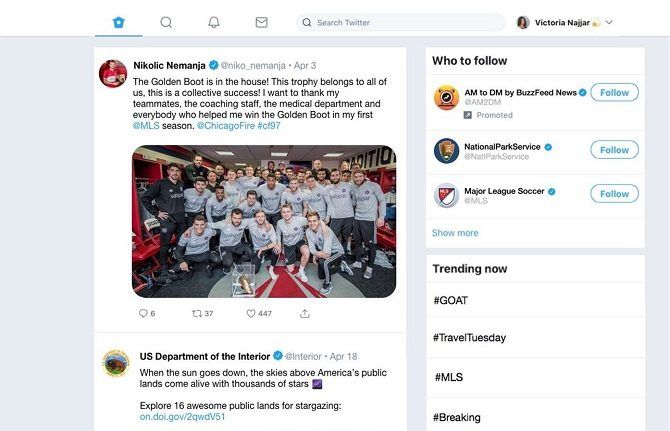
Though the app is a touch limited compared to some of the alternatives, the offocial Twitter client nevertheless offers everything you would expect as well as the Discover tool to find trends and follow suggestions.
Tweeten
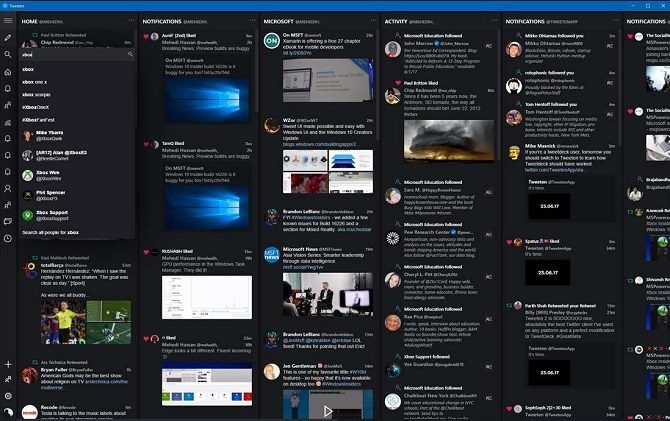
Twitter power users will be well aware of TweetDeck. It’s the only reliable web app for managing multiple Twitter accounts from one place.
In terms of functionality, Tweeten is almost identical—but it’s designed specifically for Windows 10. It supports lists, notifications, direct messages, and the Activity Feed. There’s even a way to search for and save GIFs.
Utilities
Windows 10 is a virtual toolbox. It can be your search tool, your calculator, and even your digital nightstand.
Network Speed Test
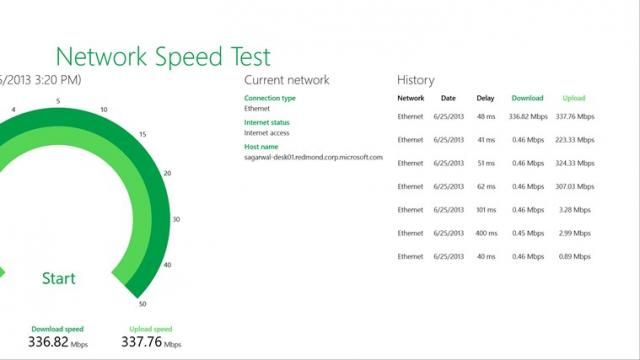
We’ve all lived in a place with a dodgy internet connection at some point in our lives. Perhaps the speed fluctuates wildly or your connection is prone to dropping out. Sadly, internet service providers rarely have much inclination to do anything about it—they’re getting your money and they’re happy.
It’s frustrating to try and build up a body of evidence to present to them. Speed test websites are full of adverts and they don’t log your historical results.
Network Speed Test rectifies the problem. It’s got a clean interface, it’s lightning fast, and it logs past network performance history in easy-to-understand charts.
Speed Test by Ookla
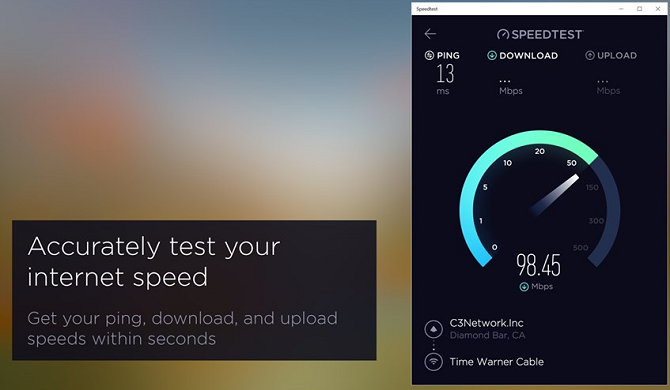
If you’re looking for a simpler version of Network Speed Test, check out Speed Test by Ookla. The company’s website is one of the best ways to find out the speed of your internet connection, and the web app is no different.
The app will test your ping, upload, and download speeds, and display all the data in beautifully presented real-time graphs. It’ll even keep a log of previous tests so you can track how your speed varies over time.
Advanced Password Generator
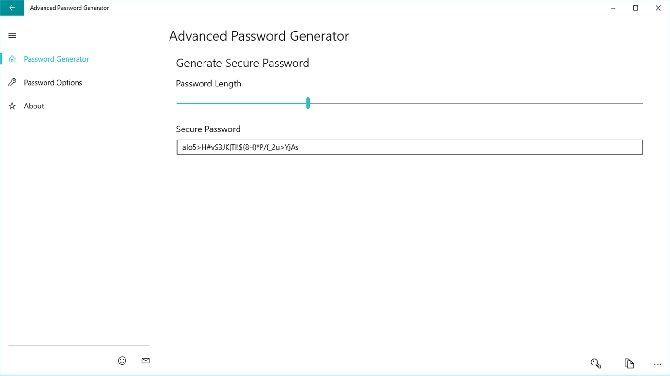
By now, everyone should know about the importance of using strong passwords. As password hacks become more common, failure to do so have genuinely catastrophic real-world consequences.
But making strong passwords isn’t always easy; there are so many facets of password creation you need to remember. Instead, why not let the Advanced Password Generator do it for you?
It can use a combination of uppercase, lowercase, numbers, and punctuation to make your password as secure as possible.
Video Players
Do you like watching TV and movies? How about streaming content from popular subscription services? You need these apps.
Plex
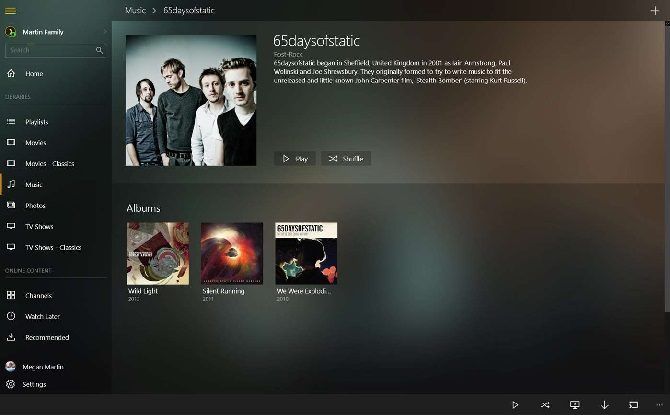
Plex and Kodi are the two biggest names in the home theater world. Kodi doesn’t have a Windows Store app, but Plex does.
It will let you access any videos, photos, and music that you have on your server via your Windows PC. To supercharge your experience, you should install some of the best unofficial Plex channels.
Netflix
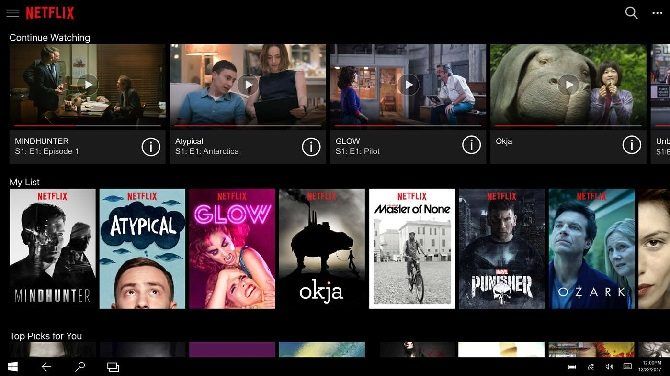
Enjoy TV episodes, movies, and original content from the world’s leading streaming subscription service. This Netflix app is comparable with the browser interface, and in some ways better. You can watch in 4K if you have a suitable monitor.
Hulu
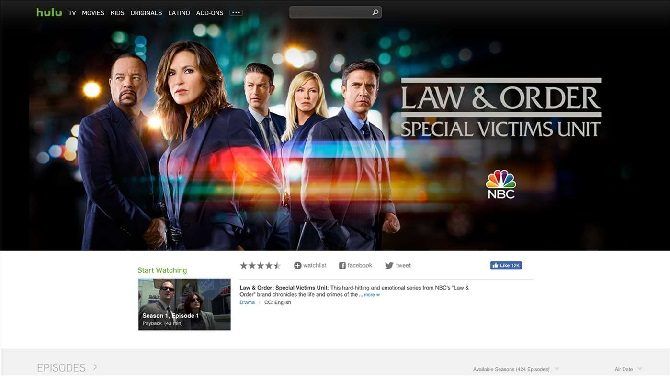
Hulu offers a mix of on-demand series and movies and live TV. If you want live TV, your subscription will cost you more money.
VLC
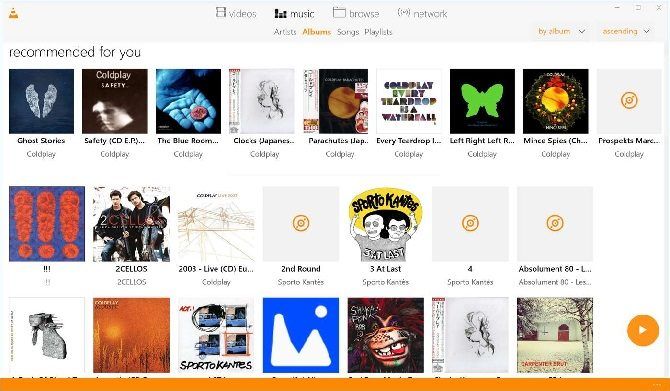
The Swiss army knife of media players has been a long-time favorite of users. Unfortunately, it can be a bit aggressive on your battery life.
The Windows Store app is lighter and less resource-heavy. It supports video, audio, MKV, and FLAC playback, and lets you manage your media library.
Tubecast for YouTube
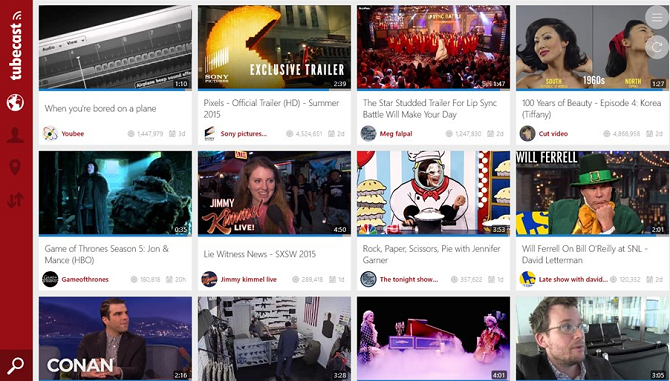
As more and more people cut the cord, YouTube has emerged as a popular way for users to get their entertainment fix.
Sadly, you won’t find an official YouTube app in the Windows Store, but Tubecast is the next best thing. It acts as a YouTube client and can stream content to smart TVs, Chromecasts, Amazon Fire TVs, Rokus, PlayStations, Xboxes, and any DLNA-enabled gadget.
What Are Your Favorite Microsoft Store Apps?
Have you found an app that you’d like to recommend to your fellow readers? Have we missed your favorite app off the list? Or do all the offerings still leave you unconvinced? Let us know your thoughts, opinions, and recommendations in the comments below.
And if you’d like to learn more about Windows 10 apps, read our list of neglected software that you should check out.
-
MiniTool
-
MiniTool News Center
- How to Download Microsoft Store App in Windows 10/11
By Alisa | Follow |
Last Updated February 01, 2023
This post teaches you how to download Microsoft Store app for Windows 10 or Windows 11 computer. Also learn how to open Microsoft Store app and how to download apps or games from Microsoft Store, etc. For more computer tips, please visit the News library on MiniTool Software official website.
By default, most Windows operating systems include Microsoft Store and you don’t need to download it manually. If you want to download and reinstall Microsoft Store app in Windows 10 after uninstalling it, you may try the steps below to see if it works. A guide for how to get the new Microsoft Store app on Windows 11 is also included.
How to Download Microsoft Store for Windows 10
- Open your browser and go to Microsoft Store app official download link.
- Click the Get button to download Microsoft Store app for your Windows 10 computer.
- After downloading, you can click the installation file to install Microsoft Store app on your PC.
Microsoft Store app system requirements:
Windows 10 version 16299.0 or higher. Windows 10 32-bit or 64-bit.
If you uninstalled Microsoft Store app or the Microsoft Store app is missing on your Windows 10 computer, you may try the operation above to download and reinstall it. To restore the missing Microsoft Store, you may also try to run a Windows Update or perform a system restore.
Tip: If you still can’t download the Microsoft Store app, you may try some other top app stores for Windows 10/11 to find and download your favorite apps for your PC.
How to Open Microsoft Store on Windows 10
You can click the Microsoft Store icon on the taskbar to open it.
If you don’t see the Microsoft Store icon on Windows taskbar, then you can click Start menu, type Microsoft Store, and click Microsoft Store app to launch it. You can also click Pin to taskbar to add Microsoft Store app icon on your taskbar so that you can easily open it next time.
How to Download Apps from Microsoft Store
- To download apps or games from Microsoft Store, you can follow the guide above to open Microsoft Store app.
- In Microsoft Store, you can click Apps or Games tab to view hot Microsoft Store apps or games. You can also click the search icon to search the target app or game, click Get button to instantly download it on your Windows 10 computer.
- After downloading, you can install the app on your PC.
Microsoft Store App Download for Windows 11
Microsoft has released the new Windows 11 on June 24, 2021. How about the Microsoft Store app on Windows 11 OS? How to open or get the new Microsoft Store app on Windows 11?
The Microsoft Store app also comes with Windows 11 OS. The new Microsoft Store has some improvements and new features. It brings the catalog of Android apps and games to Windows and users can discover Android apps in the Microsoft Store. You can now run your favorite Android mobile games and apps on Windows. It supports for more types of apps.
To open Microsoft Store on Windows 11, you can click Start menu and click Microsoft Store to open it.
However, if your computer doesn’t have the new Microsoft Store, here is the quick way for how to get it for your Windows 11 computer.
You can open the old Microsoft Store, click the three-dot icon and click Downloads and updates. Click Get updates button to download and install available updates including Microsoft Store updates. After the updates, the Microsoft Store will restart and you will get the new Microsoft Store app.
This post teaches you how to download Microsoft Store app on Windows 10 or 11, hope it helps.
About The Author
Position: Columnist
Alisa is a professional English editor with 4-year experience. She loves writing and focuses on sharing detailed solutions and thoughts for computer problems, data recovery & backup, digital gadgets, tech news, etc. Through her articles, users can always easily get related problems solved and find what they want. In spare time, she likes basketball, badminton, tennis, cycling, running, and singing. She is very funny and energetic in life, and always brings friends lots of laughs.
Windows 10’s Microsoft Store has several good apps. However, it is not that easy to find good apps, especially if you don’t know what to look for. I blame that on the horrible search feature and lack of proper visibility for good apps in the Store. So, here is a list of some of the best apps I found in my daily usage.
I’ve tried almost all the apps in this list, and most of them have high ratings from their users. Most of the apps in this list are free, but some are paid (i.e., require upfront payment or trial versions). The paid apps are clearly labeled as such.
The apps in this list are in no particular order; there is no ranking whatsoever. I just made a list as I go. Also, forgive me for not categorizing the apps. I want to do that when there are a good number of apps on the list.
If you think I missed any of your favorite app(s) that you believe should be listed here, then let me know. I will give it a try, and if it is good, I will add it to the list.
- QuickLook: Lets you preview files and folders by selecting and pressing the space key. Very useful when you want to see a full preview with actually opening the file. Yes, it is better than the Preview pane in the File Explorer. QuickLook supports a wide range of file formats including PSD.
- Ditto Clipboard: A simple, minimal, and easy-to-use clipboard manager. The app has a tone of options to make it work the way you want.
- IrfanView: One of the most popular image viewer for Windows that supports a ton of file formats. The app supports external plugins too. You can think of IrfanView as VLC for images. [Link for 64-bit version]
- Cyberduck (paid): Cyberduck is one of the better looking, minimal yet feature-rich FTP/SFTP client for Windows. Apart from regular FTP and SFTP connection, you can connect to other services like Azure, OneDrive, Dropbox, Amazon S3, etc.
- myTube (paid): Looking for a good app to enjoy YouTube? Look no further than myTube. It has a clean user interface, removes ads, lets you download videos, and has all the features you’ll ever need. The nominal amount ($0.99) you pay for this app is worth your every penny. Here are some other YouTube apps for Windows 10 in Microsoft Store.
- paint.net (paid): A very popular and lightweight yet powerful photo editing software for Windows. The app supports special effects, has powerful tools, supports layers, etc. Do note that if you download the regular win32 application from the developer website, the app is completely free. You can send a donation to the developer if you like the app. Curious why the developer choose to put it as a paid app? Read this official blog post.
- OneNote: If you are not using OneNote, you are missing a lot. Though the good old .exe version has more features, The Store app is much more responsive, minimal, and easy to use. Give it a try and see if it works for you.
- Evernote: Evernote ported their desktop application to Microsoft Store long back. If you are an Evernote user then you should try the Store version.
- OneDrive: The official app that lets you quickly browse your OneDrive storage. You can upload and download files too. You cannot sync files, though.
- Dropbox: Just like the OneDrive app, Dropbox app lets you browse, upload, and download files.
- ShareX: ShareX is one of the best Windows screenshot apps that is both free and open source. One of the best thing about ShareX is that it has multiple capture modes and a powerful editor to edit screenshots. The app lets you upload screenshots to a wide range of image hosting and could service with just a few clicks.
- Appy Text: If you are looking for a super-charged Notepad that also looks nice and lightweight then you should try Appy Text.
- Audible: If you love listening to audiobooks like me then you might have subscribed to Audible. In that case, you can use the highly rated official Audible app on Windows 10 to listen to your favorite audiobooks while working.
- Trello: Using Trello to manage your work and stay focused? Use the official Trello app to get instant access. The app’s minimal user interface has all the features of the web version and gives you native notifications.
- Accent Applicator: Accent Applicator is a personalization app that lets you change the color of UI (user interface) elements like borders, title bar, selected text, highlight, etc. A very useful app to customize the look and feel of Windows 10.
- MusicBee: MusicBee is one of the most popular and powerful music player and manager. Trust me, in terms of features and customizability, Groove Music doesn’t even hold a candle.
- Snipaste: Snipaste is a snipping and screenshot tool with all the basic options you’ll ever need.
- F.lux: This simple and free app lets you sleep better at night by changing your screen temperature to warm color at night time. Although Windows 10 has the Night Light feature which does the same thing, F.lux gives you better control and has more options for customization. You can think of F.lux as Night Light on steroids.
- myTuner Radio Pro: If you like listening to the radio then you should try myTuner Radio Pro. It connects with over 50,000 different internet radio stations and has various options to better manage your favorite stations. You can listen to podcasts too.
- MediaTag: MediaTag is an easy to use tool to edit metadata of media files. The app supports batch editing and various media formats like mp3, mp4, asf, etc.
- Mp3tag: One of the best and free tools to tag and edit metadata of any audio file(s). The best thing is that it supports batch editing and a wide range of file types like ID3v1, ID3v2.3, ID3v2.4, iTunes MP4, WMA, etc. Mp3tag is one of those tools that every Windows user should have to properly manage audio files.
- Spotify Music: Spotify ported their desktop app to Microsoft Store. If you are a Spotify user then you should be using this app.
- EarTrumpet: This is one of those apps that everyone should be using. EarTrumpet lets you control the volume of individual apps, both classic and store apps. Trust me, you will love the app and never look back.
- Dynamic Theme: Nobody likes to see the same wallpaper or to manually set a new wallpaper each and every day. Dynamic Theme automatically sets a new desktop and lock screen wallpaper by downloading from Bing. I’ve been using this app for nearly two years and it is one of my favorite apps.
- Inkscape: If you are a vector graphic designer then you might have heard of Inkspace, a free, open source, and popular app to create vector designs. You can now download it directly from Mircosoft Store.
- Kodi: Formerly known as XBMC, Kodi is a full-featured, free, and open source media center for Windows. The app also supports external add-ons to add or improve functionality.
- Readiy: If you are using Feedly to manage RSS feed and follow updates of your favorite website then you can use Readiy to access your Feedly account on Windows 10. The app has a better layout and makes it easy to read and manage RSS entries. Also, don’t forget to subscribe to Windows Loop RSS feed :D.
- Splash! – Unsplash Wallpaper: If you ever searched for copyright-free stock images then you might be familiar with Unsplash. In case you don’t know, Unsplash offers high quality and professional photos for free and no copyright attachment. Splash is a simple app that downloads a new photo from Unsplash every day and sets it as your desktop and lock screen wallpaper. The functionality is very similar to Dynamic Theme app.
- WolframAlpha (paid): This the place where you can get expert knowledge and almost instant computation for various domains like mathematics, statistics, physics, chemistry, etc.
- WhatsApp Desktop: If are a heavy WhatsApp user and relying on the web version to access WhatsApp on the desktop then you no longer have to. Download WhatsApp desktop app from Microsoft Store and you are good to go. Now, don’t expect all the features you see on your mobile device.
- TranslucentTB: This simple, free, and open-source lets you customize the look and feel of the taskbar. Using TranslucentTB you can make the taskbar look completely transparent, opaque, blurry, or even apply the Fluent design. Learn more about TranslucentTB.
That’s all for now. Please let me know if you think I missed any of your favorite and helpful Store apps for Windows 10 and 11. If they are good, I will list them here. I’m sure this app list will be helpful for many Windows 10 users who are looking for good and useful apps in the Store.
Microsoft’s Windows 10 bridges the gap between users of Windows 8’s touch-oriented UI and more traditional desktop style users alienated by the mobile-inspired design. In many ways, it’s got the best of both worlds, with powerful, traditional desktop applications, as well as mobile-style apps with touch usability, clean design, social media features and mobility in mind. Check out 20 of our favorite Windows 10 apps available in the Microsoft Store below.
Evernote Touch
Why you can trust Tom’s Guide
Our expert reviewers spend hours testing and comparing products and services so you can choose the best for you. Find out more about how we test.
Cross-platform note-taking app Evernote lets you save notes, pictures and videos and sync them across multiple platforms and devices for easy reference, letting you access your notes, ideas and important information anywhere you’ve got a data connection. Users can organize their notes and files into notebooks for handy access, while tags let you quickly search for keywords. Evernote Touch, available on the Microsoft Store, features an interface built with touch in mind.
Flipboard takes the idea behind classic feed readers and gives it a highly visual, magazine-like spin. Simply subscribe to a variety of categories or check off your favorite websites, and Flipboard presents you with a personalized magazine filled with the content you’re looking for. This app allows you to add your own newsfeed content, as well as browse through custom reading lists made up by other Flipboard users. In addition to news stories and articles, you can connect it to your favorite social networks such as Facebook, Twitter and Google+ in order to view your social media streams from within the app.
Dropbox
One of the best and most popular services, which arguably gave birth to the cloud storage boom, Dropbox is the go-to solution for many people’s online storage and sharing needs. At its core, Dropbox is an Web locker for your files, documents, photos and other data that you can access anywhere (as well as download for offline access). You can also use Dropbox as a way to share files for collaboration or upload new material.
LastPass
LastPass takes the pain out of remembering all your passwords and login credentials by storing your user details and passwords as an encrypted file behind your master password. The Windows Store app lets you manage a personal password vault, complete with auto fill and quick logins to a variety of websites, in addition to a built in password generator. Premium subscribers get more features, such as unlimited password vault syncing across multiple devices and enhanced, multifactor authentication support. It’s also worth mentioning that since Microsoft’s new Edge browser doesn’t yet support addons, the LastPass Windows app makes for a handy password management option.
VLC for Windows Store
VLC has a great reputation for being an all-in-one media player that will play just about anything you throw at it with minimal fuss and maximum configurability. Now that same audiovisual excellence comes to the Microsoft Store with VLC for Windows Store, which brings the Modern UI to the VLC experience. VLC will play just about anything you throw at it, from audio to video files, as well as trickier formats such as OGG, FLAC and MKV. While desktop purists are likely to stick with the classic VLC, Windows users looking for a great media player that also fits the Modern aesthetic while also including powerful back end features now have a great option available to them.
Netflix
The official Netflix app provides its subscribers with an incredible wealth of TV shows and movies that can be streamed and viewed on demand on your Windows desktop or tablet. Users can browse through thousands of episodes and movies, add comments and ratings, and search for recommended and related titles. Additionally, Netflix’s apps allow you to start watching on one device and then resume on another almost seamlessly.
Kindle
Amazon’s Kindle app serves as a great all-in-one bookstore and e-book reading application, featuring a library of more than 1 million titles across just about every literary genre easily purchased within the app. Customizable features such as background color, font size, columns, notes and highlighting make it easy to configure the reading experience to your liking, and cross-device syncing lets you pick up where you left off on just about any device running the app.
Halo: Spartan Strike ($5.99)
While we doubt we’ll see a full Halo game on PC for a while, desktop gamers can still explore parts of the Halo saga with Halo: Spartan Strike, sequel to the Spartan Assault top-down shooter. Players don Spartan armor and take on humanity’s enemies, from the vengeful Covenant zealots to the mysterious Prometheans. Fight your way through a 30 mission campaign spanning the length and breadth of Halo history, from the historic Battle of New Mombasa to the Gamma Halo. Each mission brings new challenges such as Promethean enemies and weaponry, as well as familiar standbys such as the Bubble Shield and an arsenal of UNSC weapons and vehicles. A neat bonus is that Spartan Strike achievements can unlock exclusive rewards in the Halo: Master Chief Collection on Xbox One.
Adobe Photoshop Express
Sometimes, you don’t need a cutting edge, overly complex photo editing suite when all you want to do is clear up some red eye and punch up the colors. Adobe Photoshop Express serves as an entry-level photo-editing app, providing useful photo-editing features packed into a free app. Auto-fix and one-touch filters provide quick edits, while slider controls provide more fine-tuned tweaks for contrast, exposure, shadows and more. Additional advanced filters, features and image utilities can also be tacked on with in-app purchases, but the stock package is already great for basic editing such as red-eye correction, cropping and more.
Fresh Paint
Not to be confused with the older MS Paint, Fresh Paint is a neat painting app for Windows devices that works with mouse or touchscreen with equal aplomb. The app’s painting engine mimics the analog effects of brush on paint, complete with blending effects and a virtual palette for mixing your colors. Fresh Paint users can start from scratch, or color in photos and templates. A variety of paid and free art packs add additional features and images to paint.
Wunderlist
Wunderlist is popular and powerful to-do list app that delivers great features to free and premium users alike. It’s a nimble and efficient task listing app, equally at home with simple grocery lists all the way to detailed daily itineraries and project work assignments. Users can share lists with friends and colleagues, attach photos and files, set custom reminders and organize your tasks and notes.
Wolfram Alpha
Wolfram Alpha is more than just a search engine. The app’s computational knowledge engine is a wizard when it comes to answering questions about a variety of fields of knowledge, from mathematics, statistics, physics and earth sciences. If you’re looking for the answer to a question covered under the hard sciences, Wolfram Alpha is a fantastic tool for finding the right answer and learning more about the field.
Lara Croft Go ($4.99)
In a similar vein to last year’s impressive Hitman GO, Lara Croft GO reimagines the classic action platformer Tomb Raider as a turn-based puzzle board game. Guide Lara Croft through ancient ruins in search of forgotten treasures and to unravel the mystery behind the Queen of Venom. Lara Croft GO moves away from Hitman GO’s boardgame minimalism, with numerous animations and audio effects to provide a pulp adventure feel, all while retaining the GO series’ challenging puzzle gameplay as you guide Lara Croft around perilous traps and outwit enemies.
ESPN
The ESPN App for Windows offers sports fans everything they need to know about national and international sporting news and events all in a single place. Keep up to the minute tabs on scores, breaking news, listen to ESPN podcasts and stay abreast of updates through Start Menu Live Tiles. Some content is hidden behind the ESPN Insider paywall, but even the free content will give sports fans and armchair coaches a lot to work through.
Skulls of the Shogun ($4.49)
One of the most well-regarded of Windows Store games, Skulls of the Shogun melds some solid turn-based strategy gameplay with a whimsical, cartoonish take on Japanese mythology. As the betrayed General Akamoto newly arrived in the afterlife, it’s up to you to quite literally raise hell by gathering an army of fallen souls to rise up against your treacherous underling. The 20 levels of campaign offer a good challenge, with local and online multiplayer available, too.
TuneIn Radio
Whoever said that radio is dead hasn’t been listening to TuneIn Radio, which gives listeners access to more than 60,000 radio stations world wide, as well as millions of on-demand programs and podcasts. Users can search for a wide variety of content, from their local radio stations, favorite artists, teams, comedians or talk show hosts, as well as big name channels such as ESPN, BBC, CBS and more. An additional neat feature for the app is the ability to pin your favorite channels to the Start Menu for easy access.
Music Maker Jam
Music Maker Jam is a fun little software toy that lets you turn your Windows tablet or PC into a mini music mixing studio. Using a simple system of sliders and buttons, Music Maker Jam lets you whip up instant musical creations in a variety of different styles, from dubstep and hiphop to techno, house, ambient music and more. The app lets you choose from a variety of free styles, with new ones available as in-app purchases.
XBox Smartglass (opens in new tab)
The second screen app revolution is an interesting trend in media and gaming consumption, and among the vanguard in the pack is the Xbox One Smartglass, which lets you use your Windows device or desktop as a remote control and second screen for your Xbox One. Smartglass lets you display extra information for your games, TV shows, movies and other media, while also allowing you to manage your Xbox’s browser and Xbox Live account details from your Windows 8 tablet or PC. A version of Smartglass also exists for the Xbox 360.
Twitter’s official Windows app brings the Twitter experience to the desktop, with the advantages of a native app in addition to the familiar Web style interface. Post your own tweets, follow interesting voices online, upload photos, videos and comments. The app is in continuous development, with new features including support for multiple Twitter accounts, and a «Lists» feature for organizing people you follow for a more customized news feed.
Khan Academy
Khan Academy aims to provide «free world-class education for anyone anywhere.» To that end, this company hosts thousands of free online tutorial videos for a wide variety of subjects, from biology, chemistry, physics, K-12 mathematics, to history, civics and computer programming. An adaptive testing system allows learners to practice at their own pace, while a stat-tracking and badge system provides helpful metrics as well as a gamified element to learning.
Get instant access to breaking news, the hottest reviews, great deals and helpful tips.
John Corpuz flip-flopped between computer science and creative writing courses in school. As a contributor to Tom’s Guide he’s found a happy middle ground writing about apps, mobile gaming and other geekery.
Клиенты облачных хранилищ, медиапроигрыватели, мессенджеры и другой софт, который может вам пригодиться.
Облачные хранилища
1. Dropbox
Клиент популярнейшего облачного сервиса, обеспечивающий удобный доступ к документам, фотографиям, видео и другим файлам на всех ваших устройствах, подключённых к облаку Dropbox.
2. OneDrive
Ещё одно облако, только теперь для фанатов Microsoft. Если вы не хотите пользоваться клиентом OneDrive, установленным в системе по умолчанию, это приложение может стать альтернативным решением.
3. G Drive
Google не стала размещать свой клиент для Google Drive в Microsoft Store. Вместо него вы можете установить приложение стороннего разработчика. G Drive — очень симпатичный клиент, который умеет всё то же самое, что и веб-версия хранилища Google, но при этом ещё и прекрасно вписывается в визуальный стиль системы.
Социальные сети и общение
4. Facebook*
Клиент для самой известной социальной сети. Он удобный, хорошо выглядит и, пожалуй, более простой, чем перегруженная веб-версия.
5. Messenger
Ещё одно приложение для пользователей Facebook*. Оно ориентировано на тех, кто хочет просто общаться с друзьями в чатах, а не прокручивать бесконечную ленту с рекламой и глупыми постами. Немаловажный плюс Messenger — оно умеет принимать сообщения, будучи свёрнутым в панель задач. Так что у вас отпадает необходимость держать открытой вкладку соцсети, чтобы быть на связи.
6. Twitter
Официальный клиент Twitter, который позволит забыть о веб-версии. Все ваши твиты и подписки будут собраны в одном окне. Клиент будет уведомлять, когда вас упоминают в твитах или присылают вам сообщения, так что его можно просто свернуть и открывать только по мере надобности.
7. Tweeten
Альтернатива официальному клиенту Twitter, превосходящая его по удобству и функциональности. Tweeten умеет работать с несколькими учётными записями, может планировать публикацию твитов в нужное время и обладает встроенным инструментом для поиска и сохранения GIF.
8. ВКонтакте
Клиент для популярнейшей российской социальной сети. Лента, сообщения, музыка, видео и прочие фишки в наличии. Установите и сможете забыть про веб-версию сайта.
9. Telegram Desktop
Наш любимый кросс-платформенный мессенджер с нечеловеческой скоростью работы, синхронизацией, гифками, шифрованием и прочими плюшками.
10. WhatsApp Desktop
Самый популярный мессенджер в мире, которым пользуется даже ваша бабуля. Он, конечно, несколько уступает Telegram, при этом есть практически у каждого. А значит, и вам его придётся установить.
Продуктивность
11. Evernote
Популярный заметочник, который синхронизирует ваши записи между кучей платформ. Evernote может использоваться для хранения текстов, аудио, веб-страниц и картинок и интегрируется с другими приложениями Windows 10 — например, Outlook и Slack.
12. OneNote
Тем, кто не любит Evernote за его жадность и медлительность, может помочь OneNote. Прекрасное приложение для заметок от Microsoft, которое умеет практически всё — тут и тексты, и ввод от руки, и рисунки, и аудиозаписи.
13. Code Writer
Бесплатный редактор текста и кода, поддерживающий больше двух десятков различных синтаксисов, который пригодится разработчикам. В нём есть подсветка кода, встроенный менеджер проектов, удобное меню инструментов и интеграция с облаками для сохранения ваших файлов.
14. Wunderlist
Популярный менеджер задач. Позволяет держать все ваши дела под контролем. Любители составлять длинные списки дел, а потом отмечать готовые задачи галочками, будут от Wunderlist в восторге.
Приложение не найдено
15. Trello
Более крутой менеджер задач. Trello поможет вам скооперироваться с коллегами и управлять проектами целой команды. Организуйте списки карточек с комментариями, заметками и списками дел, делегируйте задачи и устанавливайте сроки выполнения через удобный интерфейс.
Утилиты
16. Translator
Google Translator хорош, но это не единственный переводчик в мире. Есть ещё родной Translator от Microsoft. Он не только переводит и текст, и речь, но ещё и работает в офлайн-режиме.
17. File Browser
Неплохая замена стандартному «Проводнику» Windows, которая поддерживает все необходимые операции с файлами. К примеру, с File Browser можно закреплять необходимые папки прямо в меню «Пуск» и делиться их содержимым с другими приложениями.
18. Xodo PDF Reader
Качественный и абсолютно бесплатный ридер PDF. Здесь имеется куча полезных функций — и заметки прямо на полях документа, и ночной режим, и закладки, и комментарии.
19. freda
Продвинутая читалка электронных книг для Windows 10. Может отображать их в формате EPUB, MOBI, FB*2, HTML и TXT. Закладки, ночной режим, синхронизация с OneDrive, Dropbox и Calibre в наличии.
20. Speedtest by Ookla
Полезная программа для тех, кому нужно точно узнать скорость своего интернета. Нажмите на кнопку, подождите несколько секунд и увидите точные сведения о вашем соединении.
Редакторы изображений
21. Fotor
Неплохой фоторедактор. Не Photoshop, конечно, но для базовых операций со снимками подойдёт. Содержит набор визуальных эффектов, может создавать коллажи и работает с файлами формата RAW.
22. Adobe Photoshop Express
Это более простая и лёгкая версия Photoshop. Express хорошо совместим с планшетами на Windows 10 и может использоваться для редактирования фотографий на ходу. Здесь есть обрезка, вращение и переворачивание изображений, настройка яркости, экспозиции и контрастности. А если у вас установлена Adobe ID, то можно подключать к программе дополнительные плагины.
23. Fresh Paint
Простенькое приложение для рисования, которое особенно подойдёт владельцам устройств со стилусами. В нём можно рисовать как несложные шаржи и комиксы, так и красивые натюрморты и пейзажи.
24. Gallery HD
Просмотрщик фотографий, который может показывать имеющиеся на вашем диске изображения в виде слайд-шоу или в симпатичной галерее. Отличный вариант на замену стандартному аналогу в Windows 10.
Музыка
25. TuneIn Radio
Это приложение для Windows 10 от известного сервиса TuneIn позволяет с удобством слушать музыку со множества радиостанций по всему миру. Кроме того, здесь вы найдёте миксы, подкасты, новости и прямые трансляции спортивных состязаний.
26. Musixmatch Lyrics
Musixmatch — кросс-платформенное приложение, которое умеет определять и распознавать проигрываемую музыку, искать тексты песен, воспроизводить содержимое вашей фонотеки и скачивать из Сети метаданные для аудио. Например, слова или обложки альбомов.
Приложение не найдено
27. 8 MusicCloud
Клиент для крутого музыкального сервиса SoundCloud. Слушайте музыку, ищите новых исполнителей, помечайте треки как любимые и смотрите, какие композиции чаще всего оказываются в трендах.
28. iTunes
Знаменитый музыкальный проигрыватель от Apple. iTunes помогает организовывать вашу коллекцию музыки, поддерживает умные плейлисты и предоставляет доступ к стриминговому сервису Apple Music.
29. Deezer
Spotify не работает в России (вернее, работает, но с некоторыми лишними телодвижениями)? Не беда, ведь есть Deezer. В этом музыкальном сервисе найдётся куча композиций и исполнителей на любой вкус.
Видео
30. VLC
Шикарный универсальный медиапроигрыватель, который может открыть, кажется, файл практически в любом формате.
Версия из Microsoft Store легче своего старшего собрата и чуть экономнее расходует заряд вашего устройства. Поддерживает воспроизведение видео и аудио (даже в формате FLAC) и позволяет удобно управлять медиатекой.
appbox fallback https://www.microsoft.com/ru-ru/store/p/app/9nblggh4vvnh
31. Kodi
Бесплатная кроссплатформенная программа для организации вашего собственного медиацентра. Это приложение отображает имеющиеся у вас фильмы, музыку и изображения в удобном и красивом интерфейсе, который специально рассчитан для управления с пульта на больших экранах.
32. Plex
Популярная альтернатива Kodi, ничем ей не уступающая. Plex может показывать видео, фотографии, воспроизводить подкасты и музыку из Сети либо с ваших собственных носителей.
33. Tubecast
Официальный клиент для YouTube из Microsoft Store доступен только для Xbox. И, если вы не хотите смотреть ролики в браузере, вам пригодится сторонний клиент — Tubecast.
Он может воспроизводить видео в высоком качестве, показывать ваши подписки, а также транслировать контент на Smart TV, Chromecast и AirPlay.
Читайте также 🧐
- 9 облачных хранилищ, на которые стоит обратить внимание
- 10 лучших бесплатных читалок для компьютера
- 12 вещей, которые нужно сделать после установки Windows 10
- Как выбрать правильный менеджер задач и начать работать
- 5 правил поведения в соцсетях для сотрудников компаний
*Деятельность Meta Platforms Inc. и принадлежащих ей социальных сетей Facebook и Instagram запрещена на территории РФ.