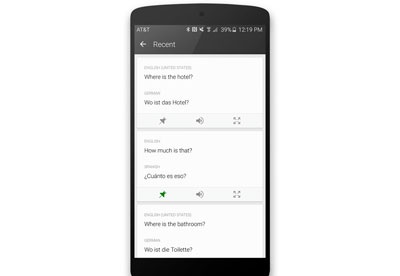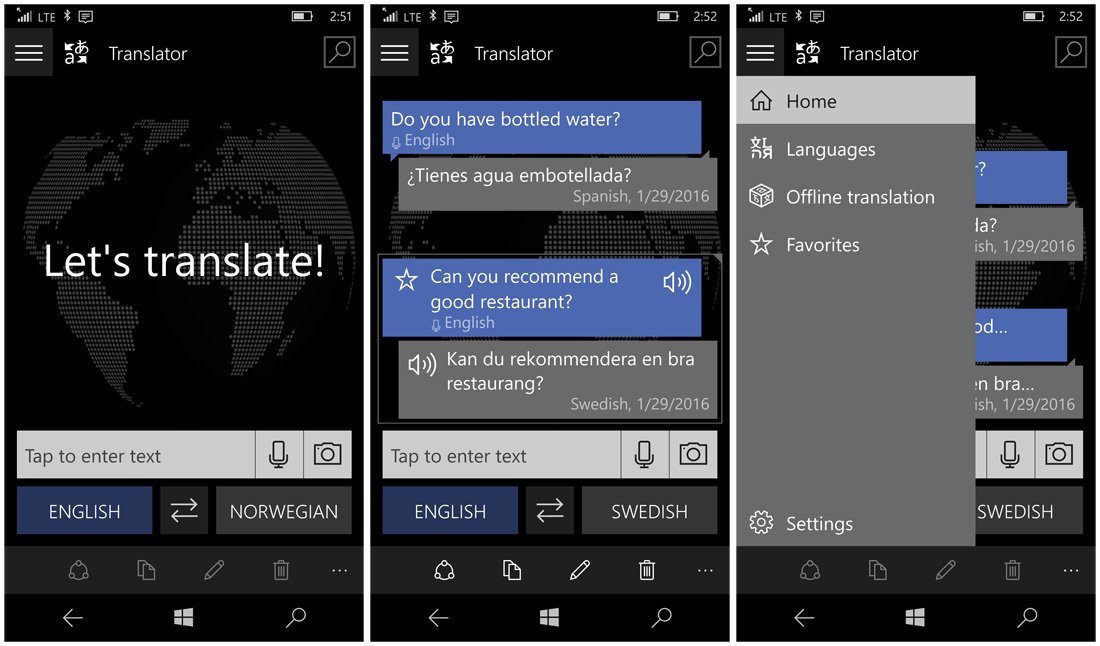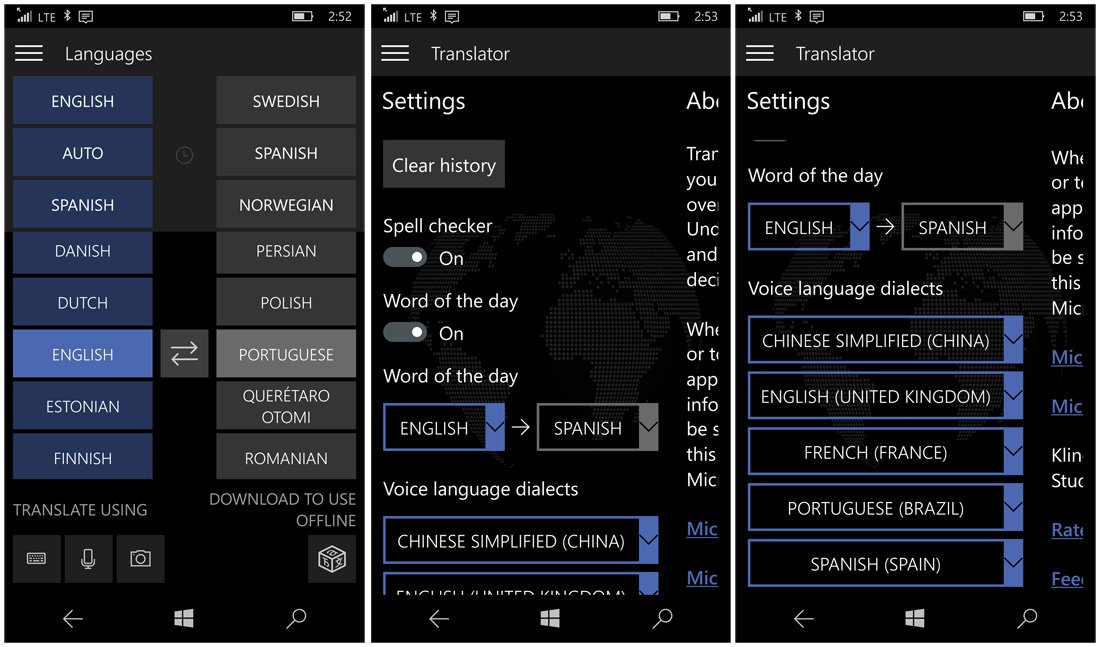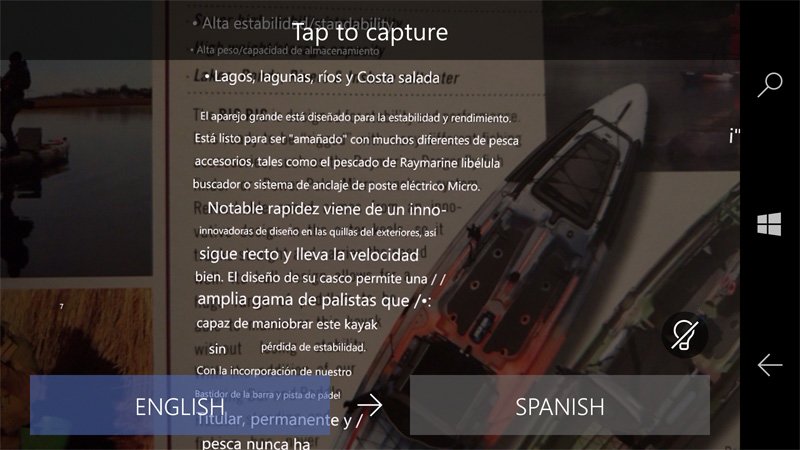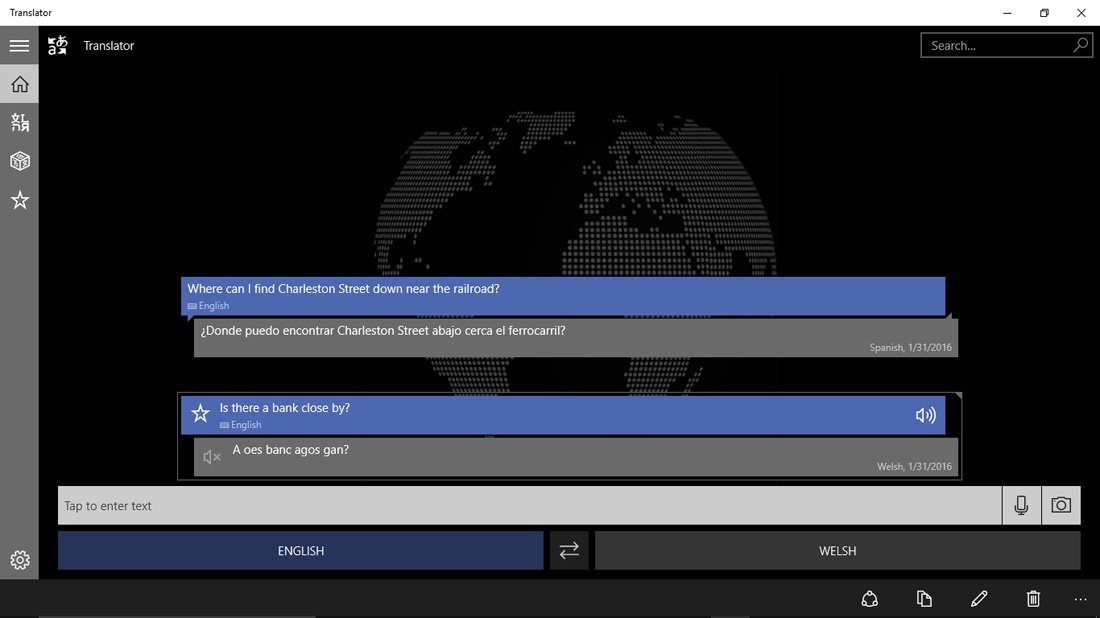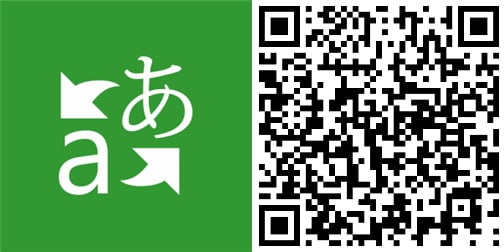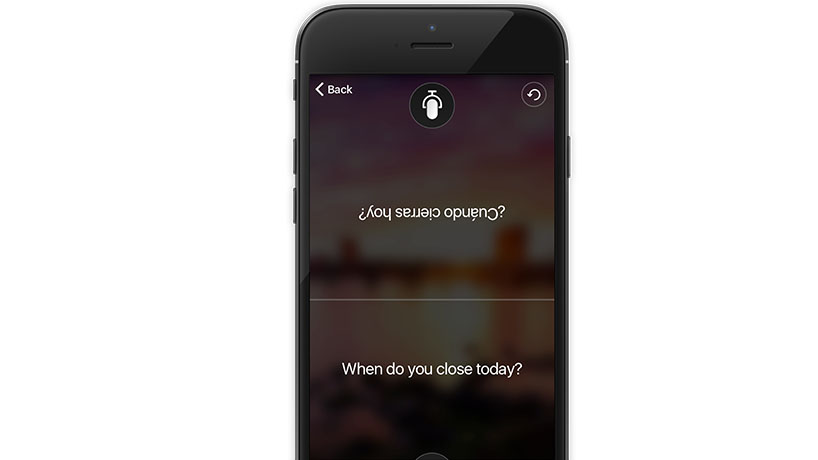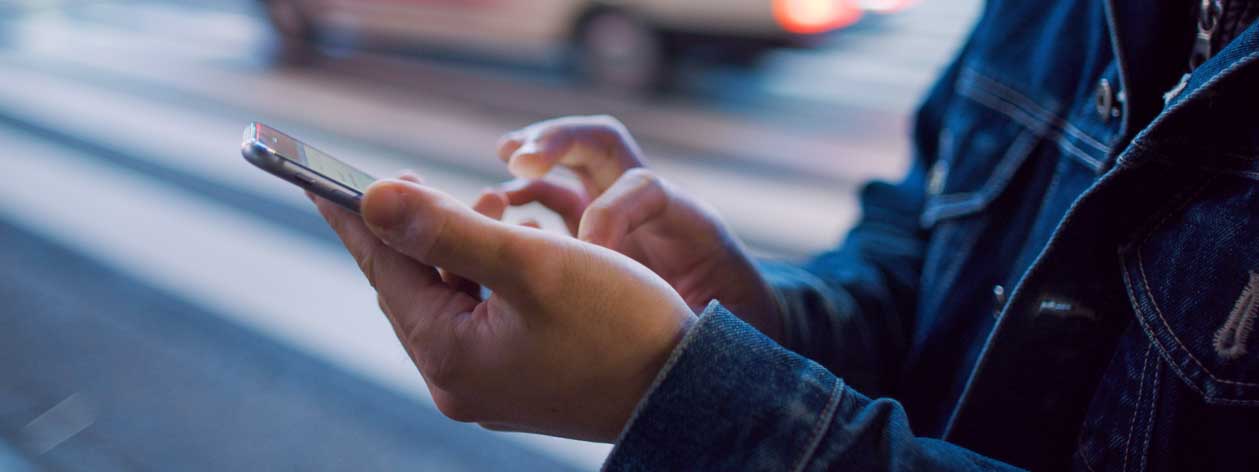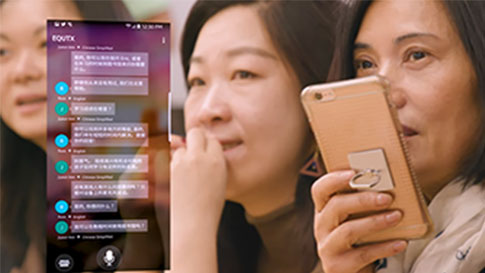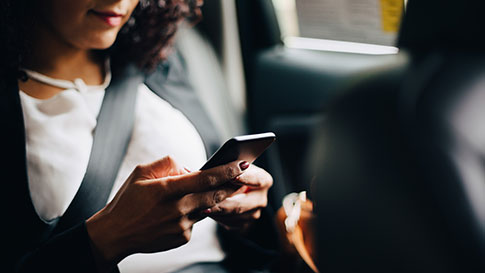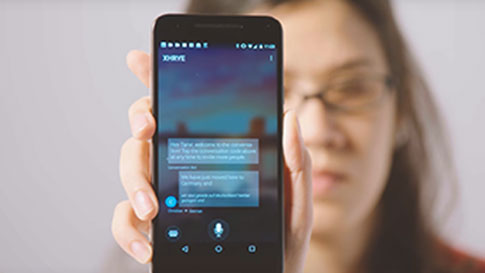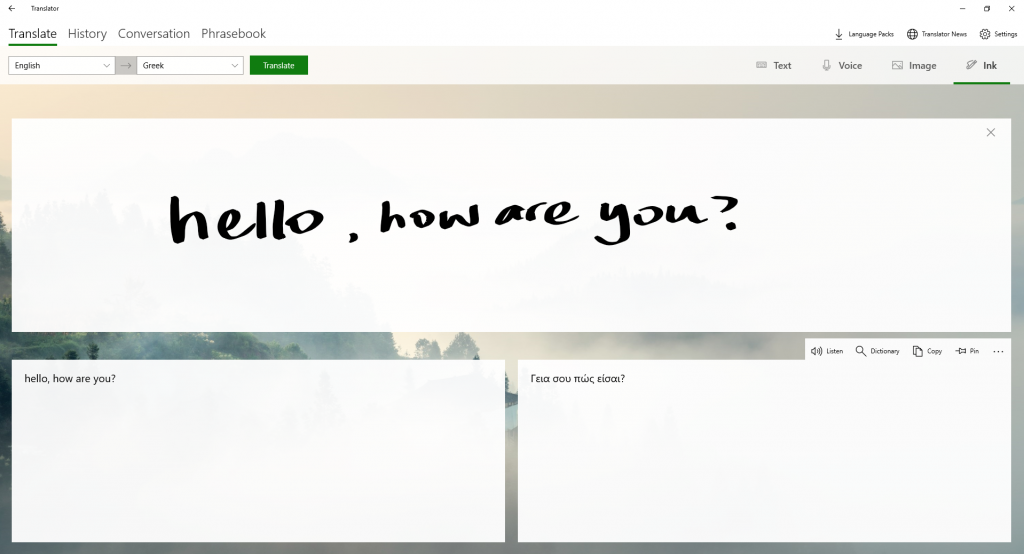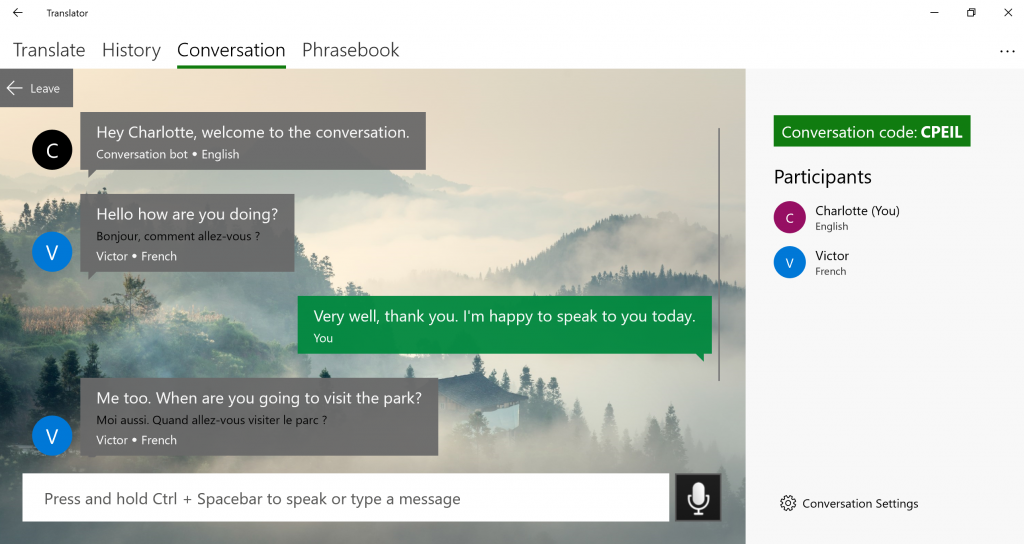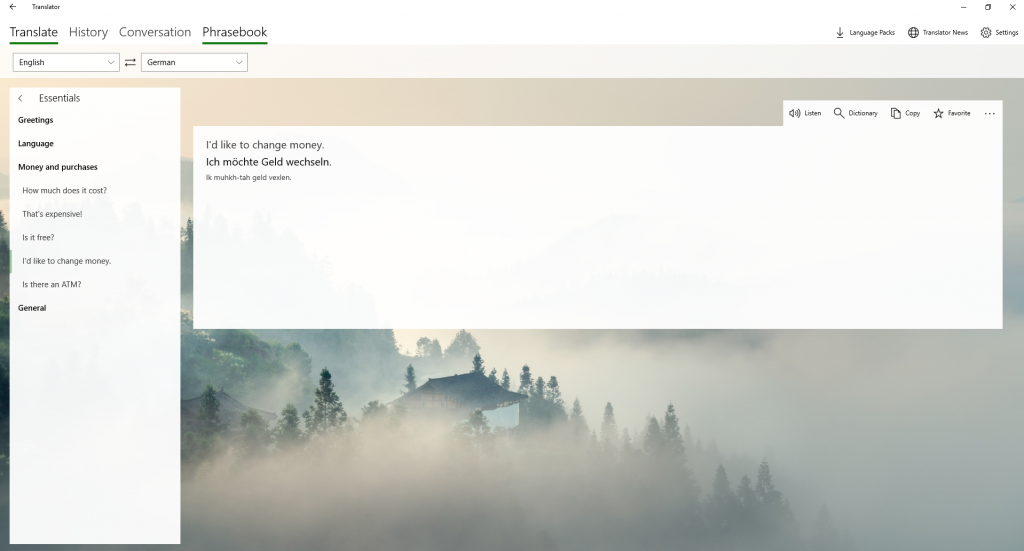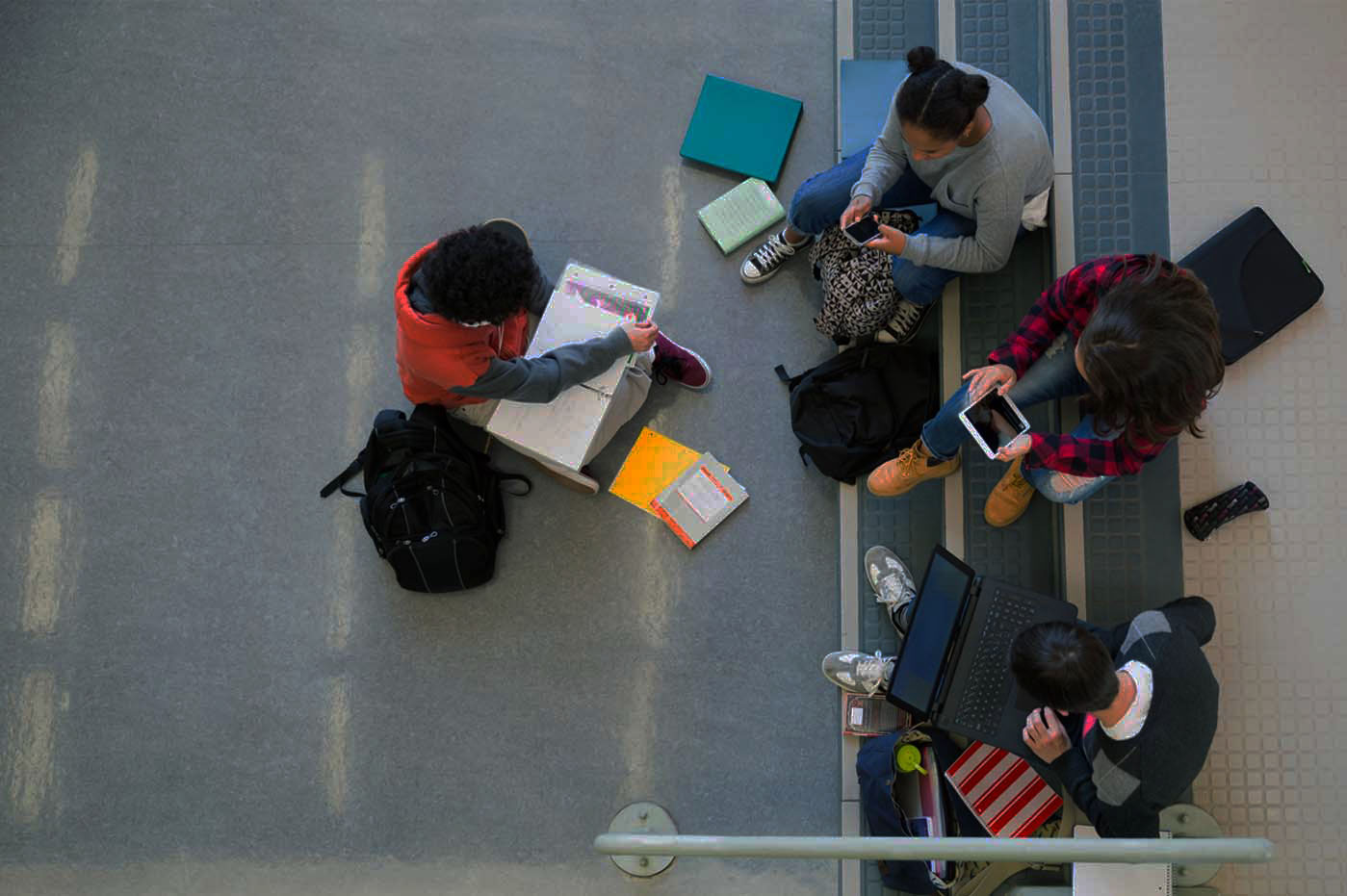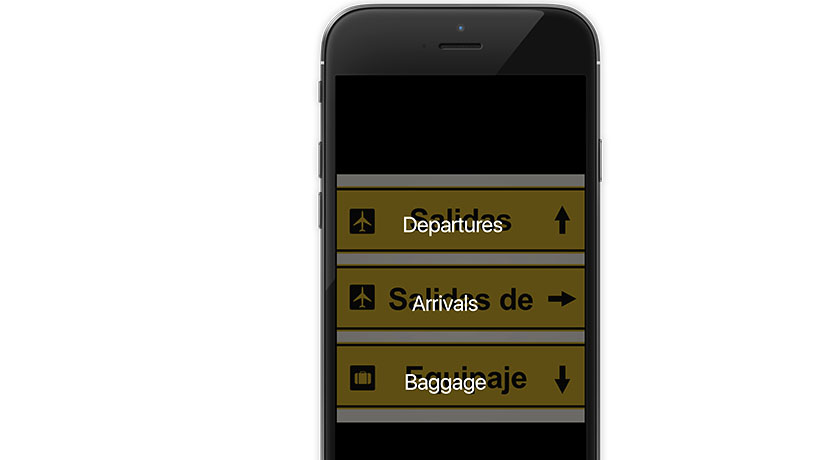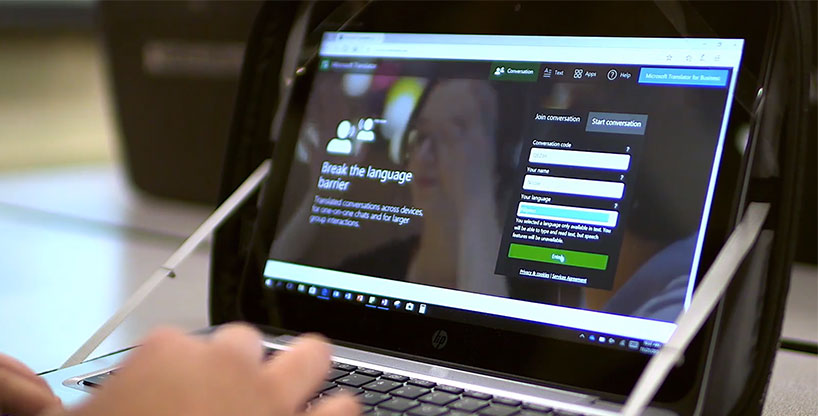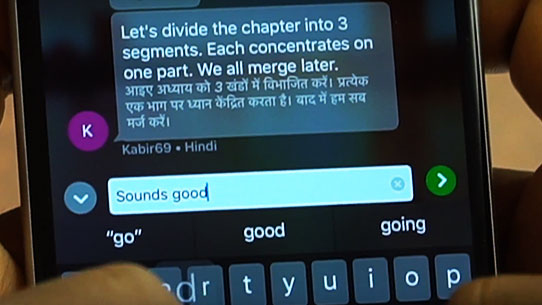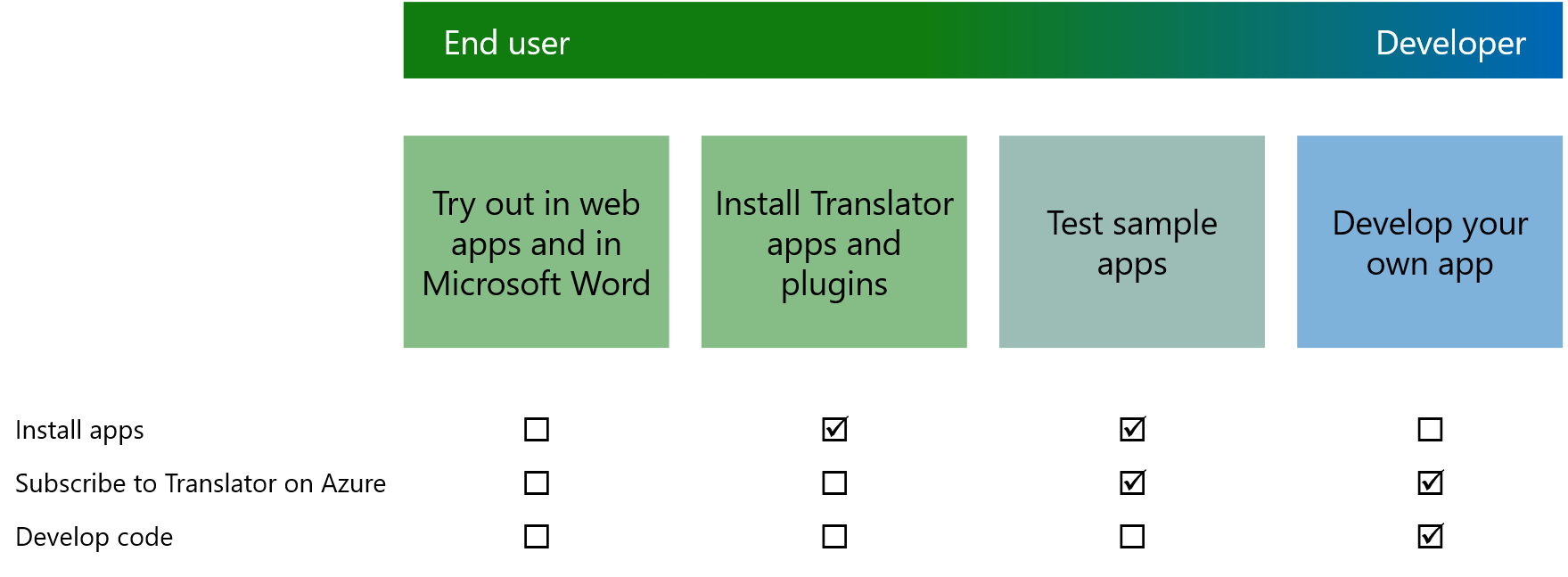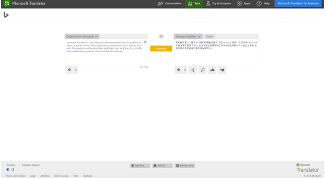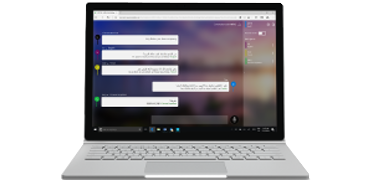Microsoft’s language translator for Windows
Among all the translation tools we can use on our PC, you’ve definitely heard of Google Translate. But you probably also know that there’s not a standalone version for Windows, but you have to access the online edition via a web browser instead. And although you can configure a shortcut from your desktop, you’ll always need an active Internet connection.
One of the best alternatives is definitely Microsoft Translator, the desktop version of the app developed by the guys at Redmond that we already know in APK format for Android, as well as iPhone and iPad. As well as offering us interesting functions, it also offers us certain independence because we can download languages to carry out any translation without requiring an Internet connection.
What languages are available in Microsoft’s translator?
Now that you know what it’s all about, you’ll be interested in knowing how many and which languages it’s compatible with. It offers us more than 60 being able to translate between any pair of them. You’ll have access to all the common languages such as English, Spanish, German, Italian, Portuguese, French, Chines or Japanese, as well as loads of European languages (Czech, Slovak, Hungarian, Dutch…), co-official languages such as Catalan or Flemish, or even minority and almost unknown languages of the likes of Yucatec Maya, Haitian Creole or Hmong Daw.
The developers have included a little prank with the presence of Klingon (you know, that language from Star Trek), although in that case, we’re missing Sith from Star Wards and Elvish from The Lord of the Rings.
An application that will help you to overcome all language barriers.
Main features
This tool is very complete and easy-to-use, offer us the following functions and possibilities:
- Support for the translation of over 60 languages.
- Real-time translation function between two or more users.
- Recognition and translation of text contained in images.
- Possibility to listen to translations.
- Function to share translations with other applications.
- Favorites section to save translations for the future.
- New words and sentences to be learned every day.
- Offline mode by downloading languages to your computer.
In the war between Microsoft Translator vs Google Translate, there’s no clear winner. The truth is that the APIs of one and the other are being used by plenty of applications, with Microsoft’s app integrated into services of the likes of Office, Bing, Skype, Internet Explorer, Twitter, Yelp, eBay, and WeChat, among others. Unfortunately, its largest drawback is that it can’t be used on Windows 7.
A classical language translator?
In subsequent updates, we might also be able to translate between classical and dead languages, such as Latin, Ancient Greek, and Sanskrit. A curious function that some people would love just for their personal interest.
Requirements and additional information:
- Minimum operating system requirements:
Windows 10.
Download
With the help of a mobile app or a desktop agent are able to words or whole phrases in real-time be translated. Google was one of the first ones there an easy mobile app launched: Google Translate. Microsoft in 2015, the mobile apps Microsoft Translator launched.
Microsoft Translator is a free translation service more than fifty languages, including the English supports. You can use words or phrases to type or say. The app translates it to the language set which is then written out. After selecting the speaker button is the translated sentence in that language is pronounced.
Microsoft Translator is also released for the smartwatch from Apple and Android Wear. There are even plugins for Office documents and Skype , so you directly from these programs texts translate.
The service stores a history of text fragments that in the past have been translated. By adding bookmarks you will find specific translations later be back soon.
Microsoft Translator has the following features:
- free translation service for fifty different languages,
- offered by Microsoft,
- plugins for Office documents,
- vertaalplugin for Skype,
- smartwatch apps for the Apple Watch and Android Wear,
- desktop agent for Windows operating systems,
- free mobile apps for Android and iOS.
Microsoft Translator screenshots
You can free download Microsoft Translator and safe install the latest trial or new full version for Windows 10 (x32, 64 bit, 86) from the official site.
Devices: Desktop PC, Laptop (ASUS, HP, DELL, Acer, Lenovo, MSI), Ultrabook
OS: Professional, Enterprise, Education, Home Edition, versions: 1507, 1511, 1607, 1703, 1709, 1803, 1809
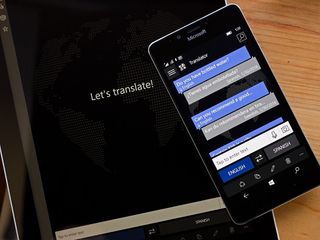
If you are traveling abroad and don’t speak the local language, you don’t need a phrasebook anymore — you need Microsoft Translator. Available for both Windows 10 PC and Mobile, the app can translate text, audible phrases and printed material into a number of languages.
The interface is simple and straightforward with some of the language databases available to download for offline use. Otherwise, a data connection is required. We have seen Microsoft Translator grow over the years from a basic translator app to a feature rich communications tool. It is a must-have app for anyone who needs translate foreign languages.
While we tested out the Windows 10 Mobile version of Microsoft Translator, the app’s interface is consistent with very few deviations when used on a Windows 10 PC — most differences come down to the increase in screen size.
Translator opens up to the main translation screen where you can enter text or audible phrases for translation. You can also launch the camera to translate printed material (road signs, billboards, menus, etc.). A menu rests in the upper left corner that provides you access to your language choices, offline translation, favorite translations and the app’s settings.
At the bottom of the Windows 10 Mobile version, you will find your selected languages and options to share, copy, edit or delete a translation. A similar layout is present with the Windows 10 PC version.
Settings for Translator include:
- Clearing your translation history
- Turning on/off a Spell Checker
- Turning on/off the Word of the Day feature
- Choosing the language for the Word of the Day
- Selecting dialects for select languages
The Word of the Day feature will display a new word to learn when you pin the Translator app to your Start Screen. It is a nice feature to familiarize yourself with a new language.
As far as the translation languages are concerned, they span everything from Spanish to Klingon (yes, Klingon — qapla’!). Translation’s available in three different methods: text (51 languages), voice (18 languages), and camera (22 languages).
The camera translation is possibly the coolest feature. If you are dining out and need help making heads or tails of a menu, just launch the camera feature and fill the frame with your menu. Once everything comes into focus, the app will superimpose translated text on the screen. You can capture the image to share or simply save for future use. If available, the captured text can also be translated and spoken aloud by the phone.
Of the 51 total languages, 17 are available to download and store on your device, letting you translate without having to rely on your data connection. Each of the downloadable language packs support the same translation methods (typing, voice, and camera) as when used online. Downloading these packs before setting out on an international escapade will help you to keep translating while avoiding being hit with painful roaming data charges.
A Rosetta Stone for Windows 10
Microsoft’s Translator app has always been a quality app to help bridge language barriers and through the years, it has only gotten better with each update. The interface is simple and the translation library has a broad range of languages. I just wish the translation methods were consistent throughout the language choices (and that Latin was also included).
The audible recording was accurate (even with my Southern accent) and the playback offers a mix of male and female voices. Translation speed was quick for text translation or voice translation. Camera translation took a few seconds, but nothing overly dramatic.
Translator is a great tool while traveling, not only to let you find the right words to say but also interpret what’s being said to you. Even if you don’t travel much, the free Microsoft’s Translator is a good app to have on your Windows 10 PC or Mobile devices just in case the need arises.
Download Microsoft’s Translator for Windows 10 PC and Mobile (opens in new tab)
Get the best of Windows Central in in your inbox, every day!
George is the Reviews Editor at Windows Central, concentrating on Windows 10 PC and Mobile apps. He’s been a supporter of the platform since the days of Windows CE and uses his current Windows 10 Mobile phone daily to keep up with life and enjoy a game during down time.
Содержание
- Translate the world around you without WiFi
- Real-time, translated captions
- Download the app
- Help & FAQs
- Translator for Education
- Translator for Business
- Translator Blog
- Microsoft Translator Blog
- Integrated translation solution for Windows 10
- Reimagining translation productivity
- Join Presentation Translator conversations
- Cortana Integration
- Phrasebook
- Import text and Word documents directly in the app
- Latest-generation translation technologies
- Offline Neural Network language packs
- Translator for Windows 10 FAQs
- Search
- Edge translator add-in is not installing
- How to download language packs for offline use
- How to join a conversation
- How to start a conversation
- How to translate a PDF file
- How to translate a webpage using the Microsoft Translator plug-in
- Microsoft Edge
- Internet Explorer
- Other Browsers
- How to translate images
- How to translate speech
- How to translate text
- Text translation features
- How to translate using Windows Ink
- How to use the Phrasebook
- Is there a translator app for my PC?
- Translator Dictionary
- How to translate an email
- Why can’t I download offline packs?
- Why can’t I listen to the audio of a translation?
- Translating audio from movies, video clips, or external media
- Why am I unable to speak in the conversation?
- Is the Microsoft Translator app free?
- I’m giving a presentation or a lecture. What settings should I use?
- I’m trying to enter a conversation using the five-letter code. Why do I see the “invalid conversation code” error?
- Speech translation languages: what is available for which feature?
- Real-time, translated conversations with captions
- Translator for Education
- Translator for Business
- No WiFi or network signal? Not a problem.
- Translator app features
- Translator in the classroom
- Translator Videos
- Translator for Education resources
- Translator for Business
- Translator Blog
- Try Microsoft Translator for free
- Test Translator’s text and speech translation performance
- Try out in web apps and in Microsoft Word
- Translator for Bing
- Translator live conversations
- Word Translator
- Install Translator apps and plugins
- Microsoft Translator App
- Translator for Outlook add-In
- Test sample apps
- Document Translator
- Speech Translator
- Develop your own app
Translate the world around you without WiFi
Download offline translation packs before your next adventure and translate while off the grid.
Real-time, translated captions
Translate a live conversation directly from the app.
Download the app
Select your platform to download directly from the app store.
Help & FAQs
Get your questions answered on our Help pages and user forums.
Translator for Education
Microsoft Translator helps bridge communication gaps by supporting accessible classroom learning with live captioning, cross-language understanding, and even multilingual casual conversations to help with student integration.
Translator for Business
Learn more about how Microsoft Translator’s text and speech translation technology can globalize your business and connect with your customers worldwide.
Translator Blog
Check out the latest news and stories from Microsoft Translator.
Источник
Microsoft Translator Blog
Download and try the new Microsoft Translator Windows 10 app redesigned from the ground up for productivity. An integrated solution for translation on Windows 10, built on the latest generation AI machine translation technologies, it will help users increase their productivity for all their translation related tasks.
Getting translations done has never been easier. The redesigned app features Cortana integration, support for Windows Ink and image translation, AI-powered offline translations, and a newly redesigned modern user interface. The new Microsoft Translator app will quickly become a productivity favorite pinned to your taskbar.
Integrated translation solution for Windows 10
The app supports over 60 languages, across text, voice, image, and Windows Ink translations.
Users will be able to:
In addition to translating short spoken sentences using the voice feature, users can also start or join translated conversations across multiple devices through the Translator live feature. To do this, users simply go to the Conversation menu, choose the language they’re speaking or typing, share the unique conversation code with others, and engage in a real-time translated conversation with up to 100 participants, each using their own Windows 10, Android, iOS or Kindle device.
The Translator live feature is available in 10 speech languages and over 60 text languages.
Reimagining translation productivity
The Windows 10 app comes fully loaded with a modern design and productivity-centric capabilities for both on- and off-line use. Join or start Translator live conversations using Cortana, reference our human-verified Phrasebooks while traveling, and import Word and text documents directly in the app.
Join Presentation Translator conversations
Presentation Translator for PowerPoint displays live subtitles in any of the over 60 supported languages. If the selected subtitle language is not one an audience member knows, they can follow along in the Translator app in their own language by entering the presentation’s unique conversation code into the app’s Conversation tab. Click here to download and start using Presentation Translator for PowerPoint.
Audience members can join Q&A sessions in their chosen language, while others see the response in their own language. Want to see how Presentation Translator works? Check out this video on how to get started with Presentation Translator for PowerPoint.
Cortana Integration
Starting and joining Translator live conversations on Windows 10 has never been easier. Simply say, “Hey Cortana, ask Translator to join conversation ABCDE”, and instantly join conversations directly within the app. You can also start conversations by saying, “Hey Cortana, ask Translator to start a conversation”, and the app will open the Conversation tab directly.
Phrasebook
The app also features the Phrasebook feature where you can browse phrases and quickly get their human-verified translation.
In the Phrasebook, you’ll find a variety of essential phrases for travel, directions, lodging, dining, and more.
Import text and Word documents directly in the app
Need to translate a few pages? Now you can import documents directly from the Text translation tab and save the translation in a text file.
Latest-generation translation technologies
The redesigned Windows 10 app uses the latest generation, AI-powered, neural machine translation technologies.
Offline Neural Network language packs
Translate text and images while offline through neural-network powered offline translation packs, available whenever and wherever you need them. These packs offer up to 23 percent better offline translation quality over competing best-in-class non-neural offline packs. This means that even when you’re not connected to the internet, offline translation quality using the Windows 10 app is closer to human translation than offline translations have ever been.
Click on the Language Packs tab, install a language pack while online, and the app will automatically use this pack for any of the app’s text and image translation capabilities while offline.
The new Windows 10 app uses the same translation technology you’re familiar with in other Microsoft Translator powered apps and services:
Ready to start using the new Windows 10 app? Download it here (or update to the latest version if it’s already installed).
Источник
Translator for Windows 10 FAQs
The Microsoft Translator app for Windows desktop is retired and is no longer available for download from the Microsoft Store. Please read the Translator blog to discover all your options for translating on your Windows device.
Search
Edge translator add-in is not installing
Please start a chat with a support engineer using the following link: https://support.microsoft.com/en-us/contact/menu/software/windows/ts/.
How to download language packs for offline use
To be able to use Translator when you are offline, you need to download the language packs of the from-language and the to-language you’d like to use when you are offline. The English language pack has already been downloaded.
Downloading a language pack works as follows:
The language pack has downloaded when you see that it appears in the Installed list on the left of your screen.
How to join a conversation
When someone has already started a conversation and gives you a code, you can join the conversation as follows:
How to start a conversation
How to translate a PDF file
How to translate a webpage using the Microsoft Translator plug-in
Microsoft Edge
If you are using Microsoft 10 with the Windows 10 Anniversary update, you can add the Microsoft Translator extension to your Edge browser to instantly translate webpages: https://www.microsoft.com/en-us/store/p/translator-for-microsoft-edge/9nblggh4n4n3
If you are using Windows 10, but have not received the Anniversary Update, learn more here.
Once you have installed the Translator add-in, the translation icon is visible in the address bar. When you visit a foreign-language webpage in Microsoft Edge you can then click on the icon to instantly translate the webpage to a language of your choice. You can also select a sentence on the page and then use right click to translate the selected text. The extension works with all of the languages supported by Microsoft Translator.
Internet Explorer
Select the text, right-click and select “Translate with Bing”
Other Browsers
Go to the Translator for Bing webpage at www.bing.com/translator and enter the URL into the translation field. This will only work for non-secure sites (http://, not https://).
How to translate images
How to translate speech
How to translate speech
How to translate text
Text translation features
How to translate using Windows Ink
How to use the Phrasebook
Is there a translator app for my PC?
Yes. Download the Microsoft Translator Windows 10 app from the Microsoft store.
Translator Dictionary
When using the Microsoft Translator Windows 10 app, you can use the Dictionary feature in the context of a full sentence.
How to translate an email
The quickest way to translate the occasional email is to copy and paste the text in https://www.bing.com/translator
If you translate emails on a regular basis, install the Translator for Outlook add-in.
Why can’t I download offline packs?
Why can’t I listen to the audio of a translation?
Some languages have text to speech audio output, allowing you to hear the translated text by tapping the speaker icon. Languages that have text-to-speech capabilities will be represented by a speaker icon below the translation. Please find the list of languages that support text to speech on our Languages page.
Translating audio from movies, video clips, or external media
The Microsoft Translator app does not support translation of external media sources or files, such as movies or video clips.
Why am I unable to speak in the conversation?
Troubleshoot in the following order:
If your speech language is supported, and you’re not using Safari on iPhone or iPad:
Is the Microsoft Translator app free?
The Microsoft Translator App is free of charge.
If you’re interested in using the Microsoft Translator API for business, visit our business site.
I’m giving a presentation or a lecture. What settings should I use?
Turn on the Presenter mode toggle in the multi-device conversation feature Settings pane while giving a presentation. This will unmute your microphone for the duration of the presentation.
If you are the conversation host, turning on Presenter mode will also mute other participants to prevent interruptions during the presentation.
I’m trying to enter a conversation using the five-letter code. Why do I see the “invalid conversation code” error?
Troubleshoot in the following order:
Speech translation languages: what is available for which feature?
Visit our languages page for complete list of languages and features in the app.
Источник
Real-time, translated conversations with captions
Break communication barriers with the Translator multi-device conversation feature
Translator for Education
Create a more inclusive classroom that supports accessible learning with live captioning and cross-language understanding for both students and parents.
Translator for Business
Microsoft Translator’s text and speech translation technology can globalize your business and connect with your customers worldwide.
No WiFi or network signal? Not a problem.
Download our offline language packs and translate menus and phrases while traveling abroad.
Translator app features
Have real-time, translated conversations with captions, translate menus and street signs without an internet connection, and translate web pages and app content with one tap.
Translator in the classroom
Microsoft Translator helps bridge communication gaps by supporting accessible classroom learning with live captioning, cross-language understanding, and even multilingual casual conversations to help with student integration.
Translator Videos
Subscribe to the Microsoft Translator playlist on YouTube and stay updated on our latest apps, education videos, and translation technology.
Translator for Education resources
Download translated parent-teacher conference letters, how-to guides, and more.
Translator for Business
Learn more about how Microsoft Translator’s text and speech translation technology can globalize your business and connect with your customers worldwide.
Translator Blog
Check out the latest news and stories from Microsoft Translator.
Источник
Try Microsoft Translator for free
Test Translator’s text and speech translation performance
There are multiple ways to test Translator’s text and speech translation performance right now for free.
At the simplest level, you can try out translation right away over the web or in Office products without installing any new programs. If you would like to take a closer look, you can install apps such as the Microsoft Translator apps for your smart phone.
To see how Translator works, we offer free sample apps on GitHub for text and speech, complete with open source code so you can view the code in action. To use the sample apps, you will first need to sign up for a free subscription to the Text or Speech API.
If you want to jump directly to testing out Translator in your own apps, sign up for a free subscription to Translator or Speech service on Azure.
View pricing for the Translator and Speech Service on Azure.
Try out in web apps and in Microsoft Word
Translator for Bing
Instantly translate your text from one language to another with Translator for Bing. Powered by Microsoft Translator, the site provides free translation to and from any of the supported text translation languages.
Translator live conversations
Translate in-person, face-to-face conversations in real time, with up to 100 speakers all speaking their own languages and using their own device. Learn more
Word Translator
Microsoft Office 365 subscribers can translate Word documents into any of languages and dialects using Word Translator, an intelligent service made available through the cloud. The built-in Word Translator can be used whether you want to translate a selection of words within a document, or translate the entire document. Learn more
Install Translator apps and plugins
Microsoft Translator App
Microsoft Translator is a free, personal translation app to translate text, voice, conversations, camera photos, and screenshots. Learn more
Translator for Outlook add-In
Translator helps you read messages in your preferred language across devices. Learn more
Test sample apps
The following apps require subscription to Translator or the Translator Speech API. View how to sign up below.
Document Translator
Microsoft Document Translator allows you to translate your Word, PDF, PowerPoint, plain text or Excel documents quickly and easily. You can also customize and fine tune your translations. The source code for this sample app is also available on GitHub.
Speech Translator
Translate as you speak and show the translations in a subtitle window displayed on your screen. This sample application shows the use of near real-time translation and transcription. The source code for this sample app is also available on GitHub.
Develop your own app
Follow these 4 steps to begin using Translator to start developing your own app.
If you are in China, you can subscribe to a free trial on Azure.cn. View steps for subscribing on Azure.cn.
1. Sign into the Azure portal
2. Create a subscription for Translator
After you sign in to the portal, you can create a subscription to Translator as follows:
3. Authentication Key
When you sign up for Translator, you get a personalized access key unique to your subscription. This key is required on each call to Translator.
4. Learn, Test & Get Support
Источник