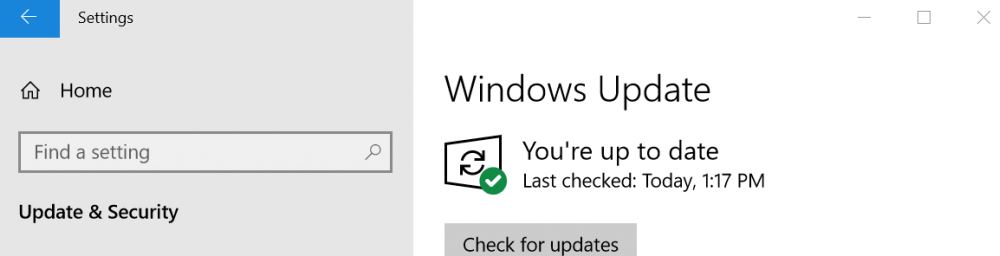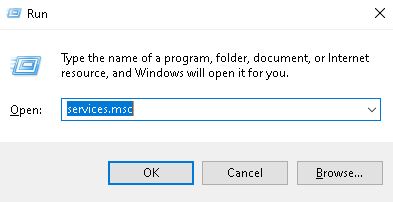Applies To
Windows Server 2008, Windows Server 2008 R2, Windows 7
Details
|
Product: |
Windows Operating System |
|
Event ID: |
219 |
|
Source: |
Microsoft-Windows-Kernel-PNP |
|
Version: |
6.1 |
|
Message: |
The driver Drivertunnel failed to load for the device ROOT*ISATAP000 Or The driver DriverWUDFRd failed to load for the device USBVID_041E&PID_4152A83E0C080002FA9D Or «The driver DriverSaiNtBus failed to load for the device RootSAITEK_MAGIC_BUS000.» |
Cause
A Plug and Play device driver on your system is failing to load due to a device driver or device malfunction. This event happens randomly at times due to latency issues associated at system boot up.
For more information, see
article 974720 in the Microsoft Knowledge
Base.
User Action
Check with your device manufacturer to determine if there is an updated device driver available and if Windows 7 or Windows Server 2008 is supported.
If you cannot identify the device driver that is causing this event, use Device Manager to troubleshoot device errors. For more information, see the following resources:
Open Device Manager:
http://technet.microsoft.com/en-us/library/cc754081.aspx
Update a driver for hardware that isn’t working properly:
http://windows.microsoft.com/en-US/Windows7/Update-a-driver-for-hardware-that-isnt-working-properly
If Windows can’t find a driver for your device
Occasionally, the Windows operating system might not be able to find a driver for your device. If this happens, check the manufacturer’s website for a driver or update for the device,
or try installing any software that came with the device. For more information, see
What to do when a device isn’t installed properly
http://windows.microsoft.com/en-US/windows7/What-to-do-when-a-device-isnt-installed-properly.
If Windows can’t find information about your device in Device Stage
Device Stage is a new feature in Windows 7 that displays details about a device and tasks you can perform with that device. When you connect a device that is compatible with Device
Stage to your computer, Device Stage will automatically open. Occasionally, Device Stage might open but not display any or all tasks and information about the device. Following are some reasons why this might happen, and what to do if it does:
Device Stage might need your permission to download information about your device. Check to see if there is a message in Device Stage that tells you updated information is available,
and then follow the instructions.
Your computer might not be connected to the Internet. Device Stage cannot download information about your device if you are offline. Try connecting the device later when you are online.
Device Stage might be trying to download information about your device. Wait a few minutes to see if Device Stage is able to find the information, especially if this is the first
time you have connected the device to your computer. Device Stage will keep trying to download information about your device, even if the location where that information is stored is busy. If you do not want to wait, try connecting the device again later.
If you connect a device to your computer that reportedly supports Device Stage, but only AutoPlay opens, check with the manufacturer of the device. Find out if there are any software
or firmware updates available that will make the device work with Device Stage, and confirm that the device actually supports Device Stage.
Additional Resources
- Article 974720:
http://support.microsoft.com/kb/974720 in the Microsoft Knowledge Base.
Обновлено 2023 января: перестаньте получать сообщения об ошибках и замедлите работу вашей системы с помощью нашего инструмента оптимизации. Получить сейчас в эту ссылку
- Скачайте и установите инструмент для ремонта здесь.
- Пусть он просканирует ваш компьютер.
- Затем инструмент почини свой компьютер.
В сегодняшней статье мы определим причину, а затем пропишем возможное решение ошибки Event ID 219 при подключении устройства к компьютеру с Windows 10. Когда устройство подключено к компьютеру с Windows 10, предупреждение ядра PNP ID 219 может быть записано в системный журнал с событием DriverFrameworks Usage Mode ID 10114.
Об ошибке «Не удалось загрузить драйвер WudfRd» сообщало большинство пользователей, которые обновили свой компьютер до Windows 10. Ошибка имеет идентификатор события 219, а ее источником является Kernel-PnP. Поэтому эта проблема также известна как ошибка 219.
Как правило, ошибка «Событие с кодом 219 — не удалось загрузить драйвер wudfrd» вызвана неправильным драйвером устройства на вашем компьютере. Вы можете легко исправить это, решив проблему с драйвером на вашем компьютере.
Как только эта ошибка возникает, вы будете получать предупреждение в системном журнале при каждом запуске компьютера. Как показано на следующем снимке экрана, вы можете увидеть описание ошибки 219 в окне просмотра событий: не удалось загрузить драйвер WudfRd для устройства.
Обновление за январь 2023 года:
Теперь вы можете предотвратить проблемы с ПК с помощью этого инструмента, например, защитить вас от потери файлов и вредоносных программ. Кроме того, это отличный способ оптимизировать ваш компьютер для достижения максимальной производительности. Программа с легкостью исправляет типичные ошибки, которые могут возникнуть в системах Windows — нет необходимости часами искать и устранять неполадки, если у вас под рукой есть идеальное решение:
- Шаг 1: Скачать PC Repair & Optimizer Tool (Windows 10, 8, 7, XP, Vista — Microsoft Gold Certified).
- Шаг 2: Нажмите «Начать сканирование”, Чтобы найти проблемы реестра Windows, которые могут вызывать проблемы с ПК.
- Шаг 3: Нажмите «Починить все», Чтобы исправить все проблемы.
Найдите неисправный драйвер вручную и обновите его через диспетчер устройств.
С помощью этого метода вы должны сначала найти неисправный драйвер.
1) На клавиатуре одновременно нажмите клавишу с логотипом Windows + клавишу R, чтобы открыть окно выполнения. Затем введите devmgmt.msc в поле и нажмите Enter, чтобы открыть диспетчер устройств.
2) Во всплывающем окне диспетчера устройств разверните каждое диалоговое окно, чтобы увидеть, какой драйвер выделен желтым цветом. Водитель с желтой отметкой означает, что он ведет себя неправильно.
3) Щелкните правой кнопкой мыши на выделенном желтым драйвером и выберите «Обновить драйвер» или что-то подобное.
4) Нажмите Проверить обновление программного обеспечения драйвера автоматически.
Переустановите контроллер USB
Нажмите клавишу Windows и X в любое время, появится контекстное меню, выберите Диспетчер устройств. Нажмите на контроллеры USB, чтобы развернуть их, и щелкните правой кнопкой мыши на каждом из них, чтобы удалить их. Когда этот процесс завершится, перезагрузите компьютер. Убедитесь, что Просмотр событий Ошибка записи 219. Если проблемы все еще существуют, используйте следующий метод.
Включить службу Windows Driver Foundation
Windows Driver Foundation — важная услуга для читателей. Если служба отключена, вы можете получить сообщение об ошибке «Не удалось загрузить драйвер WudfRd». Просто выполните следующие действия, чтобы активировать его.
Шаг 1: Нажмите Windows + R, чтобы открыть окно «Выполнить». Введите services.msc в диалоговом окне и нажмите ОК.
Шаг 2. В главном интерфейсе служб найдите службу Windows Driver Foundation — User-mode Driver Framework и дважды щелкните ее, чтобы открыть окно «Свойства».
Шаг 3. На вкладке «Общие» установите для параметра «Тип запуска» значение «Автоматический». Убедитесь, что сервис имеет статус Запущен. Если нет, вы должны нажать кнопку Пуск, чтобы активировать услугу. Затем нажмите Apply и OK, чтобы сохранить изменения.
Запустите средство устранения неполадок для обслуживания системы
- Нажмите клавишу Windows OS4o0pO.png и клавишу R, чтобы открыть окно времени выполнения.
- Скопируйте и вставьте следующее в поле «Выполнить», затем нажмите Enter.
- msdt.exe -id Диагностика обслуживания
- На открывшейся странице нажмите «Далее» и следуйте инструкциям для завершения устранения неполадок.
https://support.microsoft.com/en-ph/help/974720/event-id-219-is-logged-when-a-device-is-plugged-into-a-windows-based-s
Совет экспертов: Этот инструмент восстановления сканирует репозитории и заменяет поврежденные или отсутствующие файлы, если ни один из этих методов не сработал. Это хорошо работает в большинстве случаев, когда проблема связана с повреждением системы. Этот инструмент также оптимизирует вашу систему, чтобы максимизировать производительность. Его можно скачать по Щелчок Здесь
CCNA, веб-разработчик, ПК для устранения неполадок
Я компьютерный энтузиаст и практикующий ИТ-специалист. У меня за плечами многолетний опыт работы в области компьютерного программирования, устранения неисправностей и ремонта оборудования. Я специализируюсь на веб-разработке и дизайне баз данных. У меня также есть сертификат CCNA для проектирования сетей и устранения неполадок.
Сообщение Просмотров: 239
Содержание
- ID события 219 регистрируется, когда устройство подключается к Windows на основе системы
- Симптомы
- Причина
- Решение
- Как исправить ошибку с кодом 219 при подключении устройства к Windows 10
- Найдите неисправный драйвер вручную и обновите его через диспетчер устройств.
- Переустановите контроллер USB
- Включить службу Windows Driver Foundation
- Запустите средство устранения неполадок для обслуживания системы
- Событие 219 kernel pnp в виндовс 10
- Событие 219 kernel pnp в виндовс 10
- Событие 219 kernel pnp в виндовс 10
- Answered by:
- Question
- Answers
- All replies
ID события 219 регистрируется, когда устройство подключается к Windows на основе системы
В этой статье предоставляется решение проблемы, из-за которой регистрируется ID событий 219 при подключении устройства к Windows системы.
Применяется к: Windows 10 — все выпуски, Windows Server 2019, Windows Server 2016, Windows Server 2012 R2
Исходный номер КБ: 974720
Симптомы
Если устройство подключено к системе на Windows, в журнале System Kernel-PnP ID 219 регистрируется следующее событие DriverFrameworks-Usermode ID 10114:
(События, зарегистрированные в журнале)
Предупреждение xxxx/xx/xx:xx:xx:xx Kernel-PnP 219 (212)
Драйвер Driver WudfRd не удалось загрузить для устройства xxxx.
Сведения xxxx/xx/xx:xx:xx: DriverFrameworks-UserMode 10114 Start UMDF
WUDFPf (часть UMDF) еще не загрузили. После этого Windows запустит устройство снова.
Причина
Когда подключено устройство UMDF, драйвер UMDF для этого устройства будет загружен. Служба Windows драйвера — служба Driver Framework в режиме пользователя, необходимая для загрузки драйвера UMDF, будет запущена при загрузке драйвера.
Однако, в некоторых случаях, когда система пытается загрузить драйвер, Windows driver Foundation — пользовательский режим Driver Framework еще не запущен. Итак, два события, которые были выше, регистрируются.
Решение
Драйвер, Windows пытается загрузить, будет повторно. Если события не регистрируются непрерывно, ничего не нужно делать, эти события можно игнорировать.
Вы можете подтвердить, что драйвер успешно загружен в Сведения о системе, и вы можете подтвердить, что устройства работают правильно в диспетчере устройств.
Источник
Как исправить ошибку с кодом 219 при подключении устройства к Windows 10
Обновление: Перестаньте получать сообщения об ошибках и замедляйте работу своей системы с помощью нашего инструмента оптимизации. Получите это сейчас на эту ссылку
В сегодняшней статье мы определим причину, а затем пропишем возможное решение ошибки Event ID 219 при подключении устройства к компьютеру с Windows 10. Когда устройство подключено к компьютеру с Windows 10, предупреждение ядра PNP ID 219 может быть записано в системный журнал с событием DriverFrameworks Usage Mode ID 10114.
Об ошибке «Не удалось загрузить драйвер WudfRd» сообщало большинство пользователей, которые обновили свой компьютер до Windows 10. Ошибка имеет идентификатор события 219, а ее источником является Kernel-PnP. Поэтому эта проблема также известна как ошибка 219.
Как только эта ошибка возникает, вы будете получать предупреждение в системном журнале при каждом запуске компьютера. Как показано на следующем снимке экрана, вы можете увидеть описание ошибки 219 в окне просмотра событий: не удалось загрузить драйвер WudfRd для устройства.
Найдите неисправный драйвер вручную и обновите его через диспетчер устройств.
С помощью этого метода вы должны сначала найти неисправный драйвер.
1) На клавиатуре одновременно нажмите клавишу с логотипом Windows + клавишу R, чтобы открыть окно выполнения. Затем введите devmgmt.msc в поле и нажмите Enter, чтобы открыть диспетчер устройств.
2) Во всплывающем окне диспетчера устройств разверните каждое диалоговое окно, чтобы увидеть, какой драйвер выделен желтым цветом. Водитель с желтой отметкой означает, что он ведет себя неправильно.
3) Щелкните правой кнопкой мыши на выделенном желтым драйвером и выберите «Обновить драйвер» или что-то подобное.
4) Нажмите Проверить обновление программного обеспечения драйвера автоматически.
Переустановите контроллер USB
Нажмите клавишу Windows и X в любое время, появится контекстное меню, выберите Диспетчер устройств. Нажмите на контроллеры USB, чтобы развернуть их, и щелкните правой кнопкой мыши на каждом из них, чтобы удалить их. Когда этот процесс завершится, перезагрузите компьютер. Убедитесь, что Просмотр событий Ошибка записи 219. Если проблемы все еще существуют, используйте следующий метод.
Включить службу Windows Driver Foundation
Шаг 1: Нажмите Windows + R, чтобы открыть окно «Выполнить». Введите services.msc в диалоговом окне и нажмите ОК.
Шаг 3. На вкладке «Общие» установите для параметра «Тип запуска» значение «Автоматический». Убедитесь, что сервис имеет статус Запущен. Если нет, вы должны нажать кнопку Пуск, чтобы активировать услугу. Затем нажмите Apply и OK, чтобы сохранить изменения.
Запустите средство устранения неполадок для обслуживания системы
CCNA, веб-разработчик, ПК для устранения неполадок
Я компьютерный энтузиаст и практикующий ИТ-специалист. У меня за плечами многолетний опыт работы в области компьютерного программирования, устранения неисправностей и ремонта оборудования. Я специализируюсь на веб-разработке и дизайне баз данных. У меня также есть сертификат CCNA для проектирования сетей и устранения неполадок.
Источник
Событие 219 kernel pnp в виндовс 10
Сообщения: 540
Благодарности: 32

» width=»100%» style=»BORDER-RIGHT: #719bd9 1px solid; BORDER-LEFT: #719bd9 1px solid; BORDER-BOTTOM: #719bd9 1px solid» cellpadding=»6″ cellspacing=»0″ border=»0″>
Сообщения: 10692
Благодарности: 2886
Сообщения: 10692
Благодарности: 2886
» width=»100%» style=»BORDER-RIGHT: #719bd9 1px solid; BORDER-LEFT: #719bd9 1px solid; BORDER-BOTTOM: #719bd9 1px solid» cellpadding=»6″ cellspacing=»0″ border=»0″> » width=»100%» style=»BORDER-RIGHT: #719bd9 1px solid; BORDER-LEFT: #719bd9 1px solid; BORDER-BOTTOM: #719bd9 1px solid» cellpadding=»6″ cellspacing=»0″ border=»0″>
Сообщения: 399
Благодарности: 8
Проблема решена не полностью. Сейчас в диспетчере устройств все нормально, но вот после каждой перезагрузки или включения компьютера опять эта ошибка, потом она исчезает. Это же не нормально? Как это исправить можно?
Имя журнала: System
Источник: Microsoft-Windows-Kernel-PnP
Дата: 09.03.2016 20:35:36
Код события: 219
Категория задачи
Уровень: Предупреждение
Ключевые слова:
Пользователь: система
Компьютер: Иван-ПК
Описание:
Не удалось загрузить драйвер DriverWUDFRd для устройства ACPIPNP0A0A2&daba3ff&2.
Xml события:
219
0
3
212
0
0x8000000000000000
118748
System
Иван-ПК
24
ACPIPNP0A0A2&daba3ff&2
3221226341
14
DriverWUDFRd
0
Источник
Событие 219 kernel pnp в виндовс 10
Сообщения: 540
Благодарности: 32

Сообщения: 540
Благодарности: 32
» width=»100%» style=»BORDER-RIGHT: #719bd9 1px solid; BORDER-LEFT: #719bd9 1px solid; BORDER-BOTTOM: #719bd9 1px solid» cellpadding=»6″ cellspacing=»0″ border=»0″> » width=»100%» style=»BORDER-RIGHT: #719bd9 1px solid; BORDER-LEFT: #719bd9 1px solid; BORDER-BOTTOM: #719bd9 1px solid» cellpadding=»6″ cellspacing=»0″ border=»0″>
Сообщения: 176
Благодарности: 2
Сегодня утром «отвалился» звук и USB видео камера iSlim 321R
В диспетчере устройств следующее:
Для камеры такое же сообщение.
В журнале событий следующее:
Имя журнала: System
Источник: Microsoft-Windows-WLAN-AutoConfig
Дата: 13.01.2013 11:55:08
Код события: 10000
Категория задачи:Отсутствует
Уровень: Ошибка
Ключевые слова:
Пользователь: система
Компьютер: s101-home
Описание:
Ошибка при запуске модуля расширяемости беспроводной сети.
Путь к модулю: C:Windowssystem32athExt.dll
Код ошибки: 126
219
0
3
212
0
0x8000000000000000
33865
System
s101-home
76
HDAUDIOFUNC_01&VEN_10EC&DEV_0662&SUBSYS_1565821E&REV_10014&3 7a6d2a5&0&0201
3221226536
15
Driverksthunk
0
Имя журнала: Application
Источник: Microsoft-Windows-User Profiles Service
Дата: 13.01.2013 11:54:00
Код события: 1530
Категория задачи:Отсутствует
Уровень: Предупреждение
Ключевые слова:
Пользователь: система
Компьютер: s101-home
Описание:
Система Windows обнаружила, что файл реестра используется другими приложениями или службами. Файл будет сейчас выгружен. Приложения или службы, которые используют файл реестра, могут впоследствии работать неправильно.
1530
0
3
0
0
0x8000000000000000
7752
Application
s101-home
1 user registry handles leaked from RegistryUserS-1-5-21-84274130-325646326-2594724687-1000:
Process 576 (DeviceHarddiskVolume2WindowsSystem32winlogon.exe) has opened key REGISTRYUSERS-1-5-21-84274130-325646326-2594724687-1000
В интернете ничего путного не нашёл, правда в архивах Google встретилось упоминание, что это «южный мост».
Источник
Событие 219 kernel pnp в виндовс 10
This forum has migrated to Microsoft Q&A. Visit Microsoft Q&A to post new questions.
Answered by:
Question
Log Name: System
Source: Microsoft-Windows-Kernel-PnP
Date: 26/02/2016 21:50:31
Event ID: 219
Task Category: (212)
Level: Warning
Keywords:
User: SYSTEM
Computer: doves-pc
Description:
The driver DriverWudfRd failed to load for the device ROOTWPD000.
Event Xml:
Causes my pc to shut down instantly, it also only seems to happen whilst i am playing the runescape jagex launcher
any help would be greatly appreciated, i have tried a few things, even updating to windows 10 after reading it was an 8.1 bug but it still persists.
Answers
These crashes were related to memory corruption ( probably caused by a driver ).
Please run these two tests to verify your memory and find which driver is causing the problem. Please run verifier first. You do not need to run memtest yet unless verifier does not find the cause, or you want to.
Wanikiya and Dyami—Team Zigzag Windows IT-PRO (MS-MVP)
Please read this wiki to find out how to find and upload your event viewer logs
Tons of errors in your event viewer logs including logs of networking issues. Lets start by running a system file check.
All instructions are in our Wiki article below.
Should you have any questions please ask us.
Wanikiya and Dyami—Team Zigzag Windows IT-PRO (MS-MVP)
I ran SFC /Scannow whch found no integrity violation
I then ran DISM /Online /Cleanup-Image /RestoreHealth and it said ‘the restore operation completed successfully’ and ‘the operation completed successfully’
Finally i ran SFC /scannow again and got no integrity violation once again
I very much doubt that this warning has anything to do with system crashes. I have the same warning once in a while without any crashes (and then it would not be simply a warning).
In my case the registry key
HKEY_LOCAL_MACHINESYSTEMCurrentControlSetEnumROOTWPD000
is for the «SensorsSensorsSimulatorDriver».
So do you have Visual Studio installed?
But back to your real problem: the crash should have resulted in an error event, and a dump file being generated (unless you system just freezes).
you do need to do anything to visual studio, as you can just ignore this warning.
As ZigZag3143x wrote: upload the event log, then we can try to find the real reason for the crashes.
The event log is here
EV # 219 is the least of your problems.
1-The description for Event ID 101 from source APXACC cannot be found. Either the component that raises this event is not installed on your local computer or the installation is corrupted. You can install or repair the component on the local computer.
2-The Network List Service service terminated with the following error: The device is not ready.
3-The application DeviceHarddiskVolume1WindowsSystem32smss.exe with process id 304 stopped the removal or ejection for the device ACPIPNP0A03.
4-The application DeviceHarddiskVolume1WindowsSystem32oobewindeploy.exe with process id 348 stopped the removal or ejection for the device ACPIPNP0A03.
5-The application DeviceHarddiskVolume1WindowsSystem32csrss.exe with process id 408 stopped the removal or ejection for the device ACPIPNP0A03.
Since most of these refer to ejectin of the same PNP device I suspect this is an issue but not the cause of any other issue
Care to tell us what the underlying issue is?
I would start by running a system file check to find the state of the OS
All instructions are in our Wiki article below.
Should you have any questions please ask us.
Wanikiya and Dyami—Team Zigzag Windows IT-PRO (MS-MVP)
Источник
Adblock
detector
-
-
December 14 2011, 15:03
Имя журнала: System
Источник: Microsoft-Windows-Kernel-PnP
Дата: 14.12.2011 14:57:36
Код события: 219
Категория задачи:(212)
Уровень: Предупреждение
Ключевые слова:
Пользователь: система
Компьютер: Comp
Описание:
Не удалось загрузить драйвер DriverWUDFRd для устройства USBVID_0BDA&PID_0161&MI_006&1e43e1e2&0&0000.
Xml события:
219
0
3
212
0
0x8000000000000000
78084
System
Nuitari
45
USBVID_0BDA&PID_0161&MI_006&1e43e1e2&0&0000
3221226341
14
DriverWUDFRd
0
Скачать и обновить драйверы кард-ридера Ginzzu GR-139URCB.
Как выяснилось позже, обновление драйверов устранить данное уведомление не может.
Зато прочитал, что
это предупреждение можно игнорировать
:
Описание проблемы:
After you do a clean installation of Windows 7 or of Windows Server 2008
R2, the following warning Event ID is logged in the System log:
Log Name: System
Source: Microsoft-Windows-Kernel-PnP
Date: Date and Time
Event ID: 219
Task Category: (212)
Level: Warning
User: SYSTEM
Computer: Computer Name
Description:
The driver Drivertunnel failed to load for the device ROOT*ISATAP000.
Причина возникновения:
This event is logged because of the timing of components that are being loaded during the installation.
Метод устранения:
It is safe to ignore the message, and no action needs to be taken.
http://support.microsoft.com/kb/974720/en-us
- The “WudfRd driver could not be loaded” error is caused by incompatible drivers, which usually occurs when you upgrade to Windows 10.
- Sometimes this error is also due to Windows Driver Foundation – User-mode Driver Framework service not starting and disabled.
- This error is usually related to USB drivers and usually has Event ID 219.
Driver Wudfrd Failed To Load
Fix Driver WUDFRd failed to load: WudfRd driver failed to load is caused because of incompatible drivers which usually occurs when you upgrade to Windows 10. This is because when you update to Windows 10 you drivers are overwritten by Microsoft drivers which cause a conflict and hence the error. Sometimes this error is also caused because of Windows Driver Foundation – User-mode Driver Framework service is not started and is disabled. Simply starting the service and settings its startup type to Automatic seems to fix the problem.
When a user upgrades to Windows 10, he or she encounters the error “driver WUDFRD failed to load”. It is one of the most common errors that users encounter on their PCs and is sometimes difficult to fix. As a result of the error, event id 219 will continue to appear when the user restarts their PC, causing this error to remain. This error can be fixed by following the steps in this article.
Repair WUDFRd driver could not be loaded: The “WudfRd driver could not be loaded” error is caused by incompatible drivers, which usually occurs when you upgrade to Windows 10. Indeed, when you migrate to Windows 10, your drivers are overwritten by Microsoft drivers, which causes a conflict and therefore an error. Sometimes this error is also due to Windows Driver Foundation – User-mode Driver Framework service not starting and disabled. Simply starting the service and setting its startup type to Automatic seems to solve the problem.
A plug and play device driver (for example USB drivers) fails on your system due to a device driver or device malfunction, which is why this error occurs. Generally, this event has an Event ID of 219 and is associated with USB drivers. Here are various fixes for this error. We will take a look at the below-mentioned troubleshooting steps to fix the Driver WUDFRd failed to load error message.
Driver WudfRd Failed To Load 5 Ways To Fix It In Windows 10: The driver wudfrd failed to stack error has portrayed by most clients who need to refresh their pc to Windows 10. The error has an Event ID 219 and its Source is Kernel-PnP. So, this issue has moreover known as blunder 219. Whenever this mix-up occurs, you will get an alert in System Log each time you boot your PC. Similarly, as the accompanying screen capture programs. You can see the depiction of error 219 in the event that the Audience. The driver Driver WudfRd quit attempting to fill for the device.
In most cases, this error occurs when a plug-and-play device driver (such as a USB driver) fails on your system due to a faulty device or device driver. This error is usually associated with USB drivers, and is usually associated with Event ID 219. We will discuss several solutions to this error today. Let’s take a look at the troubleshooting steps below to fix the failed WUDFRd driver error message download.
What is the cause of the Event ID 219 error?
This is a treasure hunt of sorts; you have to manually check each system component’s driver list in the Device Manager; you might encounter this error message when only one driver is out of date. Once the drivers have been updated, check to see if the error message still persists after updating all drivers. Browse the manufacturer’s website one by one and download the latest drivers.
Wudfrd Failed To Load For The Device Acpi
There was a problem loading the driver /Driver/WudfRd for the USB/VID_04F3&PID_0C00/5 and 22b8dd10 and 0 and 7.
There is a possibility that you are experiencing the “Driver cannot be loaded” error because your Windows is outdated and cannot support the driver. As a rule, this error occurs because Microsoft cannot always find an update for the wrong device driver on the computer. It typically occurs when you download a driver with event ID 219.
- A driver that is out-of-date or incompatible
- Controller conflict
- Update Windows no more than once a year.
- Power outage
- This service has been disabled for Windows Driver Foundation
To fix the Event ID 219 error
Update your Windows system
In order to fix the WudfRd driver that is not loading, it is recommended to manually check the latest Windows update.
Here are the steps you need to take:
- Open settings by pressing Windows+I.
- Refresh and security should now be clicked, and then Windows should be refreshed.
- You can download updates by clicking Check for updates on the right side.
You can check if the error 219 has been resolved by rebooting the system after the update has been installed.
Turn on the Windows Driver Foundation service
You will receive an error message stating that “Could not load driver WudfRd” if the Windows Driver Foundation Service is disabling.
The Device Manager can be accessed directly by going to the Settings tab, after which you can uninstall the drivers to restore them. If the drivers are corrupt, there is a chance that you will see this error message.
Activating it is as easy as following these instructions:
- Using Windows + R, open Run, and type services.msc.
- Once the Services window is open, double-click the User-mode Driver Framework service provided by Windows Driver Foundation.
- You can then select Windows Startup Type – > Automatic.
- The settings will be saved once the service is working. Click OK after checking that the service is running.
Ensure that the error message “Could not load driver WudfRd” with event ID 219 has been fixed by rebooting the computer.
Disable hard drive hibernation
You can try disabling hard drive sleep mode and see if the problem is resolved. Many users have confirmed that the “Driver WudfRd could not boot” error 219.
Here are the steps you need to take:
- Select Power Settings from the Start menu by pressing Windows + X.
- You can then change your current power plan settings by clicking Change plan settings on the right pane.
- You will now be redirected to a new page where you can change your advanced power options.
- Changing the settings for the On Battery and Enabled options in the Power Options window will disable the hard drive.
- After clicking “Apply,” click “OK”
You should now no longer have 219 errors on your computer. Restart your computer to see if it works now.
Update outdated drivers
Error 219 can also be caused by incompatible or outdated pilots. Check for incompatible or outdated drivers in Device Manager, as they will be marked with an exclamation point. In this case, you do not have to take these steps if the drivers do not appear with an exclamation mark.
The steps for updating the drivers are as follows:
- At Run, click services.msc and press enter.
- Once the device manager is open, click on the Devices tab.
- Select Update Driver from the context menu after right-clicking the outdated driver (with an exclamation mark).
- Check for driver updates automatically by selecting Automatically check for new drivers.
In case the driver update can’t be found on the official Microsoft website or the manufacturer’s website, please manually check the official Microsoft website.
Your changes will be saved after you restart your computer.
Installing the USB controller
If you receive an error message stating that the “WudfRd driver failed to boot,” you may need to reinstall the USB driver.
Here are the steps you need to take:
- The Device Manager window will appear when you press Windows + X.
- The Universal Serial Bus controller can be expanded by double-clicking.
- You can then select the Remove Device option by right-clicking the USB controller.
- To continue, click OK.
- You will see the USB controller reinstalled automatically once your Windows computer has been rebooted.
Make sure 219 WudfRd driver loading errors have been fixed.
Frequently Asked Questions
- Update any incompatible drivers.
- Check Windows updates manually.
- Check the Windows Driver Foundation Service settings.
- Reinstall the USB controller.
- Stop the hibernation on the hard drive.
WUDFRd. sys is a driver for Windows. A driver is a small program that allows your computer to interact with connected hardware or devices.
Windows Driver Foundation is the former name of the Windows Driver Framework. It’s a set of Microsoft libraries and tools that help reduce the complexity of writing drivers for Windows. It pushes drivers into user mode. This service is necessary for the overall stability of the system.
UMDF drivers are part of a stack of drivers that manage the device … A reflector is a kernel-mode driver that provides communication between the application and the driver host process (and device stacks in user mode).

Mark Ginter
Mark Ginter is a tech blogger with a passion for all things gadgets and gizmos. A self-proclaimed «geek», Mark has been blogging about technology for over 15 years. His blog, techquack.com, covers a wide range of topics including new product releases, industry news, and tips and tricks for getting the most out of your devices. If you’re looking for someone who can keep you up-to-date with all the latest tech news and developments, then be sure to follow him over at Microsoft.