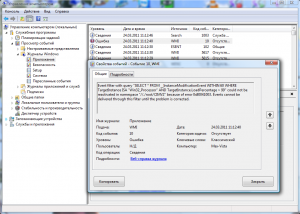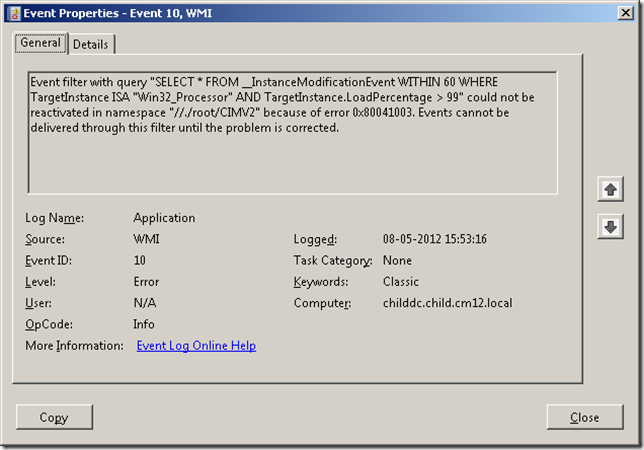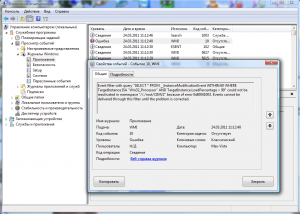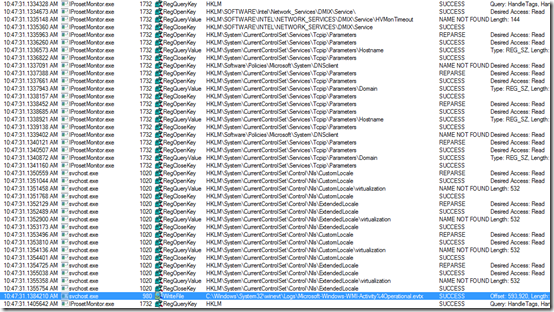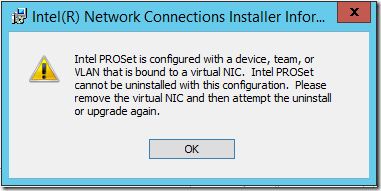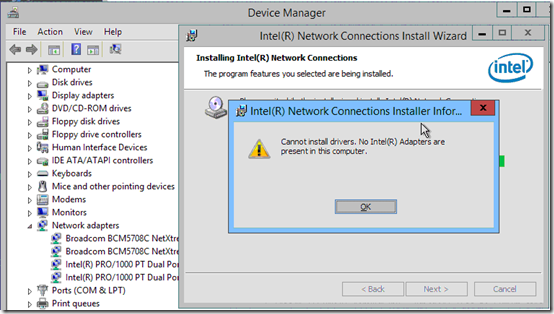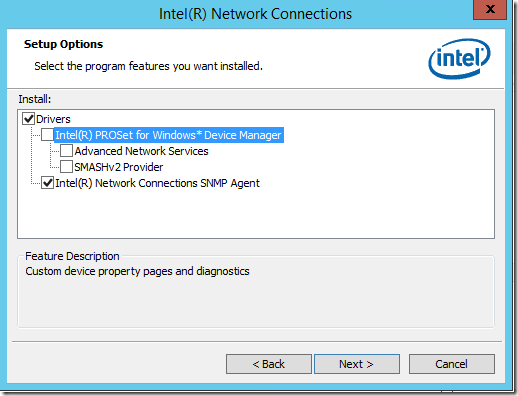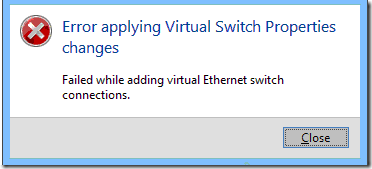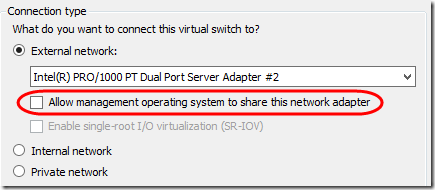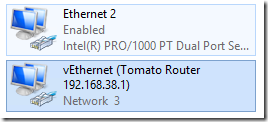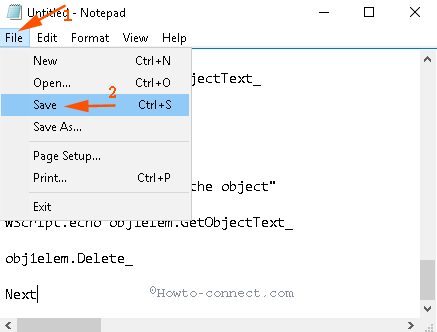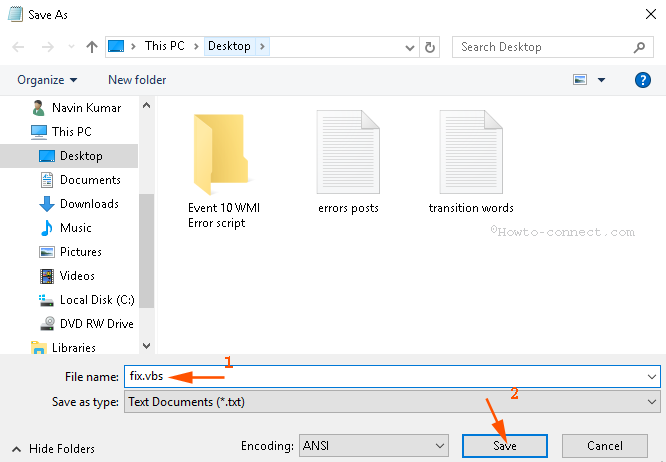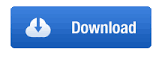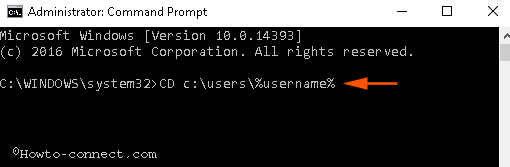Event filter with query «%2» could not be reactivated in namespace «%1» because of error %3. Events cannot be delivered through this filter until the problem is corrected.
Events Details
|
Applies to: |
Windows Vista, Windows 7 SP1, Windows Server 2008 |
|
Version: |
6.0,6.1,6.2 |
|
Source: |
Microsoft-Windows-WMI |
|
Event ID: |
10 |
Table of Contents
- Events Details
- Support for Windows Vista has ended
- Resources
Support for Windows Vista has ended
This cause applies if you are still running Windows Vista (which support ended for as of July 12, 2011).
To resolve this error, do the following:
-
To continue receiving security updates for Windows, upgrade to Windows 7 or update Windows Vista with Service Pack 2 (SP2). If you are still having issues with seeing this error after updating Windows Vista to SP2, you can try the steps suggested in the
Resolution section of the following KB article at
support.microsoft.com/…/950375
New! If you receive this error after you install Windows 7 Service Pack 1 (SP1) or Windows Server 2008 R2 Service Pack 1 (SP1) using integrated media, you can use the automated «FixIt» at
KB 245227.As KB 245227 explains, this problem was caused «in the Windows 7 SP1 DVD/ISO creation process. There was an issue in the creation process that caused a WMI registration to remain in the DVD/ISO. Since the registration is designed to work only during the
DVD/ISO creation process, it fails to run on a live system and causes these events. These events are not indicative of any issue in the system and can be safely ignored. If however you want to prevent these events from getting generated and want to remove
this specific WMI registration manually, please follow the steps mentioned in this article for running the workaround script.»WMI supports a query language called the WMI Query Language (WQL). WQL is a subset of structured query language (SQL) that is used by most relational database management systems. An event filter query is a WQL query that is used when processing WMI events.
-
Update permanent event subscriptions:
To correct the query, examine the event registration by using the
WMI Event Registration tool included with CIM Studio and updating the permanent subscriptions for the listed provider and query. If the permanent subscription was created by a MOF file included with an installed product, you must contact the application
vendor to correct the faulty registration.
To verify this error is resolved, do the following:
-
Send events through the Event Provider that satisfies the Event Filter query in question and to verify that they were delivered successfully.
Resources
For more information about this error or event, see the following resources:
- Event Filter Query Functionality
- Management Infrastructure
Эта проблема проявляется на Windows Vista после установки SP1 (присутствует и в SP2), а также наблюдается в Windows 7 после установки SP1.
Сообщение об ошибке в разделе Просмотр событий -> Журналы Windows -> Приложение :
Event filter with query «SELECT * FROM __InstanceModificationEvent WITHIN 60 WHERE TargetInstance ISA «Win32_Processor» AND TargetInstance.LoadPercentage > 99″ could not be reactivated in namespace «//./root/CIMV2» because of error 0x80041003. Events cannot be delivered through this filter until the problem is corrected.
Как исправить:
- Отключаем контроль учетных записей.
- Перезагружаемся в безопасный режим.
- Останавливаем службу Инструментарий управления Windows (Windows Management Instrumentation).
- Открываем папку c:windowssystem32wbemrepository. На всякий случай содержимое папки копируем в безопасное место, а затем удаляем.
- Перезагружаемся.
- При первой загрузке возможны проблемы: торможение, подвисания и т.п. Ничего страшного — перезагружаемся еще раз.
- Вторая загрузка должна пройти быстро и без помех. Проверяем логи — больше никаких ошибок WMI во время загрузки системы!
- Включаем контроль учетных записей обратно.
В заключение следует сказать о том, что данная ошибка классифицируется в Микрософт как некритичная и не влияющая на работоспособность системы. И это действительно так, два года проработал с ней без проблем. Но если есть способ исправить, почему бы это не сделать? ))
- Метки Windows 7, Windows Vista, Ошибки Windows
Некоторые пользователи Windows 7 время от времени могут сталкиваться с ошибкой 0x80041003. Ее предвестником, например, может быть зависание ПК, от которого можно избавиться лишь его перезагрузкой. В Просмотре событий вы можете найти следующую информацию по ошибке:
Event filter with query “SELECT * FROM __InstanceModificationEvent WITHIN 60 WHERE TargetInstance ISA “Win32_Processor” AND TargetInstance.LoadPercentage > 99″ could not be reactivated in namespace “//./root/CIMV2” because of error 0x80041003. Events cannot be delivered through this filter until the problem is corrected
В сегодняшней статье мы рассмотрим два метода, которые — по заявлению многих пользователей — могут разрешить ошибку 0x80041003 в Windows 7. Первый метод — применение скрипта VBS, а второй — использование средства, разработанного самой компанией Майкрософт.
Ошибка 0x80041003 в Windows 7: методы решения
Метод №1 Выполнение скрипта VBS
- Создайте на своем рабочем столе простой текстовый документ;
- откройте документ и вставьте в него следующий скрипт:
-
strComputer = «.»Set objWMIService = GetObject(«winmgmts:» _& «{impersonationLevel=impersonate}!» _& strComputer & «rootsubscription»)Set obj1 = objWMIService.Get(«__EventFilter.Name=’BVTFilter’»)
set obj2set = obj1.Associators_(«__FilterToConsumerBinding»)
set obj3set = obj1.References_(«__FilterToConsumerBinding»)
For each obj2 in obj2setWScript.echo «Deleting the object»WScript.echo obj2.GetObjectText_obj2.Delete_next
For each obj3 in obj3setWScript.echo «Deleting the object»WScript.echo obj3.GetObjectText_obj3.Delete_next
WScript.echo «Deleting the object»WScript.echo obj1.GetObjectText_obj1.Delete_
-
strComputer = «.»Set objWMIService = GetObject(«winmgmts:» _& «{impersonationLevel=impersonate}!» _& strComputer & «rootsubscription»)Set obj1 = objWMIService.Get(«__EventFilter.Name=’BVTFilter’»)
- переименуйте данный документ в fixeventid10 и замените его расширение на .VBS — получиться у вас должен файл fixeventid10.vbs;
- дважды кликните на этот файл, чтобы запустить его;
- в Просмотре событий Windows 7 удалите все логи события 10, которые относятся к ошибке 0x80041003, чтобы те больше не мешались вам в будущем.
Метод №2 Запуск Fix It от Майкрософт
- Скачайте с официального сайта Майкрософт средство Fix It;
- запустите его и следуйте указаниям на своем экране;
- протестируйте систему и проверьте, была ли устранена ошибка 0x80041003.
Мы надеемся, что данный материал помог вам избавиться от ошибки 0x80041003, и вы продолжили спокойно использовать Windows 7.
Нашли опечатку? Выделите текст и нажмите Ctrl + Enter
Сообщение об ошибке в разделе Просмотр событий -> Журналы Windows -> Приложение :
Event filter with query “SELECT * FROM __InstanceModificationEvent WITHIN 60 WHERE TargetInstance ISA “Win32_Processor” AND TargetInstance.LoadPercentage > 99″ could not be reactivated in namespace “//./root/CIMV2” because of error 0x80041003. Events cannot be delivered through this filter until the problem is corrected.
Как исправить:
- Отключаем контроль учетных записей.
- Перезагружаемся в безопасный режим.
- Останавливаем службу Инструментарий управления Windows (Windows Management Instrumentation).
- Открываем папку c:windowssystem32wbemrepository. На всякий случай содержимое папки копируем в безопасное место, а затем удаляем.
- Перезагружаемся.
- При первой загрузке возможны проблемы: торможение, подвисания и т.п. Ничего страшного – перезагружаемся еще раз.
- Вторая загрузка должна пройти быстро и без помех. Проверяем логи – больше никаких ошибок WMI во время загрузки системы!
- Включаем контроль учетных записей обратно.
В заключение следует сказать о том, что данная ошибка классифицируется в Микрософт как некритичная и не влияющая на работоспособность системы. И это действительно так, два года проработал с ней без проблем. Но если есть способ исправить, почему бы это не сделать? ))

Контроллеры доменов
Event ID — (Категория) — Описание 1) 675 или 4771 (Аудит событий входа в систему) Событие 675/4771 на контроллере домена указывает на неудачную попытку войти через Kerberos на рабочей станции с доменной учетной записью. Обычно причиной этого является несоответствующий пароль, но код ошибки указывает, почему именно аутентификация была неудачной. Таблица кодов ошибок Kerberos приведена ниже. 2) 676, или Failed 672 или 4768(Аудит событий входа в систему) Событие 676/4768 логгируется для других типов неудачной аутентификации. Таблица кодов Kerberos приведена ниже. ВНИМАНИЕ: В Windows 2003 Server событие отказа записывается как 672 вместо 676. 3) 681 или Failed 680 или 4776(Аудит событий входа в систему) Событие 681/4776 на контроллере домена указывает на неудачную попытку входа в систему через NTLM с доменной учетной записью. Код ошибки указывает, почему именно аутентификация была неудачной. Коды ошибок NTLM приведены ниже. ВНИМАНИЕ: В Windows 2003 Server событие отказа записывается как 680 вместо 681. 4) 642 или 4738 (Аудит управления учетными записями) Событие 642/4738 указывает на изменения в указанной учетной записи, такие как сброс пароля или активация деактивированной до этого учетной записи. Описание события уточняется в соответствие с типом изменения. 5) 632 или 4728; 636 или 4732; 660 или 4756(Аудит управления учетными записями) Все три события указывают на то, что указанный пользователь был добавлен в определенную группу. Обозначены Глобальная (Global), Локальная (Local) и Общая (Universal) соответственно для каждого ID. 6) 624 или 4720 (Аудит управления учетными записями) Была создана новая учетная запись пользователя 7) 644 или 4740(Аудит управления учетными записями) Учетная запись указанного пользователя была заблокирована после нескольких попыток входа 
Вход и выход из системы (Logon/Logoff)
Event Id — Описание528 или 4624 — Успешный вход в систему529 или 4625 — Отказ входа в систему – Неизвестное имя пользователя или неверный пароль 530 или 4625 Отказ входа в систему – Вход в систему не был осуществлен в течение обозначенного периода времени531 или 4625 — Отказ входа в систему – Учетная запись временно деактивирована 532 или 4625 — Отказ входа в систему – Срок использования указанной учетной записи истек533 или 4625 — Отказ входа в систему – Пользователю не разрешается осуществлять вход в систему на данном компьютере 534 или 4625 или 5461 — Отказ входа в систему – Пользователь не был разрешен запрашиваемый тип входа на данном компьютере535 или 4625 — Отказ входа в систему – Срок действия пароля указанной учетной записи истек539 или 4625 — Отказ входа в систему – Учетная запись заблокирована540 или 4624 — Успешный сетевой вход в систему (Только Windows 2000, XP, 2003)
Типы входов в систему (Logon Types)
Тип входа в систему — Описание2 — Интерактивный (вход с клавиатуры или экрана системы)3 — Сетевой (например, подключение к общей папке на этом компьютере из любого места в сети или IIS вход — Никогда не заходил 528 на Windows Server 2000 и выше. См. событие 540)4 — Пакет (batch) (например, запланированная задача)5 — Служба (Запуск службы)7 — Разблокировка (например, необслуживаемая рабочая станция с защищенным паролем скринсейвером) 8 — NetworkCleartext (Вход с полномочиями (credentials), отправленными в виде простого текст. Часто обозначает вход в IIS с “базовой аутентификацией”) 9 — NewCredentials10 — RemoteInteractive (Терминальные службы, Удаленный рабочий стол или удаленный помощник) 11 — CachedInteractive (вход с кешированными доменными полномочиями, например, вход на рабочую станцию, которая находится не в сети)
Коды отказов Kerberos
Код ошибки — Причина6 — Имя пользователя не существует12 — Ограничение рабочей машины; ограничение времени входа в систему18 — Учетная запись деактивирована, заблокирована или истек срок ее действия23 — Истек срок действия пароля пользователя24 — Предварительная аутентификация не удалась; обычно причиной является неверный пароль32 — Истек срок действия заявки. Это нормальное событие, которое логгируется учетными записями компьютеров37 — Время на рабочей машины давно не синхронизировалось со временем на контроллере домена
Коды ошибок NTLM
Код ошибки (десятичная система) — Код ошибки (16-ричная система) — Описание 3221225572 — C0000064 — Такого имени пользователя не существует 3221225578 — C000006A — Верное имя пользователя, но неверный пароль 3221226036 — C0000234 — Учетная запись пользователя заблокирована 3221225586 — C0000072 — Учетная запись деактивирована 3221225583 — C000006F — Пользователь пытается войти в систему вне обозначенного периода времени (рабочего времени) 3221225584 — C0000070 — Ограничение рабочей станции 3221225875 — C0000193 — Истек срок действия учетной записи 3221225585 — C0000071 — Истек срок действия пароля 3221226020 — C0000224 — Пользователь должен поменять пароль при следующем входе в систему Еще раз продублируем ссылку на скачивание документа на сайте Рэнди Франклина Смита www.ultimatewindowssecurity.com/securitylog/quickref/Default.aspx. Нужно будет заполнить небольшую форму, чтобы получить к нему доступ.P.S. Хотите полностью автоматизировать работу с журналами событий? Попробуйте новую версию NetWrix Event Log Manager 4.0, которая осуществляет сбор и архивирование журналов событий, строит отчеты и генерирует оповещения в режиме реального времени. Программа собирает данные с многочисленных компьютеров сети, предупреждает Вас о критических событиях и централизованно хранит данные обо всех событиях в сжатом формате для удобства анализа архивных данных журналов. Доступна бесплатная версия программы для 10 контроллеров доменов и 100 компьютеров. Используемые источники:
- https://gamesqa.ru/kompyutery/0x80041003-10007/
- https://www.q2w3.ru/2011/03/24/3365/
- https://habr.com/post/148501/
I recently upgraded my Hyper-V host from Server 2008 R2 to 2012 R2. It’s not domain-joined, and I did an in-place upgrade. Every 11 seconds, I was getting the following error in the Application event log:
Log Name: Application
Source: Microsoft-Windows-WMI
Event ID: 10
Level: Error
User: SYSTEM
Description:
Event filter with query “SELECT * FROM __InstanceOperationEvent WITHIN 10 WHERE (TargetInstance ISA ‘Msvm_ExternalEthernetPort’) OR (TargetInstance ISA ‘Msvm_VmLANEndpoint’) OR (TargetInstance ISA ‘Msvm_SyntheticEthernetPort’) OR (TargetInstance ISA ‘Msvm_ComputerSystem’) OR (TargetInstance ISA ‘Msvm_VLANEndpointSettingData’)” could not be reactivated in namespace “//./root/virtualization” because of error 0×80041010. Events cannot be delivered through this filter until the problem is corrected.
Each section below lists an attempted fix. Jump to the last section for “The Short Answer.”
Network Drivers
Microsoft Partner Support suggested that this might be caused by network drivers. This machine has both Broadcom and Intel NICs. For both, when I tried to update the driver, I got the message, “Windows has determined the driver software for your device is up to date.” Nonetheless, I decided to uninstall and reinstall the drivers to see if it helped.
First I uninstalled the Intel driver, version 6.3.9600.16384. After a reboot, the driver had re-installed itself, but with version 9.6.10.0. The WMI errors continued.
Next I uninstalled the Broadcom driver, version 7.4.23.2. After a reboot, the driver had re-installed itself, but with version 7.4.23.2. The WMI errors continued.
Note that uninstalling the driver causes Hyper-V to lose the NIC association; it reverts to being an Internal network. After the drivers re-installed, I had to go back to the Hyper-V Virtual Switch Manager and re-assign the existing switch to the External network.
WMI Rebuild
Another suggestion was to rebuild the WMI repository. I ran this script from TechNet:
http://blogs.technet.com/b/askperf/archive/2009/04/13/wmi-rebuilding-the-wmi-repository.aspx
After running the script, I ran winmgmt /verifyrepository. The repository is consistent. However, the errors continue every 11 seconds.
Process Monitor
While working on another issue, I ran Process Monitor from Sysinternals. Interesting: there are a lot of references to IProsetMonitor.exe, including unsuccessful attempts to read a “virtualization” key in the registry, followed by writing to a special event log, Microsoft-Windows-WMI-Activity/Operational.
That log is small (1MB) so it only holds about 750 events. There are so many 5858 events being written to that log that it only holds about five seconds worth. It took some fast keyboarding to grab this sample:
Log Name: Microsoft-Windows-WMI-Activity/Operational
Source: Microsoft-Windows-WMI-Activity
Event ID: 5858
Level: Error
User: SYSTEM
Description:
Id = {4C4C4544-0031-0002-EAE0-B8E795DDCE01}; ClientMachine = MYHVSVR; User = NT AUTHORITYSYSTEM; ClientProcessId = 1732; Component = Unknown; Operation = Start IWbemServices::ExecNotificationQuery – rootvirtualization : SELECT * FROM __InstanceOperationEvent WITHIN 10 WHERE (TargetInstance ISA ‘Msvm_ExternalEthernetPort’) OR (TargetInstance ISA ‘Msvm_VmLANEndpoint’) OR (TargetInstance ISA ‘Msvm_SyntheticEthernetPort’) OR (TargetInstance ISA ‘Msvm_ComputerSystem’) OR (TargetInstance ISA ‘Msvm_VLANEndpointSettingData’); ResultCode = 0x80041010;
That “ClientProcessId = 1732” is interesting because it points back to IProsetMonitor.exe in Task Manager:
The Culprit: Intel PROSet Monitoring Service
So finally we know where the error is coming from: the Intel PROSet Monitoring Service. Sure enough, when I stopped that service, it stopped both the 5858 events in the Microsoft-Windows-WMI-Activity event log and the WMI 10 events in the Application event log. Phew! That’s a relief. I bet my system will run better without hundreds of events being written every few seconds.
So I need a version of PROSet that works on 2012 R2.
I tried re-installing the version that was working before (Dell calls is 14.0.0; Intel calls it 17.3.66), but I still get the WMI errors.
I tried installing the latest from Dell (14.5.1, Intel 18.2.63.0), but that will require deleting my virtual NIC:
Well if I’m going to do that, maybe I should see if Intel has a later version specifically for 2012 R2. Yup, here’s ProWin64.exe version 18.7 for Server 2012 R2. I tried installing that and it said my computer has no Intel adapters (shown here next to Device Manager listing the Intel adapters):
So I went back to the latest Dell version 14.5.1. that installed okay, but the WMI errors were back.
Eventually I found this Intel page about the level of 2012 R2 support for each of their NICs. It turns out that my PRO/1000 PT Server Adapter only has “In Box Support,” which means that PROSet for Windows Device Manager is not included. So I wound up doing a Modify installation on the latest Dell version, leaving only the drivers and the SNMP Agent installed:
In that configuration, PROSet is not active and the WMI errors are not happening.
Re-Activate the Virtual Adapter
The last step is to re-connect the Hyper-V virtual switch to the physical NIC. After opening the Network Connections (ncpa.cpl) to confirm which NIC is plugged in, I went in to the Hyper-V Virtual Switch Manager and set the old virtual switch to use the “new” external NIC. That led to this message:
Great. How can every little step in setting up a computer be a failure? And why not give a reason for the failure?
Back to Google, I found lots of suggestions. One was to uninstall and re-install the network drivers. I thought I just did that, but I went to Device Manager, told it to uninstall and remove drivers on both Intel NICs, then rebooted.
Before the reboot, the Microsoft NIC driver was at version 9.6.10.0; an attempt to update gave a message that the latest driver is already installed. After the reboot, the Microsoft NIC driver was at version 9.13.41.3. Go figure.
Anyway, the driver uninstall/reinstall didn’t help. I kept getting the “Failed while adding virtual Ethernet switch connections” message.
This article had some low-level details on the errors. I followed the first part of those suggestions, including removing the old virtual switch from all virtual machines, but kept getting the error.
Finally on a whim, I tried unchecking “Allow management operating system to share this network adapter.”
Voila! The virtual switch was created with no problem. Then I went back in and re-enabled management:
That also completed with no problem (other than losing the Remote Desktop session—be sure you have console access).
Finally, I went in to the new vEthernet switch and set the machines fixed IP address and DNS servers:
The Short Answer
If you’re getting WMI 10 errors every 11 seconds after a Server 2012 R2 upgrade, try these steps:
- In Event Viewer, go to Applications and Services Logs > Microsoft > Windows > WMI-Activity event log and check for 5858 errors. If you see errors that match the WMI 10 errors in the Application log, use the Process ID from the 5858 event to find out from Task Manager what process is causing the error.
- If IProsetMonitor.exe is causing the error, check this Intel page to see what level of support your NIC has under Server 2012 R2.
- If Full Support is available, you may be able to update your NIC driver. You’ll want to use the full package that includes the PROSet tools. Mine didn’t have full support so this didn’t work for me.
- If only Out of Box support is available, either uninstall the Intel tools entirely and just use the Microsoft driver, or Modify the install to remove PROSet but leave the driver.
If you need to remove and re-create your Hyper-V virtual switch in order to uninstall the driver, see notes in the previous section.
Easy Steps to Fix Event 10 WMI Error on Windows 10. – While creating ISO or DVD, you get Event ID 10 error or WMI Event 10. Windows 10, 8.1, and 7 users equally find this error and see a message – “Events cannot be delivered through this filter until the problem is corrected “. Event Viewer 10 WMI is a common issue for the Windows users, but thankfully Microsoft has given a fix. This fix works very well to solve Event ID error on all the versions including Windows 10.
Event 10 Error occurs due to WMI registration doesn’t properly work and becomes unable to run on a live system. However, the issue doesn’t harm your system so you can ignore it. But fixing Event 10 WMI is a better solution. So you will see simple steps to fix this Event Viewer 10 WMI problem.
Step 1 – Click Start icon, write Notepad, and press Enter.
Step 2 – Copy the below text
strComputer = "."
Set objWMIService = GetObject("winmgmts:" _& "{impersonationLevel=impersonate}!\" _& strComputer & "rootsubscription")
Set obj1 = objWMIService.ExecQuery("select * from __eventfilter where name='BVTFilter' and query='SELECT * FROM __InstanceModificationEvent WITHIN 60 WHERE TargetInstance ISA ""Win32_Processor"" AND TargetInstance.LoadPercentage > 99'")
For Each obj1elem in obj1
set obj2set = obj1elem.Associators_("__FilterToConsumerBinding")
set obj3set = obj1elem.References_("__FilterToConsumerBinding")
For each obj2 in obj2set
WScript.echo "Deleting the object"
WScript.echo obj2.GetObjectText_
obj2.Delete_
next
For each obj3 in obj3set
WScript.echo "Deleting the object"
WScript.echo obj3.GetObjectText_
obj3.Delete_
next
WScript.echo "Deleting the object"
WScript.echo obj1elem.GetObjectText_
obj1elem.Delete_
Next
Step 3 – Paste in the notepad and click File Followed by Save.
Step 4 – On the Save Windows, write File name fix.vbs and click Save. Before saving select a convenient location where the file will be saved.
Alternatively, you can download one fix.vbs from the below –
The downloaded file will work as Event id 10 hotfix after you run the CD command.
Change the Directory of fixing Script
Step 1 – Click “Win+X”, and select “Command prompt (admin)” from the list of options.
Step 2 – Quickly the UAC pop up will appear. Click Yes.
Step 2 – Copy the command CD c:users%username% paste and click Enter.
Run the script to stop Event 10 WMI
Step 5 – Finally, double click on fix.vbs to run the saved script.
This will stop Event 10 WMI Error on Windows 10 (event id 10). In case, you want to remove the event logs displaying the error, go to the Event viewer and manually remove them.
So, if you have removed the error, the older logs will be deleted and no more Event 10 WMI Error message will be found.
Conclusion
These are the ways for How to Fix Event 10 WMI Error on Windows 10. The script will prevent the issue and so, you will not see later the message later.
Repair any Windows problems such as Blue/Black Screen, DLL, Exe, application, Regisrty error and quickly recover system from issues using Reimage.