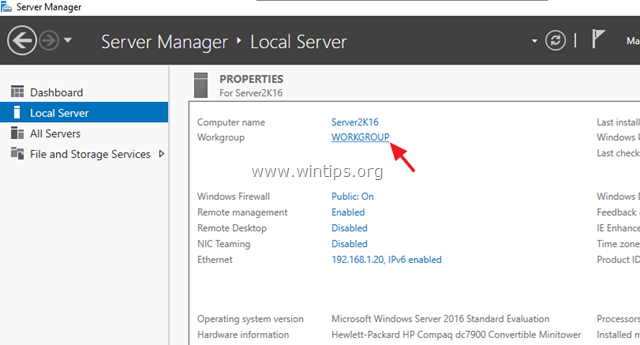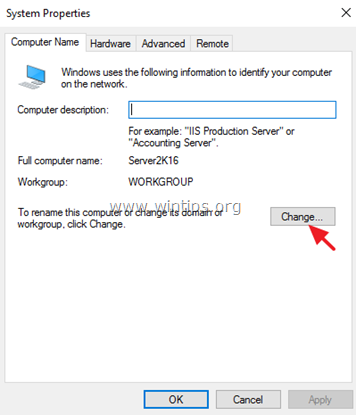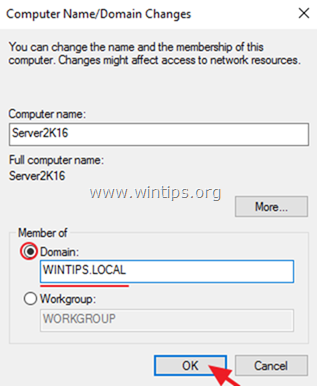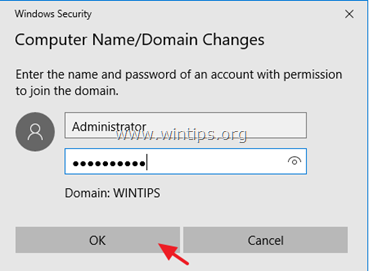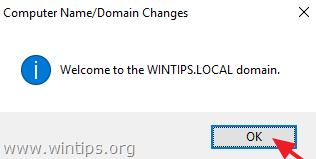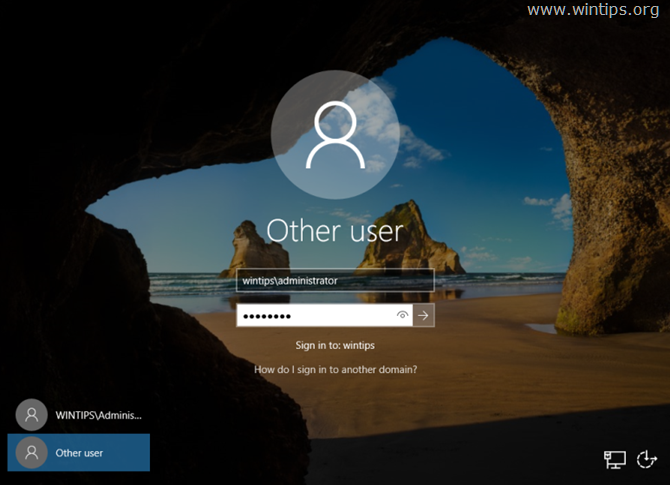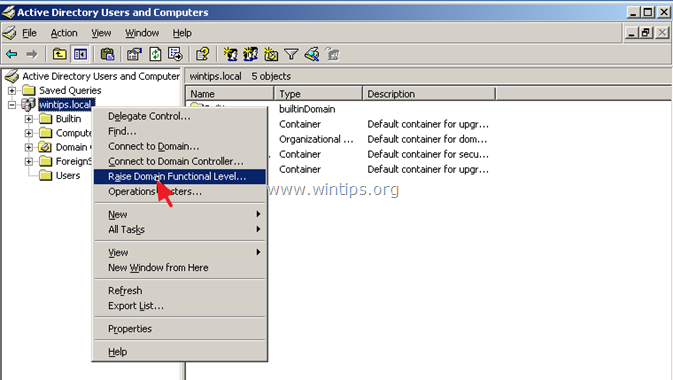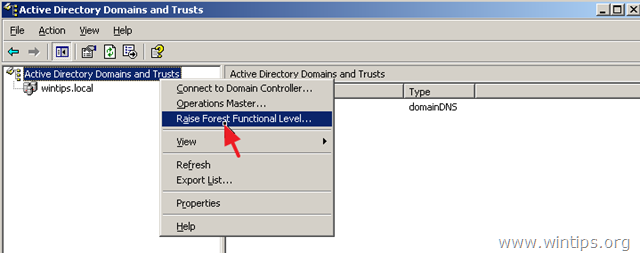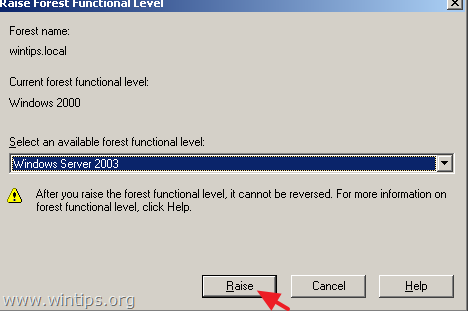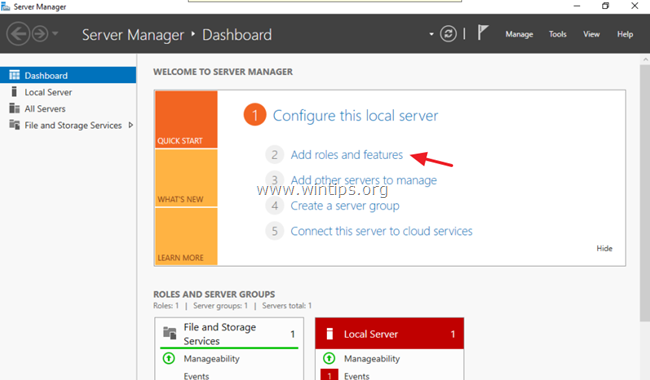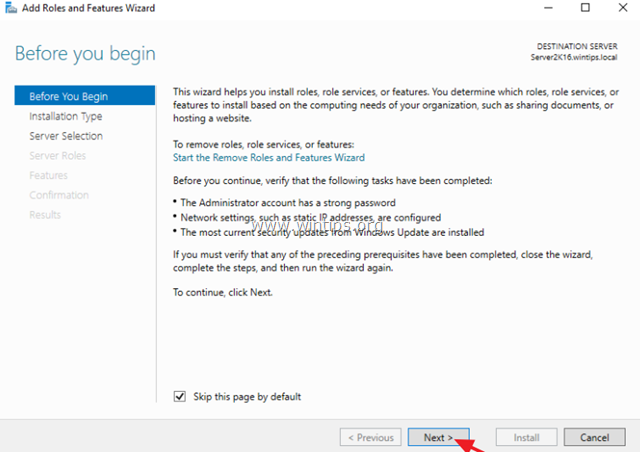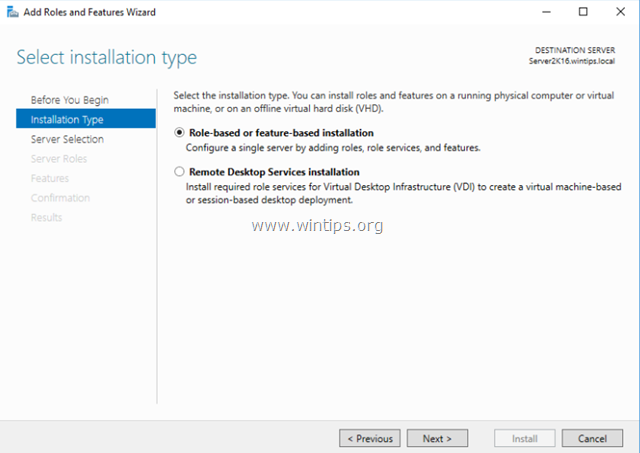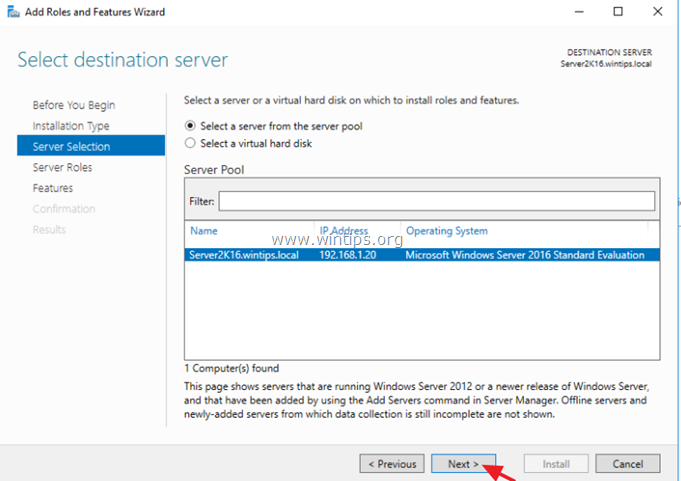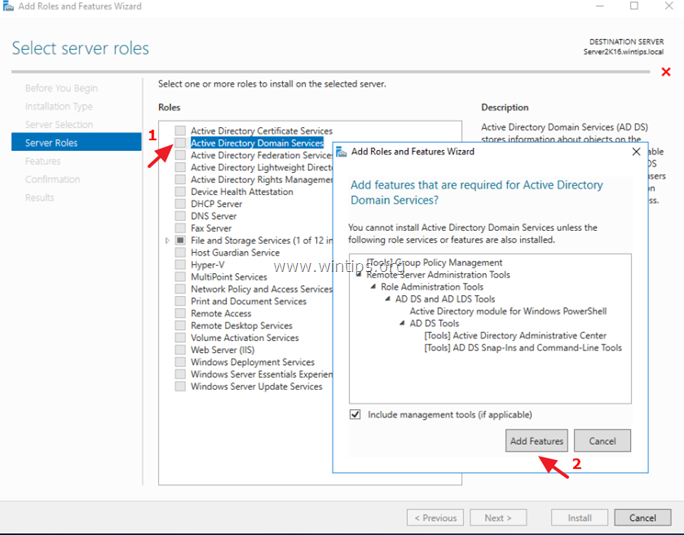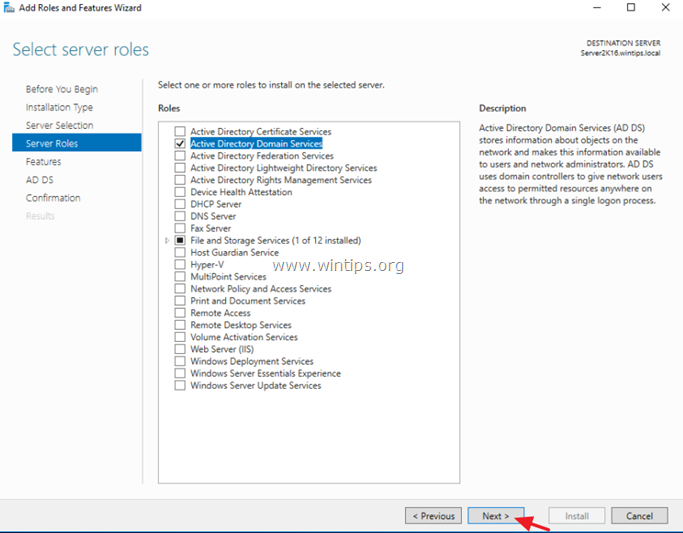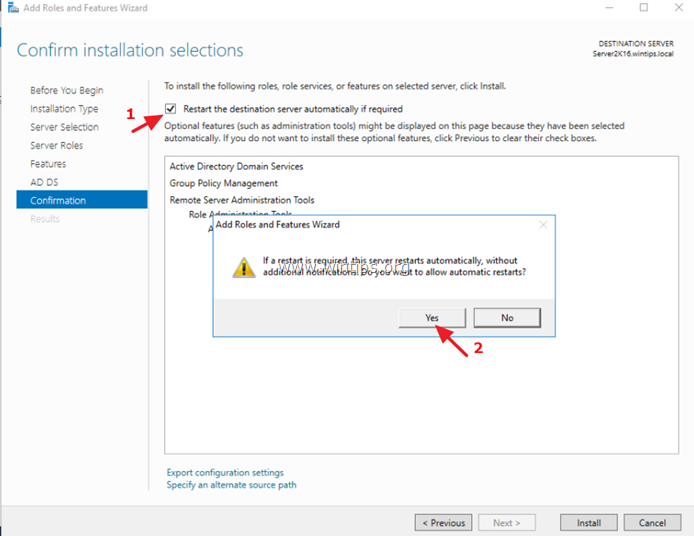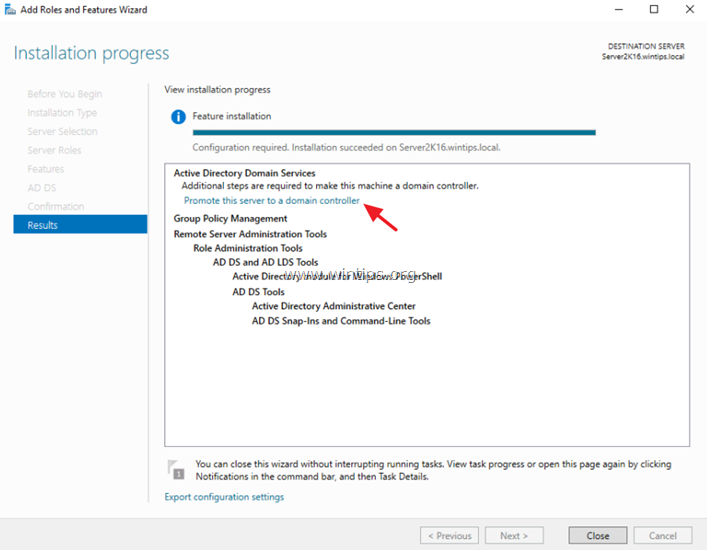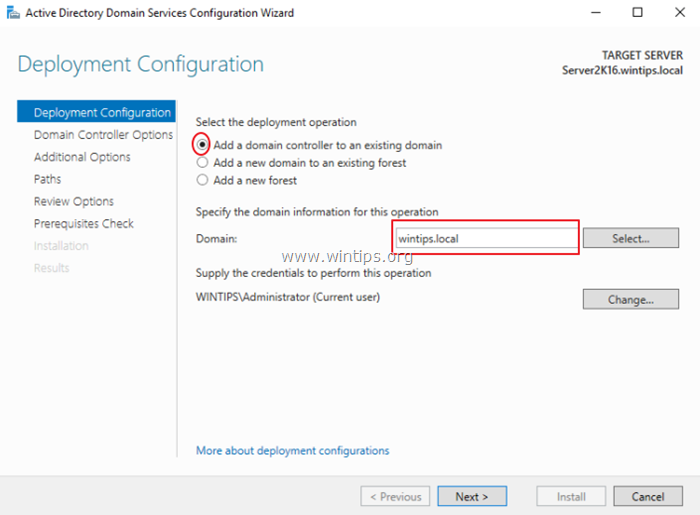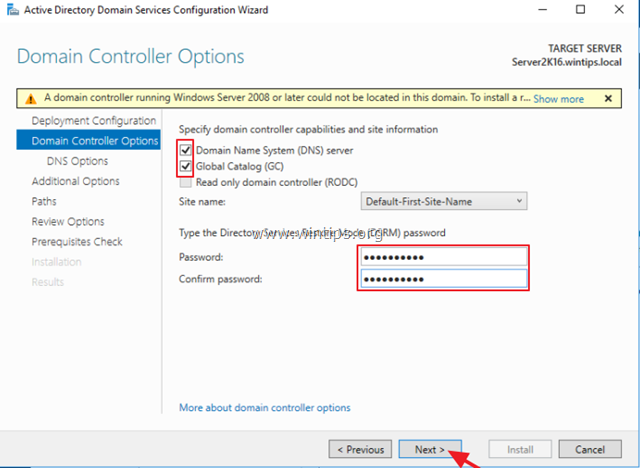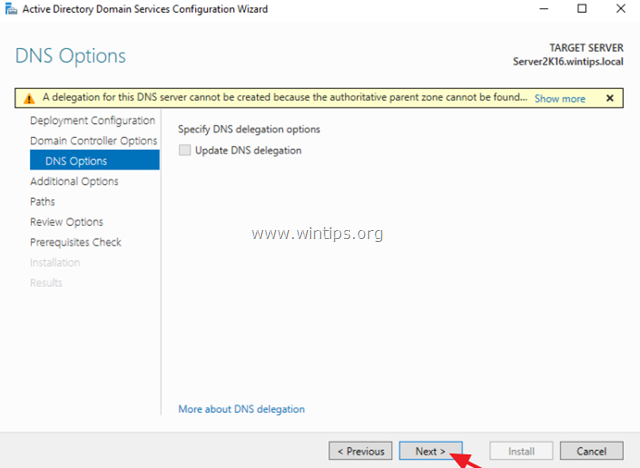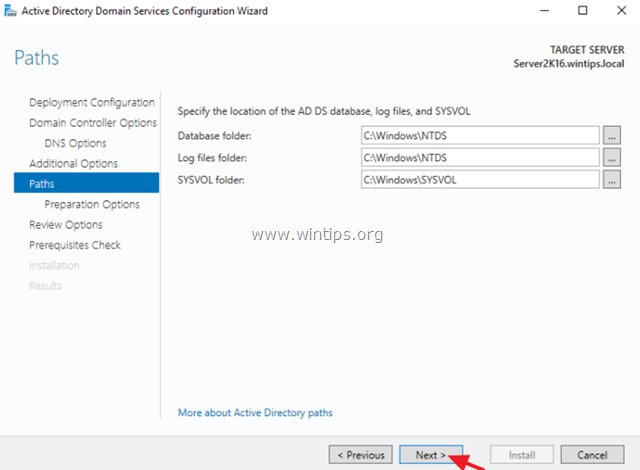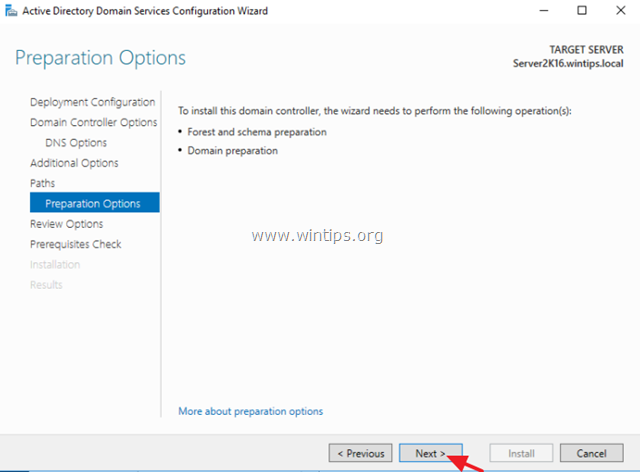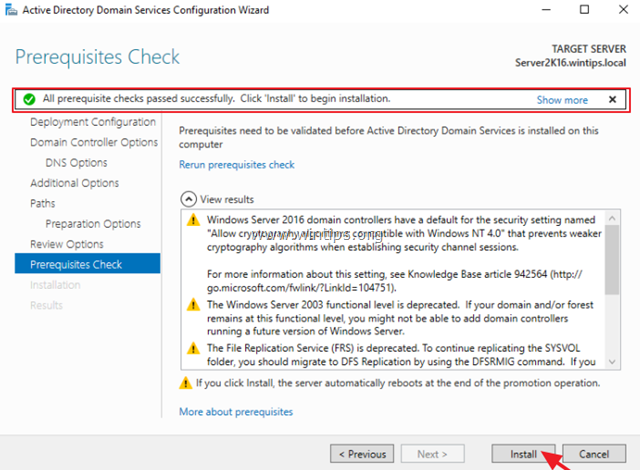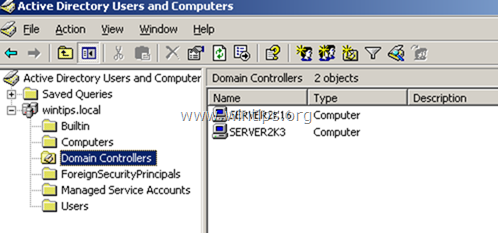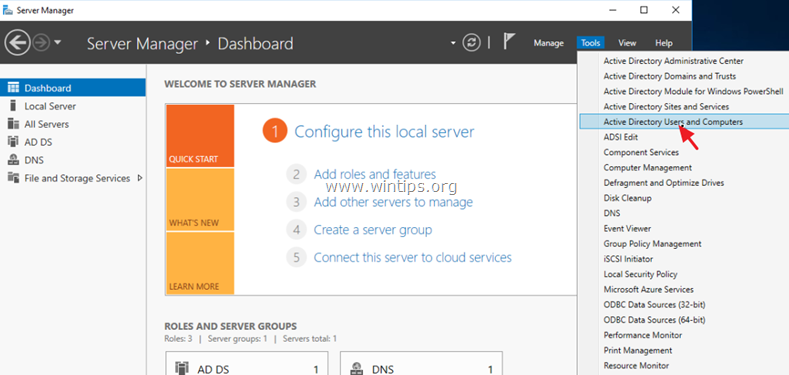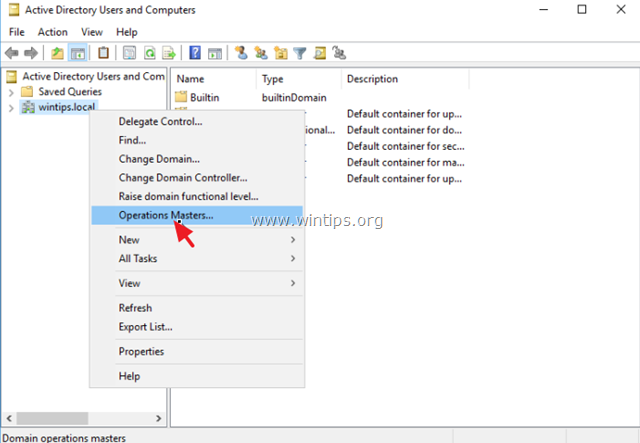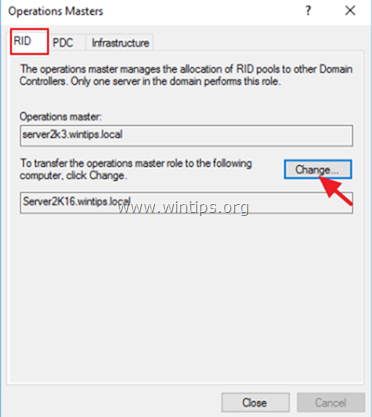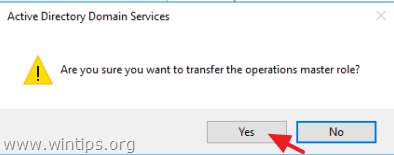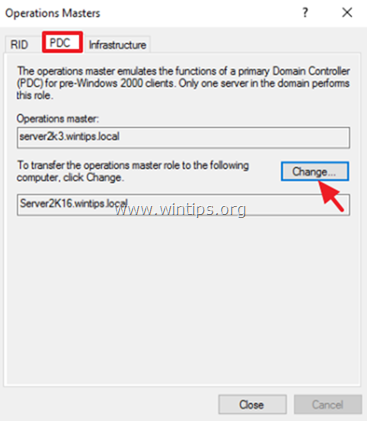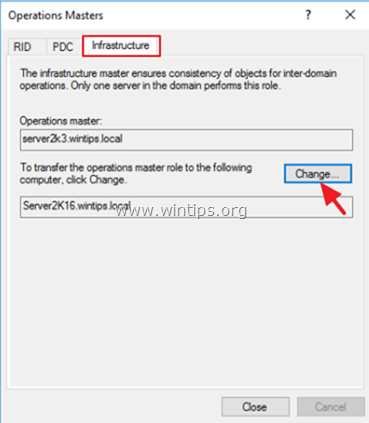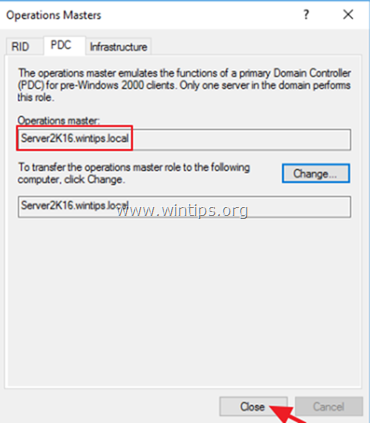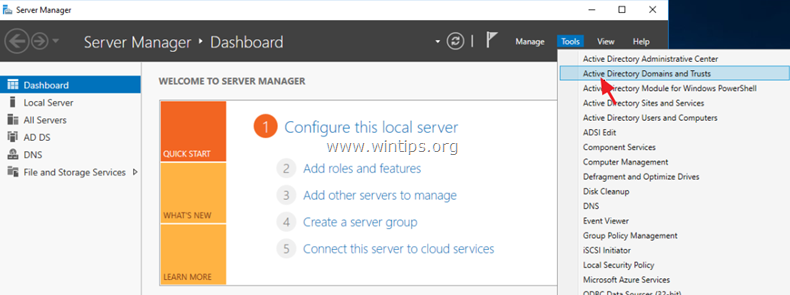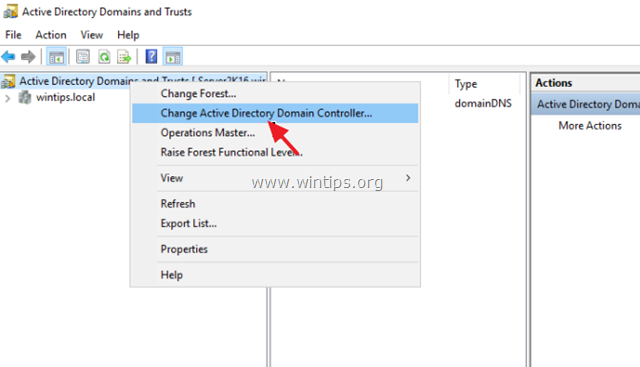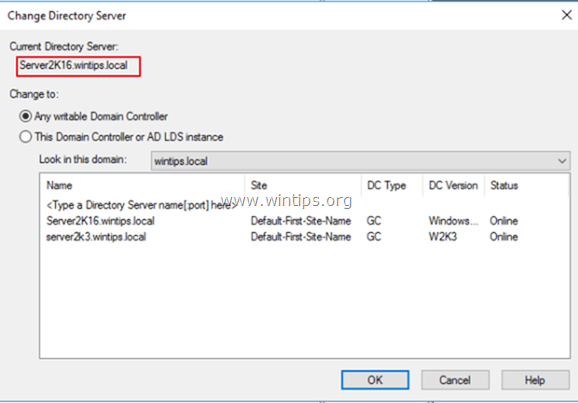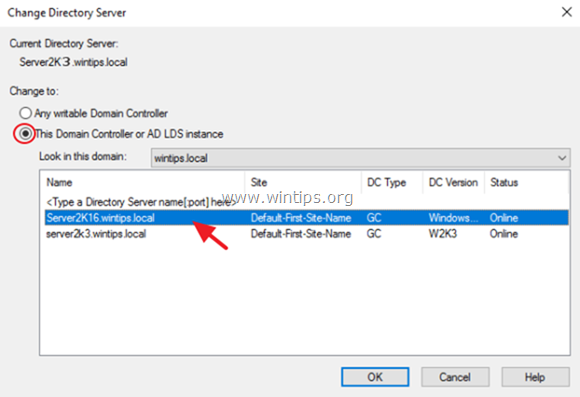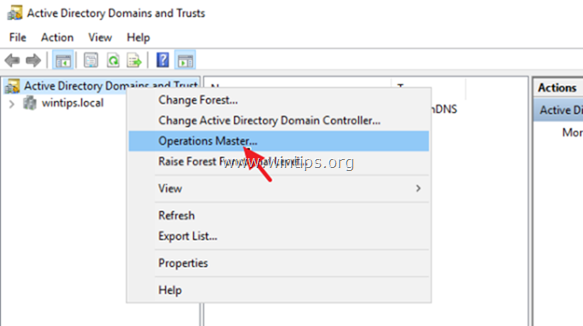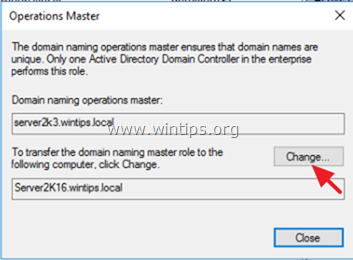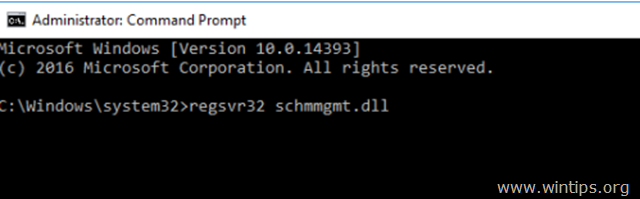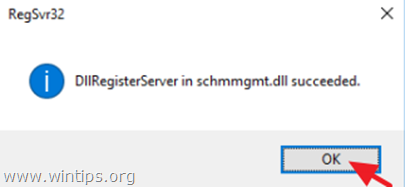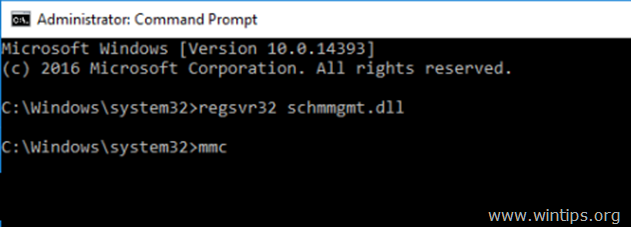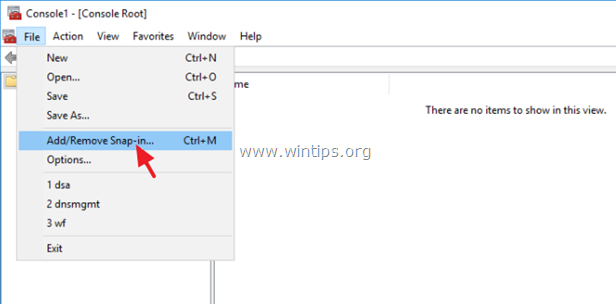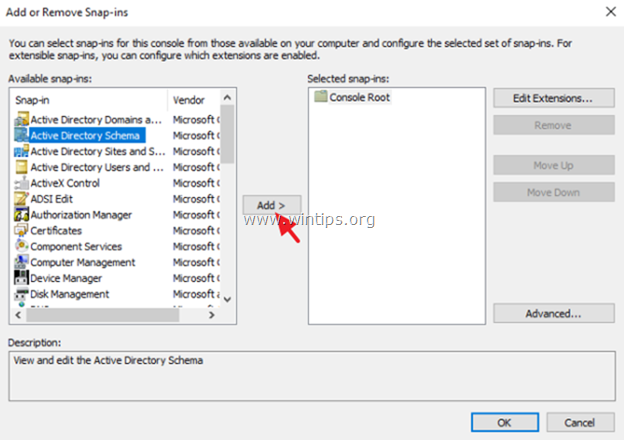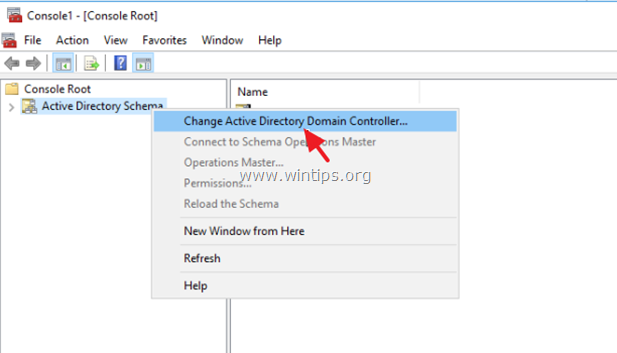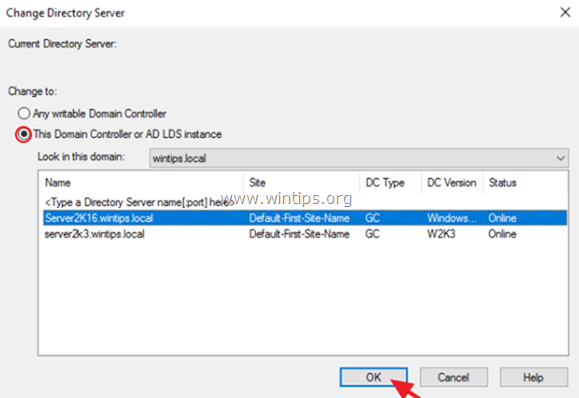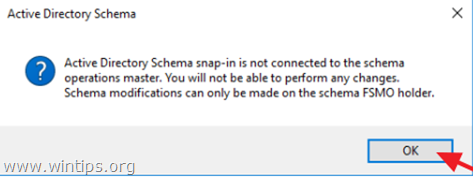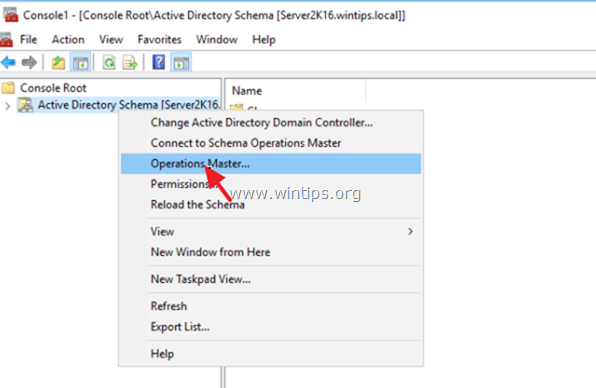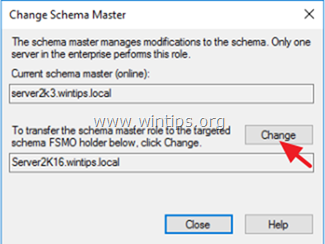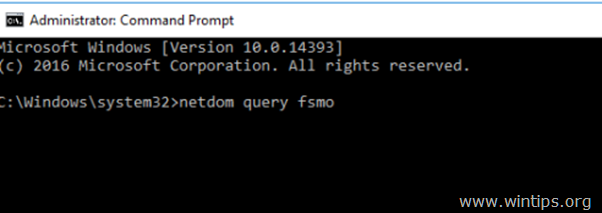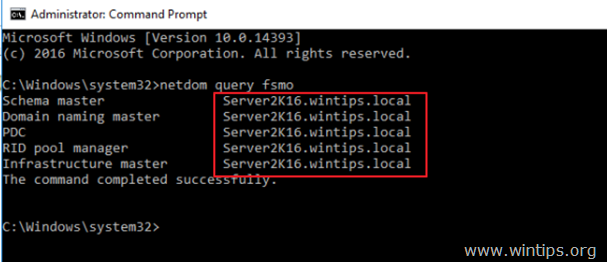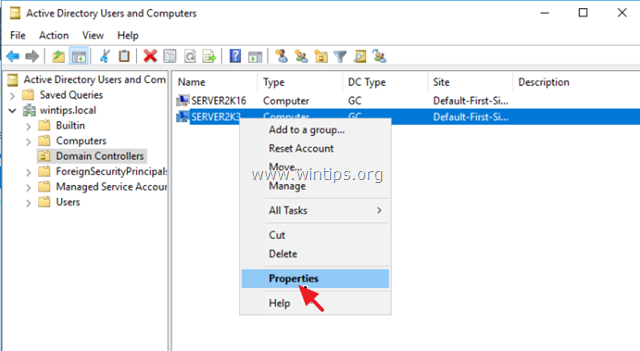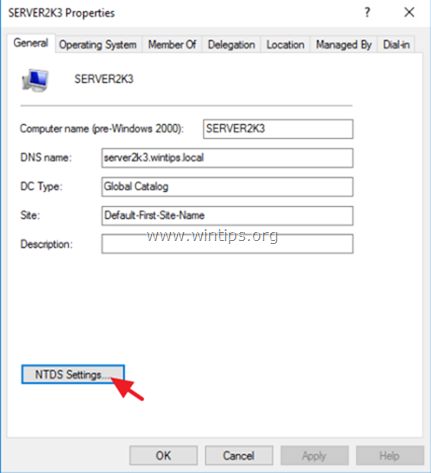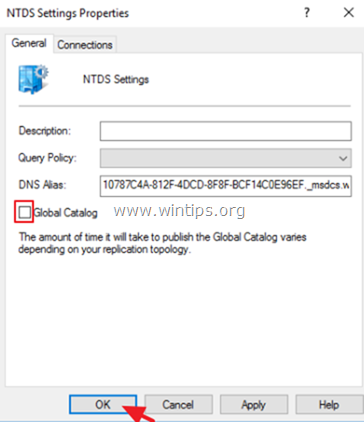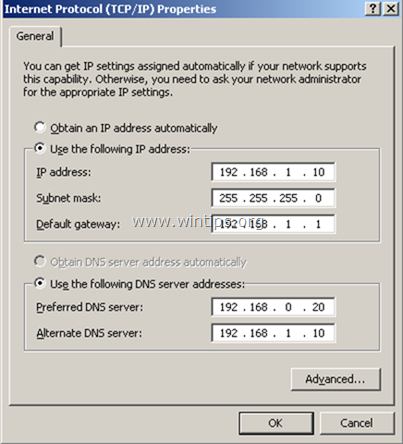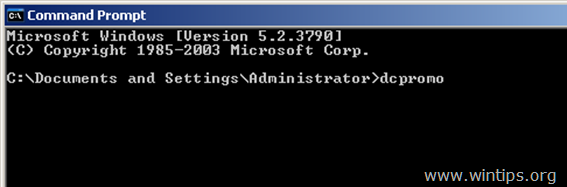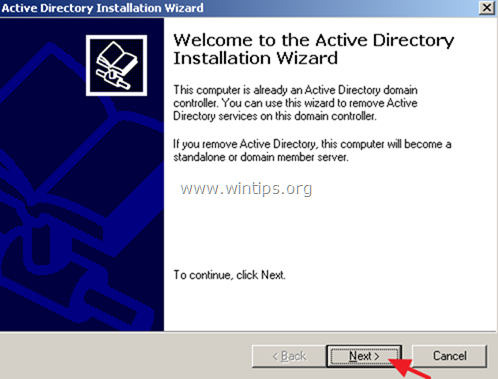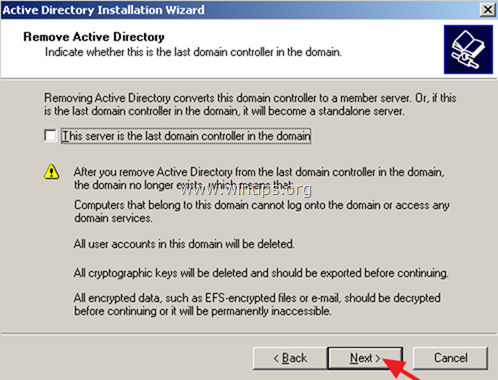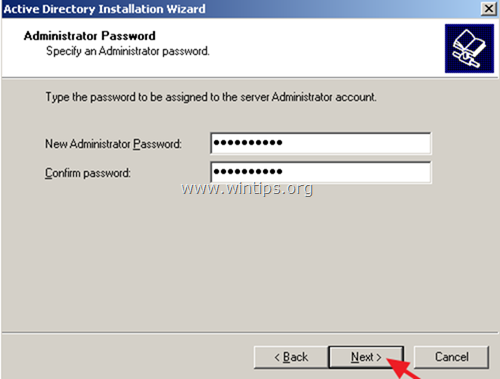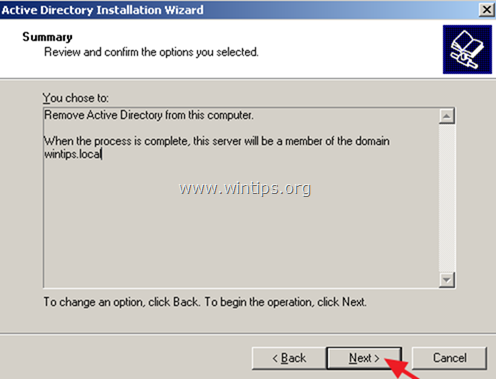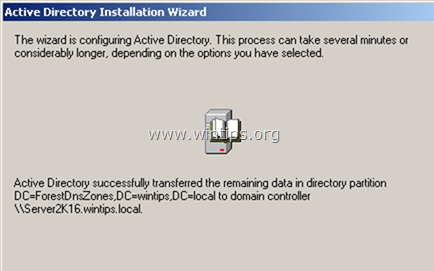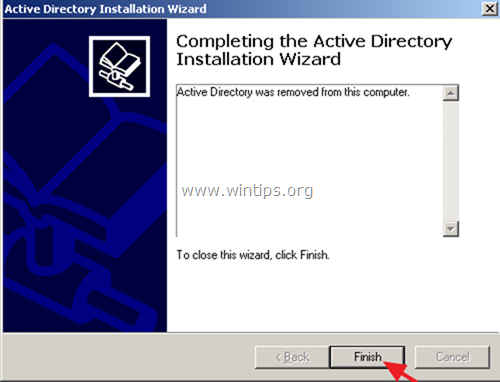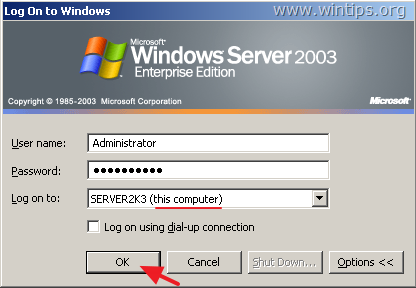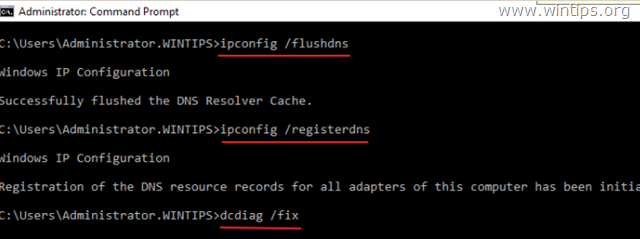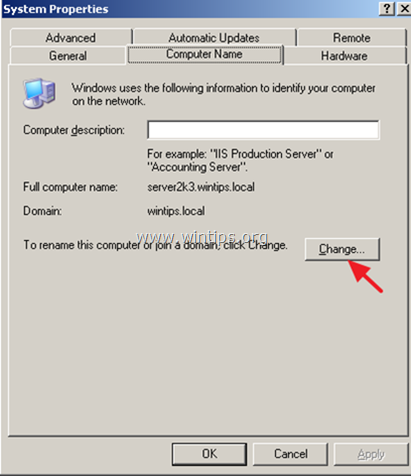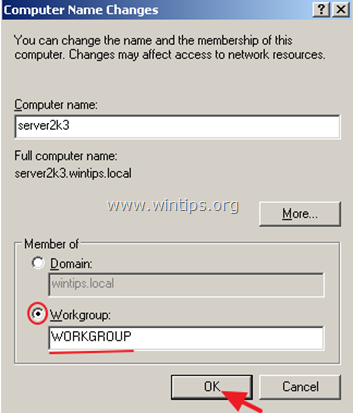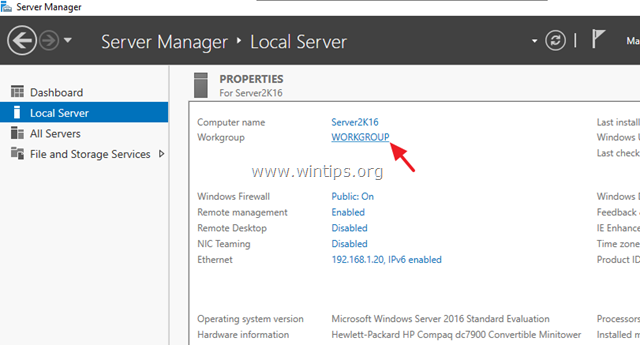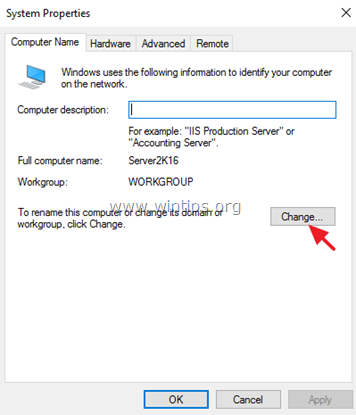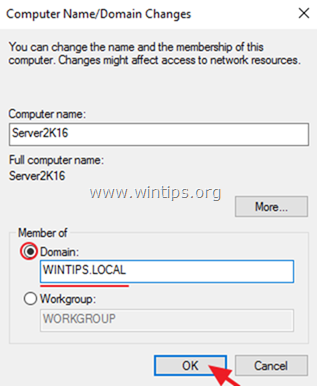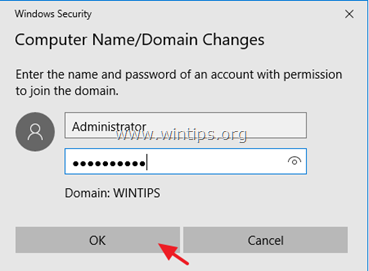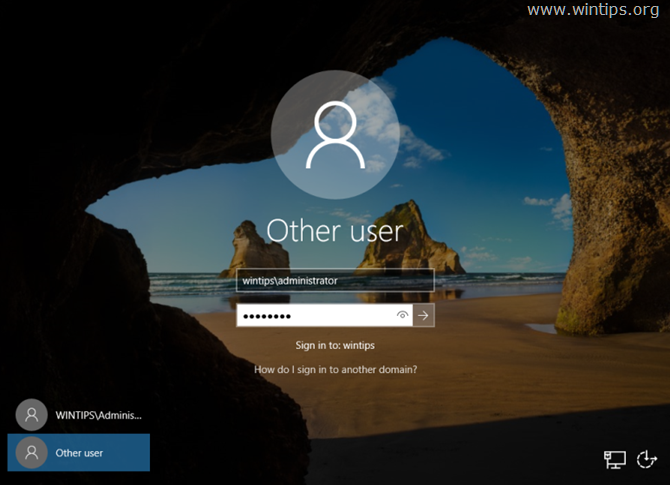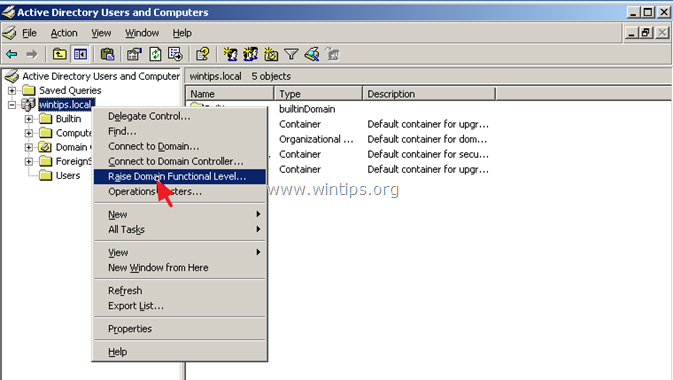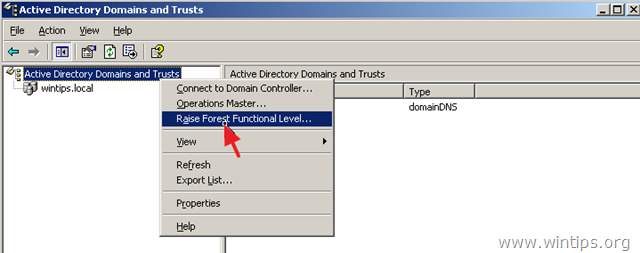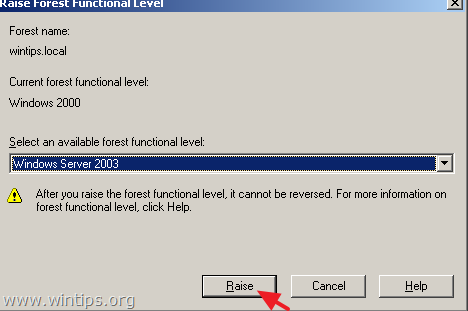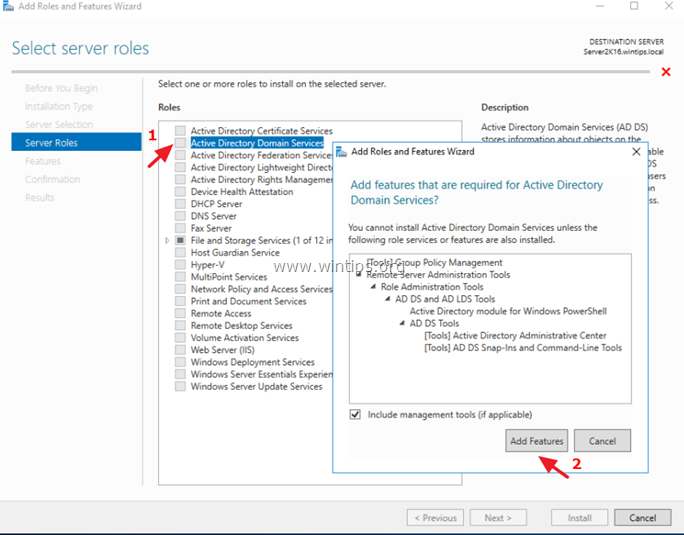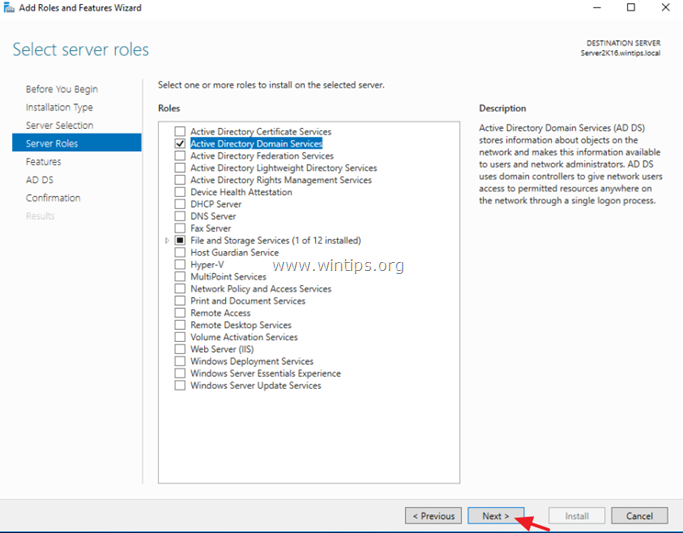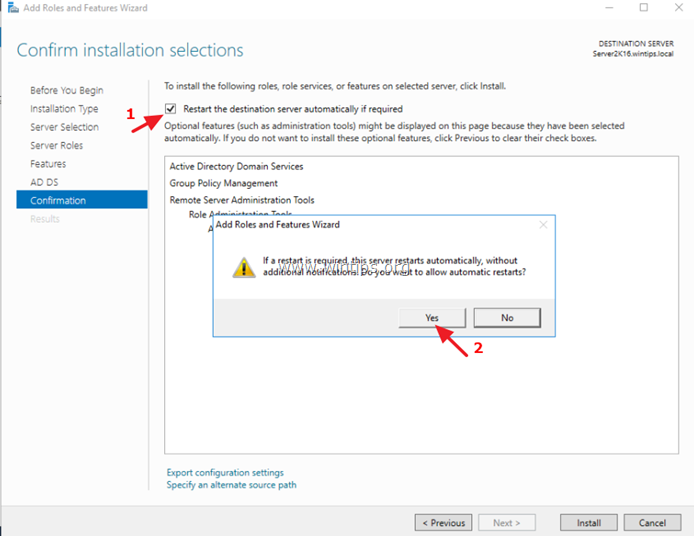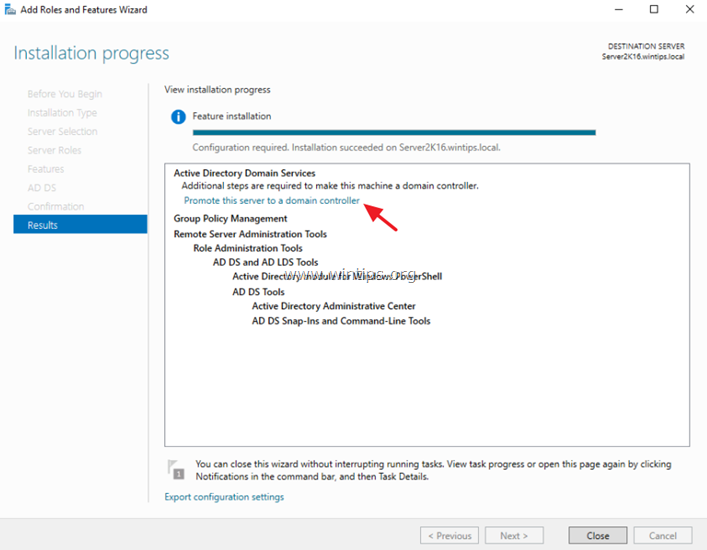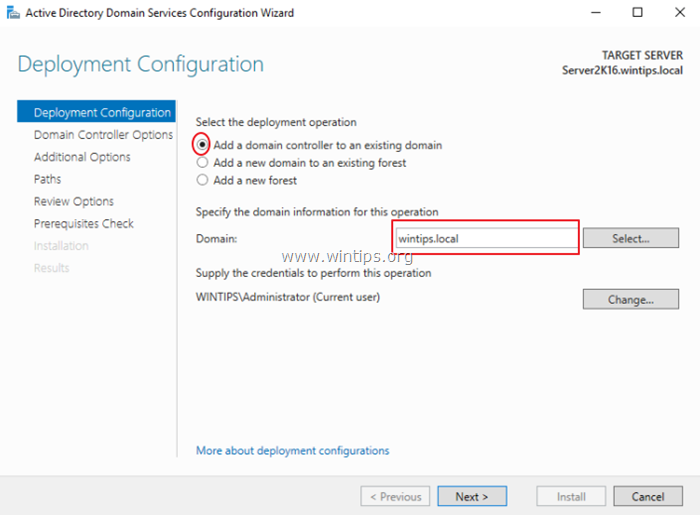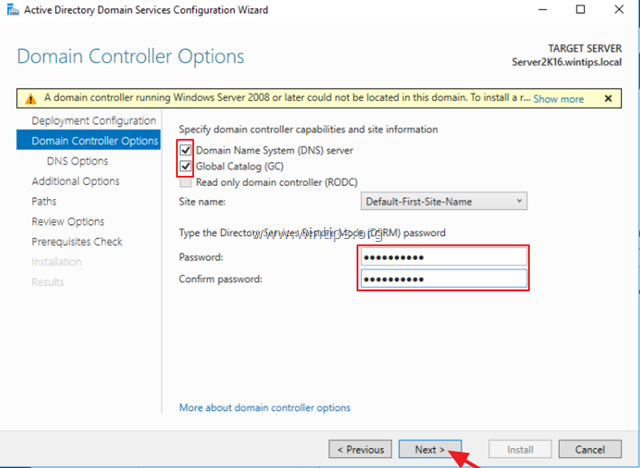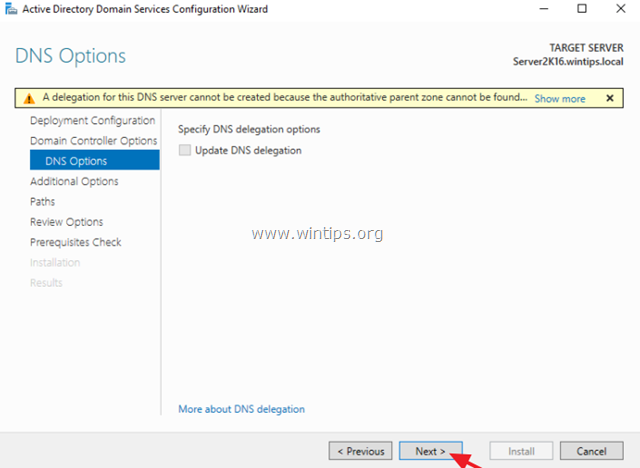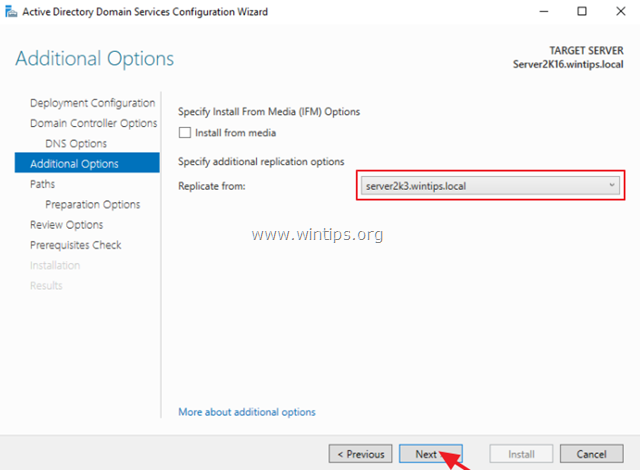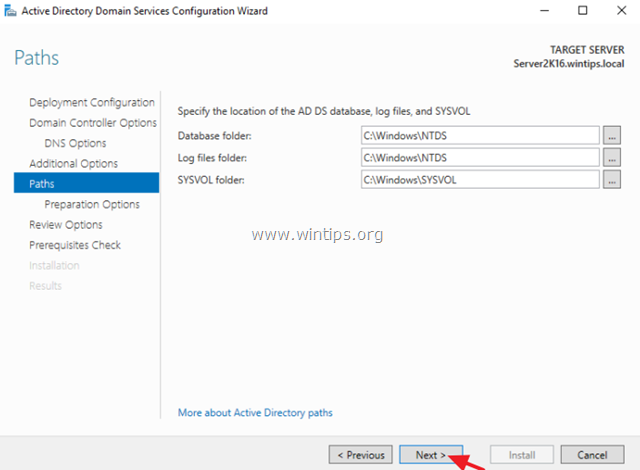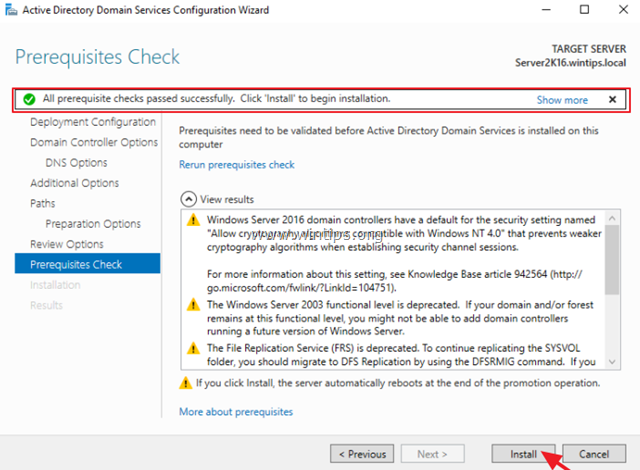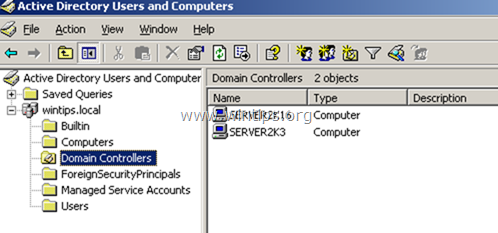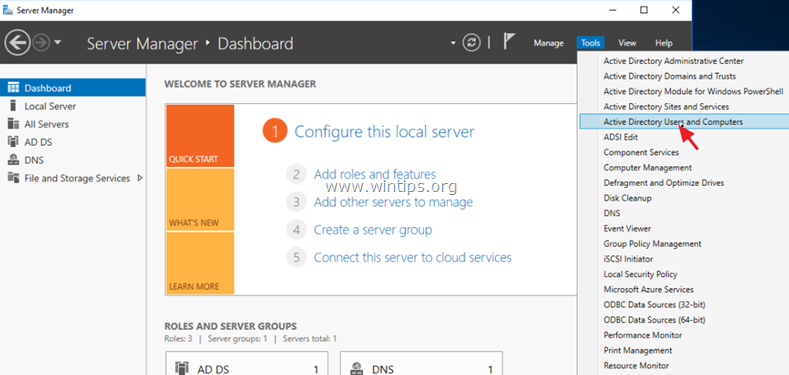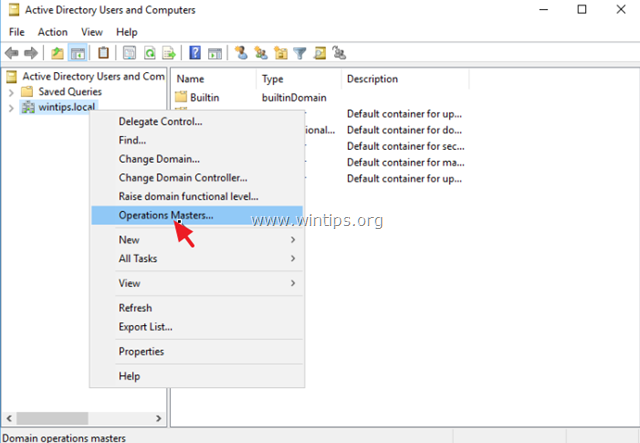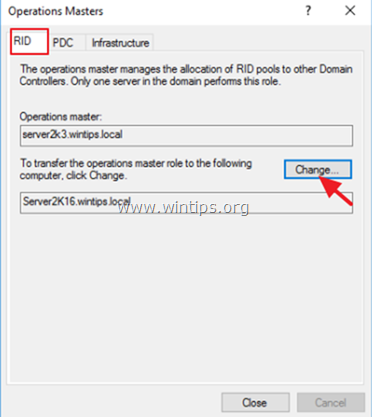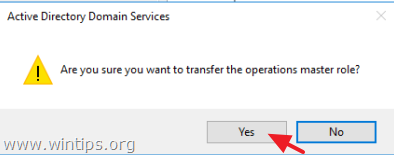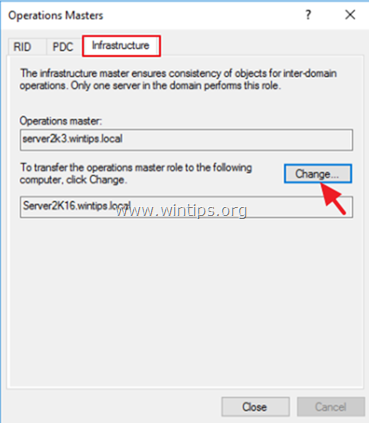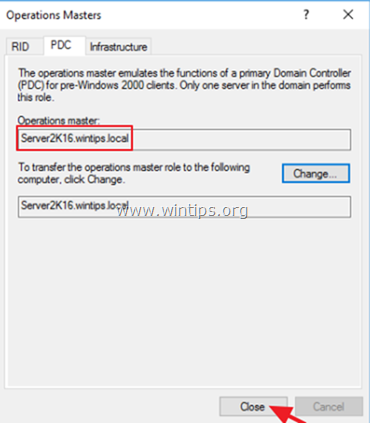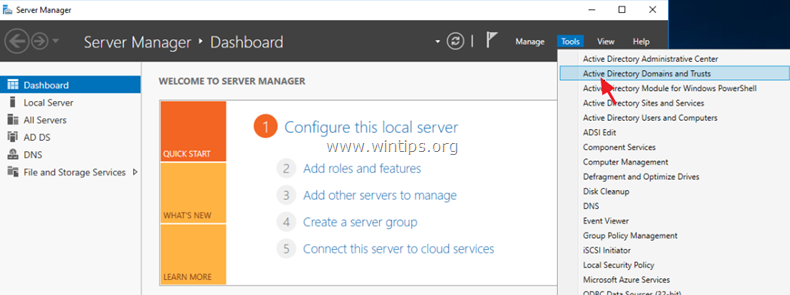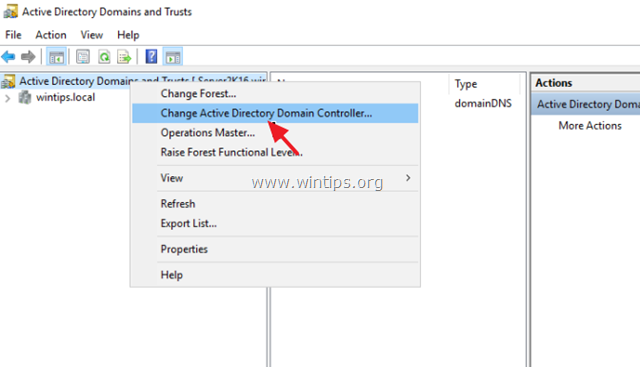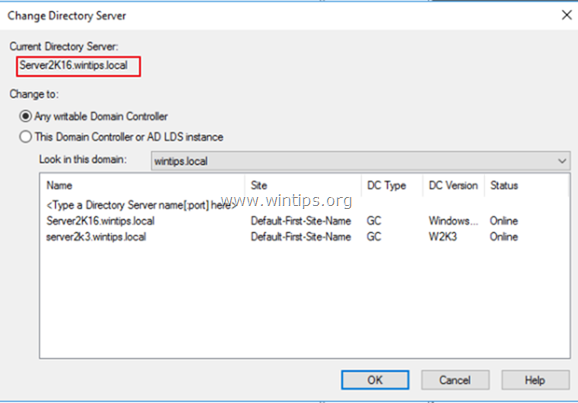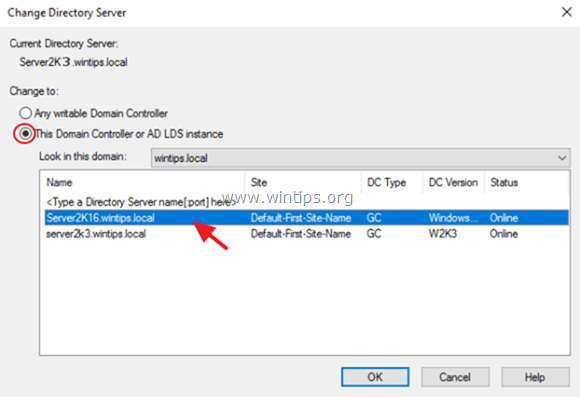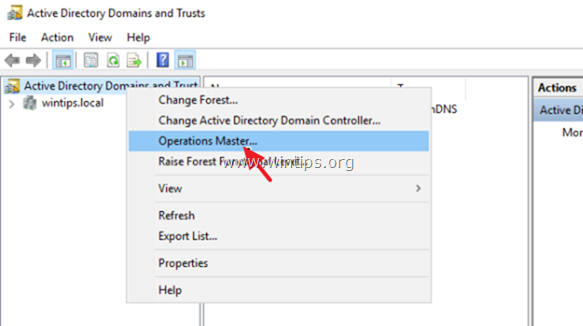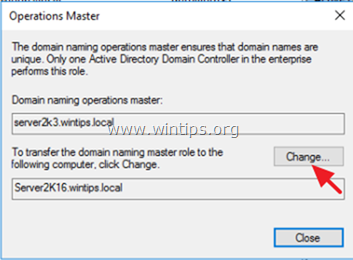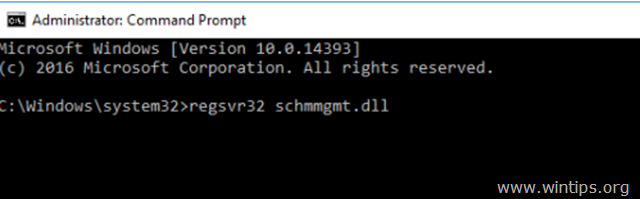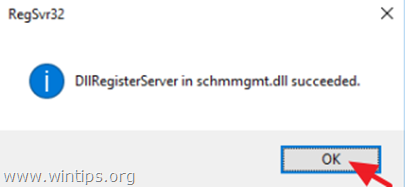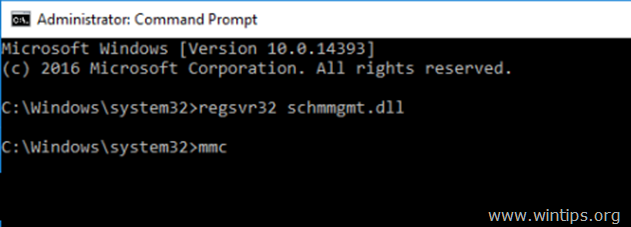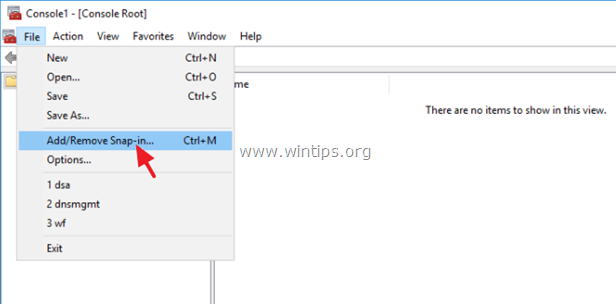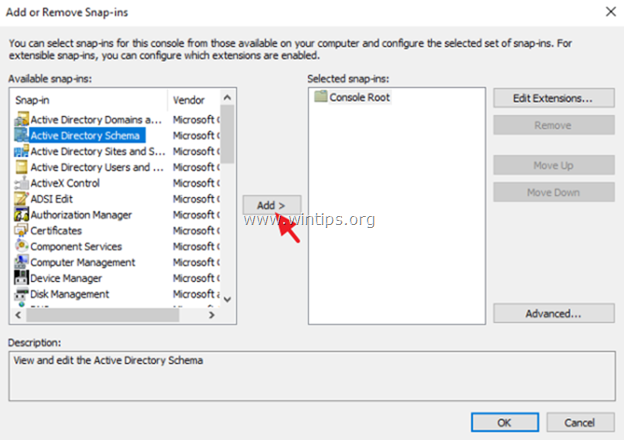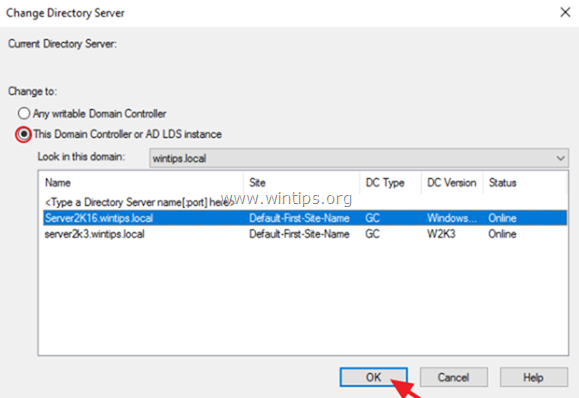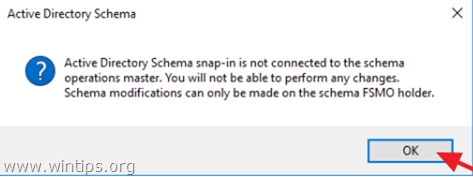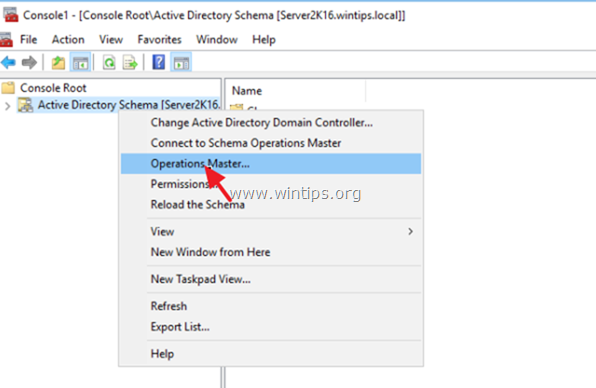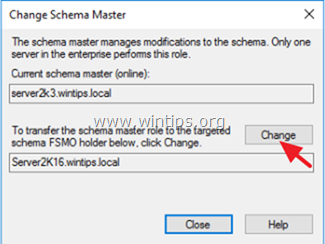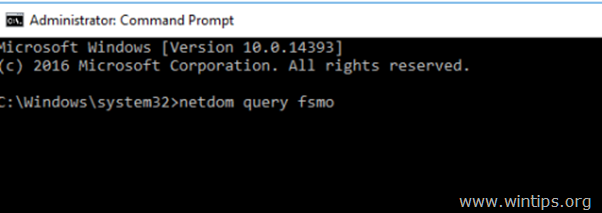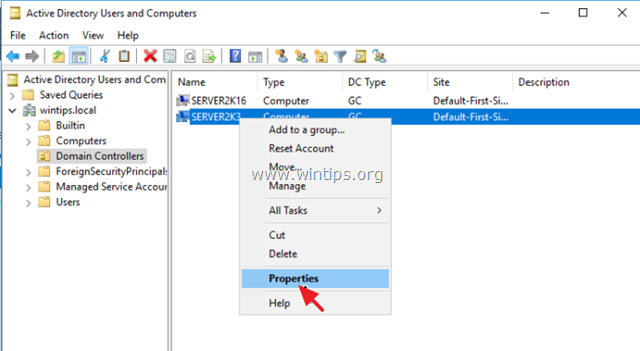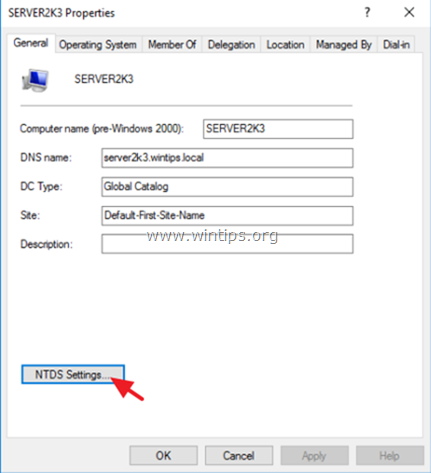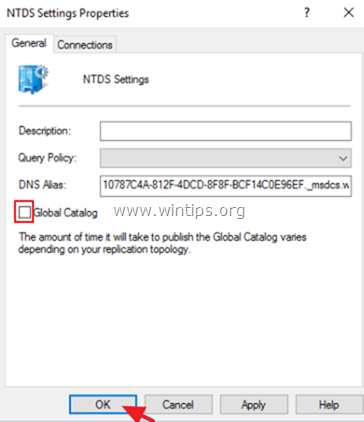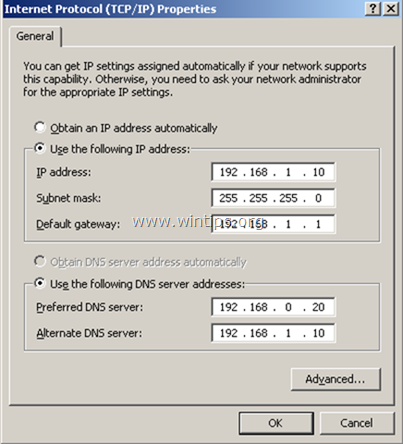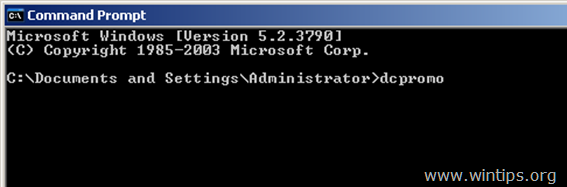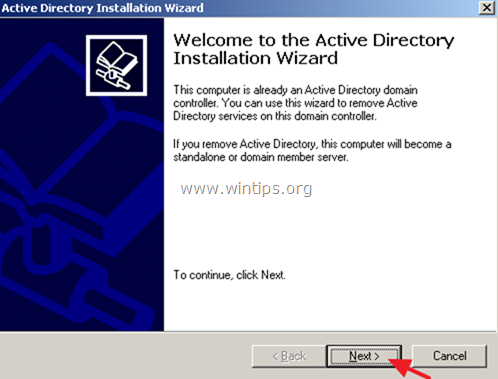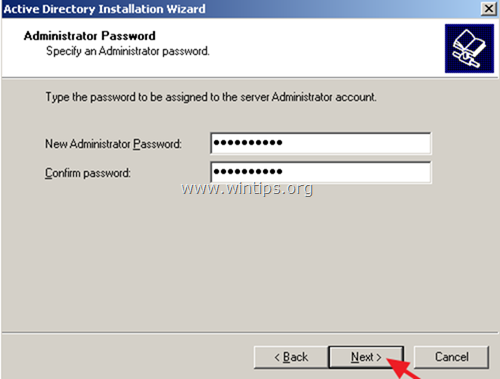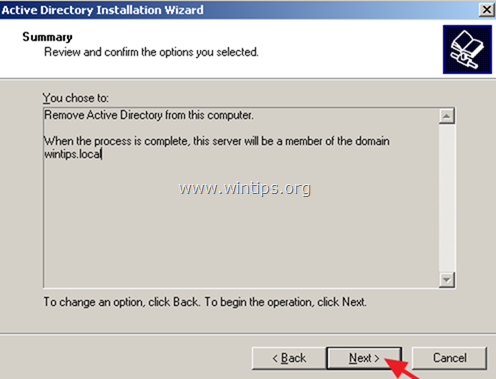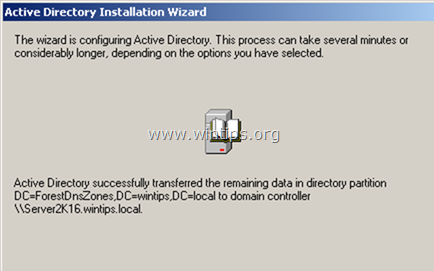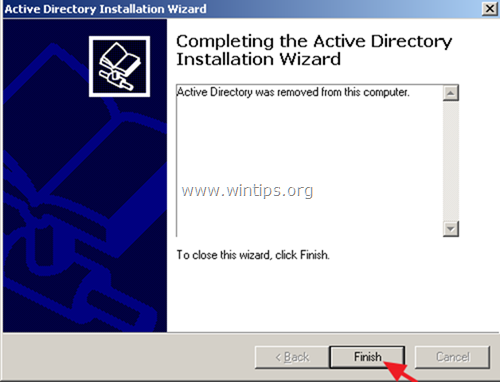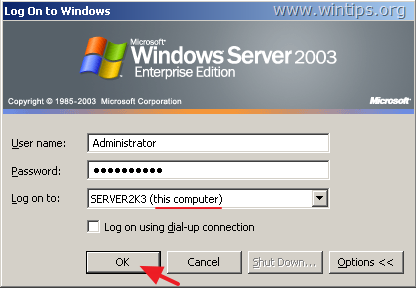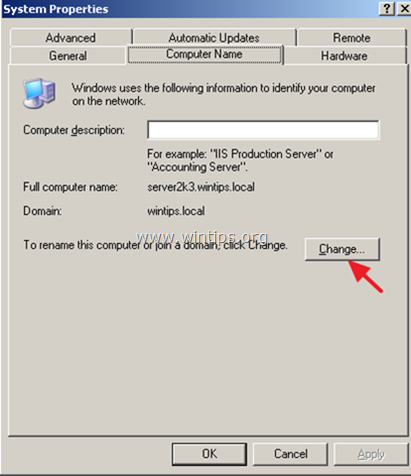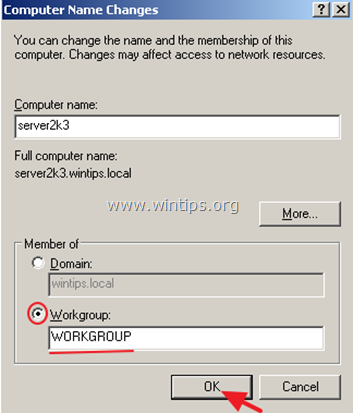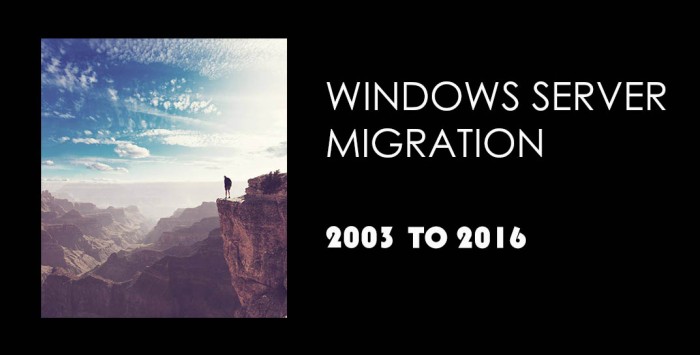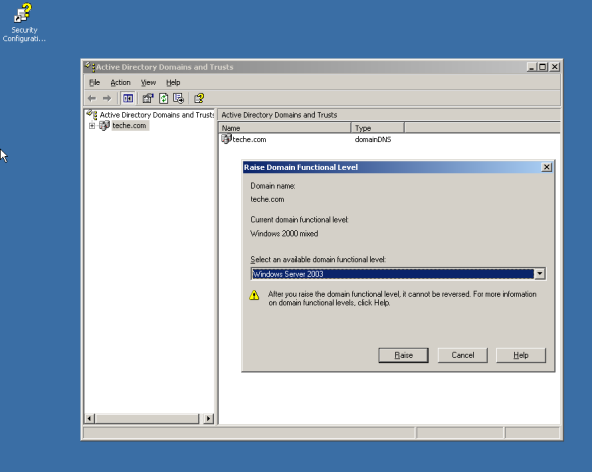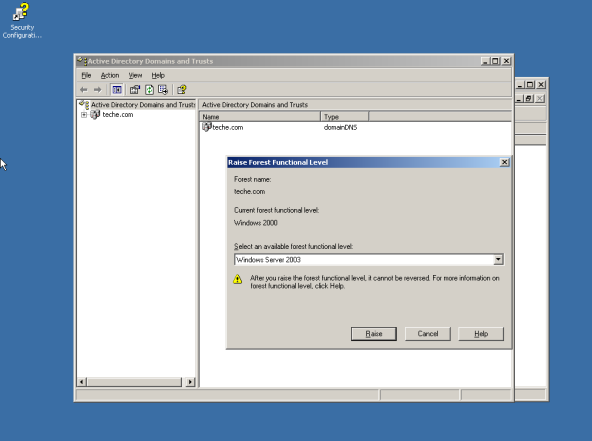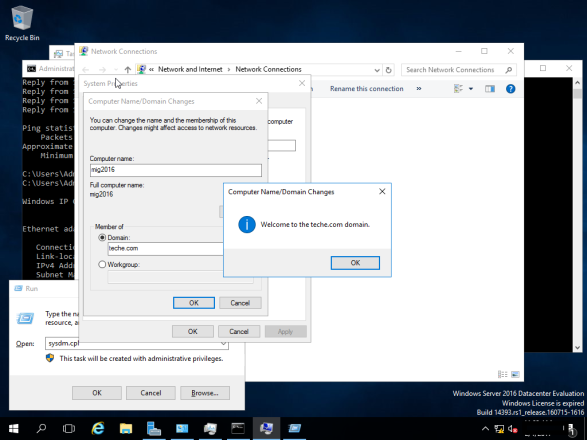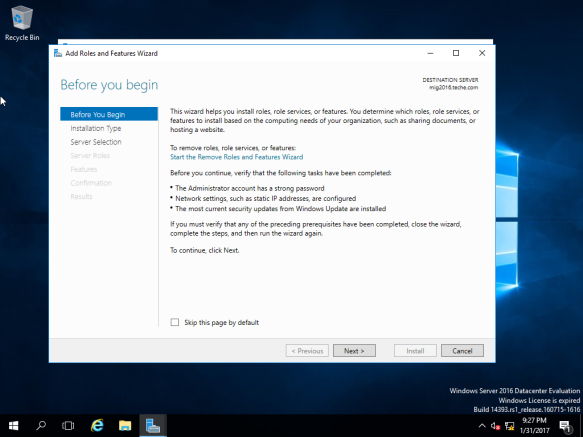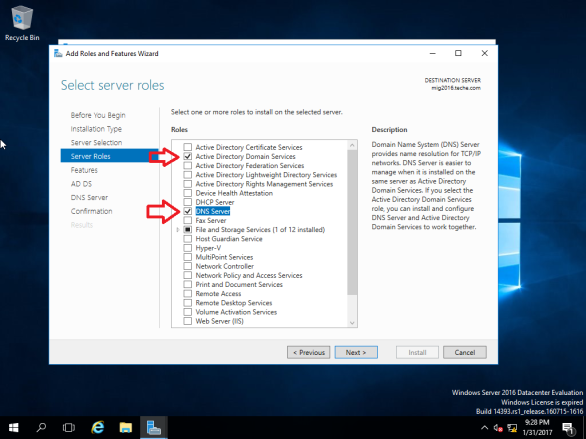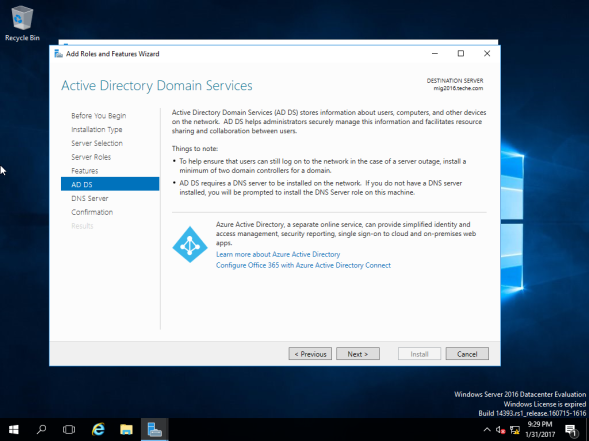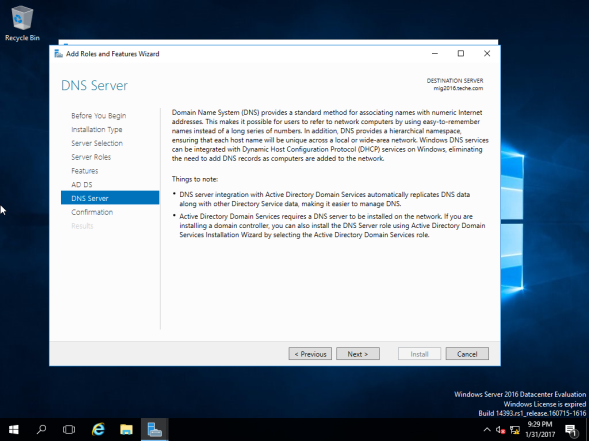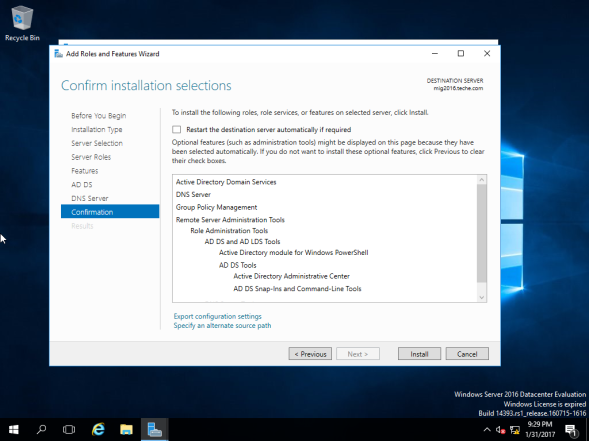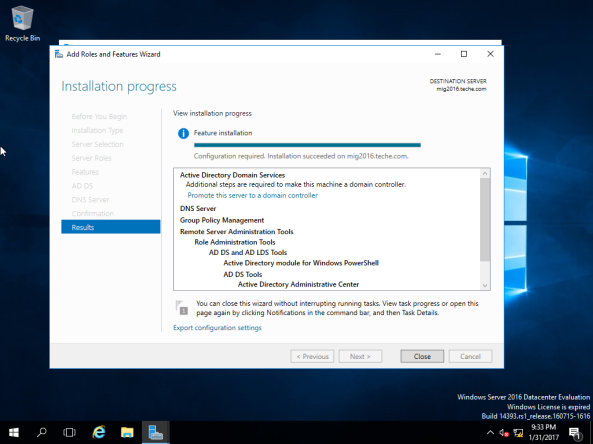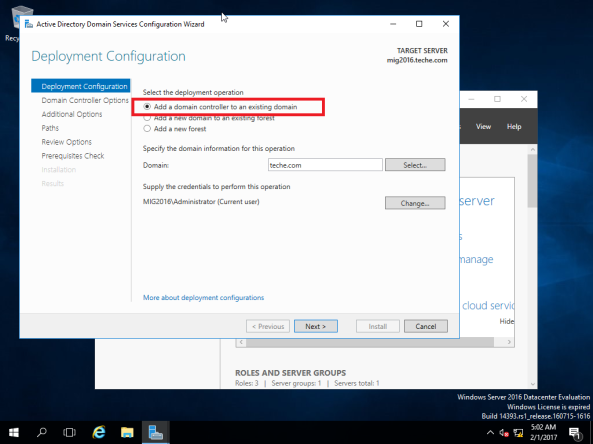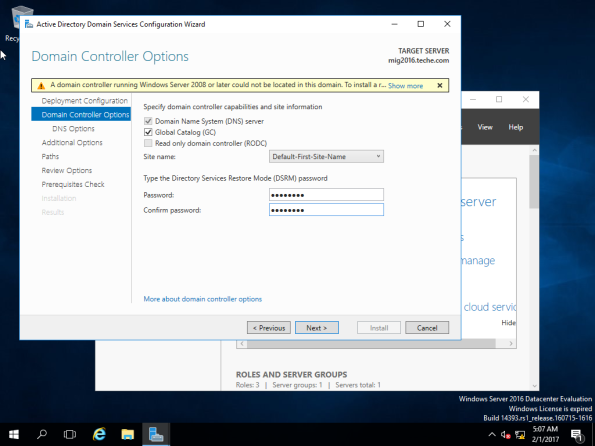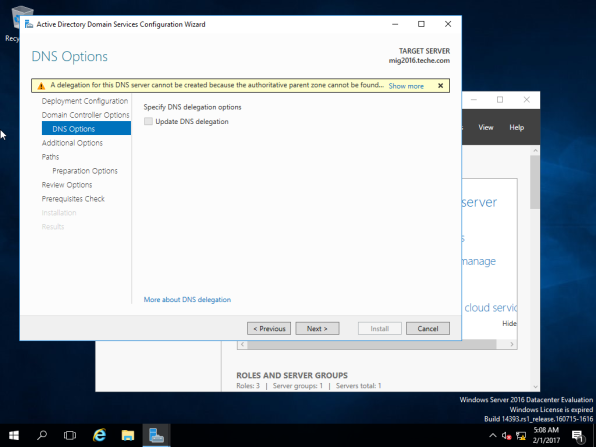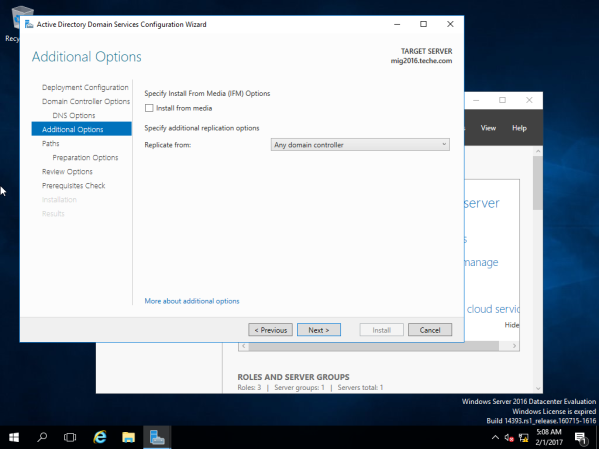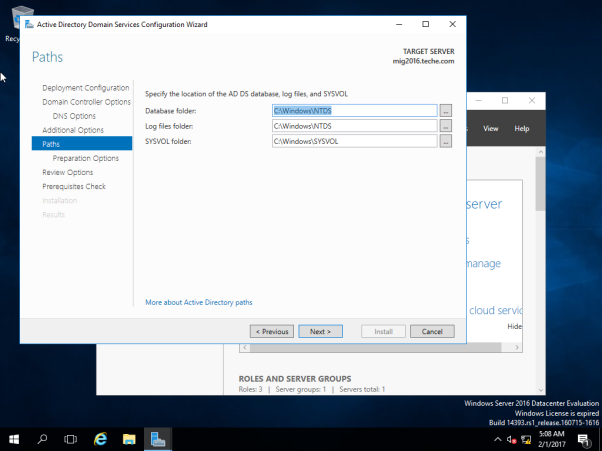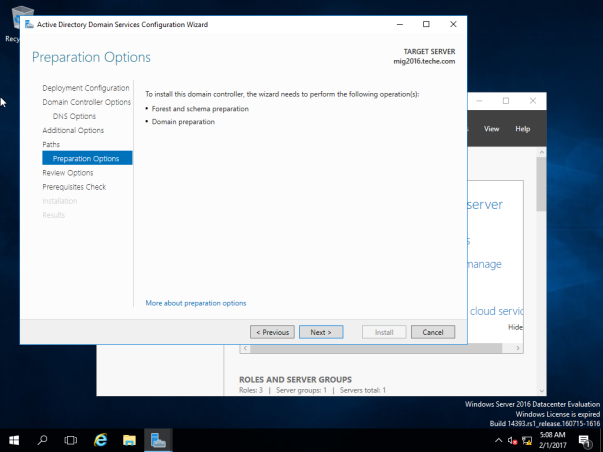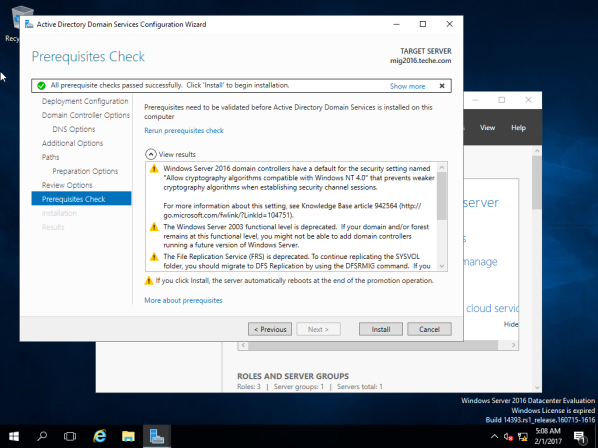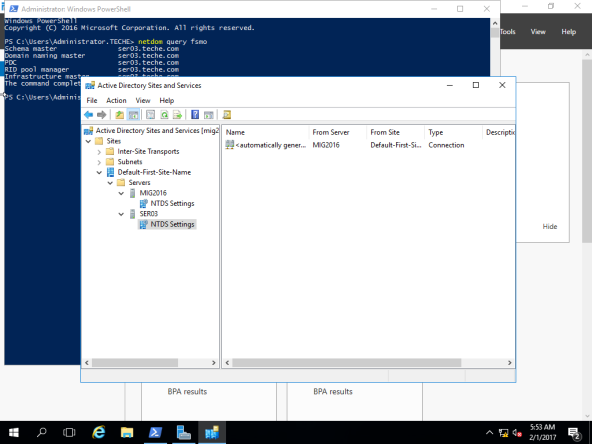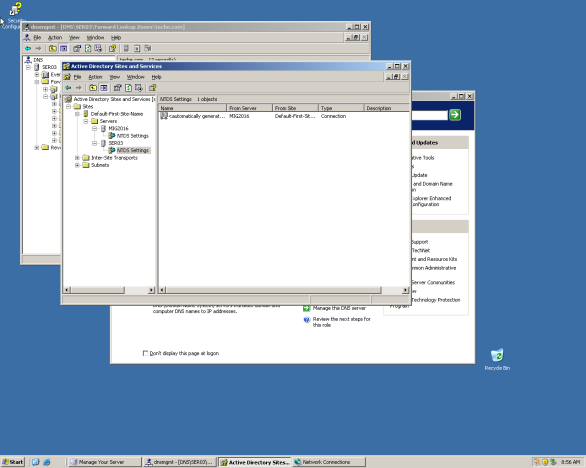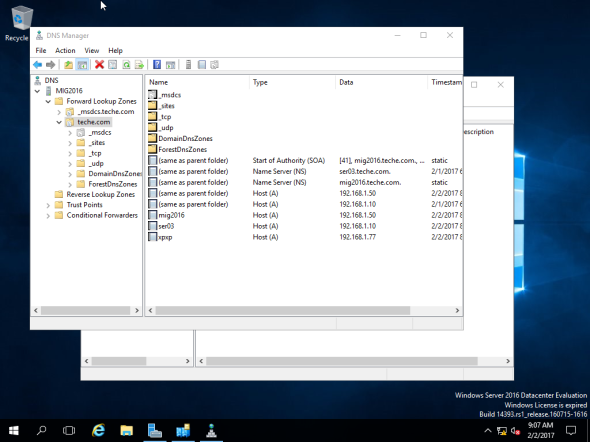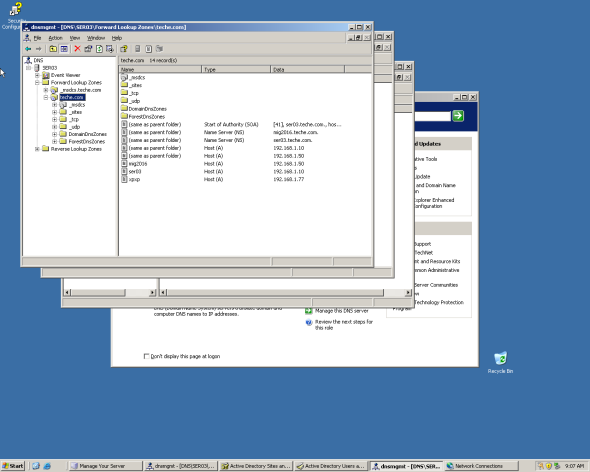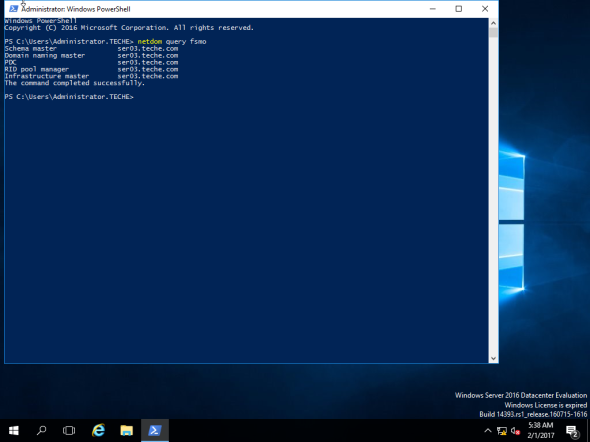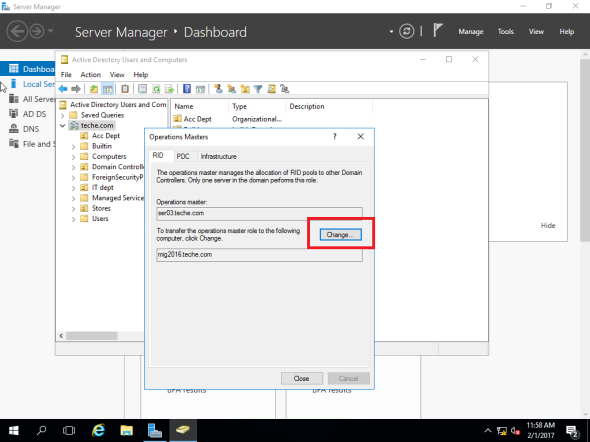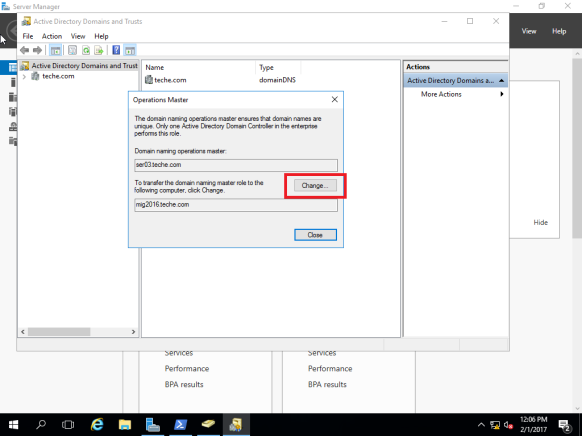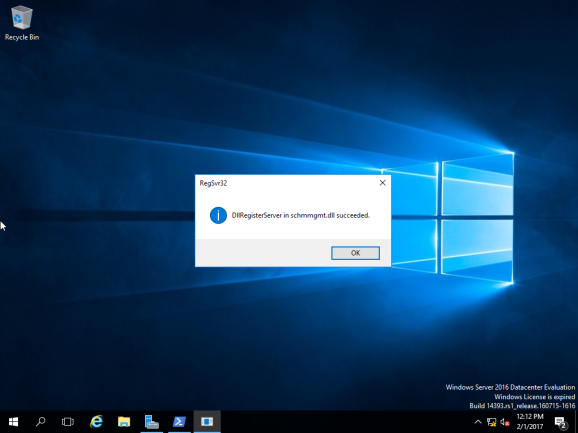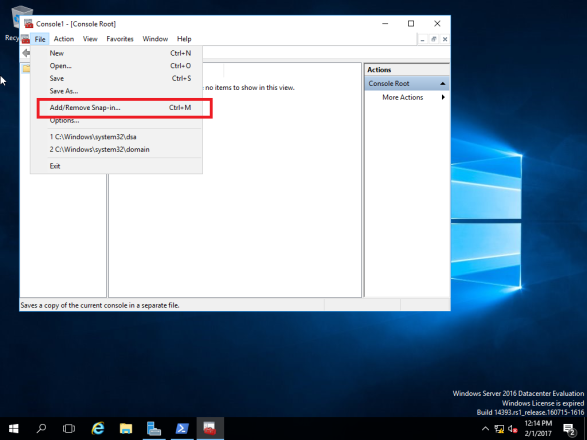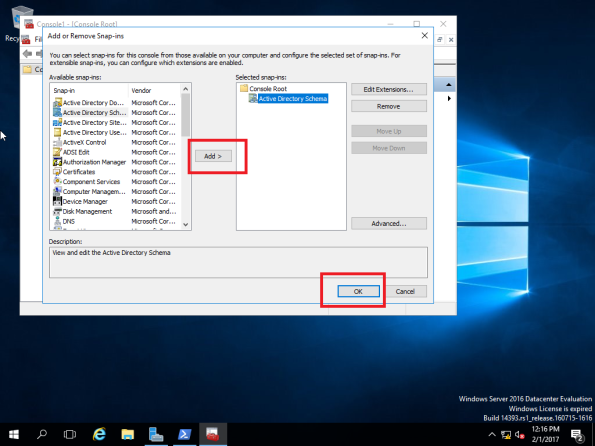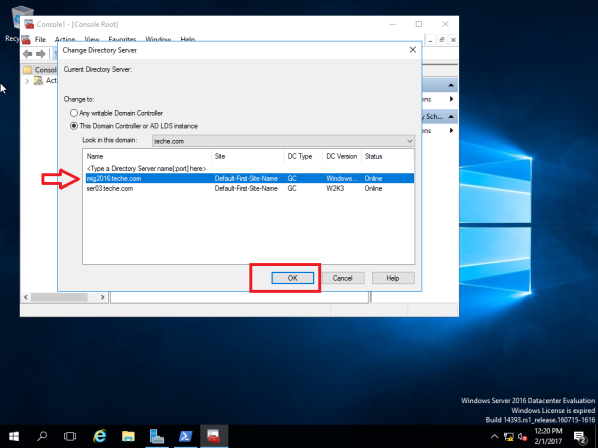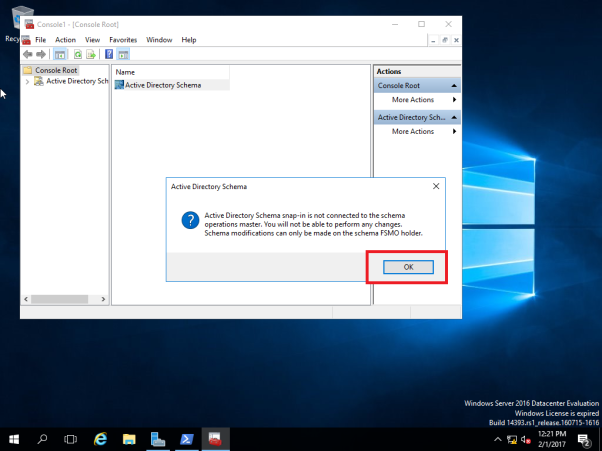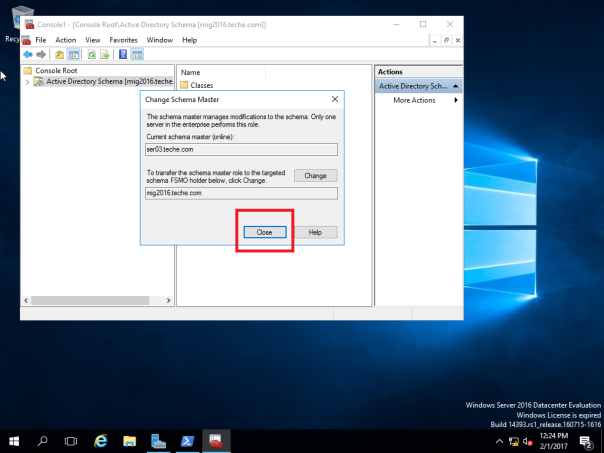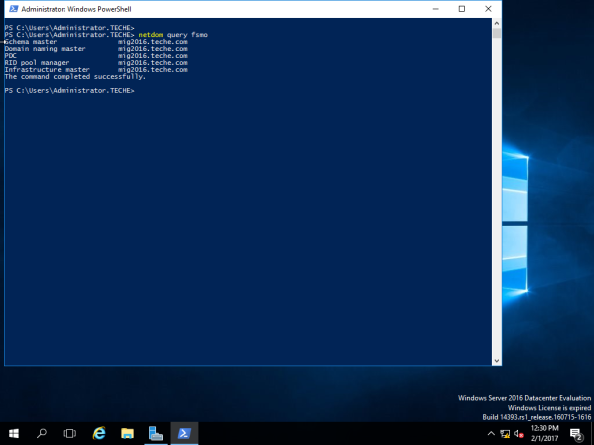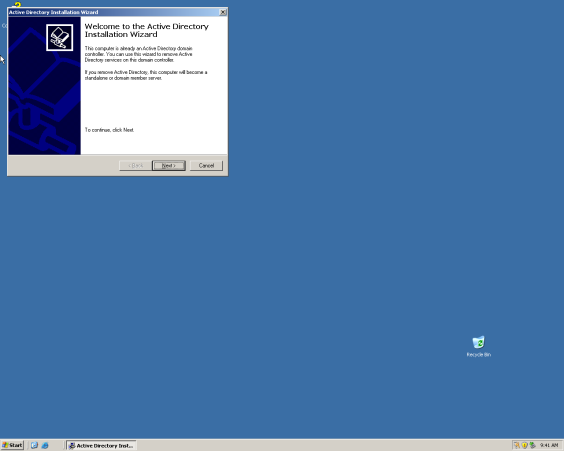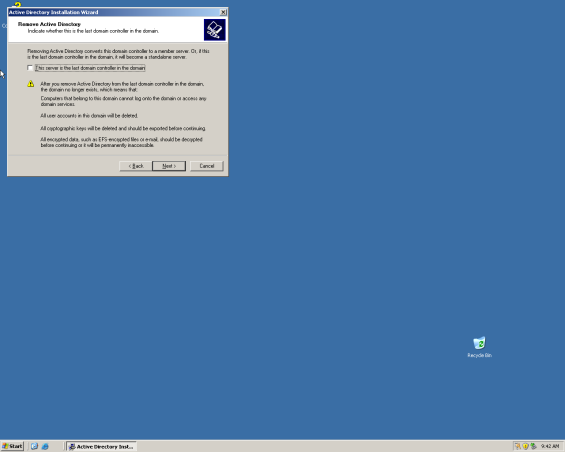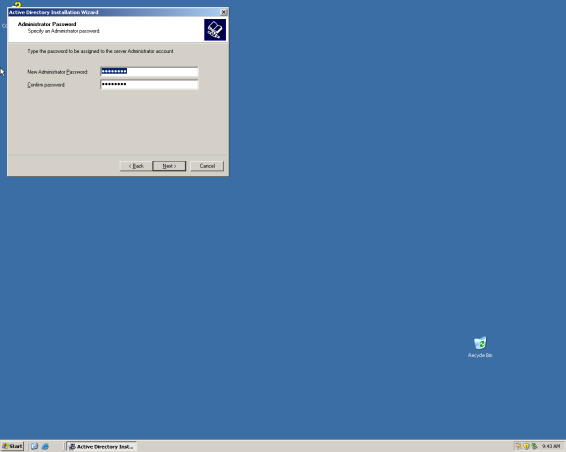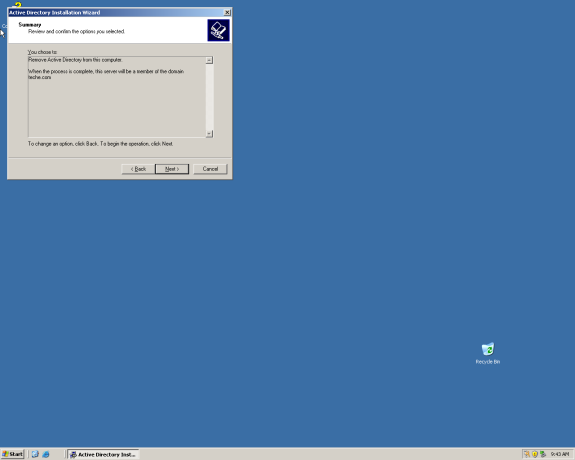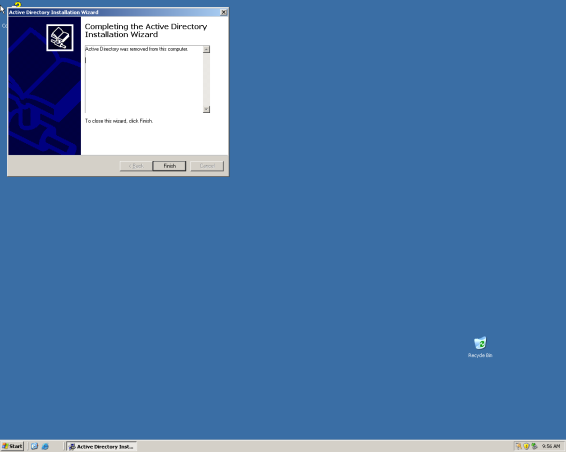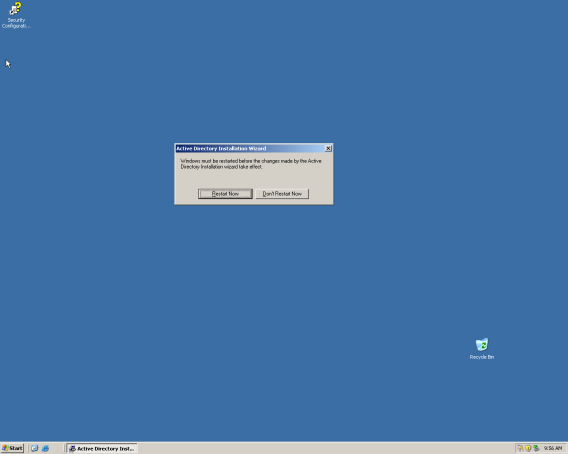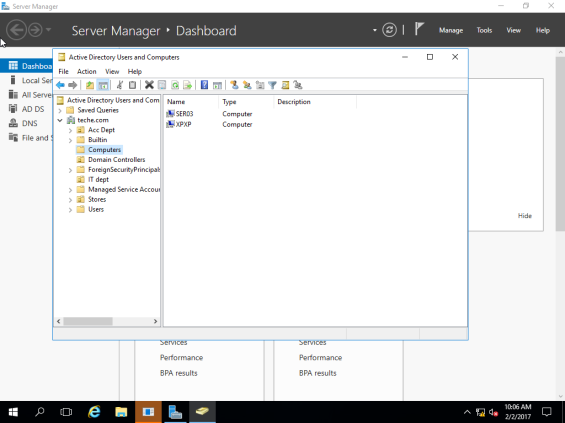В этом руководстве я покажу вам, как перенести Windows Server 2003 Active Directory в Windows Server 2016 AD. Как вы, возможно, знаете, поддержка и обновления Windows Server 2003 закончились в июле 2015 года, и многие компании уже мигрировали или планируют обновить свои серверы Windows Server 2003 Server до Windows Server 2012R2 или до Windows Server 2016.
Миграция Active Directory является важной и серьезной процедурой, поскольку, как вы знаете, сервер AD предоставляет все необходимые службы аутентификации и политики безопасности, которые влияют на всех пользователей и компьютеры в сети.
Как перенести Active Directory Server 2003 на Active Directory Server 2016
Шаг 1. Установите Windows Server 2016.
Шаг 2. Настройте IP-адрес в Server 2016.
Шаг 3. Присоединитесь к Windows Server 2016 в домене AD 2003.
Шаг 4. Войдите на сервер 2016 с учетной записью администратора домена.
Шаг 5. Поднимите домен Функциональные уровни леса в AD Server 2003.
Шаг 6. Добавьте доменные службы Active Directory к серверу 2016.
Шаг 7. Продвижение Server 2016 на контроллер домена.
Шаг 8. Перенесите роль мастера операций на сервер 2016.
Шаг 9. Измените контроллер домена Active Directory на Server 2016.
Шаг 10. Измените мастер именования доменов на Server 2016.
Шаг 11. Измените мастер схемы на сервер 2016.
Шаг 12. Убедитесь, что все роли FSMO перенесены на сервер 2016.
Шаг 13. Удалить Server 2003 из глобального каталога.
Шаг 14. Измените предпочитаемый DNS-адрес на Server 2003, чтобы он соответствовал IP-адресу сервера 2016 года.
Шаг 15. Снимите Server 2003 с контроллера домена.
Шаг 16. Изменение статических IP-адресов на сервере 2003 Сервер 2016
Шаг 17. Войдите в Active Directory 2016 с рабочих станций.
Шаг 18. (Необязательно) Удаление Server 2003 из домена Сеть.
Шаг 1. Установите Windows Server 2016.
Прежде чем приступить к миграции Active to Directory с Windows Server 2003 на Server 2016, необходимо сначала установить Windows Server 2016 на новом компьютере, который затем будет переведен на Active Directory Server 2016. Чтобы выполнить эту задачу, прочитайте инструкции в следующем руководстве. :
Шаг 2. Настройте IP-адреса в Server 2016.
Следующим шагом является настройка IP-адреса и адреса DNS на новом сервере следующим образом:
1. IP-адрес должен принадлежать той же подсети, что и существующий домен.
2. Адрес DNS должен быть таким же, как и в существующем Домене.
Давайте для этого примера (руководства) предположим, что:
а. Существующий AD Server 2003 (который также является DNS-сервером) для домена «wintips.local», называется «Server2K3» и имеет IP-адрес «192.168.1.10».
б. Новый сервер 2016 называется «Server2k16».
Согласно приведенной выше информации, вы можете увидеть в таблице ниже текущие параметры IP-адреса Server 2003 и параметры IP-адреса, которые я применил на новом Server 2016, прежде чем перейти к процессу миграции Active Directory.
| ОС Windows Server 2003 | ОС Windows Server 2016 | |
| Имя компьютера: | Server2K3 | Server2k16 |
| Доменное имя: | WINTIPS.LOCAL | |
| NetBIOS-имя домена: | WINTIPS | |
| IP-адрес (статический): | 192.168.1.10 | 192.168.1.20 |
| Маска подсети: | 255.255.255.0 | 255.255.255.0 |
| Шлюз по умолчанию: | 192.168.1.1 | 192.168.1.1 |
| Предпочитаемый DNS-сервер: | 192.168.1.10 | 192.168.1.10 |
Шаг 3. Присоединитесь к Windows Server 2016 в домене AD 2003.
После применения необходимых настроек IP, присоединитесь к новому Server 2016 в существующем домене 2003.
1. Откройте диспетчер серверов (на сервере 2016) и нажмите Локальный компьютер на левой панели.
2. Нажмите на РАБОЧАЯ
3. щелчок Изменить.
4. В разделе «Пользователь» выберите Домен. Затем введите имя домена существующего домена (например, «WINTIPS.LOCAL» в этом примере) или имя NETBIOS домена (например, «WINTIPS» в этом примере) и нажмите хорошо.
5. Введите «Администратор» в поле имени пользователя, а затем введите пароль для учетной записи администратора домена. Когда закончите, нажмите хорошо.
6. щелчок хорошо при появлении сообщения «Добро пожаловать в домен» закройте все открытые окна и перезагрузите компьютер.
Шаг 4. Войдите на сервер 2016 с учетной записью администратора домена.
После перезапуска нового сервера 2016 нажмите Ctrl+Alt+Del и войдите, используя учетную запись администратора домена и пароль. Для этого:
1. На экране входа нажмите Другой пользователь
2. В имени пользователя введите: «Имя_домена Администратор «(например,» wintips Администратор «).
3. Введите пароль для администратора домена.
4. Нажмите Войти чтобы залогиниться.
5. Выйдите из Windows, чтобы создать новый профиль пользователя для новой учетной записи, и перейдите к следующему шагу.
Шаг 5. Поднимите домен Функциональные уровни леса в AD Server 2003.
1. В Windows Server 2003 откройте Active Directory — пользователи и компьютеры.
2. Щелкните правой кнопкой мыши на Доменное имя (например, «wintips.local») и выберите Повысить функциональный уровень домена.
3. Используя стрелку выпадающего меню, установите функциональный уровень Windows Server 2003 и нажмите Повышать.
4. Хит хорошо при повышении уровня предупреждения.
5. Когда «Поднять» завершено, нажмите хорошо снова на информационное сообщение.
6. Затем откройте Домен Active Directory и трасты.
7. Щелкните правой кнопкой мыши на Домен Active Directory и трасты и выбрать Повышение функционального уровня леса.
8. Убедитесь, что Windows Server 2003 выбран и нажмите Повышать.
9. щелчок хорошо дважды и перейдите к следующему шагу.
Шаг 6. Добавление доменных служб Active Directory на сервер 2016 Продвигать Server 2016 на контроллер домена
Следующим шагом является добавление «Служб Active Directory» к Server 2016 и продвижение его в качестве контроллера домена.
1. Открыть Диспетчер серверов на новом сервере 2016.
2. щелчок Добавить роли и функции.
3. щелчок следующий в информационном окне «Прежде чем начать».
4. Убедитесь, что Ролевая или функциональная установка выбран и нажмите следующий.
5. На конечном сервере нажмите следующий снова (выбор по умолчанию здесь — новый сервер 2016 года).
6. щелчок Доменные службы Active Directory а затем нажмите Добавить функции.
7. Когда закончите, нажмите следующий снова, чтобы продолжить.
8. щелчок следующий на особенности и в AD DS (Доменные службы Active Directory).
9. Проверьте, чтобы Перезапустите целевой сервер автоматически, если требуется а затем нажмите да на всплывающее сообщение.
10. Наконец нажмите устанавливать добавить выбранные роли и функции на ваш новый сервер.
11. После завершения установки функции не закрывайте это окно и переходите к следующему шагу.
Шаг 7. Продвижение Server 2016 на контроллер домена.
После установки служб AD на сервере 2016:
1. щелчок Продвиньте этот сервер на контроллер домена.
2. На экране «Конфигурация развертывания» примените следующие параметры и нажмите следующий:
1. Выберите Добавить контроллер домена в существующий домен.
2. Убедитесь, что существующее доменное имя уже выбрано. (Если нет, нажмите Выбрать и выберите нужный домен.)
3. В Параметры контроллера домена:
1. Оставьте настройки по умолчанию как есть (с помощью DNS-сервер и Глобальный каталог выбран).
2. Тип Пароль администратора домена для режима восстановления служб каталогов.
3. Нажмите следующий.
4. В Настройки DNS, щелчок следующий .
5. В Дополнительные опции выберите реплицировать со старого активного сервера каталогов 2003 (например, «server2k3.wintips.local») и нажмите следующий.
6. Оставьте пути по умолчанию для База данных, Лог-файлы а также SYSVOL папки и нажмите следующий.
7. щелчок следующий снова в Варианты приготовления и в Параметры просмотра экраны.
8. После успешного завершения проверки предварительных условий нажмите устанавливать кнопка.
9. Процесс установки должен занять некоторое время. Так что наберитесь терпения, пока сервер не перезагрузится *, а затем перейдите к следующему шагу.
* Примечание: после перезапуска Server 2016, если вы перейдете на старый сервер 2003 по адресу Active Directory — пользователи и компьютеры -> Контроллеры домена, вы должны увидеть, что новый сервер 2016 уже указан в качестве контроллера домена.
Шаг 8. Перенесите роль мастера операций на сервер 2016.
1. На сервере 2016: открыть Диспетчер серверов.
2. От инструменты меню, выберите Active Directory — пользователи и компьютеры.
3. Щелкните правой кнопкой мыши на доменном имени и выберите Мастера операций.
4. В RID нажмите вкладку + Изменить.
5. щелчок да передать роль мастера операций.
6. щелчок хорошо на сообщение о том, что роль мастера операций была успешно передана.
7. Затем выберите PDC вкладка и нажмите + Изменить.
8. щелчок да снова, чтобы передать роль, а затем нажмите хорошо.
9. Затем выберите инфраструктура вкладка и нажмите + Изменить.
10. щелчок да снова, чтобы передать роль, а затем нажмите хорошо.
11. Убедитесь, что роль мастера операций перенесена на новый сервер во всех вкладках (RID PDC инфраструктура) и затем нажмите близко.
Шаг 9. Измените контроллер домена Active Directory на Server 2016.
1. От инструменты в меню «Диспетчер серверов» выберите Active Directory Домены и трасты.
2. Щелкните правой кнопкой мыши «Домены и трасты Active Directory» и выберите Изменить контроллер домена Active Directory.
3. Убедитесь, что текущий сервер каталогов — это новый сервер 2016 (например, «server2k16.wintips.local») и нажмите хорошо. *
* Обратите внимание. Если текущим сервером каталогов является старый сервер 2003 (например, «server2k3.wintips.local»), то:
1. Выберите (Изменить на 🙂 Этот контроллер домена или экземпляр AD LDS.
2. Выберите новый сервер 2016 из списка и нажмите хорошо.
3. Нажмите да чтобы применить изменения, а затем нажмите хорошо.
Шаг 10. Измените мастер именования доменов на Server 2016.
1. открыто Active Directory Домены и трасты.
2. Щелкните правой кнопкой мыши «Домены и трасты Active Directory» и выберите Мастер операций.
3. щелчок + Изменить и перенести основную роль именования доменов на новый Сервер 2016.
4. щелчок да чтобы передать роль, затем нажмите хорошо а потом близко окно.
Шаг 11. Измените мастер схемы на сервер 2016.
1. На новом Сервере 2016: открыть Командная строка от имени администратора.
2. Введите следующую команду, нажмите Enter:
- regsvr32 schmmgmt.dll
3. Нажмите кнопку ОК в сообщении «DllRegisterServer в schmmgmt.dll успешно».
4. Затем введите ММС и нажмите Войти.
5. На консоли MMC нажмите файл и выберите Добавить / Удалить оснастку…
6. Выбрать Схема Active Directory слева нажмите Добавлять а затем нажмите ХОРОШО.
7. Теперь в консоли MMC щелкните правой кнопкой мыши «Active Directory Schema» и выберите Изменить контроллер домена Active Directory.
8. В окне «Изменить сервер каталогов»:
1. Выберите (Изменить на 🙂 Этот контроллер домена или экземпляр AD LDS.
2. Выберите новый сервер 2016 из списка (например, «server2k16.wintips.local») и нажмите хорошо.
3. Нажмите да чтобы применить изменения, а затем нажмите хорошо
9. щелчок хорошо в предупреждающем сообщении: «Оснастка схемы Active Directory не подключена к хозяину операций схемы…».
10. Снова щелкните правой кнопкой мыши на «Схема Active Directory» и выберите Мастер операций.
11. щелчок + Изменить перенести роль хозяина схемы на новый сервер 2016,
12. щелчок да, затем нажмите хорошо а потом близко окно.
13. В заключение, близко Консоль MMC (без сохранения каких-либо изменений) и переходите к следующему шагу.
Шаг 12. Убедитесь, что все роли FSMO перенесены на сервер 2016.
1. На новом Сервере 2016: открыть Командная строка от имени администратора.
2. Введите следующую команду и нажмите Войти:
- запрос netdom fsmo
3. Убедитесь, что все роли FSMO перенесены на новый сервер 2016 (например, на «Server2k16.wintips.local»).
4. Если все роли FSMO (Flexible Single Master Operation) были перенесены на Server 2016, значит, вы успешно обновили Active Directory Server 2003 до Active Directory Server 2016. Еще несколько шагов, и вы готовы пойти …
Шаг 13. Удалить сервер 2003 из глобального каталога.
1. На сервере 2016: открыть Active Directory — пользователи и компьютеры.
2. Дважды щелкните по своему домену (например, «wintips.local») и нажмите Контроллеры домена.
3. Щелкните правой кнопкой мыши на старом сервере (например, «Server2k3») и выберите свойства.
4. щелчок Настройки NTDS.
5. Снимите отметку Глобальный каталог установите флажок и нажмите хорошо дважды закрыть все окна.
6. Подождите несколько минут, чтобы скопировать новую конфигурацию на старый сервер 2003 и перейти к следующему шагу.
Шаг 14. Измените предпочитаемый DNS-адрес на Server 2003, чтобы он соответствовал IP-адресу сервера 2016 года.
1. На сервере 2003: Открыть Центр коммуникаций и передачи данных.
2. Щелкните правой кнопкой мыши на Подключение по локальной сети и нажмите свойства.
3. Двойной клик по Интернет-протокол TCP / IP.
4. Изменить Предпочитаемый DNS-сервер адрес, соответствующий IP-адресу сервера в 2016 году.
5. Изменить Альтернативный адрес DNS-сервера на IP-адрес сервера 2003.
6. щелчок хорошо и закройте все окна.
Шаг 15. Снимите Server 2003 с контроллера домена.
Теперь давайте удалим службы Active Directory из Server 2003.
1. На вашем старом сервере 2003 откройте командную строку.
2. Введите следующую команду и нажмите Войти.
- Dcpromo
3. Нажмите следующий Добро пожаловать в Мастер установки Active Directory.
4. щелчок следующий удалить Active Directory со старого сервера.
5. Введите новый пароль для учетной записи локального администратора и нажмите следующий.
6. щелчок следующий Снова удалить Active Directory со старого сервера 2003.
7. Будьте терпеливы, пока Active Directory не перенесет оставшиеся данные на новый сервер 2016.
8. По завершении операции нажмите финиш.
9. Перезагрузите компьютер.
10. После перезагрузки войдите на сервер 2003, используя локальную учетную запись администратора.
Шаг 16. Измените статический IP-адрес на сервере 2003 Сервер 2016
До сих пор вы успешно обновили Active Directory Server 2003 до Server 2016 и удалили службы AD со старого сервера 2003.
Но, прежде чем пытаться войти с сетевых рабочих станций в новый домен Active Directory 2016, необходимо изменить IP-адреса на обоих серверах, чтобы соответствовать уже настроенным настройкам DNS в вашей сети.
Фактически вам необходимо назначить IP-адрес Server 2003 в Server 2016 и наоборот (или назначить новый IP-адрес в Server2003). Для этого:
1. Временно, Отключить Server 2003 из сети (отсоедините кабель локальной сети)
2. Примените следующие изменения IP-адреса к обоим серверам:
- В Server 2003 боковая сторона:
- а. Измените текущий IP-адрес (например, «192.168.1.10») в соответствии с IP-адресом сервера 2016 года (например, «192.168.1.20») или назначьте новый (доступный) IP-адрес.
- В Сервер 2016 боковая сторона:
- а. Измените текущий IP-адрес (например, «192.168.1.20») на IP-адрес старого Сервера 2003 (например, «192.168.1.10»)
- б. Установить как Предпочитаемый DNS-сервер тот же IP-адрес (например, «192.168.1.10»)
- с. (Необязательно): если ваш старый контроллер домена (сервер 2003) действует также как WINS-сервер, щелкните продвинутый кнопка и в WINS введите вкладку тот же IP-адрес (например, 192.168.1.10)
* Для вашей справки, в таблице ниже вы можете увидеть конфигурацию IP, которую я применил для этого примера.
| Windows Server 2003 AD | Windows Server 2016 (новый) | |
| Имя компьютера | Server2K3 | Server2k16 |
| Доменное имя | WINTIPS.LOCAL | |
| NetBIOS-имя домена | WINTIPS | |
| Айпи адрес | 192.168.1.20 | 192.168.1.10 |
| Subnet | 255.255.255.0 | 255.255.255.0 |
| шлюз | 192.168.1.1 | 192.168.1.1 |
| Предпочитаемый DNS-сервер | 192.168.1.10 | 192.168.1.10 |
| 192.168.1.20 |
3. Наконец, чтобы применить изменения, на компьютере с Server 2016 откройте Командная строка от имени администратора и выполните следующие команды по порядку:
- ipconfig / flushdns
- ipconfig / registerdns
- dcdiag / fix
4. Переподключиться Сервер 2003 в сети (повторно подключите кабель локальной сети).
5. перезагружать оба Сервера.
Шаг 17. Войдите в Active Directory 2016 с рабочих станций.
1. Включите (или перезагрузите) сетевые рабочие станции и посмотрите, сможете ли вы войти на новый Active Directory Server 2016.
2. Если вы можете войти в систему и все выглядит хорошо, то вы закончили обновление / миграцию Active Directory.
Шаг 18. (Необязательно) Удаление Server 2003 из домена Сеть.
Последний шаг — удалить старый Server 2003 из сети (если хотите). Но, прежде чем сделать это, убедитесь, что вы перенесли любые другие данные, которые вам могут понадобиться (например, файлы, базы данных и т. Д.), На другой компьютер (или на новый сервер). *
* Предложение перед удалением Server 2003 из сети: завершите работу старого сервера 2003 и оставьте его выключенным на время, необходимое для того, чтобы вся его информация была передана на новый сервер.
Удалить Server 2003 из Домена сеть:
1. Щелкните правой кнопкой мыши на Мой компьютер и выберите свойства.
2. В Имя компьютера нажмите вкладку + Изменить.
3. Выбрать Workgroup, введите имя рабочей группы и нажмите хорошо.
4. Закройте все открытые окна и перезапуск компьютер.
5. Отключите Server 2003 от сети.
Это оно! Дайте мне знать, если это руководство помогло вам, оставив свой комментарий о вашем опыте. Пожалуйста, любите и делитесь этим руководством, чтобы помочь другим.
In this tutorial I ‘ll show to you how to migrate Windows Server 2003 Active Directory to Windows Server 2016 AD. As you may know Windows Server 2003 support and updates ended back in July 2015 and many companies have already migrated, or they are planning to upgrade their Windows Servers 2003 Server(s) to Windows Server 2012R2 or to Windows Server 2016.
The Active Directory migration is an important and serious procedure, because as you may know an AD Server provides all the required Authentication services and security policies that affect all the users and computers on the network.
How to Migrate Active Directory Server 2003 to Active Directory Server 2016
Step 1. Install Windows Server 2016.
Step 2. Configure the IP Address in Server 2016.
Step 3. Join Windows Server 2016 to AD 2003 Domain.
Step 4. Login to Server 2016 with the Domain Administrator account.
Step 5. Raise the Domain & Forest Functional Levels on AD Server 2003.
Step 6. Add Active Directory Domain Services to Server 2016.
Step 7. Promote Server 2016 to Domain Controller.
Step 8. Transfer the Operation Masters Role to Server 2016.
Step 9. Change the Active Directory Domain Controller to Server 2016.
Step 10. Change the Domain Naming Master to Server 2016.
Step 11. Change the Schema Master to Server 2016.
Step 12. Verify that all FSMO Roles have transferred to Server 2016.
Step 13. Remove Server 2003 from Global Catalog.
Step 14. Change the Preferred DNS Address on Server 2003 to match Server’s 2016 IP.
Step 15. Demote Server 2003 from Domain Controller.
Step 16. Change the Static IP Addresses on Server 2003 & Server 2016.
Step 17. Login to Active Directory 2016 from the Workstations.
Step 18. (Optional) Remove Server 2003 from the Domain & Network.
Step 1. Install Windows Server 2016.
Before proceeding to migrate an Active to Directory from Windows Server 2003 to Server 2016, you must first install Windows Server 2016 on a new machine which will then be promoted to Active Directory Server 2016. To perform that task, read the instructions in the following guide:
- How to install Windows Server 2016 (Step by Step).
Step 2. Configure the IP Addresses in Server 2016.
The next step is to configure the IP and the DNS Addresses on the new server, as follows:
1. The IP Address must belong to the same subnet as the existing domain.
2. The DNS address must be the same, as in the existing Domain.
Let’s suppose for this example (guide), that:
a. The existing AD Server 2003 (which is also a DNS Server) for the domain «wintips.local», is named «Server2K3» and has the IP Address «192.168.1.10».
b. The new Server 2016 is named «Server2k16».
According to the above information, you can see at the table below, the current IP settings of Server 2003 and the IP settings that I have applied on the new Server 2016, before proceeding to the Active Directory Migration process.
| Windows Server 2003 OS | Windows Server 2016 OS | |
| Computer Name: | Server2K3 | Server2k16 |
| Domain Name: | WINTIPS.LOCAL | |
| Domains’ NetBIOS Name: | WINTIPS | |
| IP Address (Static): | 192.168.1.10 | 192.168.1.20 |
| Subnet Mask: | 255.255.255.0 | 255.255.255.0 |
| Default Gateway: | 192.168.1.1 | 192.168.1.1 |
| Preferred DNS Server: | 192.168.1.10 | 192.168.1.10 |
Step 3. Join Windows Server 2016 to AD 2003 Domain.
After applying the necessary IP Settings, proceed to join the new Server 2016 on the existing 2003 domain.
1. Open the Server Manager (on Server 2016) and click Local Computer on the left pane.
2. Click on WORKGROUP
3. Click Change.
4. At ‘Member of’ section, choose Domain. Then type the domain name of the existing Domain (e.g. «WINTIPS.LOCAL» at this example), or the Domain’s NETBIOS name (e.g. «WINTIPS» at this example) and click OK.
5. Type «Administrator» at the user name field and then type the password for the domain Administrator account. When done, click OK.
6. Click OK at the «Welcome to Domain» message, close all open windows and restart the computer.
Step 4. Login to Server 2016 with the Domain Administrator account.
After restarting your new Server 2016, press Ctrl+Alt+Del and login using the domain administrator account and password. To do that:
1. At login screen, click Other User
2. At user name, type: «DomainNameAdministrator» (e.g. «wintipsAdministrator»).
3. Type the password for the domain administrator.
4. Press Enter to login.
5. Leave Windows to create a new user profile for the new account and proceed to the next step.
Step 5. Raise the Domain & Forest Functional Levels on AD Server 2003.
1. On Windows Server 2003, open Active Directory Users and Computers.
2. Right click on the Domain Name (e.g. «wintips.local») and choose Raise Domain Functional Level.
3. Using the drop down arrow, set the functional level to Windows Server 2003 and click Raise.
4. Hit OK at Raise Functional Level warning message.
5. When the ‘Raise’ is completed, click OK again at the information message.
6. Then, open Active Directory Domain and Trusts.
7. Right click at Active Directory Domain and Trusts and choose Raise Forest Functional Level.
8. Make sure that the Windows Server 2003 is selected and click Raise.
9. Click OK twice and proceed to the next step.
Step 6. Add Active Directory Domain Services to Server 2016 & Promote Server 2016 to Domain Controller
The next step is to add «Active Directory Services» to Server 2016 and to promote it as a Domain Controller.
1. Open the Server Manager on the new server 2016.
2. Click Add roles and features.
3. Click Next at the «Before you begin» information window.
4. Make sure that the Role-based or feature-based installation is selected and click Next.
5. At destination server, click Next again (the default selection here is the new server 2016 machine).
6. Click Active Directory Domain Services and then click Add Features.
7. When done, click Next again to proceed.
8. Click Next at the Features and at AD DS (Active Directory Domain Services) screen.
9. Check to Restart the destination server automatically if required and then click Yes at the pop up message.
10. Finally click Install to add the selected roles and features to your new server.
11. Once the feature installation is completed, don’t close this window and continue to the next step.
Step 7. Promote Server 2016 to Domain Controller.
After installing the AD services on Server 2016:
1. Click Promote this server to a domain controller.
2. At the Deployment Configuration screen, apply the following settings and then click Next:
1. Select Add a domain controller to an existing domain.
2. Make sure that the existing domain name is already selected. (If not, press the Select button and choose the proper domain.)
3. At Domain Controller Options:
1. Leave the default settings as is (with the DNS server and the Global Catalog selected).
2. Type the Domain Administrator password for the ‘Directory Services Restore Mode’.
3. Click Next.
4. At DNS Options, click Next .
5. At Additional Options screen, select to replicate from the old active directory server 2003 (e.g. «server2k3.wintips.local») and click Next.
6. Leave the default paths for the Database, Log Files and SYSVOL folders and click Next.
7. Click Next again at Preparation Options and at Review Options screens.
8. When the ‘Prerequisites Check’ is completed successfully, click the Install button.
9. The installation process, should take some time to complete. So be patient until the server restarts* and then proceed to the next step.
* Note: After Server 2016 restarts, if you go to your old server 2003 at Active Directory Users and Computers -> Domain Controllers, you should see that the new server 2016 is already listed as a domain controller.
Step 8. Transfer the Operation Masters Role to Server 2016.
1. On Server 2016: open Server Manager.
2. From Tools menu, select Active Directory Users and Computers.
3. Right click on the domain name and choose Operations Masters.
4. At RID tab, click Change.
5. Click Yes to transfer the operations master role.
6. Click OK to the message that informs you that the operations masters’ role was successfully transferred.
7. Then select the PDC tab and click Change.
8. Click Yes again to transfer the role and then click OK.
9. Then select the Infrastructure tab and click Change.
10. Click Yes again to transfer the role and then click OK.
11. Make sure that the operations masters’ role is transferred to the new server in all tabs (RID & PDC & Infrastructure) and then click Close.
Step 9. Change the Active Directory Domain Controller to Server 2016.
1. From Tools menu in ‘Server Manager’ select Active Directory Domains and Trusts.
2. Right click on ‘Active Directory Domains and Trusts’ and select Change Active Directory Domain Controller.
3. Make sure that the Current Directory Server is the new Server 2016 (e.g. the «server2k16.wintips.local») and click OK. *
* Notice. If the current directory server is the old server 2003 (e.g. the «server2k3.wintips.local»), then:
1. Select (Change to:) This Domain Controller or AD LDS instance.
2. Choose the new server 2016 from the list and click OK.
3. Click Yes to apply changes and then click OK.
Step 10. Change the Domain Naming Master to Server 2016.
1. Open Active Directory Domains and Trusts.
2. Right click on ‘Active Directory Domains and Trusts’ and select Operations Master.
3. Click Change and to transfer the domain naming master role to the new Server 2016.
4. Click Yes to transfer the role, then click OK and then Close the window.
Step 11. Change the Schema Master to Server 2016.
1. On the new Server 2016: open Command Prompt as Administrator.
2. Type the following command the click Enter:
- regsvr32 schmmgmt.dll
3. Click OK at «DllRegisterServer in schmmgmt.dll succeeded» message.
4. Then type mmc and press Enter.
5. At MMC console click File and select Add/Remove Snap in…
6. Select Active Directory Schema on the left, click Add and then click OK.
7. Now in MMC console, right click on ‘Active Directory Schema’ and choose Change Active Directory Domain Controller.
8. At ‘Change Directory Server’ window:
1. Select (Change to:) This Domain Controller or AD LDS instance.
2. Choose the new server 2016 from the list (e.g. the «server2k16.wintips.local») and click OK.
3. Click Yes to apply changes and then click OK
9. Click OK at the warning message: «Active Directory Schema snap-in is not connected to the schema operations master…».
10. Right click again at ‘Active Directory Schema’ and choose Operations Master.
11. Click Change to transfer the Schema Master role to the new server 2016,
12. Click Yes, then click OK and then Close the window.
13. Finally, close the MMC console (without saving any changes) and continue to the next step.
Step 12. Verify that all FSMO Roles have transferred to Server 2016.
1. On the new Server 2016: open Command Prompt as Administrator.
2. Type the following command and press Enter:
- netdom query fsmo
3. Verify that all the FSMO roles have transferred to your new Server 2016 (e.g. to «Server2k16.wintips.local»)
4. If all the FSMO (Flexible Single Master Operation) roles have been transferred to Server 2016, then you have successfully upgraded your Server 2003 Active Directory to Server 2016 Active Directory. A few more steps and are you ready to go…
Step 13. Remove the Server 2003 from Global Catalog.
1. On Server 2016: open Active Directory Users and Computers.
2. Double click at your domain (e.g. «wintips.local») and click Domain Controllers.
3. Right click at your old server (e.g. «Server2k3») and choose Properties.
4. Click NTDS Settings.
5. Uncheck the Global Catalog checkbox and click OK twice to close all windows.
6. Wait a few minutes to replicate the new configuration to the old server 2003 and proceed to the next step.
Step 14. Change the Preferred DNS Address on Server 2003 to match Server’s 2016 IP.
1. On Server 2003: Open Network and Sharing Center.
2. Right click on Local Area Connection and click Properties.
3. Double click on Internet Protocol TCP/IP.
4. Change the Preferred DNS server address to match the Server’s 2016 IP Address.
5. Change the Alternate DNS server address to Server’s 2003 IP Address.
6. Click OK and close all windows.
Step 15. Demote Server 2003 from Domain Controller.
Now let’s remove the Active Directory services from Server 2003.
1. On your old Server 2003 open Command Prompt.
2. Type the following command and press Enter.
- dcpromo
3. Press Next at Welcome to Active Directory Installation Wizard.
4. Click Next to remove the Active Directory from the old server.
5. Type a new password for the local administrator account and click Next.
6. Click Next again to remove the Active directory from the old server 2003.
7. Be patient until Active Directory transfers the remain data to the new server 2016.
8. When the operation is completed click Finish.
9. Restart the computer.
10. After the restart, login to server 2003 using the local Administrator account.
Step 16. Change the Static IP Address on Server 2003 & Server 2016.
Until now, you have successfully upgraded your Active Directory Server 2003 to Server 2016 and you have removed the AD services from your old Server 2003.
But, before trying to login from the network workstations to the new Active Directory Domain 2016, you must change the IP Addresses to both servers, in order to match the already configured DNS settings on your network.
In fact, you have to assign the IP address of Server 2003 in Server 2016 and vice versa (or to assign a new IP address in Server2003). To do that:
1. Temporarily, disconnect the Server 2003 from the network (remove the LAN cable)
2. Apply the following IP Address changes to both Servers:
- At Server 2003 side:
- a. Change the current IP address (e.g. «192.168.1.10») to match the Server’s 2016 IP address (e.g. «192.168.1.20») or assign a new (available) IP Address.
- At Server 2016 side:
- a. Change the current IP address (e.g. «192.168.1.20») to old Server’s 2003 IP Address (e.g. «192.168.1.10»)
- b. Set as Preferred DNS Server the same IP address (e.g. «192.168.1.10»)
- c. (Optional): If your old domain controller (server 2003) acting also as a WINS server, then click the Advanced button and at WINS tab type the same IP Address (e.g. 192.168.1.10)
* For your help, in the table below you can see the IP configuration that I have applied for this example.
| Windows Server 2003 AD | Windows Server 2016 (New) | |
| Computer Name | Server2K3 | Server2k16 |
| Domain Name | WINTIPS.LOCAL | |
| Domains’ NetBIOS Name | WINTIPS | |
| IP Address | 192.168.1.20 | 192.168.1.10 |
| Subnet | 255.255.255.0 | 255.255.255.0 |
| Gateway | 192.168.1.1 | 192.168.1.1 |
| Preferred DNS Server | 192.168.1.10 | 192.168.1.10 |
| 192.168.1.20 |
3. Finally to apply changes, from Server 2016 machine, open Command Prompt As Administrator and run the following commands in order:
- ipconfig /flushdns
- ipconfig /registerdns
- dcdiag /fix
4. Reconnect the Server 2003 on the network (re-attach the LAN cable).
5. Reboot both Servers.
Step 17. Login to Active Directory 2016 from the Workstations.
1. Power-on (or reboot) the network workstations and see if you can login to the new Active Directory Server 2016.
2. If you can login and all looks good, then you have finished with the Active Directory upgrade/migration.
Step 18. (Optional) Remove Server 2003 from Domain & Network.
The last step, is to remove the old Server 2003 from the Network (if you want). But, before doing that, make sure that you have transferred any other data that you may need (e.g. files, databases, etc.) to another computer (or to the new server). *
* Suggestion before removing the Server 2003 from network: Shut down the old server 2003 and leave it powered off for as long as it takes to ensure that all its information has transferred to the new server.
To remove Server 2003 from the Domain & the Network:
1. Right click on My Computer and select Properties.
2. At Computer Name tab, click Change.
3. Select Workgroup, type the workgroup name and click OK.
4. Close all open windows and restart the computer.
5. Disconnect Server 2003 from network.
That’s it! Let me know if this guide has helped you by leaving your comment about your experience. Please like and share this guide to help others.
If this article was useful for you, please consider supporting us by making a donation. Even $1 can a make a huge difference for us in our effort to continue to help others while keeping this site free:

If you want to stay constantly protected from malware threats, existing and future ones, we recommend that you install Malwarebytes Anti-Malware PRO by clicking below (we
do earn a commision from sales generated from this link, but at no additional cost to you. We have experience with this software and we recommend it because it is helpful and useful):
Full household PC Protection — Protect up to 3 PCs with NEW Malwarebytes Anti-Malware Premium!
VISIT THE NEWEST TUTORIAL
How to Migrate Active Directory and DNS from Microsoft Server 2012 to 2019
Introduction..
This article will give you the guidance to perform server migration from Windows server 2003 to Windows Server 2016. To make things easier entire tutorial is divided into 5 steps.
- Prepare Server 2003 for Migration
- Install Active Directory and promote (Server 2016)
- Confirm Replication & DNS in Server 2003 and 2016
- Transfer FSMO roles to the new server (Server 2016)
- Uninstall Old DC (Server 2003)
01. Prepare Server 2003 for Migration
In the Server 2003, Raise domain and forest functional levels to Windows Server 2003
02. Install Active Directory and promote (Server 2016)
Configure appropriate network settings. (Keep in mind that after server migration DNS server will be changed)
Join Server 2016 to the existing domain
Install Active Directory
Select Active Directory Domain Services and DNS server
After Installation completes Select Promote This Server to a Domain Controller
Keep the default Selection Add a domain controller to existing domain..
Type DSRM password
Click Install and Wait for a bit until installation completes and restarts
03. Confirm Replication & DNS in Server 2003 and 2016
Replicate using Active Directory Sites and Services
Check DNS
04. Transfer FSMO roles to the new server (Server 2016)
There are 5 FSMO roles which you have to Transfer From server 2003 to the new server 2016. You can do that either using powershell commands or GUI.
- Schema master
- Domain naming master
- RID master
- PDC emulator
- Infrastructure master
Type Netdom Query FSMO powershell command in the new server 2016 to check the current FSMO roles and their owner
Transfer the RID master, PDC emulator and Infrastructure Master Roles
Server Manager > Tools > Active Directory Users and Computers
In the MMC right click on the domain name and select operations masters
Change all three of them
Transfer domain naming master role
Server Manager > Tools > Active Directory Domains and Trusts
In the MMC, right click on Active Directory Domains and Trusts > Operations Master…
Transfer schema master role
Type run command regsvr32 schmmgmt.dll and Press OK in the next window
Type run command mmc
File > Add/Remove Snap-in…
Add Active Directory Schema and Press OK
Right click Active Directory Schema and click Change Active Directory Domain Controller
Select New Server 2016 from the list and Press OK
Right click Active Directory Schema > Operation Master and Press Change
Confirm that all the 5 FSMO roles have been moved to the new 2016 DC using Netdom Query FSMO command
05. Uninstall Old DC (Server 2003)
Now it is time to get rid of the old DC.
Type DCPromo in the RUN
Keep the default (do not tick Delete the domain because this server is the last domain controller in the domain)
Type Password
Click Next..
Click Finish to End the Removal process
Restart the Server
Notice that In the Server 2016, old Server is moved From Domain Controllers to Computers
- Remove From My Forums
-
Question
-
Team,
AD in my Organization is running on Windows 2003.
Please let me know if we can directly upgrade from Windows 2003 to Windows 2016 OR do i have to follow any upgrade path.
Thanks in advance.
-
Edited by
K 2
Thursday, November 10, 2016 8:48 AM
-
Edited by
All replies
-
Hi
For Server 2016 DC functional level needs to be server 2008 and higher.So first you should migrate from server 2003 to server 2008/2012 then migrate to Server 2016.
Refer to this ; https://technet.microsoft.com/en-us/windows-server-docs/identity/ad-ds/windows-server-2016-functional-levels
This posting is provided AS IS with no warranties or guarantees,and confers no rights. Best regards Burak Uğur
-
Proposed as answer by
Thameur BOURBITAMVP
Monday, November 14, 2016 2:06 PM -
Unproposed as answer by
Thameur BOURBITAMVP
Tuesday, January 10, 2017 11:37 PM -
Proposed as answer by
Vons67
Monday, November 13, 2017 2:29 PM
-
Proposed as answer by
-
Hi,
You can deploy the first DC Under Windows 2016, with another domain controller that runs Windows Server 2003 in same domain. The domain and forest functional level Windows Server 2003 is required to install the first DC un der 2016.
But it recommended to remove DC 2003 because it not supported by Microsoft and raise the Domain and forest functional level to 2008 or higher and migrate FRS for sysvol replication to DFS-R.
-
Proposed as answer by
Alvwan
Tuesday, November 29, 2016 3:35 AM -
Edited by
Thameur BOURBITAMVP
Tuesday, December 13, 2016 6:09 PM
-
Proposed as answer by
-
Hi,
Just checking in to see if the information provided was helpful. Please let us know if you would like further assistance.
Best Regards,
Alvin Wang
Please remember to mark the replies as answers if they help.
If you have feedback for TechNet Subscriber Support, contact
tnmff@microsoft.com. -
Which answer is true?
Does Windows 2003 AD migrate to Windows 2016?
I have an old Windows 2003 server as PDC and I bought a new HP server.
Should I install Windows 2016 or 2012 on it?
After AD migration the old 2003 server will be removed.
Thanks
I Gavio
-
Which answer is true?
Does Windows 2003 AD migrate to Windows 2016?
I have an old Windows 2003 server as PDC and I bought a new HP server.
Should I install Windows 2016 or 2012 on it?
After AD migration the old 2003 server will be removed.
Thanks
I Gavio
Hi,
You can add a domain controller 2016 in the same domain as another domain controller 2003.
To add new domain controller windows 2016 the FFL must be 2003 or higher.
Please don’t forget to mark the correct answer, to help others who have the same issue. Thameur BOURBITA MCSE | MCSA My Blog : http://bourbitathameur.blogspot.fr/
-
Proposed as answer by
Alvwan
Sunday, April 23, 2017 3:16 AM
-
Proposed as answer by
-
Which answer is true?
Does Windows 2003 AD migrate to Windows 2016?
I have an old Windows 2003 server as PDC and I bought a new HP server.
Should I install Windows 2016 or 2012 on it?
After AD migration the old 2003 server will be removed.
Thanks
I Gavio
Hi,
You can add a domain controller 2016 in the same domain as another domain controller 2003.
To add new domain controller windows 2016 the FFL must be 2003 or higher.
Please don’t forget to mark the correct answer, to help others who have the same issue. Thameur BOURBITA MCSE | MCSA My Blog : http://bourbitathameur.blogspot.fr/
I’m not sure I understand the answer. Bottom line. We have 2003 domain forest level. We have several 2003 domain controllers. We want to add new Domain Controllers running Server 2016 and keep the forest level at 2003. Will that work just by installing a
2016 server on the domain and then following the normal promote to DC steps? Once the 2016 DC is online, will everything continue to function as normal in the 2003 forest level?Thanks in advance!
-
-
Proposed as answer by
al_mitee
Tuesday, June 6, 2017 7:34 PM
-
Proposed as answer by
-
Thanks. It does in fact work, with the warnings you mentioned. I have successfully added three 2016 domain controllers into a 2003 environment with no issue.
-
I’m curious if you also have demoted any of the 2003 DC after doing the migration. That’s the part that has the potential to have more problems IMO.
-
Yes. I demoted three of the five 2003 domain controllers. No problems there either. Dcpromo worked without a hitch. I even assigned the demoted DCs names and IPs to the 2016 DCs. The last piece will be to move the FSMO role from the first of the last two
remaining 2003 DC and then demote those last two 2003 DCs. -
-
Edited by
Dave PatrickMVP
Monday, June 5, 2017 5:03 PM
-
Edited by
-
? It does work. I’ve done it. That’s what the few previous posts were referring to.
-
? It does work. I’ve done it. That’s what the few previous posts were referring to.
If you don’t mind running a domain in an unsupported environment then may be Ok for you but the official response is it is not supported to do so. You may have to call in to product support if you want the specific details of why it should not be done.
Regards, Dave Patrick ….
Microsoft Certified Professional
Microsoft MVP [Windows Server] Datacenter ManagementDisclaimer: This posting is provided «AS IS» with no warranties or guarantees, and confers no rights.
-
Proposed as answer by
Dave PatrickMVP
Sunday, December 31, 2017 5:01 PM
-
Proposed as answer by
-
It’s not about wanting to run a domain in an unsupported environment. Show of hands, how many IT guys were in charge of keeping a network on 2003? If anything, IT has been waiting for the green light to migrate to a new server for years (like I have).
Bottom line, it does work, because I did it today and the migration was flawless. To say otherwise because it’s not supported is simply wrong and arrogant.
-
Bottom line, it does work, because I did it today and the migration was flawless. To say otherwise because it’s not supported is simply wrong and arrogant.
Was not disputing your claim. Just pointing out the facts. An unsupported move.
Regards, Dave Patrick ….
Microsoft Certified Professional
Microsoft MVP [Windows Server] Datacenter ManagementDisclaimer: This posting is provided «AS IS» with no warranties or guarantees, and confers no rights.
-
Proposed as answer by
Dave PatrickMVP
Sunday, December 31, 2017 5:01 PM
-
Proposed as answer by
-
The question for this post was whether it WOULD WORK, not whether it
WAS SUPPORTED. Not supporting something, in a lot of cases, is a company’s lazy way to deal with issues and is a complete cop out IMHO.Like the user said above, which was the exact same situation I was in, some environments could not be migrated until now for various reasons. 2016 DCs introduced into a 2003 environment work fine.
-
The question for this post was whether it WOULD WORK, not whether it
WAS SUPPORTED. Not supporting something, in a lot of cases, is a company’s lazy way to deal with issues and is a complete cop out IMHO.Like the user said above, which was the exact same situation I was in, some environments could not be migrated until now for various reasons. 2016 DCs introduced into a 2003 environment work fine.
In response to the original question; it should not be done that way (with existing 2003 DCs) as not a supported move. Nothing will stop you from trying so proceed at your own risk.
Regards, Dave Patrick ….
Microsoft Certified Professional
Microsoft MVP [Windows Server] Datacenter ManagementDisclaimer: This posting is provided «AS IS» with no warranties or guarantees, and confers no rights.
-
Proposed as answer by
Dave PatrickMVP
Sunday, December 31, 2017 5:01 PM
-
Proposed as answer by
-
Hi,
FYI..Even below article also confirm that Windows 2003 DFL and FFL are supported, its not mentioning anywhere as not supported scenario.
https://docs.microsoft.com/en-us/windows-server/identity/ad-ds/windows-server-2016-functional-levels
For customers who need additional time to evaluate moving their DFL & FFL from 2003, the 2003 DFL and FFL will continue to be supported with Windows 10 and Windows Server 2016 provided all domain controllers in the domain and forest are either on Windows
Server 2008, 2012 or 2016.»The Windows Server 2003 domain and forest functional levels continue to be supported, but organizations should raise the functional level to Windows Server 2008 (or higher if possible) to ensure SYSVOL replication compatibility and support in the future.
In addition, there are many other benefits and features available at the higher functional levels higher. See the following resources for more information:
Regards:Mahesh
-
Burak, if i am installing a new MS 2016 file server to replace the existing MS 2003 file server, will i have to migrate from the 2003 to 2008 or 2012?
Lavonda Smith
-
Burak, if i am installing a new MS 2016 file server to replace the existing MS 2003 file server, will i have to migrate from the 2003 to 2008 or 2012?
Lavonda Smith
Since a new topic better to start a new thread (question)
Regards, Dave Patrick ….
Microsoft Certified Professional
Microsoft MVP [Windows Server] Datacenter ManagementDisclaimer: This posting is provided «AS IS» with no warranties or guarantees, and confers no rights.
-
Yes you can install 2016 as ADC by raising forest functional level . Only its not supported from Microsoft you can transfer all roles and raise the domain functional level to 2008 to avoid replication issues .
-
Have you managed to demote ALL the 2003 domain controllers, leaving your 2016 DCs running at 2003 DFL?
-
Correct,I agree with you.
-
Hi,
You may refer this below link to do all your migration process from Win-2K3 to Win-2K16.
Go to — wintips(dot)org
how-to-migrate-active-directory-server-2003-to-active-directory-server-2016-step-by-step
-
Edited by
Manas Kumar Dash
Thursday, July 25, 2019 6:36 PM
-
Edited by
- Remove From My Forums
-
Question
-
Team,
AD in my Organization is running on Windows 2003.
Please let me know if we can directly upgrade from Windows 2003 to Windows 2016 OR do i have to follow any upgrade path.
Thanks in advance.
-
Edited by
K 2
Thursday, November 10, 2016 8:48 AM
-
Edited by
All replies
-
Hi
For Server 2016 DC functional level needs to be server 2008 and higher.So first you should migrate from server 2003 to server 2008/2012 then migrate to Server 2016.
Refer to this ; https://technet.microsoft.com/en-us/windows-server-docs/identity/ad-ds/windows-server-2016-functional-levels
This posting is provided AS IS with no warranties or guarantees,and confers no rights. Best regards Burak Uğur
-
Proposed as answer by
Thameur BOURBITAMVP
Monday, November 14, 2016 2:06 PM -
Unproposed as answer by
Thameur BOURBITAMVP
Tuesday, January 10, 2017 11:37 PM -
Proposed as answer by
Vons67
Monday, November 13, 2017 2:29 PM
-
Proposed as answer by
-
Hi,
You can deploy the first DC Under Windows 2016, with another domain controller that runs Windows Server 2003 in same domain. The domain and forest functional level Windows Server 2003 is required to install the first DC un der 2016.
But it recommended to remove DC 2003 because it not supported by Microsoft and raise the Domain and forest functional level to 2008 or higher and migrate FRS for sysvol replication to DFS-R.
-
Proposed as answer by
Alvwan
Tuesday, November 29, 2016 3:35 AM -
Edited by
Thameur BOURBITAMVP
Tuesday, December 13, 2016 6:09 PM
-
Proposed as answer by
-
Hi,
Just checking in to see if the information provided was helpful. Please let us know if you would like further assistance.
Best Regards,
Alvin Wang
Please remember to mark the replies as answers if they help.
If you have feedback for TechNet Subscriber Support, contact
tnmff@microsoft.com. -
Which answer is true?
Does Windows 2003 AD migrate to Windows 2016?
I have an old Windows 2003 server as PDC and I bought a new HP server.
Should I install Windows 2016 or 2012 on it?
After AD migration the old 2003 server will be removed.
Thanks
I Gavio
-
Which answer is true?
Does Windows 2003 AD migrate to Windows 2016?
I have an old Windows 2003 server as PDC and I bought a new HP server.
Should I install Windows 2016 or 2012 on it?
After AD migration the old 2003 server will be removed.
Thanks
I Gavio
Hi,
You can add a domain controller 2016 in the same domain as another domain controller 2003.
To add new domain controller windows 2016 the FFL must be 2003 or higher.
Please don’t forget to mark the correct answer, to help others who have the same issue. Thameur BOURBITA MCSE | MCSA My Blog : http://bourbitathameur.blogspot.fr/
-
Proposed as answer by
Alvwan
Sunday, April 23, 2017 3:16 AM
-
Proposed as answer by
-
Which answer is true?
Does Windows 2003 AD migrate to Windows 2016?
I have an old Windows 2003 server as PDC and I bought a new HP server.
Should I install Windows 2016 or 2012 on it?
After AD migration the old 2003 server will be removed.
Thanks
I Gavio
Hi,
You can add a domain controller 2016 in the same domain as another domain controller 2003.
To add new domain controller windows 2016 the FFL must be 2003 or higher.
Please don’t forget to mark the correct answer, to help others who have the same issue. Thameur BOURBITA MCSE | MCSA My Blog : http://bourbitathameur.blogspot.fr/
I’m not sure I understand the answer. Bottom line. We have 2003 domain forest level. We have several 2003 domain controllers. We want to add new Domain Controllers running Server 2016 and keep the forest level at 2003. Will that work just by installing a
2016 server on the domain and then following the normal promote to DC steps? Once the 2016 DC is online, will everything continue to function as normal in the 2003 forest level?Thanks in advance!
-
-
Proposed as answer by
al_mitee
Tuesday, June 6, 2017 7:34 PM
-
Proposed as answer by
-
Thanks. It does in fact work, with the warnings you mentioned. I have successfully added three 2016 domain controllers into a 2003 environment with no issue.
-
I’m curious if you also have demoted any of the 2003 DC after doing the migration. That’s the part that has the potential to have more problems IMO.
-
Yes. I demoted three of the five 2003 domain controllers. No problems there either. Dcpromo worked without a hitch. I even assigned the demoted DCs names and IPs to the 2016 DCs. The last piece will be to move the FSMO role from the first of the last two
remaining 2003 DC and then demote those last two 2003 DCs. -
-
Edited by
Dave PatrickMVP
Monday, June 5, 2017 5:03 PM
-
Edited by
-
? It does work. I’ve done it. That’s what the few previous posts were referring to.
-
? It does work. I’ve done it. That’s what the few previous posts were referring to.
If you don’t mind running a domain in an unsupported environment then may be Ok for you but the official response is it is not supported to do so. You may have to call in to product support if you want the specific details of why it should not be done.
Regards, Dave Patrick ….
Microsoft Certified Professional
Microsoft MVP [Windows Server] Datacenter ManagementDisclaimer: This posting is provided «AS IS» with no warranties or guarantees, and confers no rights.
-
Proposed as answer by
Dave PatrickMVP
Sunday, December 31, 2017 5:01 PM
-
Proposed as answer by
-
It’s not about wanting to run a domain in an unsupported environment. Show of hands, how many IT guys were in charge of keeping a network on 2003? If anything, IT has been waiting for the green light to migrate to a new server for years (like I have).
Bottom line, it does work, because I did it today and the migration was flawless. To say otherwise because it’s not supported is simply wrong and arrogant.
-
Bottom line, it does work, because I did it today and the migration was flawless. To say otherwise because it’s not supported is simply wrong and arrogant.
Was not disputing your claim. Just pointing out the facts. An unsupported move.
Regards, Dave Patrick ….
Microsoft Certified Professional
Microsoft MVP [Windows Server] Datacenter ManagementDisclaimer: This posting is provided «AS IS» with no warranties or guarantees, and confers no rights.
-
Proposed as answer by
Dave PatrickMVP
Sunday, December 31, 2017 5:01 PM
-
Proposed as answer by
-
The question for this post was whether it WOULD WORK, not whether it
WAS SUPPORTED. Not supporting something, in a lot of cases, is a company’s lazy way to deal with issues and is a complete cop out IMHO.Like the user said above, which was the exact same situation I was in, some environments could not be migrated until now for various reasons. 2016 DCs introduced into a 2003 environment work fine.
-
The question for this post was whether it WOULD WORK, not whether it
WAS SUPPORTED. Not supporting something, in a lot of cases, is a company’s lazy way to deal with issues and is a complete cop out IMHO.Like the user said above, which was the exact same situation I was in, some environments could not be migrated until now for various reasons. 2016 DCs introduced into a 2003 environment work fine.
In response to the original question; it should not be done that way (with existing 2003 DCs) as not a supported move. Nothing will stop you from trying so proceed at your own risk.
Regards, Dave Patrick ….
Microsoft Certified Professional
Microsoft MVP [Windows Server] Datacenter ManagementDisclaimer: This posting is provided «AS IS» with no warranties or guarantees, and confers no rights.
-
Proposed as answer by
Dave PatrickMVP
Sunday, December 31, 2017 5:01 PM
-
Proposed as answer by
-
Hi,
FYI..Even below article also confirm that Windows 2003 DFL and FFL are supported, its not mentioning anywhere as not supported scenario.
https://docs.microsoft.com/en-us/windows-server/identity/ad-ds/windows-server-2016-functional-levels
For customers who need additional time to evaluate moving their DFL & FFL from 2003, the 2003 DFL and FFL will continue to be supported with Windows 10 and Windows Server 2016 provided all domain controllers in the domain and forest are either on Windows
Server 2008, 2012 or 2016.»The Windows Server 2003 domain and forest functional levels continue to be supported, but organizations should raise the functional level to Windows Server 2008 (or higher if possible) to ensure SYSVOL replication compatibility and support in the future.
In addition, there are many other benefits and features available at the higher functional levels higher. See the following resources for more information:
Regards:Mahesh
-
Burak, if i am installing a new MS 2016 file server to replace the existing MS 2003 file server, will i have to migrate from the 2003 to 2008 or 2012?
Lavonda Smith
-
Burak, if i am installing a new MS 2016 file server to replace the existing MS 2003 file server, will i have to migrate from the 2003 to 2008 or 2012?
Lavonda Smith
Since a new topic better to start a new thread (question)
Regards, Dave Patrick ….
Microsoft Certified Professional
Microsoft MVP [Windows Server] Datacenter ManagementDisclaimer: This posting is provided «AS IS» with no warranties or guarantees, and confers no rights.
-
Yes you can install 2016 as ADC by raising forest functional level . Only its not supported from Microsoft you can transfer all roles and raise the domain functional level to 2008 to avoid replication issues .
-
Have you managed to demote ALL the 2003 domain controllers, leaving your 2016 DCs running at 2003 DFL?
-
Correct,I agree with you.
-
Hi,
You may refer this below link to do all your migration process from Win-2K3 to Win-2K16.
Go to — wintips(dot)org
how-to-migrate-active-directory-server-2003-to-active-directory-server-2016-step-by-step
-
Edited by
Manas Kumar Dash
Thursday, July 25, 2019 6:36 PM
-
Edited by
- Remove From My Forums

Перенос старого домен контролера на новое "железо" и новый сервер Windows Server 2016
-
Вопрос
-
Добрый день.
Подскажите пожалуйста как правильно перенести/cсоединить старый домен контроллер на сервере 2003 на новое «железо»c уже установленной и настроенной ОС Windows Server 2016? Так же на нем уже настроены и установлены службы AD, DNS,
HDCP (но некоторые роли, политики не все, нужны со старого сервера). Некоторые сотрудники уже в новом домене, остальные на старом контролере домена.Дело в том, «умирает» жесткий диск на старом сервере.
На старом сервере много сетевых папок которыми пользуются сотрудники, как все это дело можно перенести сервер? Так же есть ip-телефония мини АТС, сетевые принтеры и.т.д
Спасибо
-
Изменено
8 августа 2019 г. 8:48
-
Изменено
1. Проверяем, что каталоги AD синхронизируются без проблем. Запускаем
repadmin /replsum
Убеждаемся, что в столбце «Fails» нет ошибок, а дельта синхронизации не превышает той, которая настроена между сайтами.
2. Текущий уровень домена и леса должен быть не ниже Windows Server 2008. Если он ниже, то сначала поднимаем уровень домена до 2008 (этого не произойдет, если у вас остались в домене контроллеры, которые работают на Windows Server 2003 или 2003R2). После поднимаем уровень леса до 2008 (также надо предварительно убедиться, что все домены в лесу имеют уровень 2008). Поднятие уровня домена и леса осуществляется через оснастку «Active Directory – домены и доверие».
3. Разворачиваем новый сервер Windows Server 2016. Добавляем его в домен. Задаем статичный IP-адрес и имя хоста.
4. Проверяем, какой тип репликации используется для текущего каталога AD.
Для этого запускаем утилиту ADSI Edit на контроллере домена и подключаемся к «контексту именования по умолчанию». Далее ищем в вашем каталоге текущие контроллеры домена и выбираем один из них. Если вы видите каталог «CN=NTFRS Subscriptions» , значит у вас используется тип репликации «FRS». Если же «CN=DFSR-LocalSettings» – значит используется новый тип репликации DFS-R и тогда 5 шаг мы пропускаем.
5. Получим текущее глобальное состояние миграции DFSR через команду
dfsrmig /getglobalstate
Начинаем процесс миграции. Выполняем команду
dfsrmig /setglobalstate 1
С помощью команды dfsrmig /getmigrationstate проверяем, когда 1 этап миграции завершится на всех контроллерах.
Чтобы ускорить процесс репликации между контроллерами, выполним команды
Repadmin /syncall /AeS
на каждом контроллере
Переходим к следующему этапу:
dfsrmig /setglobalstate 2
И опять ускоряем процесс синхронизации командой
Repadmin /syncall /AeS
Как только команда dfsrmig /getmigrationstate выдаст положительный результат, запускаем заключительный этап
dfsrmig /setglobalstate 3
и повторяем те же действия, чтобы завершить процесс перехода на DFS-R.
6. Делаем новые сервера контроллерами домена: устанавливаем на них роль Active Directory Domain Services и DNS-сервера.
7. Запускаем службу KCC для создания новых связей с новыми контроллерами домена.
repadmin /kcc
и проверяем, что синхронизация проходит без ошибок на каждом из контроллеров
Repadmin /syncall /AeS
repadmin /replsum
8. Перераспределяем роли FSMO:
Move-ADDirectoryServerOperationMasterRole -Identity “dc-01” -OperationMasterRole SchemaMaster, DomainNamingMaster
Move-ADDirectoryServerOperationMasterRole -Identity “dc-02” -OperationMasterRole RIDMaster,PDCEmulator, InfrastructureMaster
где dc-01 и dc-02 новые сервера на WS2016
Еще раз запускаем репликацию на всех контроллерах:
repadmin /syncall /AeS
Командой netdom query fsmo убеждаемся, что все роли переехали на нужные сервера.
9. На новых серверах в настройках сетевых адаптеров указываем в качестве DNS-сервера новые контроллеры домена.
10. Выполняем команду dcpromo на старых контроллерах для понижения уровня сервера. После отключения всех серверов не забываем запустить
repadmin /kcc
repadmin /syncall /AeS
repadmin /replsum
11. Через оснастку «Active Directory – домены и доверие» поднимаем уровень домена и леса до 2016.