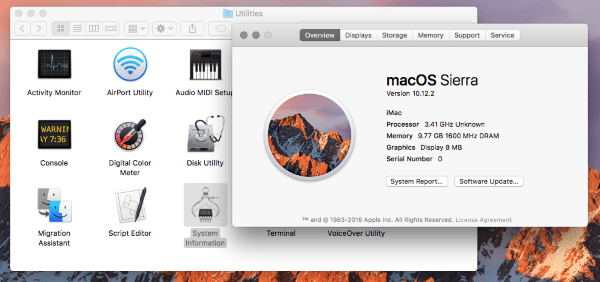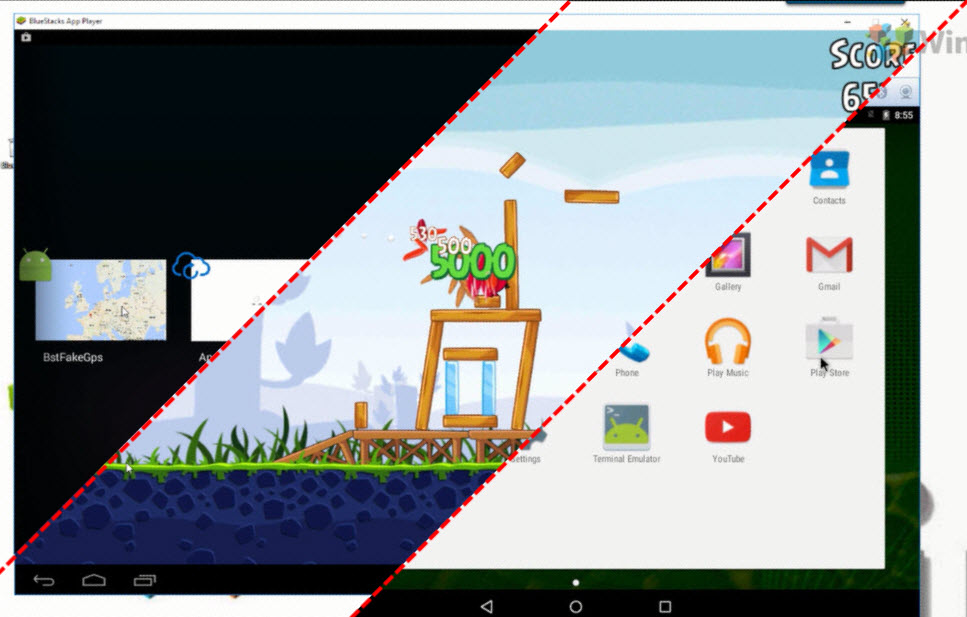GarageBand — это аудиопрограмма Apple, которая используется некоторыми именами для производства музыки. Это одна из самых популярных аудио программ, но только для Apple. Версии программы для Windows нет, и я знаю только один способ заставить ее работать в Windows.
GarageBand, очевидно, был назван в честь многих ныне известных групп, которые начали создавать музыку в своих гаражах в качестве любителей. Соответственно, программа позволяет вам начать создавать музыку, можете ли вы играть на инструменте или даже не владеть им. Поскольку многие звезды музыки заявляют, что используют GarageBand, неудивительно, что другие хотят участвовать в этом процессе.
Если вы ищете «GarageBand для Windows», то, скорее всего, вы увидите множество веб-сайтов, предлагающих версии этой программы для Windows. Насколько мне известно, это все подделки. Версий GarageBand для Windows нет, и я подозреваю, что эти загрузки являются поддельными и полны рекламного или вредоносного ПО. Я бы держался подальше от таких сайтов для безопасности вашего компьютера, если вы подумываете попробовать одну из этих предполагаемых «версий Windows» программы. Есть более разумные риски, которые вы можете взять в жизни.
Используйте GarageBand в Windows
Единственный законный способ использования GarageBand в Windows — это создание виртуальной машины Mac. Я запускаю MacOS Sierra в VirtualBox, и он работает безупречно. Если на вашем ПК с Windows есть ресурсы для запуска версии виртуальной машины, то я знаю, что это единственный способ запустить GarageBand на компьютере с Windows.
Я расскажу вам о создании виртуальной машины Mac, а затем загрузите на нее GarageBand.
Вам понадобится копия MacOS Sierra и копия VirtualBox, чтобы сделать эту работу. Связанная копия MacOS Sierra хранится на Google Диске и была создана TechReviews. Это безопасно, и я использовал его несколько раз в прошлом.
- Загрузите и установите VirtualBox на свой компьютер. Установите VirtualBox и установите его на диск с большим количеством свободного места на жестком диске.
- Загрузите копию MacOS Sierra на свой компьютер и распакуйте ее содержимое.
- Откройте VirtualBox и выберите New, чтобы создать виртуальную машину.
- Дайте ему осмысленное имя.
- Установите гостевую ОС как Apple Mac OS X, а версию — Mac OS X 10.11 или 10.12.
- Выделите столько памяти, сколько сможете, и выберите «Создать виртуальный диск сейчас».
- Выберите Создать.
- Выберите новый виртуальный диск и выберите Настройки.
- Извлеките жесткий диск и выберите «Использовать существующий виртуальный диск».
- Перейдите к загрузке Sierra и выберите файл Sierra.vmdk.
- Перейдите в Документы Виртуальные машины в проводнике Windows и щелкните правой кнопкой мыши файл VMX.
- Вставьте ‘smc.version =« 0 »‘ в конец файла и сохраните его.
- Выберите вкладку «Система» в настройках и убедитесь, что дискета не проверена.
- Выберите вкладку «Ускорение» в системе и установите флажок рядом с Intel VT-x.
- Нажмите OK, чтобы выйти из меню «Настройки», и нажмите зеленую стрелку «Пуск» для загрузки ВМ
Загрузка может занять некоторое время в зависимости от скорости вашего компьютера; Вы просите это сделать много прямо сейчас. Будьте терпеливы и выпейте кофе или что-то еще, если это занимает много времени. Образ Sierra хорош, и я построил несколько из них, поэтому он работает и не должен быть причиной каких-либо проблем, которые могут возникнуть. В какой-то момент вы увидите экран установки Apple, где вам нужно будет установить часовой пояс, настроить учетную запись и пароль, а также настроить компоненты. Это все нормально.
Если вы видите ошибки при загрузке виртуальной машины или любой виртуальной машины, проверьте BIOS, чтобы убедиться, что Intel VT-x включен. Это важная функция виртуализации, необходимая для работы виртуальных машин. Если вы видите логотип загрузки Apple и виртуальная машина продолжает сбрасываться, вернитесь в настройки VirtualBox и измените версию на вкладке «Общие» на более новую или более старую версию «Гость» и повторите попытку.
Так что теперь у вас должна быть рабочая копия MacOS Sierra, работающая на виртуальной машине в Windows. Теперь есть еще несколько вещей, которые нужно сделать, прежде чем мы запустим GarageBand.
- Откройте Терминал в вашей Apple VM
- Введите ‘./vmware-resolutionSet 1920 1080’, чтобы установить используемое разрешение.
Теперь ваш рабочий стол Apple должен быть гораздо более удобным. Теперь вы можете приобрести и скачать копию GarageBand в App Store.
- Откройте виртуальную машину MacOS Sierra и выберите значок Apple в левом верхнем углу.
- Выберите App Store и выполните любые обновления системы, перечисленные там.
- Найдите GarageBand и выберите «Получить». Дайте ему скачать и установить на свой компьютер.
Вам понадобится Apple ID, чтобы иметь возможность загрузить его из App Store. Вам не нужно иметь законное устройство Apple, чтобы получить Apple ID. Выберите «Создать Apple ID» и выполните действия, затем войдите в систему, используя этот Apple ID, и выберите «Установить приложение». Теперь GarageBand загрузится и установится на вашу виртуальную машину Apple, и вы сможете сразу начать использовать ее.
Download Article
Download Article
- Creating a Virtual Mac
- Downloading Garageband
|
Garageband is a digital audio workstation developed by Apple for macOS, iPad, and iOS. Currently, there is not a Windows version of Garageband. In order to use Garageband on a Windows PC, you will need to install macOS Big Sur on a virtual machine. Then you can download and run Garageband and other Mac apps through the virtual machine. Be aware that installing macOS on a virtual machine is a little more complicated than installing other operating systems. This wikiHow teaches you how to install Garageband on a virtual machine.
-
1
Download VirtualBox. VirtualBox is virtual machine software developed by Oracle. Use the following steps to download and install VirtualBox:
- Go to https://www.virtualbox.org/wiki/Downloads in a web browser.
- Click Windows hosts below «VirtualBox 6.1.18 platform packages.»
- Click the VirtualBox «.exe» file in your web browser or Downloads folder.
- Click Next.
- Click Next.
- Click Next (it is recommended you install the virtual machine at its default location. Don’t change the install location unless you know what you are doing).
- Click Yes to acknowledge it may temporarily disconnect your internet.
- Click Install.
-
2
Download VirtualBox Expansion Pack. You will also need to download and install the VirtualBox expansion pack. This contains fixes for USB 3.0 keyboard and mouse support. Use the following steps to download and install the Virtual Box Expansion Pack:
- Go to https://www.virtualbox.org/wiki/Downloads in a web browser.
- Scroll down and click All supported platforms below «VirtualBox 6.1.18 Oracle VM VirtualBox Extension Pack.»
- Double-click the expansion pack file in your web browser or Downloads folder to install it.
- Click Install.
- Scroll down the to bottom of the text and click I agree.
Advertisement
-
3
Download a disk image file for macOS 11.0.0 or higher. The latest version of Garageband only works with macOS 11.0.0 (Big Sur) Go to the link below and click Download to download a zip file containing macOS Big Sur. You’ll need to extract the contents of the extract the contents of the zip file to a location that you can remember. If the link below doesn’t work, either try again later or use the link in the macOS installation guide below.
-
4
Install macOS in VirtualBox. Installing macOS Big Sur on a virtual machine is a bit of a lengthy process. It’s recommended you follow a dedicated guide to make sure you are doing it correctly. You will need at least 8 GB of RAM, and at least 128 GB of hard drive space to set it up. The following are the general steps you need to follow to install macOS in VirtualBox. Use the following steps to install macOS Big Sur on VirtualBox:
- Open Virtual Box.
- Click New at the top to create a new virtual machine.
- Type a name for the machine.
- Select MacOS as the type, and MacOS (64-bit) as the.
- Set the memory size to 8 GB or more
- Click Create.
- Select a location for the virtual hard drive.
- Set the file size to at least 128 GB.
- Select VHD (Virtual Hard Disk) as the hard disk type.
- Click Create.
-
5
Adjust the settings for the macOS virtual machine. Use the following steps to adjust the settings for the virtual machine:
- Click the macOS virtual machine.
- Click Settings at the top.
- Click System in the panel to the left.
- Uncheck Floppy and ensure «ICH9» is the selected chipset.
- Click the Processor tab.
- Allocate at least 2 CPU cores to the virtual machine (more if you can).
- Ensure «Enable PAE/NX» is checked.
- Click Display in the panel to the left.
- Allocate 128 MB of video memory.
- Click USB in the panel to the left.
- Ensure «USB 3.0» is select (Requires VirtualBox Expansion Pack which is available at the VirtualBox download website).
-
6
Load the macOS 11.0.0 disk image file into the virtual machine. Use the following steps to load the macOS disk image (.iso) file into the virtual machine.
- Click Storage in the panel to the left under Settings.
- Ensure Use Host I/O Cache is checked.
- Click Empty below «Storage Devices.
- Click the CD icon next to «Optical Drive».
- Click Choose a disk image.
- Click the macOS Big Sur disk image (.iso) file and click Open.
- Click the virtual hard disk (.vhd) file below «Storage Devices».
- Use the drop-down menu next to «Hard Disk» to set the SATA Port to «2.»
- Select the macOS 11.0 Optical Disk and set the SATA Port to «0.»
- Set the Virtual Hard Disk (.vhd) file to «1.»
-
7
Click Ok. Once you are done setting all the settings for the macOS virtual machine, click Ok to save the settings.
-
8
Patch the virtual machine. After you create a macOS virtual machine, you will need to patch it in order for it to work. To do this click first you need to close VirtualBox. Click the Windows Start menu and type CMD. Right-click the Command Prompt and click Run as Administrator. Then type or copy and paste the following commands and press Enter. Replace «[macOS_VM name]» in the commands with the actual name you gave your virtual machine. The commands are as follows:
- cd "C:Program FilesOracleVirtualBox"
- VBoxManage.exe modifyvm "[macOS_VM_Name]" --cpuidset 00000001 000106e5 00100800 0098e3fd bfebfbff
- VBoxManage setextradata "[macOS_VM_Name]" "VBoxInternal/Devices/efi/0/Config/DmiSystemProduct" "iMac11,3"
- VBoxManage setextradata "[macOS_VM_Name]" "VBoxInternal/Devices/efi/0/Config/DmiSystemVersion" "1.0"
- VBoxManage setextradata "[macOS_VM_Name]" "VBoxInternal/Devices/efi/0/Config/DmiBoardProduct" "Iloveapple"
- VBoxManage setextradata "[macOS_VM_Name]" "VBoxInternal/Devices/smc/0/Config/DeviceKey" "ourhardworkbythesewordsguardedpleasedontsteal(c)AppleComputerInc"
- VBoxManage setextradata "[macOS_VM_Name]" "VBoxInternal/Devices/smc/0/Config/GetKeyFromRealSMC" 1
-
9
Run the macOS Virtual Machine and format the virtual hard disk. Before you can install macOS on the virtual hard drive, you need to format it. Use the following steps to format the virtual hard disk when you run the macOS virtual machine for the first time:
- Open VirtualBox.
- Select the macOS virtual machine and click Start.
- Wait for it to initialize.
- Select your language.
- Click Disk Utility and click Continue.
- Select VBox HARDDISK Media and click Erase at the top.
- Type a new name for the hard disk and click Erase.
- Click Disk Utility at the top and click Quit Disk Utility.
- Click Install macOS.
-
10
Go through the macOS setup process. The first time you run macOS, you will need to go through a setup process. This involves selecting a language, keyboard layout, creating a new macOS username and password, creating a new Apple ID, and turning accessibility features on or off. Follow the directions to finish the macOS setup process. Once you are finished with these steps, you can log in to macOS through the virtual machine.
Advertisement
-
1
Start the macOS virtual machine. Once macOS is successfully installed on a virtual machine, open VirtualBox and select the macOS virtual machine. Then click the Start icon at the top.
-
2
Log in to macOS. Enter the username and password you selected as your macOS log in and press Enter on the keyboard to log in.
-
3
Click the App Store icon
. It’s the blue icon with a capital «A» in the middle. Click the icon in the dock at the bottom of the screen to open the App Store.
- If you are asked to log in with your Apple ID, enter the email address and password associated with your Apple ID and click Continue.
-
4
Type Garageband in the search bar. Type Garageband in the search bar and press Enter to search for Garageband.
-
5
Click GET next to Garageband. This downloads and installs Garageband on the macOS virtual machine.
-
6
Launch Garageband. You can find apps that you have downloaded to macOS in the Applications folder. To find it, click the Finder icon in the dock at the bottom of the screen, select Applications’ in the left panel, and then click the Garageband icon.
Advertisement
Ask a Question
200 characters left
Include your email address to get a message when this question is answered.
Submit
Advertisement
Thanks for submitting a tip for review!
About This Article
Article SummaryX
1. Install macOS Big Sur on a virtual machine.
2. Run the macOS virtual machine.
3. Go through the macOS setup process.
4. Log in to macOS Big Sur.
5. Open the App Store.
6. Use the search bar to search for Garageband.
7. Click GET next to Garageband.
Did this summary help you?
Thanks to all authors for creating a page that has been read 41,113 times.
Is this article up to date?
Download Article
Download Article
- Creating a Virtual Mac
- Downloading Garageband
|
Garageband is a digital audio workstation developed by Apple for macOS, iPad, and iOS. Currently, there is not a Windows version of Garageband. In order to use Garageband on a Windows PC, you will need to install macOS Big Sur on a virtual machine. Then you can download and run Garageband and other Mac apps through the virtual machine. Be aware that installing macOS on a virtual machine is a little more complicated than installing other operating systems. This wikiHow teaches you how to install Garageband on a virtual machine.
-
1
Download VirtualBox. VirtualBox is virtual machine software developed by Oracle. Use the following steps to download and install VirtualBox:
- Go to https://www.virtualbox.org/wiki/Downloads in a web browser.
- Click Windows hosts below «VirtualBox 6.1.18 platform packages.»
- Click the VirtualBox «.exe» file in your web browser or Downloads folder.
- Click Next.
- Click Next.
- Click Next (it is recommended you install the virtual machine at its default location. Don’t change the install location unless you know what you are doing).
- Click Yes to acknowledge it may temporarily disconnect your internet.
- Click Install.
-
2
Download VirtualBox Expansion Pack. You will also need to download and install the VirtualBox expansion pack. This contains fixes for USB 3.0 keyboard and mouse support. Use the following steps to download and install the Virtual Box Expansion Pack:
- Go to https://www.virtualbox.org/wiki/Downloads in a web browser.
- Scroll down and click All supported platforms below «VirtualBox 6.1.18 Oracle VM VirtualBox Extension Pack.»
- Double-click the expansion pack file in your web browser or Downloads folder to install it.
- Click Install.
- Scroll down the to bottom of the text and click I agree.
Advertisement
-
3
Download a disk image file for macOS 11.0.0 or higher. The latest version of Garageband only works with macOS 11.0.0 (Big Sur) Go to the link below and click Download to download a zip file containing macOS Big Sur. You’ll need to extract the contents of the extract the contents of the zip file to a location that you can remember. If the link below doesn’t work, either try again later or use the link in the macOS installation guide below.
-
4
Install macOS in VirtualBox. Installing macOS Big Sur on a virtual machine is a bit of a lengthy process. It’s recommended you follow a dedicated guide to make sure you are doing it correctly. You will need at least 8 GB of RAM, and at least 128 GB of hard drive space to set it up. The following are the general steps you need to follow to install macOS in VirtualBox. Use the following steps to install macOS Big Sur on VirtualBox:
- Open Virtual Box.
- Click New at the top to create a new virtual machine.
- Type a name for the machine.
- Select MacOS as the type, and MacOS (64-bit) as the.
- Set the memory size to 8 GB or more
- Click Create.
- Select a location for the virtual hard drive.
- Set the file size to at least 128 GB.
- Select VHD (Virtual Hard Disk) as the hard disk type.
- Click Create.
-
5
Adjust the settings for the macOS virtual machine. Use the following steps to adjust the settings for the virtual machine:
- Click the macOS virtual machine.
- Click Settings at the top.
- Click System in the panel to the left.
- Uncheck Floppy and ensure «ICH9» is the selected chipset.
- Click the Processor tab.
- Allocate at least 2 CPU cores to the virtual machine (more if you can).
- Ensure «Enable PAE/NX» is checked.
- Click Display in the panel to the left.
- Allocate 128 MB of video memory.
- Click USB in the panel to the left.
- Ensure «USB 3.0» is select (Requires VirtualBox Expansion Pack which is available at the VirtualBox download website).
-
6
Load the macOS 11.0.0 disk image file into the virtual machine. Use the following steps to load the macOS disk image (.iso) file into the virtual machine.
- Click Storage in the panel to the left under Settings.
- Ensure Use Host I/O Cache is checked.
- Click Empty below «Storage Devices.
- Click the CD icon next to «Optical Drive».
- Click Choose a disk image.
- Click the macOS Big Sur disk image (.iso) file and click Open.
- Click the virtual hard disk (.vhd) file below «Storage Devices».
- Use the drop-down menu next to «Hard Disk» to set the SATA Port to «2.»
- Select the macOS 11.0 Optical Disk and set the SATA Port to «0.»
- Set the Virtual Hard Disk (.vhd) file to «1.»
-
7
Click Ok. Once you are done setting all the settings for the macOS virtual machine, click Ok to save the settings.
-
8
Patch the virtual machine. After you create a macOS virtual machine, you will need to patch it in order for it to work. To do this click first you need to close VirtualBox. Click the Windows Start menu and type CMD. Right-click the Command Prompt and click Run as Administrator. Then type or copy and paste the following commands and press Enter. Replace «[macOS_VM name]» in the commands with the actual name you gave your virtual machine. The commands are as follows:
- cd "C:Program FilesOracleVirtualBox"
- VBoxManage.exe modifyvm "[macOS_VM_Name]" --cpuidset 00000001 000106e5 00100800 0098e3fd bfebfbff
- VBoxManage setextradata "[macOS_VM_Name]" "VBoxInternal/Devices/efi/0/Config/DmiSystemProduct" "iMac11,3"
- VBoxManage setextradata "[macOS_VM_Name]" "VBoxInternal/Devices/efi/0/Config/DmiSystemVersion" "1.0"
- VBoxManage setextradata "[macOS_VM_Name]" "VBoxInternal/Devices/efi/0/Config/DmiBoardProduct" "Iloveapple"
- VBoxManage setextradata "[macOS_VM_Name]" "VBoxInternal/Devices/smc/0/Config/DeviceKey" "ourhardworkbythesewordsguardedpleasedontsteal(c)AppleComputerInc"
- VBoxManage setextradata "[macOS_VM_Name]" "VBoxInternal/Devices/smc/0/Config/GetKeyFromRealSMC" 1
-
9
Run the macOS Virtual Machine and format the virtual hard disk. Before you can install macOS on the virtual hard drive, you need to format it. Use the following steps to format the virtual hard disk when you run the macOS virtual machine for the first time:
- Open VirtualBox.
- Select the macOS virtual machine and click Start.
- Wait for it to initialize.
- Select your language.
- Click Disk Utility and click Continue.
- Select VBox HARDDISK Media and click Erase at the top.
- Type a new name for the hard disk and click Erase.
- Click Disk Utility at the top and click Quit Disk Utility.
- Click Install macOS.
-
10
Go through the macOS setup process. The first time you run macOS, you will need to go through a setup process. This involves selecting a language, keyboard layout, creating a new macOS username and password, creating a new Apple ID, and turning accessibility features on or off. Follow the directions to finish the macOS setup process. Once you are finished with these steps, you can log in to macOS through the virtual machine.
Advertisement
-
1
Start the macOS virtual machine. Once macOS is successfully installed on a virtual machine, open VirtualBox and select the macOS virtual machine. Then click the Start icon at the top.
-
2
Log in to macOS. Enter the username and password you selected as your macOS log in and press Enter on the keyboard to log in.
-
3
Click the App Store icon
. It’s the blue icon with a capital «A» in the middle. Click the icon in the dock at the bottom of the screen to open the App Store.
- If you are asked to log in with your Apple ID, enter the email address and password associated with your Apple ID and click Continue.
-
4
Type Garageband in the search bar. Type Garageband in the search bar and press Enter to search for Garageband.
-
5
Click GET next to Garageband. This downloads and installs Garageband on the macOS virtual machine.
-
6
Launch Garageband. You can find apps that you have downloaded to macOS in the Applications folder. To find it, click the Finder icon in the dock at the bottom of the screen, select Applications’ in the left panel, and then click the Garageband icon.
Advertisement
Ask a Question
200 characters left
Include your email address to get a message when this question is answered.
Submit
Advertisement
Thanks for submitting a tip for review!
About This Article
Article SummaryX
1. Install macOS Big Sur on a virtual machine.
2. Run the macOS virtual machine.
3. Go through the macOS setup process.
4. Log in to macOS Big Sur.
5. Open the App Store.
6. Use the search bar to search for Garageband.
7. Click GET next to Garageband.
Did this summary help you?
Thanks to all authors for creating a page that has been read 41,113 times.
Is this article up to date?
GarageBand для Windows поставляется с полнофункциональной библиотекой звуков, которая включает голос, пресеты и инструменты. Это бесценный актив для профессионалов, так как он предлагает широкий выбор сессионных инструментов.
Итак, можно ли установить GarageBand на Windows? Поскольку GarageBand разработан Apple, вы не найдете версию для ПК / Windows.
Есть ли GarageBand для Windows 10?
Garageband недоступен в Windows 10; поэтому мы предлагаем взглянуть на следующие бесплатные альтернативы Garageband: Soundation Studio. LMMS (Давай сделаем музыку)
GarageBand для Windows безопасен?
Безопасной версии GarageBand для Windows не существует.. Эти инструкции либо научат вас использовать виртуальную машину Apple на вашем компьютере с Windows, имитируя настройки macOS, либо продадут вам небезопасную программу, которая может быть чем угодно, кроме GarageBand для Windows, поскольку такой вещи не существует.
Вы можете играть в GarageBand на ПК?
Единственный способ использовать Garageband на вашем ПК — это виртуализировать полную среду Max OS X который затем позволяет запускать Garageband, как любое другое приложение для Mac OS X. Хотя вы можете довольно легко найти рабочие образы VMware в MAC OS X, мы не рекомендуем их использовать.
Сколько стоит GarageBand?
Что в этом было для Apple, которая не только отказывалась зарабатывать на приложении в течение 15 лет, но и тратила миллионы на его тщательную доработку? (Премиум-версия Garageband, Logic, стоит около 200 долларов, но Сам Garageband всегда был бесплатным.)
Смелость лучше, чем GarageBand?
GarageBand имеет красивый интерфейс и меньшую кривую обучения, чем Audacity. — вам понадобится пара часов, чтобы сориентироваться. Он поддерживает запись MIDI и поставляется в комплекте с множеством предварительно записанных лупов и синтезаторов, которые вы можете использовать для создания джинглов и фоновой музыки даже без каких-либо инструментов.
GarageBand — хорошая DAW?
Хотя GarageBand не хватает удивительной гибкости Logic, огромного набора инструментов и мощных функций микширования и мастеринга, он почти столь же эффективен, когда дело доходит до решения других задач. Дело в том, что Бесплатная версия GarageBand делает приложение еще лучшеи очевидный выбор редакции для программного обеспечения для записи начального уровня.
Что похоже на GarageBand?
Лучшие альтернативы GarageBand
- Audacity.
- Adobe прослушивание.
- Эйблтон в прямом эфире.
- Студия ФЛ.
- Кубейс.
- Студия Один.
- Жнец.
- Создатель музыки.
Какое программное обеспечение для создания музыки самое лучшее?
Руководство по лучшему программному обеспечению для создания музыки
- Жнец. …
- Ableton Live. …
- Вам также может понравиться: Лучшие сайты потоковой передачи музыки для продвижения ваших треков.
- Кубейс. …
- Инструменты Avid Pro. …
- Сони Кислота Про. …
- Presonus Studio One 3.…
- Причина Propellerhead 9.
Безопасно ли загружать GarageBand для ПК?
Вы не можете. Это приложение предназначено только для Mac и урезанная версия для iOS.. Если вы посмотрите видео, в нем объясняется афера «Garageband на ПК».
Что случилось с GarageBand?
GarageBand.com закрылся в июне 2010 г., предлагая пользователям переход на iLike. После прекращения существования оригинального MP3.com в 2003 году дочерняя компания Trusonic, насчитывавшая 250,000 1.7 исполнителей, представляющих 2004 миллиона песен, в XNUMX году стала партнером GarageBand.com, чтобы возродить аккаунты этих исполнителей.
На каком компьютере есть GarageBand?
GarageBand — это полностью оборудованная студия создания музыки прямо внутри ваш Mac — с полной библиотекой звуков, которая включает инструменты, пресеты для гитары и голоса, а также невероятный выбор сессионных барабанщиков и перкуссионистов.
Как играть в GarageBand в Windows?
перейдите в iTunes (который должен быть открыт, пока вы это делаете). Щелкните значок своего ipad слева, затем в главном окне, которое отображается (обычно это страница «Сводка»), щелкните вкладку «Приложения». После загрузки страницы прокрутите вниз до раздела «Общий доступ к файлам» и выберите Гаражная группа. Ваш файл будет указан в списке.
Cakewalk от BandLab — это хорошо?
При предыдущей цене в 600 долларов Cakewalk предлагает невероятную ценность для новичков, желающих заняться производством музыки. … Если вы никогда раньше не использовали DAW и вам нужна бесплатная опция, которая не ограничит ваше творчество, Cakewalk — это то, что вам нужно. прекрасный выбор, и должен быть достаточно универсальным, чтобы справиться практически со всем, что вы на него бросаете.
Могу ли я загрузить GarageBand на Chromebook?
Что ж, Chromebook может быть не первым устройством, о котором вы думаете, когда думаете о создании музыки, но на этой платформе действительно есть несколько хороших приложений для разработки музыки. Конечно, GarageBand, популярное музыкальное приложение для Mac, недоступно на Chromebook. Но это не значит, что вам совсем не повезло.
|
Жанр: |
Музыка |
|---|---|
| Размер установщика: | 57 Мб |
|
Разработчик: |
Apple |
| Дата выхода: | 2019 год |
|
Операционная система: |
Windows XP, 7, 8, 10 |
|
Русский язык: |
Да |
- Об игре
- Особенности
- Скриншоты
- Скачать Garageband
- Видео-обзор
GarageBand для windows превратит Ваш iPad или iPhone в коллекцию музыкальных Touch-инструментов и полномасштабную студию звукозаписи — и Вы сможете создавать музыку где угодно. Благодаря лупам Live Loops каждый может создавать музыку как диджей. Пользуйтесь жестами Multi-Touch для игры на клавишных и гитаре и создавайте партии ударных с профессиональным звучанием, даже если Вы никогда не играли прежде. Подключите электрогитару или бас-гитару и играйте с классическими усилителями и педалями эффектов. Играйте на Touch-инструменте или гитаре и используйте встроенный микрофон, одновременно записывая свое выступление. Запись может содержать до 32 дорожек. Загружайте дополнительные бесплатные инструменты, лупы и пакеты звуков в обновленной фонотеке. Воспроизводите, записывайте и микшируйте инструменты и эффекты сторонних разработчиков в GarageBand с помощью расширений Audio Units в iOS 13. Делитесь своей музыкой с друзьями и родственниками.
Особенности:
- Запускайте ячейки или группы ячеек Live Loops.;
- Начните со встроенного шаблона или создайте собственную сетку.;
- Записывайте лупы напрямую в ячейки с помощью Touch-инструментов.;
- Используйте Remix FX, чтобы, как диджей, накладывать фильтры и репитеры.;
- Коснитесь кнопки записи, чтобы записать исполнение Live Loops.
При первом запуске программа скачает основной пакет самых необходимых музыкальных инструментов. Это займет совсем немного времени. Дополнительный расширенный пакет можно скачать позднее бесплатно. Он будет весить около семи гигабайт. При открытии GarageBand вы увидите окно с пресетами проектов. В расширенных настройках проекта можно задать темп и тональность будущей композиции. Так же есть возможность запустить уроки игры на гитаре и клавишных. В этом же разделе можно купить дополнительные видеоуроки от известных музыкантов, которые научат вас играть свои песни на гитаре или клавишных.
И вот вы запустили GarageBand. По умолчанию в пустом проекте будет открыт один инструмент — классическое электропианино. Слева вы увидите раздел «Библиотека», в котором можете выбрать желаемый инструмент. Нажав на кнопку со знаком «+» над дорожками, вы увидите окно с выбором типа нового инструмента. Это будет виртуальный инструмент, запись аудио и «Барабанщик». Когда вы выбираете дорожку не с виртуальным инструментом, а с возможностью записи аудио, в окне библиотеки появляются пресеты с аудиоэффектами. Это будут настройки для записи голоса и гитар. «Барабанщик» — это смарт-инструмент для быстрого создания дорожки с барабанами. В нем присутствуют очень гибкие настройки, не концентрирующиеся на технической составляющей, а позволяющие общаться с ним, как с живым музыкантом. Например, с помощью специальной панели просто попросите его играть чуть потише и использовать рисунок чуть посложнее — и он тут же это сделает! Если вы хотите записать голос, гитару или любой другой настоящий музыкальный инструмент, вы можете сделать это с помощью встроенного микрофона, подключить внешний микрофон или инструмент в аудио-вход компьютера, или же воспользоваться внешним аудио-интерфейсом, о чем расскажу чуть позже.
|
Системные требования: |
>512МБ ОЗУ, >512 мб видеопамяти, >1ГБ на жестком диске. |
|---|---|
| Оптимизация под слабые ПК: | Да |
|
Время установки: |
1-5 минут |
Скачать Garageband для Windows
Добавить комментарий
GarageBand для ПК: Как скачать и установить на ПК Windows




Загрузите приложение, например GarageBand, на ПК с Windows! Прямая загрузка ниже:
Кроме того, следуйте приведенным ниже инструкциям, чтобы использовать GarageBand на своем ПК:
Чтобы получить GarageBand работать на вашем компьютере легко. Вам обязательно нужно обратить внимание на шаги, перечисленные ниже. Мы поможем вам скачать и установить GarageBand на вашем компьютере в 4 простых шага ниже:
1: Загрузить эмулятор приложения Andriod
Эмулятор имитирует / эмулирует устройство Android на вашем компьютере, облегчая установку и запуск приложений Android, не выходя из вашего ПК. Для начала вы можете выбрать одно из следующих приложений:
i. Nox App .
ii. Bluestacks .
Я рекомендую Bluestacks, так как он очень популярен во многих онлайн-уроках
2: Теперь установите программный эмулятор на ПК с Windows
Если вы успешно загрузили Bluestacks.exe или Nox.exe, перейдите в папку «Загрузки» на вашем компьютере или в любое место, где вы обычно храните загруженные файлы.
- Найдя его, нажмите его. Начнется процесс установки.
- Примите лицензионное соглашение EULA и следуйте инструкциям на экране.
Если вы сделаете все правильно, Программное обеспечение будет успешно установлено.
3: С помощью GarageBand на компьютере
После установки откройте приложение эмулятора и введите GarageBand в строке поиска. Теперь нажмите Поиск. Вы легко увидите желаемое приложение. Нажмите здесь. Это будет отображаться GarageBand в вашем программном обеспечении эмулятора. Нажмите кнопку Установить, и ваше приложение начнет установку. Чтобы использовать приложение, сделайте это:
Вы увидите значок «Все приложения».
Нажмите, чтобы перейти на страницу, содержащую все ваши установленные приложения.
Вы увидите app icon. Нажмите, чтобы начать использовать ваше приложение. Вы можете начать использовать GarageBand для ПК!
Другие источники загрузки
Скачать для Android — Ссылка 1 ↲
Бесплатно В iTunes ↲
отказ
GarageBand разработан Apple. Этот сайт не имеет прямого отношения к разработчикам. Все товарные знаки, зарегистрированные товарные знаки, названия продуктов и названия компаний или логотипы, упомянутые здесь, являются собственностью их соответствующих владельцев.
Если вы считаете, что это приложение / игра нарушает ваши авторские права, пожалуйста, Свяжитесь с нами здесь. Мы DMCA-совместимы и рады работать с вами. Пожалуйста, найдите DMCA страница здесь.
✔ Наш обзор
1. GarageBand превратит Ваш iPad или iPhone в коллекцию музыкальных Touch-инструментов и полномасштабную студию звукозаписи — и Вы сможете создавать музыку где угодно.
2. Пользуйтесь жестами Multi-Touch для игры на клавишных и гитаре и создавайте партии ударных с профессиональным звучанием, даже если Вы никогда не играли прежде.
3. Играйте на Touch-инструменте или гитаре и используйте встроенный микрофон, одновременно записывая свое выступление.
4. Воспроизводите, записывайте и микшируйте инструменты и эффекты сторонних разработчиков в GarageBand с помощью расширений Audio Units в iOS 14.
5. • Воспроизводите аккорды и используйте шаблоны для акустической или электронной гитары Smart Guitar.
6. • Обновляйте песни, созданные в GarageBand, на всех своих устройствах iOS с помощью iCloud Drive.
7. • Загружайте бесплатные инструменты, лупы и пакеты звуков для GarageBand в фонотеке.
Скриншоты





загрузить и установить GarageBand на вашем персональном компьютере и Mac
Некоторые приложения, например, те, которые вы ищете, доступны для Windows! Получите это ниже:
| SN | заявка | Скачать | рецензия | Разработчик |
|---|---|---|---|---|
| 1. |  Learning GarageBand ’11 Learning GarageBand ’11
|
Скачать | 1.6/5 27 рецензия 1.6 |
AppDesigner.com |
| 2. |  Make EDM Course For GarageBand Make EDM Course For GarageBand
|
Скачать | 1/5 0 рецензия 1 |
macProVideo.com |
| 3. |  Beginner’s Guide For GarageBand. Beginner’s Guide For GarageBand.
|
Скачать | /5 0 рецензия |
macProVideo.com |
Или следуйте инструкциям ниже для использования на ПК :
Выберите версию для ПК:
- Windows 7-10
- Windows 11
Если вы хотите установить и использовать GarageBand на вашем ПК или Mac, вам нужно будет загрузить и установить эмулятор Desktop App для своего компьютера. Мы усердно работали, чтобы помочь вам понять, как использовать app для вашего компьютера в 4 простых шагах ниже:
Шаг 1: Загрузите эмулятор Android для ПК и Mac
Хорошо. Прежде всего. Если вы хотите использовать приложение на своем компьютере, сначала посетите магазин Mac или Windows AppStore и найдите либо приложение Bluestacks, либо Приложение Nox . Большинство учебных пособий в Интернете рекомендуют приложение Bluestacks, и у меня может возникнуть соблазн рекомендовать его, потому что вы с большей вероятностью сможете легко найти решения в Интернете, если у вас возникнут проблемы с использованием приложения Bluestacks на вашем компьютере. Вы можете загрузить программное обеспечение Bluestacks Pc или Mac here .
Шаг 2: установите эмулятор на ПК или Mac
Теперь, когда вы загрузили эмулятор по вашему выбору, перейдите в папку «Загрузка» на вашем компьютере, чтобы найти приложение эмулятора или Bluestacks.
Как только вы его нашли, щелкните его, чтобы установить приложение или exe на компьютер или компьютер Mac.
Теперь нажмите «Далее», чтобы принять лицензионное соглашение.
Чтобы правильно установить приложение, следуйте инструкциям на экране.
Если вы правильно это сделаете, приложение Emulator будет успешно установлено.
Шаг 3: GarageBand для ПК — Windows 7/8 / 10/ 11
Теперь откройте приложение Emulator, которое вы установили, и найдите его панель поиска. Найдя его, введите GarageBand в строке поиска и нажмите «Поиск». Нажмите на GarageBandзначок приложения. Окно GarageBand в Play Маркете или магазине приложений, и он отобразит Store в вашем приложении эмулятора. Теперь нажмите кнопку «Установить» и, например, на устройстве iPhone или Android, ваше приложение начнет загрузку. Теперь мы все закончили.
Вы увидите значок под названием «Все приложения».
Нажмите на нее, и она перенесет вас на страницу, содержащую все установленные вами приложения.
Вы должны увидеть . Нажмите на нее и начните использовать приложение.
Шаг 4: GarageBand для Mac OS
Привет. Пользователь Mac!
Шаги по использованию GarageBand для Mac точно такие же, как для ОС Windows выше. Все, что вам нужно сделать, это установить Nox Application Emulator или Bluestack на вашем Macintosh. Вы можете получить Это здесь .
Спасибо за чтение этого урока. Хорошего дня!
Получить совместимый APK для ПК
| Скачать | Разработчик | Рейтинг | Score | Текущая версия | Совместимость |
|---|---|---|---|---|---|
| Проверить APK → | Apple | 13910 | 4.03523 | 2.3.13 | 4+ |
Скачать Android
GarageBand На iTunes
| Скачать | Разработчик | Рейтинг | Score | Текущая версия | Взрослый рейтинг |
|---|---|---|---|---|---|
| Бесплатно На iTunes | Apple | 13910 | 4.03523 | 2.3.13 | 4+ |
Как скачать и установить GarageBand в Windows 11
Чтобы использовать мобильные приложения в Windows 11, необходимо установить Amazon Appstore. Как только он будет настроен, вы сможете просматривать и устанавливать мобильные приложения из кураторского каталога. Если вы хотите запускать приложения Android на своей Windows 11, это руководство для вас..
Шаги по настройке компьютера и загрузке приложения GarageBand в Windows 11:
- Проверьте, совместим ли ваш компьютер: Вот минимальные требования:
- RAM: 8GB (минимум), 16GB (рекомендованный)
- Хранение: SSD
- Processor:
- Intel Core i3 8th Gen (минимум или выше)
- AMD Ryzen 3000 (минимум или выше)
- Qualcomm Snapdragon 8c (минимум или выше)
- Processor Architecture: x64 or ARM64
- Проверьте, имеет ли GarageBand собственную версию Windows. Сделай это здесь ». Если собственная версия отсутствует, перейдите к шагу 3.
- Установите Amazon Appstore из Microsoft Store. Сделай это здесь ». При выборе «Получить» начнется установка приложения и автоматически установится подсистема Windows для Android.
- После установки Amazon Appstore и приложение «Настройки подсистемы Windows для Android» появятся в меню «Пуск» и списке приложений. Откройте Amazon Appstore и войдите в свою учетную запись Amazon.
- Перейдите в магазин приложений Amazon и выполните поиск по слову « GarageBand ». Откройте страницу приложения, щелкнув значок приложения. Нажмите «Установить». После установки нажмите «Открыть», чтобы начать использовать приложение GarageBand.
Особенности и описания
GarageBand превратит Ваш iPad или iPhone в коллекцию музыкальных Touch-инструментов и полномасштабную студию звукозаписи — и Вы сможете создавать музыку где угодно. Благодаря лупам Live Loops каждый может создавать музыку как диджей. Пользуйтесь жестами Multi-Touch для игры на клавишных и гитаре и создавайте партии ударных с профессиональным звучанием, даже если Вы никогда не играли прежде. Подключите электрогитару или бас-гитару и играйте с классическими усилителями и педалями эффектов. Играйте на Touch-инструменте или гитаре и используйте микрофон, одновременно записывая свое выступление. Запись может содержать до 32 дорожек. Загружайте дополнительные бесплатные инструменты, лупы и пакеты звуков от популярнейших продюсеров мира в фонотеке. Делитесь своей музыкой с друзьями и родственниками.
Live Loops. Создавайте музыку как диджей
• Используйте жесты Multi-Touch, чтобы касаниями запускать ячейки или группы ячеек Live Loops.
• Начинайте со встроенных шаблонов или создавайте собственные сетки с нуля с помощью лупов Apple Loops.
• Записывайте собственные лупы напрямую в ячейки с помощью Touch-инструментов.
• Используйте Remix FX, чтобы применять эффекты как диджей.
• Коснитесь кнопки записи, чтобы записать свое исполнение.
Играйте на iPad и iPhone как на музыкальном инструменте
• Играйте на различных инструментах, пользуясь инновационной клавиатурой Multi-Touch.
• Играйте на Touch-инструменте Alchemy и записывайте свое выступление.
• С помощью бит-секвенсора создавайте грувы, вдохновленные классическими драм-машинами.
• Загружайте бесплатные инструменты, лупы и пакеты звуков для GarageBand в фонотеке.
• Записывайте любые звуки и применяйте эффекты студийного уровня.
• Воссоздавайте звучание легендарных электрогитар или бас-гитар с помощью виртуальных усилителей и педалей эффектов.
• Записывайте исполнение в сторонних музыкальных приложениях напрямую в GarageBand с помощью расширений Audio Units.*
Барабанщики
• Добавляйте в песни виртуальных барабанщиков, которые подхватывают Ваши идеи и исполняют реалистичные ритмы ударных.
• Доступны акустические и электронные барабанщики, а также перкуссионисты.**
• Каждый барабанщик обладает уникальным звучанием и способен создавать более миллиона различных реалистичных ритмов и переходов.
Станьте виртуозом со Smart Instruments
• Управляйте целым струнным оркестром с помощью Smart Strings.
• Используйте полоски аккордов и автовоспроизведение для любых клавишных инструментов.
• Воспроизводите аккорды и используйте шаблоны автовоспроизведения для акустической или электронной гитары Smart Guitar.
Создавайте песни, где бы Вы ни находились
• Записывайте, аранжируйте и микшируйте песни, используя до 32 дорожек.***
• Используйте профессиональные эффекты для микширования, в том числе визуальный эквалайзер, биткрашер и овердрайв.
• Записывайте во встроенный блокнот комментарии или наброски текстов песен.
Публикуйте свои песни
• Обновляйте песни, созданные в GarageBand, на всех своих устройствах iOS с помощью iCloud Drive.
• Создавайте собственные рингтоны и звуки уведомлений для iPad и iPhone.
• Удаленно добавляйте новые дорожки со своего iPhone или iPad в проект Logic Pro через iCloud.
* Требуются совместимые сторонние приложения из App Store, поддерживающие расширения Audio Units.
** Требуется загрузить из фонотеки GarageBand (бесплатно).
*** Для многодорожечной записи требуется совместимый аудиоинтерфейс стороннего разработчика.
заявка рецензия
-
Рингтон
Можно сделать себе рингтон на айфон:)
-
Разработчикам
Кнопка «удалить» стоит рядом с кнопкой▶️, для просмотра остальных функций…! И при нажатии не просит подтверждения … уже несколько многочасовых работ случайно удалил(( пожалуйста, если видите этот отзыв, примите меры🙏
-
Хорошее приложение
Приложение отличное но добавьте уже наконец медные духовые, их явно не хватает
-
Загрузка
Не могу загрузить, айфон 7 . Как быть ?
Важно! Перед началом скачивания и установки необходимо ОТКЛЮЧИТЬ АНТИВИРУС, иначе кейген может быть удалён.
Перейти к скачиванию
Дополнительные материалы по Garageband
GarageBand 10.1.4
Дата Выпуска: 08 декабря 2016
Язык интерфейса: Мультиязычный (русский присутствует)
Таблэтка: не требуется (не привязан к конкретному Apple ID)
Размер: 874.8 MB
Системные требования:
• Intel
• OS X 10.10 или более поздняя версия
Установка
Скачиваем «Гараж бэнд» на ПК (всё абсолютно бесплатно)
• Открываем образ GarageBand 10.1.4.dmg
• Перетаскиваем GarageBand в папку Applications (Программы)
[свернуть]
Аналог для Windows
Цитата:
«Как уверенно утверждают специалисты, аналога GarageBand для Windows не существует. Разработка Monaco (или Fiji), судя по всему то ли заглохла, то ли непонятно что. Чем-то не то, что похожие, но из того же направления частично: GUITAR PRO, Mixcraft, или, как говорят, комплект Фрутти Лупс + Sony Sound Forge Professional + Steinberg: Cubase + Nuendo + WaveLab + Groove Agent как-то повторяет функции GarageBand)»
[свернуть]
Как пользоваться Garageband?
Как пользоваться Garageband на Iphone:
Как пользоваться Garageband на MAC:
Garageband обучение(Принципы работы в «Гараж бэнд» + уроки):
[свернуть]
Как сделать рингтон на Айфон
Создание рингтона на iPhone при помощи GarageBand
Как создать и поставить рингтон на Аайфон через Garageband. В обучающем видео показано как сделать рингтон через Garageband на телефоне
[свернуть]
Как удалить Garageband Mac OS
Удалять качественно приложения в Mac OS можно и нужно с помощью специальной утилиты AppCleaner! То есть само приложение GarageBand я там и удалил, высвободив больше одного гигабайта свободного места. Далее я зашёл во встроенное приложение «Управление хранилищем» (можно найти через поиск Spotlight)!
И там следующая картина:
Инструменты и уроки GarageBand занимают 486,4 мегабайта! И нет волшебной кнопочки «Удалить»… По идее AppCleaner должен был удалить и это, но нет… 🙁
- Поэтому вместо AppCleaner можно удалить GarageBand вручную.Macintosh HD/Applications/GarageBand.app — само приложение! Удаляем. Ниже 3 дополнительных папки.
- Macintosh HD/Library/Application Support/GarageBand
- Macintosh HD/Library/Application Support/Logic
- Macintosh HD/Library/Audio/Apple Loops
Нужно удалять не папки, а содержимое этих папок.
Но самое забавное, что это решение, найденное в интернете помогло многим, но не мне… У меня даже вышеназванных папок не было. Тогда я придумал другое решение проблемы.
- Устанавливаем GarageBand заново из MacApp Store.
- Заходим в «Управление хранилищем».
- В разделе «Создание музыки» теперь видим кнопку «Удалить фонотеку GarageBand». Жмём её и соглашаемся с удалением.
И лишь после этого удаляем GarageBand с помощью AppCleaner.
Итог — я навсегда освободил около 500 мегабайт. Когда-то жёсткие диски меньше по размеру были. 🙂
[свернуть]
Перейти к скачиванию
GarageBand provides a mobile version of Apple’s powerful iWork music formulation tool with some disadvantages over an otherwise powerful and intuitive tool.
GarageBand is more powerful than a wide range of beginner tools but not as powerful as some of the toughest tools on the market.
It’s a comprehensive entry-level tool for anyone interested in multitrack recording or digital composition on a mobile device.
Contents
- 1 GarageBand On Windows 10 Using Andy Emulator
- 2 GarageBand On Windows 10 Using BlueStacks
- 3 GarageBand App On Windows 10 Using iPadian
- 3.1 GarageBand Requirements For Windows
- 4 GarageBand For MacBook
- 4.1 The GarageBand App Loops
- 5 GarageBand App
GarageBand On Windows 10 Using Andy Emulator
Andy is one of the most popular Android emulators for PC right now, but it looks like NOX is on the mend. This app will take a while to work. In the meantime, here is a step-by-step guide on how to download and install GarageBand on Windows:
- First, download Andy’s emulator on a Windows device. Visit the official website, download the ‘.exe’ and perform the setup.
- Once you’ve downloaded Andy’s emulator and the setup is finished, open it up and search “GarageBand” in the search bar provided.
- Below the search results that appear there is “GarageBand”. Click on this icon.
- Then go to Andy’s home page and click on the GarageBand icon.
- Vola! After completing the above steps, you will be able to use this application on your device. You can access the application and enjoy the benefits offered.
GarageBand On Windows 10 Using BlueStacks
Bluestacks is another favorite free Android emulator that you can use to install the PC version of GarageBand. You need Windows 7, 8, or higher to get this application as an official version on Windows.
- As with the first method, first of all, download the Bluestacks emulator on your Windows device.
- Go to the Bluestacks search bar again and search GarageBand.
- The GarageBand App will be displayed below the displayed search results. To install it, just click on this installer icon and it will automatically install on your Windows device.
- Once Garage Band for Windows is installed, open your Bluestacks app, navigate to that music production app, and you can explore and enjoy GarageBand on your PC for free.
It’s that simple – if you’ve followed the steps above, you’ve now downloaded the GarageBand App and can run it on your Windows PC using the Android BlueStacks emulator. Let’s move on to another method that could be even better.
GarageBand App On Windows 10 Using iPadian
The first two methods above use an Android emulator to download GarageBand on PC. Now we will use an iOS emulator to get the same results. It is also available for free and online and has recently achieved popularity as it is extremely fast, reliable, safe, and easy to use.
How to download the iPadian iOS Emulator and use it to install GarageBand software for Windows 7 / 8.1 / 10.
- Firstly, download the iPadian iOS Emulator on your Windows PC.
- Second, download the file with the extension .exe.
- Wait for all the files to download and click on the “Finish” option. This will enable you to complete the installation process.
- After you have clicked “Finish”, open the iPadian iOS emulator and from there open the App Store.
- In the App Store, go to the search bar, type GarageBand, and press Enter.
- Choose the download option and install GarageBand on iPadian.
- When you’re done downloading, find the GarageBand icon on the iPad home screen and you’re done.
Unlike the first two methods, when downloading GarageBand to a Windows PC running iOS iPadian, the emulator must take further, but not complicated, steps. Each step leads to the next and you will be ready before you know it.
GarageBand is one of those exceptional applications that can be beneficial for anyone fascinated by the recording. Whether you’re interviewing someone for your podcast or playing smart drums while connected to three other iPad or iPhone users via Bluetooth, this app will amaze you at the frequent intervals. It is one of the best Apple iWork applications for the iOS platform.
GarageBand Requirements For Windows
GarageBand is one of the best applications but it was designed for mobile technology and therefore works on modest PC technology. Requirements of the windows include:
- At least 2GB of RAM (preferably 4GB).
- Intel Core i3 processor (preferably i5).
- At least 2 GB of free space.
GarageBand For MacBook
- Just go to LaunchPad provided at the bottom of your computer’s settings.
- Now, visit the App Store.
- In the search bar, type GarageBand.
- And GarageBand is the second option in my app store.
- Click Get, Download, or something else provided in the upper right corner of the program.
- Now you will need your Apple ID and password.
- Submit the credentials.
- Once the GarageBand Download is complete, the program will load around 2GB of instruments and sounds, which will probably take about an hour.
One of the best iOS emulators is iPadian and as the name suggests it is dedicated to Apple’s iOS platform. This can make it the precise tool to download GarageBand for Windows! IPadian is acknowledged for its security and reliability and works well with Windows software. Learn how to download GarageBand for PC using the emulator.
With any of the above methods, you can easily download and use GarageBand for PC. With all the power of the GarageBand App, you can also traverse your music skills for free. GarageBand for PC is available in Windows 7, Windows 8.1, and Windows 10 and is a must-have for any music lover.
IOS has a wide variety of fun and beneficial apps to offer, as you can see in our guide to the best free iPhone apps. However, GarageBand is simply the best.
With this free music creation tool, you can instantly construct songs adorned with drums, bass, keyboards, guitars, and exotic instruments without even knowing how to play. In our GarageBand masterclass, we’ll show you the basics to get you started with one of Apple’s best software offerings.
Would you like to download GarageBand for Windows? GarageBand Without a music teacher or musical instrument, you can learn music and create magic. How many of you know GarageBand? Garageband is a combined application for iOS and MacOS. Many Apple users may know this. But it may sound new to all other Android and Windows users. Garageband is not only compatible with iOS and Mac, but it can also be downloaded for Android and Windows.
Even many Apple users are not intimate with all the features and uses of Garageband. The primary focus of this article is to provide complete information on Garageband, as well as for instructions on how to download and install Garageband for Android, PC, iOS, and Mac. Even new users can easily use the app with Garageband’s step-by-step instructions.
Garageband is the best solution for all musicians. It is a combined Apple application for iOS and MacOS. GarageBand is manufactured by Apple under the direction of Dr. Gerhard Lengeling. All Apple users can get the application without having to download it from any source. This is a complete musical instrument application. You can also learn music, practice, get professional results.
With the Music Maker app installed on your iPhone, iPad, or iPod touch, or even Mac, you can not only compose music, but also compose music using gestures to play the piano, guitar, or music.
The GarageBand App Loops
To find out the loops in your device, just follow the steps that are explained below:
- Click the Loop Browser button provided at the top right or View> Show Loop Browser on the menu bar. You can loop through and click to listen to them and choose your own. However, if you wish to customize your options or download a new one, continue with the steps below.
- At the top of the Loop Packs drop-down menu, you can select All genres or a specific one.
- Use the buttons below to select an instrument, genre, or descriptor.
- At the bottom, you will see the Scale drop-down menu if you wish to make a selection there. There is also a search box that you can use to find loops for specific things.
- After reducing the type of curls you are looking for, you will see all the options in the sidebar. The prefabs have a clearer font, but the ones you need to download are grayed out and have a download button.
If you wish to download a loop, click the Download button. The arrow will rotate when the download begins and you may be inquired for your Mac username and password. Sign in and click Install Software. You will see a short pop-up window informing you when the download is complete.
Your new Apple Loops are ready to go!
If you’re using GarageBand on your iPhone or iPad, you can browse and download Apple Loops from there just as easily. Open GarageBand and create a new song or open an existing song. Then follow the steps explained to get the desired loops.
GarageBand is one of those rare applications that can be useful for anyone interested in recording. Whether you’re interviewing someone for your podcast or playing a smart drum kit while connected to three other iPad or iPhone users via Bluetooth, this app will help you to create the best music. This application is one of the best in terms of composing music.
The application is one of the best in terms of helping you out to compose the music. The application has been used by millions of users and most of them are happy with the application.
GarageBand’s mobile cousin has a lot of really cool features, but let’s focus on one here: Software instrument recording. When you open the app, you will be asked to create a new song and then a wide range of instrument options. You can even connect a guitar or bass directly to your phone or iPad.
When you download GarageBand on your Mac, you get a basic package of 50 sounds, 500 loops, 1 drummer, along with 2 basic guitar and piano lessons. This should be enough while you are still testing the application. But if you wish to choose additional options, you can expand your GarageBand library by paying for a one-time in-app purchase for $ 4.99.
First, choose the type of music you want to use (Hip Hop, EDM, Rock, and many others are available) and you will be taken to a grid with several different colored squares. Each square represents a loop, all of which are selected to work together in time and melodic.
Now just tap on each field to stop or start playback and add more at any time. GarageBand puts everyone on the right track so you don’t mess up. Pressing the arrow at the bottom of each column also activates all of these squares at the same time.
GarageBand turns your iPad and iPhone into a collection of touchscreen instruments and a comprehensive recording studio so you can play music on the go. And with Live Loops, it’s extremely easy for anyone to have fun creating music like a DJ. Use multi-touch gestures to play the keyboard and guitar, and compose rhythms that will make you sound like a pro, even if you’ve never played a note before. Plug in a guitar or bass and play with classic amps and stompbox effects. Utilize a tactile instrument, microphone, or guitar and instantly record a performance with support for up to 32 tracks. Use the sound archives to download extra free instruments, loops, and sound packs. The Audio Player Extensions in iOS 13 allow you to play, record, and mix third-party instruments or effects directly in GarageBand. And then share your music with your friends and family.
Thus, if you are looking for an application to compose the best quality of music, the GarageBand may be your answer. This application has done a commendable job in helping the users to compose some great music.
You want to download Garageband for Windows? Don´t get confused by online rip-offs as there is no Windows version! Luckily you can run the original Mac version also on Windows and there are pretty good Garageband alternatives for PC as well.
These days I stumbled over a nasty fake page that promises to offer a download for Garageband for Windows as a ported version. The professional design of this website really struck me and I am sure quite some people stepped into that trap already. When you want to download Garageband for PC there you will get nothing but instead create ad-income for the website owner who forces you to do online surveys.
Digging a bit deeper I found that this was not the only case of fraud, there are plenty of other misleading pages like this one. When searching Garageband for Windows on Google a desperate user might really start to believe there was indeed an existing port of Garage band for Windows.
Some also want to make you believe that you can run the mobile version of Garageband with BlueStacks which is not true either as BlueStacks is an Android emulator and there is also no Android version for Garageband. You might however want to run a Garageband clone for Android using that technique which I explain here in detail.
Let´s clarify this, there is no native or ported Garageband for Windows! Instead you can run the original version for Mac OS X also with Windows using a virtual machine. This is not difficult to achieve, but as a real enthusiast you definitely should check out the native Windows Garageband alternatives which are also used by professional musicians. Here I show you all options.
Running Garageband for Mac OS X on Windows
The only way to use Garageband on your PC is to virtualize a complete Max OS X environment which then allows you to run Garageband like any other Mac OS X App.
While you can find working VMware images with MAC OS X quite easily, we advise you not to use them. Instead we recommend you to create your own virtual machine which is not too difficult. Here is a good guide which runs you through the process and provides a download which enables VMware to run MAC OS X.
This is what you need for a smooth experience
- System that supports Intel VT-x or AMD-V
- Intel i5 CPU or higher
- 8GB RAM or higher
- SSD Hard Disk or RAMDRIVE (otherwise it will be sluggish) with at least 45 GB space
- A retail copy of Mac OS X Mountain Lion operating system on DVD or in ISO format
- VMware Workstation Free Trial (for setup)
- Free VMware Workstation Player (running the machine)
- VMware Mac OS X Unlocker
Garageband for Windows alternatives
While Garageband is a great and intuitive Software to get started it is not the best music creation tool out there. There are plenty of other programs used by professional musicians which offer a Windows version. We have picked the six most recommended packages to make music.
1. LMMS (Freeware)
LMMS (download) stands for Linux MultiMedia Studio, although it has a working Windows version since quite a while. LMMS is a free open source sound generator, synthesizer, beat/baseline editor and MIDI control system. When you first install it you might be disappointed from its visual appearance which is quite the opposite of stylish Garageband.
But make no doubt, LMMS is like the Gimp (free Photoshop clone) of musicmaking and it does a great job. LMMS comes with a good variety of pre-loaded software instruments, samples and effects to get you started. It supports the VST and VSTi plugin standard for 3rd party audio synthesizer and effects.
Here is a list of tracks that have been made with LMMS featuring different instruments and styles.
The LMMS homepage provides a good list of free and commercial VST´s that have been found to work with LMMS for instruments like Guitar, Harmonica, Keyboard/Piano and many Synthesizers.
2. FL STUDIO
FL Studio (download trial) is like the big commercial brother of LMMS. It seems that developers of LMMS took their main inspiration from FL Studio, even the interface looks quite similar.
As an out of the box solution FL Studio will offer you everything you need to get started. While free software like LMMS lacks documentation, comes with bugs and problems and has no customer support. Apart from that FL Studio offers a much better support for VST plugins which can make a key difference for a particular project.
However this comes at a cost of at least € 89 for the very limited fruity edition which does not support audio recording, so be careful with that. Here you have a detailed feature overview of all four available FL Studio editions.
3. REAPER
With just $60 Reaper (download free trial) comes at a much cheaper price than FL Studio and has a simplified and highly customizable user-interface. It requires less system resources and comes with many great features and a good recording functionality.
When you like to chop sounds and throwing them around on different tracks, Reaper makes the job much easier than FL Studio. Out of the box you also get 300 free plugins which gives you enough material to produce decent pieces of good music. It might be more compley to use than if you´d have Garageband for Windows, but among the professional tools Reaper might be one of the more intuitive ones.
Check out their video section which gives you a quite good idea about how Reaper works.
4. ABLETON LIVE
Ableton Live (download free trial) is one of the big competitors of FL Studio and online there is a wild debate which is the better product. Judging by popularity, FL Studio has the lead. Ableton Live is being called more adequate for professionals.
Although FL Studio has also capabilities to use it for live-mixing, Ableton Live seems to do a better job in live settings. Looking at it from a Garageband perspective, this is definitely a product at the other end of the spectrum. If you look for specific features, here is the detailed comparison chart for the Intor, Standard and Suite versions of Ableton Live. Looking at just the cheapest offering, Ableton Live seems to be the better deal as the Intro edition comes with multitrack recording, something the FL Studio Fruity Edition does not offer.
5. REASON
Reason (download) is another powerful professional music software that puts its focus on an intuitive workflow and great sounding default instruments. While setting up and tuning instruments on other tools might require quite some effort, Reason makes it quite easy to use them right out of the box.
Reason in general puts a stronger focus on traditional instruments where other programs have better synthesizing features. If you are a instrument based musician, Reason might be the right tool to produce great songs adding virtual instruments to your own stuff.
6. BITWIG STUDIO
Bitwig Studio (download) is a quite new new suite for music production, the first version came out in 2012. Developers have taken a deep look at the existing programs and came up with some unique features you will not find elsewhere.
One of the most highlighted features of Bitwig Studio is its so called Clip Launcher which can show Session view mode together with Arrange and Mix view. Ableton, which also has great live session features requires you use two separate windows for each view mode which can get annoying when on the go.
Another unique feature worth mentioning is their VST Plugin & Crash Protection using sandboxing. This means if a plugin crashes, it will not crash the whole application. You still can save your project and don´t lose hours of work.
You can check out their article of Top 10 Reasons To Switch From Your Current DAW To Bitwig Studio to get a better idea about the differences of Bitwig Studio. Here a detailed video review from an independent source.
Running a Garageband for Android clone on Windows
The good thing about Windows is that using virtualization, you can run apps every from other platform. This also includes Android of course. Check out our guide with the 3 best methods to run Android apps with Windows 10 and you can also play with music apps from that platform.
While you might not find something of the same quality than Garage Band on Android, there are still some Apps worth checking out. To have a look, you can just use BlueStacks which is a no-brainer and then get started. Here the most popular Garageband alternatives for Android with their official app description.
1. Walk Band
Developer description: Walk Band (download) is a music studio (a toolkit of virtual musical instruments) customized for Android. It contains tons of features including Piano, Guitar, Drum Kit,Drum Machine, Bass, Multi-tracks synthesizer etc. All instruments use the realistic instrument sounds. You can add the drum beats and guitar chords to your piano melody. Play your favorite music everywhere with your phone. Another fantastic feature, External MIDI Keyboard over USB is also supported. You can connect your YAMAHA, Roland midi keyboard/controller with Walk Band.
- 88 keys piano keyboard
- 3 Guitar Type Sound: Nylon Guitar, Steel String Guitar, Clean Electric Guitar with Midi and Audio Recording, Playback and Sharing
- Drum Kit with Play Along Feature; Five Drum Kit Program: Jazz, Rock, HipHop, Percussion, Dance
- 3 Bass Type Sound: Acoustic Bass, Picked Bass, Slap Bass
- Multitrack synthesizer for different instruments
- Support for External MIDI Keyboard over USB MIDI. You can play Perfect Piano via the external midi keyboard (such as YAMAHA P105, Roland F-120, Xkey, etc) over USB
2. FL Studio Mobile
Developer description (download here): FL Studio Mobile (download) allows you to create and save complete multi-track music projects on your Android phone or tablet device. You can even load the FL Studio Mobile projects into the ‘FL Studio Desktop PC’ version* and take them to the next level.If it’s a beat on the step sequencer, a melody on the piano roll or a full song on the playlist, FL Studio Mobile has you covered. Never lose that idea again. Get it down and happening wherever you are.
- 133 high quality instruments, drum kits & sliced-loop beats
- All instruments have FL Studio desktop equivalents for FL Studio desktop import and extension
- Step sequencer for fast percussion programming and sliced-loop reworking
- Configurable virtual piano-keyboard
- Drum pads: Configurable number of pads
- Audio tracks: audio recording (with monitoring), wav/m4a import
- Wave editor: cut, trim, normalize, reverse, insert silence, fade in/out (3 curves)
- Browser with preview button and logical sorting into Instruments, Synths, Drum kits & Loops
- Pan, volume, release and attack time configurable per instrument
- Pitch bend via accelerometer
- High quality, battery-friendly audio engine (latency depends on the device)
3. Audio Evolution
Developer description (download here): The most powerful multi track audio and MIDI recording studio on Android with support for over 250 USB audio and MIDI interfaces, virtual instruments, editing with unlimited undo/redo, mixing, real-time effects, automation and much more! Record your voice, guitar, piano or any other audio source or create beats and synth tracks using a piano roll or external MIDI keyboard.
- Multitrack audio recording / playback
- MIDI sequencing (in-app purchase required)
- Drum pattern editor
- Non-linear non-destructive editing with move, trim, split, cut/copy/paste, remove, cross-fade and range editing
- Virtual instruments based on SoundFonts (in-app purchase required)
- Loop playback
- Automation of all mixer and effect parameters
- Latency correction
- Import of WAV, MP3, AIFF, FLAC, Ogg/Vorbis audio files (m4a and others when running Android 4.1 or higher)
4. MPC Music Studio
Developer description (download here): The Ultimate Beatmaker Tool to create music with your device!! The definitive music sequencer with a lot of electronic sounds selected only for you to create amazing beats only with your fingers. With this free version you can make music easily and FREE, with a few ads.
If you are a dj, music producer, music lover, you need this app to make music of any style: Hip-Hop, Dubstep, Electronic Music, load your favorite samples and create loops wherever you are with Music Studio.
- 60 Samples to Create Loop Sequences
- Social Features to Share your Beats
- High Audio Quality
- Amazing real-time edition
- Sound Effects
- Make any style thanks to Tempo Control
5. Cross DJ Pro
Developer description (download here): The best pro DJ app for Android. Mix tracks in perfect sync on a powerful audio engine. Engineered by Mixvibes, digital DJing pioneer for 15 years.
- Accurate BPM detection of your music, down to the last decimal
- Stable sync: one-press, and the 2 tracks never go out of phase
- Progressive, manual pitch bend
- Customizable, manual pitch range (4, 8, 16, 32, 100%)
- Beatmatcher: parallel waveforms to visually check if your tracks are synced
- Accurate beat-grid editing: make any track sync properly
- Quantize: hot cues and loops are automatically set on the beat
- Smart-seek: tap on the waveform to fast-forward & get a seamless jump
- Split Mono: pre-listen your music tracks before mixing them
- Automix: let Cross DJ mix your tracks and play music automatically, from any sources (playlist, album, etc.)
- External mixer: control EQs and crossfader with hardware mixers