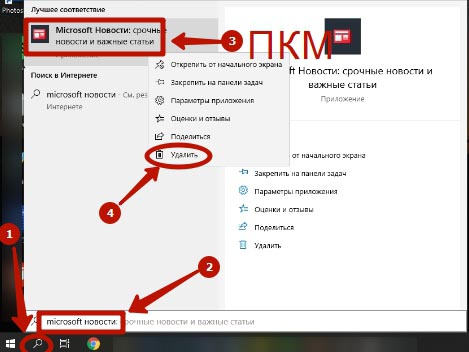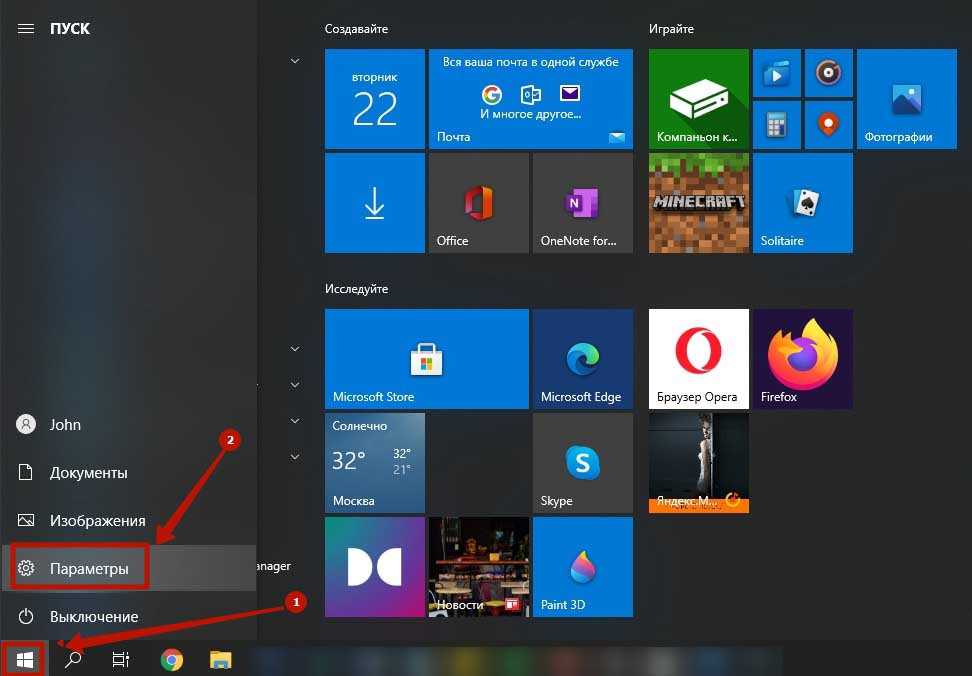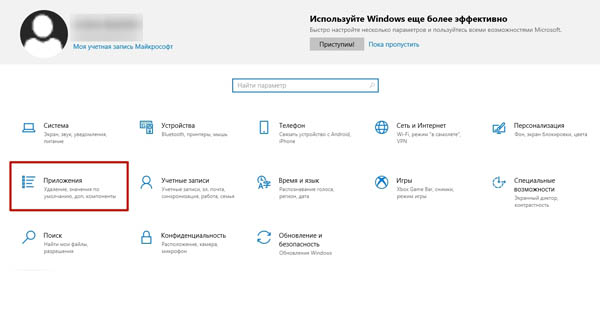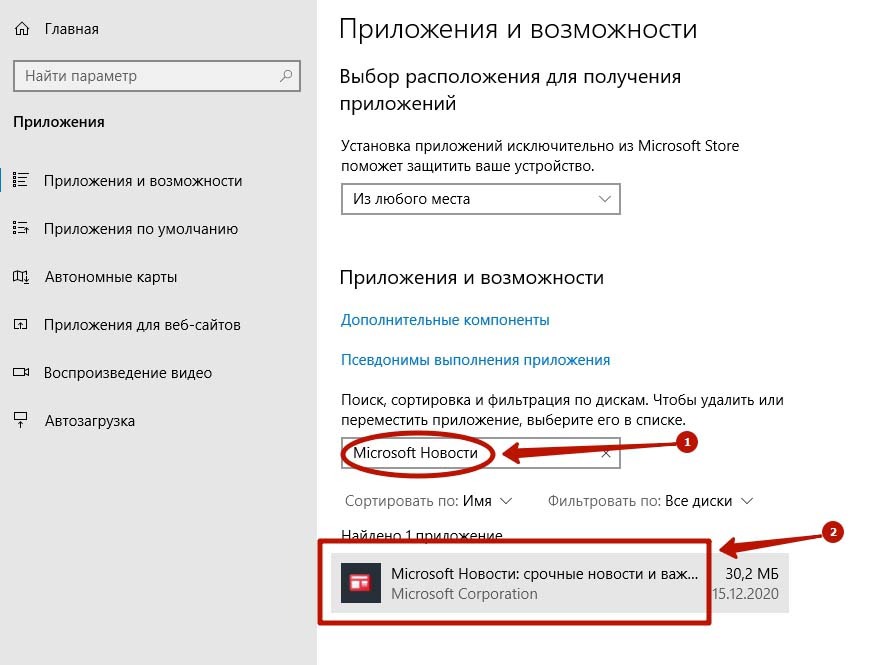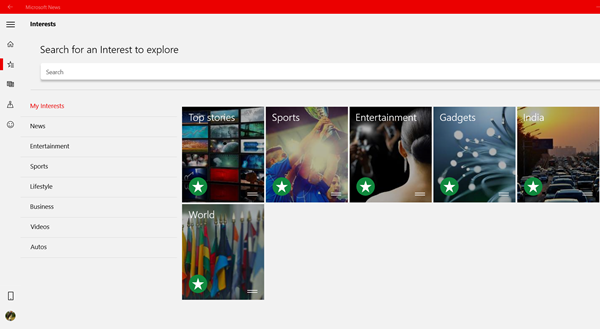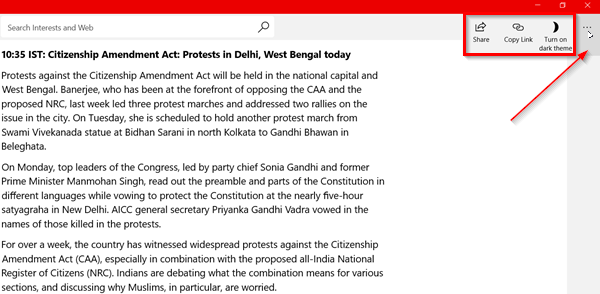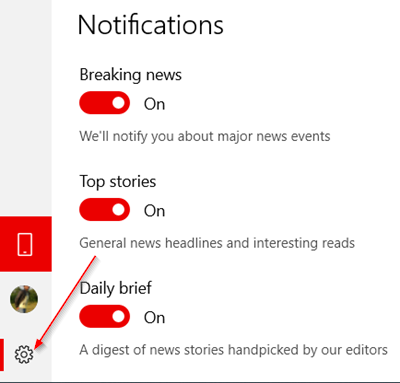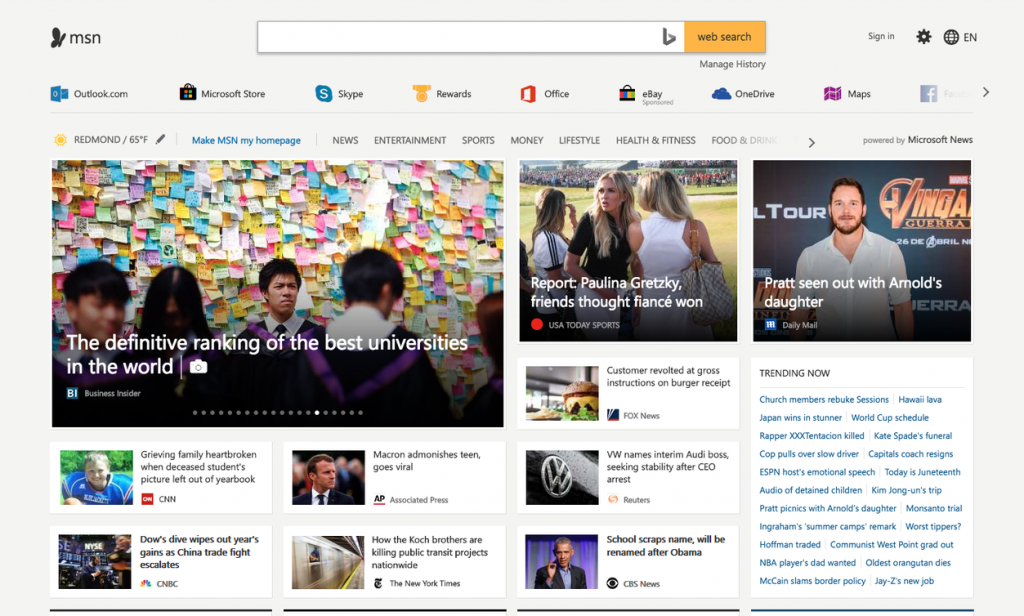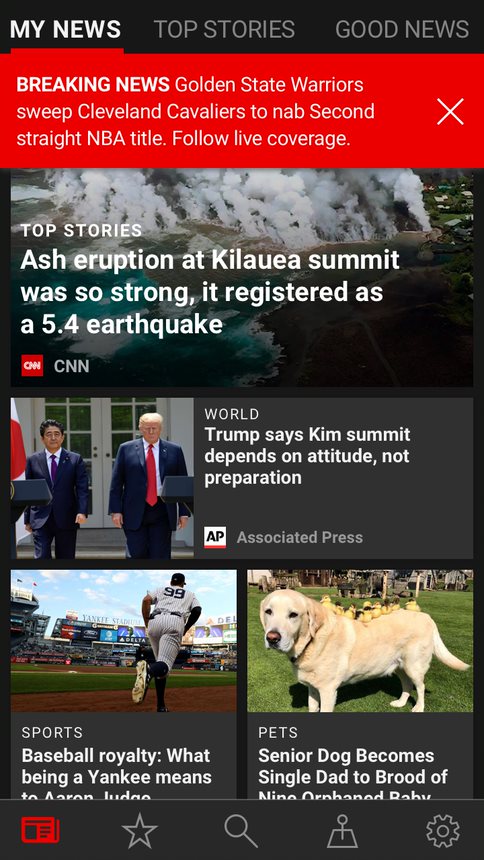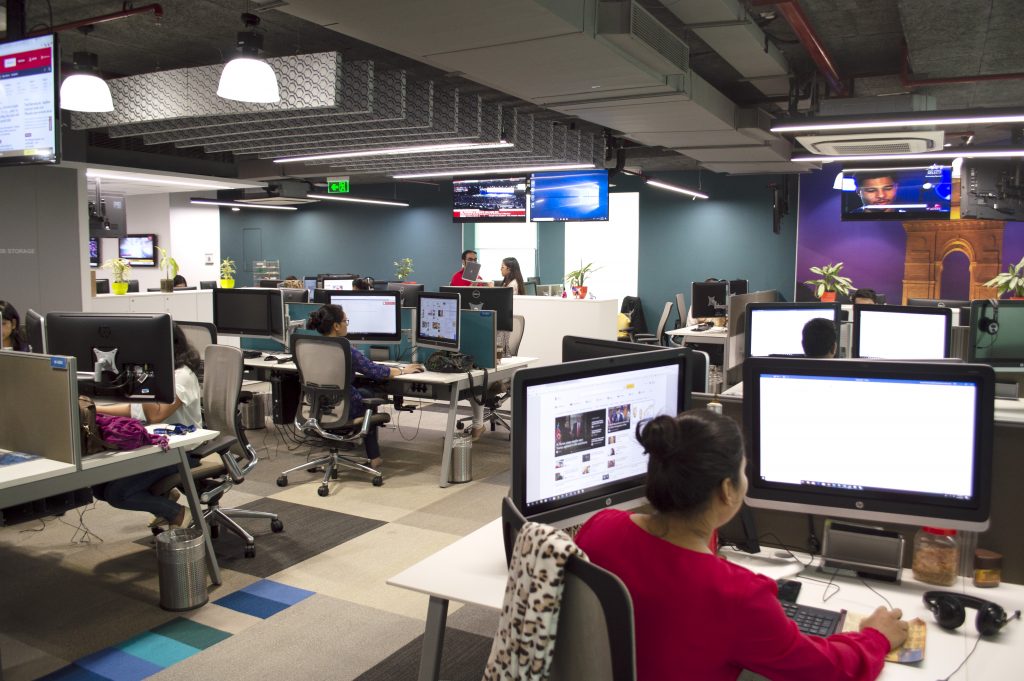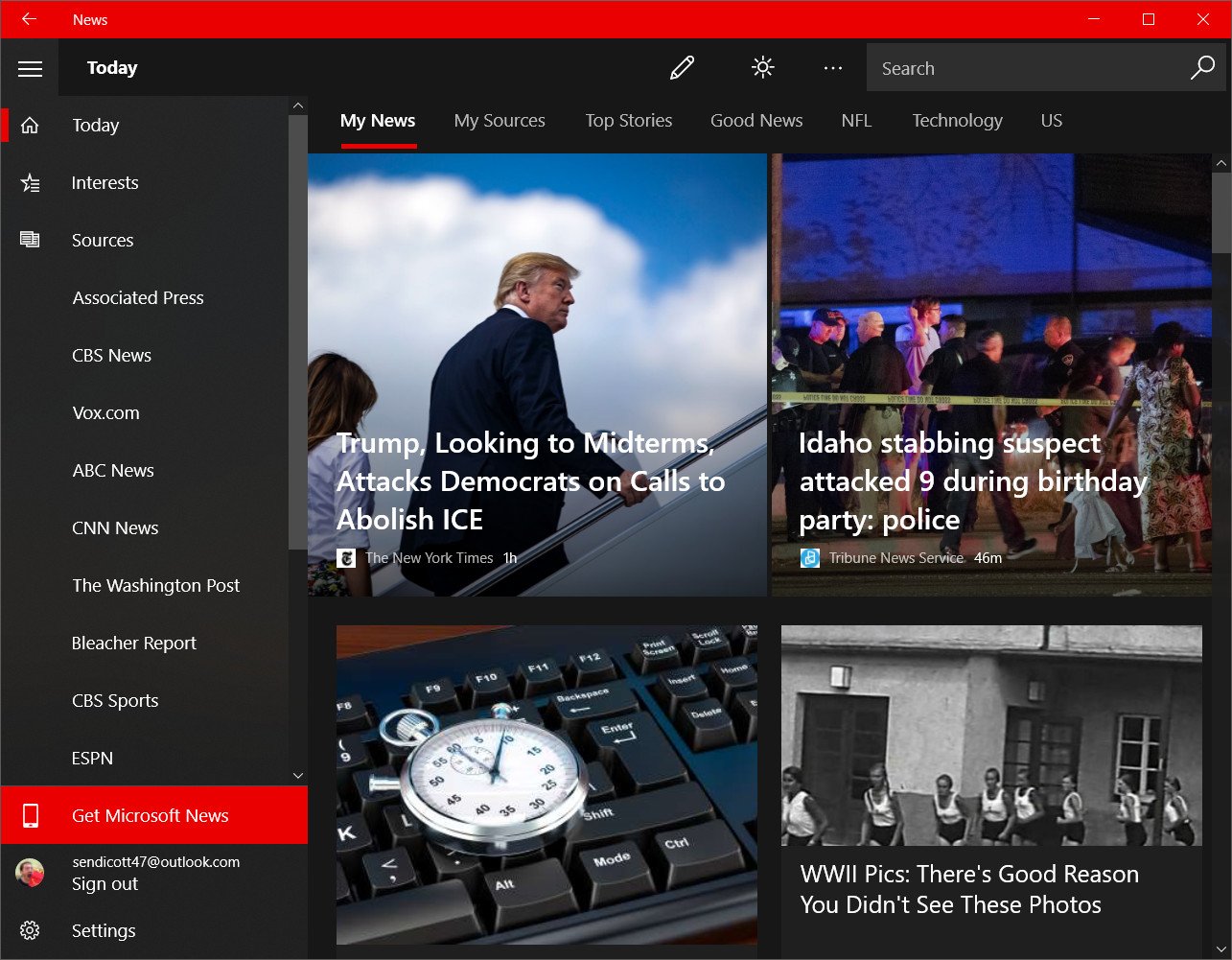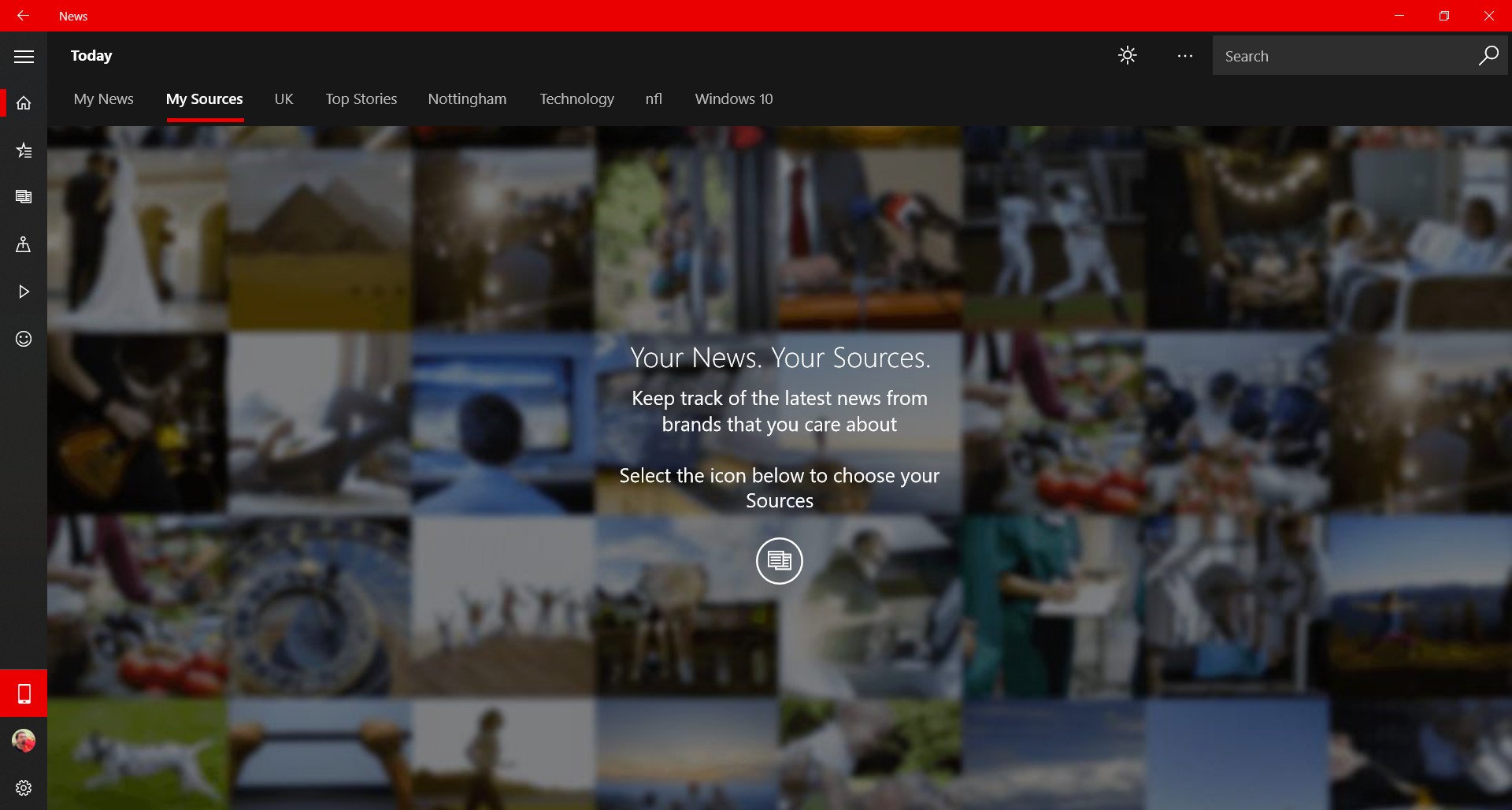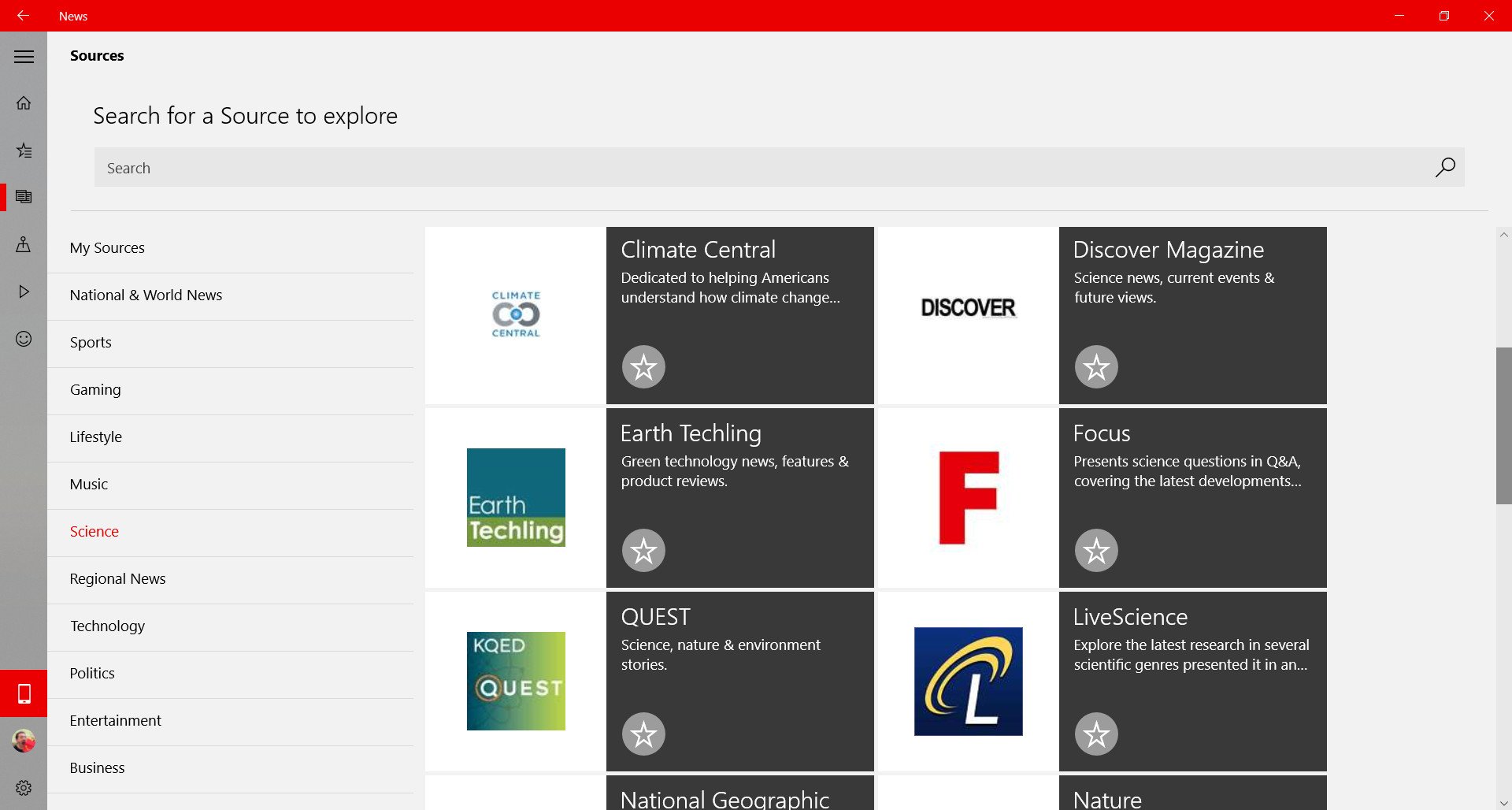Программа Microsoft News предоставляет доступ к новостям, собранным из разных популярных источников. Аудитория платформы составляет более полумиллиарда уникальных пользователей, скачать приложение можно абсолютно бесплатно в магазине Microsoft Store. Есть несколько способов, позволяющих отключить Новости Майкрософт в панели задач ОС Windows 10.
Содержание
- 1 Инструкция по деинсталляции программы через системное меню «Пуск»
- 2 Пошаговый алгоритм удаления приложения через раздел настроек
- 3 Удаление с помощью деинсталляторов
- 4 Инструкция по удалению приложения через Power Shell
- 5 Дополнительные рекомендации по очистке остаточных файлов
- 6 Заключение
Инструкция по деинсталляции программы через системное меню «Пуск»
Простейший способ деинсталлировать программу Microsoft News – открыть программу в системном меню «Пуск» и выполнить действия в следующем порядке:
- Открыть «Панель задач» и кликнуть по значку Windows.
- Ввести в поисковое окно «Microsoft Новости» (кавычки вводить не нужно).
- Щелкнуть правой кнопкой мыши по «Microsoft News».
- Выбрать вариант «Удалить».
На экране отобразится уведомление о том, что после деинсталляции будет автоматически удалена вся связанная с приложением информация. Для продолжения нужно нажать на кнопку «Удалить».
Пошаговый алгоритм удаления приложения через раздел настроек
Убрать панель Microsoft News и деинсталлировать программу можно через раздел настроек:
- Открыть меню «Пуск», во вкладке «Параметры».
- Выбрать «Приложения».
- Отыскать на открывшейся странице «Microsoft Новости» и нажать на клавишу «Удалить».
После этого программа исчезнет из памяти устройства.
Удаление с помощью деинсталляторов
Удалить Microsoft News с персонального компьютера можно с помощью специальных приложений и утилит. Таких, как Windows Store Application Manager, 10 Apps Manager, App Buster (портативный деинсталлятор, который занимает всего 1 мегабайт свободного места и позволяет удалять любые нежелательные и скрытые программы) и CCleaner. Скачивать приложения рекомендуется только из надежных источников (Windows Store и официальные сайты деинсталляторов).
Инструкция по удалению приложения через Power Shell
Этот способ подходит для продвинутых пользователей компьютера. Windows Пауэр Шелл представляет собой стандартизированную оболочку командной строки, обладающую расширенными возможностями. Для удаления Microsoft News потребуется зайти в Power Shell и от имени администратора вбить команду Get-AppxPackage Microsoft.BingNews|Remove-AppxPackage. Отключать платформу Microsoft News через Пауэр Шелл нужно аккуратно из-за риска удаления программного обеспечения, необходимого для корректной работы операционной системы Windows.
Пользователям, не установившим на Windows 10 масштабное обновление Creator Update, для вызова командной строки нужно нажать комбинацию клавиш «Win» + «S» и вбить в окно поиска запрос «Командная строка».
Дополнительные рекомендации по очистке остаточных файлов
Файлы, которые остаются после удаления программ, могут отрицательно сказаться на производительности компьютера и ОС Windows. Для очистки нужно проверить программные файлы и директорию AppData и вручную удалить все папки с названием деинсталлированного приложения. Также необходимо очистить реестр ОС Windows (требуется предварительное создание резервной копии) с помощью редактора реестра или сторонних программ.
Заключение
Отключить в панели задач Microsoft News в Windows 10 можно через системное меню «Пуск», раздел настроек либо с помощью специальных приложений-деинсталляторов. Для обновления или переустановки программы рекомендуется использовать Майкрософт Store или оболочку командной строки с расширенными возможностями Power Shell.
Microsoft News – программа со свежими новостями, собранными из различных источников. Однако не всем она нужна. У пользователей часто возникает вопрос, как удалить программу со своего устройства.
Обратите внимание, Microsoft News и приложение Календарь удаляются одновременно. Вам не удастся сохранить на устройстве только одну из программ.
Этот способ доступен даже начинающему пользователю. Процесс удаления программы с устройства выглядит следующим образом:
- Необходимо нажать на кнопку «Пуск», затем ввести в поле «Microsoft News».
- При появлении имени программы в списке, щелкните на него правой кнопкой мыши.
- Из предложенного меню выберите «Удаление».
- Подтвердите.
Пошагово выполнив все действия, вы легко удалите программу с вашего устройства.
Удаление в настройках
Предыдущий способ отлично работает, но есть возможность удалить программу через настройки. Для этого нужно совершить следующие действия:
- Отройте меню «Пуск», выберете вкладку «Настройки», далее «Система» и «Приложения и компоненты».
- Дождитесь загрузки всех программ.
- Выберете Microsoft News.
- Перед вами откроется меню, нажимайте на строку «Удалить».
С этого момента Microsoft News на вашем устройстве нет.
Удаление с использованием других инструментов
Для комплексного удаления программ можно использовать:
- AppBuster;
- CCleaner;
- Store Applications Manager;
- 10AppsManager.
Удаление с использованием команды PowerShell
Этот способ подходит для продвинутых пользователей. Нужно совершить вход в PowerShell от имени администратора, затем выполнить следующую команду: Get-AppxPackage Microsoft.BingNews | Remove-AppxPackage. В результате Microsoft News будет удален.
Вы можете воспользоваться любым методом. Использовать команду в PowerShell стоит с особой внимательностью. Нельзя допускать ошибок.
Если вам необходимо выполнить удаление нескольких программ, то удобнее будет воспользоваться настройками. Если вы целенаправленно хотите очистить устройство от Microsoft News, то лучше делать это через меню «Пуск». Переустановить приложения можно через Microsoft Store, а также используя PowerShell для обновления.
Анастасия Табалина
Автор статей по настройке и управлению телефонами на базе Андроид и iOS. Помощь в мире онлайна и Интернета: поиск информации, обзоры приложений, программ, настройка и управление
Оценка статьи:

Загрузка…
Самое читаемое:
 03.02.2023
03.02.2023
Госуслуги произошла неизвестная ошибка – что делать?
«Госуслуги» — это сервис, который пользуется широким спросом среди отечественных пользователей. Кто-то с его…
Далее
 03.02.2023
03.02.2023
Код ошибки нетфликс NW-6-403 – как исправить?
Netflix является популярной платформой для просмотра сериалов и видео. Обычно она работает стабильно, но в некоторых…
Далее
 03.02.2023
03.02.2023
Код ошибки E10-0 в Epic Games при активации: что это такое?
Сбои интернет платформ — это распространенное явление, обусловленное множеством факторов. Особенно часто с ними…
Далее
 31.01.2023
31.01.2023
Валорант ошибка VAN 140 – что это, как исправить
Valorant — это один из самых популярных современных шутеров, который стал любимым среди многих отечественных…
Далее
Download PC Repair Tool to quickly find & fix Windows errors automatically
The world around us is changing at a fast pace. Without regular access to news, most of us would be unaware of the various events occurring, both locally and around the world. Microsoft News enables its users to get a view of all the news and headline in one place. So, let’s review the app and see how to use it and customize it to one’s liking.
The Microsoft News app is the name for Microsoft’s news engine that powers familiar sites like MSN.com. Let us walk you through the following processes.
- Microsoft News Setup
- Microsoft News App Main Page
- Managing Microsoft News App Notifications
- Managing Microsoft news App Nearby News
The Microsoft News App works with more than a thousand premium publishers and more than 3,000 brands in all major global markets. It plays an important role in aggregating the best news, videos, photos and other content and deliver it, for free, to people all over the world.
1] Microsoft News App Setup
Upon launch, the app’s main screen will request you to sign into your Microsoft account so the app can sync your interests and settings across devices however, this is optional and not necessary.
Thereafter, it will take you through a series of customization screens. You will be shown a list of news topics and asked to select your interests.
You can search for your favorite interest to read about it in ‘My News’. You can cycle through other interests to follow and rearrange them for a more personalized experience.
2] Microsoft News App Main Page
Once, you have picked your interests, you can do all the reading in the News tab. A good feature about reading news in the Microsoft News app is that the font size is large enough to read. Each page features easy-to-read article headlines and other information like the source of the article and how long ago it was posted.
Also, there’s a ‘See more’ option visible in the upper-right corner of the screen that allows you to access other options such as,
- Share – allows quick sharing with nearby friends or colleagues
- Copy Link – Self-explanatory
- Dark theme – For viewing the content in the Dark mode. The option is visible as crescent-shaped moon icon.
3] Managing Microsoft News App Notifications
To manage your notifications, go to ‘Settings’ > ‘Notifications’. Here, you can choose to notify yourself about
- Breaking News – Keeps a record of all major news events
- Top Stories – Account of general News Headlines and Interesting reads
- Daily Brief – A digest of stories handpicked by Microsoft News editors
4] Managing Microsoft News App Nearby News
It doesn’t matter if you’re going out of town for a while. You can keep a track of your home city via Microsoft News App. Instead of relying on your IP address to determine which local news you prefer to read, the app lets you specify your location. So, it becomes possible to remain updated with the latest happenings in and around your city even if you are not there.
You can set your location by click on the Location tab in the left-hand panel then selecting the pin icon at the top of the window.
Microsoft is continuously refining and improving Microsoft News app experiences to serve the needs of people and partners around the globe in a better way. Give the app a try and let us know what you think of it!
A post-graduate in Biotechnology, Hemant switched gears to writing about Microsoft technologies and has been a contributor to TheWindowsClub since then. When he is not working, you can usually find him out traveling to different places or indulging himself in binge-watching.
Каждый день является неотъемлемой частью жизни каждого. Если вы всегда используете ноутбук или настольный компьютер с Windows 10, Microsoft News является отличным источником ежедневных новостей и последних новостей, которые требуют вашего внимания. Однако, как всегда, многие предпочитают приложение «Новости». Поэтому, если вы не используете его, вот как удалить приложение Microsoft News в Windows 10.
В этом посте мы узнаем, как удалить приложение Microsoft News. Мы можем сделать это через меню «Пуск», «Настройки», используя команду PowerShell или бесплатную программу удаления приложений для удаления приложений.

Содержание
- Как удалить приложение Microsoft News в Windows 10
- 1] Удалить приложение Microsoft News из меню «Пуск»
- 2] Удалить приложение Microsoft News через настройки
- 3] Используйте сторонний инструмент
- 4] Используйте команду PowerShell для удаления приложения Microsoft News.
Как удалить приложение Microsoft News в Windows 10
Вы можете удалить или удалить приложение новостей Windows 10, используя следующие методы:
- Удалить из меню Пуск
- Удалить через настройки
- Используйте сторонний инструмент
- Используйте команду PowerShell.
Вот небольшое предупреждение. Если вы удалите приложение Microsoft News, вы также удалите приложение Календарь вместе с ним. Microsoft предлагает их вместе как часть опыта.
1] Удалить приложение Microsoft News из меню «Пуск»

Самый простой способ удалить приложения – щелкнуть правой кнопкой мыши. Есть два способа, один из которых является новым с недавним обновлением функций Windows.
- Нажмите на кнопку Пуск и введите Microsoft News
- Когда приложение Microsoft News появится в списке, щелкните его правой кнопкой мыши.
- Нажмите на вариант удаления.
В правой части списка есть еще одна опция удаления, которая также показывает некоторые быстрые действия для приложения.
2] Удалить приложение Microsoft News через настройки

Первый способ работает нормально, но вы также можете удалить через настройки
- Нажмите Пуск Меню> Настройки> Система> Приложения и компоненты.
- Подождите, пока список приложений не будет заполнен.
- Нажмите на приложение новостей Microsoft.
- Откроется меню для перемещения и удаления.
- Нажмите на кнопку Удалить, чтобы удалить приложение Microsoft News из Windows.
3] Используйте сторонний инструмент

Вы также можете использовать CCleaner, Store Applications Manager, 10AppsManager или AppBuster для удаления нежелательных приложений, таких как приложение Microsoft News в Windows 10.
4] Используйте команду PowerShell для удаления приложения Microsoft News.
Если вы опытный пользователь, этот метод работает как шарм.
Откройте PowerShell с правами администратора и выполните команду удаления пакета приложения для приложения Microsoft News:
Get-AppxPackage Microsoft.BingNews | Remove-AppxPackage
По завершении выполнения приложение Microsoft News будет удалено.
Вы можете удалить приложение Microsoft News любым из способов. Используйте PowerShell с осторожностью и используйте конкретную команду. Меню настроек полезно, когда вам нужно удалить несколько приложений, иначе отличный щелчок правой кнопкой мыши по методу меню «Пуск» работает отлично.
Если вы хотите переустановить приложения, вы можете сделать это через Microsoft Store – или использовать эти команды PowerShell для переустановки предустановленных приложений.
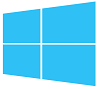
Позволяет быстро просматривать заголовки, читать подробные статьи об интересующих вопросах или искать новости в избранных надежных источниках со всего земного шара.
Интерфейс — многоязычный. В зависимости от установленного в телефоне региона приложение формирует ленту новостей, получаемых из наиболее авторитетных источников этого региона, причем пользователю предоставляется возможность самостоятельно выбрать, какие темы новостей его интересуют и какие из изданий будут поставлять ему новостную информацию.
Есть возможность переключения белой/темной темы оформления статей.
Требуется:
Windows 10
Windows 10 Mobile
Скачать MSN Новости 4.32.12463.0 бесплатно можно по этой ссылке:
Скачать MSN Новости 4.32.12463.0
|
|
Приложения / Интернет / Он-лайн новости |
|||||||||||||||
|
Новые приложения
08.01.2023 07:08 TapinRadio 2.15.95.9
TapinRadio — интернет-радио с большой базой радиостанций со всего мира и возможностью записи 17.11.2022 03:02 Weather Watcher Live 7.2.274
Электронный «Гидрометеоцентр», работающий через Интернет — показывает прогноз погоды для выбранного населенного пункта. Кроме этого, есть возможность посмотреть снимки территории, сделанные со спутника 28.09.2022 02:57 WebSite-Watcher 2022 22.3
Программа для мониторинга сайтов на предмет их обновления: при обнаружении изменений обновленные страницы сохраняются и на них цветом выделяются изменения 15.10.2021 05:45 Погода 4.46.32012.0
Приложение от Microsoft, предоставляющее почасовые, ежедневные и 10-суточные прогнозы погоды 03.03.2021 00:08 Weather1 10.5
Метеоцентр — показывает погоду по всему миру, выводит на экран спутниковые и радарные снимки (более 5000 городов); выдает прогнозы погоды на сутки, двое, на десять дней и так далее
|
|||||||||||||||
|
Топ приложений сегодня
15.10.2021 05:45 Погода 4.46.32012.0
Приложение от Microsoft, предоставляющее почасовые, ежедневные и 10-суточные прогнозы погоды 14.09.2019 00:54 MSN Новости 4.32.12463.0
Фирменное приложение Microsoft для ПК, планшетов и смартфонов: региональные новости и новости со всего мира 28.09.2022 02:57 WebSite-Watcher 2022 22.3
Программа для мониторинга сайтов на предмет их обновления: при обнаружении изменений обновленные страницы сохраняются и на них цветом выделяются изменения 13.09.2016 23:41 AccuWeather (Windows 10)
Прогнозы погоды для более чем 2,7 миллиона населенных пунктов по всему миру для устройств на базе Windows 10 и Windows 10 Mobile 28.11.2002 00:00 liveVIEW 2.2
Программа для просмотра изображений веб-камер со всего мира без использования громоздких программ-браузеров. Для просмотра доступны порядка семидесяти вебкамер; поддерживаются скины
|
Microsoft has been in the news business for more than 23 years. When we launched MSN in 1995, the news industry was just beginning to provide content online. The period that followed was one of dramatic change and reinvention, forcing news organizations to re-think their programming and business strategies. We changed, too, from a feature of Windows 95 to a network of web and app experiences that now reaches nearly half a billion people in more than 140 countries and 28 languages. As we’ve evolved, our central mission has remained the same: to keep our audience informed in an easily accessible, comprehensive and trustworthy way.
Today, we’re excited to share the next step in our evolution – Microsoft News.
What is Microsoft News?
Microsoft News is the new name for our news engine that powers familiar sites like MSN.com, and our newly redesigned Microsoft News app for iOS and Android. Microsoft News also powers news on Microsoft Edge, the News app in Windows 10, Skype, Xbox and Outlook.com.
Microsoft News represents the ways we keep people informed across the web, phone and PC, using our long-tested approach of curating news via publishing partnerships, human editors, and AI. We work with more than a thousand premium publishers and more than 3,000 brands in all major global markets – like USA Today, The New York Times, FOX News, The Washington Post, The Guardian, Le Monde, Die Welt, El País, BBC News, Kyodo News, and many more – to aggregate the best news, videos, photos and other content and deliver it, for free, to people all over the world.
Microsoft News makes it easy for you to personalize your news experience, including prioritizing your favorite topics on MSN.com or selecting interests to follow in your news feed on the Microsoft Edge Start page and our apps on Windows 10, iOS and Android, so you can quickly get to the information you want most when and where you want it. We also enable our many publishing partners to connect with new audiences and earn money for their content at a time when that is crucial to the survival of the industry – so they can continue to invest in high-quality, credible journalism.
Microsoft News for iOS and Android
You can experience the best of what Microsoft News has to offer in our newly redesigned Microsoft News app for iOS and Android, available today. The app makes it easy to get news wherever you are, focused on the topics you care about most – like having your own portable newsroom.
The app has been completely redesigned into a modern and beautiful experience tailored to iOS and Android devices. Here are some of our favorite new features:
- New personalization upgrades, including the ability to tailor interests to follow in your news feed – such as World News, Personal Finance, Fitness and many more – and to roam interests across devices and local news options for top cities
- Easy to configure breaking news alerts
- A new dark theme, enabling better night reading
- Simplified access through seamless integration with iOS and Android widgets
- Continuous reading, for a smooth content experience
Get the app now.
Supporting the publishing ecosystem and quality journalism
We know we can’t do it alone. We may have decades of news experience under our belt but there are many institutions that have been at it much, much longer. These institutions have defined what we think of as quality journalism through years of essential reporting.
We believe that a free, well-funded press is a critical part of our social fabric and are proud to partner with the world’s best news brands, offering a business model that gives people access, at no-cost, to trustworthy news and provides a sustainable source of revenue for publishers. In just the past four years we’ve delivered more than $600 million back to our publishers, enabling them to focus on what they do best: quality journalism.
“Microsoft has been a great partner over the last several years, working closely with our newsroom and collaborating as they consider new features and services. We appreciate partners like Microsoft who value trusted reporting and seek ways to elevate and share premium journalism to millions of readers who are looking for information from a reliable source.”
Maribel Wadsworth, publisher of USA TODAY and president, USA TODAY NETWORK
“Microsoft is a great partner for us because it offers both impressive reach and a well-earned reputation as a trusted source of news.”
Rich Kennedy, SVP of Business Development, Business Insider
“We are very happy that Microsoft is investing further in highlighting valuable and trusted sources of news. The launch of Microsoft News is another positive proof point of publisher-platform relationships strengthening and we look forward to seeing what’s to come.”
Matt Dornic, VP for Communications and Digital Partnerships, CNN
“Microsoft has been a valued partner in delivering CBSN’s live, 24/7 news coverage and analysis to an expansive audience that’s hungry for quality news and information. We look forward to continuing our strong relationship.”
Christy Tanner, Executive Vice President and General Manager, CBS News Digital
“MSN delivers premium content at scale and high ad viewability that truly performs for our advertisers.”
Jeff Lucas, Head of Americas Sales and Global Teams, Oath
“As part of our strategic partnership with Microsoft, Taboola powers content recommendations across Microsoft’s consumer properties in 55 markets and localized for 22 languages. We work together to create highly personalized experiences for consumers, drive engagement, monetization, increase awareness for Microsoft’s internal promotions and enable audience growth. We have seen in our three years of partnership that Microsoft audiences are incredibly valuable. When looking at Microsoft News users discovering content, as opposed to people coming from social or search, they engage 2-3x more, and in many ways are ‘super users’.”
Adam Singolda, Founder and CEO, Taboola
Curated news by editors
Every day, our publishing partners send us more than 100,000 unique pieces of content. Our AI scans the content as it arrives, processes it to understand dimensions like freshness, category, topic type, opinion content and potential popularity and then presents it for our editors. Our algorithms suggest appropriate photos to pair with content to help bring stories to life. Editors then curate the top stories throughout the day, across a variety of topics, so our readers get the latest news from the best sources.
This curation process is global, using editors with local expertise. Today, there are more than 800 editors working from 50 locations around the world – including editorial newsrooms serving multiple regions in India, Germany, France, Mexico, Canada and Spain. Many of our editors have extensive backgrounds in media and journalism and have worked at a variety of news organizations including The Washington Post, The Chicago Tribune, Globe and Mail, Newsday, NBCSports.com, Seattle Times, Asahi Shimbun and Associated Press.
Diversity, in our newsroom and in the publishers we partner with, is a key ingredient of the Microsoft News experience. We carefully compose our pages every day to present multiple sides of a story and consciously curate a wide variety of opinion pieces so that our readers can explore issues via new and different perspectives. We believe thoughtful opinion pieces—which we clearly mark as such—help readers better understand the news. With that goal in mind, we’re always assessing our network of partners to ensure that we provide the most diverse, credible and well-rounded content available.
At Microsoft News, we’re constantly refining and improving our experiences to continue to serve the needs of people and partners around the globe. We hope you will visit MSN.com, the Microsoft Edge Start page and give the new app a try!
From Wikipedia, the free encyclopedia

Microsoft News on Windows 10 in dark mode |
|
| Developer(s) | Microsoft |
|---|---|
| Initial release | October 26, 2012; 10 years ago |
| Platform | Android, iOS, Web platform[1] |
| Type | Online news |
| Website | microsoftstart.com[1] |
Microsoft Start (previously named Microsoft News) is a mobile app that features news headlines and articles that MSN editors have chosen. The app includes sections for top stories, regional events, international events, politics, money, technology, entertainment, opinion, sports, and crime, along with other miscellaneous stories. The app is available for Android and iOS devices only; other users must use its web version.[1]
Microsoft Start is the successor to Microsoft News, which was available for Windows too.[2] With the release of Windows 11, however, Microsoft directly integrated news into Windows taskbar.[2]
Predecessor[edit]
Microsoft News (formerly MSN News and Bing News) is the predecessor of Microsoft Start. It has been included with Windows Phone, Windows 8, Windows 8.1, and Windows 10. It is still available in Microsoft Store.[3] It allows users to set their own favorite topics and sources, receive notifications of breaking news though alerts, filter preferred news sources, and alter font sizes to make articles easier to read.[4] Originally, News included an RSS feed, but that capability was removed; Microsoft currently only allows users to subscribe to specified news sources.[5] News uses the live tile feature introduced in the Windows 10 Anniversary Update. If a user clicks on the News Start menu tile when a particular story is shown, the user will see a link to that story at the top of the app when it launches.[6]
References[edit]
- ^ a b c Ben-Zur, Liat (7 September 2021). «The content you care about, simplified and reinvented. Introducing Microsoft Start». Windows Blogs. Microsoft.
- ^ a b Warren, Tom (7 September 2021). «Microsoft Start is a personalized news feed designed for Windows 11, mobile, and more». The Verge. Vox Media.
- ^ «Microsoft New». Microsoft Store. Microsoft. Retrieved 23 March 2022.
- ^ Rubino, Daniël (7 August 2013). «Microsoft announces Bing Apps for Windows Phone 8, bringing News, Weather, Sports and Finance to the small screen [Updated]». Windows Central. Future US.
- ^ «MSN News for Windows 10 now lets you add select media sources (Fast Ring)». Windows Central. Future US. 23 June 2016.
- ^ «Chasable Live Tiles, Adaptive notifications, improved Action Center coming to Windows 10». OnMSFT.com. OnMSFT.com LLC. 1 April 2016.
External links[edit]
- Official website
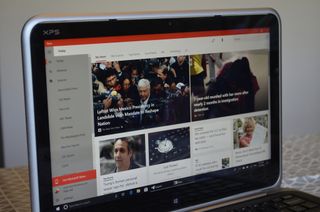
While the News app on Windows 10 didn’t look terrible, it was looking dated. A newer version has rolled out to Windows Insiders which brings it more in line with Windows 10’s Fluent Design.
This comes shortly after the rebranding and refresh of Microsoft News on iOS and Android, which is a great sign that Microsoft is keeping the app up-to-date across all platforms.
The app is only available to Windows Insiders, but I was able to get the latest version by electing to receive app updates without having to upgrade my PC to a new build.
As I usually do with preview software, I won’t be reviewing it but will break down the changes that have already happened and list what I’d like to see changed before the app’s public release.
Modern news
The core feature set of Microsoft News hasn’t changed. You can personalize your feed by entering your interests, browse content by category, or view specific sources. Microsoft uses a combination of AI and hundreds of editors to curate the news that populates your feed.
News has always earned high marks from us because of its clean layout and ability to view news from multiple sources. You can also get breaking news alerts to keep you in the loop.
A more visual change that comes with the new version is the introduction of Fluent Design and a name change to Microsoft News. While there isn’t much of a difference between News, MSN News, and Microsoft News in my eyes, it keeps the branding in line with the app’s iOS and Android counterparts.
The Fluent Design makes a visual change for the better and moves it further away from the metro designs of the past. That being said, the transformation isn’t complete.
Lots of little gaps
While transparency is nice, it takes more than that to make a Fluent Designed application. These requests might come off as nit-picks, but Microsoft is the one pushing the design language so they should be fully committed.
The app currently lacks reveal effects that change depending on where your mouse is over an icon. It also has a back button in a location that goes directly against Microsoft guidelines.
Apart from the design, I’d also like to see an option to continue reading an article on another device. I’d love this to work in both directions as well to create a seamless reading experience.
Some of these might be changed before the app is publicly released. Redstone 5 is still off in the distance, and a few of these features are simple fixes or utilize features that Microsoft has worked out within other applications.
Overall thoughts
Microsoft News is one of the better first-party apps available on Windows 10. It presents news from a variety of sources in an attractive layout. That’s only gotten better with the addition of transparency and gives me hope that the app will continue to be updated over time.
There are some gaps with the app at the moment, but that’s understandable given this is a preview version of Microsoft News. Hopefully, these are improved upon and fixed before its public release.
Get the best of Windows Central in in your inbox, every day!
Sean Endicott brings nearly a decade of experience covering Microsoft and Windows news to Windows Central. He joined our team in 2017 as an app reviewer and now heads up our day-to-day news coverage. If you have a news tip or an app to review, hit him up at sean.endicott@futurenet.com (opens in new tab).