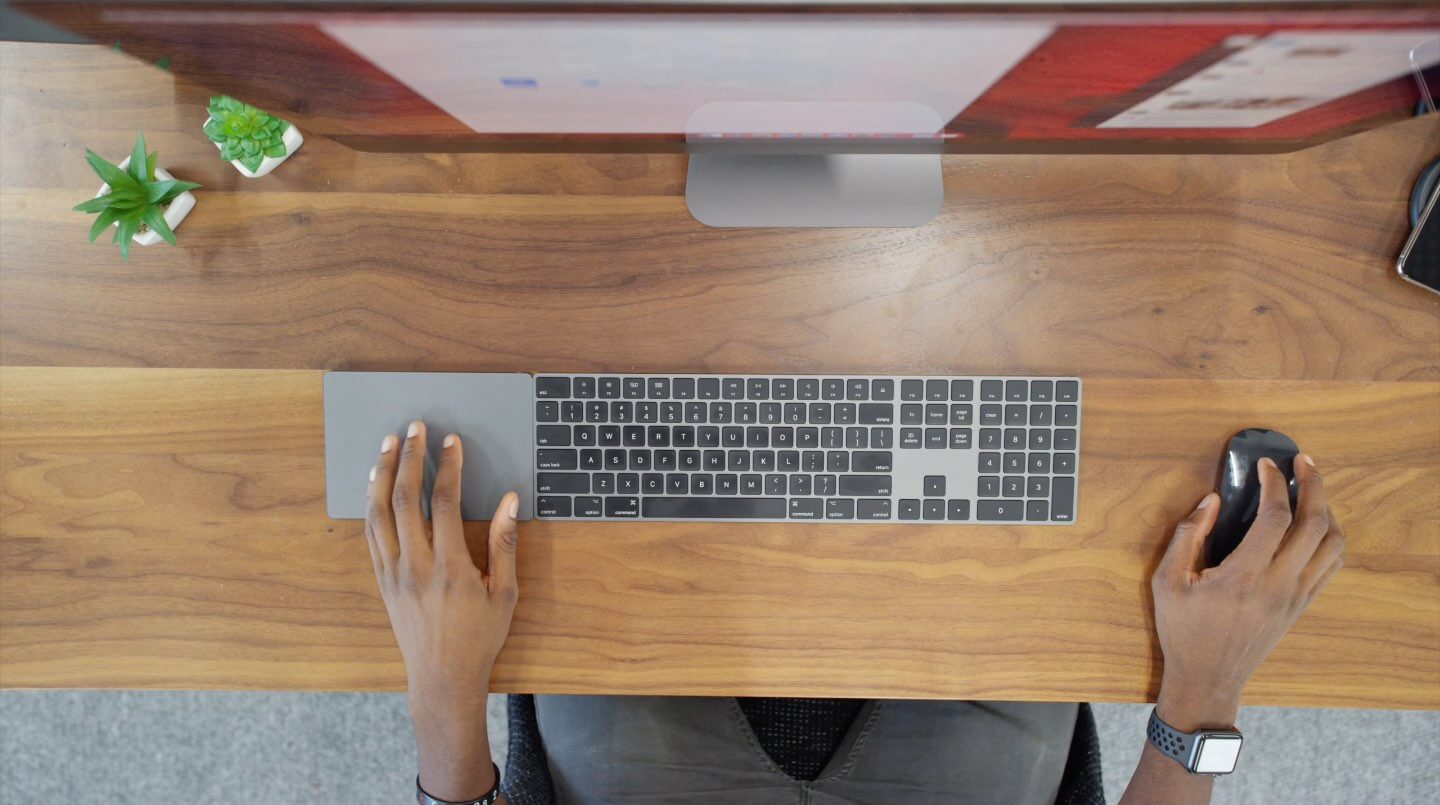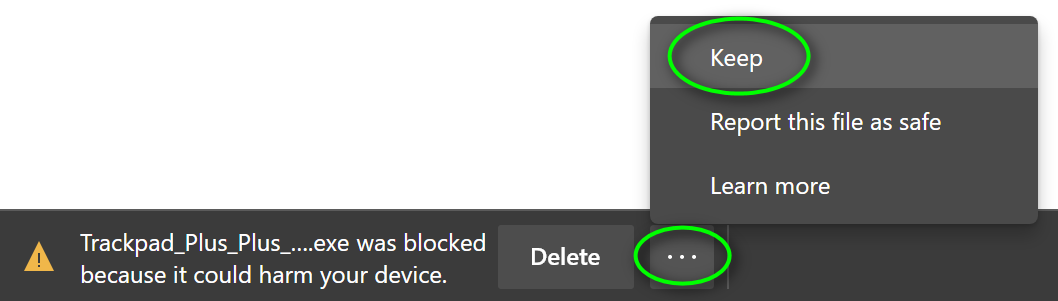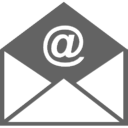Драйверы для сенсорного оборудования Elo
Перед началом установки драйвера для сенсорного оборудования Еlo, необходимо определить, какая технология сенсорной системы используется. Определить используемую сенсорную технологию можно самостоятельно по названию оборудования, указанному на корпусе.
Пример полного наименования модели оборудования выглядит так:
ETxxxxL-хххх-хх-х-хх для монитора, ESYxxxx-xxxx-xx-x-x для моноблока. Название разделено дефисами на группы знаков.
Пример названия монитора: ET1928L-8CWM-1-GY-3-G
Первая группа знаков обозначает платформу (модель) монитора, в данном случае это «ET1928L».
Первый знак, второй группы знаков «8CWM» обозначает технологию сенсорной системы.
В соответствии с указанным значением используются следующие технологии:
A — APR
C — Optical Touch
2 — Projected Capacitive
4 — iTouch
6 — SecureTouch
7 — AccuTouch
8 — IntelliTouch
8 — IntelliTouch plus (в случаях, когда в общем названии присутствуют знаки MT, но отсутствуют ZB)
8 — iTouch (в случаях, когда в общем названии присутствуют знаки ZB, но отсутствуют MT)
8 — iTouch plus (в случаях, когда в общем названии присутствуют знаки MT и ZB)
Пример 1:
сенсорный монитор ET1928L-8CWM-1-GY-3-G во второй группе знаков имеет первый знак 8 и в остальных группах знаков отсутствуют знаки MT и ZB — соответственно технология его сенсорной системы IntelliTouch.
Пример 2:
сенсорный монитор ET3200L-8UWA-0-MT-GY-G во второй группе знаков имеет первый знак 8 и в названии имеется группа MT, но нет группы ZB — соответственно технология его сенсорной системы IntelliTouch plus.
| Выберите операционную систему | Ссылка на скачивание драйвера | Версия | Поддерживаемые сенсорные экраны и технологии | Комментарий |
| Windows 11 | Multi-Touch Driver | 8.0.0 |
TouchPro® (PCAP), IntelliTouch® (SAW), IntelliTouch® Plus (eSAW), AccuTouch® (Resistive), CarrollTouch® (IR), iTouch/iTouch Plus, PulseTouch, Surface Capacitive, Optical |
94 МБ Дата выпуска: 15 февраля 2022. Руководство пользователя 8.0.0 ReleaseNotes 8.0.0 |
|
Windows 10 Windows 8.1 Windows 8 Windows 7 Windows 7 Embedded POSReady |
Multi-Touch Driver | 8.0.0 |
TouchPro® (PCAP), IntelliTouch® (SAW), IntelliTouch® Plus (eSAW), AccuTouch® (Resistive), CarrollTouch® (IR), iTouch/iTouch Plus, PulseTouch, Surface Capacitive, Optical |
94 МБ Дата выпуска: 15 февраля 2022. Руководство пользователя 8.0.0 ReleaseNotes 8.0.0 |
| Single-Touch Driver | 5.8.2 |
Дополнительный драйвер для всех сенсорных технологий Elo. IntelliTouch® Plus поддерживается только для устройств, использующих сенсорные контроллеры 2520/2521. |
18 МБ Поддержка нескольких мониторов. Дата выпуска: 02 марта 2018. |
|
| Windows WePOS | APR Driver | 3.1.3 | Только APR. Рекомендуется для продуктов IDS 3200L, 4200L и 4600L с сенсорной технологией APR (для продуктов IDS с APR). | ReleaseNotes APR 3.1.3 |
| Windows Server 2022 | Multi-Touch Driver | 8.0.0 |
TouchPro® (PCAP), IntelliTouch® (SAW), IntelliTouch® Plus (eSAW), AccuTouch® (Resistive), CarrollTouch® (IR), iTouch/iTouch Plus, PulseTouch, Surface Capacitive, Optical |
94 МБ Дата выпуска: 15 февраля 2022. Руководство пользователя 8.0.0 ReleaseNotes 8.0.0 |
| Windows Server 2016/2019, 2012 | Multi-Touch Driver | 8.0.0 |
TouchPro® (PCAP), IntelliTouch® (SAW), IntelliTouch® Plus (eSAW), AccuTouch® (Resistive), CarrollTouch® (IR), iTouch/iTouch Plus, PulseTouch, Surface Capacitive, Optical |
94 МБ Дата выпуска: 15 февраля 2022. Руководство пользователя 8.0.0 ReleaseNotes 8.0.0 |
| Single-Touch Driver | 5.8.2 |
Дополнительный драйвер для всех сенсорных технологий Elo. IntelliTouch® Plus поддерживается только для устройств, использующих сенсорные контроллеры 2520/2521. |
18 МБ Поддержка нескольких мониторов. Дата выпуска: 02 марта 2018. |
|
| Windows Server 2008 RC2 | Multi-Touch Driver | 8.0.0 |
TouchPro® (PCAP), IntelliTouch® (SAW), IntelliTouch® Plus (eSAW), AccuTouch® (Resistive), CarrollTouch® (IR), iTouch/iTouch Plus, PulseTouch, Surface Capacitive, Optical |
94 МБ Дата выпуска: 15 февраля 2022. Руководство пользователя 8.0.0 ReleaseNotes 8.0.0 |
| Windows Server 2008 (32/64-bit) | Single-Touch Driver | 5.8.2 |
Дополнительный драйвер для всех сенсорных технологий Elo. IntelliTouch® Plus поддерживается только для устройств, использующих сенсорные контроллеры 2520/2521. |
18 МБ Поддержка нескольких мониторов. Дата выпуска: 02 марта 2018. |
| Windows Server 2003 (32/64-bit) | Single-Touch Driver | 5.8.2 |
Дополнительный драйвер для всех сенсорных технологий Elo. IntelliTouch® Plus поддерживается только для устройств, использующих сенсорные контроллеры 2520/2521. |
18 МБ Поддержка нескольких мониторов. Дата выпуска: 02 марта 2018. |
| APR Driver | 3.1.3 | Только APR. Рекомендуется для продуктов IDS 3200L, 4200L и 4600L с сенсорной технологией APR (для продуктов IDS с APR). | ReleaseNotes APR 3.1.3 | |
| Windows Vista (32/64-bit) | Multi-Touch Driver | 8.0.0 |
TouchPro® (PCAP), IntelliTouch® (SAW), IntelliTouch® Plus (eSAW), AccuTouch® (Resistive), CarrollTouch® (IR), iTouch/iTouch Plus, PulseTouch, Surface Capacitive, Optical |
94 МБ Дата выпуска: 15 февраля 2022. Руководство пользователя 8.0.0 ReleaseNotes 8.0.0 |
| Single-Touch Driver | 5.8.2 |
Дополнительный драйвер для всех сенсорных технологий Elo. IntelliTouch® Plus поддерживается только для устройств, использующих сенсорные контроллеры 2520/2521. |
18 МБ Поддержка нескольких мониторов. Дата выпуска: 02 марта 2018. |
|
| APR Driver | 3.1.3 | Только APR. Рекомендуется для продуктов IDS 3200L, 4200L и 4600L с сенсорной технологией APR (для продуктов IDS с APR). | ReleaseNotes APR 3.1.3 | |
| Windows XP (32/64-bit) | Multi-Touch Driver | 7.2.1 |
TouchPro® (PCAP), IntelliTouch® (SAW), IntelliTouch® Plus (eSAW), AccuTouch® (Resistive), CarrollTouch® (IR), iTouch/iTouch Plus, PulseTouch, Surface Capacitive, Optical |
67 МБ Дата выпуска: 22 сентября 2021. Руководство пользователя 7.2.1 |
| Single-Touch Driver | 5.8.2 |
Дополнительный драйвер для всех сенсорных технологий Elo. IntelliTouch® Plus поддерживается только для устройств, использующих сенсорные контроллеры 2520/2521. |
18 МБ Поддержка нескольких мониторов. Дата выпуска: 02 марта 2018. |
|
| APR Driver | 3.1.3 | Только APR. Рекомендуется для продуктов IDS 3200L, 4200L и 4600L с сенсорной технологией APR (для продуктов IDS с APR). | ReleaseNotes APR 3.1.3 | |
| Windows XP Embedded | XP Embedded Driver | 5.2 | Все, кроме Projected Capacitive и IntelliTouch® Plus | 3,6 МБ |
| Windows CE (6.0, 7.0, 2013) | Windows CE 2013 Driver | 2.4 |
IntelliTouch® (SAW), IntelliTouch® Plus (eSAW), AccuTouch® (Resistive), CarrollTouch® (IR), iTouch Pro |
5.1 MB Дата выпуска: 01 июня 2017. |
| Windows CE 7.0 Driver | 2.4 |
IntelliTouch® (SAW), IntelliTouch® Plus (eSAW), AccuTouch® (Resistive), CarrollTouch® (IR), iTouch Pro |
5.1 MB Дата выпуска: 01 июня 2017. |
|
| Windows CE 7.0 & CE 2013 Driver | 1.1.0 | Поддержка всех сенсорных экранов Elo PCAP, настроенных в цифровом или автоматическом режиме, а также сенсорных экранов IntelliTouch 3200xx и 2521. |
831 KB Дата выпуска: 05 мая 2021. |
|
| Linux (5.x, 4.x, 3.x, 2.6.x Kernel) (32-bit Intel, i686) | Linux 32-bit USB Driver Multi-Touch | 4.2.0 | Все кроме Optical и APR |
230 КБ Ручной установщик USB-драйвера Multi-Touch с поддержкой настройки одного монитора и нескольких сенсорных экранов. Дата выпуска: 07 апреля 2022. Инструкция по установке 4.2.0 ReleaseNotes 4.2.0 |
| Linux 32-bit USB Driver Multi-Touch | 2.6.1 | Все кроме Optical и APR |
82 КБ Ручной установщик USB-драйвера Multi-Touch с поддержкой настройки одного монитора и одного сенсорного экрана. Дата выпуска: 08 апреля 2019. Инструкция по установке 2.6.1 ReleaseNotes 2.6.1 |
|
| Linux 32-bit USB Driver APR | 2.2.0 | Только APR |
532 КБ Ручной установщик драйвера APR. Драйвер поддерживает один монитор, один сенсорный экран APR, режимы приложений APR, пользовательские параметры APR и поворот видео. Инструкция по установке 2.2.0 ReleaseNotes 2.2.0 |
|
| Linux (5.x, 4.x, 3.x, 2.6.x Kernel) (64-bit AMD64 / Intel, x86_64) | Linux 64 bit Multi-Touch USB Driver (AMD64/Intel — x86_64) (1) | 4.2.0 | Все кроме Optical и APR |
230 КБ Ручной установщик USB-драйвера Multi-Touch с поддержкой настройки одного монитора и нескольких сенсорных экранов. Дата выпуска: 07 апреля 2022. Инструкция по установке 4.2.0 ReleaseNotes 4.2.0 |
| Linux 64 bit Multi-Touch USB Driver (AMD64/Intel — x86_64) | 2.6.1 | Все кроме Optical и APR |
92 КБ Ручной установщик USB-драйвера Multi-Touch с поддержкой настройки одного монитора и одного сенсорного экрана. Дата выпуска: 08 апреля 2019. Инструкция по установке 2.6.1 ReleaseNotes 2.6.1 |
|
| Linux 64 bit APR Driver (AMD64/Intel — x86_64) | 2.2.0 | Только APR |
199 КБ (199 КБ) Ручной установщик драйвера APR. Драйвер поддерживает один монитор, один сенсорный экран APR, режимы приложений APR, пользовательские параметры APR и поворот видео. Дата выпуска: 07 октября 2010. Инструкция по установке 2.2.0 ReleaseNotes 2.2.0 |
|
| Linux (5.x, 4.x, 3.x, 2.6.x, 2.4 Kernel) (Serial) | Linux 32-bit Serial Driver (Intel i686) | 3.6.0 | Все кроме APR, Optical, Projected Capacitive и IntelliTouch® Plus |
330 КБ Ручной установщик последовательного драйвера с поддержкой нескольких мониторов, нескольких сенсорных экранов, предварительной калибровки и поворота видео. Дата выпуска: 15 июля 2021. Инструкция по установке 3.6.0 ReleaseNotes 3.6.0 |
| Linux 64-bit Serial Driver (AMD64/Intel — x86_64) | 3.6.0 | Все кроме APR, Optical, Projected Capacitive и IntelliTouch® Plus |
330 КБ Ручной установщик последовательного драйвера с поддержкой нескольких мониторов, нескольких сенсорных экранов, предварительной калибровки и поворота видео. Дата выпуска: 15 июля 2021. Инструкция по установке 3.6.0 ReleaseNotes 3.6.0 |
|
| Linux (4.x, 3.x Kernel) (32-bit ARM, armv7I) | Linux 32 bit Single-Touch USB Driver (ARM v7l) | 5.1.0 | Все кроме Optical и APR |
108 КБ Ручной установщик для USB-драйвера Single-Touch в последних дистрибутивах Linux с X-Windows. Драйвер поддерживает несколько мониторов и несколько сенсорных экранов. Дата выпуска: 12 апреля 2019. Инструкция по установке 5.1.0 ReleaseNotes 5.1.0 |
| Linux 32 bit Multi-Touch USB Driver (ARM v7l) | 2.6.1 | Все кроме Optical и APR |
91 КБ Ручной установщик USB-драйвера Multi-Touch с поддержкой настройки одного монитора и одного сенсорного экрана. Дата выпуска: 08 апреля 2019. Инструкция по установке 2.6.1 ReleaseNotes 2.6.1 |
|
| Linux (5.х, 4.x, 3.x Kernel) (Raspian 32-bit ARMv8) | Linux Raspbian MT USB Driver ARMv8 | 4.2.0 | Все кроме Optical и APR |
230 КБ Ручной установщик USB-драйвера Multi-Touch с поддержкой настройки одного монитора и нескольких сенсорных экранов. Дата выпуска: 07 апреля 2022. Инструкция по установке 4.2.0 ReleaseNotes 4.2.0 |
| Linux (5.х, 4.x, 3.x Kernel) (Ubuntu 64-bit ARMv8) | Linux Ubuntu MT USB Driver ARMv8 | 4.2.0 | Все кроме Optical и APR |
230 КБ Ручной установщик USB-драйвера Multi-Touch с поддержкой настройки одного монитора и нескольких сенсорных экранов. Дата выпуска: 07 апреля 2022. Инструкция по установке 4.2.0 ReleaseNotes 4.2.0 |
| macOS | MultiTouch Driver for macOS | 6.0 |
TouchPro® (PCAP), IntelliTouch® (SAW), IntelliTouch® Plus (eSAW), AccuTouch® (Resistive), CarrollTouch® (IR), iTouch/iTouch Plus, Surface Capacitive, Optical |
Версия 6.0.x предназначена для Mac OS 10.8 и выше. Драйвер Mac OS поддерживает только одно касание при использовании с продуктами iTouch Plus и IntelliTouch® Plus. Инструкция по установке |
Драйверы для мониторов и сенсорных экранов
ОС Windows является товарным знаком Microsoft Corporation.
Драйверы для периферии
ОС Windows является товарным знаком Microsoft Corporation.
Сканер штрих-кода (Barcode Scanner)
| Скачать | Размер | Примечание |
| Keybd_Emul_Barcd_Scnr.zip | 251.58 КБ | Эмуляция клавиатуры для сканеров штрих-кодов. Для всей линейки оборудования Elo |
Дисплей покупателя (Customer Display)
| Скачать | Размер | Примечание |
| bdr_msr_usb_hid_opos.zip | 3.04 МБ | OPOS драйвер для USB-HID. Поддерживает MSR для сенсорных моноблоков серии B, D и R серии. |
| bdr_vfd_device_driver.zip | 5.05 МБ | Драйвер для дисплея покупателя (VFD) под Windows Vista и Windows XP / WEPOS. Для всех сенсорных моноблоков B и D серии |
| bdr_msr_usb_hid_jpos.zip | 1.61 МБ | JPOS драйвер для USB-HID. Поддерживает MSR для сенсорных моноблоков серии B, D и R серии. |
| bdr_vfd_test.zip | 1.85 МБ | Тестовое программное обеспечение для дисплея покупателя (VFD). Для всех сенсорных моноблоков B и D серии. |
| e632206_e879762_driver_package_winpos.zip | 12.28 МБ | Драйвер для дисплея покупателя (VFD) под Windows XP, POSReady 2009, Windows Vista и Windows 7. Для всех сенсорных моноблоков С, B и D серии. |
| bdr_msr_change_mode.zip | 26.7 КБ | Утилита для переключения считывателя магнитных карт (СПП) между режимами эмуляции клавиатуры и HID. Поддерживает MSR для сенсорных моноблоков серии B, D и R серии. |
| mt_msr_change_mode1.zip | 21.81 КБ | Утилит для доступа к изменению внутренних параметров MSR (трек настройки, языки и т.д.). Поддерживает MSR для сенсорных моноблоков серии B, D и R серии. |
| bdr_msr_usb_kb_opos.zip | 3.12 МБ | OPOS драйверы для USB-KB (клавиатура). Поддерживает MSR для сенсорных моноблоков серии B, D и R. |
| bdr_msr_usb_kb_jpos.zip | 1.61 МБ | JPOS драйвер для USB-KB. Поддерживает MSR для сенсорных моноблоков серии B, D и R серии. |
| mtppswip.zip | 16.97 КБ | Утилит включает OPOS; поддерживает Magtek MSR |
Денежный ящик (Cash Drawer)
| Скачать | Размер | Примечание |
| cash_drawer.zip | 1.66 МБ | OPOS/JPOS драйвер для денежного ящика под сенсорные моноблоки Elo |
Считыватель магнитных карт (MSR)
| Скачать | Размер | Примечание |
| mt_msr_config.zip | 4.27 МБ | Утилита версии 1.08 для доступа и изменения внутренних настроек на MSR (установки треков, иностранные языки и т.д.). Поддерживает MSR всех сенсорных мониторов и моноблоков 1520L, 1529L и серии А |
| mt_msr_change_mode.zip | 21.81 КБ | Утилит для переключения считывателя магнитных карт (СПП) между режимами эмуляции клавиатуры и HID. Поддерживает MSR для сенсорных моноблоков серии B, D и R серии. |
Драйверы для моноблоков
Драйверы для сенсорных экранов
Projected Capacitive под Windows
Драйверы для сенсорных контроллеров
IntelliTouch Plus, iTouch Plus и Projected Capacitive
iTouch, IntelliTouch, SecureTouch, AccuTouch
Windows Precision Touchpad Implementation for Apple MacBook family/Magic Trackpad 2
This project implements Windows Precision Touchpad Protocol for Apple MacBook family/Magic Trackpad 2 on Windows 10. Both USB (traditional and T2), SPI and Bluetooth trackpads are supported.
Donation?
A few people asked me why I removed donation. My current financial situation doesn’t require me to accept donation for the budget of future development. If you are considering donation, please consider other meaningful projects and foundations, such as Electronic Frontier Foundation.
Official Driver?
Bootcamp 6.1.5 offers official driver for T2-based model and Magic Trackpad 2. You can also consider using the official driver if you have such Mac. If you have an older model (e.g. MacBooks before 2018/2019), this is the only implementation for these models (yet).
Future Plans and feature tracking
Use the Azure DevOps Board to track feature and device support plans. Bug reports should go to Github issues.
See it in action (YouTube video)
Converged Installation Guide
IMPORTANT: Given changes in Microsoft driver code signing policy, and the compliance need of EV certificate, CI auto builds beyond 2021/01/06 04:00AM EST will not be automatically signed with normal code signing certificate. These builds are still supposed via TestSigning, but not recommended for normal users. Proper WHQL and EV dual-signed packages will be released manually, which can be downloaded from the release page.
- Make sure you uninstalled
Trackpad++completely if you have previously does so - Go to the release tab in Github and download the newest version for your architecture
- Right click
AmtPtpDevice.infand install it - If you have a Magic Trackpad 2 and want to use it in Bluetooth mode: manaully pair it in PC Settings.
Note: it is unnecessary to enable test signing, or install the certificate manually. Doing so may cause problems in installation. See this issue for detailed explanation.
Also Uninstallation (extremely important for reinstallation Trackpad++ and such)
See also here.
- Go to device manager
- Find the «Apple Precision Touch Device», «Apple Multi-touch Trackpad HID filter» and «Apple Multi-touch Auxiliary Services»
- Right click «remove the device» and also check «uninstall driver»
- Rescan devices
Installation with Chocolatey
The drivers are available as a Chocolatey package. To install using Chocolatey run:
choco install mac-precision-touchpad
For developers
- SPI/T2 version is kernel-mode driver, using KMDF Framework v1.23. Bluetooth driver uses KMDF Framework 1.15. Windows 10 Driver Development Kit Version 2004 or higher is required for development and testing.
- USB version is a user-mode driver, using UMDF Framework v2.15. Windows 10 Driver Development Kit Version 2004 or higher is required for development and testing.
ReleaseSignedconfiguration is reserved for production build only, and it will be rendered as unsigned if you attempt to build using that configuration. (Historically it’s signed, but due to EV certificate’s requirements, the process has changed.)
Device support
There is a bring-up issue for certain MacBook Pro and MacBook Air. I am looking into it. If you have such device with Windows installed, please contact me so I can look into the issue remotely (as I don’t have many devices).
- Non-Retina MacBook
- Some non-Retina MacBook Pro (2011 and 2012)
- MacBook Pro with Retina Display (MacBookPro 10,1, MacBookPro10,2 & MacBookPro11,1)
- All recent MacBook Air (Please report if your model is not supported)
- MacBook Pro with Retina Display (2013, 2014, 2015, 13-inch & 15-inch)
- New MacBook (12-inch)
- MacBook Pro 2015, 2016, 2017 (a few SPI devices are in work-in-progress state)
- T2-based devices: MacBook Air 2018, MacBook Pro 2017/2018/2019/2020: Use default fallback, experience might not be optimal. Open a issue if you encountered dead touch regions.
- Magic Trackpad 2 & 3 (USB)
- Magic Trackpad 2 & 3 (Bluetooth connection)
Roadmap
- Touchpad Device Power Management
- Touchpad Protocol Stack Implementation
- Touchpad Raw Input Output (in Driver Trace)
- HID Protocol Implementation (PTP Touch)
- HID Protocol Implementation (Configuration)
- Device Test (Magic Trackpad 2)
- Refine input experience (tip switch detection and pressure)
- Refine input experience (gesture experience)
- More Models
- SPI
- KM Driver cross-cert
- Bluetooth
- Defuzz
- Input sensitivity configuration
Acknowledgements
UPDATE 2021/05: She got an M1 Mac now.
People familiar with me know that I don’t use Apple MacBook (so development work of this driver occurs on a Surface Pro 4). People probably think it doesn’t make sense that I started this project. The motivation behind this project origin from complaints from my girlfriend. Hearing about frequent complains about Dell XPS 13’s touchpad (though it passed Precision Touchpad certification), I decided to start this project, so by the time she switches to MacBook Pro, she will have excellent touchpad experience out-of-box, even on Windows. This driver is made for you, but also for everyone.
I would like to thank projects like magictrackpad2-dkms and macbook12-spi-driver that inspire me. I would also like to thank my friends for providing me immense help on devices and testing.
License
- USB driver is licensed under GPLv2.
- SPI driver is licensed under MIT.
Содержание
- Пробуем Magic Trackpad 2 на Windows 10
- Magic Trackpad 2 на Windows 10
- Что вам не понравится
- Выводы
- Apple multitouch trackpad драйвер windows 10
- Features & benefits of the Trackpad++ driver
- System Requirements
- INSTALLATION INSTRUCTIONS
- SOME OF THE Frequently Asked Questions
- HOW TO DONATE
- Download
- Contact information
- Question: Q: Trackpad driver for Win 10
- All replies
- Apple multitouch trackpad драйвер windows 10
- Features & benefits of the Trackpad++ driver
- System Requirements
- INSTALLATION INSTRUCTIONS
- SOME OF THE Frequently Asked Questions
- HOW TO DONATE
- Download
- Contact information
Пробуем Magic Trackpad 2 на Windows 10
Продав свой старый Mac 2009 года из-за слабого железа и нагрева, я решил попробовать получить из своей текущей не Apple техники то же качество, что и в случае, если бы я приобрел ноутбук или ПК от Apple. Но как этого добиться? Во-первых, можно попробовать установить Hackintosh, не так давно мы писали материал, где рассмотрели установку операционной системы от Apple на любые компьютеры. И, как это со мной часто бывает, ничего хорошего не вышло.
Насколько хорошо дружат Magic TrackPad 2 и Windows 10?
Я попробовал установить на свой ПК с Ryzen 5 1600 и RX560 сначала Catalina, а затем Mojave, но столкнулся с проблемой загрузки установки. Процесс установки Hackintosh на ПК сейчас кажется мне слишком сложным и требует времени для изучения. Я планирую более детально изучить эту тему в ближайшее время и поделюсь с читателями проблемами, с которыми столкнулся, но об этом чуть позже.
Пока остановимся на Windows 10. Как получить те же ощущения, что и от MacBook? 4K-экран? Есть. Но всё равно что-то не то. А может купить хорошую клавиатуру? Она тоже есть! Хм. Всё равно не те ощущения. Возможно, пришло время купить трекпад? Именно! Тачпады макбуков всегда казались мне какими-то особыми — более чувствительными и качественными, поэтому я был уверен, что дело именно в плохой мыши (мышь у меня, в действительности, довольно неплохая с высокой чувствительностью и низким откликом, которая покупалась за 1500 рублей года 3 назад и считалась неплохим бюджетным игровым вариантом). Листая ленту в Twitter не так давно я наткнулся на твит, в котором пользователь сети радовался покупке Trackpad 2 за 7500 рублей в одном из российских магазинов в цвете SpaceGrey. И тут я начал задумываться.
Если рассмотреть рынок Bluetooth-тачпадов, можно понять, что потребителю попросту ничего не предлагают. Вы даже не сможете найти альтернативу трекпаду от Apple. И это удивительно. Даже 7500 рублей за аксессуар казалось слишком большой суммой, и это при том, что на официальном сайте он оценен в 13 тысяч рублей. Но я всё же решился, и сейчас считаю эту покупку, вероятно, самой выгодной из всех, что я когда-либо совершал.
Magic Trackpad 2 на Windows 10
Пробуем Magic Trackpad 2 в Windows 10
Если просто подключить его по Bluetooth к ПК (кстати, вам нужно будет докупить внешний USB Bluetooth), у вас будет работать только перемещение и нажатие левой кнопкой мыши. В случае с Mac OS речь идет о множестве жестов и сильном нажатии Force Touch, которые превращают использование Trackpad 2 в настоящую магию. В случае с Windows 10 очевидно, что нужны драйвера. Но есть ли они? Да. Спустя 20 минут поиска мне удалось найти платный драйвер-программу Magic Utilities, годовая стоимость которого обойдется в 1130 рублей. В дальнейшем стоимость будет снижаться до 565 рублей при повторном приобретении.
И если вы являетесь активным пользователем Windows 10, такой вариант кажется неплохим, к тому же при установке программы у вас начинает работать правая кнопка по нажатию двумя пальцами, нажатие по касанию (нет необходимости физически нажимать на трекпад), кроме того, появляется ряд жестов. Например, касание 4 пальцами откроет боковую шторку с быстрыми настройками и уведомлениями, свайп 4 пальцами скрывает все открытые окна. И этого, впрочем, достаточно для комфортного использования. В настройках программы можно контролировать силу скроллинга и другие параметры.
Также доступен еще один драйвер, который позволяет активировать Force Touch в Windows 10, следуя инструкции, я установил его в систему, но почему-то никакого эффекта не заметил. Вероятно, в драйвере какой-то баг.
Что вам не понравится
Что может не понравиться?
После MacBook мне кажется, что Windows 10 сама по себе имеет достаточно деревянный скроллинг. В MacOS скролл аналогичен скроллу iPhone — то есть всё очень плавненько и четко. В Windows 10, напротив, скроллинг в Chrome очень резкий и не вызывает эмоций восторга. К тому же он не такой чувствительный, как на MacOS, хотя я почему-то думал, что проблема чувствительности кроется именно в плохом тачпаде, но, видимо, это не совсем так, и всё-таки необходим Hackintosh, чтобы ощутить все прелести чувствительности трекпада.
Но даже при не очень чувствительном скроллинге, хочу заметить, что обычное перемещение по экрану очень плавное и точное. Этот трекпад явно существенно улучшил ощущения от использования компьютера, их усиливает огромная стеклянная поверхность трекпада — ваш палец очень легко скользит по широкой поверхности.
Еще один момент, который лично мне не понравился, это запах. Трекпад, USB-кабель и сама коробка пахнут то ли краской, то ли пластиком — непонятно, но для устройств Apple это очень странно. Не понравилось низкое качество кабеля. Кажется, что он очень дешевый. В iPhone используется приятный, мягкий кабель, а здесь он твердый. Возможно, такой вариант лучше в вопросе износостойкости, не знаю.
Иногда я замечаю, что перемещения недостаточно плавные, наблюдаются небольшие рывки и отставания. Возможно, нужно попробовать более качественный USB Bluetooth-модуль, пока сложно сказать, но не критично.
Выводы
Стал бы я советовать владельцам Windows 10 покупать такой трекпад? Скорее да, чем нет. Оптимальным вариантом станет использование Hackintosh, но даже на Windows 10 с использованием дополнительных драйверов вы сможете получить приятные эмоции от трекпада. Давайте обсудим использование Magic Trackpad 2 от Apple в Windows 10 в нашем чате или в комментариях к данной публикации. Я постараюсь ответить на все вопросы.
Источник
Apple multitouch trackpad драйвер windows 10
Trackpad++ is the world’s first alternate Windows driver for Apple Multi Touch and Force Touch trackpads of the Apple Macbook, Macbook Pro / Retina and Air notebooks. Trackpad++ driver easily and automatically integrates itself with the Apple Boot Camp drivers, and comes with a Trackpad++ Control Module, the comprehensive control panel:
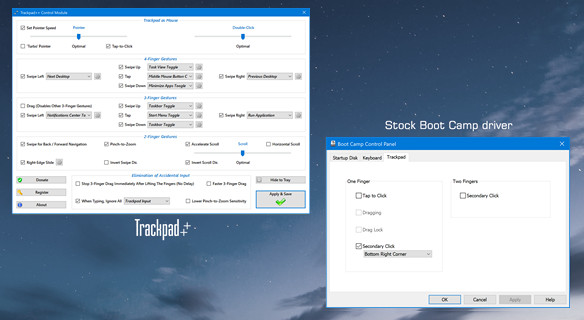
Trackpad++ is not (proudly not!) a generic PC touch pad driver or whatsoever similar standard implementation. Trackpad++ is YOUR truly independent and custom-crafted trackpad driver for Boot Camp. The Trackpad++ project has been constantly evolving since 2011, to bring YOU the most satisfying experience: an optimal blend of the familiar Mac gestures, tuned for YOUR MacBook generation and YOUR version of the Microsoft Windows environment. Trackpad++ has been created for people who realize that MacBook is not a PC, and it should not pretend to be ‘just the PC’, even when it runs Windows. So better try the Trackpad++ yourself and compare. If YOU enjoy the quality of the driver and our dedication towards its development, then please consider to support the Trackpad++ project by donating. Many thanks!
Windows 11 compatibility: as of Oct 2022, there exists at least one working method of installing Windows 11 on most MacBook models (by bypassing the TPM 2.0 hardware requirement). We have thoroughly tested the Trackpad++ driver with the final build of Windows 11 21H2, and ensured that everything works perfectly. So, from now on, Trackpad++ becomes Windows 11 compatible! Also, Trackpad++ driver is Microsoft cross-signed: no need to manipulate the Secure Boot settings anymore, as Windows fully trusts the cross-signed driver component.
Features & benefits of the Trackpad++ driver
System Requirements
Classic Macbook Pro
Macbook Pro Retina
Supported operating systems: Microsoft Windows 7 / 8 (32-bit / 64-bit), Windows 10 (64-bit), and Windows 11 (64-bit).
Please note, our driver and control panel installer is meant only for the built-in trackpads of the Macbook models listed above.
To learn about an ExtraMagic (new solution for the wireless Magic Trackpad and Magic Trackpad 2), please click here
INSTALLATION INSTRUCTIONS
This couldn’t be easier! Please simply download and launch the Trackpad++ installer.
The installer works on both 32-bit and 64-bit versions of Windows. Follow the simple on-screen instructions to install the trackpad driver component and the Trackpad++ Control Module software.
Upon installing the Trackpad++ driver and Control Module, your computer will need to be restarted and will do so automatically at the end of the installation. It is recommended to close the running programs, pause downloads, etc., before you start the installation procedure.
If you are upgrading from an earlier version, please close the Trackpad++ Control Module before starting the installer! To do so, right click a notification area icon of the Trackpad++ (the small ‘++’ icon), choose ‘Exit’ and proceed with the installation.
SOME OF THE Frequently Asked Questions
Q.: What does the Trackpad++ Control Module user interface look like?
A.: Here is a screen shot. (Note: in the most recent version, both the appearance and the features may be different).
Q.: Why does alternate Windows trackpad driver for MacBook exist?
A.: Apple trackpads are the perfect, probably world’s best, touchpad devices. And the MacOS native driver is good: it unleashes almost all of the amazing trackpad capabilities. But the stock Windows driver provided by Apple for Boot Camp is, unfortunately, very far from being perfect. In fact, if you are asking this question, then probably you have not tried to use Windows OS with an Apple Macbook yet 🙂
Q.: Do I need to install the Boot Camp drivers first? What are the supported Boot Camp and Windows versions?
Q.: Which devices except of the Macbook, Macbook Pro and Macbook Air are supported?
A.: NONE. The only supported devices are: Force Touch Macbook Pro 16″ Late 2019, Macbook Pro 13″ / 15″ Mid 2020, Mid 2019, Mid 2018, Mid 2017 and Late 2016, Macbook 12″ Early 2015, Early 2016, Mid 2017, Macbook 13″ / 15″ Early 2015 and Mid 2015; classic Multi Touch models: Macbook Pro (Mid 2009, Mid 2010, Early 2011, Late 2011, Mid 2012 / Retina, Late 2012 / Retina, Early 2013 / Retina, Late 2013 / Retina, Mid 2014 / Retina) and Macbook Air (Late 2010, Mid 2011, Mid 2012, Mid 2013, Early 2014, Early 2015, Mid 2017, Late 2018, Mid 2019, Early 2020).
If you search for a Bluetooth Magic Trackpad / Magic Trackpad 2 driver installer and control panel for Boot Camp or PC, please see the following solution: an ExtraMagic.
Q.: Is it safe to install the Trackpad++? And, just in case, how do I remove the driver?
Q.: Even with Trackpad++, the scrolling in my web browser isn’t as smooth as in MacOS (Safari). Any suggestions?
Q.: I have got a question which is not listed there! How can I get an answer?
A.: Please feel free to contact us.
Q.: Is there a proven working method of installing Windows 11 on an Intel-based Macbook, Macbook Pro, or Air?
A.: Here is the method that worked for us (valid as of October 2022 for any Windows 10 compatible Macbook).
1. Download 64-bit Windows 10 ISO image from Microsoft (Link: https://www.microsoft.com/en-gb/software-download/windows10)
2. In macOS Use «Boot Camp Assistant» app and feed it with downloaded ISO image in order to initialize and install the Boot Camp environment normally.
3. When Windows 10 is up and running, go to AveYo MCT GitHub and from there download / unzip the zip archive (you might need to click the «Code» button on that page in order to see the zip download option).
4. From the folder where you unpacked that zip, run «MCT/Skip_TPM_Check_on_Dynamic_Update_v2.cmd».
5. From the same folder, run «MediaCreationTool.bat» (a window titled «MCT Version» should appear).
There choose «11». Another window will appear, there choose «Auto Setup», this will download Windows 11 21H2 and install it for you.
HOW TO DONATE
Dear Trackpad++ User,
If you would like to donate for the Trackpad++ development, please use any of the following direct PayPal links:
IF YOU WISH TO RECEIVE THE OFFICIAL SUPPORTER’S PERSONAL SERIAL NUMBER, PLEASE DO THE FOLLOWING:
Please send an email to our support address with subject e.g. «Trackpad++ S/N request for Your_PayPal_Email_Address».
We will respond and assign the Personal Serial Number to you as the donor. Currently we process the requests manually, within 8 hours.
In case you prefer to send manually, here is our PayPal email ID: vladimir.fcluster@gmail.com
Contribution for becoming an official supporter with assigned permanent Personal S/N is 25 EUR or 25 USD.
If you can support the development by contributing more, this is much appreciated.
Thank you very much!
Download
Trackpad++ is 100%, proudly clean from adware and malware. Please see the most comprehensive VirusTotal report for current build!
Version 3.6 for Windows 7 / 8 / 10 / 11, compiled on October 13, 2022.
Attention Windows 10 / 11 users! You may see a prompt stating the package you’re trying to install is «not commonly downloaded». Please click «Keep» or “Install anyway”.
Trackpad++ is 100%, proudly clean from adware and malware! Please see the most comprehensive VirusTotal security report for current Trackpad++ version 3.6 (build from Oct 13, 2022).
Build info: most recent stable build.
64-bit Trackpad++ driver component status: MICROSOFT CROSS-SIGNED.
Please see our other tools for Boot Camp | DimBar (for Macbook Pro) | DrFan (for iMac) | ExtraMagic (for Magic Trackpad)
NOTICE: Trackpad++ Control Module is a donationware which requires mandatory weekly update. If the week has passed and Trackpad++ Control Module was not updated, Trackpad++ driver will be using the Boot Camp driver settings, unless the Trackpad++ Control Module is updated. Trackpad++ setup automatically installs or updates both the Trackpad++ driver and the Trackpad++ Control Module.
Email address for questions, enquiries and technical support: support@trackpad.forbootcamp.org
Please feel free to contact us! This inbox is monitored daily.
For details on how to support the development and become the registered user, please click here
Источник
Question: Q: Trackpad driver for Win 10
I have a mid 2009 Macbook Pro 15 inch laptop. After upgrading from win 7 to win 10, my trackpad no longer works. Windows says it can’t start the touchpad driver because information is missing from the registry. I have no idea who manufactured the trackpad, I assume it was apple. Is there a way to get the correct driver and install it in this situation?
Thanks for listening. I am only mildly tech savvy.
MacBook Pro, OS X Yosemite (10.10.5)
Posted on Aug 25, 2015 12:23 PM
Loading page content
Page content loaded
Aug 25, 2015 1:39 PM
Thanks. Unfortunately that did not work. It appeared the driver updated but I am still getting the message that info in the registry is incomplete or corrupted. I have no idea what a registry is.
Interesting that the get windows 10 app told me that my device was fully compatible (mid 2009 macbook pro), yet on anther computer, my mid 2014 macbook pro, the windows 10 app is saying there are issues with the device and will not download win 10.
Aug 25, 2015 3:16 PM
Is it possible that you are running W7 32bit?
Aug 25, 2015 4:09 PM
Microsoft, through the upgrade assistant, may tell you that your computer does have the minimum system requirements to be updated to Windows 10, but that is all from the Microsoft perspective. If may update to the latest version of Windows, but your hardware may not work to the max potential since Apple will not release any driver update for your computer model to run with Windows 10 (if it falls in the list of unsupported devices.) If you can live with the standard/universal set of drivers that Microsoft will load for you during the update process without using the max power of all your Apple hardware, you MAY be safe to update. Personally, I will not recommend it at all. If you do so, you are on your own; do it at your own risk.
If you have a class requirement to work in Windows, my best suggestion would be to install Virtualbox (https://www.virtualbox.org), which is legally free, and run your Windows in a virtual environment. Once you are done with your class, just dump the virtual machine, uninstall Virtualbox, and enjoy life!
Aug 25, 2015 5:52 PM
No I am running 64 bit Win 10. Before I had 64 bit Win 7.
Источник
Apple multitouch trackpad драйвер windows 10
Trackpad++ is the world’s first alternate Windows driver for Apple Multi Touch and Force Touch trackpads of the Apple Macbook, Macbook Pro / Retina and Air notebooks. Trackpad++ driver easily and automatically integrates itself with the Apple Boot Camp drivers, and comes with a Trackpad++ Control Module, the comprehensive control panel:
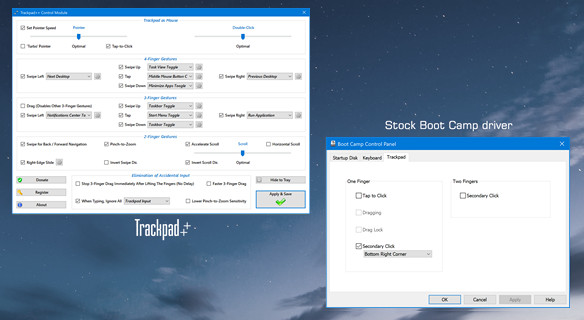
Trackpad++ is not (proudly not!) a generic PC touch pad driver or whatsoever similar standard implementation. Trackpad++ is YOUR truly independent and custom-crafted trackpad driver for Boot Camp. The Trackpad++ project has been constantly evolving since 2011, to bring YOU the most satisfying experience: an optimal blend of the familiar Mac gestures, tuned for YOUR MacBook generation and YOUR version of the Microsoft Windows environment. Trackpad++ has been created for people who realize that MacBook is not a PC, and it should not pretend to be ‘just the PC’, even when it runs Windows. So better try the Trackpad++ yourself and compare. If YOU enjoy the quality of the driver and our dedication towards its development, then please consider to support the Trackpad++ project by donating. Many thanks!
Windows 11 compatibility: as of Oct 2022, there exists at least one working method of installing Windows 11 on most MacBook models (by bypassing the TPM 2.0 hardware requirement). We have thoroughly tested the Trackpad++ driver with the final build of Windows 11 21H2, and ensured that everything works perfectly. So, from now on, Trackpad++ becomes Windows 11 compatible! Also, Trackpad++ driver is Microsoft cross-signed: no need to manipulate the Secure Boot settings anymore, as Windows fully trusts the cross-signed driver component.
Features & benefits of the Trackpad++ driver
System Requirements
Classic Macbook Pro
Macbook Pro Retina
Supported operating systems: Microsoft Windows 7 / 8 (32-bit / 64-bit), Windows 10 (64-bit), and Windows 11 (64-bit).
Please note, our driver and control panel installer is meant only for the built-in trackpads of the Macbook models listed above.
To learn about an ExtraMagic (new solution for the wireless Magic Trackpad and Magic Trackpad 2), please click here
INSTALLATION INSTRUCTIONS
This couldn’t be easier! Please simply download and launch the Trackpad++ installer.
The installer works on both 32-bit and 64-bit versions of Windows. Follow the simple on-screen instructions to install the trackpad driver component and the Trackpad++ Control Module software.
Upon installing the Trackpad++ driver and Control Module, your computer will need to be restarted and will do so automatically at the end of the installation. It is recommended to close the running programs, pause downloads, etc., before you start the installation procedure.
If you are upgrading from an earlier version, please close the Trackpad++ Control Module before starting the installer! To do so, right click a notification area icon of the Trackpad++ (the small ‘++’ icon), choose ‘Exit’ and proceed with the installation.
SOME OF THE Frequently Asked Questions
Q.: What does the Trackpad++ Control Module user interface look like?
A.: Here is a screen shot. (Note: in the most recent version, both the appearance and the features may be different).
Q.: Why does alternate Windows trackpad driver for MacBook exist?
A.: Apple trackpads are the perfect, probably world’s best, touchpad devices. And the MacOS native driver is good: it unleashes almost all of the amazing trackpad capabilities. But the stock Windows driver provided by Apple for Boot Camp is, unfortunately, very far from being perfect. In fact, if you are asking this question, then probably you have not tried to use Windows OS with an Apple Macbook yet 🙂
Q.: Do I need to install the Boot Camp drivers first? What are the supported Boot Camp and Windows versions?
Q.: Which devices except of the Macbook, Macbook Pro and Macbook Air are supported?
A.: NONE. The only supported devices are: Force Touch Macbook Pro 16″ Late 2019, Macbook Pro 13″ / 15″ Mid 2020, Mid 2019, Mid 2018, Mid 2017 and Late 2016, Macbook 12″ Early 2015, Early 2016, Mid 2017, Macbook 13″ / 15″ Early 2015 and Mid 2015; classic Multi Touch models: Macbook Pro (Mid 2009, Mid 2010, Early 2011, Late 2011, Mid 2012 / Retina, Late 2012 / Retina, Early 2013 / Retina, Late 2013 / Retina, Mid 2014 / Retina) and Macbook Air (Late 2010, Mid 2011, Mid 2012, Mid 2013, Early 2014, Early 2015, Mid 2017, Late 2018, Mid 2019, Early 2020).
If you search for a Bluetooth Magic Trackpad / Magic Trackpad 2 driver installer and control panel for Boot Camp or PC, please see the following solution: an ExtraMagic.
Q.: Is it safe to install the Trackpad++? And, just in case, how do I remove the driver?
Q.: Even with Trackpad++, the scrolling in my web browser isn’t as smooth as in MacOS (Safari). Any suggestions?
Q.: I have got a question which is not listed there! How can I get an answer?
A.: Please feel free to contact us.
Q.: Is there a proven working method of installing Windows 11 on an Intel-based Macbook, Macbook Pro, or Air?
A.: Here is the method that worked for us (valid as of October 2022 for any Windows 10 compatible Macbook).
1. Download 64-bit Windows 10 ISO image from Microsoft (Link: https://www.microsoft.com/en-gb/software-download/windows10)
2. In macOS Use «Boot Camp Assistant» app and feed it with downloaded ISO image in order to initialize and install the Boot Camp environment normally.
3. When Windows 10 is up and running, go to AveYo MCT GitHub and from there download / unzip the zip archive (you might need to click the «Code» button on that page in order to see the zip download option).
4. From the folder where you unpacked that zip, run «MCT/Skip_TPM_Check_on_Dynamic_Update_v2.cmd».
5. From the same folder, run «MediaCreationTool.bat» (a window titled «MCT Version» should appear).
There choose «11». Another window will appear, there choose «Auto Setup», this will download Windows 11 21H2 and install it for you.
HOW TO DONATE
Dear Trackpad++ User,
If you would like to donate for the Trackpad++ development, please use any of the following direct PayPal links:
IF YOU WISH TO RECEIVE THE OFFICIAL SUPPORTER’S PERSONAL SERIAL NUMBER, PLEASE DO THE FOLLOWING:
Please send an email to our support address with subject e.g. «Trackpad++ S/N request for Your_PayPal_Email_Address».
We will respond and assign the Personal Serial Number to you as the donor. Currently we process the requests manually, within 8 hours.
In case you prefer to send manually, here is our PayPal email ID: vladimir.fcluster@gmail.com
Contribution for becoming an official supporter with assigned permanent Personal S/N is 25 EUR or 25 USD.
If you can support the development by contributing more, this is much appreciated.
Thank you very much!
Download
Trackpad++ is 100%, proudly clean from adware and malware. Please see the most comprehensive VirusTotal report for current build!
Version 3.6 for Windows 7 / 8 / 10 / 11, compiled on October 13, 2022.
Attention Windows 10 / 11 users! You may see a prompt stating the package you’re trying to install is «not commonly downloaded». Please click «Keep» or “Install anyway”.
Trackpad++ is 100%, proudly clean from adware and malware! Please see the most comprehensive VirusTotal security report for current Trackpad++ version 3.6 (build from Oct 13, 2022).
Build info: most recent stable build.
64-bit Trackpad++ driver component status: MICROSOFT CROSS-SIGNED.
Please see our other tools for Boot Camp | DimBar (for Macbook Pro) | DrFan (for iMac) | ExtraMagic (for Magic Trackpad)
NOTICE: Trackpad++ Control Module is a donationware which requires mandatory weekly update. If the week has passed and Trackpad++ Control Module was not updated, Trackpad++ driver will be using the Boot Camp driver settings, unless the Trackpad++ Control Module is updated. Trackpad++ setup automatically installs or updates both the Trackpad++ driver and the Trackpad++ Control Module.
Email address for questions, enquiries and technical support: support@trackpad.forbootcamp.org
Please feel free to contact us! This inbox is monitored daily.
For details on how to support the development and become the registered user, please click here
Источник