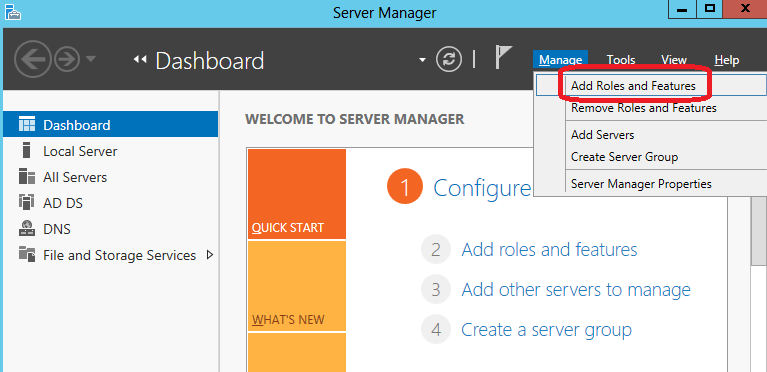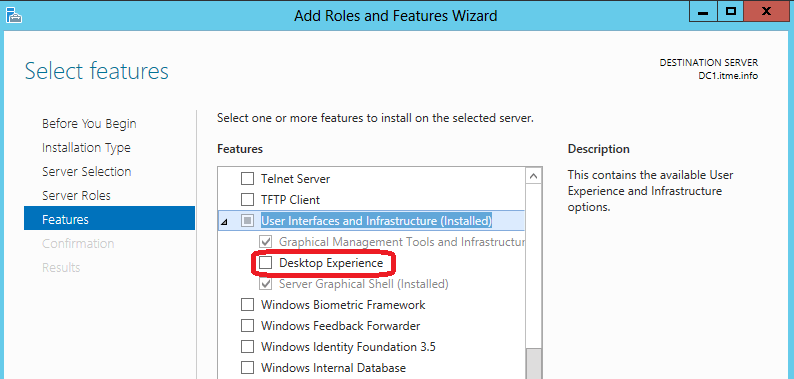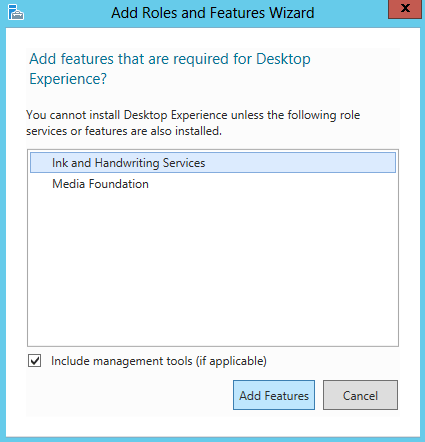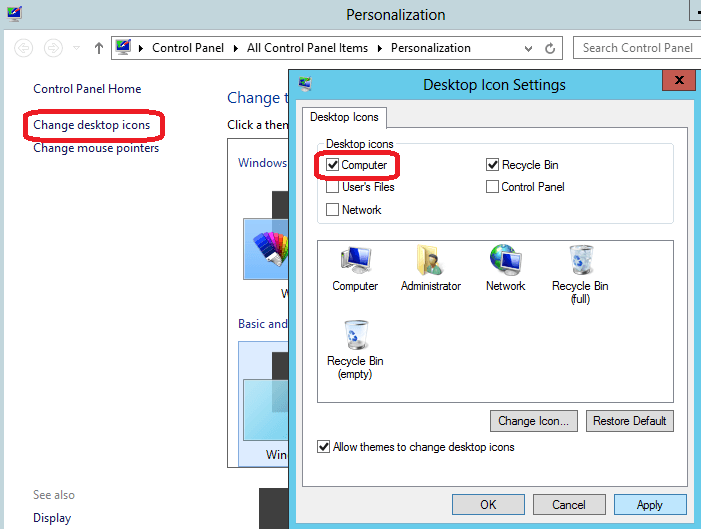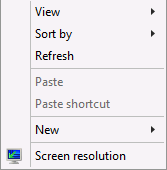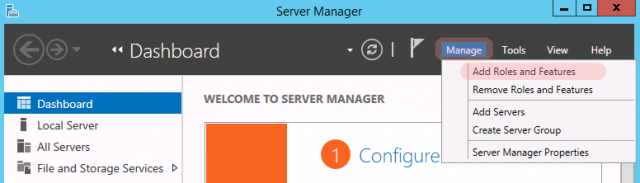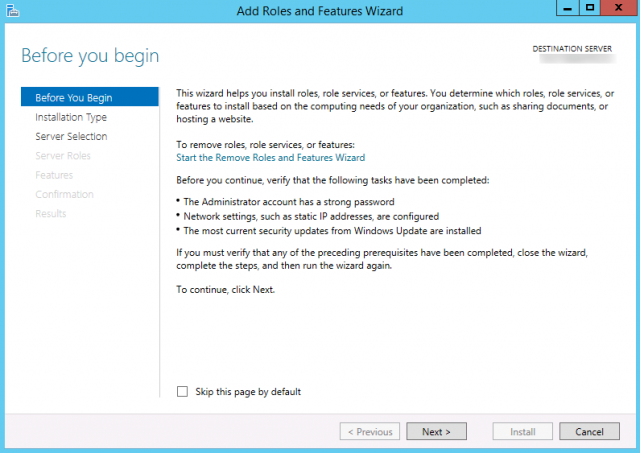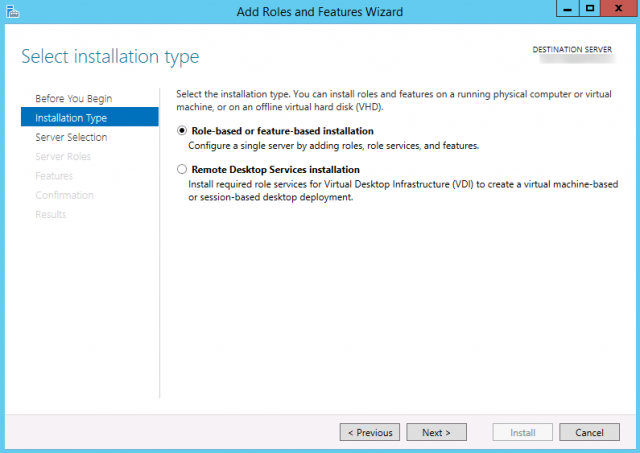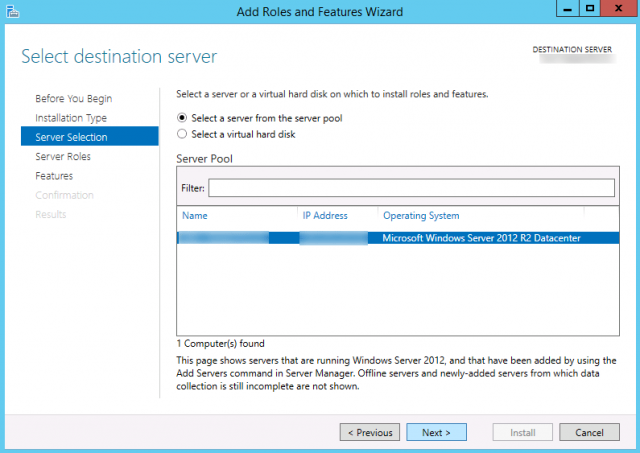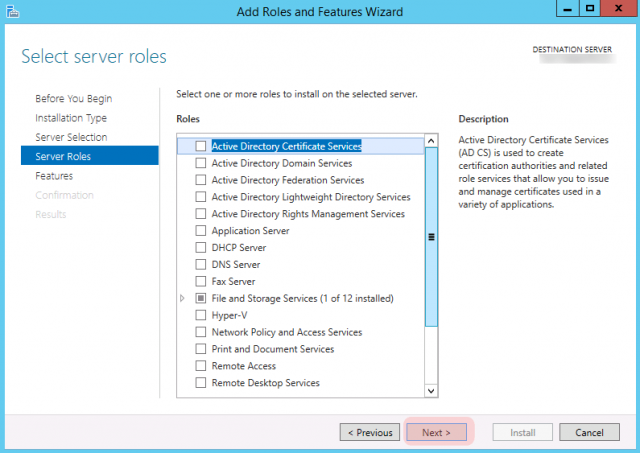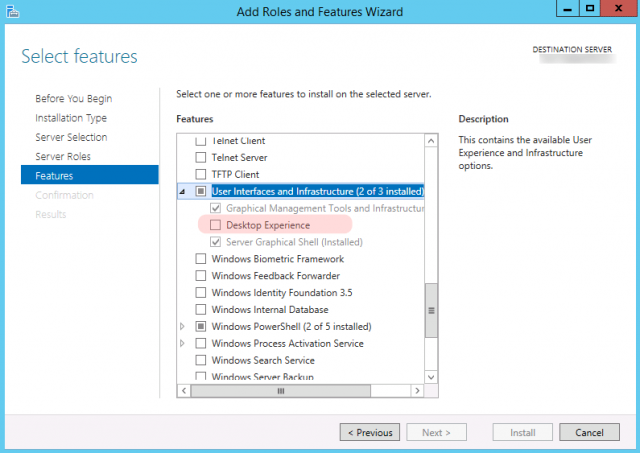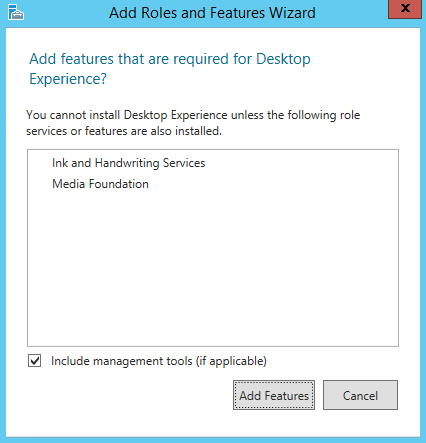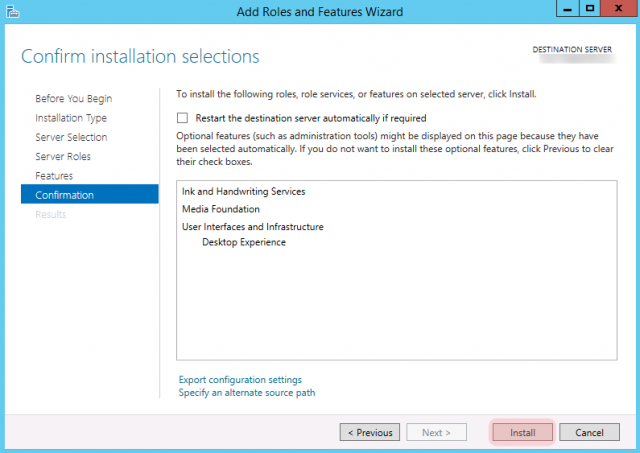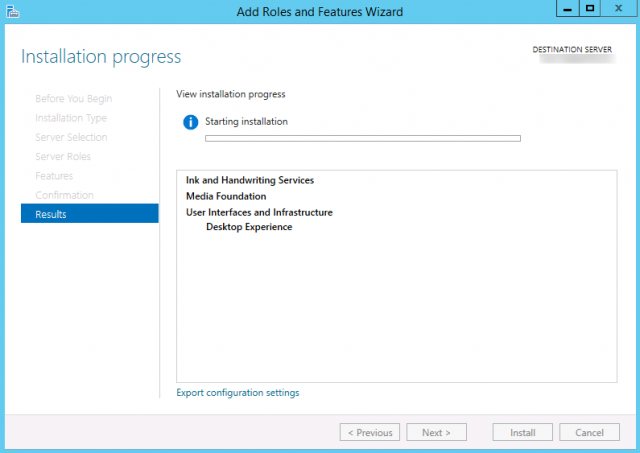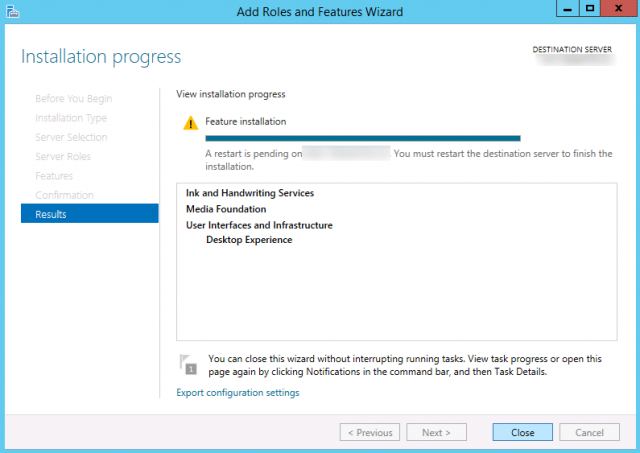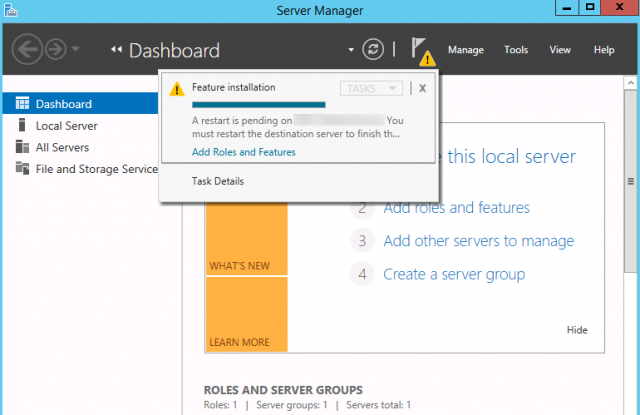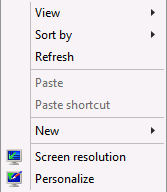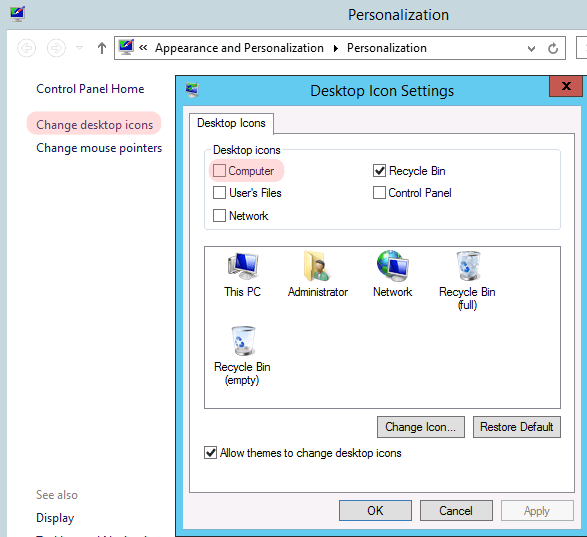Обновлено 24.01.2015
Для возвращения ярлыка Мой компьютер на рабочий стол Windows Server 2012 можно воспользоваться способом через реестр, а можно повозиться гораздо больше.
Если вы решили пойти сложным путём, тогда предварительно необходимо установить компонент Возможности рабочего стола (Desktop Experience).
В Server Manager выбрать Manage -> Add Roles and Features
Как сделать ярлык Мой компьютер на рабочем столе Windows Server 2012R2-01
Последовательно дойти до раздела Features. В списке необходимо найти компонент User Intarfaces and Infrastructure и включить компоненту Desktop Experience.
Как сделать ярлык Мой компьютер на рабочем столе Windows Server 2012R2-02
При выборе компоненты Desktop Experience будет запрошена установка других компонентов (Ink and Handwriting Services и Media Foundation). Если отказаться от их установки, то установить компоненту Desktop Experience не получится.
Как сделать ярлык Мой компьютер на рабочем столе Windows Server 2012R2-03
После установки компонент потребуется перезагрузка.
После перезагрузки, при клике на рабочем столе правой кнопкой мышки появится пункт Personalize.
В открывшемся окне выбрать слева пункт Chahge desktop icons. Поставить галочки на необходимых компонентах, в частности Computer, и применить настройки.
Как сделать ярлык Мой компьютер на рабочем столе Windows Server 2012R2-04
Как сделать ярлык Мой компьютер на рабочем столе Windows Server 2012R2 через реестр
Поместить ярлык Компьютер на рабочий стол можно и через реестр напрямую. Лучше всего это сделать через REG файл.
В блокноте вставить текст следующего содержания:
Windows Registry Editor Version 5.00
[HKEY_CURRENT_USERSoftwareMicrosoftWindowsCurrentVersionExplorerHideDesktopIconsNewStartPanel]
"{20D04FE0-3AEA-1069-A2D8-08002B30309D}"=dword:00000000
И сохранить текст в файл с расширением *.reg. например, Computer on Desktop.reg. После чего запустить его. Обновив рабочий стол, ярлык отобразится в свободной ячейке.
Скачать файл как добавить ярлык мой компьютер через реестр.
Янв 24, 2015 13:10
- Remove From My Forums
-
Question
-
I want have computer icon on my desktop in windows server 2012 , but this option not available in this edition !
-
Changed type
Thursday, November 1, 2012 9:56 AM
Question
-
Changed type
Answers
-
-
Edited by
Cicely Feng
Friday, November 2, 2012 3:16 AM -
Proposed as answer by
Santosh Bhandarkar
Friday, November 2, 2012 6:42 AM -
Marked as answer by
Cicely Feng
Wednesday, November 7, 2012 7:01 AM
-
Edited by
-
Here is a way to get Computer icon on 2012 !
Right click on Taskbar, Properties -> Toolbars, Select Desktop.
On the right corner of Taskbar, click on Desktop, Computer. Right click on Computer and create shortcut ! Now, you will be able to see Desktop icon «Computer — Shortcut» ( you may rename the shortcut as well )
Hope that helps.
Thanks
Regards, Santosh
I do not represent the organisation I work for, all the opinions expressed here are my own.
This posting is provided «AS IS» with no warranties or guarantees and confers no rights.
Whenever you see a helpful reply, click on
Vote As Helpful & click on
Mark As Answer if a post answers your question.
-
Proposed as answer by
Cicely Feng
Friday, November 2, 2012 2:59 AM -
Marked as answer by
Cicely Feng
Wednesday, November 7, 2012 7:01 AM -
Unmarked as answer by
Hamed_H8
Sunday, November 18, 2012 6:51 AM -
Marked as answer by
Hamed_H8
Sunday, November 18, 2012 6:51 AM -
Unmarked as answer by
Hamed_H8
Sunday, November 18, 2012 6:54 AM -
Marked as answer by
Hamed_H8
Sunday, November 18, 2012 6:54 AM
-
Proposed as answer by
- Remove From My Forums
-
Question
-
I want have computer icon on my desktop in windows server 2012 , but this option not available in this edition !
-
Changed type
Thursday, November 1, 2012 9:56 AM
Question
-
Changed type
Answers
-
-
Edited by
Cicely Feng
Friday, November 2, 2012 3:16 AM -
Proposed as answer by
Santosh Bhandarkar
Friday, November 2, 2012 6:42 AM -
Marked as answer by
Cicely Feng
Wednesday, November 7, 2012 7:01 AM
-
Edited by
-
Here is a way to get Computer icon on 2012 !
Right click on Taskbar, Properties -> Toolbars, Select Desktop.
On the right corner of Taskbar, click on Desktop, Computer. Right click on Computer and create shortcut ! Now, you will be able to see Desktop icon «Computer — Shortcut» ( you may rename the shortcut as well )
Hope that helps.
Thanks
Regards, Santosh
I do not represent the organisation I work for, all the opinions expressed here are my own.
This posting is provided «AS IS» with no warranties or guarantees and confers no rights.
Whenever you see a helpful reply, click on
Vote As Helpful & click on
Mark As Answer if a post answers your question.
-
Proposed as answer by
Cicely Feng
Friday, November 2, 2012 2:59 AM -
Marked as answer by
Cicely Feng
Wednesday, November 7, 2012 7:01 AM -
Unmarked as answer by
Hamed_H8
Sunday, November 18, 2012 6:51 AM -
Marked as answer by
Hamed_H8
Sunday, November 18, 2012 6:51 AM -
Unmarked as answer by
Hamed_H8
Sunday, November 18, 2012 6:54 AM -
Marked as answer by
Hamed_H8
Sunday, November 18, 2012 6:54 AM
-
Proposed as answer by
Сходу не обнаружив как к примеру отобразить значёк “Мой компьютер” на рабочем столе в windows server 2012 как-то и не расстроился, так мну оно по большому счёту не нужно. Но сегодня коллега спросил как отобразить, и пришлось покапаться. Меню персонализация по дефолту отстутсвует в windows server 2012. Клацать в GUI некуда. Так что вооружившись на Process Monitor от Марка Русиновича наковырял следующее: открываем regedit и идём по пути: HKEY_LOCAL_MACHINE SOFTWAREMicrosoftWindowsCurrentVersionExplorerHideDesktopIconsNewStartPanel
“{F02C1A0D-BE21-4350-88B0-7367FC96EF3C}”=dword:00000000 (Network) ”
{031E4825-7B94-4dc3-B131-E946B44C8DD5}”=dword:00000000 (Libraries)
“{5399E694-6CE5-4D6C-8FCE-1D8870FDCBA0}”=dword:00000000 (Control Panel)
“{20D04FE0-3AEA-1069-A2D8-08002B30309D}”=dword:00000000 (My computer)
“{59031a47-3f72-44a7-89c5-5595fe6b30ee}”=dword:00000000 (User Folder)
Есть там ещё пара параметров, но они по дефолту не отображаются, так как не активны сервисы под них
“{B4FB3F98-C1EA-428d-A78A-D1F5659CBA93}”=dword:00000001 (Home Group)
“{9343812e-1c37-4a49-a12e-4b2d810d956b}”=dword:00000001 (Windows Search)
“{208D2C60-3AEA-1069-A2D7-08002B30309D}”=dword:00000001 (My Network Places)
“{871C5380-42A0-1069-A2EA-08002B30309D}”=dword:00000001 (Internet Explorer) (почему не отображается пока не готов ответить…)
Думаю часть этих GUID пришли в windows server 2012 по наследству из ранних ОС, и глубокого смысла в этой ОС не несут.
// update from Andrey 24/05/2013 at 02:13 Сказано – найдено. Есть “человеческий” способ
About ОТЕЦъ
верю в сказки
When installing a fresh copy of Windows 2012 or 2012R2, some of the more common items on the desktop, such as My Computer, User’s Files, Network, Control Panel are missing or no longer part of the default configuration. On a Windows 7 or 8 machine, to add these icons you could right-click on the desktop and go to Personalize. However, by default, this option is not available on a fresh copy of 2012 / 2012R2.
Although a shortcut can be added to the desktop for each of these icons, items such as My Computer will not have the same right-click drop-down menu.
Installing the Windows Desktop Experience Role
To add the Personalize option back into Windows, navigate to Server Manager. By default this will open when logging into Windows or alternatively navigate to Control Panel > Administrative Tools > Server Manager.
Once you have opened up Server Manager, click on Add Roles and Features.
Click Next on the Add Roles and Features Wizard
Click Role-based or feature-based installation then Next.
Select the server from the server pool. In my example, I am modifying a VMware template.
Note: If you performing a manual sysprep versus a vCenter template, sysrep will remove the role.
The Server Roles section can be skipped for purposes of this article.
On the Select Features page, find User Interfaces and Infrastructure and click Desktop Experience.
The next window will prompt for any additional roles that m ay need to be installed. Click Add Feature to install these roles.
A confirmation / review page will appear with all the roles and features to be installed on the machine.
Once installation is clicked, the menu will show the progress of the installation.
Once Windows is done installing the new features, a reboot will be required to finalize the installation.
Once the machine has rebooted, it should take about a minute to install the new roles.
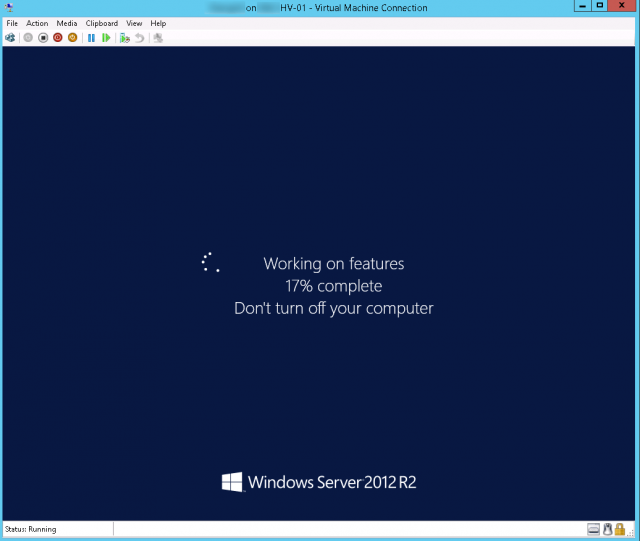
Once Windows has fully booted up, the Personalize option will appear when right clicking on the desktop.
A user or admin can now modify their desktop icons as needed.