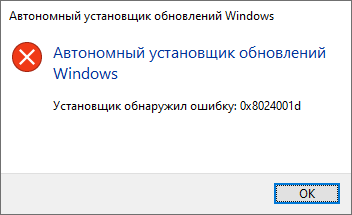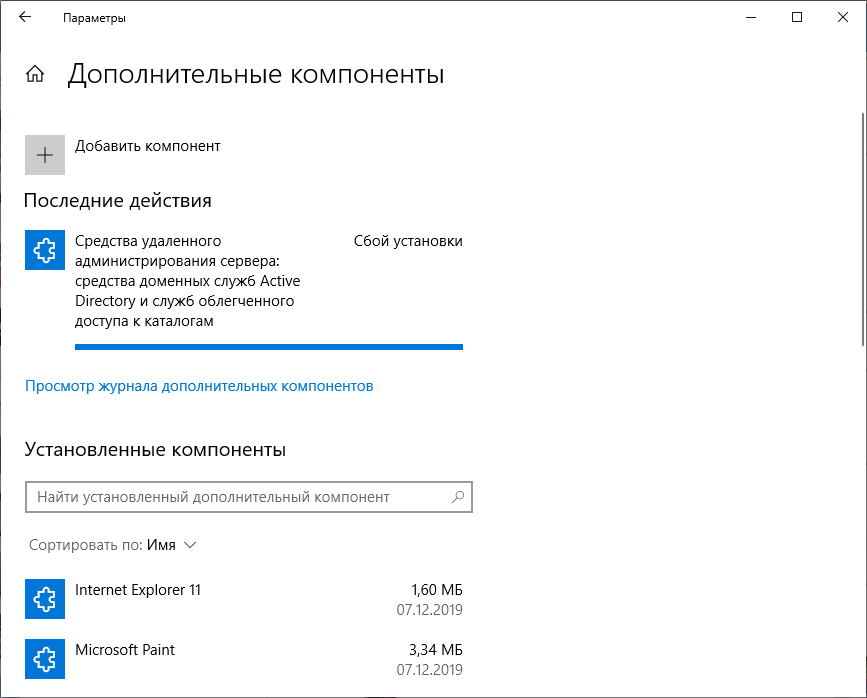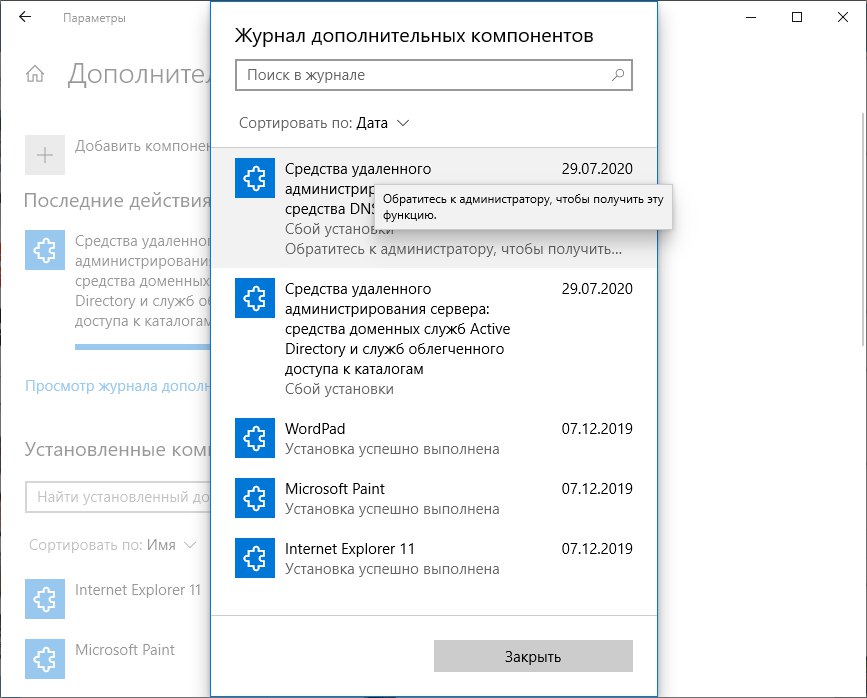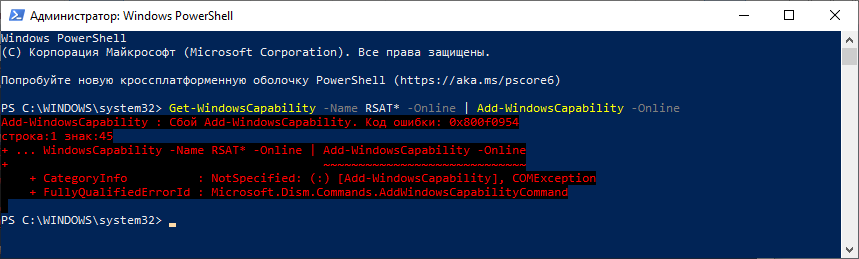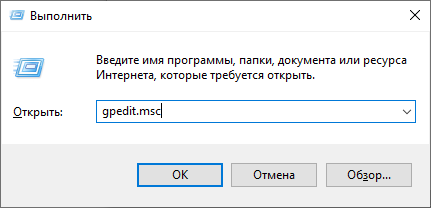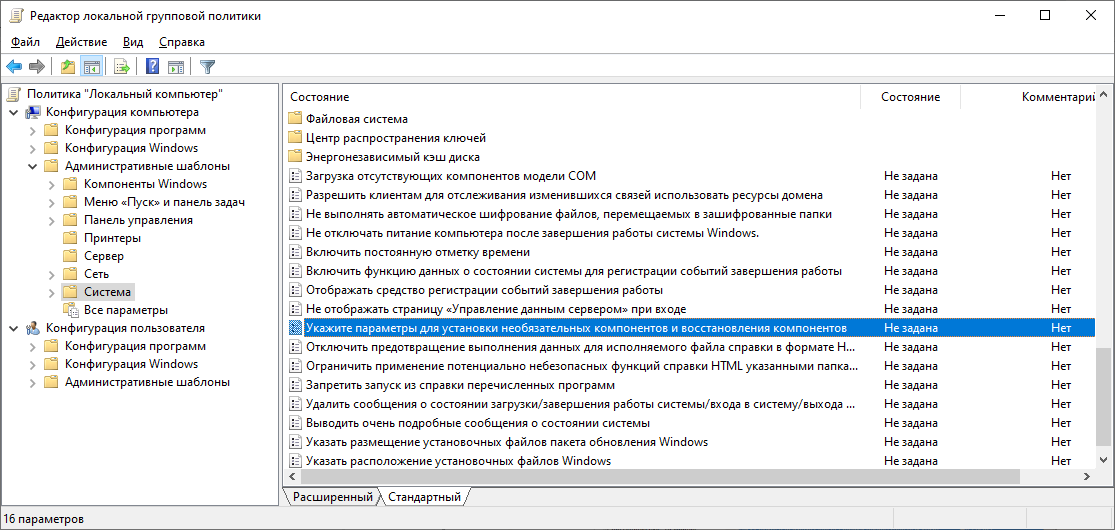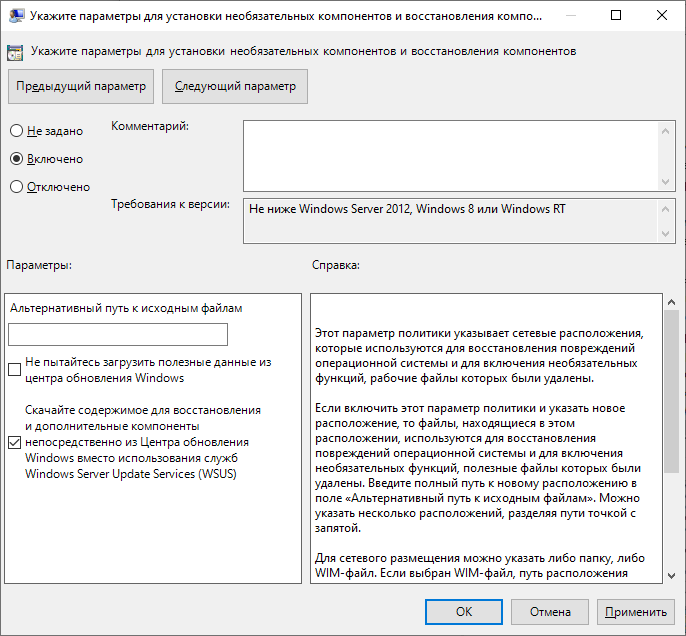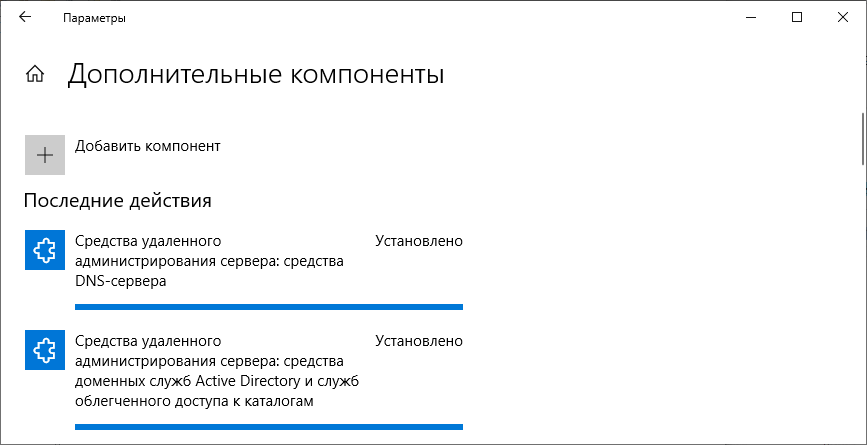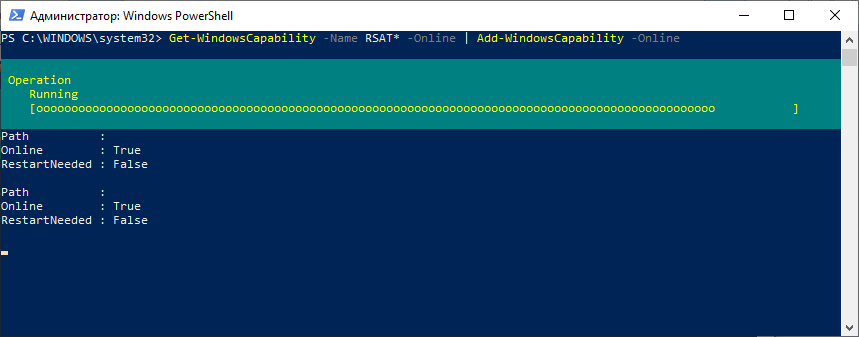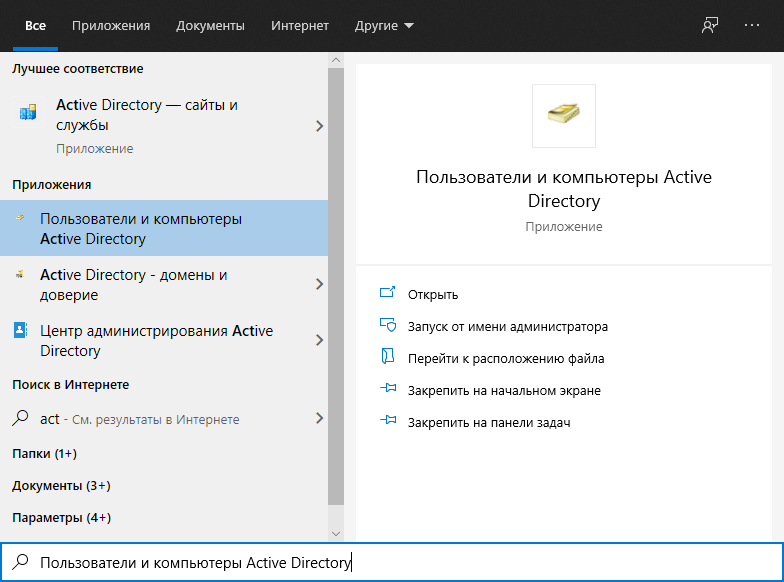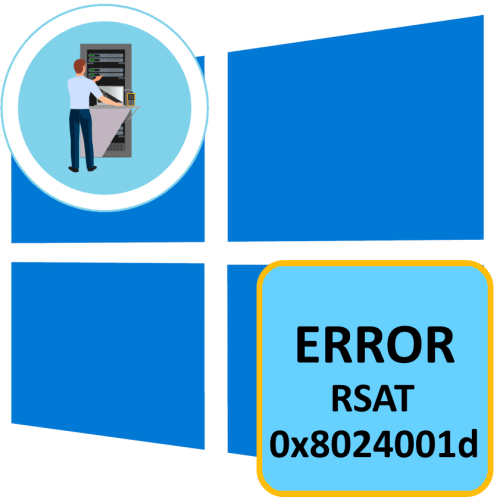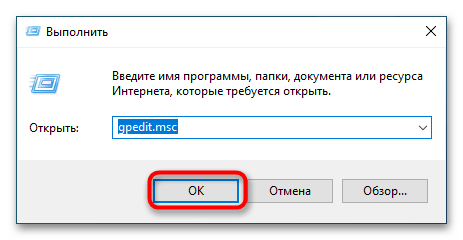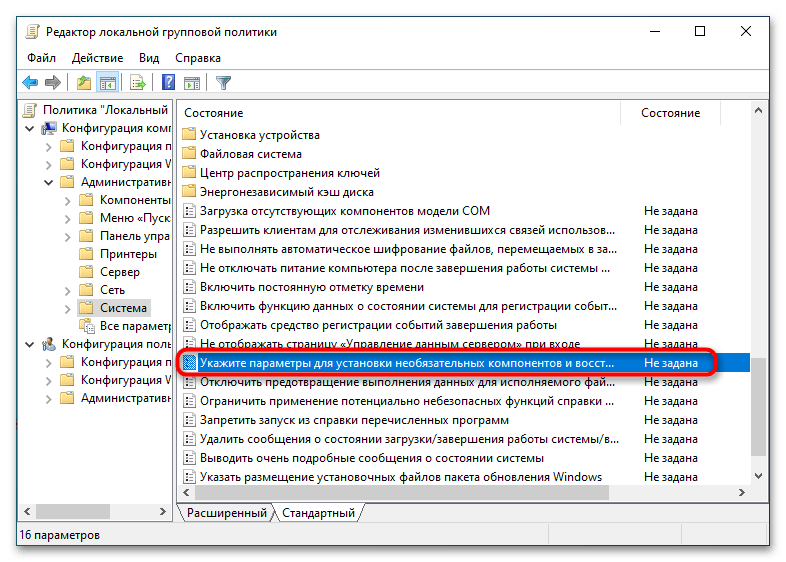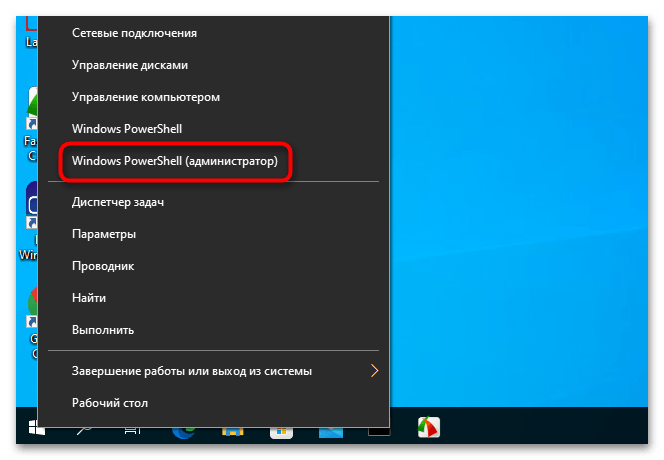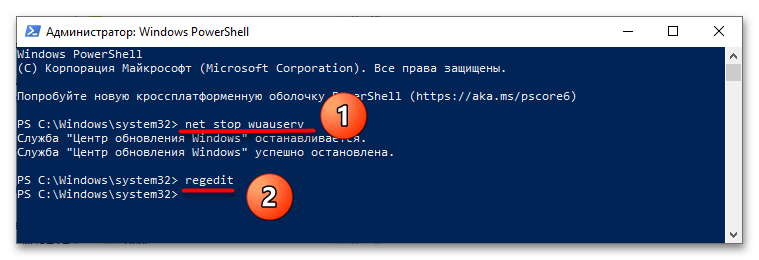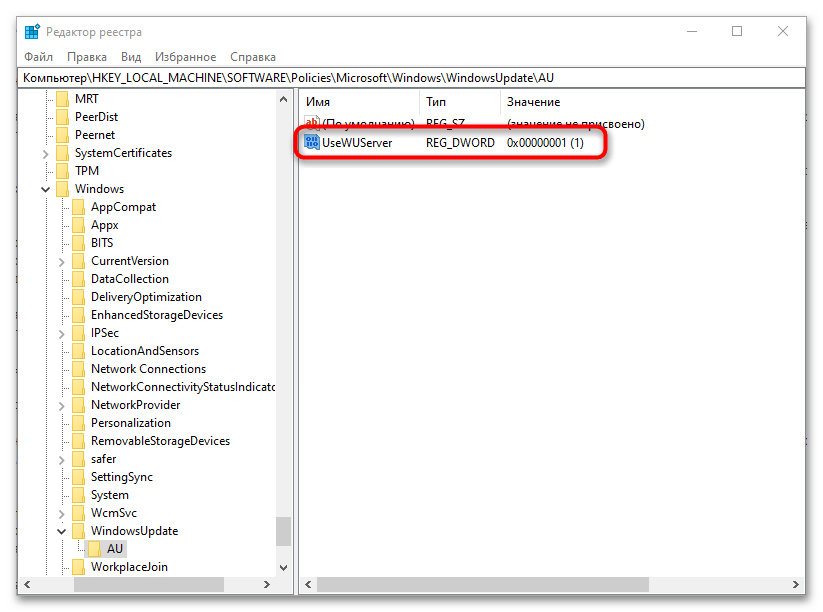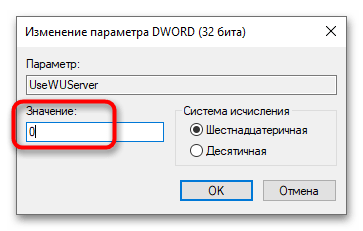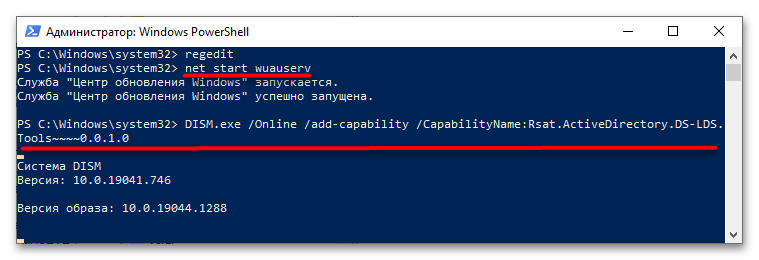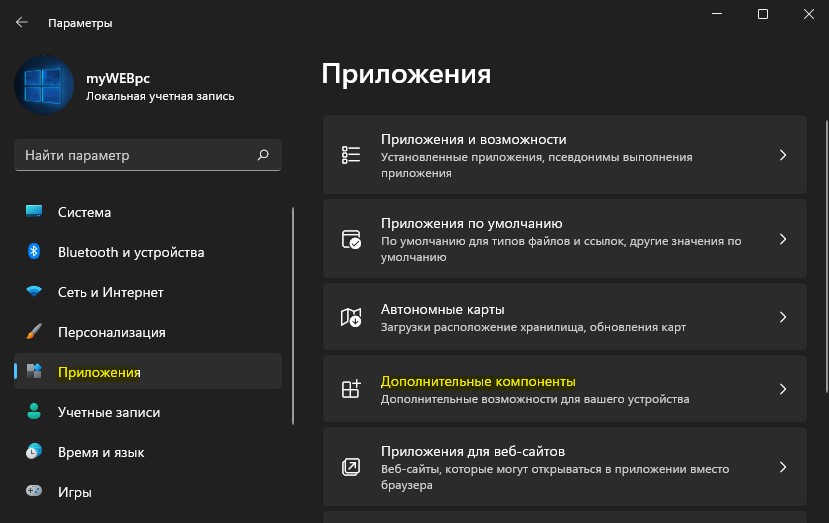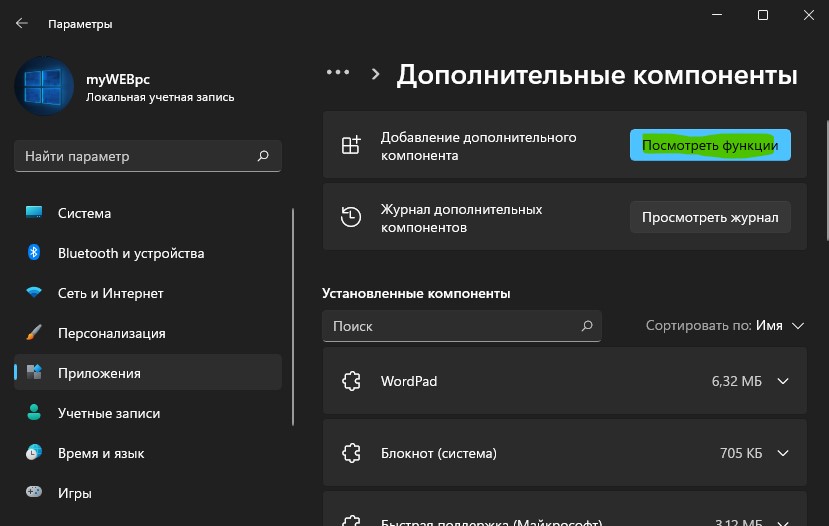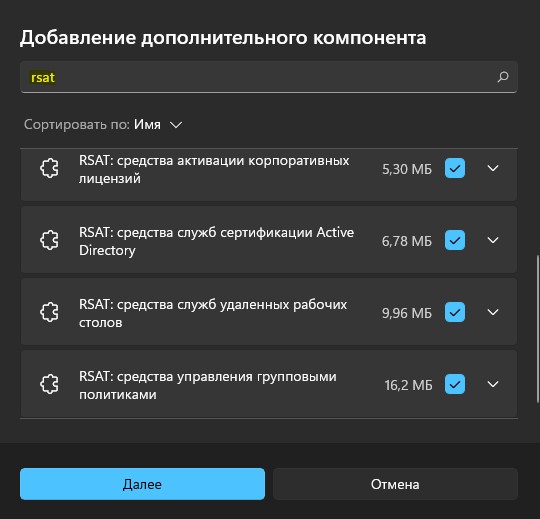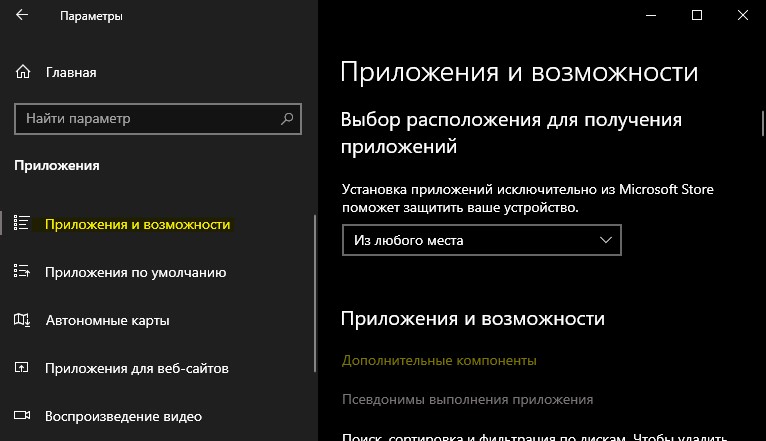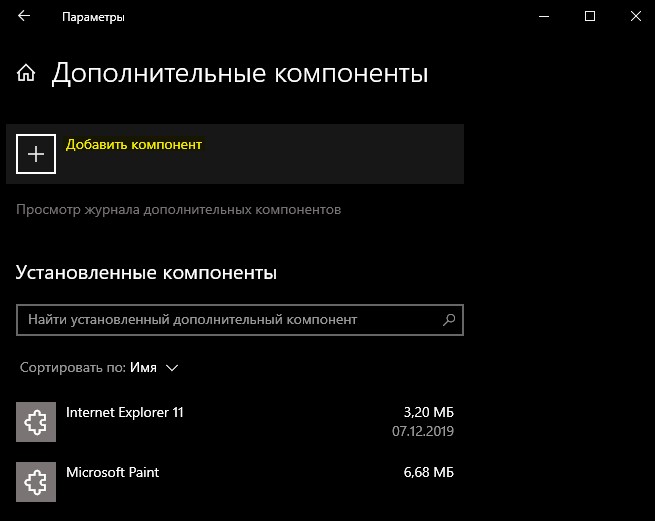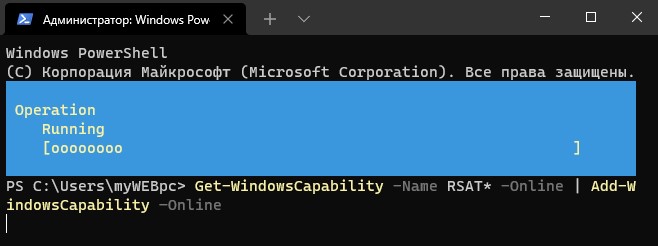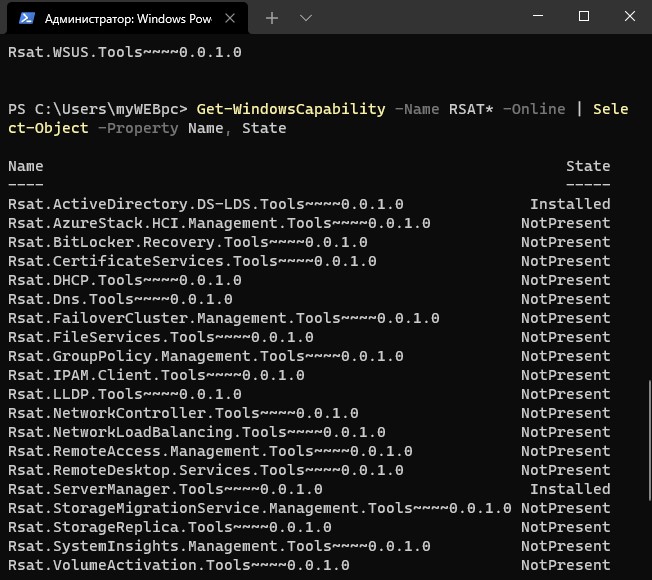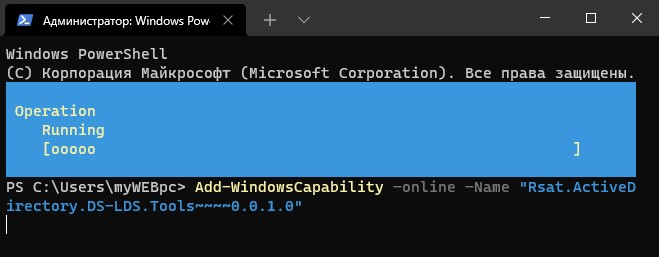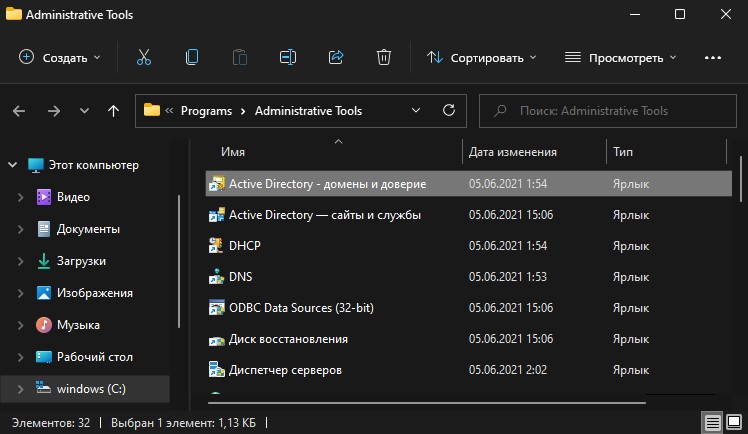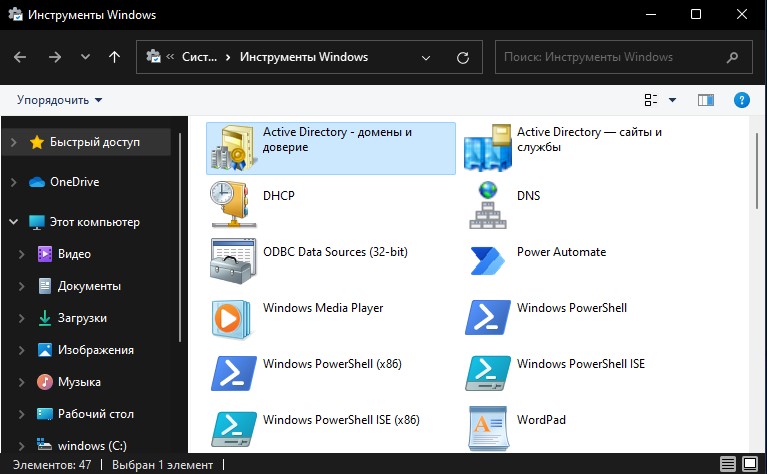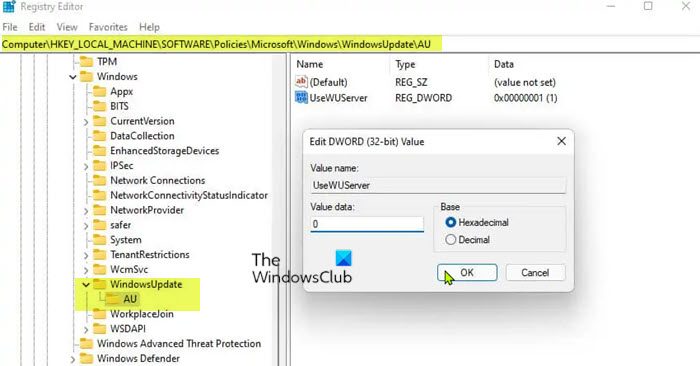Remote Server Administration Tools — позволяет администрировать контроллер домена со своего рабочего компа. В моём случае с Windows 10.
RSAT — Remote Server Administration Tools
Есть три способа установки:
- Общий вариант, когда мы качаем пакет и устанавливаем его вручную.
- Через дополнительные компоненты.
- Через PowerShell.
Ошибка 0x8024001d
При общем варианте установки вы можете увидеть ошибку:
Установщик обнаружил ошибку 0x8024001d
Это означает, что ваша версия Windows больше не поддерживает общий вариант установки RSAT. Устанавливайте через дополнительные компоненты или через PowerShell.
Ошибка 0x800f0954
При попытке установить RSAT через дополнительные компоненты вы можете столкнуться с ошибкой «сбой установки».
В журнале при этом ничего вразумительного не написано.
При попытке установить RSAT через PowerShell та же ошибка выглядит несколько иначе.
Get-WindowsCapability -Name RSAT* -Online | Add-WindowsCapability -OnlineСбой Add-WindowsCapability. Код ошибки: 0x800f0954
Покопавшись я понял, что проблема кроется в политиках домена, скорее всего, дополнительные компоненты пытаются установиться через доменный WSUS, а нужных пакетов там нет. С одной стороны это и не плохо, нечего юзерам ставить всякое админское ПО. С другой стороны, мне-то оно нужно.
Решим проблему через локальные политики. Запускаем gpedit.msc:
gpedit.mscОткрывается редактор локальной групповой политики. Нам нужен раздел Конфигурация компьютера > Административные шаблоны > Система > Укажите параметры для установки необязательных компонентов и восстановления компонентов. Или Computer Configuration > Administrative Templates > System > Specify settings for optional component installation and component repair.
Редактируем политику. Включаем и ставим галку «Скачайте содержимое для восстановления и дополнительные компоненты непосредственно из Центра обновления Windows вместо использования служб Windows Server Update Services (WSUS)».
OK.
Теперь, если доступ в Интернет есть, всё установится. Проверяем установку RSAT через дополнительные компоненты.
Проверяем установку RSAT через PowerShell.
Get-WindowsCapability -Name RSAT* -Online | Add-WindowsCapability -OnlineВсё устанавливается.
- Remove From My Forums
-
Вопрос
-
Всем привет!
Установил обновление для Win10 до 20H2 и теперь не работает оснастка AD
Гугл мне не помог. В разделе включение компонентов ничего про AD нет.
Можете подсказать, что нужно скачать, что вернуть обычную оснастку AD?
Или ей все конец?
Спасибо!
Ответы
-
Пробовал и получал ошибку 0x800f0954
В итоге прочитал, что эта ошибка возникает в следствии того, что я обновляюсь через WSUS, а не напрямуюВ итоге:
1. Включить Параметры для установки необязательных компонентов и восстановления компонентов в Редакторе локальной групповой
политики (gpedit.msc). Установить
галочку на пункте Скачайте содержимое для восстановления непосредственно из центра обновления Windows вместо
использования служб WSUS
2. Открыть редактор реестра (regedit.exe) Изменить
раздел реестра HKLM — Software — Policies — Microsoft — Windows — WindowsUpdate — AU — UseWUServer на
0
3. Перезапустить службу Центр обновления Windows.После этого можно устанавливать компоненты удаленного администрирования Active Directory
через Дополнительные параметры
-
Помечено в качестве ответа
18 марта 2021 г. 8:46
-
Помечено в качестве ответа
Набор компонентов RSAT (Remote Server Administration Tools / Средства удаленного администрирования сервера) позволяет удаленно управлять серверными ролями и компонентами на серверах Windows Server с обычной рабочей станции . В RSAT входят как графические MMC оснастки, так и утилиты командной строки, и модули PowerShell. Вы можете установить RSAT как на десктопных версиях Windows 10 или 11, так и на платформе Windows Server. В этой статье мы покажем, как установить RSAT в Windows 10 и Windows 11, и в Windows Server 2022/2019/2022 в онлайн и в офлайн режиме через Feature on Demand из графического интерфейса Windows и через консоль PowerShell.
Содержание:
- Установка RSAT из графического интерфейса Windows 10 через Features on Demand (FoD)
- Установка RSAT в Windows 10 с помощью PowerShell
- Установка RSAT в Windows 11
- Как установить Remote Server Administration Tools в Windows Server 2022,2019,2016?
- Ошибка 0x800f0954 при установке RSAT в Windows 10
- Установка RSAT в Windows 10 в офлайн режиме
- Частые ошибки установки Remote Server Administration Tools в Windows
Установка RSAT из графического интерфейса Windows 10 через Features on Demand (FoD)
До версии Windows 10 1809 пакет удаленного администрирования серверов RSAT (Remote Server Administration Tools) устанавливался в виде MSU обновления, которое нужно было вручную скачивать с серверов Microsoft и устанавливать на компьютерах. При каждом обновлении билда Windows 10 нужно было устанавливать новую версию RSAT. Сейчас на странице загрузки RSAT сайте Microsoft висит следующая надпись:
IMPORTANT: Starting with Windows 10 October 2018 Update, RSAT is included as a set of “Features on Demand” in Windows 10 itself.
Дело в том, что в современных билдах Windows 10 пакет Remote Server Administration Tools не нужно скачивать вручную. Средства его установки уже встроены в образ Windows 10 и доступны через опцию Функции по требованию / Features on Demand.
Дистрибутив Windows 10 не включает в себя установочные файлы RSAT. Для их установки вашему компьютеру нужен прямой доступ в Интернет. Кроме того установить RSAT можно Professional и Enterprise редакциях в Windows 10, но не в Windows 10 Home.
Чтобы установить RSAT в Windows 10 нужно перейти в раздел Settings -> Apps -> Optionla Features -> Add a feature (Параметры Windows -> Приложения -> Дополнительные возможности -> Добавить компонент).
Выберите нужные компоненты RSAT и нажмите Install.
Для установки некоторых компонентов RSAT может потребоваться перезагрузка.
Для Windows 10 доступны следующие инструменты администрирования RSAT:
- RSAT: Active Directory Domain Services and Lightweight Directory Services Tools
- RSAT: BitLocker Drive Encryption Administration Utilities
- RSAT: Active Directory Certificate Services Tools
- RSAT: DHCP Server Tools (настройка и управление DHCP сервером на Windows Server)
- RSAT: DNS Server Tools
- RSAT: Failover Clustering Tools
- RSAT: File Services Tools
- RSAT: Group Policy Management Tools
- RSAT: IP Address Management (IPAM) Client
- RSAT: Data Center Bridging LLDP Tools
- RSAT: Network Controller Management Tools
- RSAT: Network Load Balancing Tools
- RSAT: Remote Access Management Tools
- RSAT: Remote Desktop Services Tools
- RSAT: Server Manager
- RSAT: Shielded VM Tools
- RSAT: Storage Migration Service Management Tools
- RSAT: Storage Replica Module for Windows PowerShell
- RSAT: System Insights Module for Windows PowerShell
- RSAT: Volume Activation Tools (консоль активации KMS сервера)
- RSAT: Windows Server Update Services Tools
После установки, графические mmc оснастки RSAT доступны в панели управления в секции Administrative Tools (Control PanelSystem and SecurityAdministrative Tools).
Установка RSAT в Windows 10 с помощью PowerShell
Вы можете установить компоненты администрирования RSAT с помощью PowerShell. В этом примере мы покажем, как управлять компонентами RSAT в Windows 10 20H2.
С помощью следующей PowerShell команды можно вывести список компонентов RSAT, установленных на вашем компьютере:
Можно представить статус установленных компонентов RSAT в более удобной таблице:
Get-WindowsCapability -Name RSAT* -Online | Select-Object -Property DisplayName, State
В нашем примере инструменты управления DHCP и DNS установлены (
Installed
), а все остальные модуль RSAT отсутствуют (
NotPresent
).
Для установки RSAT в Windows используется PowerShell командлет Add-WindowsCapability.
Чтобы установить конкретный инструмент RSAT, например инструменты управления AD (в том числе консоль ADUC из модуль Active Directory для Windows Powershell), выполните команду:
Add-WindowsCapability –online –Name Rsat.ActiveDirectory.DS-LDS.Tools~~~~0.0.1.0
Для установки консоли управления DNS и модуля PowerShell DNSServer, выполните:
Add-WindowsCapability –online –Name Rsat.Dns.Tools~~~~0.0.1.0
И т.д.
Add-WindowsCapability -Online -Name Rsat.BitLocker.Recovery.Tools~~~~0.0.1.0
Add-WindowsCapability -Online -Name Rsat.CertificateServices.Tools~~~~0.0.1.0
Add-WindowsCapability -Online -Name Rsat.DHCP.Tools~~~~0.0.1.0
Add-WindowsCapability -Online -Name Rsat.FailoverCluster.Management.Tools~~~~0.0.1.0
Add-WindowsCapability -Online -Name Rsat.FileServices.Tools~~~~0.0.1.0
Add-WindowsCapability -Online -Name Rsat.GroupPolicy.Management.Tools~~~~0.0.1.0
Add-WindowsCapability -Online -Name Rsat.IPAM.Client.Tools~~~~0.0.1.0
Add-WindowsCapability -Online -Name Rsat.LLDP.Tools~~~~0.0.1.0
Add-WindowsCapability -Online -Name Rsat.NetworkController.Tools~~~~0.0.1.0
Add-WindowsCapability -Online -Name Rsat.NetworkLoadBalancing.Tools~~~~0.0.1.0
Add-WindowsCapability -Online -Name Rsat.RemoteAccess.Management.Tools~~~~0.0.1.0
Add-WindowsCapability -Online -Name Rsat.RemoteDesktop.Services.Tools~~~~0.0.1.0
Add-WindowsCapability -Online -Name Rsat.ServerManager.Tools~~~~0.0.1.0
Add-WindowsCapability -Online -Name Rsat.Shielded.VM.Tools~~~~0.0.1.0
Add-WindowsCapability -Online -Name Rsat.StorageMigrationService.Management.Tools~~~~0.0.1.0
Add-WindowsCapability -Online -Name Rsat.StorageReplica.Tools~~~~0.0.1.0
Add-WindowsCapability -Online -Name Rsat.SystemInsights.Management.Tools~~~~0.0.1.0
Add-WindowsCapability -Online -Name Rsat.VolumeActivation.Tools~~~~0.0.1.0
Add-WindowsCapability -Online -Name Rsat.WSUS.Tools~~~~0.0.1.0
Чтобы установить сразу все доступные инструменты RSAT, выполните:
Get-WindowsCapability -Name RSAT* -Online | Add-WindowsCapability –Online
Также вы можете установить компоненты RSAT с помощью утилиты управления образом DISM. Например:
DISM.exe /Online /add-capability /CapabilityName:Rsat.ActiveDirectory.DS-LDS.Tools~~~~0.0.1.0 /CapabilityName:Rsat.GroupPolicy.Management.Tools~~~~0.0.1.0 /CapabilityName:Rsat.WSUS.Tools~~~~0.0.1.0
Чтобы установить только отсутствующие компоненты RSAT, выполните:
Get-WindowsCapability -Name RSAT* -Online | where State -EQ NotPresent | Add-WindowsCapability –Online
Теперь убедитесь, что инструменты RSAT установлены (статус Installed);
После этого установленные инструменты RSAT отобразятся в панели Manage Optional Features.
Установка RSAT в Windows 11
RSAT в Windows 11 также можно установить через панель Settings -> Apps -> Optional Features -> Add an optional feature (View features).
Наберите
RSAT
в поисковой строке и выберите компоненты для установки.
Также вы можете использовать PowerShell для установки RSAT в Windows 11:
Add-WindowsCapability –online –Name Rsat.ActiveDirectory.DS-LDS.Tools~~~~0.0.1.0
Как установить Remote Server Administration Tools в Windows Server 2022,2019,2016?
В Windows Server для установки RSAT не нужен доступ в интернет. Компоненты RSAT можно устанавливать при установке соответствующих ролей или фич Windows Server, либо можно установить их через Server Manager (Add roles and Features -> Features -> Remote Server Administration Tools). Все компоненты RSAT разбиты на две секции: Feature Administration Tools и Role Administration Tools. Выберите необходимые компоненты и нажмите Next -> Next.
Для установки RSAT в Windows Server используется командлет установки компонентов и ролей — Install-WindowsFeature. Вывести список доступных компонентов RSAT в Windows Server 2022, 2019 и 2016:
Get-WindowsFeature| Where-Object {$_.name -like "*RSAT*"}| ft Name,Installstate
Для установки выбранного компонента RSAT, укажите его имя. Например, установим консоль диагностики лицензирования RDS:
Install-WindowsFeature RSAT-RDS-Licensing-Diagnosis-UI
Установленные графические консоли RSAT доступны из Server Manager или через панель управления.
Ошибка 0x800f0954 при установке RSAT в Windows 10
Если ваш компьютер Windows 10 с помощью групповой политики настроен на получение обновлений с локального сервера обновлений WSUS или SCCM SUP, то при установке RSAT через Add-WindowsCapability или DISM вы получите ошибку 0x800f0954.
Для корректной установки компонентов RSAT в Windows 10 вы можете временно отключить обновление со WSUS сервера в реестре (HKLMSOFTWAREPoliciesMicrosoftWindowsWindowsUpdateAU параметр UseWUServer= 0) и перезапустить службу обновления. Воспользуйтесь таким скриптом PowerShell:
$val = Get-ItemProperty -Path "HKLM:SOFTWAREPoliciesMicrosoftWindowsWindowsUpdateAU" -Name "UseWUServer" | select -ExpandProperty UseWUServer
Set-ItemProperty -Path "HKLM:SOFTWAREPoliciesMicrosoftWindowsWindowsUpdateAU" -Name "UseWUServer" -Value 0
Restart-Service wuauserv
Get-WindowsCapability -Name RSAT* -Online | Add-WindowsCapability –Online
Set-ItemProperty -Path "HKLM:SOFTWAREPoliciesMicrosoftWindowsWindowsUpdateAU" -Name "UseWUServer" -Value $val
Restart-Service wuauserv -Force
Либо вы можете настроить новый параметр GPO, который позволяет настраивать параметры установки дополнительных компонентов Windows и Feature On Demand (в том числе RSAT).
- Откройте редактор локальной GPO –
gpedit.msc
или используйте доменную консоль управления GPO –
gpmc.msc
); - Перейдите в раздел Computer Configuration -> Administrative Templates -> System;
- Включите политику Specify settings for optional component installation and component repair, и включите опцию Download repair content and optional features directly from Windows Updates instead of Windows Server Updates Services (WSUS) (опция “Скачайте содержимое для восстановления и дополнительные компненты непосредственно из Центра обновления Windows вместо использования службы WSUS”);
- Сохраните изменения и обновите настройки групповых политик (
gpupdate /force
).
Теперь установка RSAT через PowerShell или Dism должна выполняться без ошибок.
Установка RSAT в Windows 10 в офлайн режиме
Если при установке RSAT вы столкнетесь с ошибкой Add-WindowsCapability failed. Error code = 0x800f0954, или в списке дополнительных компонентов вы не видите RSAT (Компоненты для установки отсутствуют), скорее всего ваш компьютер настроен на получение обновлений со внутреннего WSUS/SCCM SUP сервера. Если вы не можете открыть прямой доступ с рабочей станции к серверам Windows Update, вы можете воспользоваться офлайн установкой RSAT (рекомендуется для корпоративных сетей без прямого доступа в Интернет).
Для офлайн установки RSAT нужно скачать ISO образ диска с компонентами FoD для вашей версии Windows 10 из вашего личного кабинета на сайте лицензирования Microsoft — Volume Licensing Service Center (VLSC). Образ называется примерно так: Windows 10 Features on Demand, version 1903.
Например, для Windows 10 1903 x64 нужно скачать образ SW_DVD9_NTRL_Win_10_1903_64Bit_MultiLang_FOD_.ISO (около 5 Гб). Распакуйте образ в сетевую папку. У вас получится набор из множества *.cab файлов, среди которых есть компоненты RSAT.
Теперь для установки компонентов RSAT на десктопе Windows 10 нужно указывать путь к данному сетевому каталогу с FoD. Например:
Add-WindowsCapability -Online -Name Rsat.ActiveDirectory.DS-LDS.Tools~~~~0.0.1.0 -LimitAccess -Source \msk-fs01DistrWindows-FODWin101903x64
Также вы можете указать путь к каталогу с компонентами FoD с помощью рассмотренной выше групповой политики. Для этого в параметре Alternative source file path нужно указать UNC путь к каталогу.
Или можете задать этот параметр через реестр отдельной политикой, указав путь к каталогу в параметр LocalSourcePath (тип REG_Expand_SZ) в ветке реестра HKLMSOFTWAREMicrosoftWindowsCurrentVersionPoliciesServicing.
После этого, пользователи смогут самостоятельно устанавливать компоненты RSAT через графический интерфейс добавления компонент Windows 10.
В изолированной среде, если вы не можете получить образ FoD, можно также скачать обновление
WindowsTH-RSAT_WS2016-x64.msu
из каталога Microsoft Update , извлечь содержимое MSU файла обновления и с помощью DISM установит компонент KB2693643-x64.cab (протестировано на Windows 10 2004):
expand -f:* c:WindowsTH-RSAT_WS2016-x64.msu C:RSAT
dism.exe /online /add-package /packagepath:C:RSATWindowsTH-KB2693643-x64.cab
Частые ошибки установки Remote Server Administration Tools в Windows
- 0x8024402c, 0x80072f8f – Windows не может поучить доступ к серверам обновления Windows для получения компонентов RSAT. Проверьте доступ в интернет или установите компоненты из локального образа FoD:
Add-WindowsCapability -Online -Name Rsat.Dns.Tools~~~~0.0.1.0 -LimitAccess -Source E:RSAT - 0x800f081f – проверьте путь к каталогу с компонентами RSAT, указанному в параметре –Source;
- 0x800f0950 – ошибка аналогична 0x800f0954;
- 0x80070490 –проверьте целостность образа Windows с помощью DISM:
DISM /Online /Cleanup-Image /RestoreHealth
Содержание
- Способ 1: Настройка локальной политики
- Способ 2: Переустановка RSAT
- Способ 3: Перерегистрация библиотеки wups2
- Вопросы и ответы
Столкнуться с ошибкой с кодом 0x8024001d можно при установке или обновлении компонента Remote Server Administration Tools (RSAT), позволяющего управлять Windows 10 с удаленного клиентского компьютера. Сбой установки может быть вызван повреждением файлов RSAT, некоторых ключей реестра, а также некорректных настроек политик Windows.
Способ 1: Настройка локальной политики
Наиболее вероятной причиной описываемой ошибки является недоступность необходимых пакетов компонента при попытке его установки через доменный WSUS. Чтобы Windows 10 смогла скачать RSAT непосредственно из «Центра обновлений», в локальных политиках нужно включить и настроить один параметр.
- Откройте «Редактор локальных групповых политик», для чего выполните в вызванном нажатием комбинации Win + R окошке команду
gpedit.msc. - В левой колонке открывшейся оснастке перейдите по цепочке «Конфигурация компьютера» → «Административные шаблоны» → «Система» и дважды кликните по политике «Укажите параметры для установки необязательных компонентов и восстановления компонентов» в правой колонке, чтобы открыть ее настройки.
- Включив политику, отметьте флажком опцию «Скачайте содержимое для восстановления и дополнительные компоненты непосредственно из Центра обновления Windows вместо использования служб Windows Server Update Services (WSUS)». Сохраните настройки.
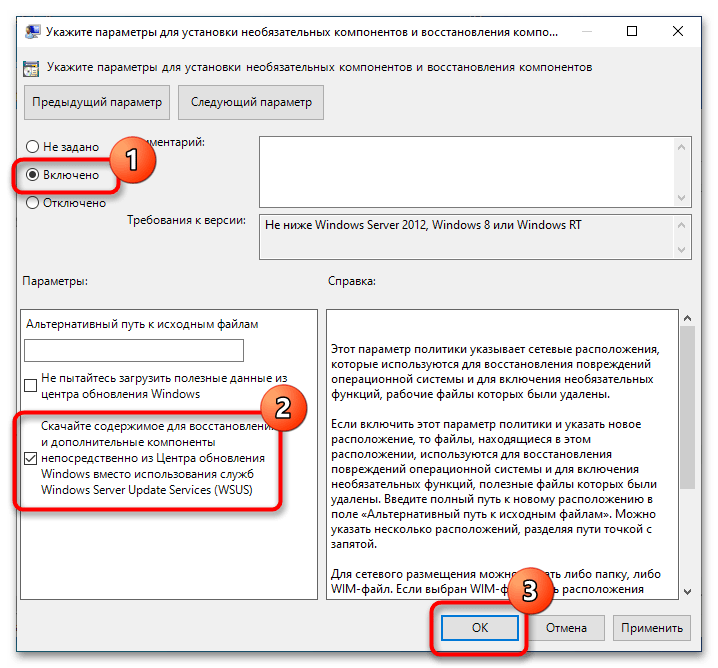
Готово, можете устанавливать RSAT через приложение «Параметры», перейдя в раздел «Приложения и возможности» → «Добавить компонент» → «Дополнительные компоненты».
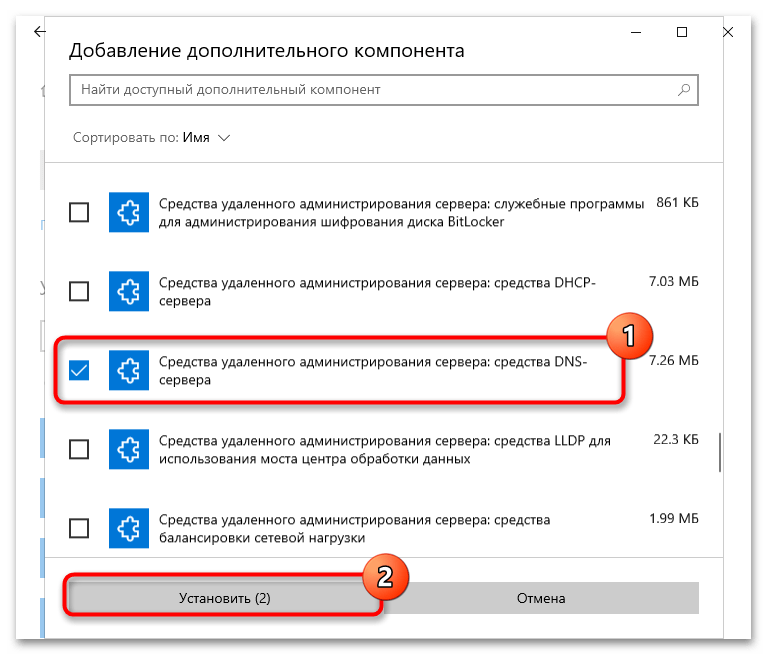
Поскольку ошибка также может быть вызвана повреждением файлов компонента, стоит попробовать выполнить переустановку средства удаленного администрирования сервера.
- Запустите от имени администратора «Командную строку» или «Windows PowerShell».
- Выполните в ней команду
net stop wuauserv, чтобы остановить службу компонента обновления. - Откройте «Редактор реестра», для чего тут же в консоли выполните команду
regedit. - Разверните в левой колонке ветку
HKLMSOFTWAREPoliciesMicrosoftWindowsWindowsUpdateAUи дважды кликните по параметру «UseWUServer» в правой колонке. - В открывшемся диалоговом окошке измените его значение с «1» на «0». Не закрывайте окно редактора.
- Вернитесь в «Командную строку» и выполните одну за другой две эти команды:
net start wuauserv
DISM.exe /Online /add-capability /CapabilityName:Rsat.ActiveDirectory.DS-LDS.Tools~~~~0.0.1.0 - Вернитесь в «Редактор реестра» и восстановите исходное значение «UseWUServer», то есть «1».
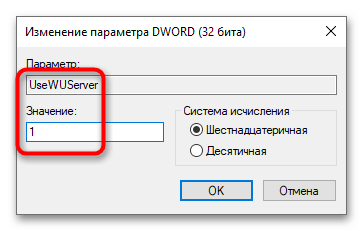
Перезагрузите компьютер. В результате RSAT будет переустановлен.
Способ 3: Перерегистрация библиотеки wups2
Менее трудоемким, но и менее надежным решением является перерегистрация системной библиотеки wups2.dll. Воспользоваться этим способом вы можете, если модули RSAT не устанавливаются в разделе «Дополнительные компоненты» приложения «Параметры».
- Откройте «Редактор реестра» командой
regeditкак было показано выше. - Перейдите к ключу
HKLMSOFTWAREPoliciesMicrosoftWindowsWindowsUpdateAUи измените значение параметра UseWUServer с «1» на «0» (см. шаги 4-5 в предыдущем способе). - Откройте от имени администратора «Командную строку» или «Windows PowerShell» и последовательно выполните три эти команды:
net stop wuauserv
regsvr32 %windir%system32wups2.dll
net start wuauserv - Восстановите исходное значение параметра «UseWUServer» (см. шаг 7 в предыдущем способе).
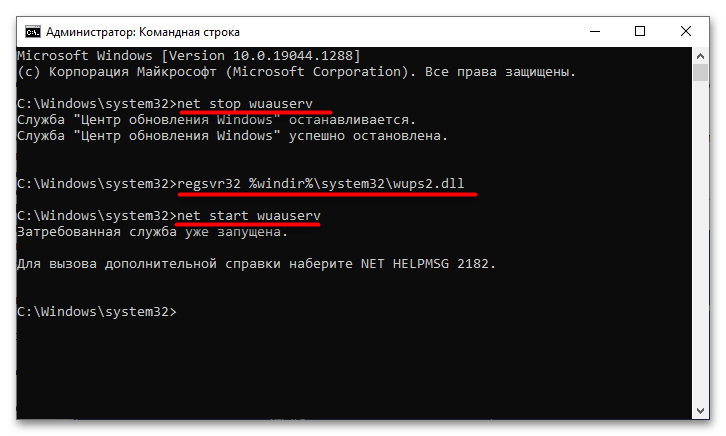
Перезагрузите компьютер и попробуйте установить RSAT через «Дополнительные компоненты» (как это сделать, написано в конце Способа 1).
Если избавиться от ошибки 0x8024001d не получается, можно решиться на радикальную меру — сброс Windows 10 к исходному состоянию.
Подробнее: Возвращаем Windows 10 к заводскому состоянию
Еще статьи по данной теме:
Помогла ли Вам статья?
check
Best Answer
pure capsaicin
Windows 10 Expert
-
check
125
Best Answers -
thumb_up
369
Helpful Votes
click start, search for features, choose optional features, click add a feature, find the RSAT component you want and install it, repeat for each.
If you use WSUS for updates, make sure the packages are checked-in to be used, if not use the FOD ISOs to install using DISM or install the features over a broadband line where WSUS can’t be contacted.
2 found this helpful
thumb_up
thumb_down
View Best Answer in replies below
20 Replies
-
pure capsaicin
Windows 10 Expert
-
check
125
Best Answers -
thumb_up
369
Helpful Votes
click start, search for features, choose optional features, click add a feature, find the RSAT component you want and install it, repeat for each.
If you use WSUS for updates, make sure the packages are checked-in to be used, if not use the FOD ISOs to install using DISM or install the features over a broadband line where WSUS can’t be contacted.
2 found this helpful
thumb_up
thumb_down
-
check
-
ranhalt
This person is a verified professional.
Verify your account
to enable IT peers to see that you are a professional.ghost chili
It’s always done that, every major Windows 10 milestone update has its own matching RSAT. Been like that since 2015.
Was this post helpful?
thumb_up
thumb_down
-
Agree with Ranhalt, you will just have to reinstall it.
Was this post helpful?
thumb_up
thumb_down
-
I just keep a little one-liner every time I update.
Text
Get-WindowsCapability -Name RSAT* -Online | Add-WindowsCapability -Online
10 found this helpful
thumb_up
thumb_down
-
mace
Windows 10 Expert
-
check
23
Best Answers -
thumb_up
104
Helpful Votes
It’s always done that, every major Windows 10 milestone update has its own matching RSAT. Been like that since 2015.
Exactly. If you want to avoid updating RSAT each time you update Windows 10 and having a bunch of different RSAT versions across different Windows 10 machines, you may be interested in switching to Windows Admin Center https://www.microsoft.com/en-us/windows-server/windows-admin-center Opens a new window. It is web-based and perfectly works in most browsers on any OS and device, including tablets and smartphones. I am using it on my iPad occasionally, and it works great. A nice step-by-step guide regarding installation and configuration can be found here https://www.starwindsoftware.com/blog/windows-admin-center-for-windows-server-2019-getting-started Opens a new window.
1 found this helpful
thumb_up
thumb_down
-
check
-
Rod-IT wrote:
click start, search for features, choose optional features, click add a feature, find the RSAT component you want and install it, repeat for each.
If you use WSUS for updates, make sure the packages are checked-in to be used, if not use the FOD ISOs to install using DISM or install the features over a broadband line where WSUS can’t be contacted.
Thanks Rod. That worked but I am surprised Active Directory Users and Computers wasn’t available.
Was this post helpful?
thumb_up
thumb_down
-
pure capsaicin
Windows 10 Expert
-
check
125
Best Answers -
thumb_up
369
Helpful Votes
See the above posts, ADUC should be there, perhaps you missed it
Was this post helpful?
thumb_up
thumb_down
-
check
-
Rod-IT wrote:
See the above posts, ADUC should be there, perhaps you missed it
There are other AD tools listed but not ADUC. WSUS works fine by the way.
Was this post helpful?
thumb_up
thumb_down
-
pure capsaicin
Windows 10 Expert
-
check
125
Best Answers -
thumb_up
369
Helpful Votes
Cancel that window and look on the one behind it, if it’s already there, you can’t add it since it’s already installed.
Was this post helpful?
thumb_up
thumb_down
-
check
-
It’s not there either.
Was this post helpful?
thumb_up
thumb_down
-
RSAT Active Directory Domain Services
attach_file
Attachment
aduc.png
24.1 KB
Was this post helpful?
thumb_up
thumb_down
-
pure capsaicin
Windows 10 Expert
-
check
125
Best Answers -
thumb_up
369
Helpful Votes
It’s listed as
RSAT: Active Directory Domain Services and Lightweight Directory Tools.
Was this post helpful?
thumb_up
thumb_down
-
check
-
Yep! Once again you save the say. Spiceworks needs to get you a cape!
Was this post helpful?
thumb_up
thumb_down
-
20H2 definitely did something to my Windows update.Three year old laptop only ever had Office 365, is now trying to update Office XP Service Pack 3 plus other associated things that also fail??? Does anyone know why and how to kill it?
Was this post helpful?
thumb_up
thumb_down
-
The Windows On Demand feature, did not work for me. I tried the powershell command Get-WindowsCapability -Name RSAT* -Online | Add-WindowsCapability -Online as well, and no luck. I just reinstalled the 1803 Standalone Package (WindowsTH-RSAT_WS_1803-x64) and it worked.
1 found this helpful
thumb_up
thumb_down
-
This one worked for me, after failing with a couple different commands found on different sites, as well as one provided by our Desktop Architecture team. Open Powershell as admin and paste this line into it and you’re golden! Thanks so much!
Was this post helpful?
thumb_up
thumb_down
-
To clarify; This is the one that worked…
Get-WindowsCapability -Name RSAT* -Online | Add-WindowsCapability -Online
Was this post helpful?
thumb_up
thumb_down
-
The PowerShell command above (Justin/spicehead-hwdp) works. However, if you get an error with the PowerShell command (Add-WindowsCapability failed. Error code = 0x800f0954), you need to create a GPO and push it to the computers that you want RSAT available for first. There is a GPO called «Specify settings for optional component installation and component repair». I think it is due to the fact that I have my workstation pointed at our WSUS and WSUS’ Windows 10 Features on Demand» product no longer includes RSAT.
I found some good detailed info here:https://4sysops.com/archives/install-rsat-1809-and-other-optional-features-in-wsus-environments/ Opens a new window
After I applied the GPO setting, successfully ran the PowerShell command (it took 10 minutes or better to run), and then I verified they were showing up in the Apps/Features list. I had to reboot to get it to show up in my Start Menu.
1 found this helpful
thumb_up
thumb_down
-
Thanks for this.. solved my exact problem — my MDT deployments (which included the RSAT install command above) were failing, when I knew they were working before. Turns out it was because I setup WSUS for the machines which broke this RSAT install. After applying GPO change, it works again.
Was this post helpful?
thumb_up
thumb_down
-
thank you so much it worked.
Was this post helpful?
thumb_up
thumb_down
Read these next…
Nerd Journey # 205 — Revisiting the Foundations of Job Interviews, Part 1
Best Practices & General IT
Once our resume is up to date and our job search is in full swing, we have to be prepared to take some interviews. But interviewing for jobs is not something we do very often. As part of the career foundations series, let’s go back to basics on interview…
Switch replacement plan
Best Practices & General IT
How do you or feel about strategies on replacing network infrastructure devices. I feel it should be done by EOL date, I was expecting to have to do this year as some cat3000 devices were EOL, they have now changed that to 2025. When I started device repl…
Reverse caption challenge: Show off your IT-themed AI art
Water Cooler
You’ve probably heard of a caption contest / challenge, where the goal is to submit the most clever or funny text to describe an image that someone else provides. But given advancements in technology, that’s old news now.Thanks to AI-powered image generat…
Snap! — Stalkerware, Partner Passwords, Surprise Moons, Vertical Pixel Displays
Spiceworks Originals
Your daily dose of tech news, in brief.
Welcome to the Snap!
Flashback: February 6, 2015: RadioShack filed for bankruptcy (Read more HERE.)
Bonus Flashback: February 6, 1971: First Golf Ball Hit on Moon (Read more HERE.)
You need to he…
How often do you take sick days?
Spiceworks
Did you know that the first Monday in February is one of the most popular days of the year for calling in sick? It has been THE most popular day in some years, though that varies, and it is called «Super Sick Monday» for that reason. So, happy Super Sic…
Средства удаленного администрирования сервера (RSAT) — позволяет системным администраторам управлять серверами Windows со своих компьютеров без необходимости входа на каждый из них по отдельности.
В Windows 11 и Windows 10 с версии 1809 инструмент RSAT можно установить из дополнительных функций не скачивая с сайта исполняемый «.exe» файл.
Установка RSAT в Windows 11
- Откройте «Параметры» > «Приложения» > «Дополнительные компоненты».
- В графе добавление дополнительных компонентов нажмите на «Посмотреть функции«.
- В поле поиска напишите RSAT и отметьте галочками нужные вам функции, после чего нажмите далее. Компоненты RSAT установятся автоматически.
Установка RSAT в Windows 10
- Откройте «Параметры» > «Приложения» > «Приложения и возможности» > «Дополнительные компоненты«.
- В новом окне нажмите на «Добавить компонент«.
- Напишите в поле поиска RSAT и выберите нужные компоненты для установки.
Установить RSAT при помощи PowerShell
Чтобы установить все компоненты RSAT в Windows 11 и Windows 10 при помощи PowerShell, то запустите PowerShell от имени администратора и введите ниже апплет:
Get-WindowsCapability -Name RSAT* -Online | Add-WindowsCapability –Online
Если нужно установить конкретный инструмент RSAT, то вместо звездочки * нужно указать имя модуля. Чтобы проверить доступные модули с именами, введите:
Get-WindowsCapability -Name RSAT* -Online | Select-Object -Property Name, State
Далее введите ниже команду с нужным полным именем
Add-WindowsCapability –online –Name "Rsat.ActiveDirectory.DS-LDS.Tools~~~~0.0.1.0"
Где найти установленные функции RSAT?
Установленные компоненты RSAT можно найти нажав Win+R и ввести %ProgramData%\Microsoft\Windows\Start Menu\Programs\Administrative Tools.
Кроме того, можно открыть через панель управления по пути:
Windows 10: Панель управленияСистема и безопасностьАдминистрирование
Windows 11: Панель управленияСистема и безопасностьИнструменты Windows
Примечание: Удалить RSAT можно через компоненты, где выше мы добавляли. Если при удалении компонентов RSAT будут ошибки с невозможностью удалить, то загрузитесь в безопасном режиме и удалите.
Смотрите еще:
- Как установить MySQL в Windows 10 при помощи CMD (winget)
- Как в Windows 10 HOME включить и установить Hyper-V
- Как установить обновление Windows 10 с помощью PowerShell
- Как установить подсистему Linux для Windows 10
- Как установить NET Framework 2.0 3.0 и 3.5 в Windows 10
[ Telegram | Поддержать ]
- Remove From My Forums
-
Question
-
Hi, (Windows 10 Ent — 10240)
Been battling with this for a couple of weeks now. I am trying to install Remote Server Tools on Windows 10, but the installation fails during the restart.
I have downloaded RSAT from here — https://www.microsoft.com/en-us/download/details.aspx?id=45520
UK based PC, but I have added the US-EN language pack as this seems to have fixed it for many other people.
When installing RSAT, the installation seems to go fine, and I click to restart as requested. You get the standard «Apply Updates» screen which counts up to 30% then restarts. You then get a another applying updates screen that looks more
like you get when Windows 10 is installing, which counts to about 15% before dispalying a Fatal Error something like «fatal error c00000D4 applying update operation xxxx of yyyy». Windows again restarts and gives a screen stating the
update failed and is being rolled back.I have spoken our good friend Mr Google and there are various fixes out there for Windows failing during updates, but none that I could see for RSAT failing to install. I have tried various options I found on there such as:
Cleanup
DISM.exe /Online /Cleanup-image /Scanhealth
DISM.exe /Online /Cleanup-image /Restorehealthsfc /scannow
No matter what happens, it still fails.
Has anyone experienced this? Does anyone know a nice helpful fix.
Answers
-
Hi BarrySpoon,
I just installed Remote Server Administrative Tool on Windows 10 build 10240 and Windows 10 build 10586.164, and both of them installed without issue.
So we should first take a look at the ISO resource.
Where you get the Windows 10 enterprise 10240, if not downloaded from Microsoft, then please download it again from official website:
https://www.microsoft.com/en-us/evalcenter/evaluate-windows-10-enterprise
For the errors, please share us the CBS.log file. It should be errors logged there, also check your Event Viewer, see if any related events logged.
Regards
Please remember to mark the replies as answers if they help, and unmark the answers if they provide no help. If you have feedback for TechNet Support, contact tnmff@microsoft.com.
-
Proposed as answer by
Thursday, March 31, 2016 9:06 AM
-
Marked as answer by
Kate LiMicrosoft employee
Friday, April 1, 2016 10:24 AM
-
Proposed as answer by
-
1. I can see one solution only: Backup your data, download 1511, install 1511 and CU. Then install RSAT. (Do not install any other application including AV before installing RSAT.)
2. Reducing info does not help us. I mean «fatal error c00000D4 applying update operation xxxx of yyyy» There should be info on function that is causing problem.
M.
PS: Possible cause of previous problems:
1. There is old version of RSAT. This should be removed. This is a Prerequisite: «Remove all older versions of Administration Tools Pack or Remote Server Administration Tools—including older prerelease versions, and releases of the tools for different
languages or locales—from the computer before you install Remote Server Administration Tools for Windows 10»2. People do not read Prerequisites. Language pack installation is one prerequisite that people can read on download page «…you must first install a Windows 10 Language Pack for a language that is supported by RSAT, and then try installing Remote
Server Administration Tools for Windows 10 again.»-
Proposed as answer by
Michael_LS
Thursday, March 31, 2016 9:06 AM -
Marked as answer by
Kate LiMicrosoft employee
Friday, April 1, 2016 10:24 AM
-
Proposed as answer by
- Remove From My Forums
-
Question
-
Hi, (Windows 10 Ent — 10240)
Been battling with this for a couple of weeks now. I am trying to install Remote Server Tools on Windows 10, but the installation fails during the restart.
I have downloaded RSAT from here — https://www.microsoft.com/en-us/download/details.aspx?id=45520
UK based PC, but I have added the US-EN language pack as this seems to have fixed it for many other people.
When installing RSAT, the installation seems to go fine, and I click to restart as requested. You get the standard «Apply Updates» screen which counts up to 30% then restarts. You then get a another applying updates screen that looks more
like you get when Windows 10 is installing, which counts to about 15% before dispalying a Fatal Error something like «fatal error c00000D4 applying update operation xxxx of yyyy». Windows again restarts and gives a screen stating the
update failed and is being rolled back.I have spoken our good friend Mr Google and there are various fixes out there for Windows failing during updates, but none that I could see for RSAT failing to install. I have tried various options I found on there such as:
Cleanup
DISM.exe /Online /Cleanup-image /Scanhealth
DISM.exe /Online /Cleanup-image /Restorehealthsfc /scannow
No matter what happens, it still fails.
Has anyone experienced this? Does anyone know a nice helpful fix.
Answers
-
Hi BarrySpoon,
I just installed Remote Server Administrative Tool on Windows 10 build 10240 and Windows 10 build 10586.164, and both of them installed without issue.
So we should first take a look at the ISO resource.
Where you get the Windows 10 enterprise 10240, if not downloaded from Microsoft, then please download it again from official website:
https://www.microsoft.com/en-us/evalcenter/evaluate-windows-10-enterprise
For the errors, please share us the CBS.log file. It should be errors logged there, also check your Event Viewer, see if any related events logged.
Regards
Please remember to mark the replies as answers if they help, and unmark the answers if they provide no help. If you have feedback for TechNet Support, contact tnmff@microsoft.com.
-
Proposed as answer by
Thursday, March 31, 2016 9:06 AM
-
Marked as answer by
Kate LiMicrosoft employee
Friday, April 1, 2016 10:24 AM
-
Proposed as answer by
-
1. I can see one solution only: Backup your data, download 1511, install 1511 and CU. Then install RSAT. (Do not install any other application including AV before installing RSAT.)
2. Reducing info does not help us. I mean «fatal error c00000D4 applying update operation xxxx of yyyy» There should be info on function that is causing problem.
M.
PS: Possible cause of previous problems:
1. There is old version of RSAT. This should be removed. This is a Prerequisite: «Remove all older versions of Administration Tools Pack or Remote Server Administration Tools—including older prerelease versions, and releases of the tools for different
languages or locales—from the computer before you install Remote Server Administration Tools for Windows 10»2. People do not read Prerequisites. Language pack installation is one prerequisite that people can read on download page «…you must first install a Windows 10 Language Pack for a language that is supported by RSAT, and then try installing Remote
Server Administration Tools for Windows 10 again.»-
Proposed as answer by
Michael_LS
Thursday, March 31, 2016 9:06 AM -
Marked as answer by
Kate LiMicrosoft employee
Friday, April 1, 2016 10:24 AM
-
Proposed as answer by
Remote Server Administration Tools (RSAT) enables IT administrators to remotely manage roles and features in Windows Server from a Windows client machine. If RSAT install failed on your Windows 11 or Windows 10 computer, then this post is intended to help you with solutions to the issue. Note that the solutions offered in this post apply to all RSAT installation-related error codes on Windows 11/10.

If RSAT installer encountered an error and the install failed with error 0x800f0954, 0x8024402c, 0x8024001d, 0x80244017, etc. then these suggestions are sure to help you fix the issue:
- Initial checklist
- Install RSAT via PowerShell
- Configure Group Policy to download optional features from Windows Update
- Modify UseWUServer registry key
- Reset Windows 11/10
Let’s take a look at the description of the process involved concerning each of the listed solutions.
1] Initial checklist
Before you try the solutions below, you can try the following task, and after each task see if you can successfully install RSAT on your device without issues:
- Restart your PC. This goes without saying, as in most cases a quick restart of your computer will resolve most minor issues; typically temporary software glitches.
- Update Windows. More often than not, you may encounter issues on your PC if the installed version/build is outdated. So, we recommend making sure Windows is always up to date. You can check for updates and install any available bits on your Windows 11/10. In the likely event, the issue started after a recent Windows update, given that you’re sure you were able to install RSAT components prior to updating, you can perform System Restore or uninstall the update – or proceed with the solutions below if you prefer not to do neither, at least not as your first line of action.
2] Install RSAT via PowerShell
After going through the initial checklist but RSAT install still failed via Optional Features in the Settings app on your PC, you can try the installation via PowerShell. To perform this task, follow the instructions in the guide on how to install Remote Server Administration Tools (RSAT) on Windows 11/10. Since the command line is bare-bones, it will usually eliminate issues associated with performing some tasks via the GUI.
3] Configure Group Policy to download optional features from Windows Update
Starting with Windows 10 version 1809, FOD (Features on Demand) and language packs can only be installed from Windows Update and not via WSUS. So, given that RSAT is an optional feature (aka FOD), you’ll need to make sure Group Policy is configured to go directly to Windows Update to download and install FOD. Once done, you can retry the RSAT installation normally.
If the error reoccurs, try the next solution.
4] Modify UseWUServer registry key
This a registry hack alternative to the Group Policy method above. The UseWUServer registry key set to the value of 1 will configure Automatic Updates to use a server that is running Software Update Services instead of Windows Update.
This registry method will simply disable WSUS on your device. Since this is a registry operation, it is recommended that you back up the registry or create a system restore point as necessary precautionary measures. Once done, you can proceed as follows:
- Press Windows key + R to invoke the Run dialog.
- In the Run dialog box, type regedit and hit Enter to open Registry Editor.
- Navigate or jump to the registry key path below:
HKEY_LOCAL_MACHINESOFTWAREPoliciesMicrosoftWindowsWindowsUpdateAU
- At the location, on the right pane, double-click the UseWUServer entry to edit its properties.
- Input 0 in the Value data field.
- Click OK or hit Enter to save the change.
- Exit Registry Editor.
- Restart the Windows Update service or restart your PC.
Once done, you should be able to complete RSAT installation on your device without any issues. Alternatively, you can automatically disable the UseWUServer key in the registry. Here’s how:
- Press Windows key + R to invoke the Run dialog.
- In the Run dialog box, type notepad and hit Enter to open Notepad.
- Copy and paste the code below into the text editor.
[HKEY_LOCAL_MACHINESOFTWAREPoliciesMicrosoftWindowsWindowsUpdateAU]"UseWUServer"=dword:00000000
- Now, click the File option from the menu and select Save As button.
- Choose a location (preferably desktop) where you want to save the file.
- Enter a name with .reg extension (eg; DisableWSUS.reg).
- Choose All Files from the Save as type drop-down list.
- Double-click the saved .reg file to merge it.
- If prompted, click on Run > Yes (UAC) > Yes > OK to approve the merge.
- You can now delete the .reg file if you like.
- Restart PC.
5] Reset Windows 11/10
If the issue in focus persists to this point, you may be dealing with severe OS corruption. In this case, to resolve the issue, you can reset Windows 11/10 with the option to keep your personal files. Once your PC has been reset to a pristine state, you can try the RSAT install normally.
Hope this helps!
Related post: RSAT missing DNS server tools
How to fix RSAT Installation Error 0x80244017?
The RSAT error code 0x80244017 can be fixed by temporarily disabling the WSUS on the Windows 11/10 client machine and then manually restarting the Windows Update service.
How do I install RSAT on Windows 11?
To add the optional feature (FOD) like RSAT so that you can manage Windows Server roles and features from a Windows 11 device, navigate to Settings > Apps > Optional features.