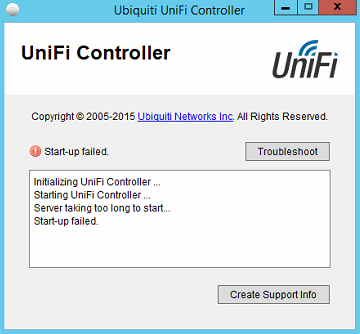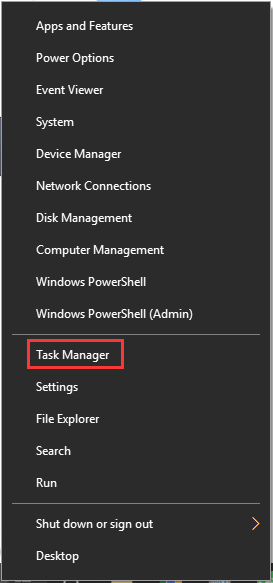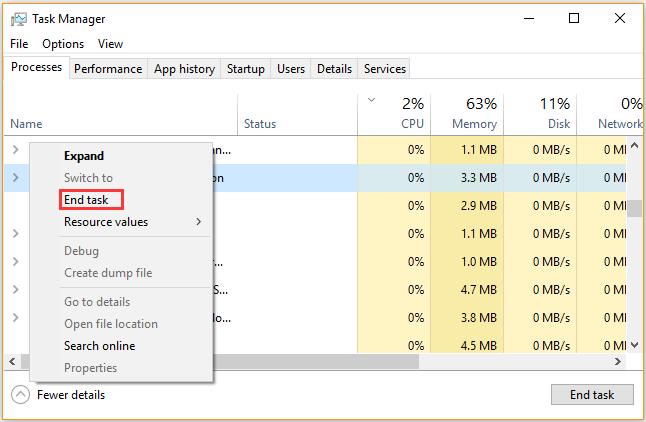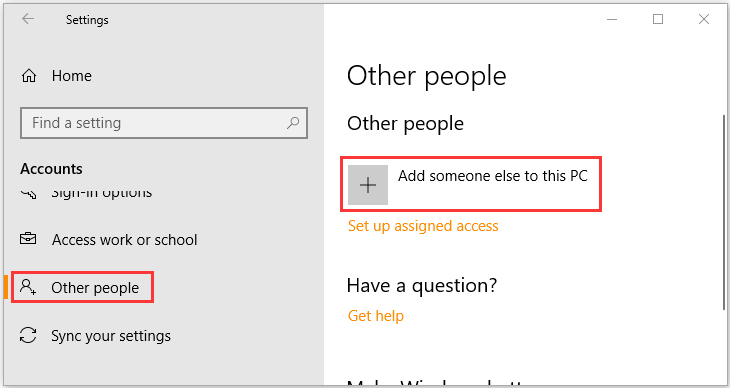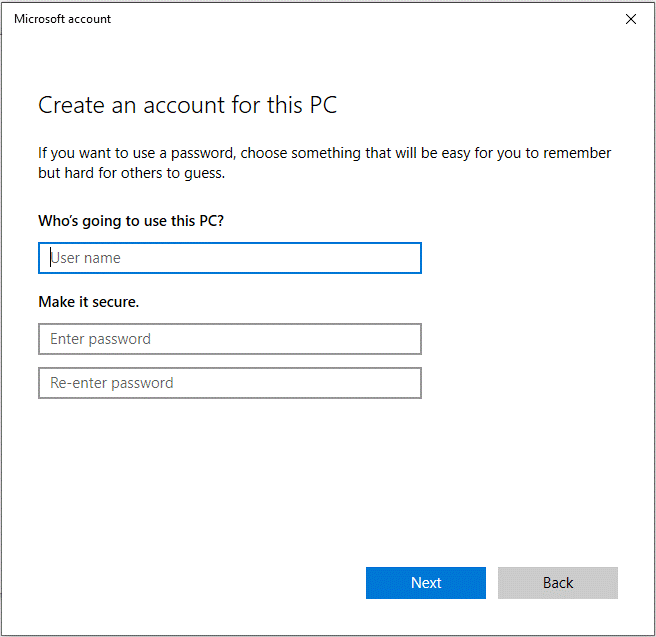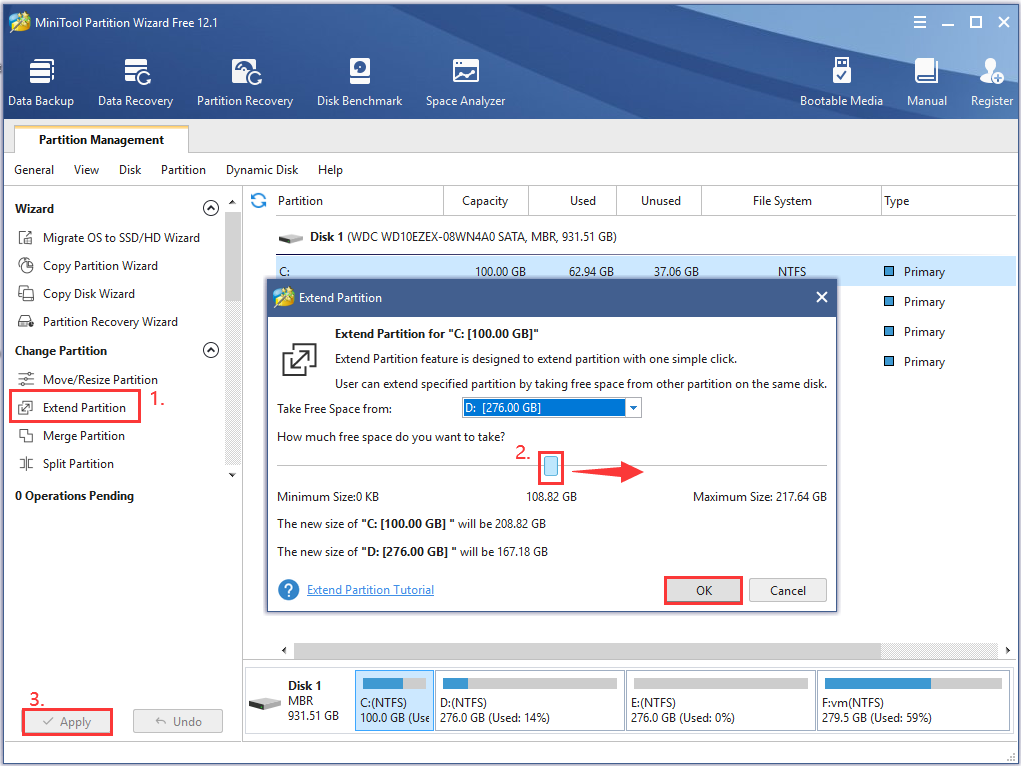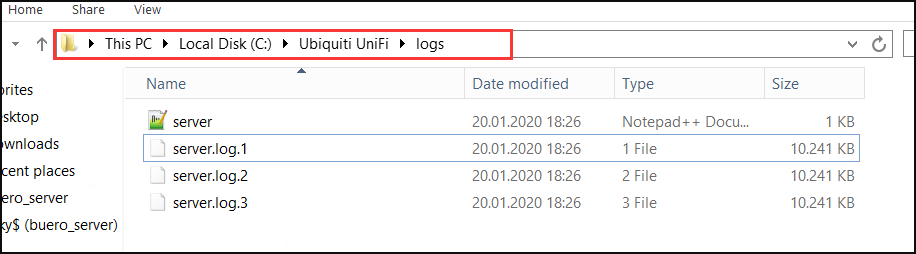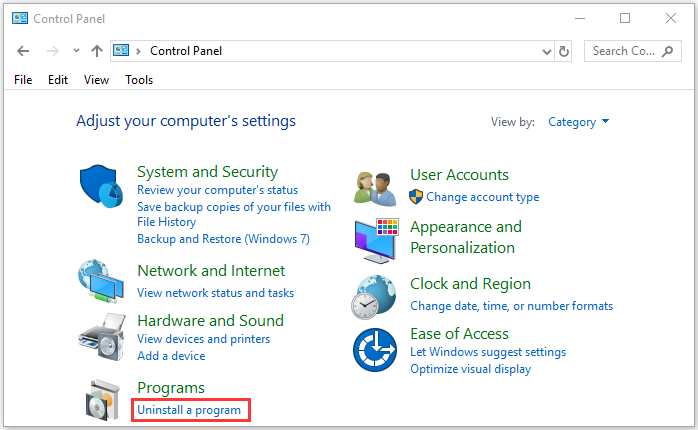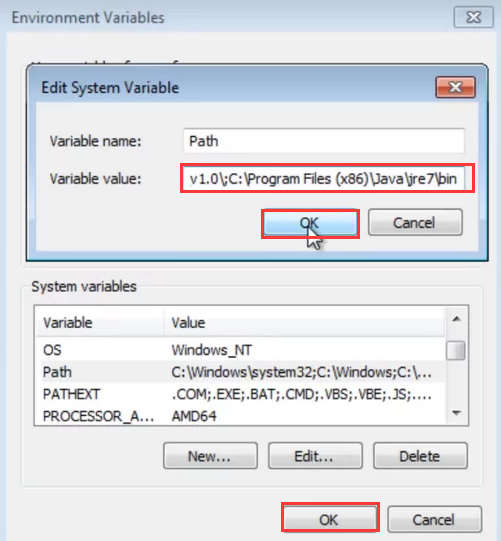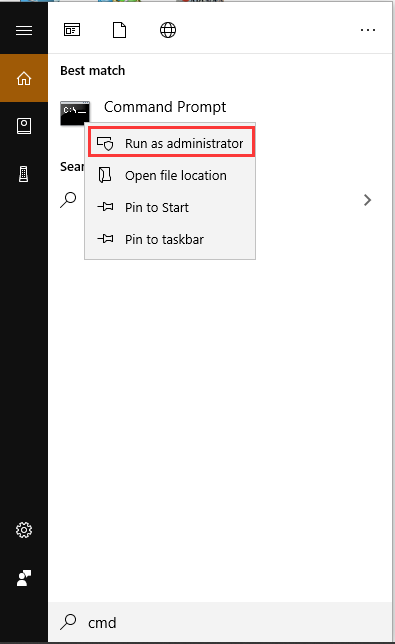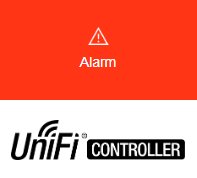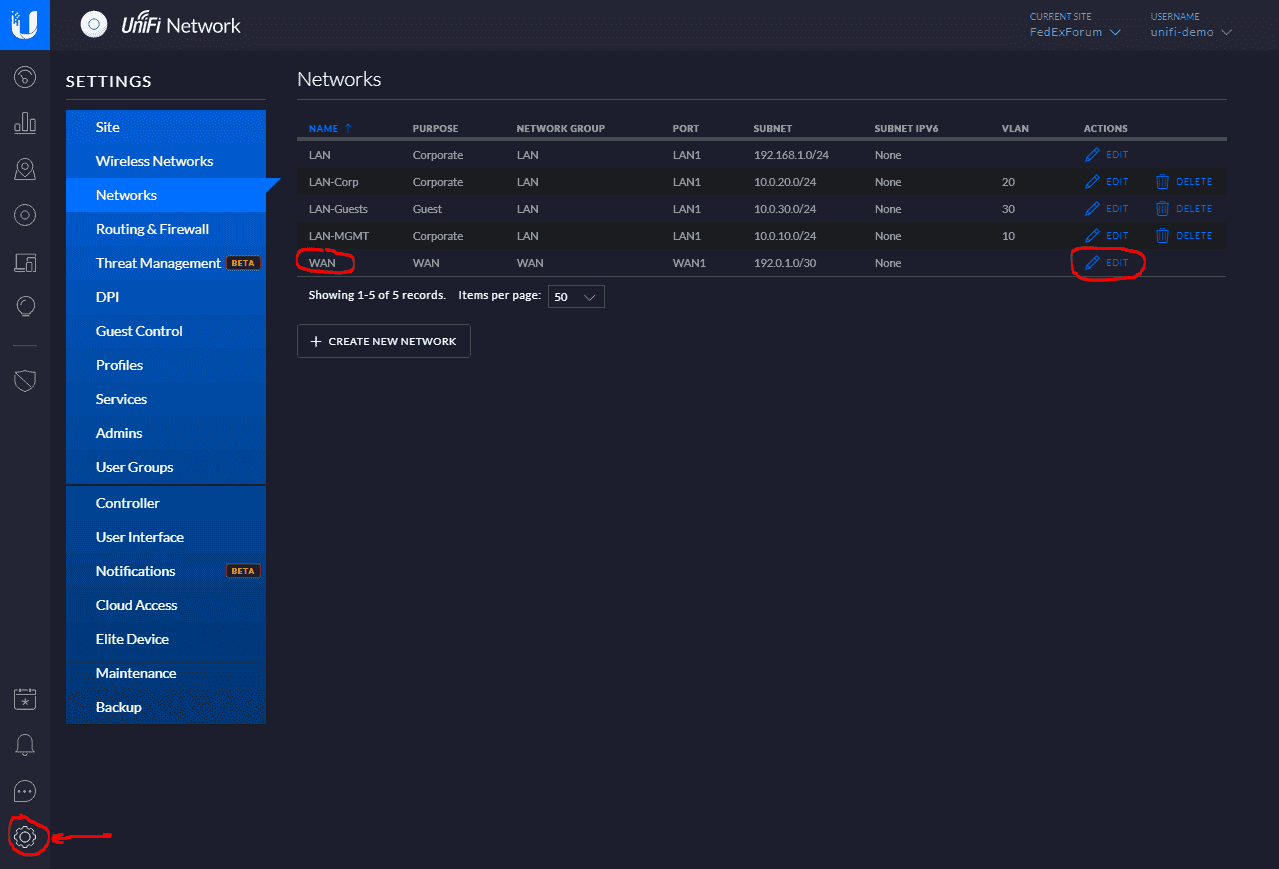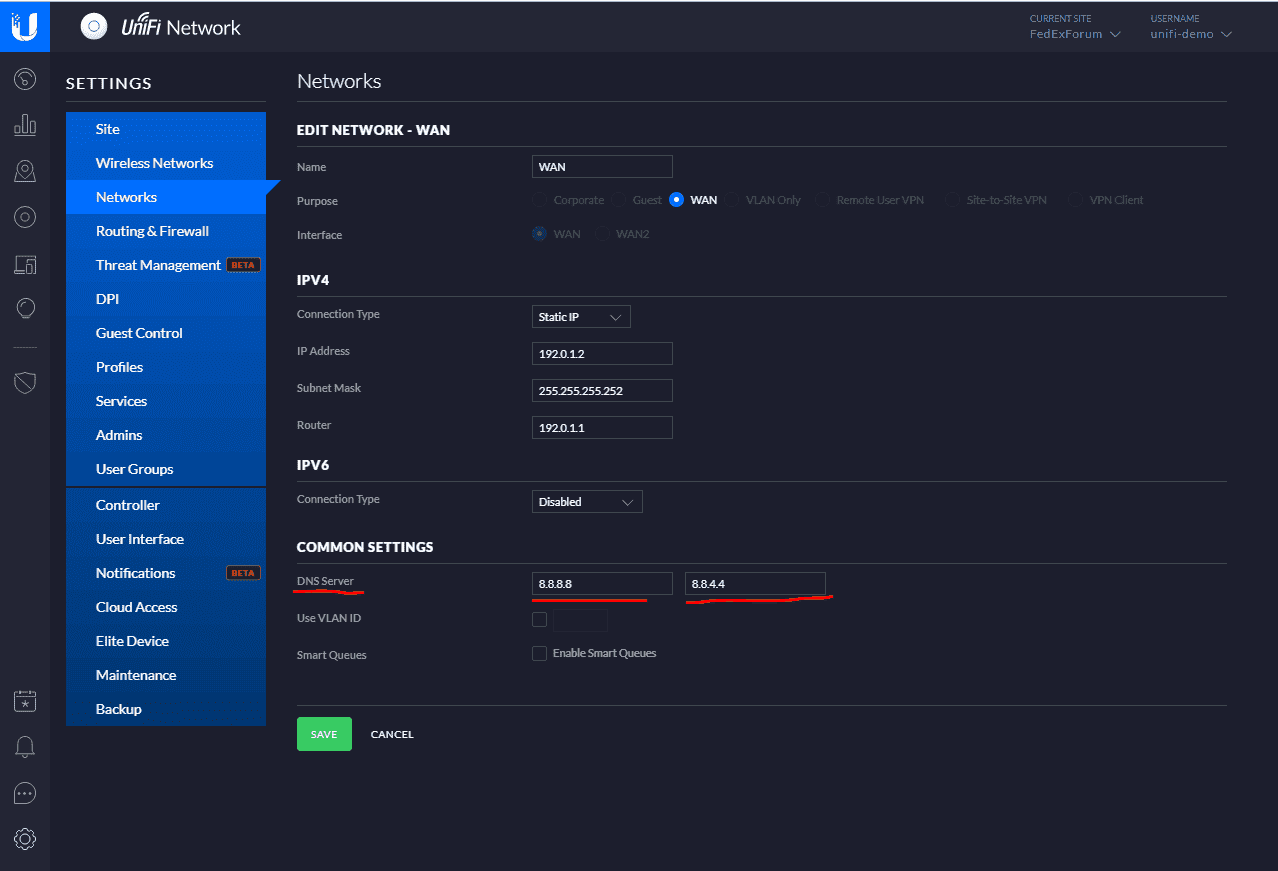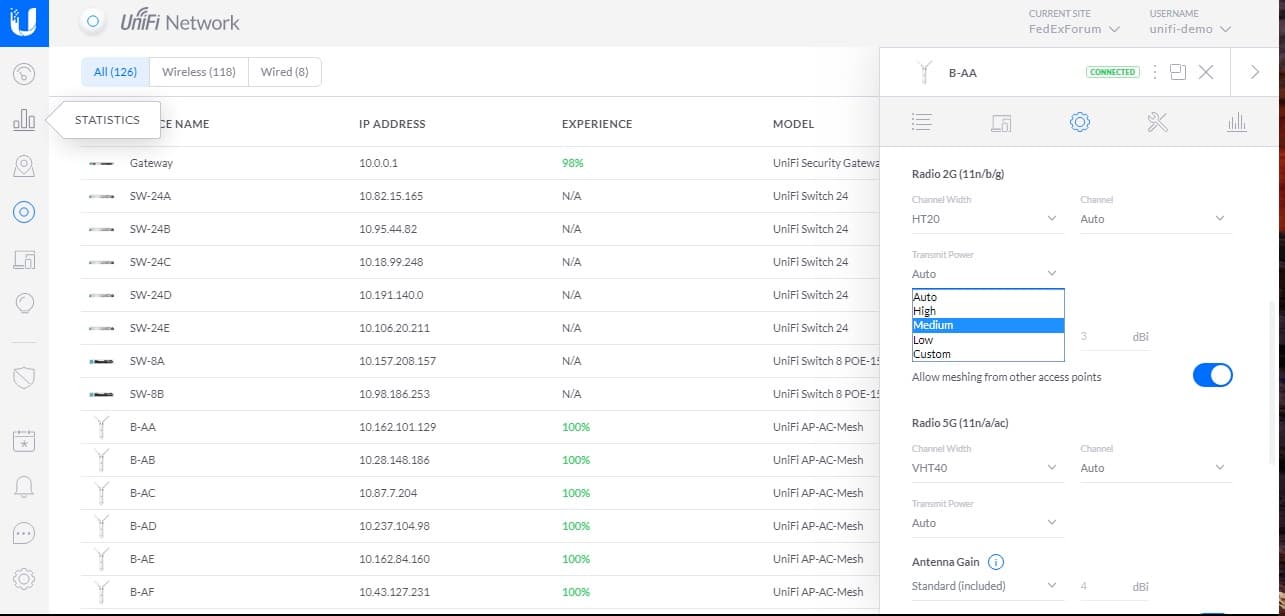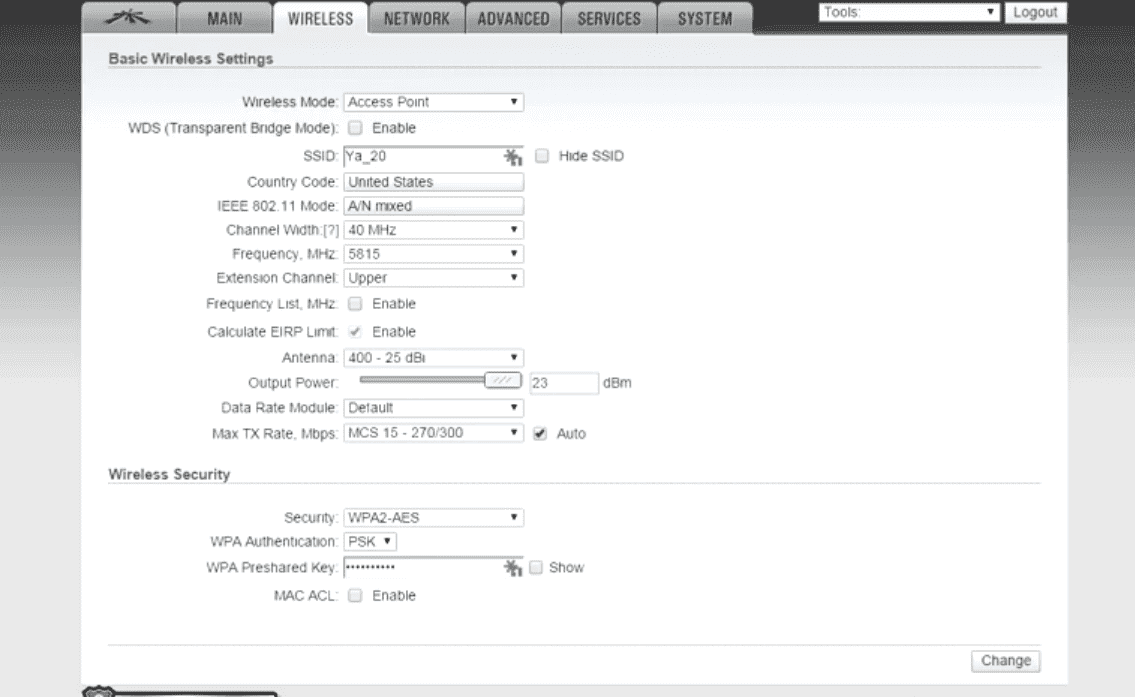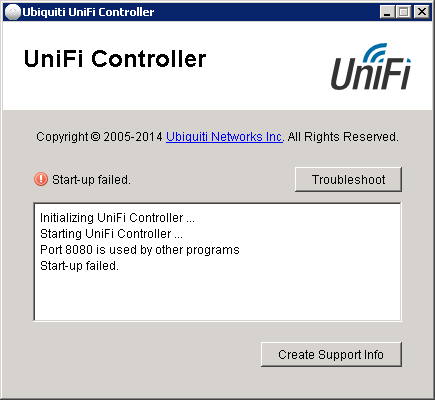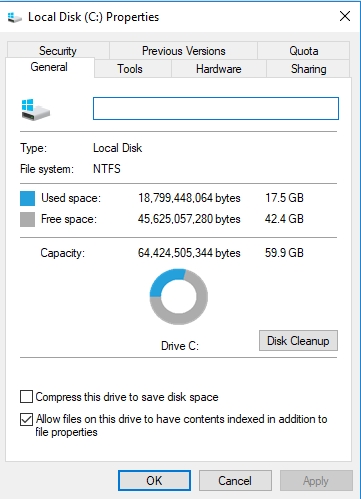When trying to upgrade the UniFi controller software, a great many people encounter the UniFi controller startup failed error. What causes the UniFi controller not starting issue? How to fix it? In this article, MiniTool explores several possible reasons and effective methods for the issue.
What Causes UniFi Controller Startup Failed Error
Lots of people reported that they encountered the UniFi controller startup failed issue. Some users encountered the issue when trying to upgrade UniFi controller software, while others got the error after launching the software for a few minutes. Up till now, the UniFi controller not starting error has been reported by many Windows 10 users.
What causes the error? After investigating many user reports, we found several possible reasons that can cause UniFi controller won’t start.
- Lack of free space on the host system drive.
- Incompatible or outdated JAVA installation.
- There are special characters in the Windows Profile username.
- The required ports are unavailable for UniFi controller.
- Database corruption.
- Corrupt UniFi logs.
- Temporary UniFi controller software glitches.
According to the above causes, the corresponding solutions will be illustrated. Now, let’s see how to fix UniFi controller startup failed.
How to Fix UniFi Controller Startup Failed Error
Top 8 Solutions to Fix UniFi Controller Startup Failed
- End all the UniFi-related controller processes
- Add a new user without any special characters
- Extend your system drive space
- Change the default port for the UniFi controller
- Rename the UniFi Logs
- Change the specified storage engine
- Reinstall JAVA
- Install the UniFi controller as a service
Solution 1. End the UniFi Controller Related Processes
In some cases, the UniFi controller failed to start as there are temporary software glitches caused by conflicting processes. To fix this issue, you can try ending all UniFi-related processes in Task Manager. Close the UniFi controller software, and then follow the steps below:
Step 1. Right-click the Start button and select the Task Manager option from the context menu.
Step 2. In the Processes tab, right click the process related to the UniFi controller software and select End task. Then repeat this step to end all related processes.
Step 3. Then you need to end all processes belonging to JAVA and MongoDB.
Now, you can launch the software and check if UniFi controller not starting. If this method fails to work, just move on to the following methods.
Solution 2. Add a New User Without Any Special Characters
If Windows Profile username has special characters like á, ì, ô, and ç, UniFi controller won’t start because it can’t find the file. So, it is necessary to verify if there are any special characters in the username.
If it is indeed that the special characters cause the error, you can create a new user profile without special characters. Here’s how to do that:
Step 1. Start your Windows 10 PC in Safe Mode.
Step 2. Press Win + I keys to open the Settings app and click on Accounts.
Step 3. Select the Other people option from the left pane and click on Add someone else to this PC from the right side pane.
Step 4. Click on I don’t have this person’s sign-in informationin the pop-up window.
Step 5. Click on Add a user without a Microsoft account. Then Windows will prompt you to create a new Microsoft account. Here you need to enter a user name and assign a password for the new account, and click on Next.
Step 6. You can transfer all of your personal data to the new user profile.
After that, restart your computer and see if the UniFi controller failed to start.
Solution 3. Extend the System Drive Space
As you know, the UniFi controller software requires enough free space on the system drive to complete its operation. If there is not enough free space on the system drive, your UniFi controller won’t start Windows 10. In this case, you need to increase space on the system drive.
How to extend system drive without data loss? To do so, you can utilize a professional software – MiniTool Partition Wizard to extend your system drive. It is a trusted partition manager that spares no efforts to provide various solutions like space analyzer, migrate OS to SSD, recover lost data, perform a disk benchmark, etc.
Click on the buttons below to download MiniTool Partition Wizard and install it on your computer.
Free Download Buy Now
Step 1. Run this program to enter its main interface, and then select the system partition and click on Extend Partition from the left pane.
Step 2. Select a partition or unallocated space from the drop-down list of the Take Free Space from, and then drag the sliding handle leftwards or rightwards to enlarge the system space and click OK to continue.
Step 3. Click on the Apply button to execute this operation.
Now, your system drive should have enough free space to run the UniFi controller. Also, you can utilize a Junk File Cleaner to clean up the unnecessary files to free up C drive.
Solution 4. Change the Default Port for the UniFi Controller
If the needed ports are used by other programs, you may encounter the UniFi controller startup failed error. Usually, the UniFi controller software requires port 8080 to operate normally. In this case, you need to check if the default port is being used by a problematic program, and then set the default port for the UniFi controller application.
To do so, follow the steps below:
Step 1. Perform a clean boot to check which program causes the UniFi controller not starting error. If you don’t know how to do that, you can refer to this post. After you find the conflicting program, you can uninstall it from your computer.
Step 2. If the UniFi controller failed to start even after performing a clean boot, then you need to change the default port for the UniFi controller application.
Solution 5. Rename the UniFi Logs
Like many other applications, log files will be created during the process of running the UniFi controller app. Sometimes, the UniFi controller won’t start Windows 10 if the log files get corrupted. To fix the issue, you need to rename these log files, and then the newer log files will be created on the next launch. Here’s how to do that:
Step 1. Exit the UniFi controller software first and follow the steps in Solution 1 to end all UniFi-related processes in Task Manager.
Step 2. Press the Win + E keys to open the File Explorer, and then go to the UniFi controller directory folder. Usually, you can find the directory through the path: This PC > Local Disk C > Ubiquiti UniFi > logs.
Step 3. Now, you can rename these log files in the UniFi controller directory. Here you can add the .old at the end of the file name extension.
Note: Don’t forget to rename the server and MongoDB log files.
Step 4. Relaunch the software and see if the UniFi controller startup failed error is fixed or not.
Solution 6. Change the Specified Storage Engine
According to a survey, the UniFi controller won’t start if its database is created by the “mmapv1” storage engine but the specified storage engine is “wiredTiger”. Under this situation, you can fix the error by forcing the UniFi controller to use the mmapv1 storage engine. For that:
Step 1. Open the File Explorer, and then go to the UniFi controller directory folder.
Step 2. Find the System.Properties file and open it with the Notepad, and then add the following line to the end of the text.
db.extraargs=—storageEngine=mmapv1
Step 3. Click on File > Save in the Notepad to save the changes and exit.
Now, you can relaunch the program and check if the UniFi controller not starting issue still persists.
Solution 7. Reinstall JAVA
It is well known that the operation of the UniFi controller application requires the right JAVA version. Although JAVA has been updated to the latest version, the JAVA version 9 is not supported for the UniFi Network Controller.
So, it is necessary to ensure that you have installed a correct JAVA version. Here’s how to uninstall your current JAVA and install the correct JAVA.
Step 1. Exit the UniFi controller software first and end all the UniFi-related processes in Task Manager.
Step 2. Type control in the search box and select the Control Panel app from the context menu.
Step 3. Change the View by type to Category and click on Uninstall a Program under the Programs section.
Step 4. Right-click the JAVA from the list of installed programs and click on Uninstall. Once the JAVA is uninstalled, restart your computer.
Step 5. Click here to download the right JAVA version for your Windows PC and install it. If you are prompted with a message stating Firewall to allow JAVA, allow it.
Note: You should install the 64-bit JAVA version 8 to make sure the proper operation of the UniFi controller.
Now, you can launch the UniFi controller software and see if it can start up properly.
Solution 8. Install UniFi Controller as a Service
Some users reported that the UniFi controller won’t start Windows 10 if it is not installed as a service. You can try installing the UniFi controller software as a service to fix the issue. Here’s how to do that:
Step 1. Close all UniFi-related processes in Task Manager.
Step 2. Add the JAVA path: C:Program Files(x86)Javajre7binjavaw.exe in the environment variables of your Windows system (at the end of the path in the Temp variable). Then click on OK to save the changes.
Step 3. Type cmd in the search box, and then right-click the Command Prompt app and select Run as administrator.
Step 4. In the elevated command prompt, type the following commands one by one and hit Enter after each one.
- cd «%UserProfile%Ubiquiti UniFi»
- java -jar libace.jar installsvc
Step 5. When it is prompted with Complete Installation, type the following command and hit Enter. Then exit the command prompt.
java -jar libace.jar startsvc
Step 6. Open the Task Manager and see if the UniFi controller service is in the Services tab.
Now, restart the controller and check to see if the UniFi controller failed to start.
The UniFi controller startup failed error pops up when upgrading the software. I fixed the issue through the second method in the post. Are you struggling to fix the UniFi controller issue? This post shares 8 effective troubleshooting methods. Click to Tweet
Bottom Line
How to fix UniFi controller not starting? I believe that you already have known the answer. There are 8 effective methods in this post. If you have any questions about the MiniTool software, please send us an e-mail via [email protected]. We also appreciate any ideas in the comment area.
When trying to upgrade the UniFi controller software, a great many people encounter the UniFi controller startup failed error. What causes the UniFi controller not starting issue? How to fix it? In this article, MiniTool explores several possible reasons and effective methods for the issue.
What Causes UniFi Controller Startup Failed Error
Lots of people reported that they encountered the UniFi controller startup failed issue. Some users encountered the issue when trying to upgrade UniFi controller software, while others got the error after launching the software for a few minutes. Up till now, the UniFi controller not starting error has been reported by many Windows 10 users.
What causes the error? After investigating many user reports, we found several possible reasons that can cause UniFi controller won’t start.
- Lack of free space on the host system drive.
- Incompatible or outdated JAVA installation.
- There are special characters in the Windows Profile username.
- The required ports are unavailable for UniFi controller.
- Database corruption.
- Corrupt UniFi logs.
- Temporary UniFi controller software glitches.
According to the above causes, the corresponding solutions will be illustrated. Now, let’s see how to fix UniFi controller startup failed.
How to Fix UniFi Controller Startup Failed Error
Top 8 Solutions to Fix UniFi Controller Startup Failed
- End all the UniFi-related controller processes
- Add a new user without any special characters
- Extend your system drive space
- Change the default port for the UniFi controller
- Rename the UniFi Logs
- Change the specified storage engine
- Reinstall JAVA
- Install the UniFi controller as a service
Solution 1. End the UniFi Controller Related Processes
In some cases, the UniFi controller failed to start as there are temporary software glitches caused by conflicting processes. To fix this issue, you can try ending all UniFi-related processes in Task Manager. Close the UniFi controller software, and then follow the steps below:
Step 1. Right-click the Start button and select the Task Manager option from the context menu.
Step 2. In the Processes tab, right click the process related to the UniFi controller software and select End task. Then repeat this step to end all related processes.
Step 3. Then you need to end all processes belonging to JAVA and MongoDB.
Now, you can launch the software and check if UniFi controller not starting. If this method fails to work, just move on to the following methods.
Solution 2. Add a New User Without Any Special Characters
If Windows Profile username has special characters like á, ì, ô, and ç, UniFi controller won’t start because it can’t find the file. So, it is necessary to verify if there are any special characters in the username.
If it is indeed that the special characters cause the error, you can create a new user profile without special characters. Here’s how to do that:
Step 1. Start your Windows 10 PC in Safe Mode.
Step 2. Press Win + I keys to open the Settings app and click on Accounts.
Step 3. Select the Other people option from the left pane and click on Add someone else to this PC from the right side pane.
Step 4. Click on I don’t have this person’s sign-in informationin the pop-up window.
Step 5. Click on Add a user without a Microsoft account. Then Windows will prompt you to create a new Microsoft account. Here you need to enter a user name and assign a password for the new account, and click on Next.
Step 6. You can transfer all of your personal data to the new user profile.
After that, restart your computer and see if the UniFi controller failed to start.
Solution 3. Extend the System Drive Space
As you know, the UniFi controller software requires enough free space on the system drive to complete its operation. If there is not enough free space on the system drive, your UniFi controller won’t start Windows 10. In this case, you need to increase space on the system drive.
How to extend system drive without data loss? To do so, you can utilize a professional software – MiniTool Partition Wizard to extend your system drive. It is a trusted partition manager that spares no efforts to provide various solutions like space analyzer, migrate OS to SSD, recover lost data, perform a disk benchmark, etc.
Click on the buttons below to download MiniTool Partition Wizard and install it on your computer.
Free Download Buy Now
Step 1. Run this program to enter its main interface, and then select the system partition and click on Extend Partition from the left pane.
Step 2. Select a partition or unallocated space from the drop-down list of the Take Free Space from, and then drag the sliding handle leftwards or rightwards to enlarge the system space and click OK to continue.
Step 3. Click on the Apply button to execute this operation.
Now, your system drive should have enough free space to run the UniFi controller. Also, you can utilize a Junk File Cleaner to clean up the unnecessary files to free up C drive.
Solution 4. Change the Default Port for the UniFi Controller
If the needed ports are used by other programs, you may encounter the UniFi controller startup failed error. Usually, the UniFi controller software requires port 8080 to operate normally. In this case, you need to check if the default port is being used by a problematic program, and then set the default port for the UniFi controller application.
To do so, follow the steps below:
Step 1. Perform a clean boot to check which program causes the UniFi controller not starting error. If you don’t know how to do that, you can refer to this post. After you find the conflicting program, you can uninstall it from your computer.
Step 2. If the UniFi controller failed to start even after performing a clean boot, then you need to change the default port for the UniFi controller application.
Solution 5. Rename the UniFi Logs
Like many other applications, log files will be created during the process of running the UniFi controller app. Sometimes, the UniFi controller won’t start Windows 10 if the log files get corrupted. To fix the issue, you need to rename these log files, and then the newer log files will be created on the next launch. Here’s how to do that:
Step 1. Exit the UniFi controller software first and follow the steps in Solution 1 to end all UniFi-related processes in Task Manager.
Step 2. Press the Win + E keys to open the File Explorer, and then go to the UniFi controller directory folder. Usually, you can find the directory through the path: This PC > Local Disk C > Ubiquiti UniFi > logs.
Step 3. Now, you can rename these log files in the UniFi controller directory. Here you can add the .old at the end of the file name extension.
Note: Don’t forget to rename the server and MongoDB log files.
Step 4. Relaunch the software and see if the UniFi controller startup failed error is fixed or not.
Solution 6. Change the Specified Storage Engine
According to a survey, the UniFi controller won’t start if its database is created by the “mmapv1” storage engine but the specified storage engine is “wiredTiger”. Under this situation, you can fix the error by forcing the UniFi controller to use the mmapv1 storage engine. For that:
Step 1. Open the File Explorer, and then go to the UniFi controller directory folder.
Step 2. Find the System.Properties file and open it with the Notepad, and then add the following line to the end of the text.
db.extraargs=—storageEngine=mmapv1
Step 3. Click on File > Save in the Notepad to save the changes and exit.
Now, you can relaunch the program and check if the UniFi controller not starting issue still persists.
Solution 7. Reinstall JAVA
It is well known that the operation of the UniFi controller application requires the right JAVA version. Although JAVA has been updated to the latest version, the JAVA version 9 is not supported for the UniFi Network Controller.
So, it is necessary to ensure that you have installed a correct JAVA version. Here’s how to uninstall your current JAVA and install the correct JAVA.
Step 1. Exit the UniFi controller software first and end all the UniFi-related processes in Task Manager.
Step 2. Type control in the search box and select the Control Panel app from the context menu.
Step 3. Change the View by type to Category and click on Uninstall a Program under the Programs section.
Step 4. Right-click the JAVA from the list of installed programs and click on Uninstall. Once the JAVA is uninstalled, restart your computer.
Step 5. Click here to download the right JAVA version for your Windows PC and install it. If you are prompted with a message stating Firewall to allow JAVA, allow it.
Note: You should install the 64-bit JAVA version 8 to make sure the proper operation of the UniFi controller.
Now, you can launch the UniFi controller software and see if it can start up properly.
Solution 8. Install UniFi Controller as a Service
Some users reported that the UniFi controller won’t start Windows 10 if it is not installed as a service. You can try installing the UniFi controller software as a service to fix the issue. Here’s how to do that:
Step 1. Close all UniFi-related processes in Task Manager.
Step 2. Add the JAVA path: C:Program Files(x86)Javajre7binjavaw.exe in the environment variables of your Windows system (at the end of the path in the Temp variable). Then click on OK to save the changes.
Step 3. Type cmd in the search box, and then right-click the Command Prompt app and select Run as administrator.
Step 4. In the elevated command prompt, type the following commands one by one and hit Enter after each one.
- cd «%UserProfile%Ubiquiti UniFi»
- java -jar libace.jar installsvc
Step 5. When it is prompted with Complete Installation, type the following command and hit Enter. Then exit the command prompt.
java -jar libace.jar startsvc
Step 6. Open the Task Manager and see if the UniFi controller service is in the Services tab.
Now, restart the controller and check to see if the UniFi controller failed to start.
The UniFi controller startup failed error pops up when upgrading the software. I fixed the issue through the second method in the post. Are you struggling to fix the UniFi controller issue? This post shares 8 effective troubleshooting methods. Click to Tweet
Bottom Line
How to fix UniFi controller not starting? I believe that you already have known the answer. There are 8 effective methods in this post. If you have any questions about the MiniTool software, please send us an e-mail via [email protected]. We also appreciate any ideas in the comment area.
Если вы попали сюда и читаете эти строки, значит не всё в порядке с вашим Wi-Fi контроллером от компании Ubiquiti — UniFi.
Итак, давайте разбираться. Допустим, вы установили контроллер на ПК, запустили его и при загрузке увидели вот такое окно:
Ошибка: Server taking too long to start… Start-up failed.
Если это была первая установка контроллера на вашем ПК — нужно обязательно проверить чтобы учетная запись, под которой вы запустили контроллер не состоял из кириллических символов (русские буквы), например вот так:
Причина: В этом случае запуск контроллера в таком профиле будет невозможен, так как контроллер на поддерживает запуск из профилей на кириллице.
Решение: Создать профиль состоящий из латинских символов и переустановить контроллер UniFi в нём, например путь к профилю С:UsersUser — уже вполне годен для установки и запуска контроллера UniFi. Будет работать. Проверено на разных операционных системах. Кстати, это является самой часто причиной отказа в запуске контроллера от Ubiquiti UniFi.
На втором месте по числу неудачных стартов контроллера ошибка: Port 8080 is used by other programs. Start-up failed.
Ошибка так же возникает при старте контроллера UniFi:
Причина: Причина такой ошибки возникает из-за уже запущенных приложений или сервисов, использующих порт 8080 на компьютере или сервере, на котором установлен UniFi контроллер.
Решение: Первый вариант — освободить порт 8080 отключив использующее его приложение или сервис. Второй вариант решения проблемы: изменить значение порта с 8080 в файле конфигурации контроллера UniFi на любой другой, например, 8090.
Для этого идем по пути в директорию: C:UsersИмяПрофиляUbiquitiUniFidata тут нам нужен файл system.properties:
Открываем его в текстовом редакторе (я обычно использую SublimeText3):
Нас интересует строка 6: # unifi.http.port=8080 это и есть значение порта контроллера. Меняем его на любой незанятый порт, например 8090. Сохраняем файл конфигурации, перезапускаем контроллер. Всё работает! Проблема решена.
На данный момент это две самые распространенные ошибки которые могут возникать у администраторов и пользователей при использовании контроллера Ubiquiti UniFi. Если вам, уважаемые читатели попадались какие-то другие, более «экзотические» варианты ошибок контроллера — пишите в комментариях. Будем разбираться вместе, и искать причины и пути решения этих ошибок.
На сегодня это всё, всем удачи! Подписывайтесь на наши обновления, а так же делитесь статьей в социальных сетях:
Наша Группа ВКонтакте
Наш RSS-канал
Наш Telegram-канал
E-mail подписка
======================================================================
[2018-03-02 16:45:26,611] <launcher> INFO system — UniFi 5.6.30 (build atag_5.6.30_10266 — release) is started
[2018-03-02 16:45:26,611] <launcher> INFO system — ======================================================================
[2018-03-02 16:45:26,619] <launcher> INFO system — BASE dir:C:Ubiquiti UniFi
[2018-03-02 16:45:27,631] <launcher> INFO system — Current System IP: 192.168.2.200
[2018-03-02 16:45:27,636] <launcher> INFO system — Hostname: ATS
[2018-03-02 16:45:39,074] <db-server> ERROR system — [exec] error, rc=100
[2018-03-02 16:45:39,347] <db-server> ERROR system — [exec] error, rc=100
[2018-03-02 16:45:39,427] <db-server> WARN db — DbServer not shutdown cleanly and need repairing on next startup
[2018-03-02 16:45:43,726] <db-server> ERROR system — [exec] error, rc=100
[2018-03-02 16:45:44,053] <db-server> ERROR system — [exec] error, rc=100
[2018-03-02 16:45:44,054] <db-server> WARN db — DbServer not shutdown cleanly and need repairing on next startup
[2018-03-02 16:45:48,275] <db-server> ERROR system — [exec] error, rc=100
[2018-03-02 16:45:48,427] <db-server> ERROR system — [exec] error, rc=100
[2018-03-02 16:45:48,428] <db-server> WARN db — DbServer not shutdown cleanly and need repairing on next startup
[2018-03-02 16:45:52,562] <db-server> ERROR system — [exec] error, rc=100
[2018-03-02 16:45:52,692] <db-server> ERROR system — [exec] error, rc=100
[2018-03-02 16:45:52,693] <db-server> WARN db — DbServer not shutdown cleanly and need repairing on next startup
[2018-03-02 16:45:56,821] <db-server> ERROR system — [exec] error, rc=100
[2018-03-02 16:45:56,998] <db-server> ERROR system — [exec] error, rc=100
[2018-03-02 16:45:56,999] <db-server> WARN db — DbServer not shutdown cleanly and need repairing on next startup
[2018-03-02 16:46:01,123] <db-server> ERROR system — [exec] error, rc=100
[2018-03-02 16:46:01,246] <db-server> ERROR system — [exec] error, rc=100
[2018-03-02 16:46:01,246] <db-server> WARN db — DbServer not shutdown cleanly and need repairing on next startup
[2018-03-02 16:46:05,393] <db-server> ERROR system — [exec] error, rc=100
[2018-03-02 16:46:05,581] <db-server> ERROR system — [exec] error, rc=100
[2018-03-02 16:46:05,581] <db-server> WARN db — DbServer not shutdown cleanly and need repairing on next startup
[2018-03-02 16:46:09,713] <db-server> ERROR system — [exec] error, rc=100
[2018-03-02 16:46:09,871] <db-server> ERROR system — [exec] error, rc=100
[2018-03-02 16:46:09,872] <db-server> WARN db — DbServer not shutdown cleanly and need repairing on next startup
[2018-03-02 16:46:13,999] <db-server> ERROR system — [exec] error, rc=100
[2018-03-02 16:46:14,167] <db-server> ERROR system — [exec] error, rc=100
[2018-03-02 16:46:14,168] <db-server> WARN db — DbServer not shutdown cleanly and need repairing on next startup
[2018-03-02 16:46:18,316] <db-server> ERROR system — [exec] error, rc=100
[2018-03-02 16:46:18,459] <db-server> ERROR system — [exec] error, rc=100
[2018-03-02 16:46:18,460] <db-server> WARN db — DbServer not shutdown cleanly and need repairing on next startup
[2018-03-02 16:47:37,630] <launcher> WARN db — QUERY-LOWRATIO: query=User{ «use_fixedip» : true} explain={ «allPlans» : [ { «cursor» : «BasicCursor» , «indexBounds» : { } , «n» : 0 , «nscanned» : 3022 , «nscannedObjects» : 3022}] , «cursor» : «BasicCursor» , «indexBounds» : { } , «indexOnly» : false , «isMultiKey» : false , «millis» : 4 , «n» : 0 , «nChunkSkips» : 0 , «nYields» : 0 , «nscanned» : 3022 , «nscannedAllPlans» : 3022 , «nscannedObjects» : 3022 , «nscannedObjectsAllPlans» : 3022 , «scanAndOrder» : false , «server» : «ATS:27117»}
[2018-03-02 16:47:39,764] <launcher> WARN system — cannot load native lib — ubnt_webrtc_jni
[2018-03-02 16:47:40,541] <launcher-ui> INFO launcher — UniFi Controller (5.6.30) started.
[2018-03-02 16:58:11,168] <webapi-141> WARN db — QUERY-SLOW: query=Rogue{ «last_seen» : { «$gt» : 1519905490} , «site_id» : «5959f69585194c787bfff64e»} explain={ «allPlans» : [ { «cursor» : «BtreeCursor site_id_1» , «indexBounds» : { «site_id» : [ [ «5959f69585194c787bfff64e» , «5959f69585194c787bfff64e»]]} , «n» : 0 , «nscanned» : 393 , «nscannedObjects» : 393} , { «cursor» : «BtreeCursor site_id_1_bssid_1» , «indexBounds» : { «bssid» : [ [ { «$minElement» : 1} , { «$maxElement» : 1}]] , «site_id» : [ [ «5959f69585194c787bfff64e» , «5959f69585194c787bfff64e»]]} , «n» : 14 , «nscanned» : 393 , «nscannedObjects» : 393} , { «cursor» : «BtreeCursor site_id_1_ap_mac_1» , «indexBounds» : { «ap_mac» : [ [ { «$minElement» : 1} , { «$maxElement» : 1}]] , «site_id» : [ [ «5959f69585194c787bfff64e» , «5959f69585194c787bfff64e»]]} , «n» : 0 , «nscanned» : 393 , «nscannedObjects» : 393} , { «cursor» : «BtreeCursor site_id_1_last_seen_1» , «indexBounds» : { «last_seen» : [ [ 1519905490 , 1.7976931348623157E308]] , «site_id» : [ [ «5959f69585194c787bfff64e» , «5959f69585194c787bfff64e»]]} , «n» : 392 , «nscanned» : 392 , «nscannedObjects» : 392} , { «cursor» : «BtreeCursor site_id_1_rssi_1 reverse» , «indexBounds» : { «rssi» : [ [ { «$maxElement» : 1} , { «$minElement» : 1}]] , «site_id» : [ [ «5959f69585194c787bfff64e» , «5959f69585194c787bfff64e»]]} , «n» : 14 , «nscanned» : 392 , «nscannedObjects» : 392} , { «cursor» : «BasicCursor» , «indexBounds» : { } , «n» : 0 , «nscanned» : 392 , «nscannedObjects» : 392}] , «cursor» : «BtreeCursor site_id_1_last_seen_1» , «indexBounds» : { «last_seen» : [ [ 1519905490 , 1.7976931348623157E308]] , «site_id» : [ [ «5959f69585194c787bfff64e» , «5959f69585194c787bfff64e»]]} , «indexOnly» : false , «isMultiKey» : false , «millis» : 229 , «n» : 392 , «nChunkSkips» : 0 , «nYields» : 0 , «nscanned» : 392 , «nscannedAllPlans» : 2355 , «nscannedObjects» : 392 , «nscannedObjectsAllPlans» : 2351 , «oldPlan» : { «cursor» : «BtreeCursor site_id_1_last_seen_1» , «indexBounds» : { «last_seen» : [ [ 1519905490 , 1.7976931348623157E308]] , «site_id» : [ [ «5959f69585194c787bfff64e» , «5959f69585194c787bfff64e»]]}} , «scanAndOrder» : true , «server» : «ATS:27117»}
[2018-03-03 21:59:59,039] <launcher-monitor> ERROR launcher — Server taking too long to start…
[2018-03-03 21:59:59,166] <launcher-ui> ERROR launcher — Start-up failed.
[2018-03-05 15:43:27,542] <ws-notify> WARN api — Error when writing to websocketjava.net.SocketException: Software caused connection abort: socket write error
Программное обеспечение контроллера Unifi может выдать сообщение об ошибке запуска из-за недостатка свободного места на системном диске. Кроме того, поврежденная или устаревшая установка Java или программного обеспечения контроллера Unifi также может вызвать обсуждаемую ошибку.
Не удалось запустить контроллер Unifi
Уязвимый пользователь получает ошибку при попытке запустить программное обеспечение контроллера Unifi. В некоторых случаях пострадавший пользователь сталкивался с ошибкой при обновлении программного обеспечения контроллера Unifi. Некоторые из пострадавших получили сообщение об ошибке после запуска приложения в течение 5 минут и более. Об этой ошибке сообщают пользователи Windows, Linux, Mac и Raspberry Pi.
Прежде чем приступить к устранению неполадок, убедитесь, что тип вашей сети — Личный или Доменный.
Проблема, с которой вы столкнулись, может быть вызвана временным программным / коммуникационным сбоем. В этом случае устранение всех процессов, связанных с Unifi, и перезапуск программного обеспечения могут решить проблему. Для иллюстрации мы обсудим процесс для ПК с Windows.
- Закройте приложение контроллера Unifi.
- Теперь щелкните правой кнопкой мыши на кнопке Windows, а затем в появившемся меню выберите Диспетчер задач.
Выбор диспетчера задач после нажатия Windows + X
- Теперь на вкладке «Процессы» выберите процесс, принадлежащий программному обеспечению контроллера Unifi, и нажмите кнопку «Завершить процесс». Повторите эти действия для всех процессов, принадлежащих контроллеру Unifi.
- Затем завершите все процессы, принадлежащие Java и MongoD.
Завершение процессов Java и MongoD
- Затем запустите программное обеспечение контроллера, чтобы проверить, начало ли оно работать нормально. Приложение может занять некоторое время для загрузки, поскольку оно будет перестраивать зависимости.
Решение 2. Пустое место на системном диске
Программное обеспечение контроллера Unifi требует некоторого дополнительного свободного места на системном диске для завершения его работы. Вы можете столкнуться с ошибкой, если у вас недостаточно свободного места на системном диске. В этом контексте, создание свободного места на системном диске может решить проблему. Для иллюстрации обсудим процесс для Windows.
- Освободите место на диске C (системный диск).
- Затем запустите приложение контроллера, если оно работает нормально.
Решение 3. Измените указанный механизм в файле свойств системы
Если база данных была создана механизмом хранения «mmapv1», но указанный механизм хранения был «wiredTiger», то вы можете столкнуться с этой ошибкой. В этом контексте принуждение приложения контроллера использовать механизм хранения mmapv1 может решить проблему. Для иллюстрации мы обсудим процесс для ПК с Windows.
- Запустите проводник и перейдите в каталог установки приложения контроллера. Обычно это:% USERPROFILE% Ubiquiti UniFi data
- Теперь откройте файл System.Properties с помощью блокнота и добавьте следующую строку в конец файла: db.extraargs = — storageEngine = mmapv1
Откройте файл System.Properties с помощью блокнота
- Теперь сохраните ваши изменения и выйдите из Блокнота.
- Затем запустите приложение контроллера и проверьте, нормально ли оно работает.
Решение 4. Используйте профиль пользователя без специальных символов
Известно, что у контроллера Unifi возникают проблемы, когда путь к папке Ubiquiti Unifi содержит специальные символы, потому что в профиле пользователя есть специальные символы в его имени (например, C: Users ÄçìÞôñç Ubiquiti UniFi) и, таким образом, возникает обсуждаемая ошибка. В этом случае создание нового профиля пользователя без специальных символов может решить проблему. Имейте в виду, что вы можете изменить текущее имя пользователя, но оно не будет отражаться в пути к папке Ubiquiti Unifi, поэтому вам необходимо создать новую учетную запись пользователя и передать все данные этому пользователю.
- Создайте новую учетную запись пользователя для своего ПК с Windows и перенесите на нее все свои данные.
- Затем убедитесь, что программное обеспечение контроллера не содержит ошибок.
Решение 5. Очистите порт по умолчанию, требуемый программным обеспечением Unifi Controller
Приложение Unifi Controller требует, чтобы порт 8080 (по умолчанию) работал нормально. Вы можете столкнуться с ошибкой под рукой, если указанный порт используется другой программой. В этом случае остановка программы с использованием указанного порта или настройка проблемной программы (или приложения Unifi Controller) на использование другого порта может решить проблему. Для иллюстрации мы обсудим процесс для ПК с Windows.
- Чисто загрузите свой компьютер с Windows и проверьте, решена ли проблема.
- Если это так, то попробуйте найти программу, создающую конфликт портов. Вы также можете изменить порт по умолчанию для приложения Unifi Controller.
Решение 6: Переименуйте журналы Unifi
Контроллер Unifi создает журналы (как и многие другие приложения), чтобы упростить процесс устранения неполадок. Вы можете столкнуться с ошибкой под рукой, если указанные журналы были повреждены. В этом случае переименование этих файлов журнала (более новые файлы журнала будут созданы при следующем запуске) может решить проблему. Для иллюстрации обсудим процесс для Windows.
- Закройте приложение контроллера Unifi и уничтожьте все связанные с ним процессы через диспетчер задач (как обсуждалось в решении 1).
- Откройте проводник и перейдите в каталог установки. Обычно используется следующий путь:% USERPROFILE% Ubiquiti UniFi logs
Удалить журналы сервера
- Теперь переименуйте файлы журнала. Не забудьте переименовать журналы mongod и server (добавьте .old в конце расширения имени файла). Затем запустите программное обеспечение, чтобы проверить, решена ли проблема.
Решение 7. Удалите файлы журнала в папке Unifi
Программное обеспечение контроллера Unifi использует файлы журнала для хранения различных типов данных. Вы можете столкнуться с обсуждаемой ошибкой, если эти файлы журнала повреждены. В этом контексте удаление этих файлов журнала может решить проблему. Для выяснения, мы обсудим процесс для ПК с Windows.
- Закройте программное обеспечение Unifi Controller и уничтожьте все запущенные процессы с помощью диспетчера задач (как описано в решении 1).
- Запустите проводник и перейдите в каталог установки приложения. Обычно это:% USERPROFILE% Ubiquiti UniFi data db journal
- Сделайте резервную копию всех файлов в папке в безопасном месте (на случай, если что-то не работает).
- Теперь удалите все файлы в папке и перезагрузите систему.
Удалить файлы в папке журнала
- После перезапуска запустите приложение контроллера и проверьте, нормально ли оно работает.
Решение 8. Установите программное обеспечение контроллера Unifi как сервис
Программное обеспечение Unifi Controller может столкнуться с различными типами проблем, если оно не установлено в качестве службы. То же самое может быть причиной текущей ошибки. В этом контексте установка программного обеспечения контроллера в качестве службы может решить проблему.
- Выйдите из контроллера и закройте все его запущенные процессы через диспетчер задач (как описано в решении 1).
- Добавьте путь Java в переменные среды системы (в конце пути в переменной Temp). Обычно это: C: Program Files (x86) Java jre7 bin javaw.exe
Добавить расположение Java в путь в переменных среды
- Нажмите на поле поиска Windows (расположенное на панели задач вашей системы) и введите Командная строка. Затем в списке результатов поиска щелкните правой кнопкой мыши командную строку и выберите «Запуск от имени администратора».
Откройте командную строку из поиска Windows
- Теперь введите следующую команду и нажмите клавишу Enter: cd «% UserProfile% Ubiquiti UniFi «
- Затем в каталоге Unifi введите следующую команду и нажмите клавишу Enter: java -jar lib ace.jar installsvc
- Когда появится сообщение «Завершить установку», введите следующую команду и нажмите клавишу Enter: java -jar lib ace.jar startvc
Установите программное обеспечение контроллера Unifi как сервис
- Затем выйдите из командной строки.
- Чтобы убедиться, что сервис «Unifi» запущен, запустите диспетчер задач и проверьте вкладку сервисов для сервиса Unifi.
- Теперь получите доступ к желаемому интерфейсу IP контроллера и проверьте, решена ли проблема.
Решение 9. Обновите Java до последней сборки
Java необходима для работы программного обеспечения контроллера Unifi. Java регулярно обновляется, чтобы обслуживать новые технологические разработки и исправлять известные ошибки. Вы можете столкнуться с ошибкой под рукой, если вы используете устаревшую версию Java. В этом контексте обновление Java до последней сборки может решить проблему. Для выяснения, мы обсудим процесс для ПК с Windows.
- Нажмите на поле поиска Windows (расположенное на панели задач вашей системы) и введите Java. Затем в списке результатов нажмите «Настроить Java».
Открыть Настройка Java
- Теперь перейдите на вкладку «Обновление», а затем нажмите кнопку «Обновить сейчас» (в правом нижнем углу окна).
Нажмите Обновить Java на вкладке «Обновление».
- После обновления Java убедитесь, что программное обеспечение контроллера Unifi не содержит ошибок.
Решение 10. Переустановите Java
Если обновление Java не решило проблему, то проблема вызвана либо поврежденной установкой Java, либо несовместимой версией Java. В этом случае удаление и переустановка Java может решить проблему. Для иллюстрации обсудим процесс для Windows.
- Закройте программное обеспечение Unifi Controller и все связанные с ним процессы через диспетчер задач (как описано в решении 1).
- Если приложение установлено как служба, то удалите службу.
- Нажмите на поле поиска Windows (расположенное на панели задач вашей системы) и введите Панель управления. Затем в списке результатов нажмите на панель управления.
Открытая панель управления
- Затем нажмите «Удалить программу».
Удалить программу
- Теперь щелкните правой кнопкой мыши на Java и выберите «Удалить». Затем следуйте инструкциям на экране, чтобы завершить процесс удаления.
Деинсталляция установки Java
- Затем перезагрузите систему, но убедитесь, что приложение контроллера не запускается при запуске системы.
- Сейчас, скачать и установите последнюю версию Java (для правильной работы Unifi необходимо установить 64-разрядную версию Java в Windows). Если вы получаете запрос от брандмауэра, чтобы разрешить Java взаимодействовать в сети, разрешите его.
- Затем запустите приложение Controller и проверьте, нет ли в нем ошибок.
Решение 11. Переустановите программное обеспечение сетевого контроллера Unifi.
Если переустановка Java не решила проблему, то проблема вызвана поврежденной или устаревшей установкой программного обеспечения контроллера Unifi. В этом случае удаление и переустановка программного обеспечения контроллера может решить проблему. Для выяснения, мы обсудим процесс для ПК с Windows.
- Закройте приложение контроллера и уничтожьте все связанные с ним процессы через диспетчер задач (как обсуждалось в решении 1).
- Запустите проводник и перейдите по следующему пути:% userprofile% Ubiquiti UniFi data backup
- Затем создайте резервную копию файла конфигурации (файл .unf) в безопасном месте.
- Теперь нажмите на панель поиска окна на панели задач вашей системы и введите Панель управления. Затем в списке результатов поиска нажмите на панель управления.
- Затем нажмите «Удалить программу».
- Теперь в списке установленных приложений щелкните правой кнопкой мыши на программном обеспечении контроллера Unifi и выберите «Удалить». Если вы получите сообщение о том, хотите ли вы сохранить настройки, нажмите кнопку «Нет».
Удалить программное обеспечение Unifi Controller
- Затем следуйте инструкциям на экране, чтобы завершить процесс удаления.
- Затем откройте проводник и перейдите по следующему пути:% userprofile% Ubiquiti UniFi
- Теперь полностью удалите эту папку.
- Затем удалите Java, как описано в решении 10.
- Сейчас скачать и установите последнюю версию программного обеспечения контроллера сети Unifi.
- Затем восстановите конфигурации из файла .unf (резервное копирование на шагах 2 и 3).
Восстановить Unifi контроллер из резервной копии
- Теперь запустите программное обеспечение сетевого контроллера Unifi и, надеюсь, это ясно об ошибке.
Содержание
- UniFi контроллер не запускается. Распространенные ошибки и решение проблем.
- F.A.Q. Лечим типичные ошибки настройки оборудования Ubiquiti.
- Нестабильный доступ к сайтам UniFi.
- Проблема обновления прошивок в новых WiFi точках доступа UniFi.
- UniFi точка доступа работает — высокий уровень сигнала и низкое качество связи
- NanoBeam M5 16 не подключается к WiFi источнику сигнала.
- Проблема подключения устройств Apple к NanoStation M2.
- NanoStation M2 и сторонние ip камеры — режим мост.
- Windows 10 и AirControl.
- В UniFi Video на стартовой странице не отображается значок “настройки”
- Ubiquiti Unifi Access Point INFORM ERROR
- Solution Of INFORM ERROR
- Ubiquiti unifi blocking
- Popular Topics in Wireless
- 13 Replies
- Read these next.
- poor wifi, school’s third floor
- Need help crafting a job posting for an IT Pro
- Snap! — AI Eye Contact, Mine Batteries, Headset-free Metaverse, D&D Betrayal
- Spark! Pro series – 13th January 2023
UniFi контроллер не запускается. Распространенные ошибки и решение проблем.
Если вы попали сюда и читаете эти строки, значит не всё в порядке с вашим Wi-Fi контроллером от компании Ubiquiti — UniFi.
Итак, давайте разбираться. Допустим, вы установили контроллер на ПК, запустили его и при загрузке увидели вот такое окно:
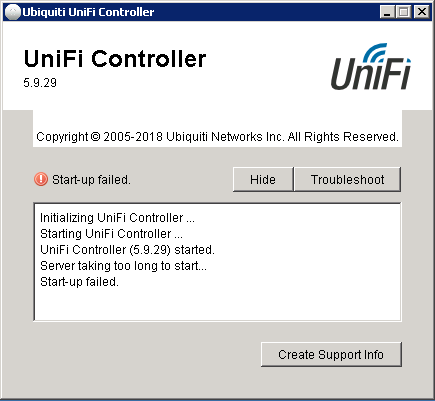
Ошибка: Server taking too long to start… Start-up failed.
Если это была первая установка контроллера на вашем ПК — нужно обязательно проверить чтобы учетная запись, под которой вы запустили контроллер не состоял из кириллических символов (русские буквы), например вот так:
Причина: В этом случае запуск контроллера в таком профиле будет невозможен, так как контроллер на поддерживает запуск из профилей на кириллице.
Решение: Создать профиль состоящий из латинских символов и переустановить контроллер UniFi в нём, например путь к профилю С:UsersUser — уже вполне годен для установки и запуска контроллера UniFi. Будет работать. Проверено на разных операционных системах. Кстати, это является самой часто причиной отказа в запуске контроллера от Ubiquiti UniFi.
На втором месте по числу неудачных стартов контроллера ошибка: Port 8080 is used by other programs. Start-up failed.
Ошибка так же возникает при старте контроллера UniFi:
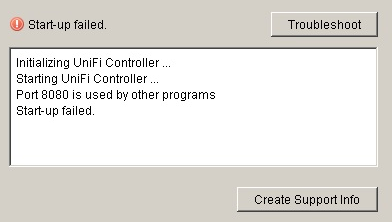
Причина: Причина такой ошибки возникает из-за уже запущенных приложений или сервисов, использующих порт 8080 на компьютере или сервере, на котором установлен UniFi контроллер.
Решение: Первый вариант — освободить порт 8080 отключив использующее его приложение или сервис. Второй вариант решения проблемы: изменить значение порта с 8080 в файле конфигурации контроллера UniFi на любой другой, например, 8090.
Для этого идем по пути в директорию: C:UsersИмяПрофиляUbiquitiUniFidata тут нам нужен файл system.properties:
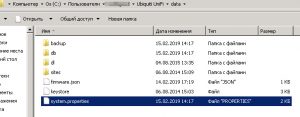
Открываем его в текстовом редакторе (я обычно использую SublimeText3):
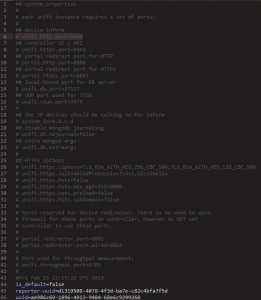
Нас интересует строка 6: # unifi.http.port=8080 это и есть значение порта контроллера. Меняем его на любой незанятый порт, например 8090. Сохраняем файл конфигурации, перезапускаем контроллер. Всё работает! Проблема решена.
На данный момент это две самые распространенные ошибки которые могут возникать у администраторов и пользователей при использовании контроллера Ubiquiti UniFi. Если вам, уважаемые читатели попадались какие-то другие, более «экзотические» варианты ошибок контроллера — пишите в комментариях. Будем разбираться вместе, и искать причины и пути решения этих ошибок.
На сегодня это всё, всем удачи! Подписывайтесь на наши обновления, а так же делитесь статьей в социальных сетях:
Источник
F.A.Q.
Лечим типичные ошибки настройки оборудования Ubiquiti.
Практика и теория, как известно, вещи разные. Очень часто то, что должно быть работоспособным с точки зрения расчета оказывается совершенно негодным в деле, и напротив, решения которые казались изначально нежизнеспособными иногда демонстрируют прекрасную отдачу.
В мире IT дела обстоят точно так же — практика здесь, главный критерий. И тем ценнее реальный опыт работы с различным оборудованием, который копится у специалистов. Очень часто какая либо проблема требует буквально нескольких минут работы, досадный баг или сбой устраняется буквально двумя кликами мыши или парой строк в консоли. Только, на поиск этих двух кликов иногда уходит не один день.
И для облегчения решения проблем с оборудованием Ubiquiti, специально для наших читателей, мы начинаем делится практическими наработками по некоторым типовым проблемам, которые вывели наши специалисты технической поддержки. Данная рубрика будет регулярной, и будет обновляться по мере накопления вариантов решений.
Нестабильный доступ к сайтам UniFi.
Одна из известных проблем, с которой часто сталкивается наша тех.поддержка является нестабильный доступ в интернет, Симптомы проблемы заключаются в том, что открывается часть сайтов, а другие не открываются, притом происходит это без всякой системы.
Решение проблемы — уменьшение стандартных значений MTU с 1500, которые указываются по умолчанию. осуществляется на вашем маршрутизаторе. На USG настройка идет через консоль.
Можно понижать число до уровня уверенного пинка сайтов, либо сразу установить 1452 (После применения значений доступ в интернет налаживается и все сайты начинают работать корректно.
Проблема обновления прошивок в новых WiFi точках доступа UniFi.
Иногда в новых моделях WiFi точек доступа Ubiquiti пользователи сталкиваются с неработающим автоматическим обновлением прошивок.
Решение проблемы заключается в использовании DNS адресов провайдера, которые выставляются в настройках UniFi Controller.
Если в настройках DNS сервера у вас прописаны адреса Google, например 8.8.8.8, смените его на DNS вашего провайдера, после чего проблема исчезнет, и сервис обновления заработает корректно.
UniFi точка доступа работает — высокий уровень сигнала и низкое качество связи
В случае, если в помещении где установлена UniFi точка доступа детектируется высокий уровень сигнала, но, скорости при этом неудовлетворительны
Одной из причин может быть слишком большая выбранная мощность. В зависимости от модели и диапазона данный параметр достигает 26-28 dbm.
При выборе максимальных параметров значительно усиливается эффект волновой интерференции — переотражения сигнала внутри помещения, что может значительно ухудшит качество связи. Решением является снижение мощности до уровня примерно 20 — 22 dbm, в зависимости от размеров помещения.
NanoBeam M5 16 не подключается к WiFi источнику сигнала.
Бывают ситуации, что данный WiFi мост используется для подключения к удаленному источнику сигнала. Однако, в некоторых случаях, несмотря на достаточный уровень сигнала подключение установить не удается.
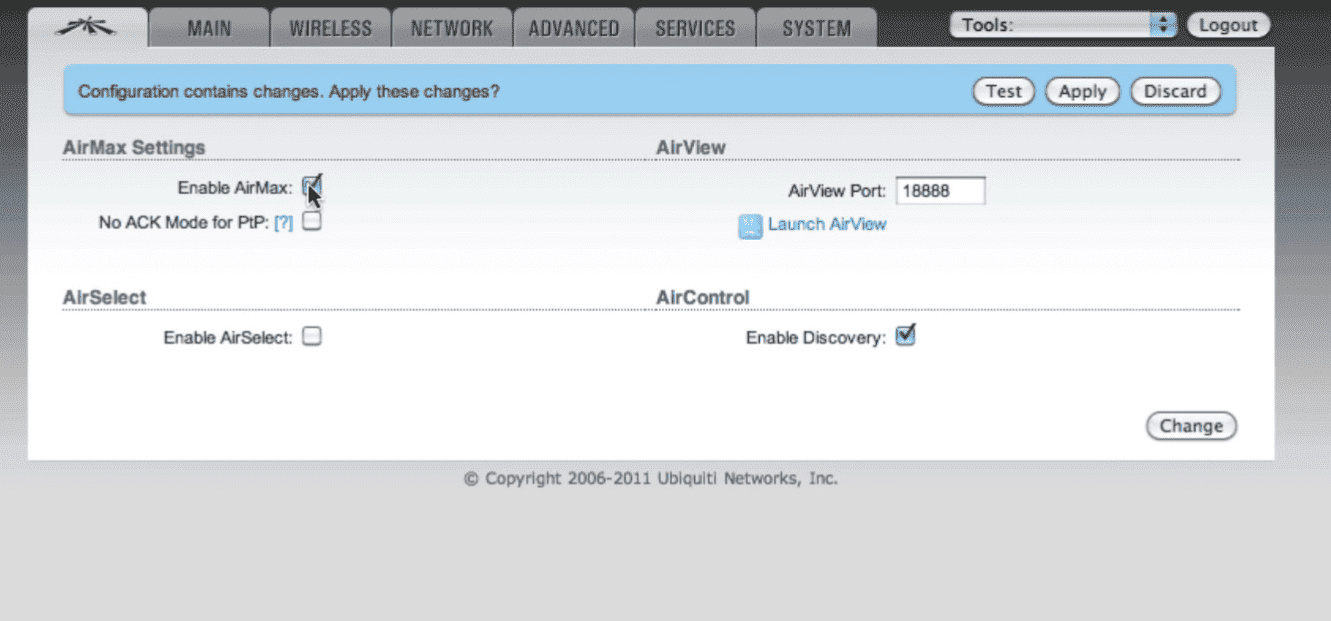
Зачастую причиной может быть активированный протокол AirMax*, который работает исключительно с оборудованием одноименной серии Ubiquiti.
Для соединения с NanoBeam вам следует убрать галку с соответсвующего пункта настроек AirOs.
*В прошивках начиная с v5.2.1 и более ранних опция «Enable airMAX» расположена в пункте меню Advanced. Уберите галочку и сохраните изменения.
В v5.3 и новее опция , «Enable airMAX» находится на вкладке, которая имеет логотип UBNT.
Проблема подключения устройств Apple к NanoStation M2.
Устройства от Apple, к сожалению, далеко не всегда стабильно работают с WiFi роутерами и точками доступа других производителей. Конкретно, касаясь NanoStation M2 была замечена особенность, что на AirOs 6 устройства от Apple отказывались подключаться к точке доступа.
Если вы используете NanoStation M2 не в составе радиомоста либо клиентского устройства подключения к базовой станции, а для раздачи WiFi 802.11 n
NanoStation M2 и сторонние ip камеры — режим мост.
В случае использования NanoStation для подключения к точкам доступа, в том числе других производителей мы иногда сталкивались со следующей ситуацией.
Клиент подключал через точку доступа ip камеру к собственному видеорегистратору. Однако, при выборе в настройках AirOs режиме WDS мост, камера определялась с mac-адресом, относящимся к NanoStation M2, а не собственным.
В итоге, регистратор, проводящий опрос оборудования при автоматической установке по Mac-адресам не распознавал камеру и не получал видеопоток.
Решением проблемы было отключение режима WDS, а также прописывание адресов DNS, шлюзов вручную. После проведения подобной настройки указанная конфигурация работала стабильно и без сбоев.
Windows 10 и AirControl.
К сожалению, зачастую AirControl 2, который наряду с UNMS продолжает использоваться некоторыми юзерами по сей день, не запускается на Windows 10.
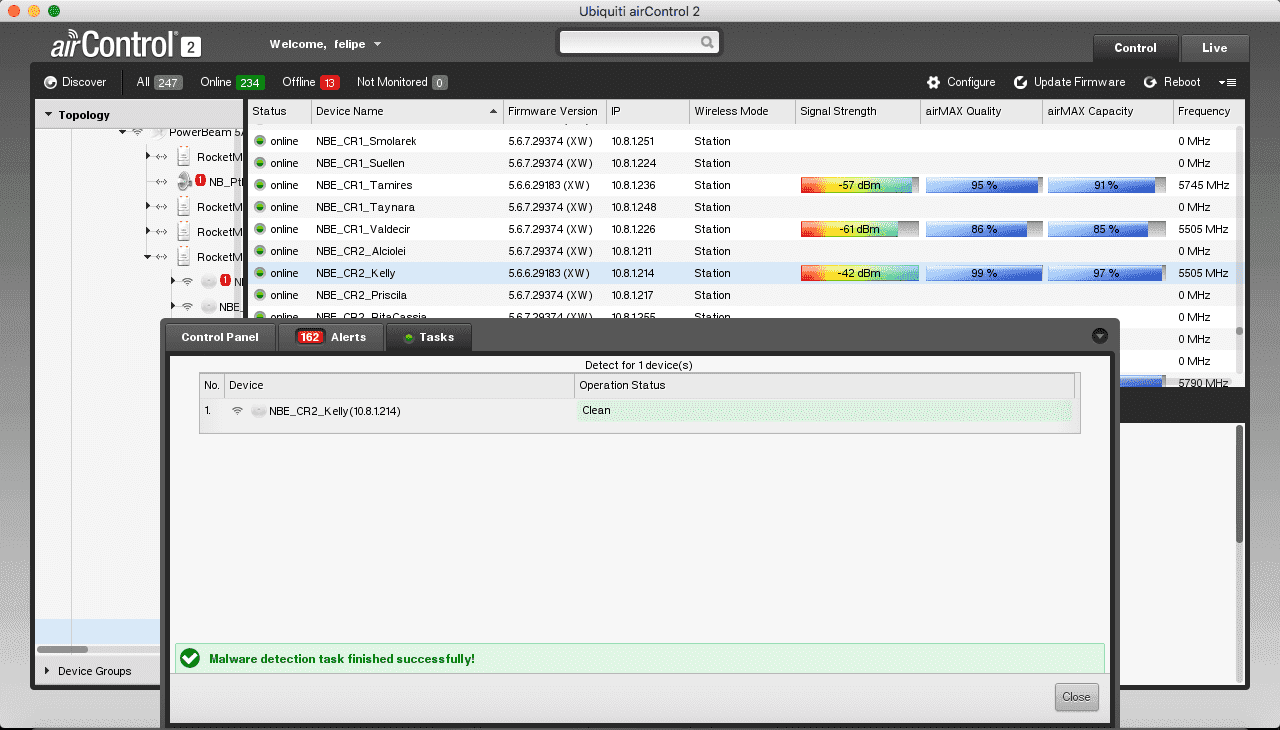
Для ее использования рекомендуем использовать другие операционные системы, например Windows 7, Windows 8 либо Linyx. Проблема будет решена в будущем, однако, пока что стабильная работа и запуск на Windows 10 не гарантирован.
В UniFi Video на стартовой странице не отображается значок “настройки”
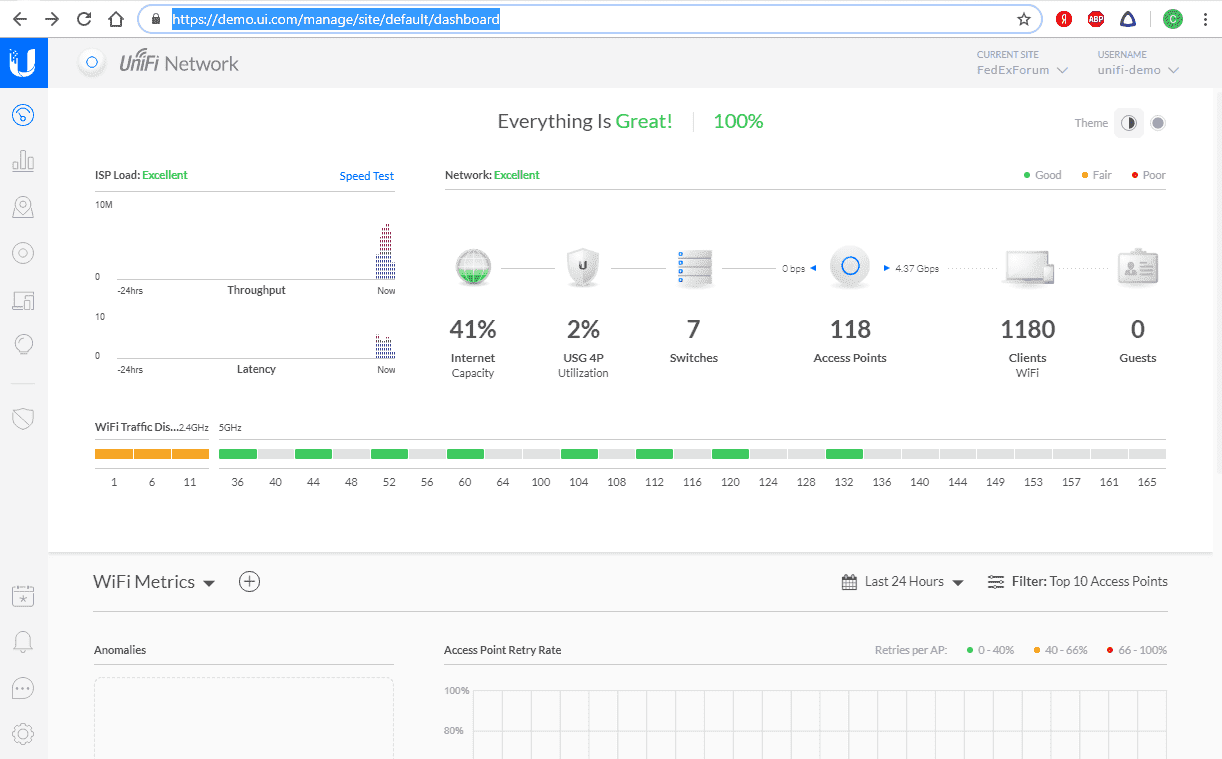
В случае запуска контроллера некоторые пользователи замечают различия в стартовых страницах. Отличается интерфейс, а также может отсутствовать значок настройки в правом верхнем углу страницы.
Это происходит из за разницах интерфейса при использовании HTTP либо HTTPS. Значок настроек будет виден при использовании HTTP.
Продолжение рубрики читайте в новостях нашего сайта. За обновлениями можно смотреть также и в наших группах ВК и Facebook.
Источник
Ubiquiti Unifi Access Point INFORM ERROR
Scenario
Make: Ubiquiti
Model: Unifi Access Point [UAP-nanoHD]
Mode: CLI & GUI
Description: This article is to discuss the issue when Ubiquiti Unifi Access Point shows the error “INFORM ERROR” and is unable to connect to the controller. The access point stays in the “Disconnected” state in the controller.
It generally happens after firmware upgrade of Unifi access Point or somehow the unique association key gets corrupt. The access point does not get connected to the controller hence clients do not get connected to the network. The access point shows an error as “Inform Error” and stays in the “Disconnected” state. The status will remain inactive as shown below in the image.
The possible reason for this error is, the access point keeps trying to get adopted by the controller but due to either corrupt image/firmware or unique keys the access point does not get associated with the controller hence it shows us an error “Disconnected” or “INFORM ERROR”.
Solution Of INFORM ERROR
There are mainly two methods to get the issue resolved. As mentioned above the issue persist due to either corrupt firmware or the association keys.
The first method is to initiate the adoption process again by the access point and see if it helps. SSH onto the access point and then use the command http://ip-of-controller:8080/inform as shown below. This will send the adoption request from the access point to the controller.
The second method is to factory reset the access point . Remember “restoring an access point to its factory-default settings will erase all the saved configurations”.
After a successful factory reset, the access point will initiate a fresh adoption process to the controller with a new or fresh unique association key which will resolve the issue. Follow the article Factory Reset Ubiquity Unifi Access Point to know the various methods to reset an access point to its default settings.
Source: Knowledge Base, Lab, Ubiquiti
EA00058
Источник
Ubiquiti unifi blocking
A quick question for anyone who has experience with Ubiquiti Unifi systems.
I am in the process of rolling out unifi ap’s. I am going from individual ap’s with no central management to this system.
I am finding devices that should not be on our staff only SSID. I am fine if those devices are on the public SSID that i have setup because I can segment them away via the public security.
If I use the unifi controller to block a device, does that also block it from the public SSID. I just want to ban them from our staff only SSID’s.
Popular Topics in Wireless
If I use the unifi controller to block a device, does that also block it from the public SSID? I just want to ban them from our staff only SSID’s.
I just tried this, and it blocks the MAC address from all SSIDs.
- check 109 Best Answers
- thumb_up 266 Helpful Votes
- format_list_bulleted 5 How-tos
I haven’t tried, but I imagine it would ban them from both. easiest way to find out is to test it with a device.
If your private key is known (and it sounds like it is) I would also be inclined to change the key and not hand it out to staff
Yes I am implementing a new ssid but until I get it rolled out everywhere I am doing both new and old ssid’s. I have >20 locations so it’s a process.
- check 109 Best Answers
- thumb_up 266 Helpful Votes
- format_list_bulleted 5 How-tos
that is a lot of locations!
Are you managing them from a single controller?
Yes single controller. All the sites are connected by fiber or use VPN’s to connect in. None of the sites are huge but it will be nice to some day have a better handle on what’s on my network.
- check 109 Best Answers
- thumb_up 266 Helpful Votes
- format_list_bulleted 5 How-tos
Unifi Version 3 will be a great thing for you mid April when it comes out! It adds some great feature for multi site management
Wouldn’t this be a perfect spot to use network access control? Have user login with their credentials when they attempt to add a device to the network. That way you can see who is adding what devices.
I’ve setup a logging Radius server in the past that allows me to see who logged in with what device. I could also revoke the certificate which dropped their connection immediately.
Unifi Version 3 will be a great thing for you mid April when it comes out! It adds some great feature for multi site management
I’m really looking forward to v 3. We’re doing a test deployment next week on one of our sites, and this new version looks really cool. Do you know if the new AP’s are b/g/n backwards compatible?
- check 109 Best Answers
- thumb_up 266 Helpful Votes
- format_list_bulleted 5 How-tos
Unifi Version 3 works with all existing AP’s in the Unifi line. (firmware and software update) But the New AC standard GB WLAN AP I am not sure if it is backward compatible or not. they haven’t released the datasheet on it yet.
If I use the unifi controller to block a device, does that also block it from the public SSID? I just want to ban them from our staff only SSID’s.
I just tried this, and it blocks the MAC address from all SSIDs.
- check 109 Best Answers
- thumb_up 266 Helpful Votes
- format_list_bulleted 5 How-tos
Then you have. Your answer
Also gives the owner of the device to opportunity to question why it’s blocked and be educated as to the correct of doing this
If you block them it blocks all activity Wired Wireless and Any SSID it does not matter
This topic has been locked by an administrator and is no longer open for commenting.
To continue this discussion, please ask a new question.
Read these next.

poor wifi, school’s third floor
I work as a help desk technician at a high school for a school district. Teachers/students on the building’s third floor have been reporting poor wifi, with their Chromebooks/laptops etc experiencing slow connectivity and random disconnections. We hav.
Need help crafting a job posting for an IT Pro
I’d really appreciate some thoughts and advice. I’m looking to hire an IT pro to be our resident go-to for all things IT (device support, SQL Server, network admin, etc) but who also is interested in learning — or even has some experience in — the.
Snap! — AI Eye Contact, Mine Batteries, Headset-free Metaverse, D&D Betrayal
Your daily dose of tech news, in brief. Welcome to the Snap! Flashback: January 13, 1874: Adding Machine Patented (Read more HERE.) Bonus Flashback: January 13, 1990: Astronauts awakened to the song Attack of the Killer Tomatoes (Read mor.
Spark! Pro series – 13th January 2023
Happy Friday the 13th! This day has a reputation for being unlucky, but I hope that you’ll be able to turn that around and have a great day full of good luck and good fortune. Whether you’re superstitious or not, .
Источник
Сегодня столкнулся с проблемой запуска UniFi Controller: долго висит при запуске, а потом выдает «Server taking too long to start… start up failed«.
С ходу нагуглились три решения:
1. Кириллица в пути к файлам, где установлен UniFi Controller;
2. Несовместимость версии Java;
3. Занят или заняты необходимые для UniFi Controller порты.
Собственно, все три решения есть и в FAQ на официальном сайте сообщества.
Однако, внимательно покопавшись в логах самого контроллера, стало понятно, что сервер не стартует по причине того, что не может запуститься его база данных, которой, почему-то необходимо минимум 3379 Мб свободного пространства на диске.
Tue Aug 11 15:26:35 [initandlisten] ERROR: Insufficient free space for journal files
Tue Aug 11 15:26:35 [initandlisten] Please make at least 3379MB available in C:/Users/user/Ubiquiti UniFi/data/db/journal or use —smallfiles
Расширил диск виртуальной машины на 5 Гб и все сразу же завелось!
Запись опубликована в рубрике IT с метками Ubiquiti, UniFi Controller. Добавьте в закладки постоянную ссылку.
Обновлено 2023 января: перестаньте получать сообщения об ошибках и замедлите работу вашей системы с помощью нашего инструмента оптимизации. Получить сейчас в эту ссылку
- Скачайте и установите инструмент для ремонта здесь.
- Пусть он просканирует ваш компьютер.
- Затем инструмент почини свой компьютер.
Многие люди сообщали о том, что сталкиваются с проблемой неудачного запуска контроллера UniFi. Некоторые пользователи столкнулись с проблемой при попытке обновить программное обеспечение контроллера UniFi, в то время как другие получили ошибку после запуска программного обеспечения в течение нескольких минут. Пока что ошибка, связанная с тем, что UniFi Controller не запускалась, была сообщили многие пользователи Windows 10.
Не получается с ошибкой:
«Порт 8080 уже используется другой программой»
или иногда
«Сервер слишком долго запускается… Не удалось запустить».
В чем причина ошибки? Изучив множество отчетов пользователей, мы обнаружили несколько возможных причин, по которым контроллер UniFi не загружается.
- Недостаток свободного места на системном диске хоста.
- Несовместимая или устаревшая установка JAVA.
- В имени пользователя профиля Windows есть специальные символы.
- Необходимые порты недоступны для контроллера UniFi.
- Повреждение базы данных.
- Поврежденные протоколы UniFi.
- Временные ошибки в программном обеспечении контроллера UniFi.
Вышеуказанные причины используются для поиска подходящих решений. Теперь посмотрим, как исправить сбой загрузки контроллера UniFi.
Пустое место на системном жестком диске
Программное обеспечение Unified Controller требует дополнительного свободного места на системном диске для завершения своей работы. Эта ошибка может возникнуть, если на системном жестком диске недостаточно свободного места. В этом контексте создание свободного места на жестком диске может решить проблему. Чтобы проиллюстрировать это, мы обсудим процесс для Windows.
- Свободное место на диске C (системный диск).
- Затем запустите управляющее приложение, если оно работает правильно.
Обновление за январь 2023 года:
Теперь вы можете предотвратить проблемы с ПК с помощью этого инструмента, например, защитить вас от потери файлов и вредоносных программ. Кроме того, это отличный способ оптимизировать ваш компьютер для достижения максимальной производительности. Программа с легкостью исправляет типичные ошибки, которые могут возникнуть в системах Windows — нет необходимости часами искать и устранять неполадки, если у вас под рукой есть идеальное решение:
- Шаг 1: Скачать PC Repair & Optimizer Tool (Windows 10, 8, 7, XP, Vista — Microsoft Gold Certified).
- Шаг 2: Нажмите «Начать сканирование”, Чтобы найти проблемы реестра Windows, которые могут вызывать проблемы с ПК.
- Шаг 3: Нажмите «Починить все», Чтобы исправить все проблемы.
Измените движок, указанный в файле свойств системы
Если база данных была создана подсистемой хранения «mmapv1», но указанная подсистема хранения была «wiredTiger», может возникнуть эта ошибка. В этом контексте принудительное использование управляющим приложением механизма хранения mmapv1 может решить проблему. В качестве иллюстрации мы обсудим процесс для ПК с Windows.
- Запустите файловый менеджер и перейдите в каталог установки приложения контроллера. Обычно это так:% USERPROFILE% Ubiquiti UniFi data
- Теперь откройте файл System.Properties с помощью блокнота и добавьте следующую строку в конец: db.extraargs = –storageEngine = -mmapv1
- Сохраните изменения и выйдите из Блокнота.
- Затем запустите управляющее приложение и проверьте, правильно ли оно работает.
Проверьте, недоступны ли необходимые порты
Порты, требуемые UniFi, используются другими программами. Измените порты в соответствии с шагами, описанными ниже.
- перейдите в /logs/server.log
- высока вероятность возникновения подобной ОШИБКИ:
java.net.BindException: адрес уже используется: JVM_Binding
в java.net.PlainSocketImpl.socketBind (собственный метод)
Или :
<Монитор программы запуска> ОШИБКА программы запуска — порт 8080 используется другими программами - Измените порты, используемые сетевым контроллером UniFi.
Несовместимость с Java
В настоящее время Java 9 не поддерживается для сетевого контроллера UniFi. Пожалуйста, используйте Java 8. Примечания к выпуску программного обеспечения контроллера, которые можно найти вместе с программным обеспечением на нашей странице загрузки, содержат примечания и требования для каждой версии.
Убедитесь, что на вашем компьютере установлена правильная версия Java (64-битная). Начиная с версии 5.10.12 сетевого контроллера UniFi, необходимо использовать x64-Java, так как мы поддерживаем только 64-битную библиотеку WebRTC. Удалите Java, если применимо, и установите Java 8.
Совет экспертов: Этот инструмент восстановления сканирует репозитории и заменяет поврежденные или отсутствующие файлы, если ни один из этих методов не сработал. Это хорошо работает в большинстве случаев, когда проблема связана с повреждением системы. Этот инструмент также оптимизирует вашу систему, чтобы максимизировать производительность. Его можно скачать по Щелчок Здесь
CCNA, веб-разработчик, ПК для устранения неполадок
Я компьютерный энтузиаст и практикующий ИТ-специалист. У меня за плечами многолетний опыт работы в области компьютерного программирования, устранения неисправностей и ремонта оборудования. Я специализируюсь на веб-разработке и дизайне баз данных. У меня также есть сертификат CCNA для проектирования сетей и устранения неполадок.
Сообщение Просмотров: 273