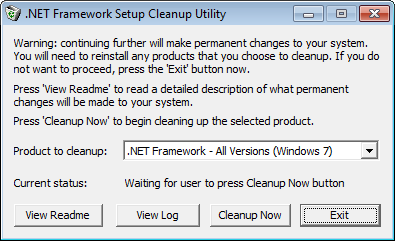.NET FRAMEWORK CLEANUP TOOL USER'S GUIDE
The latest version of this user's guide can be found at http://blogs.msdn.com/astebner/pages/8904493.aspx.
-----------------------------------
INTRODUCTION
-----------------------------------
This .NET Framework cleanup tool is designed to automatically perform a set of steps to remove selected versions
of the .NET Framework from a computer. It will remove files, directories, registry keys and values and Windows
Installer product registration information for the .NET Framework. The tool is intended primarily to return your
system to a known (relatively clean) state in case you are encountering .NET Framework installation,
uninstallation, repair or patching errors so that you can try to install again.
There are a couple of very important caveats that you should review before using this tool to remove any version
of the .NET Framework from your system:
* This tool is designed as a last resort for cases where install, uninstall, repair or patch installation did not
succeed for unusual reasons. It is not a substitute for the standard uninstall procedure. You should try the
steps listed in this blog post before using this cleanup tool.
* This cleanup tool will delete shared files and registry keys used by other versions of the .NET Framework. If
you run the cleanup tool, you will need to perform a repair/re-install for all other versions of the .NET
Framework that are on your computer or they will not work correctly afterwards.
-----------------------------------
DOWNLOAD LOCATIONS
-----------------------------------
The .NET Framework cleanup tool is available for download at the following locations:
http://cid-27e6a35d1a492af7.skydrive.live.com/self.aspx/Blog_Tools/dotnetfx_cleanup_tool.zip
http://blogs.msdn.com/astebner/attachment/8904493.ashx
The .zip file that contains the tool also contains a file named history.txt that lists when the most recent version
of the tool was published and what changes have been made to the tool over time.
-----------------------------------
SUPPORTED PRODUCTS
-----------------------------------
The .NET Framework cleanup tool supports removing the following products:
* .NET Framework - All Versions
* .NET Framework - All Versions (Tablet PC and Media Center)
* .NET Framework - All Versions (Windows Server 2003)
* .NET Framework - All Versions (Windows Vista and Windows Server 2008)
* .NET Framework 1.0
* .NET Framework 1.1
* .NET Framework 2.0
* .NET Framework 3.0
* .NET Framework 3.5
* .NET Framework 4
* .NET Framework 4.5
Not all of the above products will appear in the UI for the .NET Framework cleanup tool on every operating system.
The cleanup tool contains logic so that if it is run on an OS version that includes the .NET Framework as an OS
component, it will not offer the option to clean it up. This means that running the cleanup tool on Windows XP
Media Center Edition or Tablet PC Edition will not offer the option to clean up the .NET Framework 1.0, running
it on Windows Server 2003 will not offer the option to clean up the .NET Framework 1.1 and running it on Windows
Vista or Windows Server 2008 will not offer the option to clean up the .NET Framework 2.0 or the .NET Framework 3.0.
When choosing to remove any of the above versions of the .NET Framework, the cleanup tool will also remove any
associated hotfixes and service packs. You do not need to run any separate steps to remove the service pack(s)
for a version of the .NET Framework.
-----------------------------------
SILENT MODE
-----------------------------------
The .NET Framework cleanup tool supports running in silent mode. In this mode, the tool will run without showing
any UI, and the user must pass in a version of the .NET Framework to remove as a command line parameter. To run
the cleanup tool in silent mode, you need to download the cleanup tool, extract the file cleanup_tool.exe from
the zip file, and then run it using syntax like the following:
cleanup_tool.exe /q:a /c:"cleanup.exe /p <name of product to remove>"
The value that you pass with the /p switch to replace <name of product to remove> in this example must exactly
match one of the products listed in the Supported products section above. For example, if you would like to run
the cleanup tool in silent mode and remove the .NET Framework 1.1, you would use a command line like the following:
cleanup_tool.exe /q:a /c:"cleanup.exe /p .NET Framework 1.1"
One important note – as indicated above, the cleanup tool will not allow you to remove a version of the .NET
Framework that is installed as part of the OS it is running on. That means that even if you try this example
command line on Windows Server 2003, the tool will exit with a failure return code and not allow you to remove
the .NET Framework 1.1 because it is a part of that OS.
Similarly, you cannot use the cleanup tool to remove the .NET Framework 1.0 from Windows XP Media Center Edition
or Windows XP Tablet PC Edition or remove the .NET Framework 2.0 or 3.0 from Windows Vista or Windows Server 2008.
In addition, if you run the cleanup tool on an OS that has any edition of the .NET Framework installed as a part
of the OS, it will prevent you from using the .NET Framework - All Versions option because there is at least one
version that it cannot remove.
If you are planning to run the cleanup tool in silent mode, you need to make sure to detect what OS it is running
on and not pass in a version of the .NET Framework with the /p switch that is a part of the OS or make sure that
you know how to handle the failure exit code that you will get back from the cleanup tool in that type of scenario.
-----------------------------------
UNATTENDED MODE
-----------------------------------
The .NET Framework cleanup tool supports running in silent mode. In this mode, the tool will run and only show a
progress dialog during removal, but will require no user interaction. Unattended mode requires the user to pass
in a version of the .NET Framework to remove as a command line parameter. To run the cleanup tool in unattended
mode, you need to download the cleanup tool, extract the file cleanup_tool.exe from the zip file, and then run it
using syntax like the following:
cleanup_tool.exe /q:a /c:"cleanup.exe /p <name of product to remove> /u"
For example, if you would like to run the cleanup tool in unattended mode and remove the .NET Framework 1.1, you
would use a command line like the following:
cleanup_tool.exe /q:a /c:"cleanup.exe /p .NET Framework 1.1 /u"
-----------------------------------
EXIT CODES
-----------------------------------
The cleanup tool can returns the following exit codes:
* 0 - cleanup completed successfully for the specified product
* 3010 - cleanup completed successfully for the specified product and a reboot is required to complete the
cleanup process
* 1 - cleanup tool requires administrative privileges on the machine
* 2 - the required file cleanup.ini was not found in the same path as cleanup.exe
* 3 - a product name was passed in that cannot be removed because it is a part of the OS on the system
that the cleanup tool is running on
* 4 - a product name was passed in that does not exist in cleanup.ini
* 100 - cleanup was able to start but failed during the cleanup process
* 1602 - cleanup was cancelled
-----------------------------------
LOG FILES
-----------------------------------
The cleanup tool creates the following log files:
* %temp%cleanup_main.log - a log of all activity during each run of the cleanup tool; this is a superset
of the logs listed below as well as some additional information
* %temp%cleanup_actions.log - a log of actions taken during removal of each product; it will list files that
it finds and removes, product codes it tries to remove, registry entries it
tries to remove, etc.
* %temp%cleanup_errors.log - a log of errors and warnings encountered during each run of the cleanup tool
-----------------------------------
.NET FRAMEWORK DOWNLOAD LOCATIONS
-----------------------------------
If you plan to re-install the .NET Framework after running the cleanup tool, you can download the various versions
of the .NET Framework from the following locations:
.NET Framework 1.0
http://www.microsoft.com/downloads/details.aspx?familyid=d7158dee-a83f-4e21-b05a-009d06457787
.NET Framework 1.0 SP3
http://www.microsoft.com/downloads/details.aspx?familyid=6978d761-4a92-4106-a9bc-83e78d4abc5b
.NET Framework 1.1
http://www.microsoft.com/downloads/details.aspx?FamilyId=262D25E3-F589-4842-8157-034D1E7CF3A3
.NET Framework 1.1 SP1
http://www.microsoft.com/downloads/details.aspx?familyid=a8f5654f-088e-40b2-bbdb-a83353618b38
.NET Framework 2.0
http://www.microsoft.com/downloads/details.aspx?FamilyID=0856eacb-4362-4b0d-8edd-aab15c5e04f5
.NET Framework 2.0 with SP1
http://www.microsoft.com/downloads/details.aspx?FamilyId=79BC3B77-E02C-4AD3-AACF-A7633F706BA5
.NET Framework 2.0 with SP2
http://www.microsoft.com/downloads/details.aspx?FamilyID=5b2c0358-915b-4eb5-9b1d-10e506da9d0f
.NET Framework 3.0
http://www.microsoft.com/downloads/details.aspx?FamilyID=10CC340B-F857-4A14-83F5-25634C3BF043
.NET Framework 3.0 with SP1
http://www.microsoft.com/downloads/details.aspx?FamilyId=EC2CA85D-B255-4425-9E65-1E88A0BDB72A
.NET Framework 3.5
http://www.microsoft.com/downloads/details.aspx?FamilyId=333325FD-AE52-4E35-B531-508D977D32A6
.NET Framework 3.5 with SP1
http://www.microsoft.com/downloads/details.aspx?familyid=AB99342F-5D1A-413D-8319-81DA479AB0D7
.NET Framework 4 Full
http://www.microsoft.com/downloads/details.aspx?FamilyID=0a391abd-25c1-4fc0-919f-b21f31ab88b7
.NET Framework 4 Client Profile
http://www.microsoft.com/downloads/details.aspx?FamilyID=e5ad0459-cbcc-4b4f-97b6-fb17111cf544
Программа .NET Framework Cleanup Tool предназначена для удаления выбранных версий .Net Framework с вашего компьютера. Она удалит файлы, папки, ключи и записи в реестре, информацию о продукте из базы Windows Installer.
В первую очередь данный инструмент предназначен для очистки системы, если вы столкнулись с ошибками во время установки, удаления или работы .Net Framework, чтобы попробовать установить нужную версию снова.
Скачать .NET Framework Cleanup Tool, версия от 24 июня 2014 года (256 Кб)
Несколько важных моментов при использовании .NET Framework Cleanup Tool.
1. Программа предназначена в качестве последнего средства, если стандартные установка, удаление, исправление или установка обновления не срабатывают. Она не является заменой стандартной процедуре удаления.
2. Это средство очистки удаляет общие файлы и ключи реестра, используемые другими версиями .Net Framework. После запуска Cleanup Tool необходимо выполнить восстановление/переустановку всех остальных версий .Net Framework имеющихся в системе, иначе они не будут корректно работать.
.NET Framework Cleanup Tool позволяет удалить следующие версии платформы.
- .NET Framework — All Versions
- .NET Framework 1.0
- .NET Framework 1.1
- .NET Framework 2.0
- .NET Framework 3.0
- .NET Framework 3.5
- .NET Framework 4
- .NET Framework 4.5
- .NET Framework 4.5.1
- .NET Framework 4.5.2
При запуске программы в список будут включены только те версии, которые не являются компонентом операционной системы. Например на Windows XP Media Center Edition или Tablet PC Edition не будет доступно удаление .NET Framework 1.0, при запуске на Windows Server 2003 не получится удалить .NET Framework 1.1, а в операционных системах Windows Vista или Windows Server 2008 не будет предложено удалить .NET Framework 2.0 или .NET Framework 3.0.
Вместе с любой версией Cleanup Tool удалит связанные с ней пакеты обновления.
Тихий режим работы
.NET Framework Cleanup Tool поддерживает работу в «тихом» режиме, при котором пользователю не выводится никаких сообщений. Для этого необходимо запустить программу со следующими параметрами.
cleanup_tool.exe /q:a /c:"cleanup.exe /p <версия для удаления>"Например для удаления .NET Framework 1.1 нужно выполнить следующий код.
cleanup_tool.exe /q:a /c:"cleanup.exe /p .NET Framework 1.1"Однако даже в тихом режиме не удастся удалить версии .Net, являющиеся компонентом операционной системы.
Автоматический режим работы
.NET Framework Cleanup Tool может работать в автоматическом режиме, в котором пользователю выводится окно с прогресс-баром удаления. Никакого взаимодействия с пользователем при этом не требуется. Для работы в автоматическом режиме программу нужно выполнить со следующими параметрами.
cleanup_tool.exe /q:a /c:"cleanup.exe /p <версия для удаления> /u"То есть для удаления того же .NET Framework 1.1 строка будет выглядеть так.
cleanup_tool.exe /q:a /c:"cleanup.exe /p .NET Framework 1.1 /u"Коды возврата
- 0 — Удаление завершено успешно
- 3010 — Удаление прошло успешно и требуется перезагрузка для завершения процесса
- 1 — Программе требуются права администратора
- 2 — Файл cleanup.ini не был найден в папке вместе с cleanup.exe
- 3 — Невозможно удалить данную версию, поскольку она является компонентом системы
- 4 — Указанного наименования версии нет в файле cleanup.ini
- 100 — Удаление было запущено, но потерпело неудачу
- 1602 — Удаление было отменено.
Файлы лога
Cleanup Tool использует следующие файлы лога, записываемые во временную папку Windows.
- cleanup_main.log — главный лог процесса удаления, включает расширенную информацию из указанных ниже логов, а также некоторые дополнительные сведения
- cleanup_actions.log — лог действий в процессе удаления: удаляемые файлы, ключи реестра и т.д.
- cleanup_errors.log — лог ошибок и предупреждений
Описание
.NET Framework — это официальное программное обеспечение, которое необходимо для корректной работы приложений, написанных на различных языках программирования. Оно устанавливается вместе с Windows или дополнительно загружается при инсталляции сторонних программ. Однако зачастую при попытке установить более «свежую» версию ПО, происходит конфликт между старой и новой сборкой. При этом удаление с использованием стандартных инструментов не всегда действует. Поэтому компания Microsoft разработала специальную утилиту .NET Framework CleanupTool.
Она не является заменой обычному удалению, которое выполняется через панель управления. Однако при конфликте программного обеспечения утилита необходима. Она работает в портативном режиме, поэтому может храниться на флешке. С ее помощью можно бесследно удалить .NET Framework с компьютера, включая все файлы, папки и ключи реестра.
Однако при использовании утилиты важно учитывать два условия. Во-первых: .NET Framework Cleanup Tool не определяет имеющиеся на ПК версии платформы самостоятельно. А во-вторых: программа не сможет удалить ПО, которое остается частью операционной системы и было установлено по умолчанию. Например, на Windows 7 невозможно произвести деинсталляцию версии 3.0, а в Windows 10 — сборку 4.6.
Особенности утилиты .NET Framework Cleanup Tool 17-05-2018:
- Полное удаление одноименной платформы
- Работа в портативном режиме
- Отсутствие русской локализации
- Самостоятельный выбор версии, которую требуется удалить
- Совместимость со всеми Windows, включая XP, 7 и 10
Скриншоты

Скачать .NET Framework Cleanup Tool
Для полного комплекта мы рекомендуем вам также скачать PC Decrapifier (приложение позволяющее удалять «мусорные» и пробные версии приложений).
Программное решение функционал которого позволяет полностью избавится от NET Framework, при это очистить следы его использования в вашей системе.
Данная программа является полностью оригинальным продуктом, который создала корпорация Microsoft. Этот инструмент позволяет пользователю полностью очистить компьютер от самой программы и следов ее использования. Программное обеспечение находит и удаляет определенное ключи из реестров, после чего узнать использовался на компьютере Framework просто невозможно, ибо никаких следов нет. Из небольших негативных аспектов можно отметить только то, что программное решение не умеет самостоятельно определять используемую версию Net Framework, поэтому вам придется указывать версию вручную.
Для чего предназначена программа?
В первую очередь данное ПО используется, когда вы ошибочно установили несколько версий Framework. Как известно при использовании более одной версии, они начинают конфликтовать и это сказывается на работе вашего устройства. Поэтому приходится удалять один из Framework, для установки более позднего. Подчищать все следы эксплуатации нужны, так как новый продукт не установиться, если у вас есть следы использования старого. Находя в регистрах информацию об использовании, новая версия считает, что у вас уже установлены необходимые программы и отменяет установку.
Устанавливать NET Framework Cleanup Tool нет необходимости, он без проблем запускается в портативном режиме, с какого либо электронного носителя. В данном программном решении предусмотрена русская локализация, интерфейс полностью интуитивен, поэтому если у вас есть минимальные знания английского – язык можно не менять.
Ограничения функционала
Важно знать, что установленные по умолчанию продукты удалить нельзя, во многие версии операционной системы Windows предварительно устанавливается какой-либо NET Framework. Избавится от него у вас не получится как данным ПО, так и любым другим.
Выводы
- в целом данная программа справляется с задачей полного удаления NET Framework, но при этом она не имеете возможности удалить предустановленные компоненты;
- программа является оригинальной разработкой от корпорации Microsoft;
- распространяется она абсолютно бесплатно;
- поддерживается всеми версиями операционных систем от Microsoft;
- весь функционал доступен даже без установки приложения, так как запускать его можно с помощью внешнего электронного носителя.
Remove any NET Framewrok version from computer»
Installation of any .NET protocol application is simple only if you have the right drivers, otherwise, you can try all possible solutions in vain. At times, uninstalled programs of the framework leave registry files which hinder installation of yet another new .NET tool. You need a specialized tool like .NET Framework Cleanup Tool to completely erase them from the system.
There are many versions of this popular library: NET framework such as 2 , 3.0 , 3.5. This tool can remove any trace of them and you will avoid errors.
This is s lightweight application with powerful features which roots itself in the system and detects all the .NET files and their association. The scanning mode report gives you a list of all the available files. All you need is to click the cleanup button and wait for some seconds to execute the operation.
Registry files are the challenge that the kit solves so even the cleanup tool leaves no traces of its existence- portable utility. With this, you can easily move it to computers to run the cleanup functions with ease.
This is an irreversible procedure to create a clean environment for installation of any other related application with no struggle.
Unlike other similar tools, this application operates on a high-performance framework for someone who understands .NET tools it ranks among the best.
Generally, it proves the name and the performance is also above standard.
.NET Framework Cleanup Tool is licensed as freeware for PC or laptop with Windows 32 bit and 64 bit operating system. It is in os components category and is available to all software users as a free download.
| Share |
| Give a rating |
|
|
| Author |
|
Aaron Stebner
|
| Last Updated On |
| April 10, 2018 |
| Runs on |
| Windows 10 / Windows 8 / Windows 7 / Windows Vista / XP |
| Total downloads |
| 4,468 |
| License |
|
Free |
| File size |
| 262,09 KB |
| Filename |
|
dotnetfx_cleanup_tool.zip |