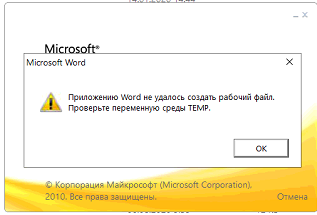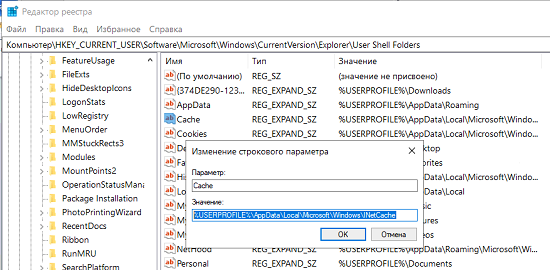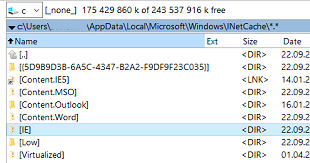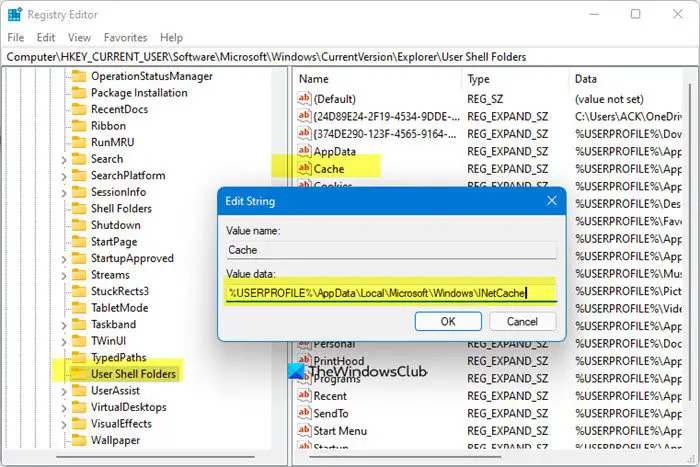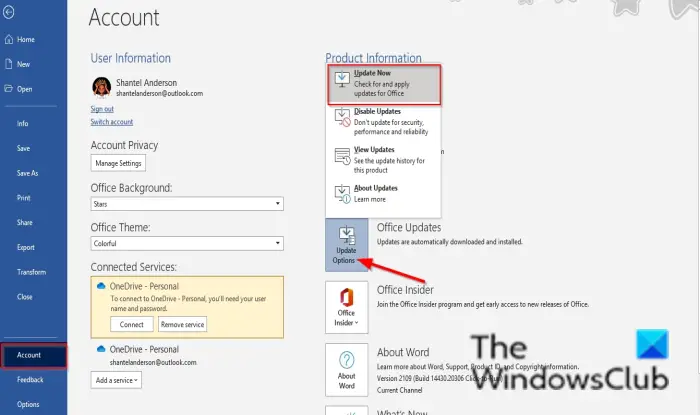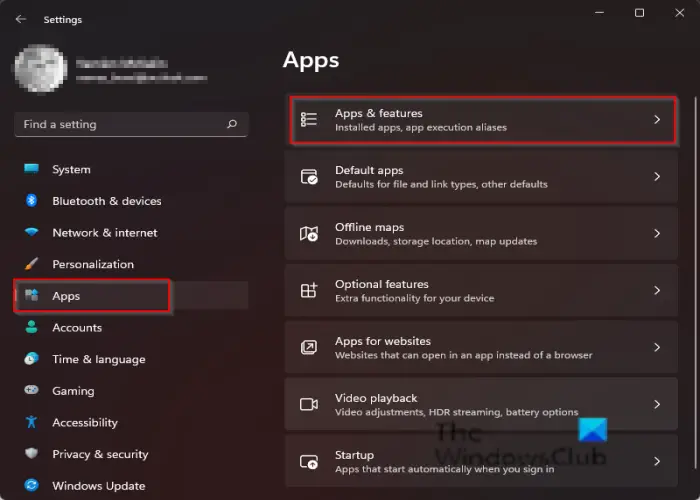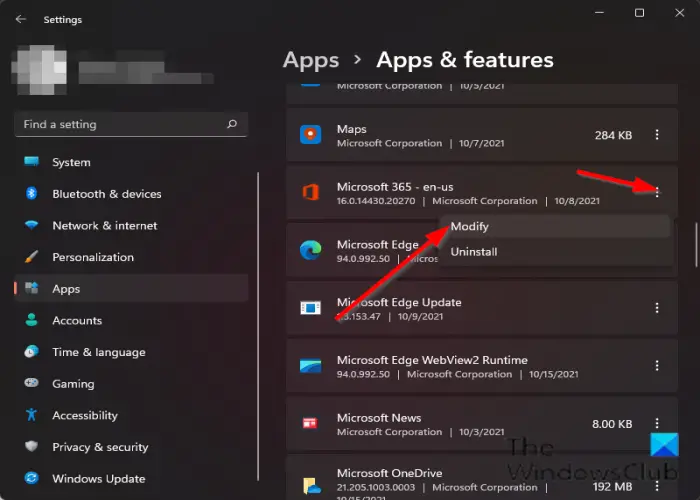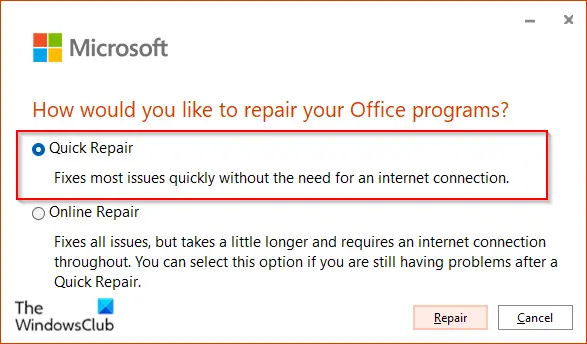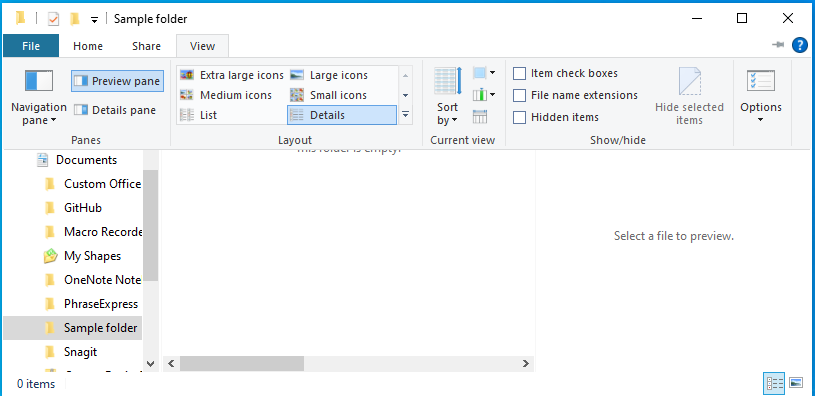Сегодня приложение Microsoft Word 2010 выдало ошибку:
«приложению word не удалось создать рабочий файл проверьте переменную temp»
Поискав я нашел несколько рецептов, но они мне не понравились, тем что они не устраняют проблему, а перенаправляют место хранения временных файлов, что может встать боком в будущем. По этому мой способ, это что-то компромиссное.
первое что нужно сделать, найти место хранения временных файлов, так как это не папка TEMP(!).
- Находим папку кешей, для этого надо в реестре в ветке HKEY_CURRENT_USER в параметре Cache посмотреть путь до папки INetCache:
- Переходим в эту папку INetCache и удаляем относящуюся к Word папку Content.word со всем содержимым:
- Запускаем просто Word для формирования новой папки.
Всё теперь просто штатно открываем файлы.
Бонус: Если способ выше вам не помог, то вот ещё одно решение и оно выглядит более удачным. Так как выге проблема устраняет ошибку конкретного профиля, а в масштабах всего ПК помогает только следующий способ.
Откройте regedit с правами администратора.
перейдите в раздел HKEY_LOCAL_MACHINESOFTWAREClassesCLSID
Делаем, резервную копию, я резервировал ключи перед удалением.
Удалить ключи:
HKEY_LOCAL_MACHINESOFTWAREClassesCLSID{00020827-0000-0000-C000-000000000046}
HKEY_LOCAL_MACHINESOFTWAREClassesCLSID{65235197-874B-4A07-BDC5-E65EA825B718}
HKEY_LOCAL_MACHINESOFTWAREClassesCLSID{84F66100-FF7C-4fb4-B0C0-02CD7FB668FE}
Обязательно перегружаем компьютер, без этого эффекта не будет. Данный способ чинит и открытие файлов и предварительный просмотр.
Благодарность, не должна знать границ
WORD пишет «Приложению Word не удалось создать рабочий файл. Проверьте переменную среды TEMP»
Featured
В этом посте мы расскажем Вам, как избавиться от следующей ошибки: Приложению Word не удалось создать рабочий файл. Проверьте переменную среды TEMP
1. Скачайте архив recover_word.zip(внизу поста,во вложении) и распакуйте (правой кнопкой по скаченному архиву—>извлечь в текующую папку)
2. Запустите распаковавшийся файл recover_word.bat
3. Перезагрузитесь
1. Создайте папку Temp на диске C:/
2. Нажмите комбинацию клавиш WIN+R (клавиша WIN выглядит так 
введите следующее в появившемся :
regedit
и нажмите ОК
3. В открывшемся окне найдите пункт HKEY_CURRENT_USER. Нажмите на него дважды левой кнопкой мыши
Далее пункт Software , затем Microsoft, затем CurrentVersion, следом Explorer, и наконец User Shell Folders
4. Встаньте на пункт User Shell Folders и в правой части экрана найдите параметр Cache щелкните дважды левой кнопкой мыши по этому параметру и вставьте следующее в строку Значение:
C:Temp
и нажмите ОК
5. Перезагрузитесь
Помог чем-то? Поделись пожалуйста!
Download PC Repair Tool to quickly find & fix Windows errors automatically
When opening Outlook users may receive an error message stating, “Outlook could not create the work file, Check the temp environment variable,” and the error will not go away even when they try to restart the email client. In this tutorial, we will explain the cause of this error and the solutions to fix it.

What causes the error Outlook could not create the work file?
This issue occurs in Microsoft Outlook when you try to launch it when the cache string value in the registry doesn’t point to a valid directory. You need to check the temp environment variable.
If Outlook could not create the work file error when you start Outlook then these troubleshooting suggestions are sure to help you fix the issue.
- Edit the Registry settings
- Update Office
- Repair Office
1] Edit the Registry settings
To use the edit the registry settings to resolve this issue, follow the steps below.
Close Outlook.
Press the Win + R key combination to open the Run dialog box.
In the dialog box, type regedit.exe and then press OK.
Locate and select the subkey:
HKEY_CURRENT_USERSoftwareMicrosoftWindowsCurrentVersionExplorerUser Shell Folders
Then right-click the Cache key and select Modify.
Enter the following values:
- DWORD: Cache
- TYPE: REG_EXPAND_SZ
- Data:
%USERPROFILE%AppDataLocalMicrosoftWindowsNetCache
Close the Registry Editor and restart your computer.
Now, launch Outlook and check if you are still receiving the error.
2] Update Office
Follow the steps below to update Office.
- Launch any Microsoft Office programs.
- Then click the File tab.
- On the backstage view, click Account.
- On the right, under Product information, click the Update Options button and select Update Now from the menu.
If the issue persists, follow the other solution below.
3] Repair Office
Follow the steps below to repair your Office suite.
Click the Search bar and type Settings.
Click Settings when it pops up.
On the Settings interface, click Apps on the left pane.
Click Apps and features on the right.
Click the dots beside the Microsoft Office installation package and select Modify.
A Microsoft Office dialog box will open with two options Quick Repair and Online Repair.
Select the Quick Repair.
If the issue persists, select Online Repair.
Restart your computer to check the results.
How to fix Word could not create the work file, check the temp environment variable error?
To fix Word could not create the work file, check the temp environment variable error, follow these steps:
- Run an SFC scan and check for disk errors.
- Add an Environment Variable.
- Disable Preview pane.
- Create a Temporary Internet Files folder.
- Change the Temporary Internet Files location from Internet Properties.
- Reregister Word files.
- Use the Registry fix.
if you have questions about the tutorial, let us know in the comments.
Shantel is a university student studying for Bachelor of Science in Information Technology. Her goal is to become a Database Administrator or a System Administrator. She enjoys reading and watching historical documentaries and dramas.
Download PC Repair Tool to quickly find & fix Windows errors automatically
When opening Outlook users may receive an error message stating, “Outlook could not create the work file, Check the temp environment variable,” and the error will not go away even when they try to restart the email client. In this tutorial, we will explain the cause of this error and the solutions to fix it.

What causes the error Outlook could not create the work file?
This issue occurs in Microsoft Outlook when you try to launch it when the cache string value in the registry doesn’t point to a valid directory. You need to check the temp environment variable.
If Outlook could not create the work file error when you start Outlook then these troubleshooting suggestions are sure to help you fix the issue.
- Edit the Registry settings
- Update Office
- Repair Office
1] Edit the Registry settings
To use the edit the registry settings to resolve this issue, follow the steps below.
Close Outlook.
Press the Win + R key combination to open the Run dialog box.
In the dialog box, type regedit.exe and then press OK.
Locate and select the subkey:
HKEY_CURRENT_USERSoftwareMicrosoftWindowsCurrentVersionExplorerUser Shell Folders
Then right-click the Cache key and select Modify.
Enter the following values:
- DWORD: Cache
- TYPE: REG_EXPAND_SZ
- Data:
%USERPROFILE%AppDataLocalMicrosoftWindowsNetCache
Close the Registry Editor and restart your computer.
Now, launch Outlook and check if you are still receiving the error.
2] Update Office
Follow the steps below to update Office.
- Launch any Microsoft Office programs.
- Then click the File tab.
- On the backstage view, click Account.
- On the right, under Product information, click the Update Options button and select Update Now from the menu.
If the issue persists, follow the other solution below.
3] Repair Office
Follow the steps below to repair your Office suite.
Click the Search bar and type Settings.
Click Settings when it pops up.
On the Settings interface, click Apps on the left pane.
Click Apps and features on the right.
Click the dots beside the Microsoft Office installation package and select Modify.
A Microsoft Office dialog box will open with two options Quick Repair and Online Repair.
Select the Quick Repair.
If the issue persists, select Online Repair.
Restart your computer to check the results.
How to fix Word could not create the work file, check the temp environment variable error?
To fix Word could not create the work file, check the temp environment variable error, follow these steps:
- Run an SFC scan and check for disk errors.
- Add an Environment Variable.
- Disable Preview pane.
- Create a Temporary Internet Files folder.
- Change the Temporary Internet Files location from Internet Properties.
- Reregister Word files.
- Use the Registry fix.
if you have questions about the tutorial, let us know in the comments.
Shantel is a university student studying for Bachelor of Science in Information Technology. Her goal is to become a Database Administrator or a System Administrator. She enjoys reading and watching historical documentaries and dramas.
Нажмите ОК после ввода значений данных . Теперь вы можете закрыть редактор реестра и перезагрузить компьютер. После перезагрузки снова начните использовать Word, и вы увидите, что проблема уже устранена.
ПРИМЕЧАНИЕ. Читайте комментарий Беллы ниже.
Приложению Word не удалось создать рабочий файл. Проверьте переменную
BB-код ссылки (для форумов):
Здравствуйте такая проблема: после предыдущего обновления при открытии документов word появляется такое сообщение —
Приложению Word не удалось создать рабочий файл. Проверьте переменную среды TEMP
Вот такой совет
не помог, потому что в реестре нет параметра cashe )))
Других путей не нашёл, может здесь кто-что посоветует?
BB-код ссылки (для форумов):
aex_mitr, Эту рекомендации наверное писал какой то очень крутой перец. Переменные среды для просмотра и редактирования доступны гораздо ближе:
Если у вас там значения похожие на правду, то стоит убедиться что папка temр по указанному пути существует и к ней есть доступ на запись.
Варианты отказа temp могут быть разные, возможно профиль перемещали, или слишком усердно «чистили» компьютер.
BB-код ссылки (для форумов):
200?’200px’:»+(this.scrollHeight+5)+’px’);»> Windows Registry Editor Version 5.00
[HKEY_CURRENT_USEREnvironment]
«TEMP»=hex(2):25,00,55,00,53,00,45,00,52,00,50,00,52,00,4f,00,46,00,49,00,4c,
00,45,00,25,00,5c,00,41,00,70,00,70,00,44,00,61,00,74,00,61,00,5c,00,4c,00,
6f,00,63,00,61,00,6c,00,5c,00,54,00,65,00,6d,00,70,00,00,00
«TMP»=hex(2):25,00,55,00,53,00,45,00,52,00,50,00,52,00,4f,00,46,00,49,00,4c,00,
45,00,25,00,5c,00,41,00,70,00,70,00,44,00,61,00,74,00,61,00,5c,00,4c,00,6f,
00,63,00,61,00,6c,00,5c,00,54,00,65,00,6d,00,70,00,00,00
[HKEY_CURRENT_USERSOFTWAREMicrosoftWindowsCurrentVersionExplorerUser Shell Folders]
«AppData»=hex(2):25,00,55,00,53,00,45,00,52,00,50,00,52,00,4f,00,46,00,49,00,
4c,00,45,00,25,00,5c,00,41,00,70,00,70,00,44,00,61,00,74,00,61,00,5c,00,52,
00,6f,00,61,00,6d,00,69,00,6e,00,67,00,00,00
«Desktop»=hex(2):25,00,55,00,53,00,45,00,52,00,50,00,52,00,4f,00,46,00,49,00,
4c,00,45,00,25,00,5c,00,44,00,65,00,73,00,6b,00,74,00,6f,00,70,00,00,00
«Local AppData»=hex(2):25,00,55,00,53,00,45,00,52,00,50,00,52,00,4f,00,46,00,
49,00,4c,00,45,00,25,00,5c,00,41,00,70,00,70,00,44,00,61,00,74,00,61,00,5c,
00,4c,00,6f,00,63,00,61,00,6c,00,00,00
«Personal»=hex(2):25,00,55,00,53,00,45,00,52,00,50,00,52,00,4f,00,46,00,49,00,
4c,00,45,00,25,00,5c,00,44,00,6f,00,63,00,75,00,6d,00,65,00,6e,00,74,00,73,
00,00,00
«Cache»=hex(2):25,00,55,00,53,00,45,00,52,00,50,00,52,00,4f,00,46,00,49,00,4c,
00,45,00,25,00,5c,00,41,00,70,00,70,00,44,00,61,00,74,00,61,00,5c,00,4c,00,
6f,00,63,00,61,00,6c,00,5c,00,4d,00,69,00,63,00,72,00,6f,00,73,00,6f,00,66,
00,74,00,5c,00,57,00,69,00,6e,00,64,00,6f,00,77,00,73,00,5c,00,49,00,4e,00,
65,00,74,00,43,00,61,00,63,00,68,00,65,00,00,00
[HKEY_LOCAL_MACHINESOFTWAREMicrosoftWindowsCurrentVersionExplorerUser Shell Folders]
«Common AppData»=hex(2):25,00,50,00,72,00,6f,00,67,00,72,00,61,00,6d,00,44,00,
61,00,74,00,61,00,25,00,00,00
«Common Desktop»=hex(2):25,00,50,00,55,00,42,00,4c,00,49,00,43,00,25,00,5c,00,
44,00,65,00,73,00,6b,00,74,00,6f,00,70,00,00,00
«Common Documents»=hex(2):25,00,50,00,55,00,42,00,4c,00,49,00,43,00,25,00,5c,
00,44,00,6f,00,63,00,75,00,6d,00,65,00,6e,00,74,00,73,00,00,00
Office показывает одно из следующих сообщений об ошибке : «не удалось создать рабочий файл», «Доступ отказано» или «файл не может быть предварительно просмотрено»
Office 365 ProPlus переименован в Майкрософт 365 корпоративные приложения. Для получения дополнительной информации об этом изменении прочитайте этот блог.
Симптомы
При попытке предварительного просмотра или сохранения файла Office приложение Office может показать одну из следующих ошибок:
- Word: «Word не смог создать рабочий файл. Проверьте переменную среды temp.»
- PowerPoint: «Доступ отказано. Обратитесь к администратору».
- Excel: «Этот файл нельзя просмотреть».
Причина
Причиной ошибок могут быть:
- 64-битная версия Office 365 была установлена, а затем неустановлена, а затем установлена 32-битная версия Office 365, в файле Explorer встречается ошибка при попытке показать предварительные просмотры документов.
- Временная папка «Файлы Интернета» для Обозревателя Windows находится в расположении, где у вас нет разрешения на создание новых временных файлов.
Обходной путь
Способ 1
Выключите области предварительного просмотра в проводнике файлов.
Чтобы устранить ошибку, вы можете попробовать изменить клавишу предварительного просмотра.
Точно следуйте всем указаниям из этого раздела. Внесение неправильных изменений в реестр может привести к возникновению серьезных проблем. Прежде чем приступить к изменениям, создайте резервную копию реестра для восстановления на случай возникновения проблем.
Чтобы решить эту проблему, удалите следующие клавиши реестра:
Нажмите и удерживайте или нажмите правой кнопкой Начните, а затем выберите Выполнить.
Введите regedit в Open: поле и выберите ОК.
Поиск и удаление следующих ключей реестра:
- Просмотр слов: HKCRCLSID
- Предварительный просмотр PowerPoint: HKCRCLSID
- Предварительный просмотр Excel: HKCRCLSID
Закрыть редактор реестра и перезапустить Windows.
Способ 2
Если вы все еще получаете ошибку, создайте новую папку для временных файлов Интернета:
- Откройте проводник Windows
- Перейдите к расположению папки C:UsersXXXXAppDataLocalMicrosoftWindows (где XXXX представляет имя профиля пользователя)
- Создание папки с заголовком INetCacheContent.Word
Возможно, потребуется включить скрытые элементы в ленте просмотра проводника Windows.
Adblock
detector