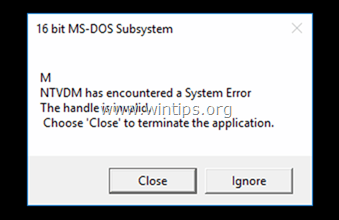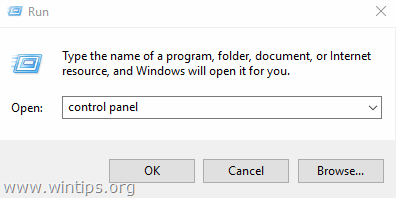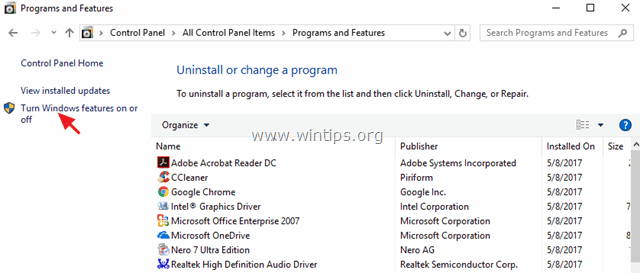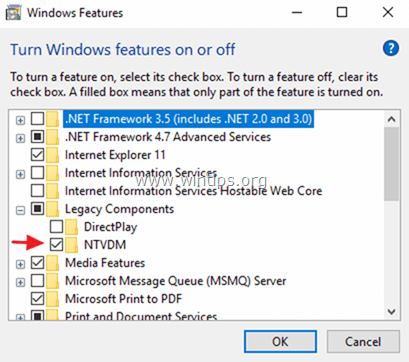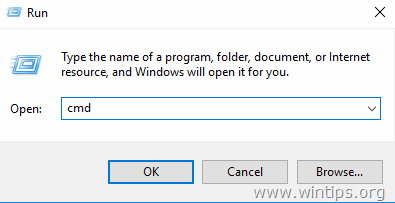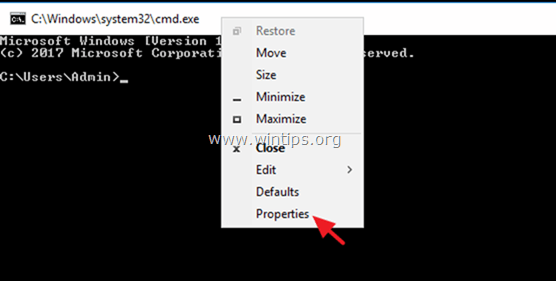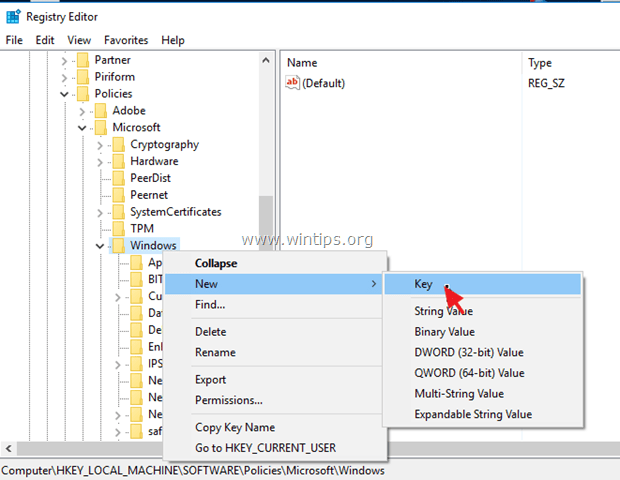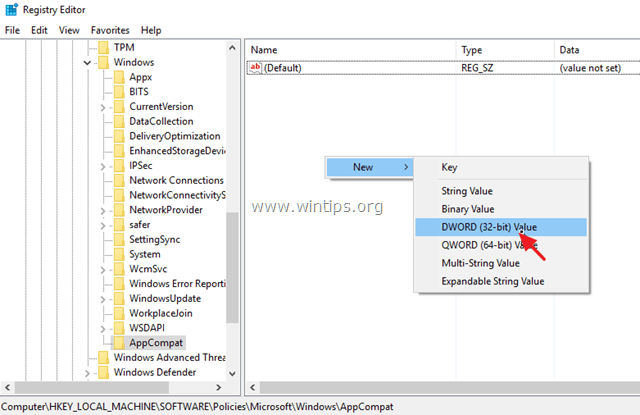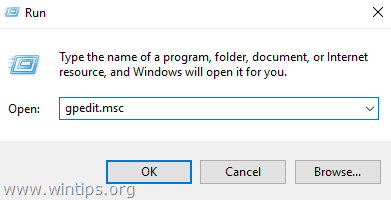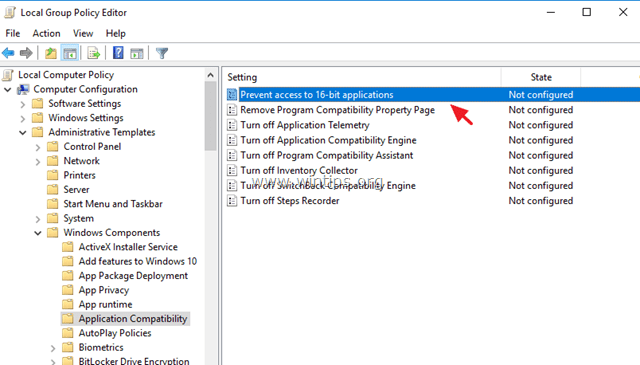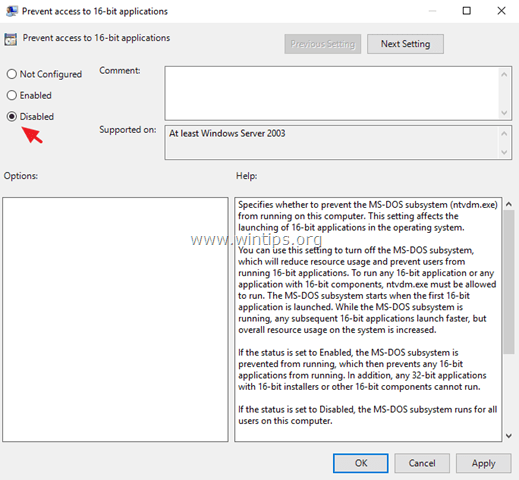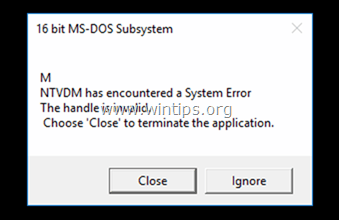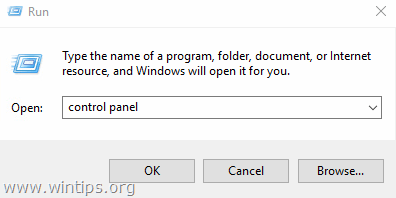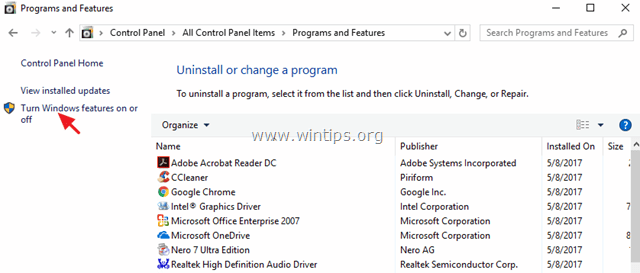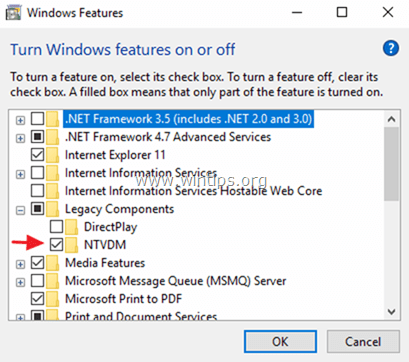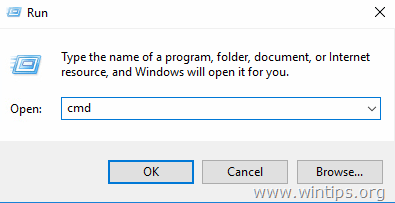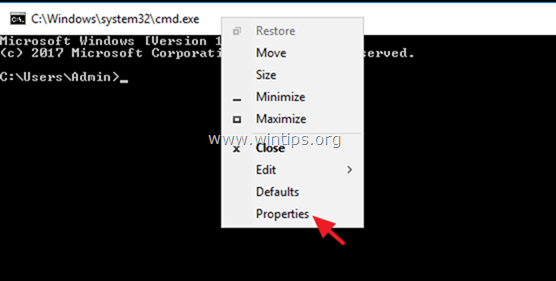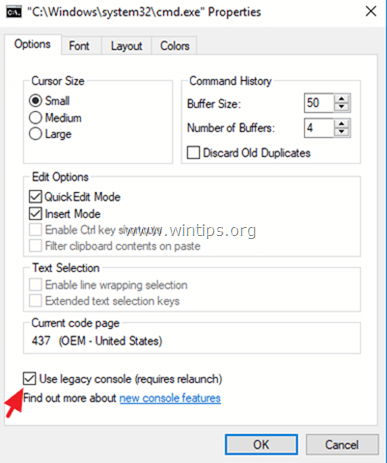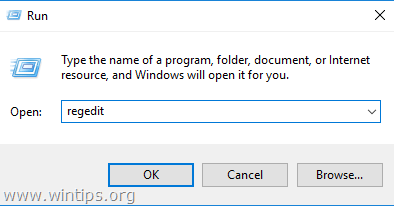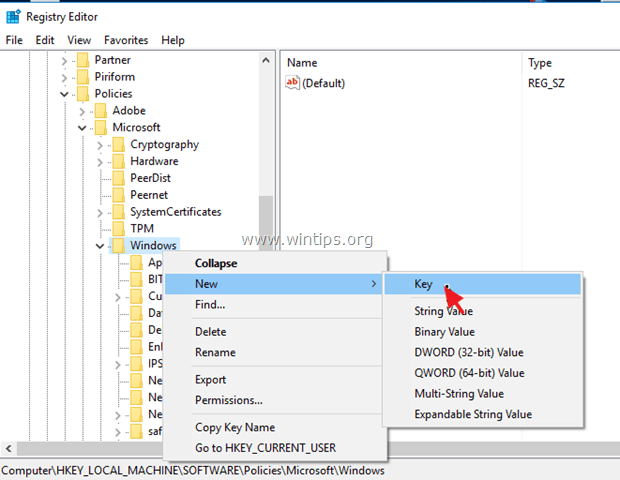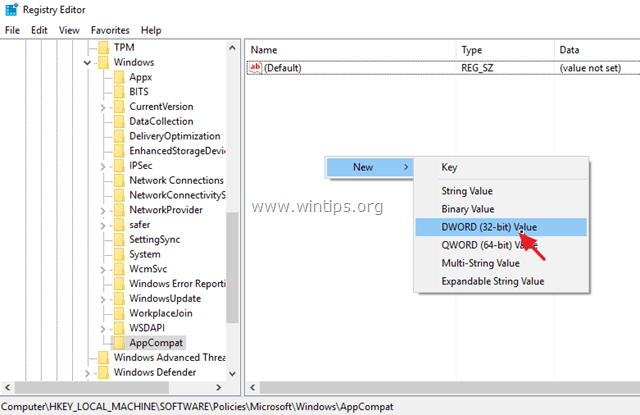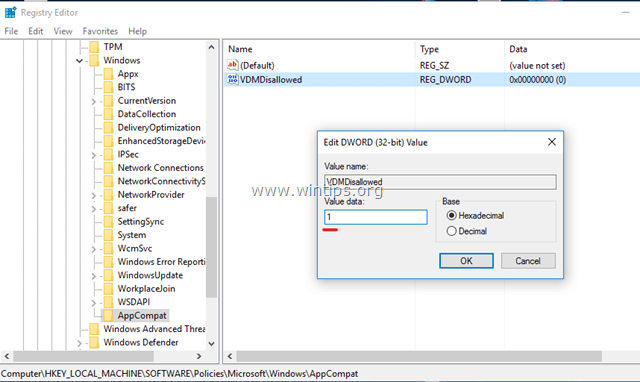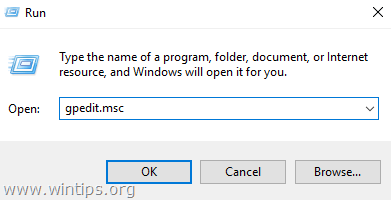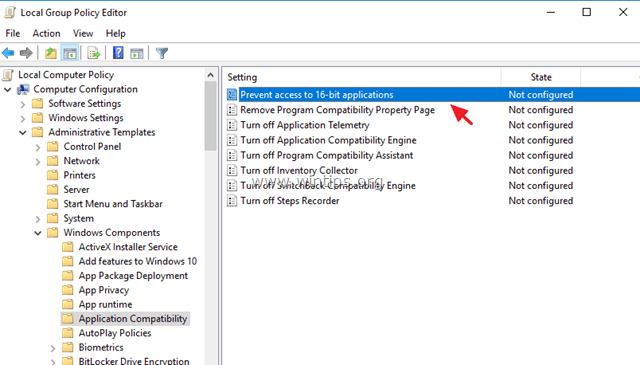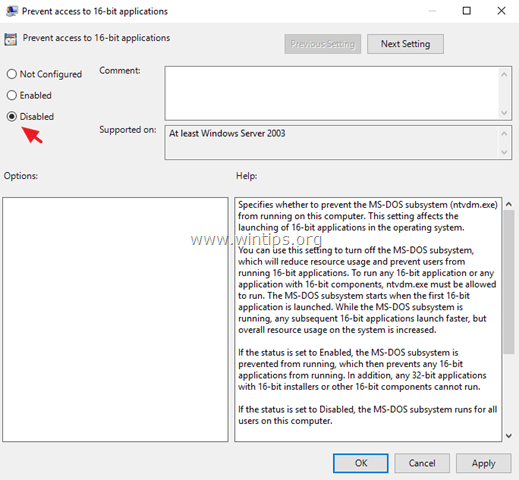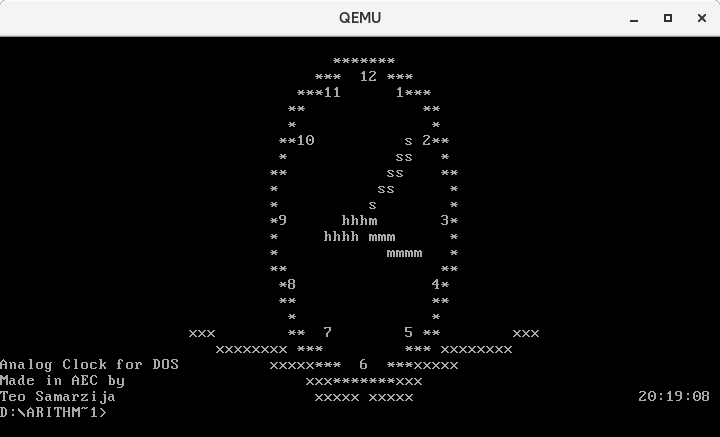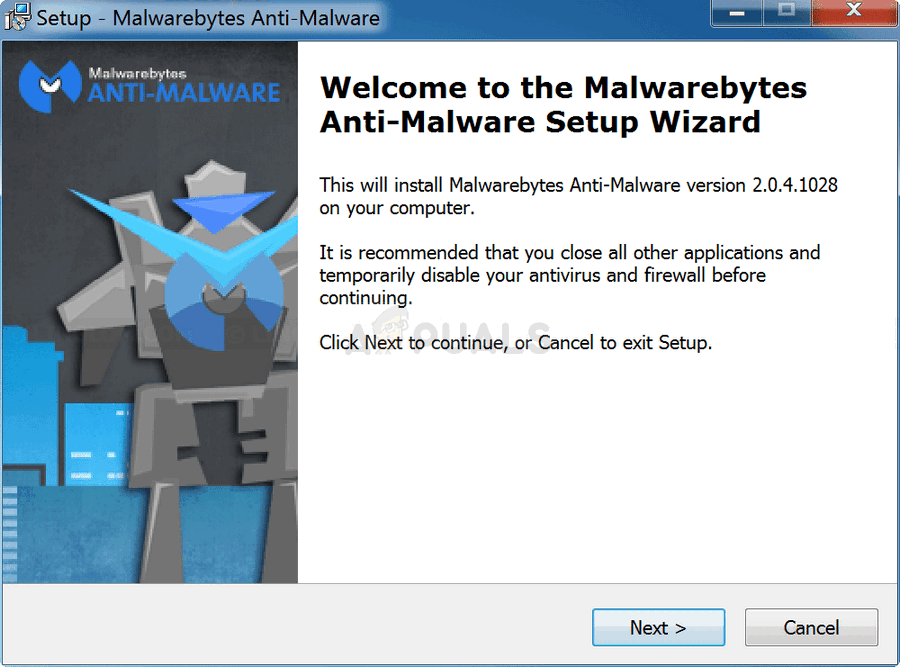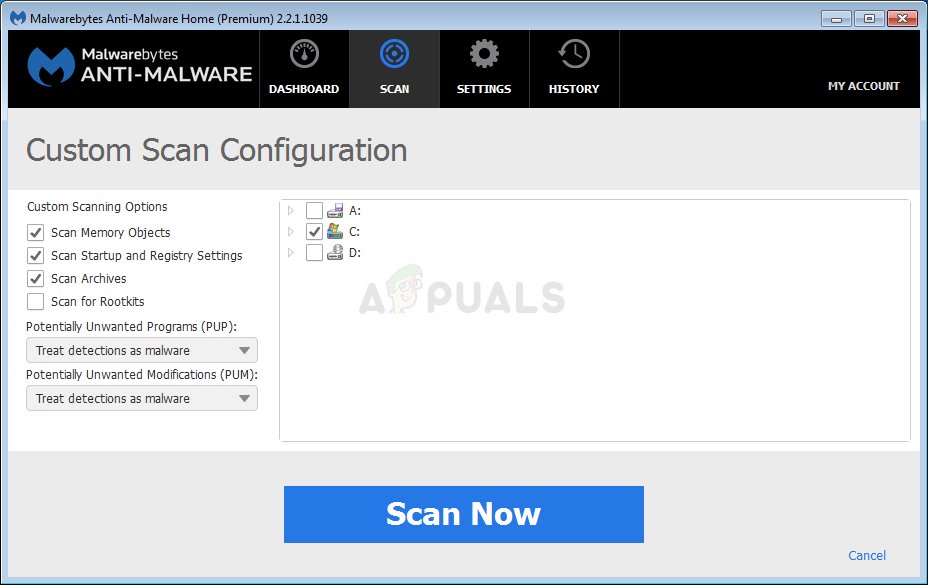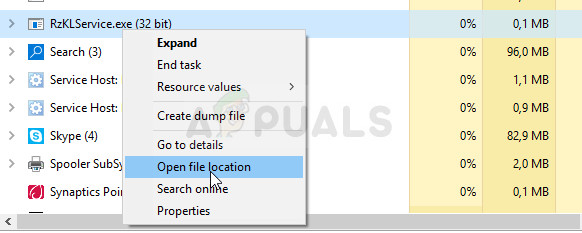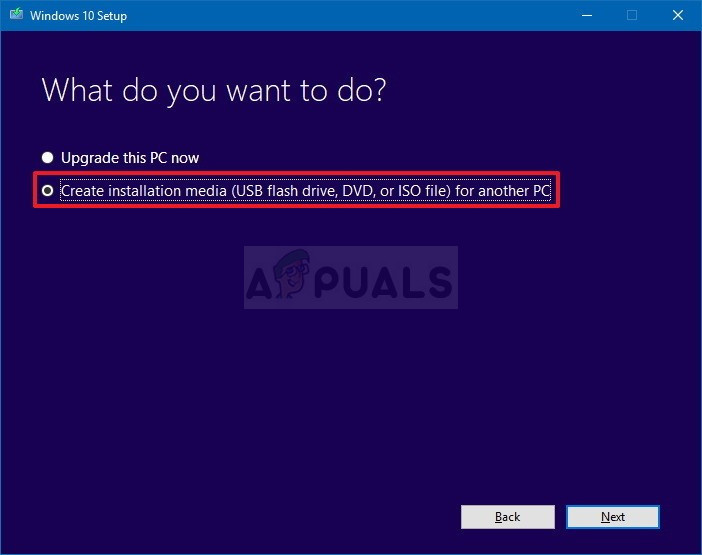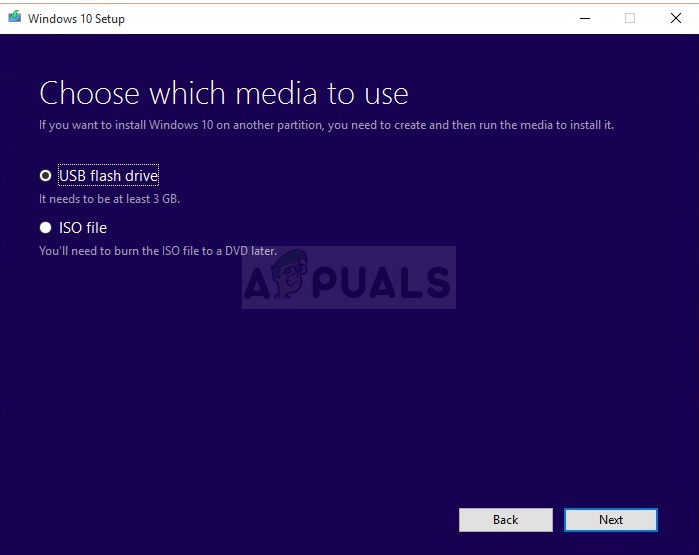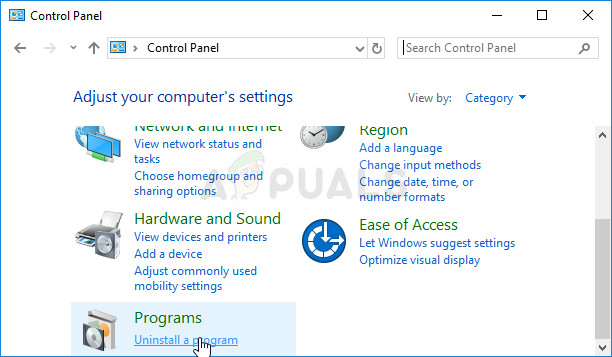The problem: When you try to launch any 16bit application on Windows 10 (32bit), you get the following error: «16 bit MS-DOS Subsystem. <Program’s name>. NTVDM has encountered a System Error. The handle is invalid. Choose ‘Close’ to terminate the application.»
This tutorial contains instructions to resolve the «NTVDM has encountered a System Error» issue when open 16-bit applications on Windows 10.
How to fix NTVDM encountered a System Error in Windows 7 & Windows 10. *
* Notes:
1. If you face the NTVDM error in Windows 7, try to change the compatibility mode of the DOS program to «Windows 98/Windows ME» and if the problem persists apply the instructions in Step 3.
2. If you face the NTVDM error in Windows XP, change the compatibility mode of the DOS program to «Windows 98/Windows ME» and if the problem persists apply the instructions uninstall the Updates KB2707511 and KB2709162.
Step 1. Enable NTVDM Component.
1. Simultaneously press the Win + R keys to open the run command box.
2. Type the following command and press OK.
- control panel
3. Change the View by to Small icons on the top right to view all control panel items.
4. Open Programs and Features and then click Turn Windows Features on or off from the left.
5. Expand Legacy Components, check the NTVDM option and click OK.
Step 2. Enable Legacy console.
1. Simultaneously press the Win + R keys to open the run command box.
2. Type cmd to open command prompt.
3. Right-click at the Command Prompt top bar (next to title) and choose Properties.
4. Check the «Use Legacy console (requires relaunch)» option and click OK.
5. Close Command Prompt and launch your MS-DOS application. The NTVDM problem must be resolved until now.
* Note: If you still receive the NTVDM error when running 16 bit applications then proceed to the next step.
Step 3 (Optional *). Enable Access to 16-bit Applications from Registry or Group Policy.
* Notice: The instructions at this step are optional. Apply them only if you still have problems when running 16-bit programs on Windows 10 (or in Windows 7 OS).
Windows 7 & 10 Home or Pro.
– To enable access to 16-bit applications on Windows 10 Home:
1. Simultaneously press the Win + R keys to open the run command box.
2. Type regedit and press Enter to open Registry Editor.
3. Navigate to this key from the left:
- HKEY_LOCAL_MACHINESOFTWAREPoliciesMicrosoftWindows
4. Right click on Windows and choose New > Key.
5. Name the new key «AppCompat» (without quotes) and press Enter.
6. Highlight the AppCompat key and then right click at the right pane and choose New > DWORD (32-bit) Value.
7. Name the new value «VDMDisallowed» (without quotes) and press Enter..
8. Double click at the VDMDisallowed value and type 0 in the data box.
7. Click OK when done and close Registry Editor.
8. Restart your computer.
Windows 7 & 10 Pro.
– To enable access to 16-bit applications on Windows 10 Pro.
1. Simultaneously press the Win + R keys to open the run command box.
2. Type gpedit.msc and press Enter to open the Local Group Policy Editor.
3. In Group Policy Editor navigate (from the left side) to:
- Computer Configuration > Administrative Templates > Windows Components > Application Compatibility.
4. Double click to open the Prevent access to 16-bit applications (at the right pane).
5. Click Disabled, click OK and close Group Policy Editor.
That’s it! Let me know if this guide has helped you by leaving your comment about your experience. Please like and share this guide to help others.
If this article was useful for you, please consider supporting us by making a donation. Even $1 can a make a huge difference for us in our effort to continue to help others while keeping this site free:

If you want to stay constantly protected from malware threats, existing and future ones, we recommend that you install Malwarebytes Anti-Malware PRO by clicking below (we
do earn a commision from sales generated from this link, but at no additional cost to you. We have experience with this software and we recommend it because it is helpful and useful):
Full household PC Protection — Protect up to 3 PCs with NEW Malwarebytes Anti-Malware Premium!
Содержание
- Ntvdm.exe — ошибки выполнения: скачать и устранить неполадки
- Обзор файла
- Что такое сообщения об ошибках ntvdm.exe?
- ntvdm.exe — ошибки выполнения
- Как исправить ошибки ntvdm.exe — 3-шаговое руководство (время выполнения:
- Шаг 1. Восстановите компьютер до последней точки восстановления, «моментального снимка» или образа резервной копии, которые предшествуют появлению ошибки.
- Шаг 2. Запустите средство проверки системных файлов (System File Checker), чтобы восстановить поврежденный или отсутствующий файл ntvdm.exe.
- Шаг 3. Выполните обновление Windows.
- Если эти шаги не принесут результата: скачайте и замените файл ntvdm.exe (внимание: для опытных пользователей)
- Ntvdm Error 4001h
- Problems running 16-bit programs in (32-bit) Windows 10TP
- Ntvdm Error 4001h Fixes & Solutions
- How to Fix: NTVDM encountered a System Error when running 16bit applications on Windows 10 (Solved)
- How to fix NTVDM encountered a System Error in Windows 7 & Windows 10. *
- Step 1. Enable NTVDM Component.
- Step 2. Enable Legacy console.
- Step 3 (Optional *). Enable Access to 16-bit Applications from Registry or Group Policy.
- Ntvdm has encountered a system error 4001h windows 10
- Question
- Простой способ исправить ошибку, который может сработать. Итак, если при загрузке компьютер пишет, что �
- Xbox Support
- Marmozets – Major System Error Lyrics | Genius Lyrics
- WINDOWSSYSTEM32CONFIGSYSTEM is missing or corrupt
- Как исправить Internal error 0x06 System error
- System Error · GitHub
- Xbox Support
- Исправляем «Ошибку 5 Отказано в доступе», при запуске служб
- System Error 5:(Windows Hidden Administrator Account)
- Как исправить ошибку Internal error 0x06 System error?
- GSA System Error |HSBC
- System error :Code 5. Отказано в доступе
- Получение доступа к папке System Volume Information
Ntvdm.exe — ошибки выполнения: скачать и устранить неполадки
Последнее обновление: 07/01/2022 [Время на прочтение статьи: 5 мин.]
Файлы Windows Executable, такие как ntvdm.exe, используют расширение EXE. Файл считается файлом Win16 EXE (Windows Executable) и впервые был создан компанией Microsoft для пакета ПО Windows 10.
Первая версия ntvdm.exe была выпущена для операционной системы Windows XP 10/25/2001 в составе Windows XP. Последним обновлением версии [v10] для Windows является 10, выпущенное 07/29/2015. Файл ntvdm.exe включен в Windows 10, Windows 8.1 и Windows 8.
Ниже приведены исчерпывающие сведения о файле, инструкции для простого устранения неполадок, возникших с файлом EXE, и список бесплатных загрузок ntvdm.exe для каждой из имеющихся версий файла.
Рекомендуемая загрузка: исправить ошибки реестра в WinThruster, связанные с ntvdm.exe и (или) Windows.
Совместимость с Windows 10, 8, 7, Vista, XP и 2000
Средняя оценка пользователей
Обзор файла
| Общие сведения ✻ | |
|---|---|
| Имя файла: | ntvdm.exe |
| Расширение файла: | расширение EXE |
| Тип файла: | Исполняемое приложение |
| Описание: | Windows Executable |
| Тип MIME: | application/octet-stream |
| Пользовательский рейтинг популярности: |
| Сведения о разработчике и ПО | |
|---|---|
| Программа: | Windows 10 |
| Разработчик: | Microsoft |
| Программное обеспечение: | Windows |
| Версия ПО: | 10 |
| Сведения о файле | |
|---|---|
| Размер файла (байты): | 8960 |
| Дата первоначального файла: | 04/14/2008 |
| Дата последнего файла: | 03/18/2017 |
| Информация о файле | Описание |
|---|---|
| Размер файла: | 8.8 kB |
| Дата и время изменения файла: | 2013:08:22 01:42:34+00:00 |
| Дата и время изменения индексного дескриптора файлов: | 2017:11:05 07:04:28+00:00 |
| Тип файла: | Win16 EXE |
| Тип MIME: | application/octet-stream |
✻ Фрагменты данных файлов предоставлены участником Exiftool (Phil Harvey) и распространяются под лицензией Perl Artistic.
Что такое сообщения об ошибках ntvdm.exe?
ntvdm.exe — ошибки выполнения
Ошибки выполнения — это ошибки Windows, возникающие во время «выполнения». Термин «выполнение» говорит сам за себя; имеется в виду, что данные ошибки EXE возникают в момент, когда происходит попытка загрузки файла ntvdm.exe — либо при запуске приложения Windows, либо, в некоторых случаях, во время его работы. Ошибки выполнения являются наиболее распространенной разновидностью ошибки EXE, которая встречается при использовании приложения Windows.
В большинстве случаев ошибки выполнения ntvdm.exe, возникающие во время работы программы, приводят к ненормальному завершению ее работы. Большинство сообщений об ошибках ntvdm.exe означают, что либо приложению Windows не удалось найти этот файл при запуске, либо файл поврежден, что приводит к преждевременному прерыванию процесса запуска. Как правило, Windows не сможет запускаться без разрешения этих ошибок.
К числу наиболее распространенных ошибок ntvdm.exe относятся:
Не удается запустить программу из-за отсутствия ntvdm.exe на компьютере. Попробуйте переустановить программу, чтобы устранить эту проблему.
Таким образом, крайне важно, чтобы антивирус постоянно поддерживался в актуальном состоянии и регулярно проводил сканирование системы.
Поиск причины ошибки ntvdm.exe является ключом к правильному разрешению таких ошибок. Несмотря на то что большинство этих ошибок EXE, влияющих на ntvdm.exe, происходят во время запуска, иногда ошибка выполнения возникает при использовании Windows 10. Причиной этого может быть недостаточное качество программного кода со стороны Microsoft, конфликты с другими приложениями, сторонние плагины или поврежденное и устаревшее оборудование. Кроме того, эти типы ошибок ntvdm.exe могут возникать в тех случаях, если файл был случайно перемещен, удален или поврежден вредоносным программным обеспечением. Таким образом, крайне важно, чтобы антивирус постоянно поддерживался в актуальном состоянии и регулярно проводил сканирование системы.
Как исправить ошибки ntvdm.exe — 3-шаговое руководство (время выполнения:
Если вы столкнулись с одним из вышеуказанных сообщений об ошибке, выполните следующие действия по устранению неполадок, чтобы решить проблему ntvdm.exe. Эти шаги по устранению неполадок перечислены в рекомендуемом порядке выполнения.
Шаг 1. Восстановите компьютер до последней точки восстановления, «моментального снимка» или образа резервной копии, которые предшествуют появлению ошибки.
Чтобы начать восстановление системы (Windows XP, Vista, 7, 8 и 10):
Если на этапе 1 не удается устранить ошибку ntvdm.exe, перейдите к шагу 2 ниже.
Шаг 2. Запустите средство проверки системных файлов (System File Checker), чтобы восстановить поврежденный или отсутствующий файл ntvdm.exe.
Средство проверки системных файлов (System File Checker) — это утилита, входящая в состав каждой версии Windows, которая позволяет искать и восстанавливать поврежденные системные файлы. Воспользуйтесь средством SFC для исправления отсутствующих или поврежденных файлов ntvdm.exe (Windows XP, Vista, 7, 8 и 10):
Следует понимать, что это сканирование может занять некоторое время, поэтому необходимо терпеливо отнестись к процессу его выполнения.
Если на этапе 2 также не удается устранить ошибку ntvdm.exe, перейдите к шагу 3 ниже.
Шаг 3. Выполните обновление Windows.
Когда первые два шага не устранили проблему, целесообразно запустить Центр обновления Windows. Во многих случаях возникновение сообщений об ошибках ntvdm.exe может быть вызвано устаревшей операционной системой Windows. Чтобы запустить Центр обновления Windows, выполните следующие простые шаги:
Если Центр обновления Windows не смог устранить сообщение об ошибке ntvdm.exe, перейдите к следующему шагу. Обратите внимание, что этот последний шаг рекомендуется только для продвинутых пользователей ПК.
Если эти шаги не принесут результата: скачайте и замените файл ntvdm.exe (внимание: для опытных пользователей)
Если этот последний шаг оказался безрезультативным и ошибка по-прежнему не устранена, единственно возможным вариантом остается выполнение чистой установки Windows 10.
Источник
Ntvdm Error 4001h

We have collected for you the most relevant information on Ntvdm Error 4001h, as well as possible solutions to this problem. Take a look at the links provided and find the solution that works. Other people have encountered Ntvdm Error 4001h before you, so use the ready-made solutions.
- https://www.wintips.org/how-to-fix-ntvdm-encountered-a-system-error-when-running-16bit-apps-windows-10-solved/
- Oct 02, 2017 · Step 1. Enable NTVDM Component. 1. Simultaneously press the Win + R keys to open the run command box.. 2. Type the following command and press OK.. control panel; 3. Change the View by to Small icons on the top right to view all control panel items.. 4. Open Programs and Features and then click Turn Windows Features on or off from the left.. 5. Expand Legacy Components, check the NTVDM …Reviews: 10
- https://stackoverflow.com/questions/62572056/ntvdm-system-error-4001h-when-running-a-32-bit-dos-app
- I have cross-compiled a 32-bit analog clock made in ArithmeticExpressionCompiler from Linux to DOS using the GNU Assembler. When run under FreeDOS in QEMU or VirtualBox (which are far better emulators than NTVDM is, right?), it creates this picture: I expected it to also run on Windows 10. However, when I try to run it on Windows 10, I get this error: What does that …
- https://answers.microsoft.com/en-us/windows/forum/windows_10-other_settings-winpc/windows-10-32bit-x86-ntvdm-has-encountered-a/790265e8-5826-4f97-9ec3-ae057f06c976
- Oct 23, 2017 · Tech support scams are an industry-wide issue where scammers trick you into paying for unnecessary technical support services. You can help protect yourself from scammers by verifying that the contact is a Microsoft Agent or Microsoft Employee and that the phone number is an official Microsoft global customer service number.
- https://www.compuchenna.co.uk/ntvdm-exe/
- Feb 25, 2015 · NTVDM encountered a hard error. This error occurs when a running 16-bit application attempts to access a long filename; of which it’s not programmed to handle. Note: Another common cause for Ntvdm.exe related errors is the installation of a specific security update (KB2707511).
- https://social.technet.microsoft.com/Forums/en-US/87d5857c-535b-472c-83c5-be1a6647fe0d/windows-10-32-bit-ntvdm-will-not-run-most-16-bit-msdos-programs
- Aug 03, 2016 · Enabling this apparently shifts something in the NTVDM to operate like it did under Windows 7 and 8 (8.1). The 16 bit programs seem to run okay now. This just about completely elimates many of the objections I had with Windows 10 (32 bit,) although there are still a …
- https://community.spiceworks.com/topic/102145-ntvdm-has-encountered-a-system-error-during-upgrade-to-4-7-from-4-6
- Aug 30, 2010 · Solution: Sounds like something is wrong with your server. I think that you will continue to need to do complete reinstalls until the server gets fixed.
Problems running 16-bit programs in (32-bit) Windows 10TP
- https://social.technet.microsoft.com/Forums/en-US/d3482e1c-bc5d-4245-baec-ae900469fd89/problems-running-16bit-programs-in-32bit-windows-10tp
- Jun 15, 2015 · When I try to run (any) 16-bit program (that runs just fine under Windows XP and Windows 7) under W10TP Build 9860, I get the following error message:
- https://docs.microsoft.com/en-us/windows/win32/debug/system-error-codes—4000-5999-
- ERROR_STATIC_INIT. 4002 (0xFA2) The importation from the file failed. ERROR_INC_BACKUP. 4003 (0xFA3) The backup failed. Was a full backup done before? ERROR_FULL_BACKUP. 4004 (0xFA4) The backup failed. Check the directory to which you are backing the database. ERROR_REC_NON_EXISTENT. 4005 (0xFA5) The name does not …
Ntvdm Error 4001h Fixes & Solutions
We are confident that the above descriptions of Ntvdm Error 4001h and how to fix it will be useful to you. If you have another solution to Ntvdm Error 4001h or some notes on the existing ways to solve it, then please drop us an email.
Источник
How to Fix: NTVDM encountered a System Error when running 16bit applications on Windows 10 (Solved)
The problem: When you try to launch any 16bit application on Windows 10 (32bit), you get the following error: «16 bit MS-DOS Subsystem.
. NTVDM has encountered a System Error. The handle is invalid. Choose ‘Close’ to terminate the application.»
This tutorial contains instructions to resolve the «NTVDM has encountered a System Error» issue when open 16-bit applications on Windows 10.
How to fix NTVDM encountered a System Error in Windows 7 & Windows 10. *
* Notes:
1. If you face the NTVDM error in Windows 7, try to change the compatibility mode of the DOS program to «Windows 98/Windows ME» and if the problem persists apply the instructions in Step 3.
2. If you face the NTVDM error in Windows XP, change the compatibility mode of the DOS program to «Windows 98/Windows ME» and if the problem persists apply the instructions uninstall the Updates KB2707511 and KB2709162.
Step 1. Enable NTVDM Component.
1. Simultaneously press the Win 
2. Type the following command and press OK.
3. Change the View by to Small icons on the top right to view all control panel items.
4. Open Programs and Features and then click Turn Windows Features on or off from the left.
5. Expand Legacy Components, check the NTVDM option and click OK.
Step 2. Enable Legacy console.
1. Simultaneously press the Win 
2. Type cmd to open command prompt.
3. Right-click at the Command Prompt top bar (next to title) and choose Properties.
4. Check the «Use Legacy console (requires relaunch)» option and click OK.
5. Close Command Prompt and launch your MS-DOS application. The NTVDM problem must be resolved until now.
* Note: If you still receive the NTVDM error when running 16 bit applications then proceed to the next step.
Step 3 (Optional *). Enable Access to 16-bit Applications from Registry or Group Policy.
* Notice: The instructions at this step are optional. Apply them only if you still have problems when running 16-bit programs on Windows 10 (or in Windows 7 OS).
Windows 7 & 10 Home or Pro.
– To enable access to 16-bit applications on Windows 10 Home:
1. Simultaneously press the Win 
2. Type regedit and press Enter to open Registry Editor.
3. Navigate to this key from the left:
4. Right click on Windows and choose New > Key.
5. Name the new key «AppCompat» (without quotes) and press Enter.
6. Highlight the AppCompat key and then right click at the right pane and choose New > DWORD (32-bit) Value.
7. Name the new value «VDMDisallowed» (without quotes) and press Enter..
8. Double click at the VDMDisallowed value and type in the data box.
7. Click OK when done and close Registry Editor.
8. Restart your computer.
Windows 7 & 10 Pro.
– To enable access to 16-bit applications on Windows 10 Pro.
1. Simultaneously press the Win 
2. Type gpedit.msc and press Enter to open the Local Group Policy Editor.
3. In Group Policy Editor navigate (from the left side) to:
4. Double click to open the Prevent access to 16-bit applications (at the right pane).
5. Click Disabled, click OK and close Group Policy Editor.
That’s it! Let me know if this guide has helped you by leaving your comment about your experience. Please like and share this guide to help others.
Источник
Ntvdm has encountered a system error 4001h windows 10
Question
When I try to run (any) 16-bit program (that runs just fine under Windows XP and Windows 7) under W10TP Build 9860, I get the following error message:
«16-BIT MS-DOS SUBSYSTEM. Command prompt
. NTVDM has encountered a system error. A device attached to the system is not functioning. Choose ‘close’ to terminate the application.»
So, I tried setting compatibility mode (for all users) to «Windows XP SP3», and found that (some) of the programs would run, although CMD.EXE opens a separate window as though they were run with a «Start» command.
However, many of them will not run even with compatibility mode set. And, the error message window opens and closes so rapidly that it is impossible to see what the message is!
I tried setting compatibility mode to Windows XP SP2, 98 and 95 with no difference in the aforementioned behavior.
Then an even stranger anomaly occurred! I unchecked «compatibility mode» for one of the programs, and ran it so I could copy the above-listed error message verbatim. Then I rechecked «compatibility mode» (for all users). Now, when I run the program from the command prompt, it gives me the same error message as when CM is NOT checked, but if I run it from (right-click) Start > Run, or Windows-key +R, or by clicking on the program in Windows explorer, it does run!
I tried this with a second program, and obtained the same mysterious results!
So what is causing these events, and what is the solution? Why should unchecking and rechecking CM alter the behavior of the program when run from the command prompt?
An additional question: The ‘compatibility mode’ settings are stored in «HKLMSoftwareMicrosoftWindows NTCurrentVersionAppCompatFlagsLayers» /v
When I set this value via Properties, it gives the entries a value of «
Источник
Простой способ исправить ошибку, который может сработать. Итак, если при загрузке компьютер пишет, что �
Xbox Support
You need to enable JavaScript to run this app.
Инвестиции в Россию. АФК «Система» является крупным частным инвестором в реальный сектор экономики России.
16-bit MS-DOS Subsystem path to the program you are trying to start or install C:WINNTsystem32config.nt The system file is not suitable for running MS-DOS and Microsoft Windows applications. Для 32-разрядной версии Windows 10/8.1/8/7. Для 64-разрядной версии Windows 10/8.1/8/7. Google Chrome больше не будет обновляться на этом компьютере, так как поддержка Windows XP и Windows Vista прекращена.
System Error: 21:10 Problem Service Station failure. The possible cause could be: Description: 1.The steps counted by the Service Station motor are not consistent with the expected length of the current movement. 2.The Aerosol Fan has reached its maximum current limit. 3.The Service Station motor has shutdown because of blockage.
Marmozets – Major System Error Lyrics | Genius Lyrics
Note that system() returns FALSE on failure, but this does NOT happen when the command returned a non-zero exit code. system() won’t even fail if the command isn’t found. (bash returns exit code 127 in this case.) I assume system() only returns FALSE when something seriously bad happens, like not being able to run your shell.
WINDOWSSYSTEM32CONFIGSYSTEM is missing or corrupt
3. Click «Repair your computer.» If you do not have this disc, contact your system administrator or computer manufacturer for assistance. File: WindowsSystem32configsystem Status: 0xc000000f Info: Windows failed to load because the system registry file is missing, or corrupt. Causes of this Error
Как исправить Internal error 0x06 System error
Запуск проверки на мусор в системе в программе CCleaner. После этого запустится сбор сведений о системе. If you were to delete the system32 folder, you would encounter many Windows errors, and very possibly, Windows would not load when the computer is restarted. Do 64-bit computers have a system32 folder? Yes. For backward compatibility Windows computers still have a system32 folder. Operating system terms, System folder, System partition
System Error · GitHub
System Error has 2 repositories available. Follow their code on GitHub.
Простой способ исправить ошибку, который может сработать. Итак, если при загрузке компьютер пишет, что файл WindowsSystem32configsystem или software испорчен или отсутствует, это подсказывает, что можно попробовать его восстановить.
Xbox Support
Исправляем «Ошибку 5 Отказано в доступе», при запуске служб
ERROR_CLUSCFG_SYSTEM_DISK_DRIVE_LETTER_CONFLICT. 5903 (0x170F) The drive letter assigned to a system disk on one node conflicted with the drive letter assigned to a disk on another node. ERROR_CLUSTER_OLD_VERSION. 5904 (0x1710) One or more nodes in the cluster are running a version of Windows that does not support this operation. Generic System Error
System Error 5:(Windows Hidden Administrator Account)
System Error 5:(Windows Hidden Administrator Account) Please like and subscribe if this helps you!! Just uploaded new better video with sound that covers sys.
This tutorial contains instructions to resolve the «NTVDM has encountered a System Error» issue when running 16-bit applications on Windows 10. This class defines the type of objects thrown as exceptions to report conditions originating during runtime from the operating system or other low-level application program interfaces which have an associated error_code. The class inherits from runtime_error, to which it adds an error_code as member code (and defines a specialized what member). Member functions
Как исправить ошибку Internal error 0x06 System error?
Мне помог совет во втором хитмане, не пиздите, он не совсем бесполезный
Solution: Sounds like something is wrong with your server. I think that you will continue to need to do complete reinstalls until the server gets fixed. I think NCSOFT must check their BAN system, very dissappointed as i treated like criminal I just created this new account only for posting to forum, so NCSOFT team can see what i’m complaining I already send email and got request ticket ( 3764311 ), but no response until now
GSA System Error |HSBC
Channel Islands and Isle of Man. Log on; Register; Log off
System error :Code 5. Отказано в доступе
Хочу дополнить,включила учётку Администратора через неё всё нормально зашла обратно в свою,ошибка. Во-первых, примите за привычку форматировать свой код. Пусть в данной ситуации вам это не сильно поможет, но в будущем вы сможете избежать множества досадных ошибок.
6118 means The list of servers for this workgroup is not currently available, mostly it is due to the firewall protection blocks the SMB. You can check as following steps
Provides links to system error codes defined in the WinError.h header file and is intended for developers. what is the port settings on the firewall. say you have configured service ports range from 7937-9936 on the networker client, but how many ports are configured to allow the communication on the firewall.
Получение доступа к папке System Volume Information
System failures due to software issues can occur if the issue in the software, such as a bad line of code, is severe enough. The system failure and subsequent computer shut down occurs as an attempt to prevent damage to other software or the operating system. Failure, Hardware terms, Software terms, System error
Источник
Проблема: при попытке запуска любого 16-битного приложения в Windows 10 (32-битной) появляется следующая ошибка: «16-битная подсистема MS-DOS. NTVDM обнаружил системную ошибку. Неверный дескриптор. Выберите« Закрыть »для прекратить заявку. »
В этом руководстве содержатся инструкции по устранению проблемы «NTVDM обнаружил системную ошибку» при открытии 16-разрядных приложений в Windows 10.
Как исправить NTVDM обнаружил системную ошибку в Windows 10.
Шаг 1. Включите компонент NTVDM.
1. Одновременно нажмите Выиграть + р ключи, чтобы открыть окно команды запуска.
2. Введите следующую команду и нажмите ХОРОШО.
- панель управления
3. Изменить Просмотр по в Маленькие иконки в правом верхнем углу, чтобы просмотреть все элементы панели управления.
4. открыто Программы и характеристики а затем нажмите Включение или отключение функций Windows слева.
5. расширять Унаследованные компоненты, чек NTVDM вариант и нажмите хорошо.
Шаг 2. Включите устаревшую консоль.
1. Одновременно нажмите Выиграть + р ключи, чтобы открыть окно команды запуска.
2. Тип CMD открыть командную строку.
3. Щелкните правой кнопкой мыши на верхней панели командной строки (рядом с заголовком) и выберите свойства.
4. Проверьте «Использовать консоль Legacy (требуется перезапуск)«вариант и нажмите хорошо.
5. Закройте командную строку и запустите приложение MS-DOS. Проблема NTVDM должна быть решена до сих пор.
* Примечание: Если вы все еще получаете ошибку NTVDM при запуске 16-битных приложений, переходите к следующему шагу
Шаг 3 (необязательно *). Включить доступ к 16-битным приложениям из реестра или групповой политики.
* Обратите внимание: Инструкции на этом этапе являются необязательными. Применяйте их, только если у вас все еще есть проблемы при запуске 16-разрядных программ в Windows 10 (или в ОС Windows 7).
Windows 7 10 Домой или Про.
— Чтобы включить доступ к 16-разрядным приложениям в Windows 10 Home:
1. Одновременно нажмите Выиграть + р ключи, чтобы открыть окно команды запуска.
2. Тип смерзаться и нажмите Войти открыть редактор реестра.
3. Перейдите к этому ключу слева:
- HKEY_LOCAL_MACHINE SOFTWARE Policies Microsoft Windows
4. Щелкните правой кнопкой мыши на Windows и выбрать новый > ключ.
5. Назовите новый ключ «AppCompat«(без кавычек) и нажмите Войти.
6. Выделить AppCompat ключ и затем щелкните правой кнопкой мыши на правой панели и выберите новый > DWORD (32-битное) значение.
7. Назовите новое значениеVDMDisallowed«(без кавычек) и нажмите Войти..
8. Дважды щелкните на VDMDisallowed значение и тип 1 в окне данных.
7. щелчок хорошо когда сделано и близко Редактор реестра.
8. Перезагрузите твой компьютер.
Windows 7 10 Pro.
— Включить доступ к 16-битным приложениям в Windows 10 Pro.
1. Одновременно нажмите Выиграть + р ключи, чтобы открыть окно команды запуска.
2. Введите gpedit.msc и нажмите Войти открыть редактор локальной групповой политики.
3. В редакторе групповой политики перейдите (с левой стороны) к:
- Конфигурация компьютера> Административные шаблоны> Компоненты Windows> Совместимость приложений.
4. Дважды щелкните, чтобы открыть Запретить доступ к 16-битным приложениям (на правой панели).
5. щелчок Инвалид, щелчок хорошо и закройте редактор групповой политики.
Это оно! Дайте мне знать, если это руководство помогло вам, оставив свой комментарий о вашем опыте. Пожалуйста, любите и делитесь этим руководством, чтобы помочь другим.
I have cross-compiled a 32-bit analog clock made in ArithmeticExpressionCompiler from Linux to DOS using the GNU Assembler. When run under FreeDOS in QEMU or VirtualBox (which are far better emulators than NTVDM is, right?), it creates this picture:
I expected it to also run on Windows 10. However, when I try to run it on Windows 10, I get this error:
What does that even mean? My program is not 16-bit, it’s 32-bit, so why is some 16-bit subsystem even being run? And what does the «error 4001h» mean? Windows is supposed to be able to run 32-bit DOS programs, right?
Here is the source code for my program, sorry if it’s a bit long, but I have no idea what might be causing this error (my knowledge of system programming is minimal):
Syntax GAS
;This is the same program as in the "analogClock.aec" file, just modified to
;run on DOS instead of Linux. It also compiles using GNU Assembler.
;Namely, GCC 9.3.0 and GNU Assembler 2.34, although they are released in
;2019, still feature the ability to compile for DOS. You don't need to
;run them on DOS for that, in fact, I doubt they even can be run on DOS.
;If you manage to compile them to run on DOS, they will probably run out of
;RAM even for the simplest programs (DOS can't use more than 64MB of RAM,
;which is far too little to run a modern compiler). You can run them on
;Linux and they will produce a DOS executable which you then can run in an
;emulator. That's called cross-compiling. Now, it's not possible to do with
;the stripped-down version of GNU Compiler Collection (GCC) you get with
;Linux, you need to build it from source to get all the features (among
;other things, cross-compilation to many OS-es). It's not too hard, but it
;does take hours to compile full version of GCC even on a super-modern
;computer. For some reason that escapes me, this particular executable
;causes DosBox to crash, even though it works on FreeDOS in VirtualBox.
;Now, I hope this goes without saying, but if some modern program runs on
;DOS, that's probably a coincidence, and you can't count on it working
;flawlessly. Developers have long stopped testing whether their app works
;under DOS. So, while the C library that comes with GCC 9.3.0 can compile
;for DOS, attempts to actually link with it lead to countless linker errors.
;GCC will by default attempt to link to the C library, even if your code
;doesn't use any of the functions present in it. So, you need to compile
;the assembly code ArithmeticExpressionCompiler produces with:
; djgpp-gcc -o analogClockForDOS.exe -ffreestanding -nostdlib analogClockForDOS.s
;For that reason, I wasn't able to compile Duktape to run on DOS.
;Why use GNU Assembler instead of FlatAssembler? Well, first of all, I
;already have tons of inline assembly compatible with GNU Assembler (from
;"analogClock.aec" which runs on Linux). Second, when you work in
;GNU Assembler, you don't have to write the complicated code for putting
;the processor in the 32-bit mode (DOS programs automatically start in
;16-bit mode), GNU Assembler does that for you.
;Now, in order for 32-bit apps to be able to run on DOS, you need to have
;a driver called DPMI (DOS Protected Mode Interface). It comes pre-installed
;in FreeDOS, but not on MS-DOS. It also comes with Windows 3.x.
;FlatAssembler for DOS is also a 32-bit app and it won't run on DOS without
;a DPMI installed and run.
AsmStart ;So, the following code is generated by GCC 9.3.0, plus some inline assembly I put in the C program.
.file "analogClock.c"
.section .text
/APP
.intel_syntax noprefix
call _main #I hope this goes without saying, but when you are developing...
#...for a system without a C library, there is no guarantee "main" will...
#...be called first (or even at all before your program crashes),
#you need to take care of that yourself.
.att_syntax
/NO_APP
.globl _putchar
_putchar:
LFB0:
.cfi_startproc
pushl %ebp
.cfi_def_cfa_offset 8
.cfi_offset 5, -8
movl %esp, %ebp
.cfi_def_cfa_register 5
subl $4, %esp
movl 8(%ebp), %eax
movb %al, -4(%ebp)
/APP
# 9 "analogClock.c" 1
movb -4(%ebp),%dl
movb $0x02,%ah
int $0x21
# 0 "" 2
/NO_APP
nop
leave
.cfi_restore 5
.cfi_def_cfa 4, 4
ret
.cfi_endproc
LFE0:
.comm result,4
.comm i,4
.comm x,4
.comm y,4
.comm currentSign,4
.comm centerX,4
.comm centerY,4
.comm distance,4
.comm clockRadius,4
.comm output,7360
.comm hour,4
.comm minute,4
.comm second,4
.comm angle,4
.comm endOfTheHandX,4
.comm endOfTheHandY,4
.comm coefficientOfTheDirection,4
.comm windowWidth,4
.comm windowHeight,4
.comm lowerBoundX,4
.comm upperBoundX,4
.comm lowerBoundY,4
.comm upperBoundY,4
.comm isXWithinBounds,4
.comm isYWithinBounds,4
.comm expectedY,4
.comm expectedX,4
.comm j,4
.comm ASCIIofSpaceAsFloat32,4
.comm ASCIIofDigit0AsFloat32,4
.comm ASCIIofColonAsFloat32,4
.comm ASCIIofNewLineAsFloat32,4
.globl _main
_main:
LFB1:
.cfi_startproc
pushl %ebp
.cfi_def_cfa_offset 8
.cfi_offset 5, -8
movl %esp, %ebp
.cfi_def_cfa_register 5
subl $24, %esp
/APP
# 18 "analogClock.c" 1
.ifdef debugForDOS #When you don't have a good debugger (like when working on DOS), you need to find some clever ways to debug. You know, like printing "Hello world!" step by step.
.intel_syntax noprefix
mov dl,'H'
mov ax,0x200
int 0x21
.att_syntax
.endif
.intel_syntax noprefix #Get current time. As we have no access to the standard C library here, we need to look up a way to do that in DOS API.
mov ax,0x2C00
int 0x21
mov byte ptr hour,ch
fild dword ptr hour
fstp dword ptr hour
mov byte ptr minute,cl
fild dword ptr minute
fstp dword ptr minute
mov byte ptr second,dh
fild dword ptr second
fstp dword ptr second #Eh, now I understand why some assembly-language programmers prefer att_syntax to intel_syntax (no need to write "dword ptr" there).
#Let's also set the graphic card to text-mode, in case it isn't in it (though I don't know if it's possible to invoke my program from some other mode without crashing DOS before my program even begins then).
mov ax,0x0003
int 0x10
.att_syntax
AsmEnd ;And now finally follows a program written in AEC.
windowWidth:=80
windowHeight:=23
ASCIIofSpace<=" " ;As integer. We know we are dealing with a...
ASCIIofNewLine<="n" ;32-bit little-endian machine.
ASCIIofStar<="*"
i:=0
While i<windowWidth*windowHeight ;First, fill the window with spaces and newlines.
If mod(i,windowWidth)=windowWidth-1
AsmStart
.intel_syntax noprefix
fild dword ptr ASCIIofSpace #Not need for a new line, DOS will do that automatically.
fstp dword ptr currentSign
.att_syntax
AsmEnd
Else
AsmStart
.intel_syntax noprefix
fild dword ptr ASCIIofSpace
fstp dword ptr currentSign
fld dword ptr currentSign
fstp dword ptr ASCIIofSpaceAsFloat32
.att_syntax
AsmEnd
EndIf
output[i]:=currentSign
i:=i+1
EndWhile
AsmStart
.intel_syntax noprefix
.ifdef debugForDOS
mov dl,'e'
mov ax,0x200
int 0x21
.endif
.att_syntax
AsmEnd
centerX:=windowWidth/2-mod(windowWidth/2,1)
centerY:=windowHeight/2-mod(windowHeight/2,1)
clockRadius:=(centerX<centerY)?(centerX):(centerY)-1
i:=0
While i<windowWidth*windowHeight ;Next, draw the circle which represents the clock.
y:=i/windowWidth-mod(i/windowWidth,1) ;When I didn't put "floor" into my programming language...
x:=mod(i,windowWidth)
distance:=sqrt((x-centerX)*(x-centerX)+(y-centerY)*(y-centerY)) ;Pythagorean Theorem.
If abs(distance-clockRadius)<3/4
AsmStart
.intel_syntax noprefix
fild dword ptr ASCIIofStar
fstp dword ptr currentSign
.att_syntax
AsmEnd
output[i]:=currentSign
EndIf
i:=i+1
EndWhile
AsmStart
.intel_syntax noprefix
.ifdef debugForDOS
mov dl,'l'
mov ax,0x200
int 0x21
.endif
.att_syntax
AsmEnd
AsmStart
.intel_syntax noprefix
jmp ASCIIofDigitsAsInt32Array$
ASCIIofDigitsAsInt32Array:
.macro writeDigits startingWith=0
.byte '0'+startingWith,0,0,0 #".byte" is to GNU Assembler about the same as "db" is to FlatAssembler.
.if startingWith < 9
writeDigits startingWith+1
.endif
.endm
writeDigits #The goal is to make Assembler output the ASCII of "012...9" inside the executable (if the instruction pointer points to it, it will, of course, be an invalid instruction).
ASCIIofDigitsAsInt32Array$:
.att_syntax
AsmEnd
;Label of "12"...
AsmStart
.intel_syntax noprefix
fild dword ptr [ASCIIofDigitsAsInt32Array+1*4] #The ASCII of '1'.
fstp dword ptr currentSign
.att_syntax
AsmEnd
output[(centerY-clockRadius+1)*windowWidth+centerX]:=currentSign
AsmStart
.intel_syntax noprefix
fild dword ptr [ASCIIofDigitsAsInt32Array+2*4] #The ASCII of '2'.
fstp dword ptr currentSign
.att_syntax
AsmEnd
output[(centerY-clockRadius+1)*windowWidth+centerX+1]:=currentSign
AsmStart
.intel_syntax noprefix
fild dword ptr [ASCIIofDigitsAsInt32Array+6*4] #The ASCII of '6'.
fstp dword ptr currentSign
.att_syntax
AsmEnd
output[(centerY+clockRadius-1)*windowWidth+centerX]:=currentSign
AsmStart
.intel_syntax noprefix
fild dword ptr [ASCIIofDigitsAsInt32Array+3*4] #The ASCII of '3'.
fstp dword ptr currentSign
.att_syntax
AsmEnd
output[centerY*windowWidth+centerX+clockRadius-1]:=currentSign
AsmStart
.intel_syntax noprefix
fild dword ptr [ASCIIofDigitsAsInt32Array+9*4] #The ASCII of '9'.
fstp dword ptr currentSign
.att_syntax
AsmEnd
output[centerY*windowWidth+centerX-clockRadius+1]:=currentSign
AsmStart
.intel_syntax noprefix
fild dword ptr [ASCIIofDigitsAsInt32Array+1*4] #The ASCII of '1'.
fstp dword ptr currentSign
.att_syntax
AsmEnd
y:=centerY-(clockRadius-1)*cos(360/12)
y:=y-mod(y,1)
output[y*windowWidth+centerX+sin(360/12)*(clockRadius-1)]:=currentSign
AsmStart
.intel_syntax noprefix
fild dword ptr [ASCIIofDigitsAsInt32Array+2*4] #The ASCII of '2'.
fstp dword ptr currentSign
.att_syntax
AsmEnd
y:=centerY-(clockRadius-1.5)*cos(2*360/12)
y:=y-mod(y,1)
output[y*windowWidth+centerX+sin(2*360/12)*(clockRadius-1.5)]:=currentSign
AsmStart
.intel_syntax noprefix
fild dword ptr [ASCIIofDigitsAsInt32Array+4*4] #The ASCII of '4'.
fstp dword ptr currentSign
.att_syntax
AsmEnd
y:=centerY-(clockRadius-1)*cos(4*360/12)
y:=y-mod(y,1)
output[y*windowWidth+centerX+sin(4*360/12)*(clockRadius-1)]:=currentSign
AsmStart
.intel_syntax noprefix
fild dword ptr [ASCIIofDigitsAsInt32Array+5*4] #The ASCII of '5'.
fstp dword ptr currentSign
.att_syntax
AsmEnd
y:=centerY-(clockRadius-1)*cos(5*360/12)
y:=y-mod(y,1)
output[y*windowWidth+centerX+sin(5*360/12)*(clockRadius-1)]:=currentSign
AsmStart
.intel_syntax noprefix
fild dword ptr [ASCIIofDigitsAsInt32Array+7*4] #The ASCII of '7'.
fstp dword ptr currentSign
.att_syntax
AsmEnd
y:=centerY-(clockRadius-1)*cos(7*360/12)
y:=y-mod(y,1)
output[y*windowWidth+centerX+sin(7*360/12)*(clockRadius-1)]:=currentSign
AsmStart
.intel_syntax noprefix
fild dword ptr [ASCIIofDigitsAsInt32Array+8*4] #The ASCII of '8'.
fstp dword ptr currentSign
.att_syntax
AsmEnd
y:=centerY-(clockRadius-1)*cos(8*360/12)
y:=y-mod(y,1)
output[y*windowWidth+centerX+sin(8*360/12)*(clockRadius-1)]:=currentSign
;Label "10"...
AsmStart
.intel_syntax noprefix
fild dword ptr [ASCIIofDigitsAsInt32Array+1*4] #The ASCII of '1'.
fstp dword ptr currentSign
.att_syntax
AsmEnd
y:=centerY-(clockRadius-1.5)*cos(10*360/12)
y:=y-mod(y,1)
output[y*windowWidth+centerX+sin(10*360/12)*(clockRadius-1.5)]:=currentSign
AsmStart
.intel_syntax noprefix
fild dword ptr [ASCIIofDigitsAsInt32Array+0*4] #The ASCII of '0'.
fstp dword ptr currentSign
.att_syntax
AsmEnd
y:=centerY-(clockRadius-1.5)*cos(10*360/12)
y:=y-mod(y,1)
output[y*windowWidth+centerX+sin(10*360/12)*(clockRadius-1.5)+1]:=currentSign
;Label "11"...
AsmStart
.intel_syntax noprefix
fild dword ptr [ASCIIofDigitsAsInt32Array+1*4] #The ASCII of '1'.
fstp dword ptr currentSign
.att_syntax
AsmEnd
y:=centerY-(clockRadius-1.5)*cos(11*360/12)
y:=y-mod(y,1)
output[y*windowWidth+centerX+sin(11*360/12)*(clockRadius-1.5)]:=currentSign
AsmStart
.intel_syntax noprefix
fild dword ptr [ASCIIofDigitsAsInt32Array+1*4] #The ASCII of '1'.
fstp dword ptr currentSign
.att_syntax
AsmEnd
y:=centerY-(clockRadius-1.5)*cos(11*360/12)
y:=y-mod(y,1)
output[y*windowWidth+centerX+sin(11*360/12)*(clockRadius-1.5)+1] := currentSign
AsmStart
.intel_syntax noprefix
.ifdef debugForDOS
mov dl,'o'
mov ax,0x200
int 0x21
.endif
.att_syntax
AsmEnd
j:=0
While j<3
If j=0
angle:=(mod(hour+minute/60,12))*(360/12)
ElseIf j=1
angle:=minute*(360/60)
Else
angle:=second*(360/60)
EndIf
endOfTheHandX:=centerX+sin(angle)*clockRadius/(j=0?2:j=1?3/2:4/3) ;Hour hand will be the shortest, and the hand that shows the seconds will be the longest.
endOfTheHandY:=centerY-cos(angle)*clockRadius/(j=0?2:j=1?3/2:4/3)
coefficientOfTheDirection:=(endOfTheHandY-centerY)/(endOfTheHandX-centerX)
debugString <= "Drawing line between (%d,%d) and (%d,%d).n"
AsmStart
.intel_syntax noprefix
.ifdef DEBUG #Conditional assembly, this will only be assembled if you tell GNU Assembler (by modifying the file or using command line) that you want to enable debugging.
fld dword ptr endOfTheHandY
fistp dword ptr result
push dword ptr result #This (pushing a "dword" onto the system stack) breaks the compatibility with 64-bit Linux (but you can still enable it by disabling debugging)!
fld dword ptr endOfTheHandX
fistp dword ptr result
push dword ptr result
fld dword ptr centerY
fistp dword ptr result
push dword ptr result
fld dword ptr centerX
fistp dword ptr result
push dword ptr result
lea ebx,debugString
push ebx
call printf #I hope this goes without saying, but, unless you link with a C library, this won't work under DOS.
.endif #End of the conditional assembly.
.att_syntax
AsmEnd
i:=0
While i<windowWidth*windowHeight
lowerBoundX:=(endOfTheHandX<centerX)?(endOfTheHandX):(centerX)
upperBoundX:=(endOfTheHandX>centerX)?(endOfTheHandX):(centerX)
lowerBoundY:=(endOfTheHandY<centerY)?(endOfTheHandY):(centerY)
upperBoundY:=(endOfTheHandY>centerY)?(endOfTheHandY):(centerY)
y:=i/windowWidth-mod(i/windowWidth,1)
x:=mod(i,windowWidth)
isXWithinBounds:=(x>lowerBoundX | x=lowerBoundX) & (x<upperBoundX | x=upperBoundX) ;Damn... Now I understand why almost every programming language supports the "<=" and ">=" operators, no matter how much harder they make the language to tokenize.
isYWithinBounds:=(y>lowerBoundY | y=lowerBoundY) & (y<upperBoundY | y=upperBoundY)
If isXWithinBounds=1 & isYWithinBounds=1
expectedY:=(x-centerX)*coefficientOfTheDirection+centerY
expectedX:=(y-centerY)*(1/coefficientOfTheDirection)+centerX
debugString1 <= "The point (%d,%d) is within bounds, expectedY is %d and expectedX is %d.n"
AsmStart
.intel_syntax noprefix
.ifdef DEBUG
fld dword ptr expectedX
fistp dword ptr result
push dword ptr result
fld dword ptr expectedY
fistp dword ptr result
push dword ptr result
fld dword ptr y
fistp dword ptr result
push dword ptr result
fld dword ptr x
fistp dword ptr result
push dword ptr result
lea ebx,debugString1
push ebx
call printf
.endif
.att_syntax
AsmEnd
ASCIIofLetterH<="h"
ASCIIofLetterM<="m"
ASCIIofLetterS<="s"
If j=0
AsmStart
.intel_syntax noprefix
fild dword ptr ASCIIofLetterH
fstp dword ptr currentSign
.att_syntax
AsmEnd
ElseIf j=1
AsmStart
.intel_syntax noprefix
fild dword ptr ASCIIofLetterM
fstp dword ptr currentSign
.att_syntax
AsmEnd
Else
AsmStart
.intel_syntax noprefix
fild dword ptr ASCIIofLetterS
fstp dword ptr currentSign
.att_syntax
AsmEnd
EndIf
If (upperBoundX=lowerBoundX | upperBoundY=lowerBoundY) & output[i]=ASCIIofSpaceAsFloat32
output[i]:=currentSign
EndIf
If (abs(expectedY-y)<3/4 | abs(expectedX-x)<3/4) & output[i]=ASCIIofSpaceAsFloat32
output[i]:=currentSign
EndIf
EndIf
i:=i+1
EndWhile
j:=j+1
EndWhile
AsmStart
.intel_syntax noprefix
.ifdef debugForDOS
mov dl,' '
mov ax,0x200
int 0x21
.endif
.att_syntax
AsmEnd
;Draw some ornament...
ASCIIofLetterX<="x"
AsmStart
.intel_syntax noprefix
fild dword ptr ASCIIofLetterX
fstp dword ptr currentSign
.att_syntax
AsmEnd
i:=0
AsmStart
.intel_syntax noprefix
.ifdef debugForDOS
mov dl,'w'
mov ax,0x200
int 0x21
.endif
.att_syntax
AsmEnd
While i<windowWidth*windowHeight
y:=i/windowWidth-mod(i/windowWidth,1)
x:=mod(i,windowWidth)
If abs(windowHeight-2*ln(1+abs((x-centerX)/2))-y)<1-abs(x-centerX)/(centerX*95/112) & x>1/2*centerX & x<3/2*centerX & output[i]=ASCIIofSpaceAsFloat32 ;The logarithmic curve looks somewhat like a lemma of a flower.
output[i]:=currentSign
EndIf
i:=i+1
EndWhile
AsmStart
.intel_syntax noprefix
.ifdef debugForDOS
mov dl,'o'
mov ax,0x200
int 0x21
.endif
.att_syntax
AsmEnd
AsmStart
.intel_syntax noprefix
fild dword ptr ASCIIofLetterX
fstp dword ptr currentSign
.att_syntax
AsmEnd
;Let's try to make it look like the bottom of the lemma isn't floating in the air.
j:=0
While j<3
i:=windowWidth*(windowHeight-1) ;So, move to the beginning of the last line.
While i<windowWidth*windowHeight
If j<2 & (output[i-windowWidth]=currentSign & (output[i+1]=currentSign | output[i-1]=currentSign))
output[i]:=currentSign
ElseIf j=2 & (output[i+1]=ASCIIofSpaceAsFloat32 & output[i-windowWidth]=currentSign)
output[i]:=ASCIIofSpaceAsFloat32
EndIf
i:=i+1
EndWhile
j:=j+1
EndWhile
AsmStart
.intel_syntax noprefix
.ifdef debugForDOS
mov dl,'r'
mov ax,0x200
int 0x21
.endif
.att_syntax
AsmEnd
;Let's make a digital clock in the corner...
AsmStart
.intel_syntax noprefix
fild dword ptr ASCIIofDigitsAsInt32Array #So, load "0" (the first 32 bits of the array "ASCIIofDigitsAsInt32Array") into the st0 register and convert it to Float32.
fstp dword ptr ASCIIofDigit0AsFloat32
.att_syntax
AsmEnd
AsmStart
.intel_syntax noprefix
.ifdef debugForDOS
mov dl,'l'
mov ax,0x200
int 0x21
.endif
.att_syntax
AsmEnd
ASCIIofColon<=":"
AsmStart
.intel_syntax
fild dword ptr ASCIIofColon
fstp dword ptr ASCIIofColonAsFloat32
.att_syntax
AsmEnd
output[windowWidth*windowHeight-2]:=ASCIIofDigit0AsFloat32+mod(second,10)
output[windowWidth*windowHeight-3]:=ASCIIofDigit0AsFloat32+second/10-mod(second/10,1)
output[windowWidth*windowHeight-4]:=ASCIIofColonAsFloat32
output[windowWidth*windowHeight-5]:=ASCIIofDigit0AsFloat32+mod(minute,10)
output[windowWidth*windowHeight-6]:=ASCIIofDigit0AsFloat32+minute/10-mod(minute/10,1)
output[windowWidth*windowHeight-7]:=ASCIIofColonAsFloat32
output[windowWidth*windowHeight-8]:=ASCIIofDigit0AsFloat32+mod(hour,10)
output[windowWidth*windowHeight-9]:=ASCIIofDigit0AsFloat32+hour/10-mod(hour/10,1)
AsmStart
.intel_syntax noprefix
.ifdef debugForDOS
mov dl,'d'
mov ax,0x200
int 0x21
.endif
.att_syntax
AsmEnd
signature<="Analog Clock for DOSnMade in AEC bynTeo Samarzija"
currentSign:=signature[0]
i:=windowWidth*(windowHeight-3)
j:=0
While not(currentSign=0) ;That is, as long as it's not the '' sign.
AsmStart
.intel_syntax noprefix
fld dword ptr j
fistp dword ptr result
mov ebx, dword ptr result
movzx eax, byte ptr [signature+ebx] #I hope it goes without saying something like this (using post-Pentium instructions in inline assembly) won't work on a machine with an archaic processor. I am writing this program for a machine with a modern processor which happens to run DOS.
mov dword ptr result, eax
fild dword ptr result
fstp dword ptr currentSign
fild dword ptr ASCIIofNewLine
fstp dword ptr ASCIIofNewLineAsFloat32
.att_syntax
AsmEnd
If currentSign=ASCIIofNewLineAsFloat32
i:=(i/windowWidth-mod(i/windowWidth,1)+1)*windowWidth
ElseIf not(currentSign=0)
output[i]:=currentSign
i:=i+1
Else
output[i]:=ASCIIofSpaceAsFloat32
EndIf
j:=j+1
EndWhile
AsmStart
.intel_syntax noprefix
.ifdef debugForDOS
mov dl,'!'
mov ax,0x200
int 0x21
.endif
.att_syntax
AsmEnd
AsmStart ;And this is, according to GCC 9.3.0, how you convert a Float32Array with ASCII codes and print it under DOS.
# 0 "" 2
/NO_APP
movl $0, -4(%ebp)
jmp L3
L4:
movl -4(%ebp), %eax
flds output(,%eax,4)
fnstcw -18(%ebp)
movw -18(%ebp), %ax
orb $12, %ah
movw %ax, -20(%ebp)
fldcw -20(%ebp)
fistps -22(%ebp)
fldcw -18(%ebp)
movb -22(%ebp), %al
movsbl %al, %eax
pushl %eax
call _putchar
addl $4, %esp
incl -4(%ebp)
L3:
cmpl $1839, -4(%ebp)
jle L4
/APP
# 21 "analogClock.c" 1
.intel_syntax noprefix
mov al,0 #And I hope this also goes without saying, but when there is...
mov ah,0x4C #...no C library, returning 0 from "main" crashes your program...
int 0x21 #...and you need to use OS-specific code to end it properly.
.att_syntax
# 0 "" 2
/NO_APP
movl $0, %eax
leave
.cfi_restore 5
.cfi_def_cfa 4, 4
ret
.cfi_endproc
LFE1:
.ident "GCC: (GNU) 9.3.0"
AsmEnd
The executable is available in this ZIP-archive.
When I try to run (any) 16-bit program (that runs just fine under Windows XP and Windows 7) under W10TP Build 9860, I get the following error message:
«16-BIT MS-DOS SUBSYSTEM. Command prompt <program name>. NTVDM has encountered a system error. A device attached to the system is not functioning. Choose ‘close’ to terminate the application.»
So, I tried setting compatibility mode (for all users) to «Windows XP SP3», and found that (some) of the programs would run, although CMD.EXE opens a separate window as though they were run with a «Start» command.
However, many of them will not run even with compatibility mode set. And, the error message window opens and closes so rapidly that it is impossible to see what the message is!
I tried setting compatibility mode to Windows XP SP2, 98 and 95 with no difference in the aforementioned behavior.
Then an even stranger anomaly occurred! I unchecked «compatibility mode» for one of the programs, and ran it so I could copy the above-listed error message verbatim. Then I rechecked «compatibility mode» (for all users). Now, when I run
the program from the command prompt, it gives me the same error message as when CM is NOT checked, but if I run it from (right-click) Start > Run, or Windows-key +R, or by clicking on the program in Windows explorer, it does run!
I tried this with a second program, and obtained the same mysterious results!
So what is causing these events, and what is the solution? Why should unchecking and rechecking CM alter the behavior of the program when run from the command prompt?
An additional question: The ‘compatibility mode’ settings are stored in «HKLMSoftwareMicrosoftWindows NTCurrentVersionAppCompatFlagsLayers» /v <program name> /d WINXPSP3
When I set this value via Properties, it gives the entries a value of «~ WINXPSP3», but it appears that a value of «WINXPSP3» (set via Regedit or Reg.exe) has the same effect. What is the purpose of the «~»?
Thank you for your input.
Содержание
- Fix: Unsupported 16-bit Application Error
- Solution 1: Check to See if Your Computer Has Been Infected
- Solution 2: Error Occurring with an Important System File
- Solution 3: Receiving the Error with a Regular Program
- How to Fix: NTVDM encountered a System Error when running 16bit applications on Windows 10 (Solved)
- How to fix NTVDM encountered a System Error in Windows 7 & Windows 10. *
- Step 1. Enable NTVDM Component.
- Step 2. Enable Legacy console.
- Step 3 (Optional *). Enable Access to 16-bit Applications from Registry or Group Policy.
Fix: Unsupported 16-bit Application Error
This is probably one of the weirdest errors you can receive on your Windows PC and you might never find out just what causes it if you don’t troubleshoot the problem as soon as you start receiving it. There are various causes to this issue and one of them even involves your computer being infected by malicious applications.
On the other hand, the program or the application you are trying to run may simply be incompatible with your operating system. There are other things to it as well so make sure you follow the instructions below in order to try out all possible scenarios.
Solution 1: Check to See if Your Computer Has Been Infected
This solution is number one on your list because it’s the most dangerous cause to the issue which should be taken care off as soon as possible. There are many ways in which this error can be manifested. Sometimes users receive continuous pop-ups saying:
The program or feature (name or location of the file) cannot start or run due to incompatibility with 64-bit versions of Windows. Please contact the software vendor to ask if a 64-bit Windows compatible version is available.
If the location of the file appears suspicious such as C >> Windows or C >> Windows >> System32, you should proceed with troubleshooting immediately. Even if the location appears normal but you don’t remember installing or downloading anything similar, you should still scan your computer immediately by following the steps below:
The best bet is to get rid of malicious software by using Malwarebytes Anti-Malware which is a great antivirus tool with a free trial version. Fortunately, you won’t need the program after you solve this issue so make sure you download the free version from here.
- Locate the executable file you just downloaded and double-click on it in order to open it.
- Select where you want to install MBAM and follow the instructions which will appear on screen in order to complete the installation process.
- Open MBAM and select the Scan option available at the home screen of the scanner.
- The tool will launch its update service in order to update its virus database and then it will proceed with the scan. Please be patient until it finishes.
- Restart your computer after the process is over and check to see if you still receive the pop-up
Note: You should also use other tools if you can surely tell the type of malware you have on your PC (ransomware, junkware, etc.) since one tool won’t register all types of malicious apps. If all of them produce nothing, follow the steps below:
- Navigate to the location where the error message refers to and enable the view of hidden files. Click on the “View” tab on File Explorer’s menu and click on the “Hidden items” checkbox in the Show/hide section. File Explorer will show the hidden files and will remember this option until you change it again.
- Delete the suspicious file and everything around it which may seem suspicious as well. You can google both the file and other files in the same folder in order to check their integrity.
- Next, Use the ‘Windows + R’ key combination on your keyboard. In the ‘Run’ dialog box type ’MSCONFIG’ and click ‘OK’. On the Startup tab, click ‘Open Task Manager’. In the Task Manager window under the Startup tab, locate anything suspicious (usually a script file), right-click on it, and choose Open file location. Delete the file from there.
- If an error appears saying that the file you are trying to delete is currently open, if you are still in Task Manager, try searching for it or anything suspicious and end the process by right-clicking on it and choosing the End task option. Repeat the deleting process after that.
The reason you are unable to get rid of the virus simply by deleting it is that a script is also being run in the background which executes every time you boot your computer. Hopefully, the error should be solved now. Since the error message appeared in the first place, it appears that the virus was developed for a different PC architecture and it probably wasn’t able to infect your PC.
Solution 2: Error Occurring with an Important System File
If this error appears with a legit system file (which you can check by googling the file’s name and location), it may be the problem of a corrupt system file which will also (in most cases) prevent your PC from booting properly at all. Since SFC will usually fail to solve the problem properly, you may need to copy the corrupt file manually. There are several things you will need before proceeding with this method:
- The bootable DVD or USB drive of your operating system (usually the DVD you used to install the OS in the first place). If you are using Windows 10, you can even create it yourself which will be explained below.
- Another flash drive containing a working system file at the root folder (not located in any other subfolder).
If you are a Windows 10 user, you can easily create a bootable recovery DVD or USB by following the steps below:
- Download the Media Creation Tool from Microsoft’s official website. Double-click on the downloaded file called MediaCreationTool.exe in order to launch the wizard. Tap Accept.
- Select the Create installation media (USB flash drive, DVD, or ISO file) for another PC option from the initial screen.
- The language, architecture, and edition of the bootable drive will be selected based on your computer’s configuration, but you should clear the Use the recommended options for this PC setting in order to select the correct settings for your broken PC (you are probably creating this on a different PC).
- Click Next and click on the USB flash drive or DVD option when prompted to choose between USB or DVD, depending on which device you want to use.
- Click Next and choose the drive from the list which displays the storage devices connected to your computer.
- Click Next and the Media Creation Tool will proceed to download the files necessary to install Windows 10.
In order to acquire the corrupt system file, you can either copy it from a working PC using the flash drive or you can download it from here. In either case, note that you will need to acquire the version for the same operating system with the same architecture.
For the sake of simplicity, let’s say that the name of the file is BrokenFile.exe and that it’s located in C >> Windows >> System32. This may differ so make sure you adjust your process accordingly by replacing the real file name and its real location while troubleshooting the problem.
- Insert the flash drive with the BrokenFile.exe file in the root folder and also insert the recovery drive you own or which you created for your operating system and start your computer.
WINDOWS XP, VISTA, 7: Windows Setup windows should open prompting you to enter the language and time and date settings. Enter them and choose the Repair your computer option at the bottom after proceeding. Keep the first radio button checked when prompted with Use recovery tools or Restore your computer and click on Next. Choose Command Prompt when presented with the Choose a recovery tool screen.
WINDOWS 8, 8.1, 10: You will see a Choose your keyboard layout screen so choose your preferred one. The Choose an option screen will appear so click on Troubleshoot >> Advanced Options >> Command Prompt.
- Use the following two commands in order to both delete the current BrokenFile.exe file on your computer and to copy the working one at the same time. Note that the name of the file is different and that the location may differ which you should correct accordingly:
C:WindowsSystem32> del LogonUI.exe
F:> copy LogonUI.exe C:WindowsSystem32
- Exit Command Prompt and proceed to boot your computer. The problem should be taken care of now.
Solution 3: Receiving the Error with a Regular Program
This cause is probably the mildest one since you are able to boot into your operating system and work normally but something just prevents you from running a certain program normally. If the error occurs while trying to run a program, it’s quite possible that one of its file has gotten corrupted and it’s safe to say that the only solution is to reinstall it.
- Click on the Start menu and open your Control Panel by searching for it simply by typing with the Start menu poen. Alternatively, you can click the gear icon in the lower left part of the Start menu in order to open the Settings app if you are using Windows 10.
- In Control Panel, select to View as: Category option at the top right corner and click on Uninstall a Program under the Programs section.
- If you are using the Settings app, clicking on Apps should immediately open a list of all installed programs on your PC so wait for a while in order for it to load
- Locate the program you want to fix in Control Panel or Settings and click on Uninstall/Repair. Follow any instructions which appear afterwards in order to install it completely.
- After the process is over, download the program again from the Internet or from a storage device you used to install it in the first place and check to see if the problem still appears.
Источник
How to Fix: NTVDM encountered a System Error when running 16bit applications on Windows 10 (Solved)
The problem: When you try to launch any 16bit application on Windows 10 (32bit), you get the following error: «16 bit MS-DOS Subsystem.
. NTVDM has encountered a System Error. The handle is invalid. Choose ‘Close’ to terminate the application.»
This tutorial contains instructions to resolve the «NTVDM has encountered a System Error» issue when open 16-bit applications on Windows 10.
How to fix NTVDM encountered a System Error in Windows 7 & Windows 10. *
* Notes:
1. If you face the NTVDM error in Windows 7, try to change the compatibility mode of the DOS program to «Windows 98/Windows ME» and if the problem persists apply the instructions in Step 3.
2. If you face the NTVDM error in Windows XP, change the compatibility mode of the DOS program to «Windows 98/Windows ME» and if the problem persists apply the instructions uninstall the Updates KB2707511 and KB2709162.
Step 1. Enable NTVDM Component.
1. Simultaneously press the Win 
2. Type the following command and press OK.
- control panel
3. Change the View by to Small icons on the top right to view all control panel items.
4. Open Programs and Features and then click Turn Windows Features on or off from the left.
5. Expand Legacy Components, check the NTVDM option and click OK.
Step 2. Enable Legacy console.
1. Simultaneously press the Win 
2. Type cmd to open command prompt.
3. Right-click at the Command Prompt top bar (next to title) and choose Properties.
4. Check the «Use Legacy console (requires relaunch)» option and click OK.
5. Close Command Prompt and launch your MS-DOS application. The NTVDM problem must be resolved until now.
* Note: If you still receive the NTVDM error when running 16 bit applications then proceed to the next step.
Step 3 (Optional *). Enable Access to 16-bit Applications from Registry or Group Policy.
* Notice: The instructions at this step are optional. Apply them only if you still have problems when running 16-bit programs on Windows 10 (or in Windows 7 OS).
Windows 7 & 10 Home or Pro.
– To enable access to 16-bit applications on Windows 10 Home:
1. Simultaneously press the Win 
2. Type regedit and press Enter to open Registry Editor.
3. Navigate to this key from the left:
- HKEY_LOCAL_MACHINESOFTWAREPoliciesMicrosoftWindows
4. Right click on Windows and choose New > Key.
5. Name the new key «AppCompat» (without quotes) and press Enter.
6. Highlight the AppCompat key and then right click at the right pane and choose New > DWORD (32-bit) Value.
7. Name the new value «VDMDisallowed» (without quotes) and press Enter..
8. Double click at the VDMDisallowed value and type in the data box.
7. Click OK when done and close Registry Editor.
8. Restart your computer.
Windows 7 & 10 Pro.
– To enable access to 16-bit applications on Windows 10 Pro.
1. Simultaneously press the Win 
2. Type gpedit.msc and press Enter to open the Local Group Policy Editor.
3. In Group Policy Editor navigate (from the left side) to:
- Computer Configuration > Administrative Templates > Windows Components > Application Compatibility.
4. Double click to open the Prevent access to 16-bit applications (at the right pane).
5. Click Disabled, click OK and close Group Policy Editor.
That’s it! Let me know if this guide has helped you by leaving your comment about your experience. Please like and share this guide to help others.
Источник