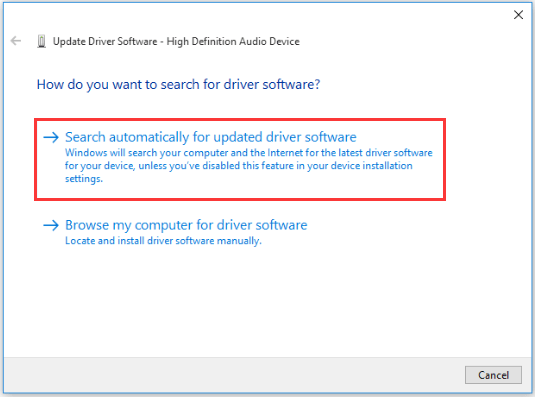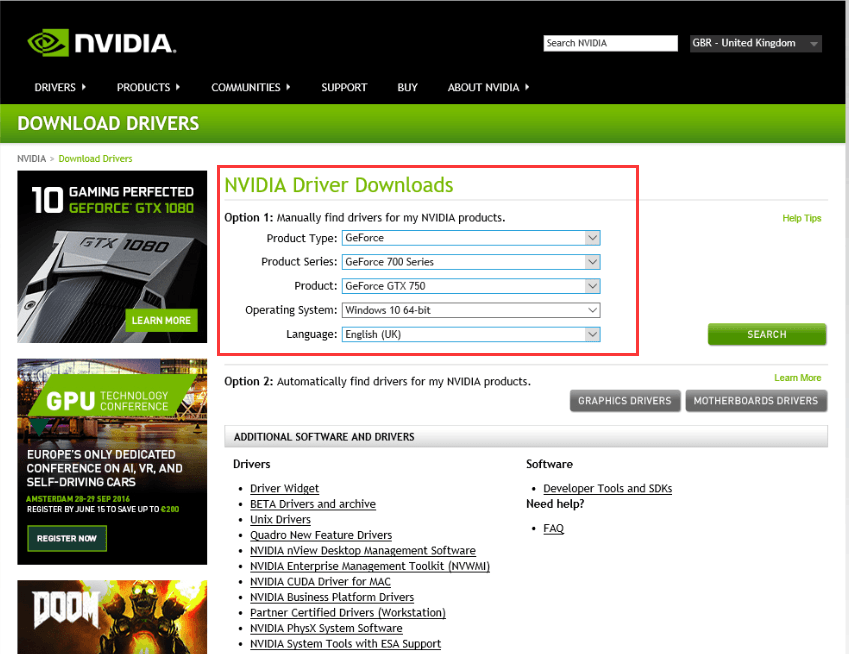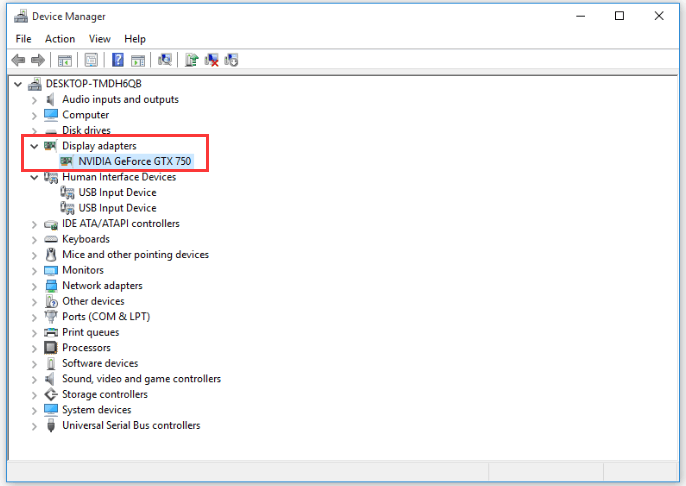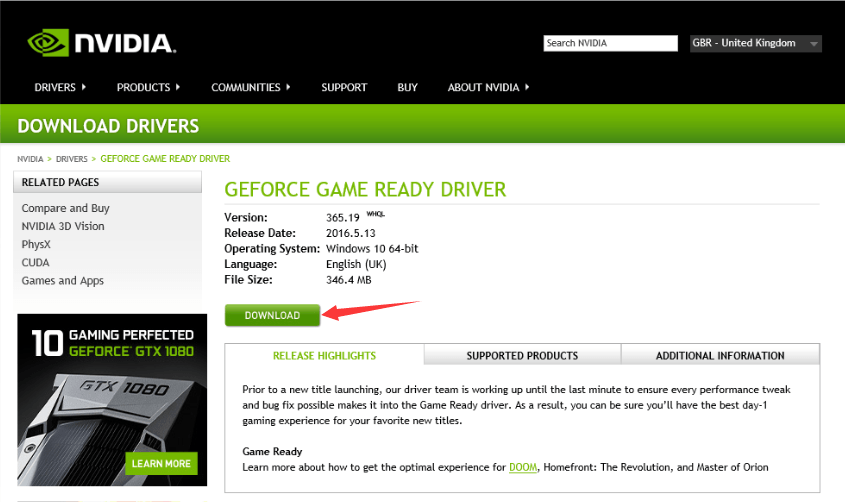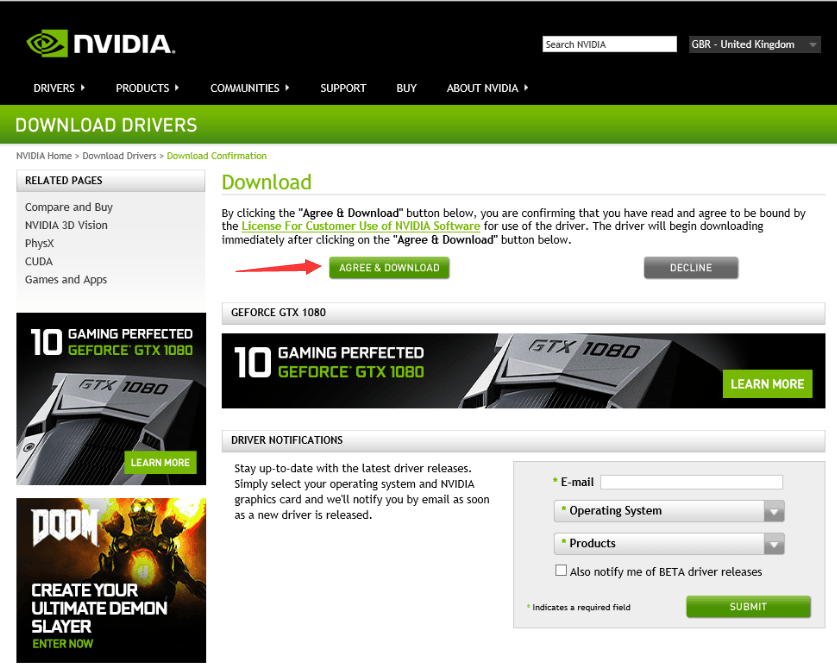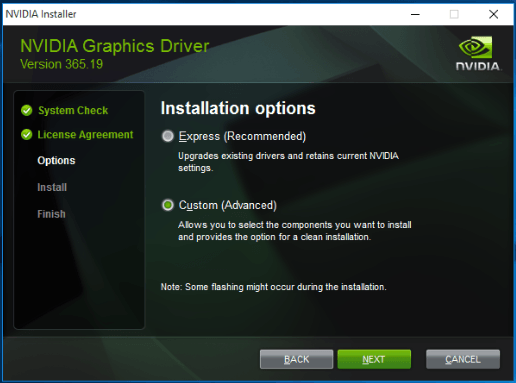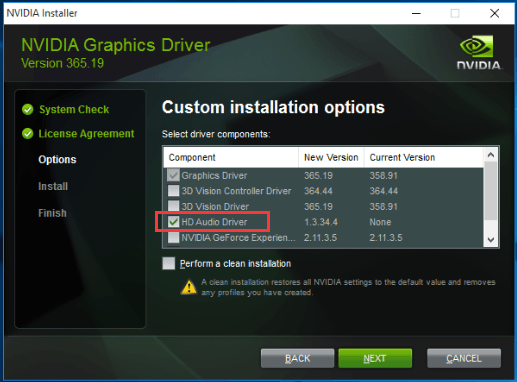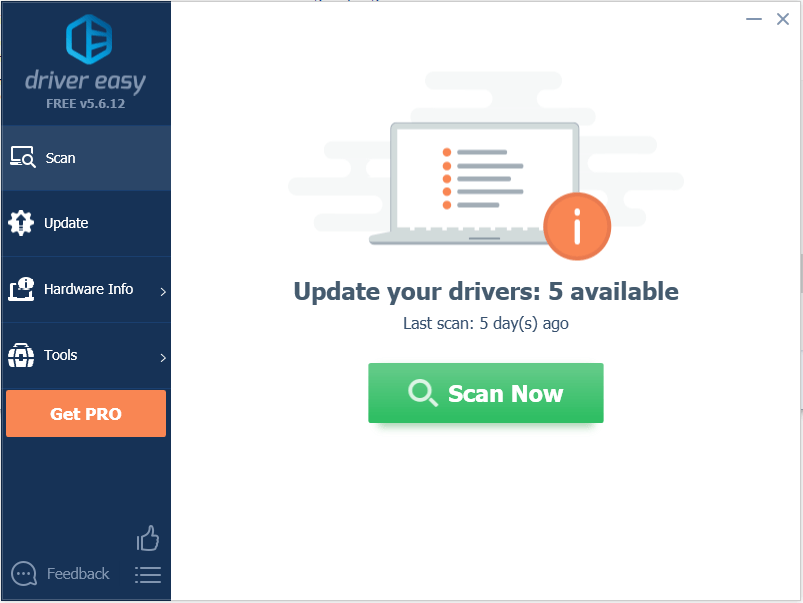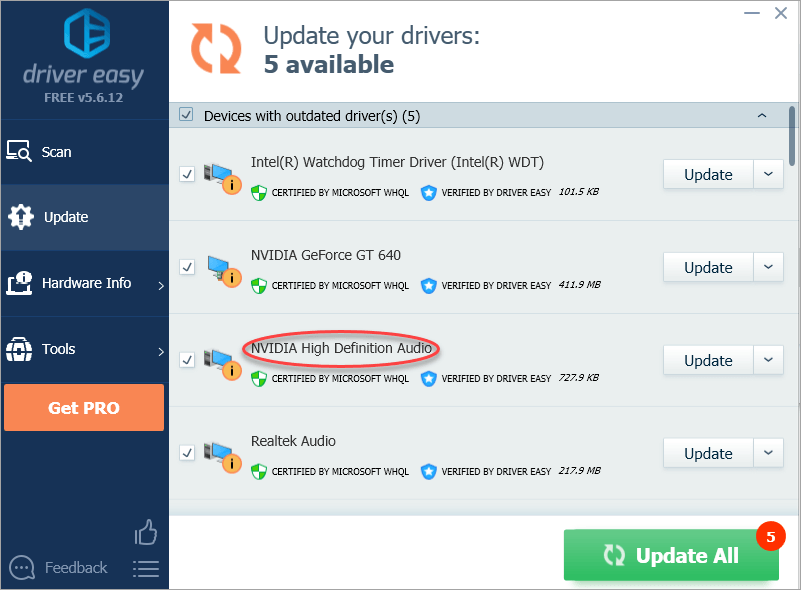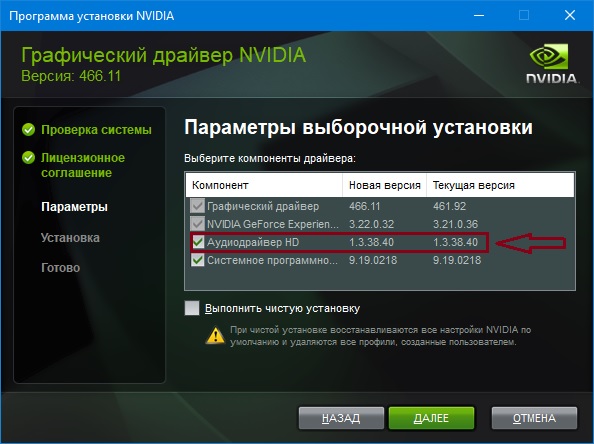Quick Guide: Update NVIDIA High Definition Audio Driver Automatically
Automatically download and install the correct version of all the drivers that are missing, corrupted or out of date on your system, with just one click!
NVIDIA High Definition Audio drivers support the output of HDMI audios. If you can’t hear sound through HDMI port after upgrading Windows 11 / 10, you can check if the NVIDIA drivers are missing or outdated. Mostly, driver problems can be the reason. To fix the problem, update the drivers. There are 3 ways you can update NVIDIA High Definition Audio drivers in Windows 11 / 10:
Option 1: Update the Drivers using Device Manager
Option 2: Download Drivers from NVIDIA
Option 3: Update NVIDIA Audio Drivers Automatically (Recommended)
Note: the screenshots below come from Windows 10, but the fixes also work on Windows 11, Windows 8 and Windows 7.
Update the Drivers using Device Manager
Follow these steps:
1. Go to Device Manager.
2. In Device Manager, expand category Sound, video and game controllers. Right click on High Definition Audio Device and select Update Driver Software…
3. In the pop-up window, you will see two options. Click the first option Search automatically for updated driver software. Then Windows will find and install drivers for your video device automatically.
If Windows fails to update the drivers, you can download the latest drivers from manufacturer’s website. The NVIDIA audio drivers are part of Graphics card driver package. So if you want to update NVIDIA audio drivers, just download the driver package for your Graphics card. Drivers are available to download from NVIDIA official website freely.
Download Drivers from NVIDIA
Following steps are for your reference.
1. Go to NVIDIA download page.
2. Select the product information and system information depending on the Graphics card and system version that you are using . (Here take “GeForce GTX 750” and “Windows 10 64-bit” as example.) Then click on SEARCH button.
You can get the Graphics card model under category “Display adapters” in Device Manager.
3. Click Download button.
4. Click AGREE & DOWNLOAD button.
5. After download completes, just double-click on the downloaded file (.exe file) and follow the on-screen instructions to install the driver.
The driver will be installed in Express way by default. In this way, all components in the whole driver package will be installed. If you just need to install HD audio drivers and not the whole driver package, choose Custom Install and uncheck the other optional driver packages.
Update NVIDIA Audio Drivers Automatically
If you don’t have patience, time or computer skills to update drivers automatically, you can do it automatically with Driver Easy.
Driver Easy will scan your computer and detect any problem drivers in your computer. You can update the Nvidia high definition audio drivers automatically with the Free or the Pro version of Driver Easy. But with the Pro version it just takes 2 clicks (and you get full support and 30-day money back guarantee).
1. Download and install Driver Easy.
2. Click the Scan Now button. Driver Easy will scan your computer and provide you with new drivers instantly.
3. Click Update button next to the NVIDIA high definition audio driver to download and install the correct version of this driver. Or click Update All button (if you go Pro) to download and update all drivers at a time automatically.
Hopefully you find this article helpful. If you have any questions, ideas or suggestions, feel free to leave a comment below.
89
89 people found this helpful
Available in other languages
Möchten Sie Ihren NVIDIA High Definition Audio Treiber downloaden oder aktualisieren? Hier finden Sie 3 Methoden mit ausführlichen Anleitungen.
Quick Guide: Update NVIDIA High Definition Audio Driver Automatically
Automatically download and install the correct version of all the drivers that are missing, corrupted or out of date on your system, with just one click!
NVIDIA High Definition Audio drivers support the output of HDMI audios. If you can’t hear sound through HDMI port after upgrading Windows 11 / 10, you can check if the NVIDIA drivers are missing or outdated. Mostly, driver problems can be the reason. To fix the problem, update the drivers. There are 3 ways you can update NVIDIA High Definition Audio drivers in Windows 11 / 10:
Option 1: Update the Drivers using Device Manager
Option 2: Download Drivers from NVIDIA
Option 3: Update NVIDIA Audio Drivers Automatically (Recommended)
Note: the screenshots below come from Windows 10, but the fixes also work on Windows 11, Windows 8 and Windows 7.
Update the Drivers using Device Manager
Follow these steps:
1. Go to Device Manager.
2. In Device Manager, expand category Sound, video and game controllers. Right click on High Definition Audio Device and select Update Driver Software…
3. In the pop-up window, you will see two options. Click the first option Search automatically for updated driver software. Then Windows will find and install drivers for your video device automatically.
If Windows fails to update the drivers, you can download the latest drivers from manufacturer’s website. The NVIDIA audio drivers are part of Graphics card driver package. So if you want to update NVIDIA audio drivers, just download the driver package for your Graphics card. Drivers are available to download from NVIDIA official website freely.
Download Drivers from NVIDIA
Following steps are for your reference.
1. Go to NVIDIA download page.
2. Select the product information and system information depending on the Graphics card and system version that you are using . (Here take “GeForce GTX 750” and “Windows 10 64-bit” as example.) Then click on SEARCH button.
You can get the Graphics card model under category “Display adapters” in Device Manager.
3. Click Download button.
4. Click AGREE & DOWNLOAD button.
5. After download completes, just double-click on the downloaded file (.exe file) and follow the on-screen instructions to install the driver.
The driver will be installed in Express way by default. In this way, all components in the whole driver package will be installed. If you just need to install HD audio drivers and not the whole driver package, choose Custom Install and uncheck the other optional driver packages.
Update NVIDIA Audio Drivers Automatically
If you don’t have patience, time or computer skills to update drivers automatically, you can do it automatically with Driver Easy.
Driver Easy will scan your computer and detect any problem drivers in your computer. You can update the Nvidia high definition audio drivers automatically with the Free or the Pro version of Driver Easy. But with the Pro version it just takes 2 clicks (and you get full support and 30-day money back guarantee).
1. Download and install Driver Easy.
2. Click the Scan Now button. Driver Easy will scan your computer and provide you with new drivers instantly.
3. Click Update button next to the NVIDIA high definition audio driver to download and install the correct version of this driver. Or click Update All button (if you go Pro) to download and update all drivers at a time automatically.
Hopefully you find this article helpful. If you have any questions, ideas or suggestions, feel free to leave a comment below.
89
89 people found this helpful
Available in other languages
Möchten Sie Ihren NVIDIA High Definition Audio Treiber downloaden oder aktualisieren? Hier finden Sie 3 Methoden mit ausführlichen Anleitungen.

Что это за программа и для чего нужна?
С данным приложением вы можете столкнуться при просмотре списка установленных программ на своем компьютере или ноутбуке при условии, что в нем установлена видеокарта от данного производителя.
В данной статье мы расскажем что из себя представляет Nvidia Аудиодрайвер HD, для чего он нужен и откуда взялся на Вашем ПК.
Вывод звука через HDMI
Для многих не секрет, что приятной особенностью HDMI разъема является его способность передавать не только видео, но и аудио. То есть если подключить компьютер через HDMI к телевизору или к монитору со встроенными динамиками, то звук будет передаваться вместе в видеосигналом.
На всех современных видеокартах присутствует выход HDMI. Так вот приложение Nvidia Аудиодрайвер HD является необходимым компонентом для передачи аудио через HDMI разъем.
Аудиодрайвер HD в списке устанавливаемых компонентов видеодрайвера
Устанавливается Nvidia Аудиодрайвер HD вместе с драйверов видеокарты. Убедиться в этом можно, открыв просмотр устанавливаемых компонентов, при установке драйвера Nvidia.
Можно ли удалить?
Делать это не рекомендуется, но если очень нужно, то можно. Сделав это, вы потеряете возможность вывода звука на внешние устройства с компьютера через HDMI. Также скорее всего в диспетчере устройств появится неизвестное устройство без драйвера.
Лучшая благодарность автору — репост к себе на страничку:
Устройства
ОС
ID
Inf
Ссылка
NVIDIA HIGH DEFINITION AUDIO
1.3.38.21
Windows 10 x64
Windows 8.1 x64
Windows 8 x64
Windows 7 x64
Windows Vista x64
HDAUDIOFUNC_01&VEN_10DE&DEV_001C
NVIDIA HIGH DEFINITION AUDIO
1.3.38.4
Windows 10 x64
Windows 8.1 x64
Windows 8 x64
Windows 7 x64
Windows Vista x64
HDAUDIOFUNC_01&VEN_10DE&DEV_001C
NVIDIA HIGH DEFINITION AUDIO
1.3.34.17
Windows 10 x64
Windows 10 x86
Windows 8.1 x64
Windows 8.1 x86
Windows 8 x64
Windows 8 x86
Windows 7 x64
Windows 7 x86
Windows Vista x64
Windows XP SP2 x64
Windows XP SP2 x86
Windows XP x64
Windows XP x86
HDAUDIOFUNC_01&VEN_10DE&DEV_001C
NVIDIA HIGH DEFINITION AUDIO
1.3.26.4
Windows 10 x64
Windows 8.1 x64
Windows 8.1 x86
Windows 8 x64
Windows 8 x86
Windows 7 x64
Windows 7 x86
Windows Vista x64
Windows Vista x86
Windows XP SP2 x86
Windows XP x86
HDAUDIOFUNC_01&VEN_10DE&DEV_001C
NVIDIA HIGH DEFINITION AUDIO
1.3.38.21
Windows 10 x64
Windows 8.1 x64
Windows 8 x64
Windows 7 x64
Windows Vista x64
HDAUDIOFUNC_01&VEN_10DE&DEV_001C&SUBSYS_10DE0101
NVIDIA HIGH DEFINITION AUDIO
1.3.38.4
Windows 10 x64
Windows 8.1 x64
Windows 8 x64
Windows 7 x64
Windows Vista x64
HDAUDIOFUNC_01&VEN_10DE&DEV_001C&SUBSYS_10DE0101
NVIDIA HIGH DEFINITION AUDIO
1.3.34.17
Windows 10 x64
Windows 10 x86
Windows 8.1 x64
Windows 8.1 x86
Windows 8 x64
Windows 8 x86
Windows 7 x64
Windows 7 x86
Windows Vista x64
Windows XP SP2 x64
Windows XP SP2 x86
Windows XP x64
Windows XP x86
HDAUDIOFUNC_01&VEN_10DE&DEV_001C&SUBSYS_10DE0101
NVIDIA HIGH DEFINITION AUDIO
1.3.26.4
Windows 10 x64
Windows 10 x86
Windows 8.1 x64
Windows 8.1 x86
Windows 8 x64
Windows 8 x86
Windows 7 x64
Windows 7 x86
Windows Vista x64
Windows Vista x86
Windows XP SP2 x86
Windows XP x86
HDAUDIOFUNC_01&VEN_10DE&DEV_0004
NVIDIA HIGH DEFINITION AUDIO
1.3.38.21
Windows 10 x64
Windows 8.1 x64
Windows 8 x64
Windows 7 x64
Windows Vista x64
HDAUDIOFUNC_01&VEN_10DE&DEV_0044&SUBSYS_10DE0101
NVIDIA HIGH DEFINITION AUDIO
1.3.38.4
Windows 10 x64
Windows 8.1 x64
Windows 8 x64
Windows 7 x64
Windows Vista x64
HDAUDIOFUNC_01&VEN_10DE&DEV_0044&SUBSYS_10DE0101
NVIDIA HIGH DEFINITION AUDIO
1.3.34.17
Windows 10 x64
Windows 10 x86
Windows 8.1 x64
Windows 8.1 x86
Windows 8 x64
Windows 8 x86
Windows 7 x64
Windows 7 x86
Windows Vista x64
Windows XP SP2 x64
Windows XP SP2 x86
Windows XP x64
Windows XP x86
HDAUDIOFUNC_01&VEN_10DE&DEV_0044&SUBSYS_10DE0101
NVIDIA HIGH DEFINITION AUDIO
1.3.26.4
Windows 10 x64
Windows 10 x86
Windows 8.1 x64
Windows 8.1 x86
Windows 8 x64
Windows 8 x86
Windows 7 x64
Windows 7 x86
Windows Vista x64
Windows Vista x86
Windows XP SP2 x86
Windows XP x86
HDAUDIOFUNC_01&VEN_10DE&DEV_0043
NVIDIA HIGH DEFINITION AUDIO
1.3.38.21
Windows 10 x64
Windows 8.1 x64
Windows 8 x64
Windows 7 x64
Windows Vista x64
HDAUDIOFUNC_01&VEN_10DE&DEV_0015
NVIDIA HIGH DEFINITION AUDIO
1.3.38.4
Windows 10 x64
Windows 8.1 x64
Windows 8 x64
Windows 7 x64
Windows Vista x64
HDAUDIOFUNC_01&VEN_10DE&DEV_0015
NVIDIA HIGH DEFINITION AUDIO
1.3.34.17
Windows 10 x64
Windows 10 x86
Windows 8.1 x64
Windows 8.1 x86
Windows 8 x64
Windows 8 x86
Windows 7 x64
Windows 7 x86
Windows Vista x64
Windows XP SP2 x64
Windows XP SP2 x86
Windows XP x64
Windows XP x86
HDAUDIOFUNC_01&VEN_10DE&DEV_0015
NVIDIA HIGH DEFINITION AUDIO
1.3.26.4
Windows 10 x64
Windows 8.1 x64
Windows 8.1 x86
Windows 8 x64
Windows 8 x86
Windows 7 x64
Windows 7 x86
Windows Vista x64
Windows Vista x86
Windows XP SP2 x86
Windows XP x86
HDAUDIOFUNC_01&VEN_10DE&DEV_0015
NVIDIA HIGH DEFINITION AUDIO
1.3.38.21
Windows 10 x64
Windows 8.1 x64
Windows 8 x64
Windows 7 x64
Windows Vista x64
HDAUDIOFUNC_01&VEN_10DE&DEV_0092
NVIDIA HIGH DEFINITION AUDIO
1.3.38.4
Windows 10 x64
Windows 8.1 x64
Windows 8 x64
Windows 7 x64
Windows Vista x64
HDAUDIOFUNC_01&VEN_10DE&DEV_0092
NVIDIA HIGH DEFINITION AUDIO
1.3.34.17
Windows 10 x64
Windows 10 x86
Windows 8.1 x64
Windows 8.1 x86
HDAUDIOFUNC_01&VEN_10DE&DEV_0071&SUBSYS_14140020
NVIDIA HIGH DEFINITION AUDIO
1.3.38.21
Windows 10 x64
Windows 8.1 x64
Windows 8 x64
Windows 7 x64
Windows Vista x64
HDAUDIOFUNC_01&VEN_10DE&DEV_0095
-
NVIDIA High Definition Audio
Версия:
1.3.39.16
(22 дек 2022)
Файл *.inf:
nvhda.inf
Windows Vista x86, 7 x86, 8 x86, 8.1 x86, 10
-
NVIDIA High Definition Audio
Версия:
1.3.39.3
(04 авг 2022)
Файл *.inf:
nvhda.inf
Windows Vista, 7, 8, 8.1, 10
В каталоге нет драйверов для NVIDIA High Definition Audio под Windows.
Скачайте DriverHub для автоматического подбора драйвера.
Драйверы для NVIDIA High Definition Audio собраны с официальных сайтов компаний-производителей и других проверенных источников.
Официальные пакеты драйверов помогут исправить ошибки и неполадки в работе NVIDIA High Definition Audio (звуковые карты).
Скачать последние версии драйверов на NVIDIA High Definition Audio для компьютеров и ноутбуков на Windows.

Единственное что сразу скажу — нет ребята, это не программа))
Что это такое?
В общем начал копаться в интернете.. выяснил вот что:
NVIDIA High Definition Audio — устройство для передачи цифрового звука из встроенной видеокарты по кабелю HDMI. Например на телевизор или на монитор, который умеет воспроизводить звук по HDMI))
Я точно не знаю. Но как понимаю, то в видеокарте может быть свой аудиочип.. специально для вывода звука по HDMI. Хм, либо другой вариант — звук идет с материнки на видюху, а она уже выводит его по HDMI-кабелю..
Нужно ли это устройство? Ну смотрите:
- Если у вас есть монитор со встроенными колонками и вы его подключаете по HDMI-кабелю, то возможно вам нужно это устройство. Но тут есть один моментик. Встроенные колонки в мониторе могут быть предназначены для воспроизведения при помощи обычного аудио кабеля, подключенного к звуковой карте. И второе — я не знаю насколько качественный HDMI-звук..
- Если вы к видеокарте подключаете телевизор по HDMI-кабелю. Тут да, устройство нужно, потому что современные телеки, ну не самые дешевые, умеют воспроизводить аудио через HDMI.
В у вас в диспетчере устройств может быть один.. два.. или даже четыре NVIDIA High Definition Audio:
Выше на картинке еще есть Realtek High Definition Audio — это если не ошибаюсь уже звук материнки самой.
Теоритически дрова на это устройство ставятся автоматом при установке дров на видеокарту NVIDIA.
По поводу HDMI
А это вам просто на заметку — вот порт HDMI на видюхе:
Почти такой же порт может быть в телеке или на задней стороне монитора. А вот кабель HDMI:
Одной стороной кабеля — в видюху.. а второй например в монитор:
И еще.. нашел интересную картинку и решил поделиться. Ребята, вот смотрите.. на видюхе может быть порт похожий на HDMI — DP (может это DisplayPort), смотрите не спутайте:
Будьте осторожны короче))
Заключение
Ребята, мне кажется что главное мы выяснили:
- NVIDIA High Definition Audio — устройство нужно для вывода звука через видеокарту по кабелю HDMI.
- Звук по HDMI могут воспроизводить некоторые модели мониторов, телевизоров.. может даже есть колонки, понимающие HDMI?))
- Если вы такой звук не планируете использовать, то можно отключить. Просто в диспетчере нажмите правой кнопкой по устройству и отключите.
На этом все ребята. Удачи вам и добра, до новых встреч!
На главную!
27.07.2019