|
|
|||||
| Topics | Author | Replies | Views | Last post | |
|---|---|---|---|---|---|
| Announcements | |||||
|
|
14 |
452076 |
Thu Oct 20, 2022 1:46 pm DMD |
||
|
Classic Shell no longer in development. Source code released [ |
Ivo |
173 |
8811338 |
Fri Mar 18, 2022 4:07 pm turina3 |
|
|
|
juniper7 |
1 |
73362 |
Mon Jul 24, 2017 10:09 am Gaurav |
|
|
Skin Compilation |
Jcee |
1 |
98416 |
Thu Jun 02, 2016 8:46 am Gaurav |
|
|
[ |
Gaurav |
184 |
9289946 |
Mon Feb 25, 2019 2:23 pm videobruce |
|
|
|
Gaurav |
21 |
1743199 |
Thu Apr 27, 2017 9:59 am xbliss |
|
|
|
xfire |
5 |
874351 |
Fri May 19, 2017 8:31 am Gaurav |
|
|
FORUM RULES: PLEASE READ TO SAVE TIME |
Gaurav |
0 |
542077 |
Sun Oct 27, 2013 9:20 am Gaurav |
|
|
|
Ivo |
16 |
194381 |
Mon Jan 21, 2013 1:09 am mpu |
|
| Topics | |||||
|
|
Gaurav |
15 |
182694 |
Thu May 23, 2019 4:59 am Gaurav |
|
|
|
davestewart |
43 |
287747 |
Tue Dec 11, 2018 5:15 am Splitwirez |
|
|
[ |
R.O.B. |
54 |
411484 |
Sun Sep 02, 2018 6:01 am Anixx |
|
|
|
Gaurav |
7 |
93688 |
Sun Nov 19, 2017 3:20 am JoySLeigh |
|
|
|
Gaurav |
0 |
44050 |
Wed Aug 05, 2015 2:04 am Gaurav |
|
|
The skinning tutorial has been updated for Classic Shell 4 |
Ivo |
0 |
41642 |
Sat Oct 05, 2013 8:32 am Ivo |
|
|
Recommendation for Start Menu skin creators |
Gaurav |
0 |
49510 |
Fri Aug 23, 2013 12:54 am Gaurav |
|
|
|
juniper7 |
6 |
29996 |
Sun Nov 20, 2022 5:26 pm juniper7 |
|
|
|
juniper7 |
12 |
50323 |
Wed Oct 12, 2022 3:53 am Pipalou50 |
|
|
|
juniper7 |
3 |
12002 |
Thu May 05, 2022 1:57 pm Gaurav |
|
|
|
juniper7 |
3 |
11567 |
Thu Jan 27, 2022 5:34 pm Weboh |
|
|
|
juniper7 |
2 |
31378 |
Fri Dec 24, 2021 6:47 am Pipalou50 |
|
|
|
juniper7 |
0 |
15607 |
Mon Oct 25, 2021 5:57 pm juniper7 |
|
|
|
juniper7 |
0 |
19781 |
Mon Sep 20, 2021 12:30 pm juniper7 |
|
|
|
juniper7 |
1 |
32940 |
Fri Jul 30, 2021 8:00 pm juniper7 |
|
|
Good News Scrollbar skinning is back on Win10 |
juniper7 |
3 |
42819 |
Sat Jul 17, 2021 9:29 am Gaurav |
|
|
|
juniper7 |
1 |
19172 |
Fri Apr 23, 2021 12:41 pm juniper7 |
|
|
|
juniper7 |
10 |
74517 |
Tue Jan 05, 2021 2:10 pm Gaurav |
|
|
|
juniper7 |
20 |
198188 |
Mon Nov 30, 2020 1:40 pm juniper7 |
|
|
|
juniper7 |
4 |
58526 |
Thu Oct 08, 2020 11:55 am juniper7 |
|
|
[ |
juniper7 |
56 |
362472 |
Thu Sep 03, 2020 10:42 am juniper7 |
|
|
|
juniper7 |
3 |
48031 |
Thu Jun 25, 2020 9:58 am juniper7 |
|
|
Windows XP Media Center Edition (Royale) Start Menu |
superpacman256 |
2 |
31946 |
Sat May 23, 2020 2:04 pm superpacman256 |
|
|
|
fonpaolo |
44 |
197283 |
Sun May 10, 2020 12:12 pm mykou |
|
|
|
SebastianOnofrei4454 |
17 |
115259 |
Sat Apr 04, 2020 1:31 pm juniper7 |
|
|
Display topics from previous: Sort by |
Classic Shell includes one of the most popular Start menu replacements for Windows 7, Windows 8 and Windows 10 along with a bunch of unique customization options for Explorer and Taskbar. When we cover various tips and tricks related to Classic Shell, our readers often ask us about good looking Start menu skins. Today, I would like to share a collection of excellent skins for Classic Shell to style your Start menu.
To install a skin, copy the .skin or .skin7 file to C:Program FilesClassic ShellSkins. Then open Classic Start Menu Settings and go to the «Start Menu Style» tab. Switch to the appropriate style (Windows 7 style for *.skin7 or Classic with two columns/Classic for *.skin). After picking the style, click the «Select skin…» blue link which will take you to the Skin tab. Pick the skin you just copied from the dropdown and adjust the skin options as required.
Here are the skins we liked.
Windows Longhorn Hillel Demo
The first skin is Windows Longhorn Hillel Demo Start Menu:
This is a retrophase skin which repeats the appearance of pre-release versions of Windows Longhorn. This operating system was never released and superseded by Windows Vista. However, its unique appearance and wonderful look still impress many people.
You can grab this skin here: [Skin7] Windows Longhorn Hillel Demo Start Menu
Plex Replay
Like the previous skin, Plex Replay uses ideas from Windows Longhorn. Plex was the default skin of Longhorn for many builds. The skin makes the Start menu look exactly it was in Longhorn.
This skins exists in boths variants.
Plex Replay for classic/classic two columns menu:
Plex Replay for the Windows 7 style menu:
Visit the link here to get the taskbar texture. Your desktop can look like this:
Royale
Our next skin is a set of excellently reproduced Windows XP Start menus. Windows XP users might be familiar with the popular Royale skins and its Noir, Zune and Embedded variants. The «Royale» skin pack brings them back to modern Windows versions where Classic Shell runs:
You can get it here: Windows XP Royale Skin.
Start8 Skin
The next skin is specially designed to fit the flat appearance of modern Windows versions like Windows 8 and Windows 10. It is simple and beautiful. It was inspired by Start8’s look: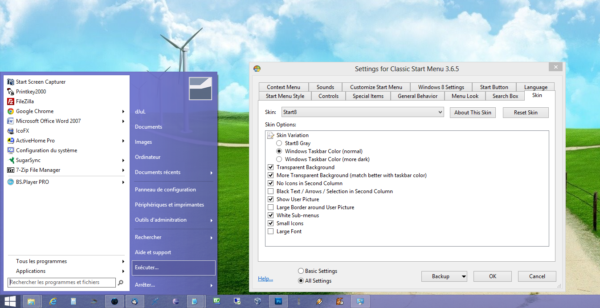
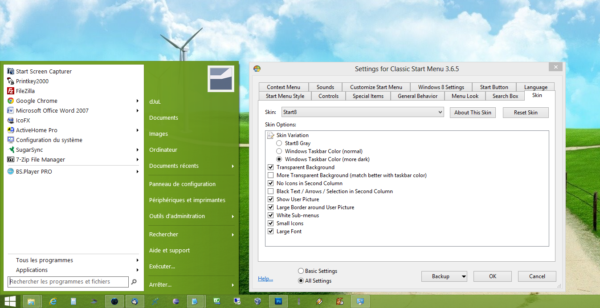
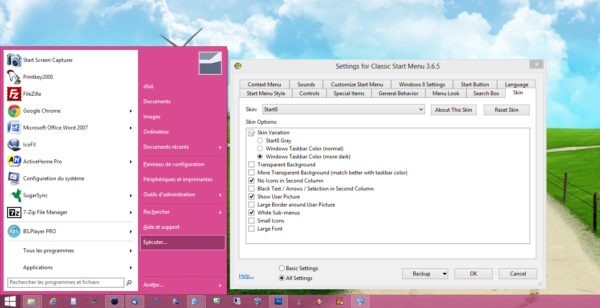
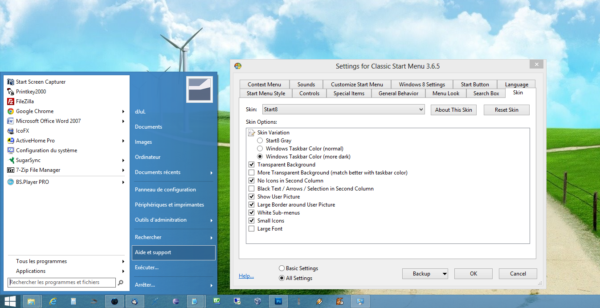
Get it here: Start8 Skin V2.5
Gray Classic
The skin Gray Classic is designed for the Windows 7 menu style of Classic Shell. It provides a dark skin which Windows 10 users with dark mode or high contrast mode will like. Definitely good work:
Get it here: Gray Classic
WIN7LIKE
The skin WIN7LIKE is designed to be used with Windows 7 menu style of Classis Shell. It will look best on Windows versions which have glass, that is, Windows 7 and Windows 10. For Windows 10, it will look better if transparency for the taskbar and Start menu is turned on from the Settings app. This skin reproduces the exact look of Windows 7 Aero Glass Start menu. It is recommended to all Windows 7 fans who switched to Windows 10 but miss the classic menu’s appearance:
Get it here: WIN7LIKE
clrSharp1 2 3
This skin can be used with Classic and Windows 7 menu styles of Classic Shell. It looks clean and nice. Initially created for the Clearscreen Sharp visual style/theme on Windows 7, it can be used in any Windows version without the mentioned theme.
If you like it, read in detail about this skin here: clrSharp1 2 3
Vista Start menu
This is an excellent replica of the genuine Windows Vista Start menu. 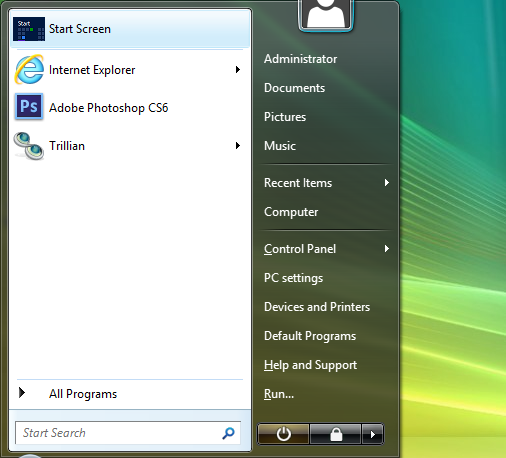
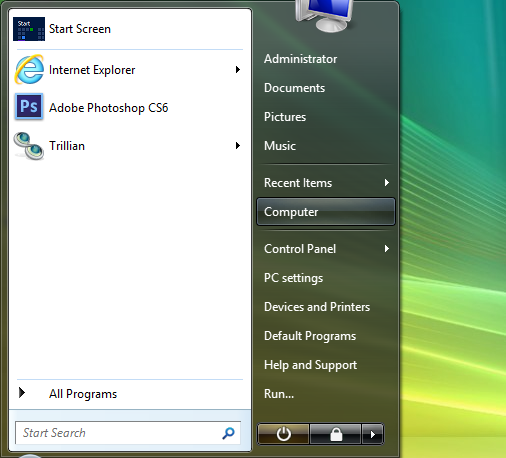
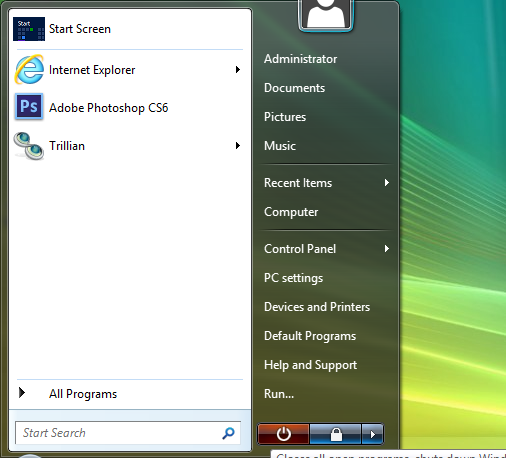
Tenified
This flat and modern skin in dark colors will fit the appearance of Windows 10. 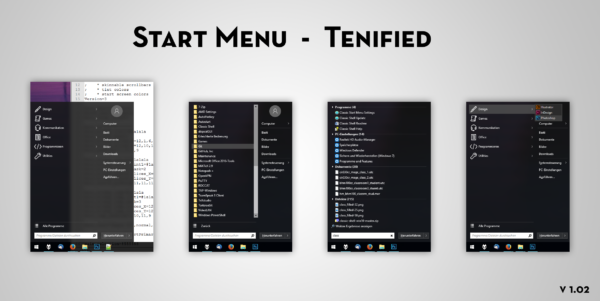
- Enable menu glass: On
- Override glass color: On
- Menu glass color: 0A0A0A, although 000000 works nicely as well
- Glass opacity: 40
You can get it here: Tenified
Two Tone
Yet another flat skin designed for Windows 10. It reminds me of the resizable Start menu we saw in early builds of Windows 10 which was replaced with the Modern/Universal Start menu which shipped eventually. Looks great:
You can get it here: Two Tone
This is our first look at some of the best looking skins for Classic Shell. If you like them, we will follow up with more skins. What is your favorite skin? Tell us in the comments.
Support us
Winaero greatly relies on your support. You can help the site keep bringing you interesting and useful content and software by using these options:
If you like this article, please share it using the buttons below. It won’t take a lot from you, but it will help us grow. Thanks for your support!
Classic Shell Windows 10 Skin
A Windows 10 skin for Classic Shell’s Start Menu replacement, with yummy Windows 10-style icons 
Overview
If you’re not familiar with Classic Shell, it’s a free Start Menu replacement that retains the functionality and useability of previous Windows versions, specifically Pinned Items and a hierarchical All Programs menu.
It can downloaded and installed from:
- http://www.classicshell.net
The Windows 10 Skin customises Classic Shell to make it look as much like Windows 10 as possible, and comes with the following hand-crafted icons:
Note that more icons will be released with the 1.1 update.
Download and installation
Download the package contents using the «Download ZIP» button on the right.
Unzip and navigate to the «dist» folder, then…
- Copy the «Windows 10.skin» file to your Classic Shell installation’s «Skins» folder
- Copy the «Windows 10 Icons» folder to «%USERPROFILE%AppDataLocalClassicShell» (use the supplied shortcut to get there)
Setup
To style the Start Menu and show the icons, you’ll need to load the supplied settings file. This will completely replace your existing Classic Shell settings, so make sure to backup your existing configuration or take a screenshot before loading the new settings.
- At the bottom of the panel, click «Backup» then «Load from XML File…»
- Choose the «Windows 10 Settings.xml» file
- Click «OK» in the main dialog to commit the changes
Your start menu should now be updated with the Windows 10 look and feel, but you will need to exit and restart Classic Shell in order for the icon sizes to update:
- Right click the Start Button
- Choose «Exit»
- Re-open Classic Shell
Customising
General
If you loaded the supplied settings file, you should see a useful default setup, with folders and icons, etc.
You can edit most of the Classic Shell settings as you like, with the exception of:
- Start Menu Style > Windows 7 style (settings don’t exist for this style)
- Menu Look > Large icon size (large icon size is fixed at 24)
Icons
To customise items you’ve added to the Start Menu yourself, you’ll need to edit their properties and set a new icon.
To do this:
- Open the Classic Shell «Settings» dialog, and switch to the «Customize Start Menu» tab
- In the left hand column, double-click the item you want to edit, to open the «Edit Menu Item» dialog
- In the «Icon» field, click the «…» button to open the «Select Icon» dialog
- In the «File» field, click the «…» button to open the «Select Source File» dialog
- Choose the icon you want to use and click «Open»
- Confirm all dialogs to exit
Troubleshooting
The menu background is blue (or some other color)
Classic Start Menu takes its color from the current Windows desktop bacground color, so you’ll need to change this to change the menu color.
Right click the Desktop and go Personalize > Colors > Choose a color, then turn off «Automatically pick an accent color from my background» and select something sensible, such as a dark grey.
The icons aren’t showing
Are you sure you copied the icons folder to your AppData/Classic Shell folder? The full path to an icon file should look like this:
%USERPROFILE%AppDataLocalClassicShellWindows 10 Iconssettings.ico
Make sure you’ve copied the whole «Windows 10 Icons» folder and not just the icons.
The icons look pixelated or wrongly-sized
If you’ve only just loaded the settings XML file, you will need to exit and restart Classic Shell for the new icon size to take effect.
The icons don’t look good on my hi-res screen
Hi-res icons are on the list of things to do.
Your previous menu settings have gone
Yes, if you loaded the settings file, this will have overwritten your existing settings.
Some of the menu items are showing <No Text> and don’t seem to link anywhere
The location that the menu item linked to doesn’t exist. This may be because you’ve moved the folder somewhere else, or it just doesn’t exist on your system.
You can remove, or edit, the menu item by:
- Navigating to Classic Shell’s «Settings» dialog
- Clicking the «Customize Start Menu» tab (this will only show if the «Show all settings» checkbox is checked)
- In the «Current menu items» list, locating the item you want to edit, and double-clicking it
- Editing the «Link» field to point towards a new folder location
Latest Stable Version 4.3.1
The latest stable version 4.3.1 can be downloaded from here:
Classic Shell 4.3.1 (English)
Classic Shell 4.3.1 (French)
Classic Shell 4.3.1 (German)
Classic Shell 4.3.1 (Italian)
Classic Shell 4.3.1 (Polish)
Classic Shell 4.3.1 (Russian)
Classic Shell 4.3.1 (Spanish)
Classic Shell 4.3.1 (Traditional Chinese)
Classic Shell 4.3.1 (Simplified Chinese)
The latest version is also available on the FossHub.com mirror.
Older Versions
Versions 4.0.0 and newer can be downloaded from the Mediafire archive
The archive also contains the PDB files for people who need help debugging the code.
Versions 3.6.8 and older can be downloaded from the Source Forge archive
The fosshub archive also contains a complete set of old versions.
Translations
Translation DLLs for the latest version can be downloaded from here:
Latest Translations
Translation DLLs for older version can be found here:
All Translations
Note: a translation DLL will only work for the exact version of Classic Shell it is intended for. Make sure you download the right version.
Classic Shell Utility
The Classic Shell Utility can assist you in troubleshooting problems with the Classic Shell software. Download it from here:
http://www.mediafire.com/download/3ukeryzw41qpfz8/ClassicShellUtility.exe
It can perform multiple functions.
Save system log
The tool will collect information about your system to help with troubleshooting. Save the file and attach it in a forum post that describes your problem.
For best results:
- Run the tool using the same account that is causing problems. Do not run as administrator.
- The tool may ask for administrative credentials if necessary. If you choose not to provide them, the tool will still work but will collect less information.
- Some of the collected information may be sensitive (like what applications you have installed). If you wish to keep that information confidential, you can either upload the file to the FileDrop folder (see below), or archive it with a password, attach the archive in the forums and send a PM with the password to the user Ivo.
Remove Classic Shell
The tool will attempt to manually remove the Classic Shell software from your system. Use it in case you are having problems uninstalling using the conventional methods. It is designed to work even after a failed attempt to uninstall the software when some of the registry may be corrupted or some of the files may be missing.
For best results:
- Close all other programs
- Sign out all other accounts
- Read all the instructions carefully
- Restart your computer after the tool completes
Show Metro colors
The tool will display the Windows start screen color palette. This is useful for people trying to create skins for Windows 8, 8.1 and 10.
Uploads
Use this location to upload crash dumps or screenshots for troubleshooting:
Media Fire FileDrop
Important: Please enter a description for the file — who is it from and what is it for. Or post a message in the forums. Otherwise I have no way of knowing what to do with it.
|
|||
|
|||
|
|||
|
|||
|
|||
|
|||
|
|||
|
Skip to content
- ТВикинариум
- Форум
- Поддержка
- PRO
- Войти
Оформление / украшение Windows
Цитата: Mikhail от 08.02.2022, 03:16Цитата: gmanka от 07.02.2022, 17:44Здравствуйте, у кого-нибудь есть темная тема для windows 11, которая нормально красит диспетчер задач, управление дисками, рамки окон и меню «файл, правка»? Никак не могу найти на всех темах появляются глюки. Версия UltraUXThemePatcher — 4.3.2, версия windows 11 — 21H2 22000.434.
Привет.
У niivu посмотрите на deviantart у него хорошие темы или у других их там полно.
Цитата: gmanka от 07.02.2022, 17:44Здравствуйте, у кого-нибудь есть темная тема для windows 11, которая нормально красит диспетчер задач, управление дисками, рамки окон и меню «файл, правка»? Никак не могу найти на всех темах появляются глюки. Версия UltraUXThemePatcher — 4.3.2, версия windows 11 — 21H2 22000.434.
Привет.
У niivu посмотрите на deviantart у него хорошие темы или у других их там полно.
Цитата: 790 от 10.02.2022, 13:23Здрасьте.
А не подскажите в Win10 (21H2 Home) можно ли изменить цвет фона и текста выделения в дереве реестра на более контрастный? Там такой бледный цвет… я постоянно теряю, так сказать, «фокус», потому что я уже старый и плохо вижу 🙂 С другими цветами я разобрался сам, всё устраивает и контрастные темы мне не нужны.
Здрасьте.
А не подскажите в Win10 (21H2 Home) можно ли изменить цвет фона и текста выделения в дереве реестра на более контрастный? Там такой бледный цвет… я постоянно теряю, так сказать, «фокус», потому что я уже старый и плохо вижу 🙂 С другими цветами я разобрался сам, всё устраивает и контрастные темы мне не нужны.

Цитата: 亗𝗜𝗠𝗣𝗘𝗥𝗔𝗧𝗢𝗥亗 от 13.02.2022, 15:58Всем 🖖
Есть у кого не будь доработанная темная тема, что бы шрифт был светлый а не темный в некоторых программах и WinRar темный.
Всем 🖖
Есть у кого не будь доработанная темная тема, что бы шрифт был светлый а не темный в некоторых программах и WinRar темный.

Цитата: Flamer от 17.02.2022, 17:16Привет
Можно ли становиться владельцем и получать полный доступ к папке SystemResources? Нашел просто модифицированные файлы с дизайном Windows 11, которые по идее туда нужно вставлять.
Привет
Можно ли становиться владельцем и получать полный доступ к папке SystemResources? Нашел просто модифицированные файлы с дизайном Windows 11, которые по идее туда нужно вставлять.

Цитата: Андрей от 17.02.2022, 17:50Flamer, Добрый день.
Ну так вставь через WinPE, куда проще, чем возиться с правами.
Flamer, Добрый день.
Ну так вставь через WinPE, куда проще, чем возиться с правами.

Цитата: Flamer от 17.02.2022, 17:54Возиться не нужно, есть же твик. Вопрос в безопасности такой процедуры
Возиться не нужно, есть же твик. Вопрос в безопасности такой процедуры
Цитата: Mikhail от 18.02.2022, 03:21Цитата: Flamer от 17.02.2022, 17:54Возиться не нужно, есть же твик. Вопрос в безопасности такой процедуры
Добрый🖐.
Все риски проверяйте на виртуалки, запустили, помучили, ок, делайте на основной машине.
Цитата: Flamer от 17.02.2022, 17:54Возиться не нужно, есть же твик. Вопрос в безопасности такой процедуры
Добрый🖐.
Все риски проверяйте на виртуалки, запустили, помучили, ок, делайте на основной машине.

Цитата: Илья от 03.03.2022, 10:58Цитата: Evgenii от 10.08.2021, 00:15Всем привет! Может, кому пригодится. Сделал скин для Classic Shell в стиле… эээ… классического варианта меню пуск Windows 11…
(За основу взят стандартный скин ClassicShell: Smoked Glass.)
Сделано немного парящее меню Пуск над Панелью задач, с увеличенным шрифтом (Заменил Segoe ui на Tahoma…), скруглёнными углами и прозрачностью.Скриншот
Как вкл. скин:.
1. Закинуть файл скина «Windows 11 Classic.skin» в папку с установленным Classic ShellSkins
2. Зайти в Параметы Classic Start Menu, во вкладку «Обложка» — выбрать: «Windows 11 Classic»[button]Скачать[/button]
Известные недоработки:
Т.к. не знаю, как сделать реальные отступы, чтобы отклеить меню от Панели задач — использовал корректировку скина, что визуально делает нижние границы Главного меню меньше верхних. Но, это только в основном окне.P.S. Если кто знает как двигать Главное меню по-горизонтали, если это возможно, чтобы поместить его в центр, напишите пожалуйста.
В конфиге самого скина есть команда для дочерних меню: (Submenu_offset — дополнительное смещение по горизонтали для подменю.
Это уменьшает перекрытие, когда подменю имеют толстые границы.)
Я поставил Submenu_offset=10 (Именно это и создаёт горизонтальные разрывы для дочерних меню…)
Пробовал добавить команду наугад: Mainmenu_offset=10 и Main_menu_offset=10 — не работает…
В любом случае — будет время — напишу на форум ClassicShell, это я так мало ли…Доброго времени суток! Если можно, обновите ссылку пожалуйста..
Цитата: Evgenii от 10.08.2021, 00:15Всем привет! Может, кому пригодится. Сделал скин для Classic Shell в стиле… эээ… классического варианта меню пуск Windows 11…
(За основу взят стандартный скин ClassicShell: Smoked Glass.)
Сделано немного парящее меню Пуск над Панелью задач, с увеличенным шрифтом (Заменил Segoe ui на Tahoma…), скруглёнными углами и прозрачностью.Скриншот
Как вкл. скин:.
1. Закинуть файл скина «Windows 11 Classic.skin» в папку с установленным Classic ShellSkins
2. Зайти в Параметы Classic Start Menu, во вкладку «Обложка» — выбрать: «Windows 11 Classic»Скачать
Т.к. не знаю, как сделать реальные отступы, чтобы отклеить меню от Панели задач — использовал корректировку скина, что визуально делает нижние границы Главного меню меньше верхних. Но, это только в основном окне.P.S. Если кто знает как двигать Главное меню по-горизонтали, если это возможно, чтобы поместить его в центр, напишите пожалуйста.
В конфиге самого скина есть команда для дочерних меню: (Submenu_offset — дополнительное смещение по горизонтали для подменю.
Это уменьшает перекрытие, когда подменю имеют толстые границы.)
Я поставил Submenu_offset=10 (Именно это и создаёт горизонтальные разрывы для дочерних меню…)
Пробовал добавить команду наугад: Mainmenu_offset=10 и Main_menu_offset=10 — не работает…
В любом случае — будет время — напишу на форум ClassicShell, это я так мало ли…
Доброго времени суток! Если можно, обновите ссылку пожалуйста..

Цитата: Александр от 16.03.2022, 23:47Доброго вечера всем!
Рабочий стол» alt=»» width=»1360″ height=»768″ data-orig-src=»https://i.imgur.com/i6uafOo.jpg» />
Обои как раньше были у Хачатура, но анимированные, из Wallpaper Engine.
Иконка Win 10 Tweaker’а как у меня.Привет🖐 можно скинуть иконку «downloads» ?
Доброго вечера всем!
» alt=»» width=»1360″ height=»768″ data-orig-src=»https://i.imgur.com/i6uafOo.jpg» style=»color: #25d39d !important» />
Обои как раньше были у Хачатура, но анимированные, из Wallpaper Engine.
Иконка Win 10 Tweaker’а как у меня.
Привет🖐 можно скинуть иконку «downloads» ?
Цитата: Mikhail от 17.03.2022, 01:37Добрый🖐, Александр.
Вы про эту.
Добрый🖐, Александр.
Вы про эту 

Цитата: Mikhail от 17.03.2022, 03:07Это системная иконка, которая лежит в SHELL32.dll.
Это системная иконка, которая лежит в SHELL32.dll.

Цитата: Александр от 17.03.2022, 11:05Точно спасибо вам Mikhail👌
Точно спасибо вам Mikhail👌
Цитата: Mikhail от 25.03.2022, 15:52Добрый🖐.
Можете сами вытащить, imageres.dll какие нужно.
Добрый🖐.
Можете сами вытащить, imageres.dll какие нужно.

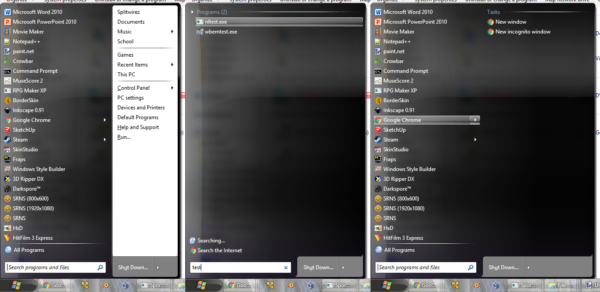
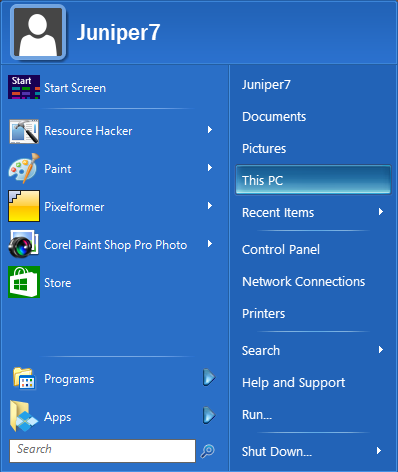
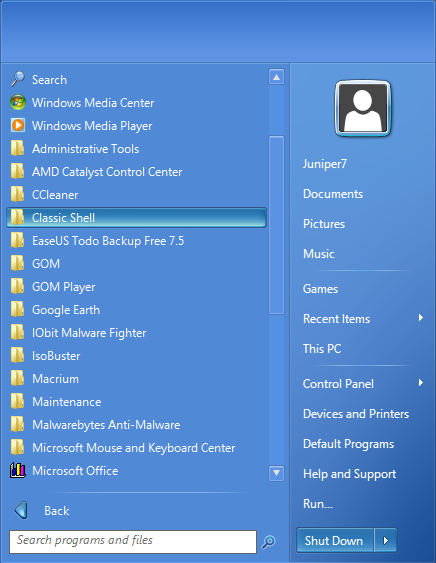
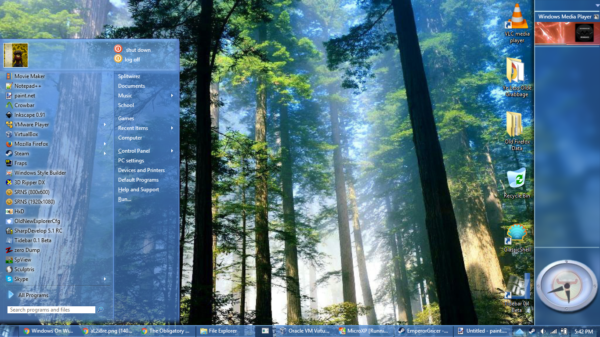
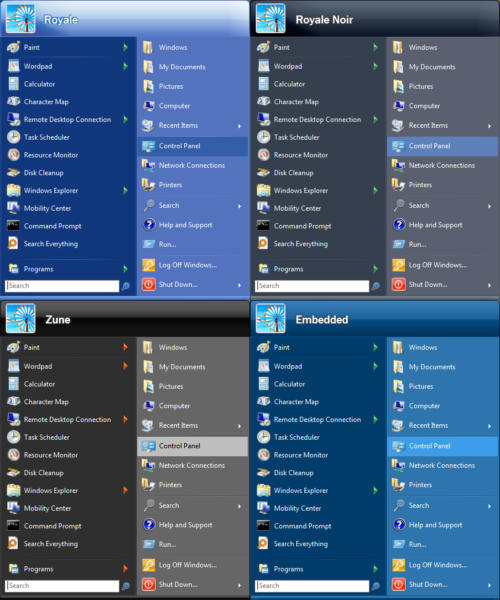
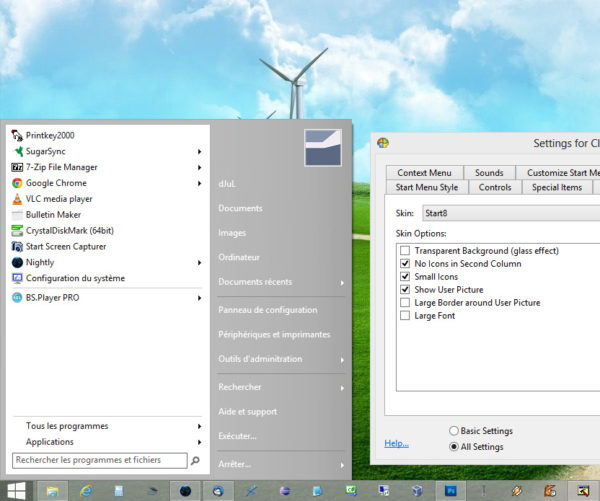
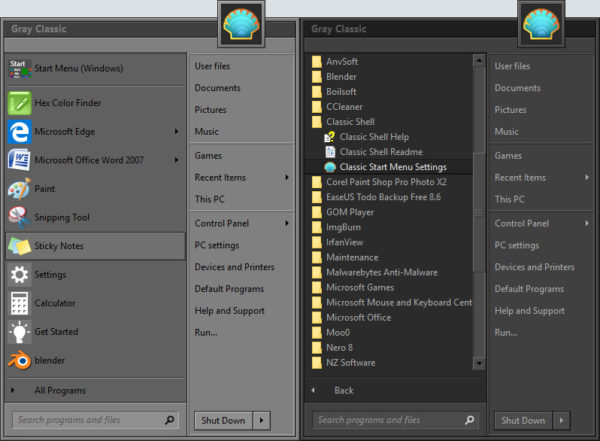
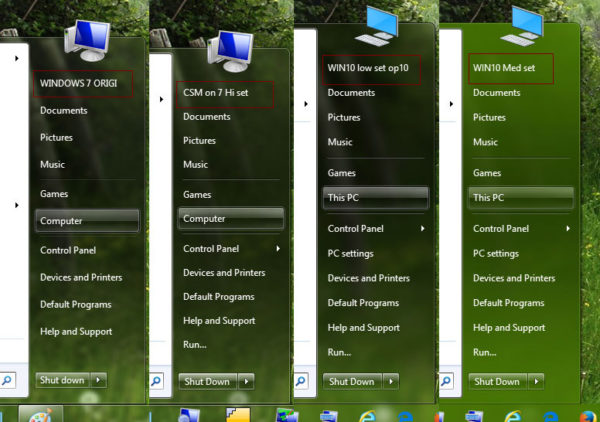
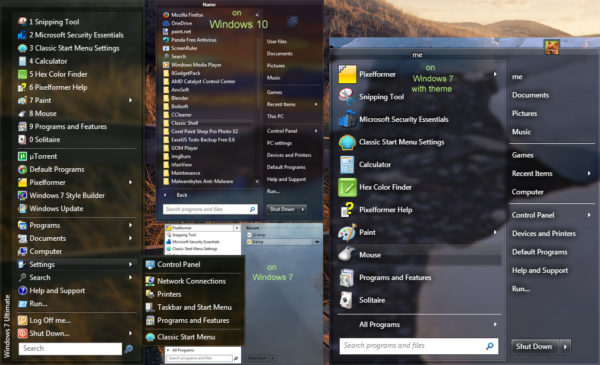
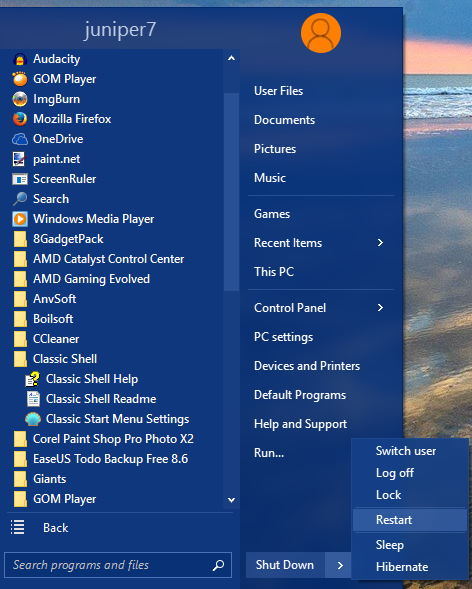



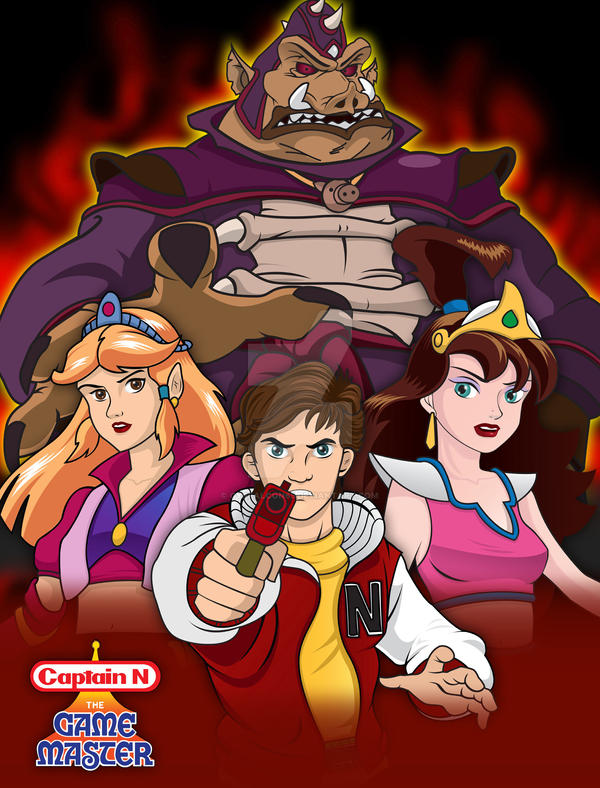

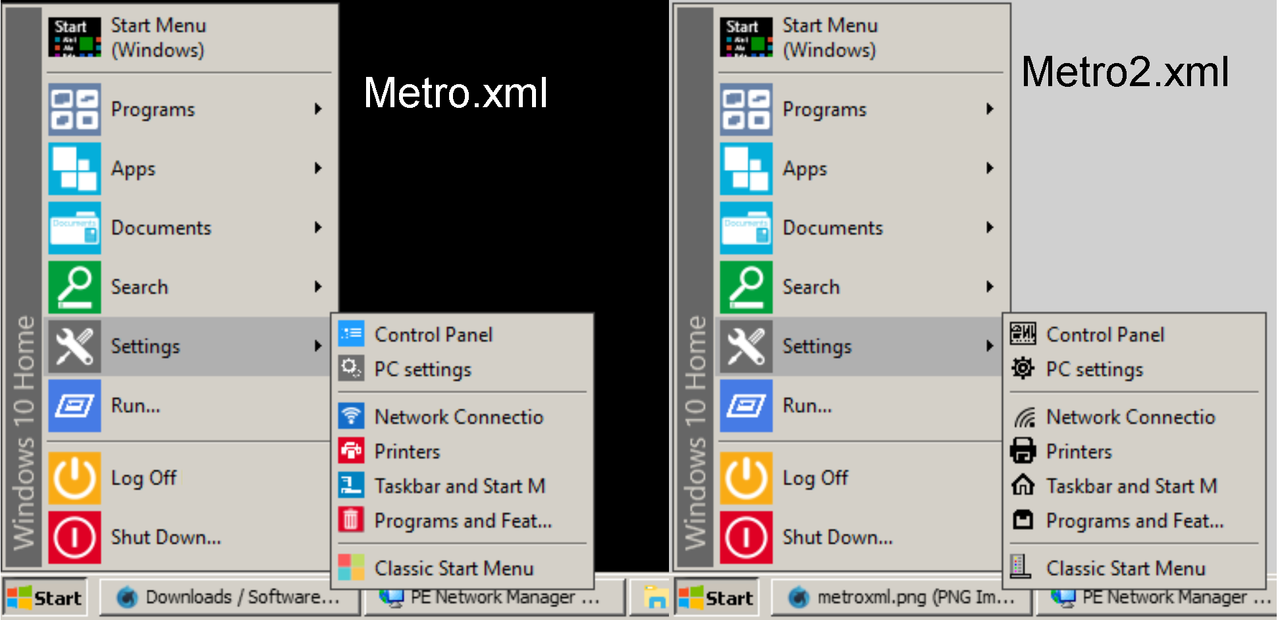
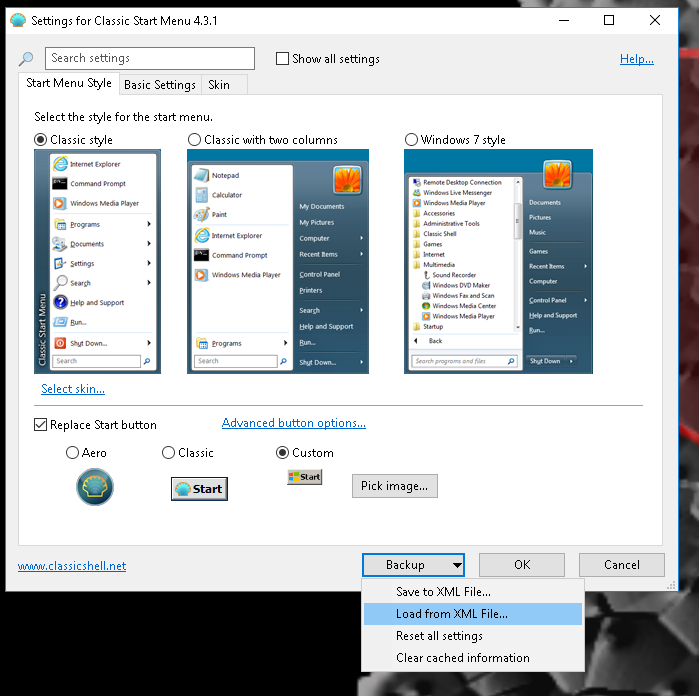
 posted
posted 





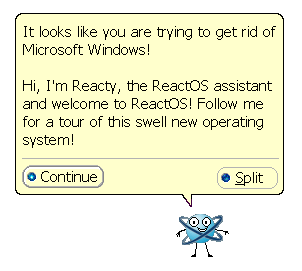







 Win95.rar (95.47 KB)
Win95.rar (95.47 KB)

