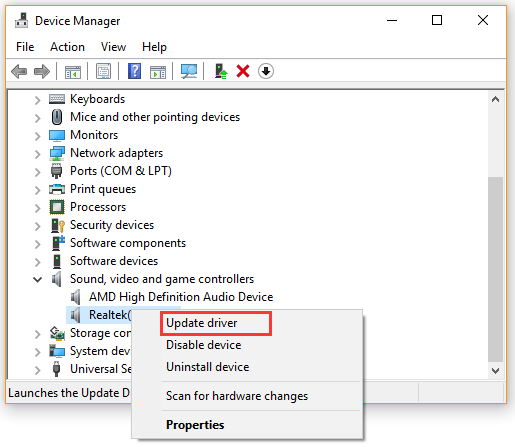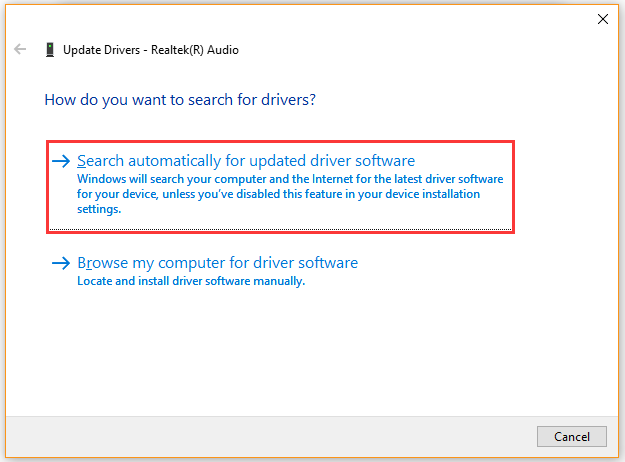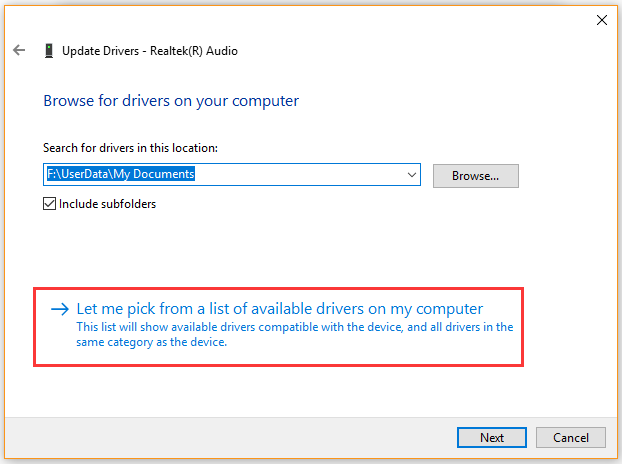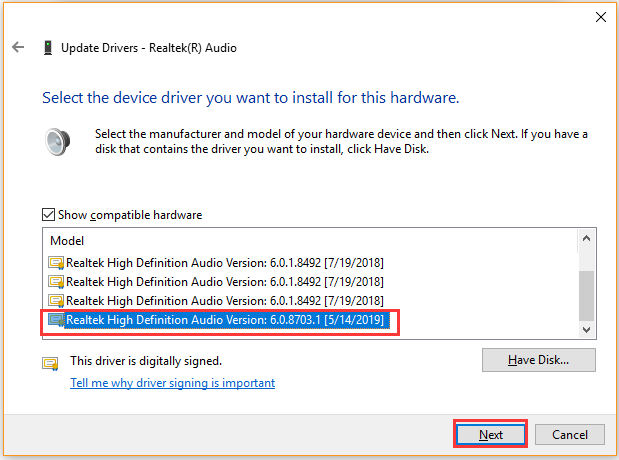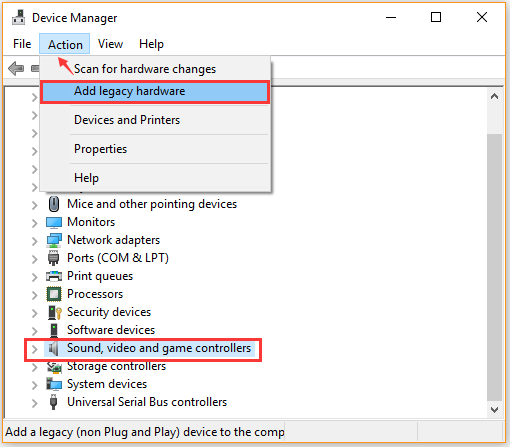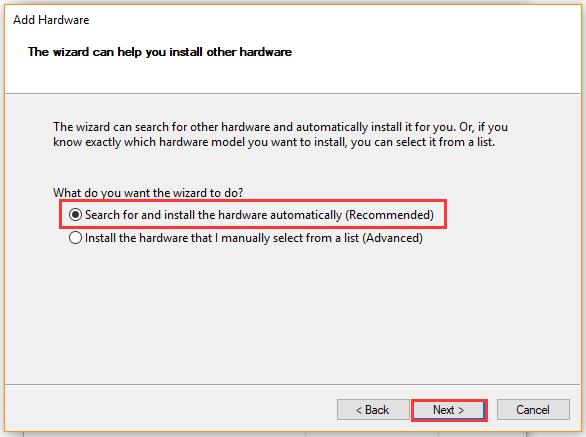Realtek PCIe GBE Family Controller — представляет собой целый пакет драйверов, который нужен для настройки и нормальной работы сетевых карт на чипах Realtek. Этот пакет драйверов совместим со всеми версиями ОС Windows. Кроме этого, вы можете их установить, как на 32-бит, так и на 64-бит системы.
С помощью PCIe GBE Family Controller вы с легкостью сможете настроить встроенные системные платы сетевых карт с интерфейсом PCI, PCI Express cо скоростью передачи данных соответственно 1000 Mбит/с.
В архиве вы сможете найти драйвера для следующих сетевой карт Realtek: RTL8111B / RTL8168B / RTL8111 / RTL8168 / RTL8111C / RTL8111CP / RTL8111D (L) / RTL8168C / RTL8111DP / RTL8111E / RTL8111H / RTL8168E / RTL8111F / RTL8411/ RTL8111G / RTL8111GUS / RTL8411B(N)RTL8118AS / RTL8119i / RTL8111L / RTL8168H / RTL8111EP / RTL8111FP / RTL8111K / RTL8111L
Также, добавлена поддержка: 2.5G Gigabit Ethernet — PCI Express RTL8125 / RTL8125B(S)
Скачать драйвера Реалтек (Обновлено: 05.09.2022):
- Win11 Auto Installation Program (NetAdapterCx) v.1124.10 , 1125.10 , 1166.10 , 1168.10 08/23/2022 — Автоустановщик для Windows 11 (4 MB)
- Realtek PCIe GBE Family Controller LAN Driver 10060 08222022 для Windows 10 / 11 — Автоустановщик для Windows 10 / 11 (5 Мб)
- Realtek PCIe GBE Family Controller LAN Driver 7142_11222021 для Windows 7 (5 Мб)
- Realtek PCIe GBE Family Controller LAN Driver 8088 11222021 for Win8, Win8.1 и Server 2012 (5 Мб)
- Realtek PCIe GBE Family Controller LAN Driver 10635_01222016 для Vista и Server 2008 (5.82 Мб)
- Realtek PCIe GBE Family Controller LAN Driver 5836_14022018 для WinXP и Server 2003 (5.71 Мб)
- RTL8111DP/EP DASH Все в одном Комплект установки для Win7/Win8/Win8.1 V.1.12.0034 (18 Мб)
- RTL8111DP/EP DASH console tool для Win7/Win8/Win8.1 V.5.9.491 (23 Мб)
- Dash In-Band Config для Windows v1.04 (0.1 Mb)
- Windows Diagnostic Program для Win XP (5 Мб)
- Windows Diagnostic Program для Win 7/8/8.1/10/11 v2.0.7.3 (6 Мб)
- Windows Diagnostic Program только для Win 10 Only (10 Мб)
Unix (Linux):
- LINUX драйвер для kernel и больше 4.7 v8.0.50.03 (93 Kb)
- FreeBSD 7.x и 8.0 1.97 (93 Kb)
- 2.5G Ethernet LINUX драйвер v9.009.02 r8125 для kernel и выше 4.15 (58 Кб)
- GBE Ethernet LINUX driver r8168 для kernel и выше 5.17 v8.050.03 (113 Kb)
DOS:
- DASH PXE ROM Code для RTL8111DP/EP/FP v.203 (120 Kb)
- UEFI UNDI Драйвер v2.059 (X64/ARM) (120 Kb)
- PXE ROM code — 0007-RTEGPXE.266 (170 KB)
- PXE и RPL ROM code — 0007-RTEGROM.266 (170 KB)
- NDIS Дравер GBE 1.53 (70 Kb)
- DASH GBE NDIS2 driver 1.53 (40 Kb)
- 2.5G NDIS2 driver 1.56 (40 Kb)
- 2.5G PXE ROM Code (70 Kb)
- DOS Diagnostic program (RSET8168) — 0002-RSET8168_124 (56 Kb)
Другие:
- RTL8125B Ring Library driver 9.007.01 (79 KB)
- Realtek fw pack для ring driver v20210514 (75 Kb)
- RTL8111H Ring Library driver v8.049.00 (75 Kb)
- MacOS 10.7 на компьютере Mac на базе Intel версии 2.0.6 (147 Kb)
Используемая вами версия браузера не рекомендована для просмотра этого сайта.
Установите последнюю версию браузера, перейдя по одной из следующих ссылок.
- Safari
- Chrome
- Edge
- Firefox
Драйвер Realtek* 10/100/1000 Ethernet для 64-разрядной ОС Windows® 10 и Windows* 11 Intel NUC11AT
Введение
Установка драйверов Realtek* 10/100/1000 Ethernet для 64-разрядной ос Windows® 10 и Windows 11*
Файлы, доступные для скачивания
-
Windows 11*, Windows 10, 64-bit*
-
Размер: 5.3 MB
-
SHA1: 8E5F9E5E5B0B2DAAF1D7E7C1F79252D8693220B4
Подробное описание
Цель
В этом файле содержится загрузка драйверов Realtek* 10/100/1000 ethernet для 64-разрядной Ос Windows® 10 и Windows 11*, которые будут использоваться с продукцией Intel® NUC11ATK и NUC11ATB.
Не знаете, подходит ли этот драйвер для вашего устройства Intel® NUC?
Запустите Приложение Intel® Driver & Support Assistant для автоматического обнаружения обновлений.
Этот скачиваемый файл подходит для нижеуказанных видов продукции.
Автоматическое обновление драйвера и программного обеспечения
Идентифицируйте свою продукцию и установите обновления драйверов Intel® и ПО для вашей ОС Windows*.
Отказ от ответственности1
Информация о продукте и производительности
Корпорация Intel находится в процессе удаления неинклюзивных формулировок из нашей текущей документации, пользовательских интерфейсов и кода. Обратите внимание, что обратные изменения не всегда возможны, и некоторые неинклюзивные формулировки могут остаться в старой документации, пользовательских интерфейсах и коде.
Содержание данной страницы представляет собой сочетание выполненного человеком и компьютерного перевода оригинального содержания на английском языке. Данная информация предоставляется для вашего удобства и в ознакомительных целях и не должна расцениваться как исключительная, либо безошибочная. При обнаружении каких-либо противоречий между версией данной страницы на английском языке и переводом, версия на английском языке будет иметь приоритет и контроль.
Посмотреть английскую версию этой страницы.
-
Partition Wizard
-
Partition Magic
- How to Update Realtek Drivers Windows 10 [Complete Guide]
By Ariel | Follow |
Last Updated March 25, 2021
A great many people are searching for Realtek driver update. How update Realtek drivers Windows 10? Now, you come to the right place. This post of MiniTool will provide you with several simple ways to update Realtek audio driver.
Realtek audio driver is one of the most commonly used sound drivers in Windows 10. Sometimes, however, you may have to update Realtek drivers due to many sound issues like Realtek Digital Output no sound, headphones not working, and Realtek HD audio manager not opening.
How to update Realtek drivers Windows 10? Here we summarize 4 accessible ways for you. Let’s start exploring.
Way 1. Update Realtek Drivers via Device Manager
When it comes to updating the device driver, the most common way is to use Device Manager. Here we will show you how to update Realtek audio driver in Windows 10.
Step 1. Press Win + R keys to open the Run dialog box, and then type devmgmt.msc in the box and hit Enter to open this program.
Step 2. In the Device Manager window, expand the Sound, video and game controllers category, and then right-click on Realtek audio driver and select Update driver.
Step 3. Select the Search automatically for updated driver software option and follow the on-screen prompts to install any available Realtek audio drivers.
Step 4. Alternatively, you can select Browse my computer for driver software and click on Let me pick from a list of available drivers on my computer in the pop-up window.
Step 5. After a while, tick the checkbox for Show compatible hardware and select a correct driver from the list and click on Next. Then wait for the Realtek driver update to complete.
Way 2. Update Realtek Drivers via the OEM Manufacturers
If your computer can’t find Realtek high definition audio driver, you can switch to its official website to download and install the driver manually.
Step 1. Click here to open Realtek’s official website and navigate to the PC Audio Codecs section.
Step 2. Select the latest Realtek audio driver according to your system architecture and download it to your computer.
Step 3. Right-click the setup file and select Install. Then follow the on-screen prompts to complete the Realtek high definition audio driver update.
Way 3. Add a Legacy Hardware
In addition, you can perform the Realtek audio driver update via the Add legacy hardware feature in Device Manager. Here’s how to do that:
Step 1. Open the Device Manager window again by using step 1 in Way 1.
Step 2. Select the Sound, video and game controllers category and then click on Action > Add legacy hardware from the top toolbar.
Step 3. Click on Next in the pop-up window and select Search for and install the hardware automatically (Recommended) and click on Next.
Step 4. If there are any available Realtek audio drivers listed, select a correct and install it.
Way 4. Update Realtek Drivers via the Settings
As you know, Windows 10 has a built-in feature that can help you install available hardware updates. Let’s follow the steps below to perform the Realtek high definition audio driver update.
Step 1. Type update in the search box and select Check for updates from the context menu.
Tip: Also, you can press Win + I keys to open the Settings app and select Update & Security to open the Check for updates window.
Step 2. In the pop-up window, click on the Check for updates option on the right side. Once you find the latest Realtek audio driver, install it and reboot your computer.
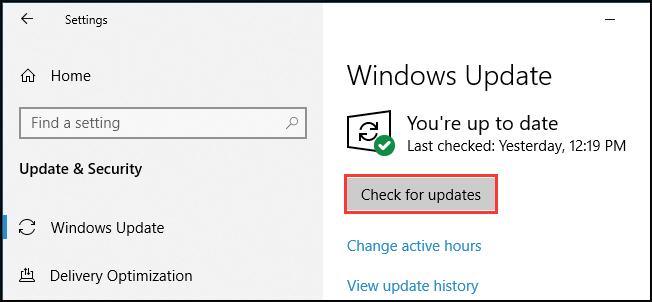
About The Author
Position: Columnist
Ariel is an enthusiastic IT columnist focusing on partition management, data recovery, and Windows issues. She has helped users fix various problems like PS4 corrupted disk, unexpected store exception error, the green screen of death error, etc. If you are searching for methods to optimize your storage device and restore lost data from different storage devices, then Ariel can provide reliable solutions for these issues.
-
Partition Wizard
-
Partition Magic
- How to Update Realtek Drivers Windows 10 [Complete Guide]
By Ariel | Follow |
Last Updated March 25, 2021
A great many people are searching for Realtek driver update. How update Realtek drivers Windows 10? Now, you come to the right place. This post of MiniTool will provide you with several simple ways to update Realtek audio driver.
Realtek audio driver is one of the most commonly used sound drivers in Windows 10. Sometimes, however, you may have to update Realtek drivers due to many sound issues like Realtek Digital Output no sound, headphones not working, and Realtek HD audio manager not opening.
How to update Realtek drivers Windows 10? Here we summarize 4 accessible ways for you. Let’s start exploring.
Way 1. Update Realtek Drivers via Device Manager
When it comes to updating the device driver, the most common way is to use Device Manager. Here we will show you how to update Realtek audio driver in Windows 10.
Step 1. Press Win + R keys to open the Run dialog box, and then type devmgmt.msc in the box and hit Enter to open this program.
Step 2. In the Device Manager window, expand the Sound, video and game controllers category, and then right-click on Realtek audio driver and select Update driver.
Step 3. Select the Search automatically for updated driver software option and follow the on-screen prompts to install any available Realtek audio drivers.
Step 4. Alternatively, you can select Browse my computer for driver software and click on Let me pick from a list of available drivers on my computer in the pop-up window.
Step 5. After a while, tick the checkbox for Show compatible hardware and select a correct driver from the list and click on Next. Then wait for the Realtek driver update to complete.
Way 2. Update Realtek Drivers via the OEM Manufacturers
If your computer can’t find Realtek high definition audio driver, you can switch to its official website to download and install the driver manually.
Step 1. Click here to open Realtek’s official website and navigate to the PC Audio Codecs section.
Step 2. Select the latest Realtek audio driver according to your system architecture and download it to your computer.
Step 3. Right-click the setup file and select Install. Then follow the on-screen prompts to complete the Realtek high definition audio driver update.
Way 3. Add a Legacy Hardware
In addition, you can perform the Realtek audio driver update via the Add legacy hardware feature in Device Manager. Here’s how to do that:
Step 1. Open the Device Manager window again by using step 1 in Way 1.
Step 2. Select the Sound, video and game controllers category and then click on Action > Add legacy hardware from the top toolbar.
Step 3. Click on Next in the pop-up window and select Search for and install the hardware automatically (Recommended) and click on Next.
Step 4. If there are any available Realtek audio drivers listed, select a correct and install it.
Way 4. Update Realtek Drivers via the Settings
As you know, Windows 10 has a built-in feature that can help you install available hardware updates. Let’s follow the steps below to perform the Realtek high definition audio driver update.
Step 1. Type update in the search box and select Check for updates from the context menu.
Tip: Also, you can press Win + I keys to open the Settings app and select Update & Security to open the Check for updates window.
Step 2. In the pop-up window, click on the Check for updates option on the right side. Once you find the latest Realtek audio driver, install it and reboot your computer.
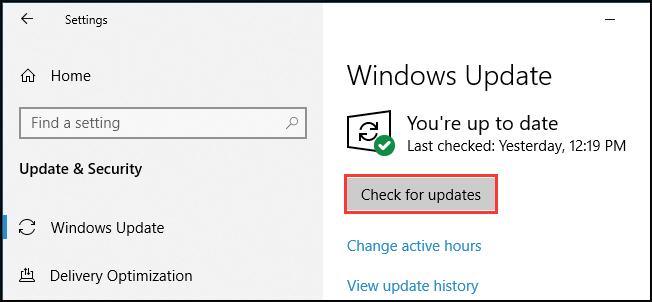
About The Author
Position: Columnist
Ariel is an enthusiastic IT columnist focusing on partition management, data recovery, and Windows issues. She has helped users fix various problems like PS4 corrupted disk, unexpected store exception error, the green screen of death error, etc. If you are searching for methods to optimize your storage device and restore lost data from different storage devices, then Ariel can provide reliable solutions for these issues.