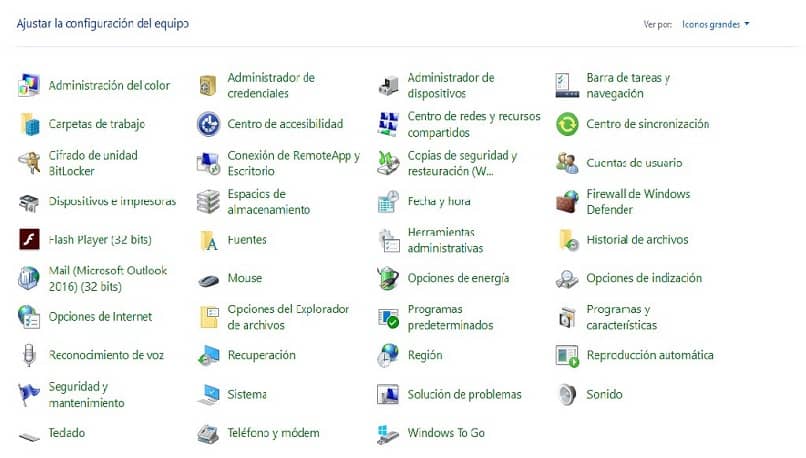| title | description | ms.date | author | ms.author | manager | audience | ms.topic | ms.prod | localization_priority | ms.reviewer | ms.custom | ms.technology | adobe-target |
|---|---|---|---|---|---|---|---|---|---|---|---|---|---|
|
Update Windows Update Agent to latest version |
Provides information about updating Windows Update Agent to the latest version. |
09/21/2020 |
Deland-Han |
delhan |
dcscontentpm |
itpro |
troubleshooting |
windows-client |
medium |
kaushika, brentdav |
sap:servicing, csstroubleshoot |
windows-client-deployment |
true |
Update the Windows Update Agent to the latest version
This article describes how to update the Windows Update Agent to the latest version.
Applies to: Windows 7, Windows 8, Windows Server 2008 R2, Windows Server 2012
Original KB number: 949104
Summary
If you have automatic updating turned on, the latest version of the Windows Update Agent is downloaded and installed automatically on your computer. Or, you can manually download and install the Windows Update Agent.
Automatically download Windows Update Agent
To download the Windows Update Agent automatically, follow these steps:
-
Turn on automatic updating. Follow these steps, for the version of Windows that you are running.
-
Windows 8.1 or Windows 8
- Open Windows Update by swiping in from the right edge of the screen (or, if you’re using a mouse, pointing to the lower-right corner of the screen and moving up the mouse pointer), tapping or clicking Settings, tapping or clicking Control Panel, and then tapping or clicking Windows Update.
- Tap or click Change settings.
- Under Important updates, choose Install updates automatically.
- Under Recommended updates, select the Give me recommended updates the same way I receive important updates check box, and then select OK.
-
Windows 7, Windows Vista, or Windows XP
To turn on automatic updating automatically, select the Fix it button or link, and then select Run in the View Download dialog box. Then, follow the steps in the Fix it wizard.
-
-
Restart the Windows Update service. To do this, follow these steps:
- Press the Windows logo Key+R to open the Run box.
- Type services.msc in the Run box, and then press Enter.
- Right-click Windows Update in the Services management console, and then select Stop. If you are running Windows XP, right-click Automatic Updates, and then select Stop.
- After Windows Update stops, right-click Windows Update, and then select Start. If you are running Windows XP, right-click Automatic Updates, and then select Start.
-
Wait for Windows Update to start, and then verify that the Windows Update Agent is updated.
Manually download Windows Update Agent from Microsoft Download Center
Click the download link for your version of Windows to obtain the latest Windows Update Agent.
Stand-alone packages for Windows 8 and Windows Server 2012
The following files are available for download from the Microsoft Download Center.
| Operating system | Update |
|---|---|
| All supported x86-based versions of Windows 8 (KB2937636) | Download the package now. |
| All supported x64-based versions of Windows 8 (KB2937636) | Download the package now. |
| All supported x64-based versions of Windows Server 2012 (KB2937636) | Download the package now. |
Stand-alone packages for Windows 7 SP1 and Windows Server 2008 R2 SP1
The following files are available for download from Windows Update.
| Operating system | Update |
|---|---|
| All supported x86-based versions of Windows 7 SP1 | Download the package now. |
| All supported x64-based versions of Windows 7 SP1 | Download the package now. |
| All supported x86-based versions of Windows Server 2008 R2 SP1 | Download the package now. |
| All supported x64-based versions of Windows Server 2008 R2 SP1 | Download the package now. |
| All supported Itanium-based versions of Windows Server 2008 R2 SP1 | Download the package now. |
[!NOTE]
Windows 8.1, Windows RT 8.1, and Windows Server 2012 R2 with update 2919355 already include the latest version of the Windows Update Agent.
More information
If you receive a Windows Update error, try Solutions for common Windows Update errors.
For more information about how to check which version of the Windows Update Agent is installed, follow these steps:
- Open the
%systemroot%system32folder.%systemroot%is the folder in which Windows is installed. For example, the%systemroot%folder isC:Windows. - Right-click Wuaueng.dll, and then select Properties.
- Select the Details tab, and then locate the file version number.
[!NOTE]
The latest version of the Windows Update Agent for Windows 8.1 is 7.9.9600.16422. The latest version of the Windows Update Agent for Windows 8 is 7.8.9200.16693. The latest version of the Windows Update Agent for Windows 7, Windows Vista, and Windows XP is 7.6.7600.256.
Improvements in version 7.6.7600.256 of Windows Update Agent
-
A hardened infrastructure so that the Windows Update client will trust only those files that are signed by a new certificate. The certificate is used solely to protect updates to the Windows Update client.
-
A more secure communication channel for the Windows Update client
Improvements in version 7.4.7600.226 of Windows Update Agent
- Improved scan times for Windows updates.
- Improved Windows Update UI for computers that are running Windows Vista or Windows Server 2008.
- More visible and detailed descriptions of updates.
- Improvements in how users are notified about service packs.
Issues that are fixed in version 7.2.6001.788 of Windows Update Agent
Version 7.2.6001.788 of the Windows Update Agent fixes the following issue. This issue was not previously documented in a Microsoft Knowledge Base article:
- When you try to install 80 or more updates at the same time from Windows Update or Microsoft Update, you receive a «0x80070057» error code.
Improvements in version 7.2.6001.784 of Windows Update Agent
- Improved scan times for Windows Update
- Improved speed at which signature updates are delivered
- Support for Windows Installer reinstallation
- Improved error messaging
Issues that are fixed by version 7.0.6000.381 of Windows Update Agent
Version 7.0.6000.381 of the Windows Update Agent fixes the following issues. These issues were not previously documented in a Microsoft Knowledge Base article:
- The Background Intelligent Transfer Service (BITS) crashes on a Windows Vista-based computer. For more information, see An update is available to fix a Background Intelligent Transfer Service (BITS) crash on a Windows Vista-based computer.
- A fix is included that reduces the number of restarts that are required for the stand-alone installer when Multilingual User Interface Pack (MUI) files are being used.
- User interface elements in the Korean, Simplified Chinese, and Traditional Chinese languages are fixed.
- The Windows Vista installation experience is improved.
Windows Update helps keep your computer up-to-date and secure by downloading and installing the latest security and other updates from Microsoft. Windows Update determines which updates apply to your computer.
Microsoft periodically makes software updates available to users of Windows and other Microsoft software. These include updates that improve reliability and performance, updates that provide new protections against malware and other potentially unwanted software, and upgrades to Windows features. To improve the performance or the reliability of hardware components on the computer, Microsoft may also provide updates to device drivers that are supplied by the computer manufacturer.
If you turn on Windows Update, software components that are directly related to Windows Update will have to be updated occasionally on your computer. These updates must be performed before Windows Update can check for required updates or before it can install other updates. These required updates fix errors, provide ongoing improvements, and maintain compatibility with the Microsoft servers that support Windows Update. If you disable Windows Update, you will not receive these updates.
Windows Update is configured to install updates automatically when you select the recommended option during Windows Out Of Box Experience (OOBE) Setup. You can also turn on Windows Update by selecting one of following settings in the Automatic Updates item in Control Panel:
- Automatic (recommended).
- Download updates for me, but let me choose when to install them.
- Notify me, but don’t automatically download or install them.
After you turn on Windows Update, the required updates to components of Windows Update will be downloaded and installed automatically without notifying you. This behavior occurs regardless of which setting you use to turn on Windows Update. If you do not want to receive required updates, you can disable automatic updates in Control Panel.
The updates to Windows Update itself typically do the following: Address feedback from customers, improve compatibility, service performance and reliability, and enable new service capabilities. When the Windows Update server is updated, a corresponding client update is typically required. During an agent self-update operation, Windows Update Agent files may be added, modified, or replaced. For example, Windows Update Agent files that help display the user experience or that determine whether updates apply to a particular system may be added. This behavior occurs when a system is set to automatically check for available updates. This does not occur when automatic updates are turned off. For example, this behavior does not occur if you select Never check for updates in Windows Vista and Windows 7 or if you select Turn off Automatic Updates in Windows XP.
Administrators will receive the latest version of the Windows Update Agent for deployment through Windows Server Update Services (WSUS).
| title | description | ms.date | author | ms.author | manager | audience | ms.topic | ms.prod | localization_priority | ms.reviewer | ms.custom | ms.technology | adobe-target |
|---|---|---|---|---|---|---|---|---|---|---|---|---|---|
|
Update Windows Update Agent to latest version |
Provides information about updating Windows Update Agent to the latest version. |
09/21/2020 |
Deland-Han |
delhan |
dcscontentpm |
itpro |
troubleshooting |
windows-client |
medium |
kaushika, brentdav |
sap:servicing, csstroubleshoot |
windows-client-deployment |
true |
Update the Windows Update Agent to the latest version
This article describes how to update the Windows Update Agent to the latest version.
Applies to: Windows 7, Windows 8, Windows Server 2008 R2, Windows Server 2012
Original KB number: 949104
Summary
If you have automatic updating turned on, the latest version of the Windows Update Agent is downloaded and installed automatically on your computer. Or, you can manually download and install the Windows Update Agent.
Automatically download Windows Update Agent
To download the Windows Update Agent automatically, follow these steps:
-
Turn on automatic updating. Follow these steps, for the version of Windows that you are running.
-
Windows 8.1 or Windows 8
- Open Windows Update by swiping in from the right edge of the screen (or, if you’re using a mouse, pointing to the lower-right corner of the screen and moving up the mouse pointer), tapping or clicking Settings, tapping or clicking Control Panel, and then tapping or clicking Windows Update.
- Tap or click Change settings.
- Under Important updates, choose Install updates automatically.
- Under Recommended updates, select the Give me recommended updates the same way I receive important updates check box, and then select OK.
-
Windows 7, Windows Vista, or Windows XP
To turn on automatic updating automatically, select the Fix it button or link, and then select Run in the View Download dialog box. Then, follow the steps in the Fix it wizard.
-
-
Restart the Windows Update service. To do this, follow these steps:
- Press the Windows logo Key+R to open the Run box.
- Type services.msc in the Run box, and then press Enter.
- Right-click Windows Update in the Services management console, and then select Stop. If you are running Windows XP, right-click Automatic Updates, and then select Stop.
- After Windows Update stops, right-click Windows Update, and then select Start. If you are running Windows XP, right-click Automatic Updates, and then select Start.
-
Wait for Windows Update to start, and then verify that the Windows Update Agent is updated.
Manually download Windows Update Agent from Microsoft Download Center
Click the download link for your version of Windows to obtain the latest Windows Update Agent.
Stand-alone packages for Windows 8 and Windows Server 2012
The following files are available for download from the Microsoft Download Center.
| Operating system | Update |
|---|---|
| All supported x86-based versions of Windows 8 (KB2937636) | Download the package now. |
| All supported x64-based versions of Windows 8 (KB2937636) | Download the package now. |
| All supported x64-based versions of Windows Server 2012 (KB2937636) | Download the package now. |
Stand-alone packages for Windows 7 SP1 and Windows Server 2008 R2 SP1
The following files are available for download from Windows Update.
| Operating system | Update |
|---|---|
| All supported x86-based versions of Windows 7 SP1 | Download the package now. |
| All supported x64-based versions of Windows 7 SP1 | Download the package now. |
| All supported x86-based versions of Windows Server 2008 R2 SP1 | Download the package now. |
| All supported x64-based versions of Windows Server 2008 R2 SP1 | Download the package now. |
| All supported Itanium-based versions of Windows Server 2008 R2 SP1 | Download the package now. |
[!NOTE]
Windows 8.1, Windows RT 8.1, and Windows Server 2012 R2 with update 2919355 already include the latest version of the Windows Update Agent.
More information
If you receive a Windows Update error, try Solutions for common Windows Update errors.
For more information about how to check which version of the Windows Update Agent is installed, follow these steps:
- Open the
%systemroot%system32folder.%systemroot%is the folder in which Windows is installed. For example, the%systemroot%folder isC:Windows. - Right-click Wuaueng.dll, and then select Properties.
- Select the Details tab, and then locate the file version number.
[!NOTE]
The latest version of the Windows Update Agent for Windows 8.1 is 7.9.9600.16422. The latest version of the Windows Update Agent for Windows 8 is 7.8.9200.16693. The latest version of the Windows Update Agent for Windows 7, Windows Vista, and Windows XP is 7.6.7600.256.
Improvements in version 7.6.7600.256 of Windows Update Agent
-
A hardened infrastructure so that the Windows Update client will trust only those files that are signed by a new certificate. The certificate is used solely to protect updates to the Windows Update client.
-
A more secure communication channel for the Windows Update client
Improvements in version 7.4.7600.226 of Windows Update Agent
- Improved scan times for Windows updates.
- Improved Windows Update UI for computers that are running Windows Vista or Windows Server 2008.
- More visible and detailed descriptions of updates.
- Improvements in how users are notified about service packs.
Issues that are fixed in version 7.2.6001.788 of Windows Update Agent
Version 7.2.6001.788 of the Windows Update Agent fixes the following issue. This issue was not previously documented in a Microsoft Knowledge Base article:
- When you try to install 80 or more updates at the same time from Windows Update or Microsoft Update, you receive a «0x80070057» error code.
Improvements in version 7.2.6001.784 of Windows Update Agent
- Improved scan times for Windows Update
- Improved speed at which signature updates are delivered
- Support for Windows Installer reinstallation
- Improved error messaging
Issues that are fixed by version 7.0.6000.381 of Windows Update Agent
Version 7.0.6000.381 of the Windows Update Agent fixes the following issues. These issues were not previously documented in a Microsoft Knowledge Base article:
- The Background Intelligent Transfer Service (BITS) crashes on a Windows Vista-based computer. For more information, see An update is available to fix a Background Intelligent Transfer Service (BITS) crash on a Windows Vista-based computer.
- A fix is included that reduces the number of restarts that are required for the stand-alone installer when Multilingual User Interface Pack (MUI) files are being used.
- User interface elements in the Korean, Simplified Chinese, and Traditional Chinese languages are fixed.
- The Windows Vista installation experience is improved.
Windows Update helps keep your computer up-to-date and secure by downloading and installing the latest security and other updates from Microsoft. Windows Update determines which updates apply to your computer.
Microsoft periodically makes software updates available to users of Windows and other Microsoft software. These include updates that improve reliability and performance, updates that provide new protections against malware and other potentially unwanted software, and upgrades to Windows features. To improve the performance or the reliability of hardware components on the computer, Microsoft may also provide updates to device drivers that are supplied by the computer manufacturer.
If you turn on Windows Update, software components that are directly related to Windows Update will have to be updated occasionally on your computer. These updates must be performed before Windows Update can check for required updates or before it can install other updates. These required updates fix errors, provide ongoing improvements, and maintain compatibility with the Microsoft servers that support Windows Update. If you disable Windows Update, you will not receive these updates.
Windows Update is configured to install updates automatically when you select the recommended option during Windows Out Of Box Experience (OOBE) Setup. You can also turn on Windows Update by selecting one of following settings in the Automatic Updates item in Control Panel:
- Automatic (recommended).
- Download updates for me, but let me choose when to install them.
- Notify me, but don’t automatically download or install them.
After you turn on Windows Update, the required updates to components of Windows Update will be downloaded and installed automatically without notifying you. This behavior occurs regardless of which setting you use to turn on Windows Update. If you do not want to receive required updates, you can disable automatic updates in Control Panel.
The updates to Windows Update itself typically do the following: Address feedback from customers, improve compatibility, service performance and reliability, and enable new service capabilities. When the Windows Update server is updated, a corresponding client update is typically required. During an agent self-update operation, Windows Update Agent files may be added, modified, or replaced. For example, Windows Update Agent files that help display the user experience or that determine whether updates apply to a particular system may be added. This behavior occurs when a system is set to automatically check for available updates. This does not occur when automatic updates are turned off. For example, this behavior does not occur if you select Never check for updates in Windows Vista and Windows 7 or if you select Turn off Automatic Updates in Windows XP.
Administrators will receive the latest version of the Windows Update Agent for deployment through Windows Server Update Services (WSUS).
Этот материал написан посетителем сайта, и за него начислено вознаграждение.
Приветствую всех любителей Windows Vista. Эта система живее всех живых, она по сей день получает свежие обновления безопасности. И если вы ностальгировали по этой системе до сего дня и не решались ее установить по причине ее небезопасности, то данный мануал позволит вам установить на нее все обновления. На сегодняшний день – это, не побоюсь этого слова, лучшая инструкция по обновлению Vista. Эта инструкция во многом совпадает с https://www.comss.ru/page.php?id=10336, но она не полная, а здесь будут обновления вплоть до сентября 2022. Хотя по аналогии вы сможете обновлять Vista по этой инструкции до 2023 года, а может и дальше.
В данной статье я расскажу, как обновить Windows Vista до самой последней версии 6.0.6003.21666, включая самый свежайший апдейт — September 13, 2022—KB5017358 (Monthly Rollup). В моем примере я буду обновлять 64-битную версию, ибо в 32-битной нет смысла. Но если вы вдруг захотите обновить версию x86, то вам нужно будет скачать все 32-битные версии упомянутых патчей. Как меняются версии ОС в процессе установки патчей я буду смотреть в программе AIDA64.
рекомендации
3070 Gigabyte Gaming за 50 тр с началом
Выбираем игровой ноут: на что смотреть, на чем сэкономить
3070 Gainward Phantom дешевле 50 тр
13700K дешевле 40 тр в Регарде
Ищем PHP-программиста для апгрейда конфы
3070 дешевле 50 тр в Ситилинке
MSI 3050 за 25 тр в Ситилинке
3060 Gigabyte Gaming за 30 тр с началом
13600K дешевле 30 тр в Регарде
4080 почти за 100тр — дешевле чем по курсу 60
12900K за 40тр с началом в Ситилинке
RTX 4090 за 140 тр в Регарде
Компьютеры от 10 тр в Ситилинке
3060 Ti Gigabyte за 42 тр в Регарде
Для начала вам понадобится оригинальный чистый образ. Возможно он у вас есть на диске, а если нет – его легко можно найти и скачать в интернете. Устанавливаете систему на реальный компьютер или в виртуальную машину как обычно. Устанавливаете драйвера и активируете ее своим лицензионным ключом. В случае старых ноутбуков ключ для Windows Vista часто можно найти на нижней крышке корпуса. После установки каждого пункта – перезагружаете ОС.
Сразу после установки версия ОС 6.0.6002.18005. Центр обновления Windows при попытке поиска обновлений выдает ошибку 80072EFE.
1. Устанавливаем корневой сертификат отсюда https://www.mediafire.com/file/0o2h3y16ekmtv2o/rootsupd.EXE/file
2. Устанавливаем KB971512 https://www.catalog.update.microsoft.com/Search.aspx?q=KB971512%20×64%20vista
3. Устанавливаем KB2117917 https://www.catalog.update.microsoft.com/Search.aspx?q=KB2117917%20×64%20vista
4. Скачиваем IE9-WindowsVista-x64-rus.exe тут https://www.softslot.com/download-2499.html
или тут https://cloud.mail.ru/public/jGW5/iPREnDXqx и устанавливаем.
5. Устанавливаем поддержку SHA-256
https://www.catalog.update.microsoft.com/Search.aspx?q=KB2763674%20vista%20×64
6. Устанавливаем KB3205638
https://www.catalog.update.microsoft.com/Search.aspx?q=KB3205638%20Vista%20×64
7. Устанавливаем KB4012583
https://www.catalog.update.microsoft.com/Search.aspx?q=KB4012583%20Vista%20×64
8. Устанавливаем KB4015380
https://www.catalog.update.microsoft.com/Search.aspx?q=KB4015380%20Vista%20×64
9. Устанавливаем KB4019204
https://www.catalog.update.microsoft.com/Search.aspx?q=KB4019204%20Vista%20×64
10. Устанавливаем поддержку SHA-2
https://www.catalog.update.microsoft.com/Search.aspx?q=KB4474419%20Server%20%222008%20%D0%B4%D0%BB%D1%8F%22%20×64
Сразу после этого обновления версия ОС сменилась на 6.0.6003.20555
11. Устанавливаем KB4493730
https://www.catalog.update.microsoft.com/Search.aspx?q=KB4493730%20Server%202008%20×64
12. Устанавливаем KB5016129
https://www.catalog.update.microsoft.com/Search.aspx?q=kb5016129%20×64
13. Устанавливаем пакет подготовки к лицензированию ESU KB5016891
https://www.catalog.update.microsoft.com/Search.aspx?q=kb5016891%20×64
14. Сохраните данный текст как cmd файл.
2022-03 CSU Install Code (IE version 9.0.275)
—————————————————————————————————————————
echo Expanding kb5011486-x64
mkdir .tmp
expand.exe -f:*Windows*.cab *kb5011486-x64*.msu . >nul
expand.exe -f:* *kb5011486-x64*.cab .tmp >nul
echo Installing kb5011486-x64
start /w PkgMgr.exe /ip /m:»%cd%tmppackage_2_for_kb5011486~31bf3856ad364e35~amd64~~6.0.1.1.mum» /quiet /norestart
start /w PkgMgr.exe /ip /m:»%cd%tmppackage_3_for_kb5011486~31bf3856ad364e35~amd64~~6.0.1.1.mum» /quiet /norestart
del /f /q *kb5011486-x64*.cab
rd /s /q tmp
Скачайте и сохраните рядом с CMD накопительное обновление безопасности для IE9 KB5011486 от 07.03.2022 отсюда https://www.catalog.update.microsoft.com/Search.aspx?q=KB5011486%20Server%202008%20×64%209
После чего запустите cmd файл. Перезагрузитесь. О том, что все прошло хорошо можно узнать зайдя в свойства Internet Explorer. Там будет версия 9.0.275.
15. Устанавливаем Microsoft .NET Framework 3.5 SP1 отсюда https://www.microsoft.com/en-us/download/details.aspx?id=25150
16. Устанавливаем Microsoft .NET Framework 4.6.2 отсюда http://go.microsoft.com/fwlink/?linkid=780600
17. Скачайте Vista_SHA2_WUC.7z отсюда https://dl.comss.org/download/Vista_SHA2_WUC.zip (пароль 2020) и распакуйте. Запустите Install_WUC.cmd. Этот сценарий обновляет агент обновления Windows (wuaueng.dll) с 7.0.6002.18005 до 7.7.6003.20555. Далее запустите Patch_WUC.cmd и в нем — вариант № 1. Это позволит обнаруживать и устанавливать 64-разрядные обновления Windows Vista SP2. Если обновления не ищутся, запустите Patch_WUC.cmd еще раз и выполните поиск обновлений.
18. Загрузите Центр обновления Windows и выберите «Проверить наличие обновлений». Когда появится список обновлений Vista, установите их все. Центр предложил мне 197 важных и 2 необязательных обновления. Я установил все 199 предложенных обновлений. Повторяйте шаг № 18, пока не перестанут появляться обновления для Vista.
Чтобы включить обновления для других продуктов Microsoft, нужно установить какой-то из этих продуктов. Получить обновления других продуктов кликнув на ссылку в нижней части Центра обновления не поучится. Например, можно установить MS Office 2010 или MS Silverlight. Я для примера установил Silverlight 32-битную версию (64 бит не устанавливается), и он включил обновления других продуктов.
После включения дополнительных обновлений нашлось 8 обновлений для NET Framework. Security Essentials и Live устанавливать не стал. В итоге установились все возможные обновления кроме трех необязательных.
19. Зайдите в каталог Vista_SHA2_WUC и запустите Patch_WUC.cmd — вариант № 2. Это позволит обнаруживать и устанавливать 64-разрядные обновления Windows Server 2008. После включения этой опции центр обновлений нашел еще 68 новых обновлений. Установил их все.
20. Загрузите Центр обновления Windows, затем нажмите «Проверить наличие обновлений». Когда появится список обновлений Server 2008, установите их все. Повторяйте шаг № 20 до тех пор, пока не перестанут появляться обновления Server 2008. На этом этапе будет одно не устанавливаемое обновление NET Framework, это нормально.
21. Скачайте dotNetFx4_ESU_Bypass_Vista.7z https://gitlab.com/stdout12/adns/uploads/873fd392bef365910740c5e98a8adb21/dotNetFx4_ESU_Bypass_Vista.7z (пароль 2020) и запустите installer.cmd. После снова запустите поиск обновлений и неудачное обновление теперь установится.
22. Загрузите Центр обновления Windows, затем нажмите «Проверить наличие обновлений». Установите все важные обновления Microsoft .NET Framework, которые появляются или не удалось установить ранее.
23. Устанавливаем вручную сентябрьский ежемесячный накопительный пакет безопасности KB5017358 отсюда https://www.catalog.update.microsoft.com/Search.aspx?q=kb5017358%20×64
После этого апдейта версия системы сменится на с тремя шестерками 6.0.6003.21666.
В дальнейшем названия ежемесячных пакетов, по мере того как они будут выходить, можно будет смотреть тут — https://support.microsoft.com/en-us/topic/september-13-2022-kb5017358-monthly-rollup-26ee81f4-dfcc-40e0-82a3-27d52ac42411
После вы сможете, по желанию, установить MS Office 2010 (более старшие версии уже не подучится установить). В качестве браузера рекомендую Yandex Browser с официального сайта. В нем работает YouTube и все современные сайты. Для тех, кто не хочет тратить время на обновления, можно скачать готовый образ, собранный по этой инструкции, по магнитной ссылке — magnet:?xt=urn:btih:DFEAD5FA699C02141C805B2D0F681B75B2F17C4F
Этот материал написан посетителем сайта, и за него начислено вознаграждение.
Microsoft в соответствии с жизненным циклом своих операционных систем постоянно отбрасывает тянущийся за ней хвост поддержки устаревших ОС — уже давно «отстреляна» Windows XP (8 апреля 2014) и Windows Vista (11 апреля 2017), и даже Windows 7 в этом году удостоился той же судьбы (14 января 2020). Ну и по серверным версиям: 14 июня 2015 прекращена поддержка Windows Server 2003, и в то же 14 января 2020 г. завершилась поддержка Windows Server 2008 и 2008 R2.
Единственной актуальной десктопной версией Windows остаётся Windows 10, хотя для Windows 8.1 ещё действует расширенная поддержка (до 10 января 2023 г.), но основная уже прекращена ещё 9 января 2018 г. Также и по серверным версиям, актуальной ещё остаётся Windows Server 2016 (основная поддержка закончится только 11 января 2022) и, естественно, новая Windows Server 2019 (она же по сути 2016 R2).
Естественно, работать на устаревших ОС, не получающих новых обновлений безопасности попросту опасно, но для домашнего использования многие на это забивают — мол, ничего страшного не случиться. Опасное заблуждение, но, в принципе, при соблюдении определённых правил (антивирус, брандмауэр, подключение к интернету через роутер со своей защитой, регулярный бэкап собственных данных в «облака» и на оффлайновые носители) жить можно. Вот и мне тут принесли древний ноутбук от ASUS, который хотелось бы вернуть замусоренную разными программами Windows Vista в нормальное, изначально чистое состояние.
Я-то, конечно, сразу предложил установить на него ради эксперимента Linux Mint, но предложение было отвергнуто: нужно было специальное ПО, которое есть только под Windows, т.е. предполагалось не совсем домашнее применение. Хотя какая там работа может быть на Core 2 Duo P8400 с 3 Гб оперативной памяти (ОС 32 битная) — ну не знаю.
Восстановить систему удалось быстро и легко: сохранился комплект из DVD-диска восстановления и диска с драйверами для ноутбука. Всё отлично отработало и представило Windows Vista с первым сервис-паком. Вот всё бы ничего, но мало того, что сама система древняя, так и практически чистая, даже без второго сервис-пака. Ну Service Pack 2 удалось скачать с официального сайта (попробуйте, кстати, найти на официальном сайте дистрибутив самой Висты), и даже Internet Explorer 9 удалось скачать и установить. А вот дальше начались сложности: Центр обновления Windows показывал фигу (точнее ошибку с кодом 80244019). Точнее сначала он обновился до версии 7.6.7600.256 (последней для Windows Vista), а потом стал уже показывать эту ошибку:
Я и до этого сталкивался с проблемами обновления свежеустановленных ОС: и с Windows 7 и с Windows Server 2012, но там ошибка была в другом — центр обновления никак не мог за вменяемое время собрать хотя бы список этих обновлений и помогал иногда сброс настроек центра обновлений, а иногда накатка определённого количества обновлений вручную (по списку), а затем и центр обновления начинал с трудом, но ворочаться, выполняя свою функцию. Но тут подобный подход не помог: ни установка рекомендуемых кем-то патчей, ни обновления корневых сертификатов, ни установка обновлений часового пояса и перехода на летнее время.
Ну и это логично, если полезть в логи и почитать что там написано. А написано там про ошибку доступа (404 код ошибки) к определённому адресу интернет-службы:
Вот она, ключевая точка:
PT + ServiceId = {9482F4B4-E343-43B6-B170-9A65BC822C77}, Server URL = https://www.update.microsoft.com/v6/ClientWebService/client.asmx
PT WARNING: GetConfig failure, error = 0x80244019, soap client error = 10, soap error code = 0, HTTP status code = 404
PT WARNING: PTError: 0x80244019Я сначала подумал что из-за каких-то сетевых проблем ноутбук не может достучаться до службы обновлений, но поскольку картина на ПК с Windows 10 такая же:
То, похоже, проблема именно в том, что ресурса такого уже нет: вот что значит — прекращение поддержки — даже центр обновлений уже не работает… Но может быть проблема в этом:
Улучшения в версии 7.6.7600.256 агента Центра обновления Windows
* Усиленная инфраструктура, в которой клиент Центра обновления Windows доверяет только файлам, подписанным с помощью нового сертификата. Сертификат используется только для защиты обновлений для клиента Центра обновления Windows.
* Более безопасный канал связи для клиента Центра обновления Windows
Хотя я обновлял корневые сертификаты и списки отзывов, да и на другом ПК такая же картина, так что мимо. Но версию поновее установить уже не получится, поскольку:
Последняя версия агента Центра обновления для Windows 7, Windows Vista и Windows XP — 7.6.7600.256.
В интернете я не смог найти информацию по данной проблеме, поэтому пришлось разбираться самому. Что делать-то? Надо устанавливать обновления вручную, все по списку, от начала и до конца. Но руками это делать долго, да и где взять полный список нужных обновлений? Если же просто идти в каталог Центра обновлений Майкрософт и искать там всё, что связано с Windows Vista, то он отобразит только 1000 строк и далее уже не пролистать.
Так что нужен какой-то автоматизированный способ, который и найдёт, и закачает и установит необходимые обновления. Для Windows 7 и Windows Server 2008 R2 такую программу я использовал и использовал удачно: UpdatePack7R2, но вот для Windows Vista она не подходит. Зато нашлась более универсальная: WSUS Offline Update. В версии 12 я не нашёл Windows Vista:
Зато в версии 11 ESR нужная версия была (пусть и под названием серверной ОС Windows Server 2008, для нас главное что «w60»):
Поэтому ставим нужные галки и сохраняем всё в отдельную папку (например, c:wsus). После завершения закачки идём в эту папку и с правами администратора запускаем файл Update.cmd:
После длительного процесса установок пачки патчей (у меня получилось примерно 150 штук и 4 Гб), перезагружаем ПК и получаем Windows Vista обновлённую максимально возможным способом.
А поскольку поддержка кончилась, то и новых патчей выходить уже не будет… Дальше вы действуете на свой риск и претензии компании Майкрософт не предъявишь. Замечу также, что и после всех накаченных обновлений, центр обновления Windows так и не заработал.
Агент Центр обновления Windows — очень полезный инструмент, который позволяет поддерживать операционную систему в актуальном состоянии, чтобы продлить срок ее службы.
Возможно, вы этого не знаете, но одним из преимуществ этой программы является то, что вы можете использовать ее быстро и легко, создание ярлыков из вашей системы Windows 10
Однако пользователи были вынужден обновиться до последней версии из-за различных ошибок функций.
Начиная с версии Windows 7, функции и элементы обычно обновляются или обновляются с помощью этой утилиты.
Однако особенность Центра обновления Windows заключается в улучшении своих фоновых функций, что означает, что он не требует одобрения пользователя .
Людям не нужно знать способ автоматического обновления этой утилиты. Система делает это сама, пока есть подключение к сети.
Однако пользователи Microsoft могут внести эти изменения вручную, загрузив агент. Центр обновления Windows .
Обновить версию обновления в Windows 8, 8.1
Для моделей с Windows 8 и 8.1 пользователь должен щелкнуть меню «Пуск», расположенное в нижнем левом углу панели задач.
Следовательно, вам нужно переместить указатель мыши вверх и найти параметр под названием » Параметры ». Тогда выбирай » пульт управления » тогда » Центр обновления Windows ».
Тогда пользователю Интернета придется предпочесть вариант » Модификатор Les Paramètres «, Благодаря которой он сможет нажимать» Важные обновления ». Затем вам нужно нажать на режим » Установить автоматические обновления » .
Оттуда в разделе рекомендуемых обновлений установите флажок «Предлагать мне рекомендуемые обновления так же, как я получаю важные обновления».
Наконец, пользователь должен нажать » принимать И дождитесь окончания процесса, если система оправдает внесение изменений.
Обновите версию обновления в Windows 7, Vista и XP
В этом случае и для версий 7, Vista и XP операционной системы Microsoft необходимо перезапустить агент Центра обновления Windows.
Для этого пользователь должен нажать комбинацию команд, это клавиша Windows » Вн + Р «Открыть окно» выполнять ».
В пустом поле пользователь должен ввести » services.msc «И нажмите» запись Для доступа к консоли администрирования службы.
В нем пользователь должен определить тот, который соответствует Центру обновления Windows, затем щелкнуть его правой кнопкой мыши и нажать » остановить ».
Если он работает под Windows XP, человек должен выбрать вариант » Автоматические обновления «И поэтому нажмите» остановить .
Следовательно, пользователь должен отменить процесс, выполнив указанные выше действия, т.е. щелкнуть правой кнопкой мыши службу, а затем » Démarrer ».
Конечно, в случае версии XP вам придется еще раз щелкнуть правой кнопкой мыши на Центре обновления Windows, а затем на » Автоматические обновления И наконец « Démarrer .
Исправить ошибки агента обновления в Windows 10
Если для работы используется версия 10, агент Центра обновления Windows обычно показывает ошибку, в основном, когда система находится в форме по умолчанию.
Вы найдете случаи, когда у вас будет проблемы с системой Windows 10, которые не позволяют работать системе Windows Update правильно, но не волнуйтесь, ошибку легко устранить.
Предотвратить правильную работу службы и создать проблемы для пользователя при получении более новой версии. Операционная система Microsoft .
Чтобы решить эту проблему, кибернаут должен получить доступ к » пульт управления В строке поиска Windows, набрав его имя.
Когда человек входит в этот центр конфигурации, он должен нажать на опцию » помощь »Расположен внизу.
Откроется новое окно с другими настройками, включая » Система и безопасность «Который содержит ссылку, указывающую» Устранение проблем с Центром обновления Windows .
Таким образом система проверит наличие проблем с агентом Центра обновления Windows и исправит их, чтобы он мог работать должным образом.
Обновление программы Центра обновления Windows может оказаться не таким простым, поскольку вы часто обнаруживаете, что она будет продолжать проверять наличие обновлений, которые вызовут проблемы, поскольку весь компьютер зависнет, но не беспокойтесь, потому что это ошибку обновления легко исправить .
Независимо от вашей версии Центра обновления Windows, иногда вы можете найти ошибка 0x80240034, это распространенная программная ошибка, которая, как правило, доставляет много неудобств, но ее легко исправить.