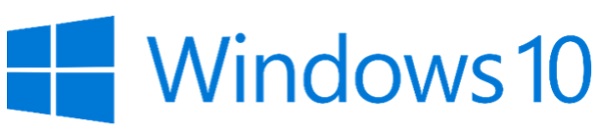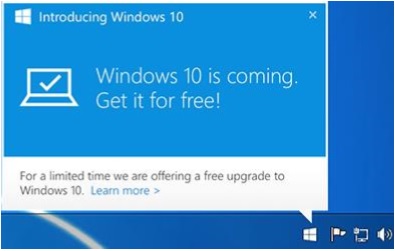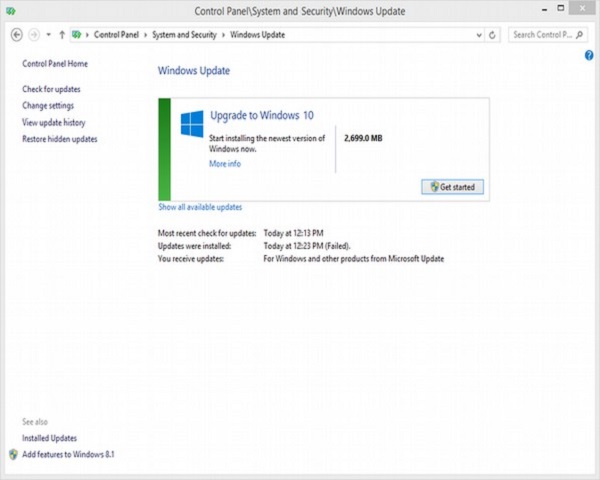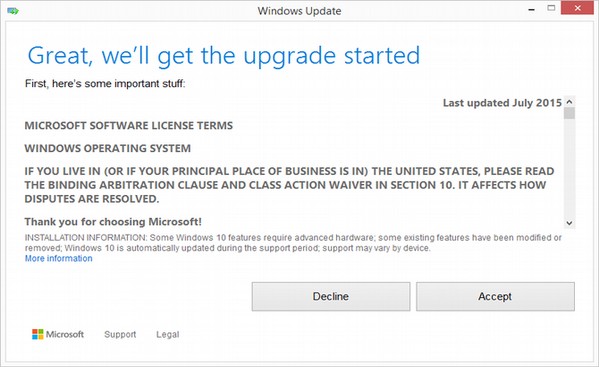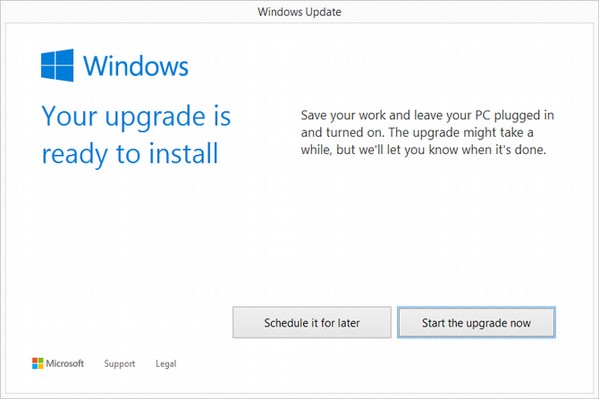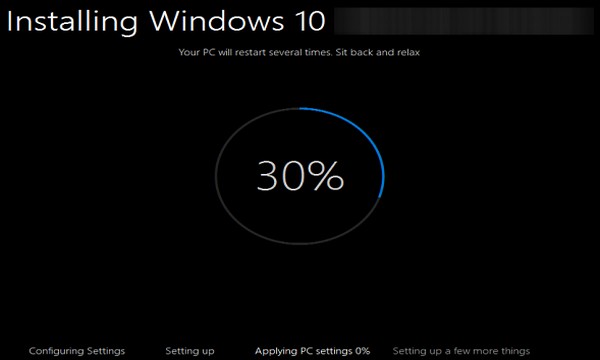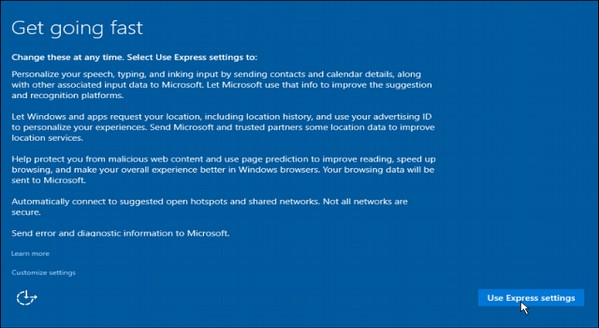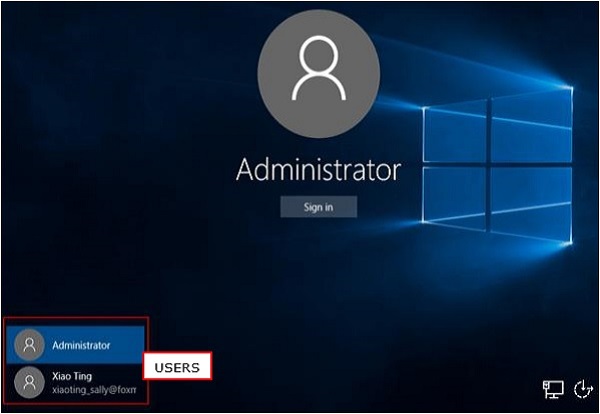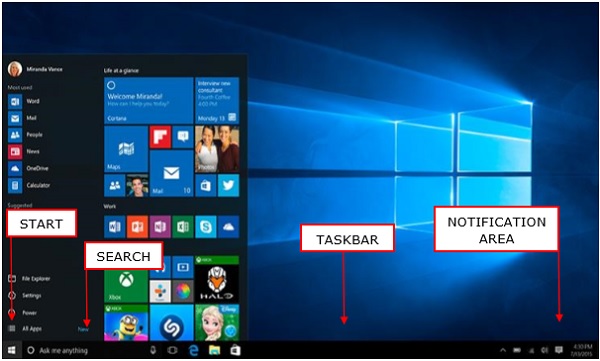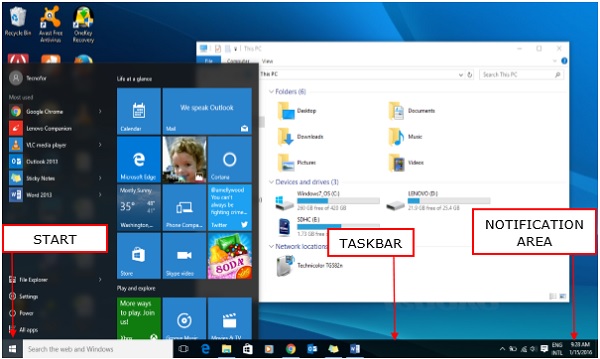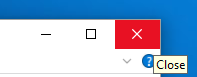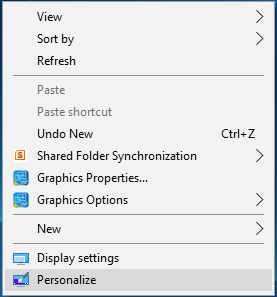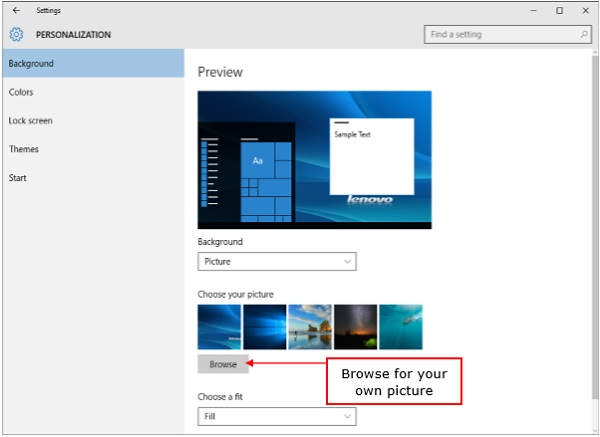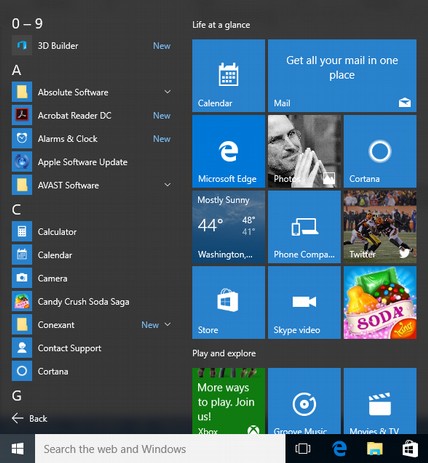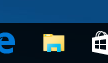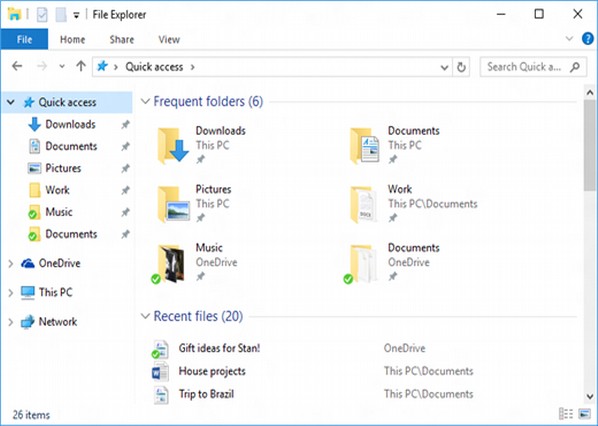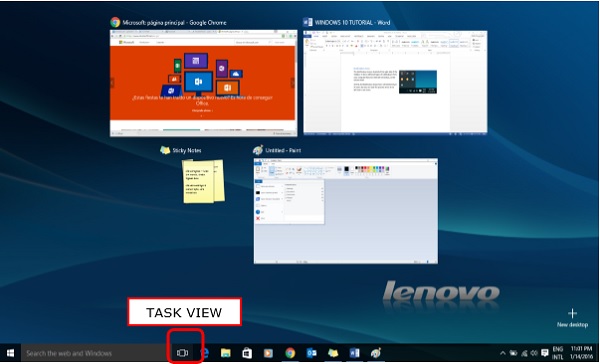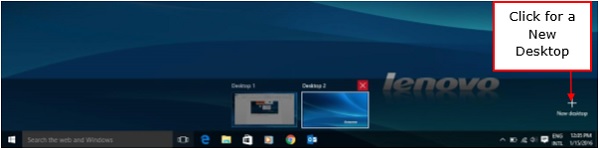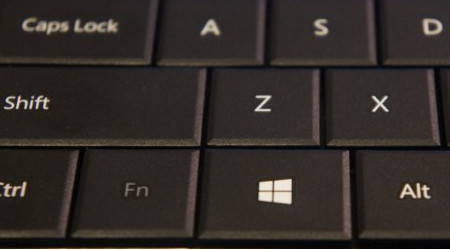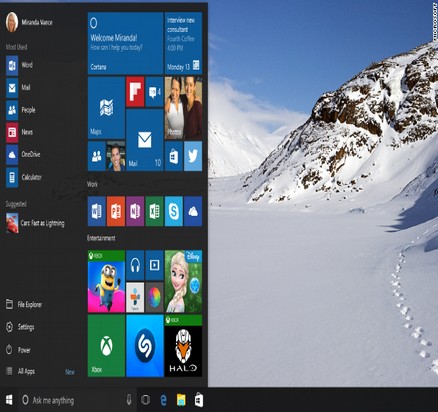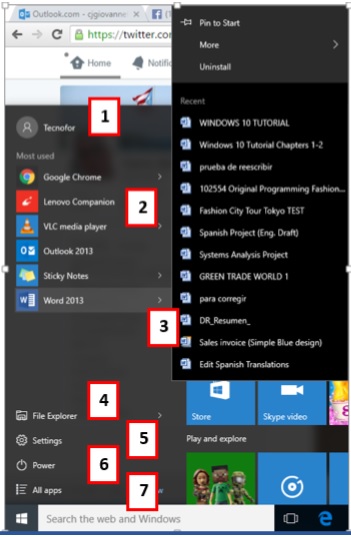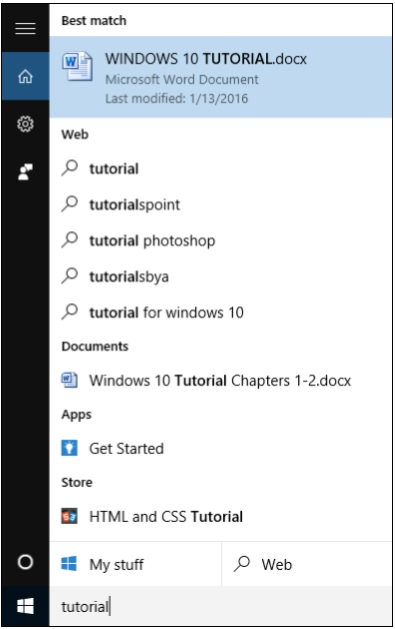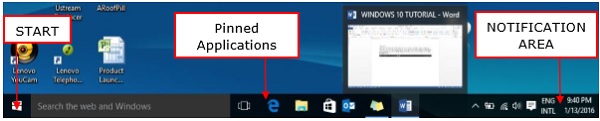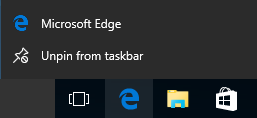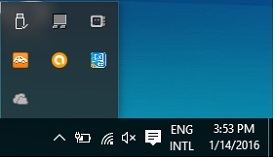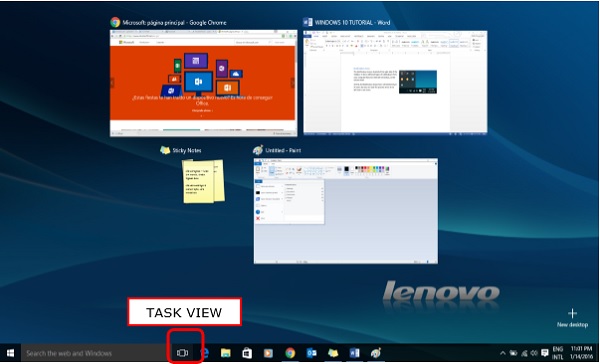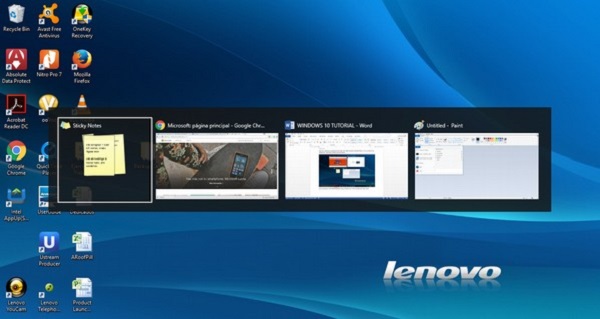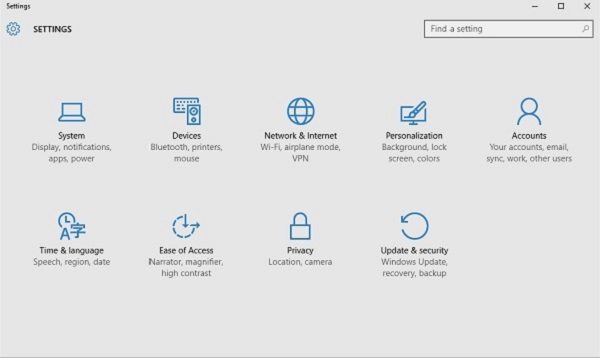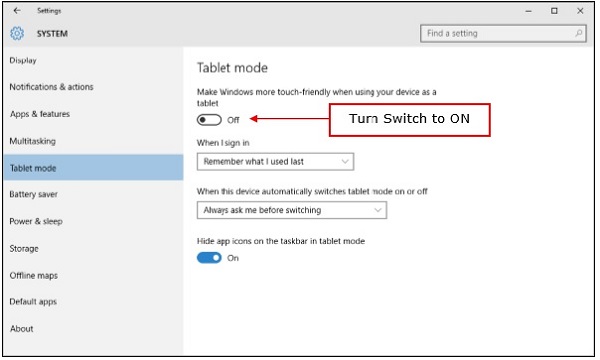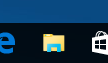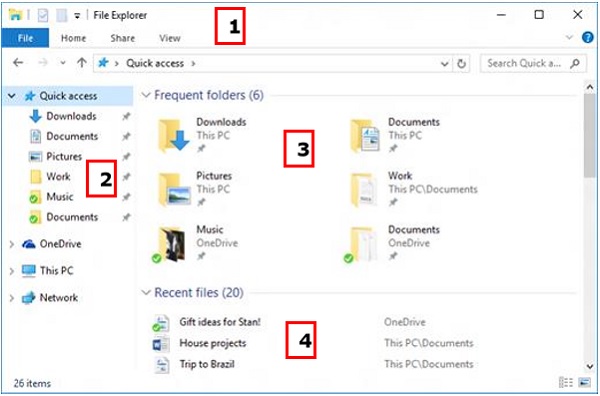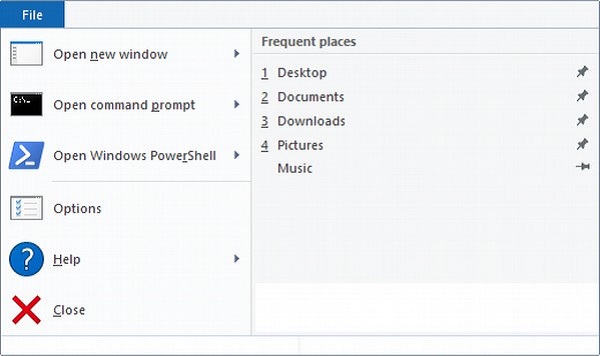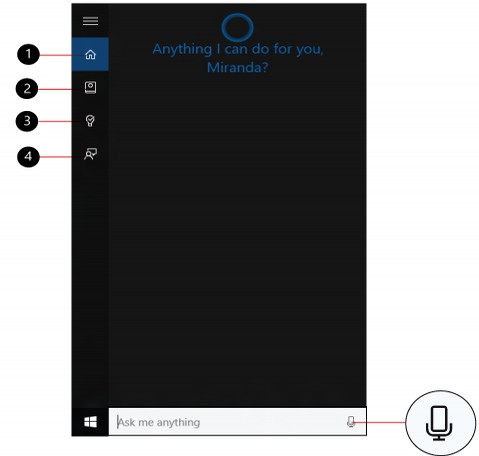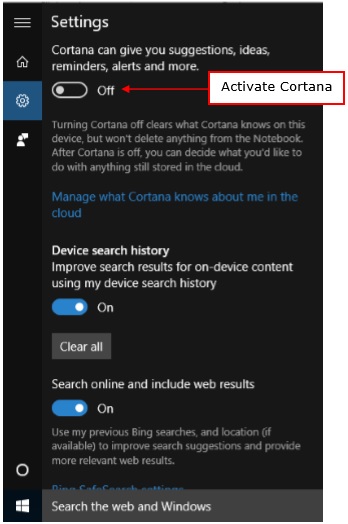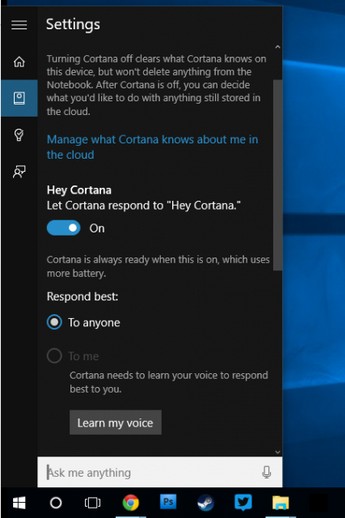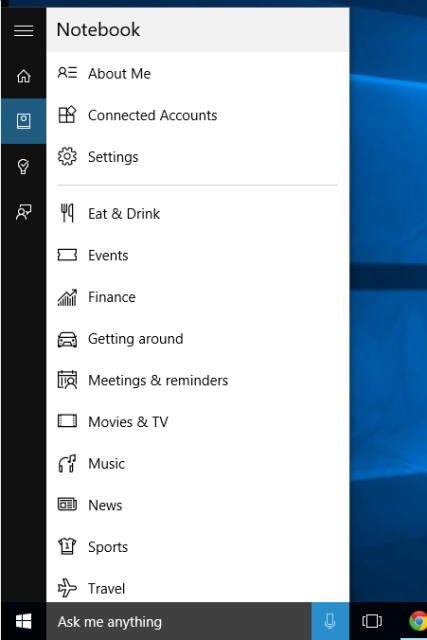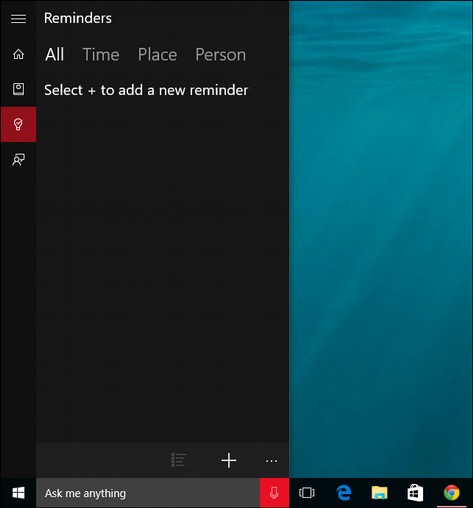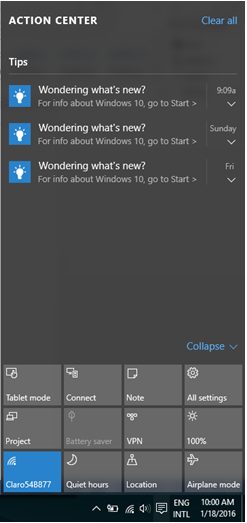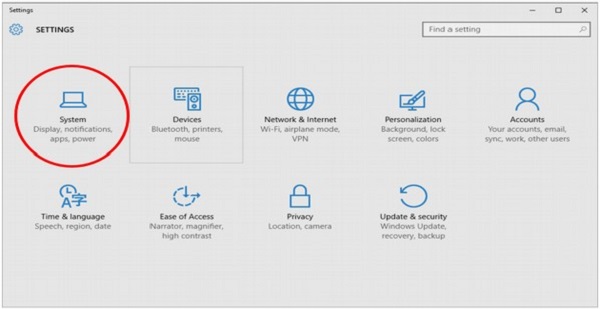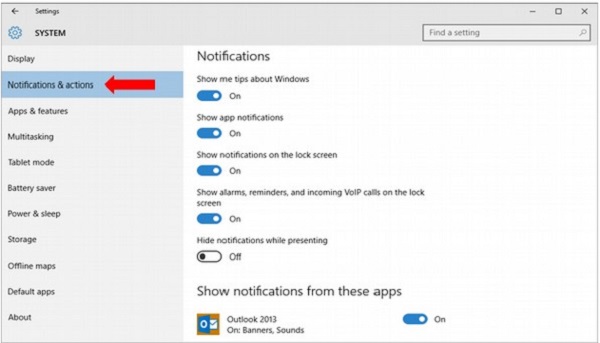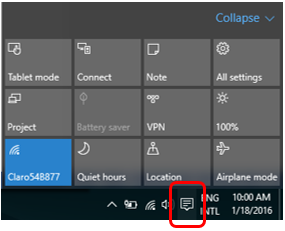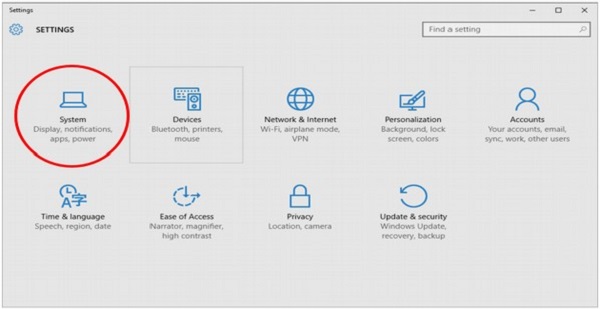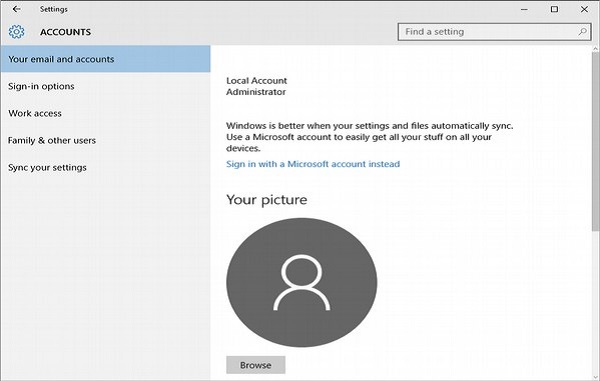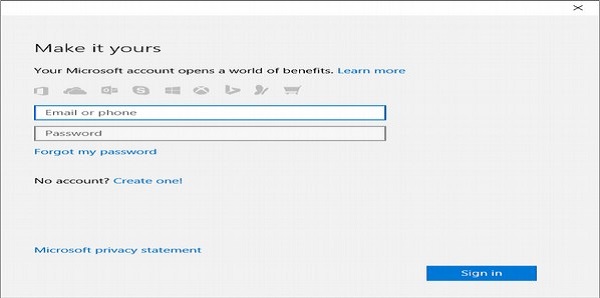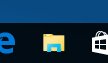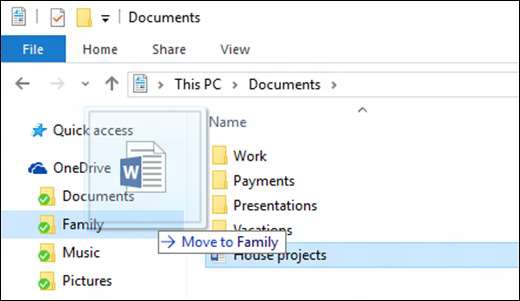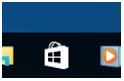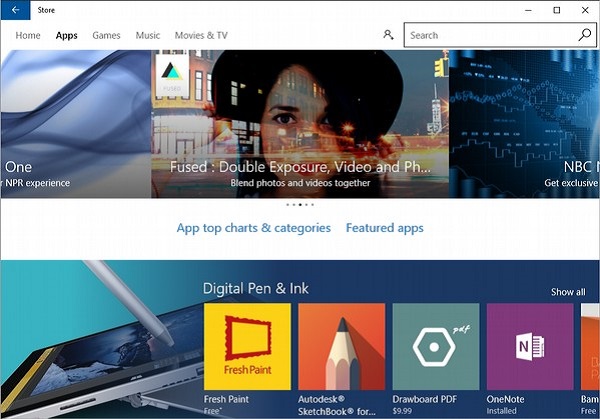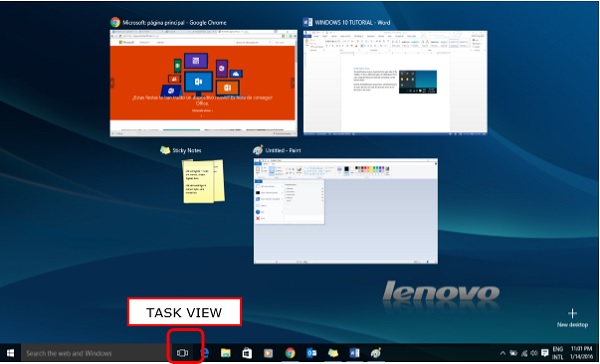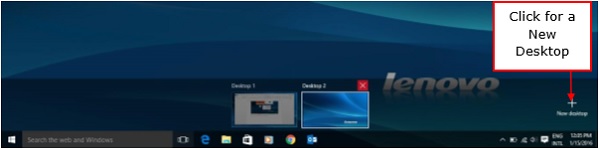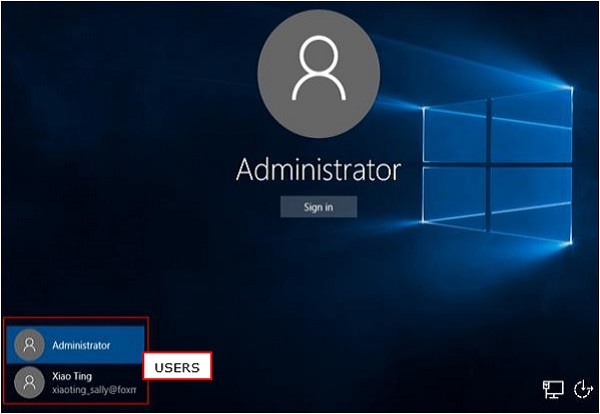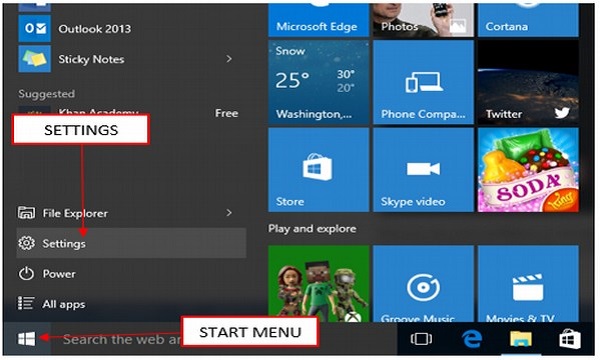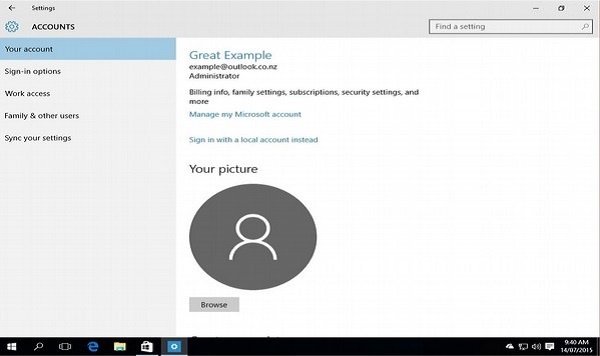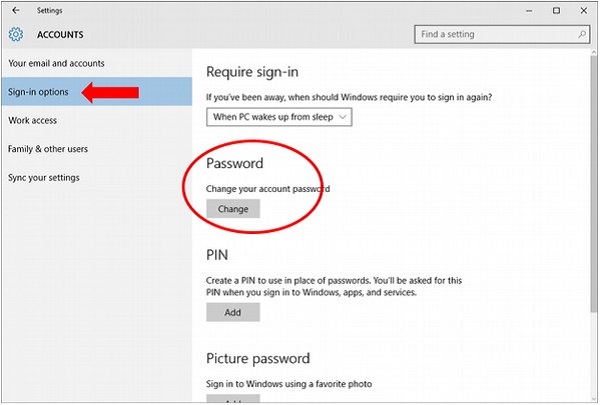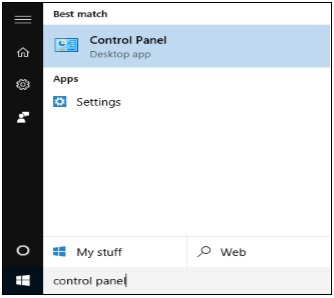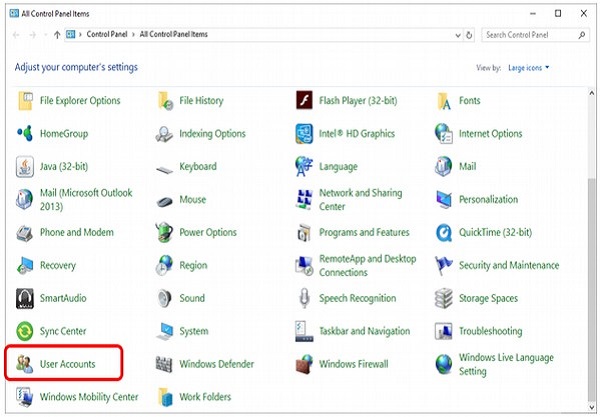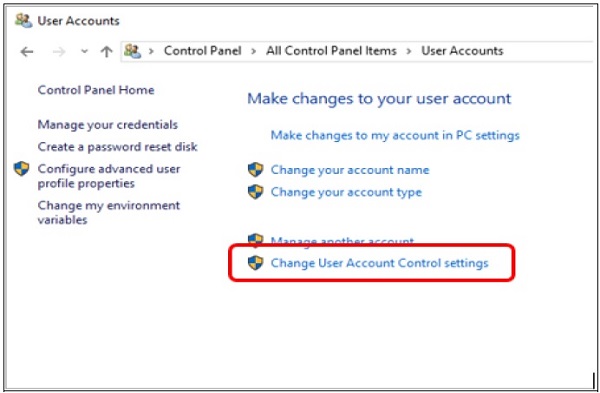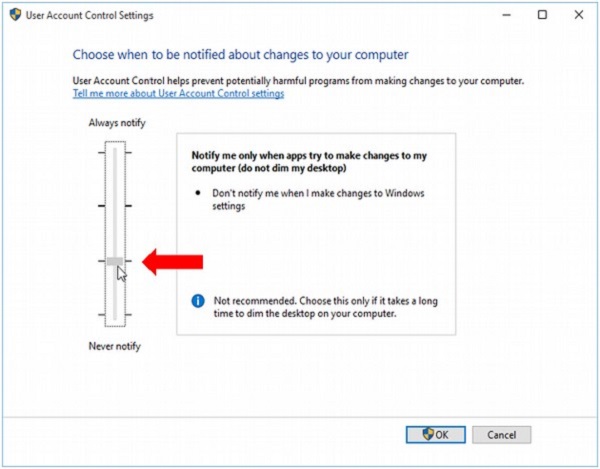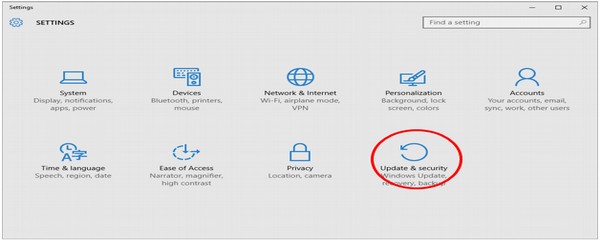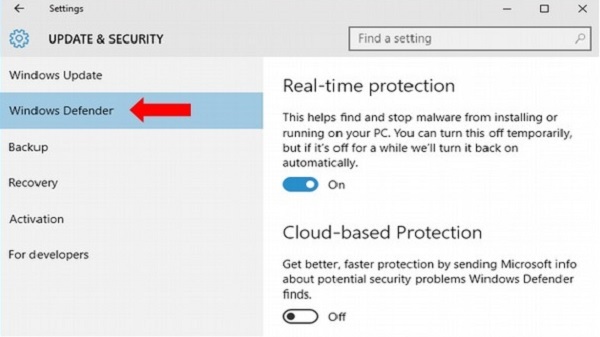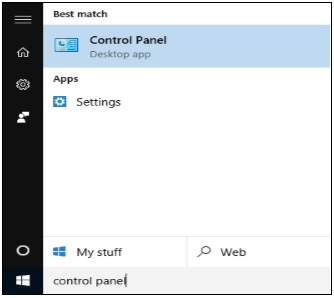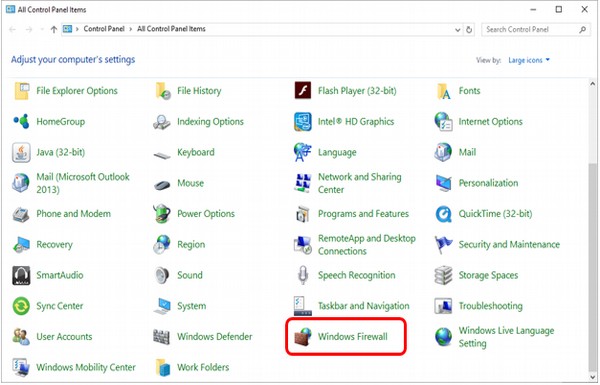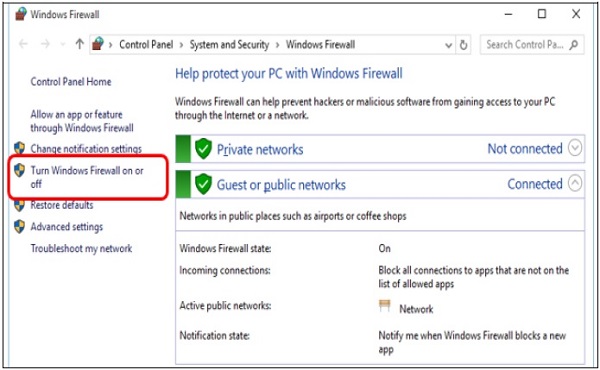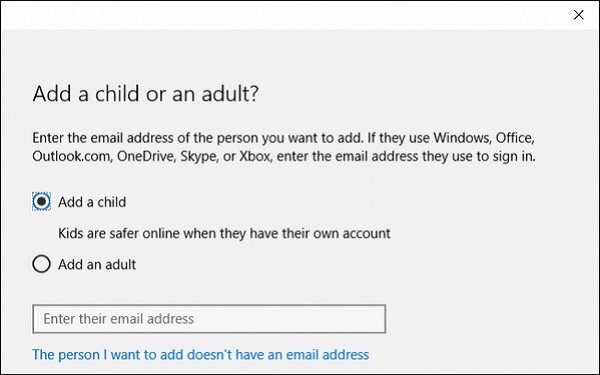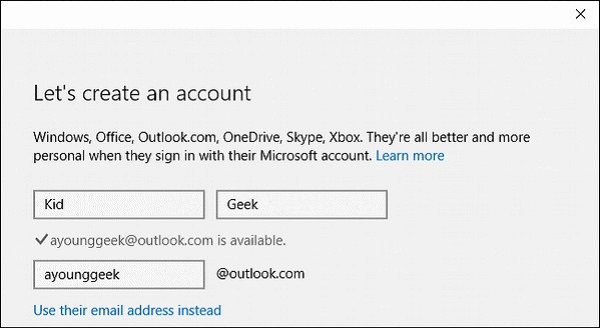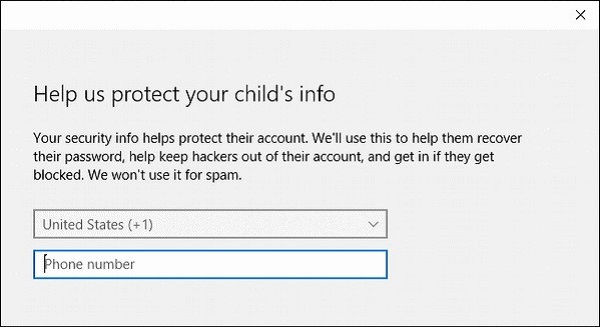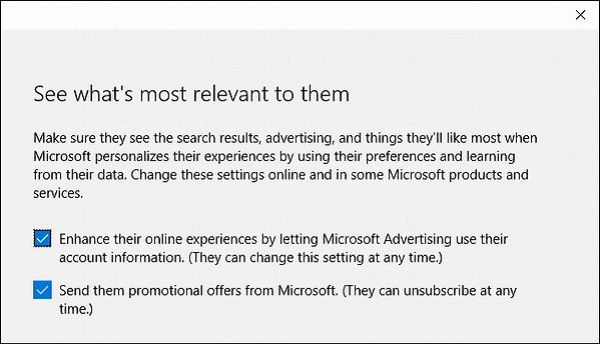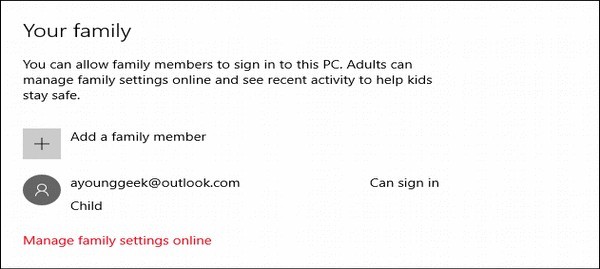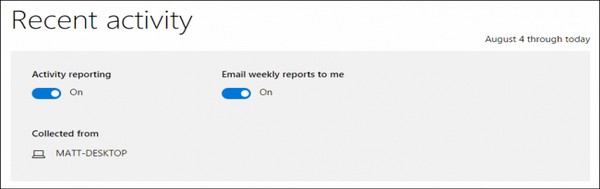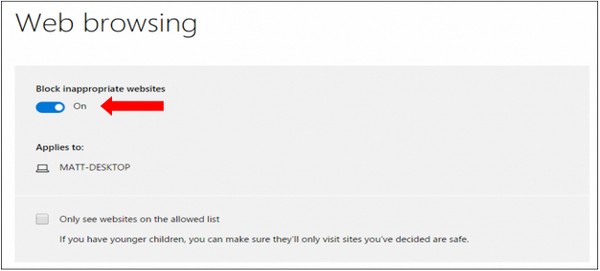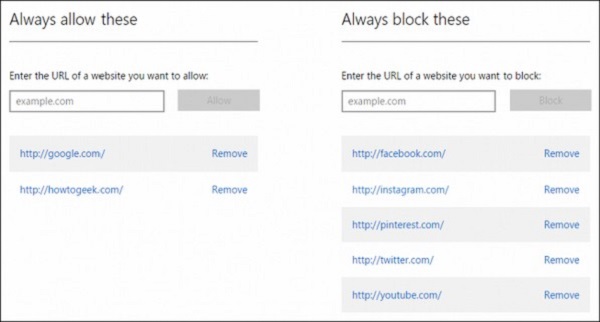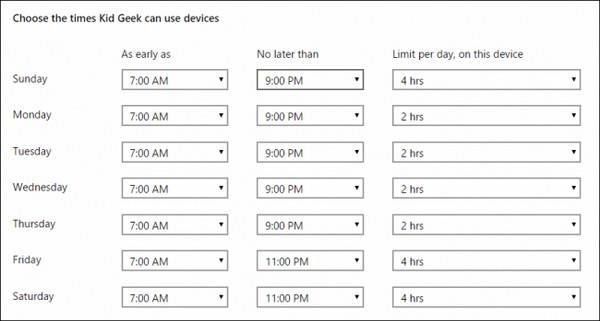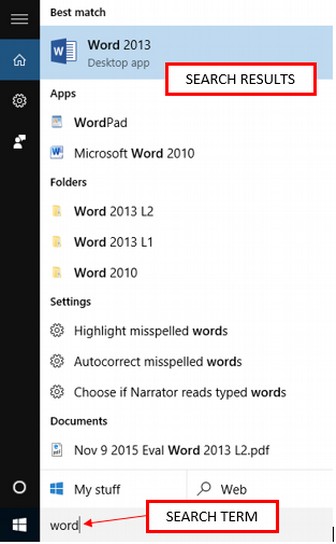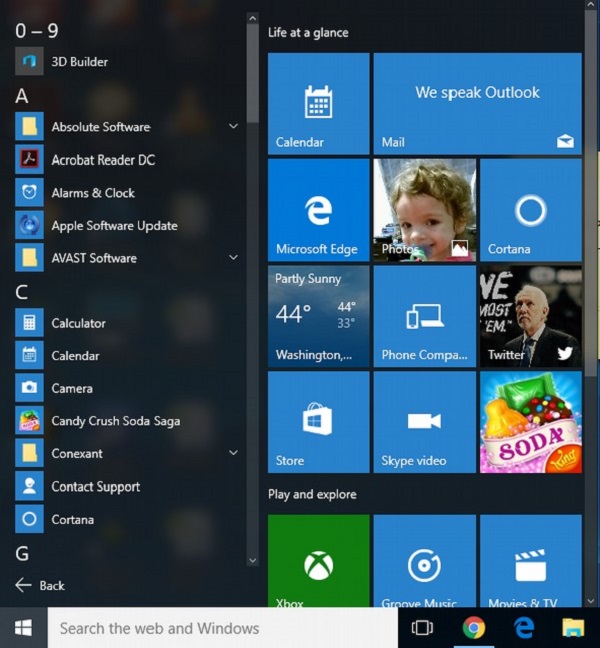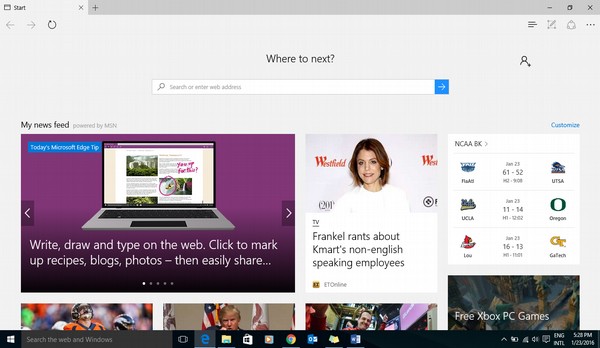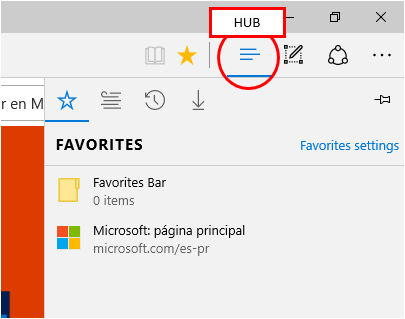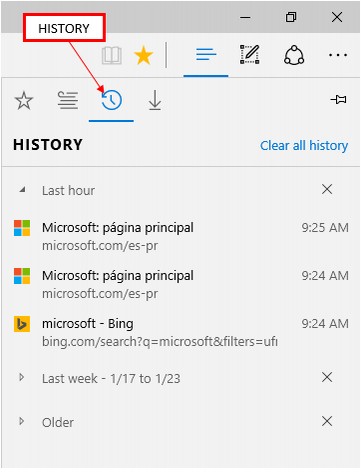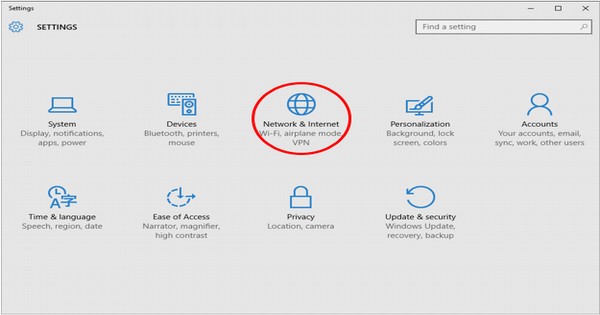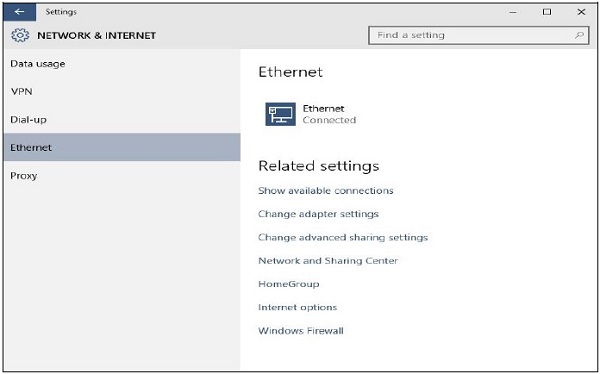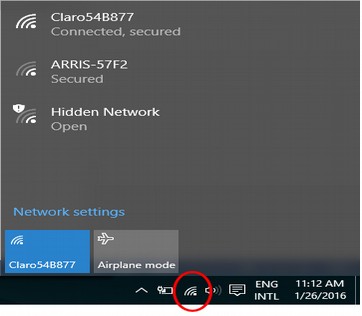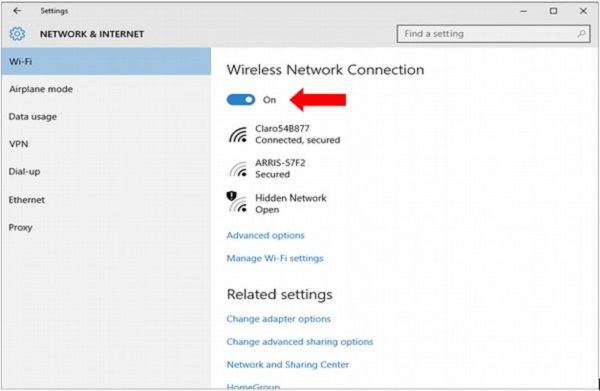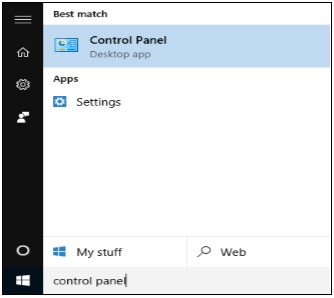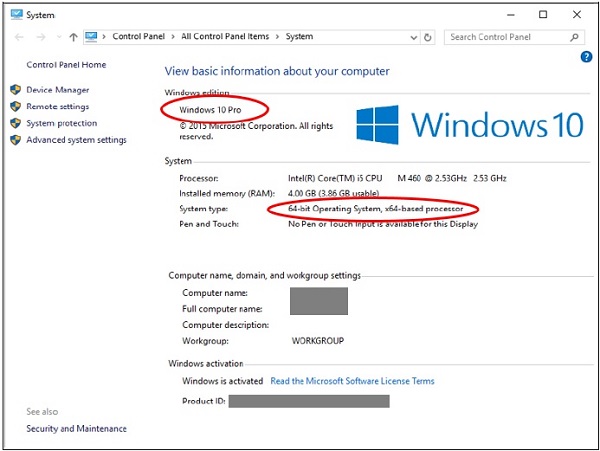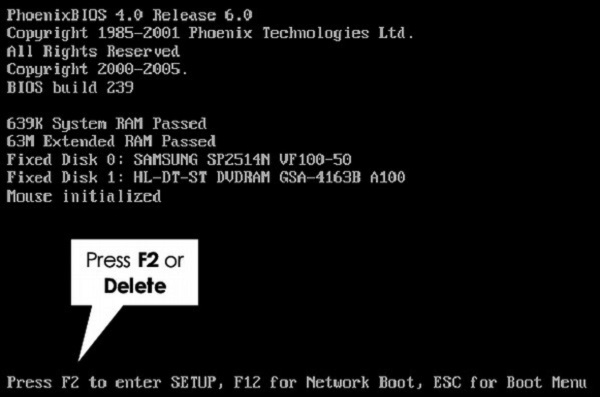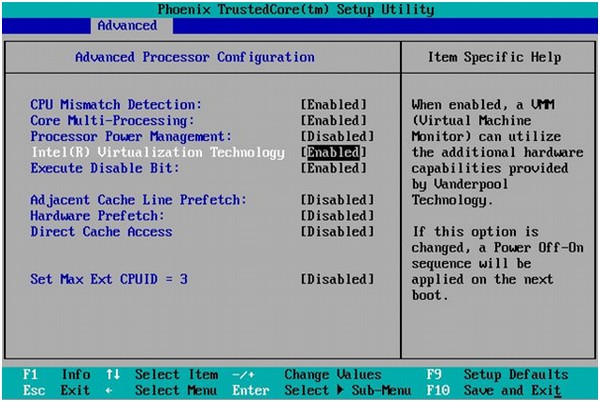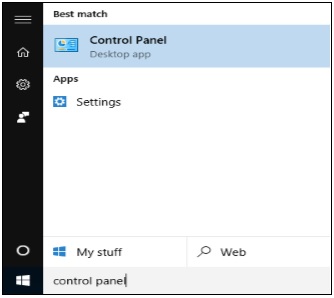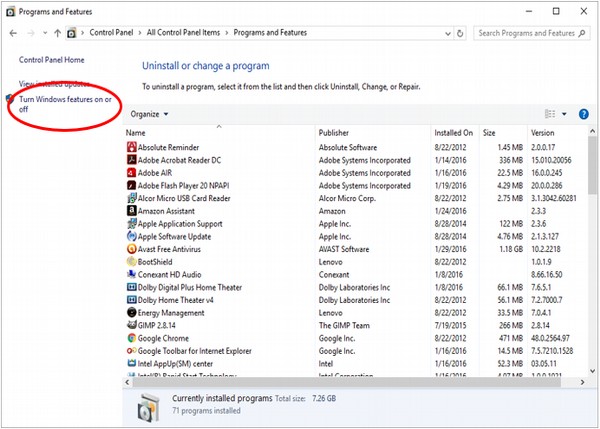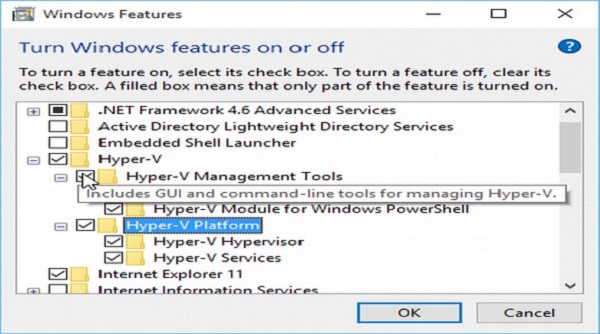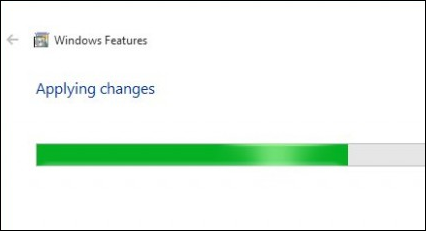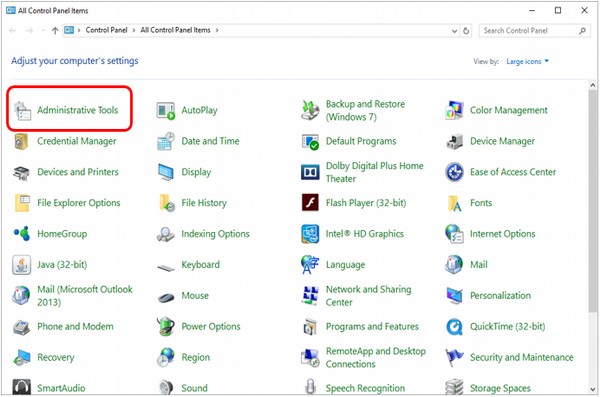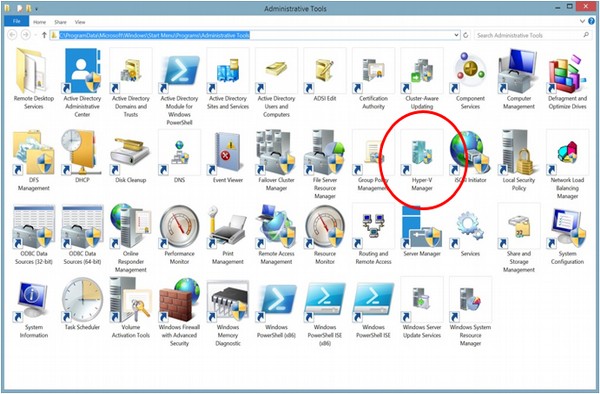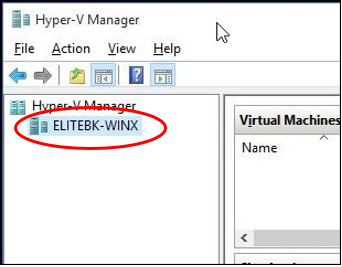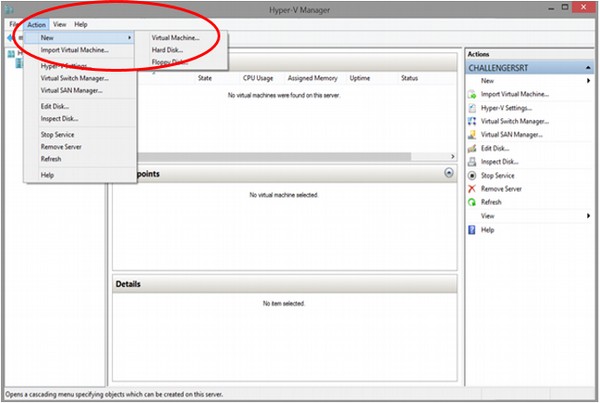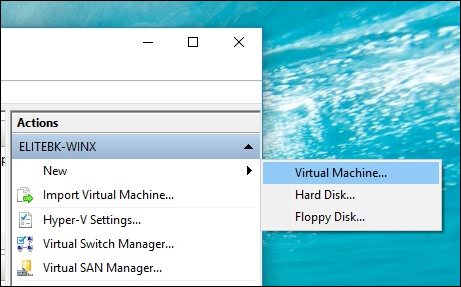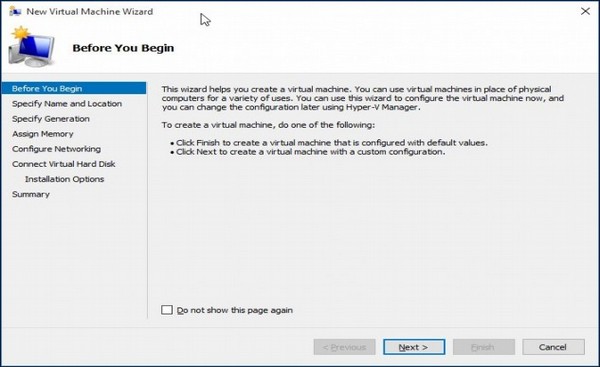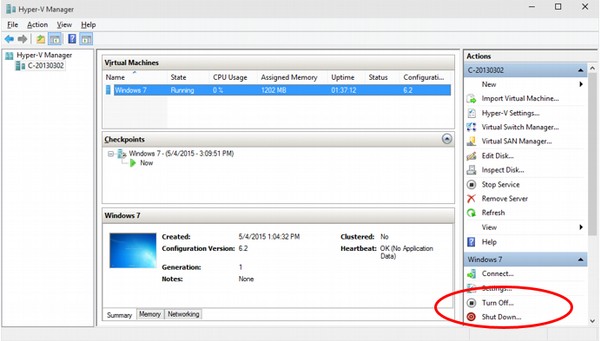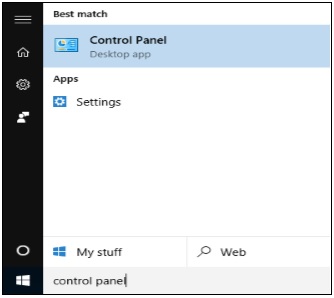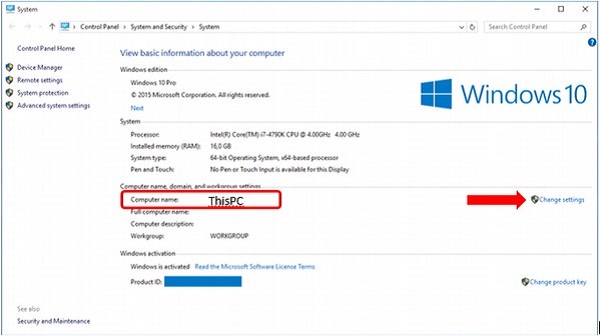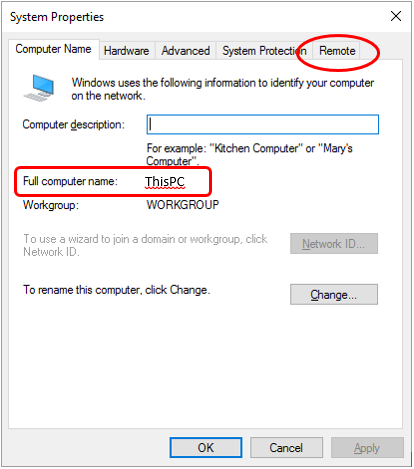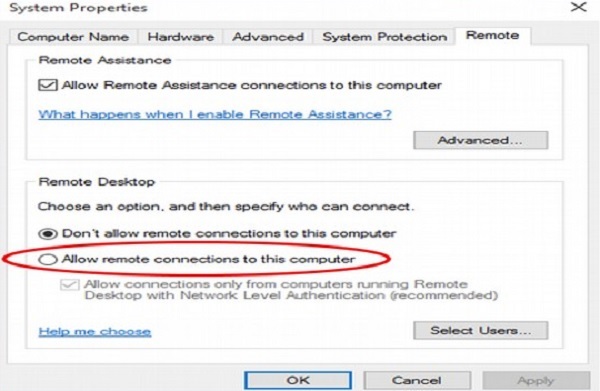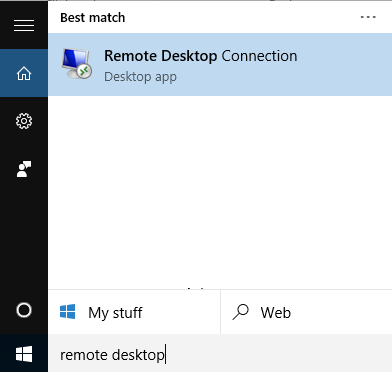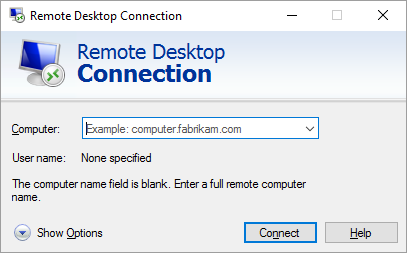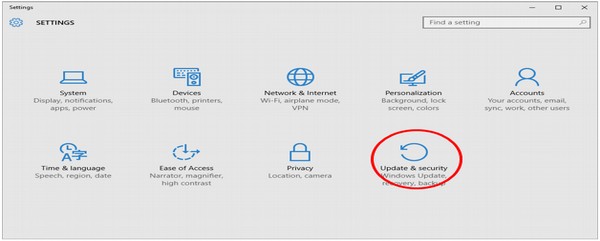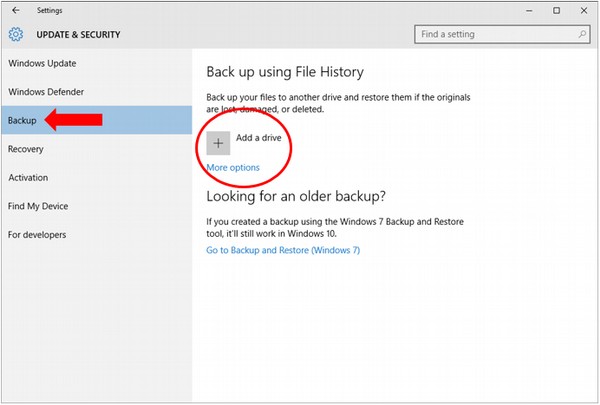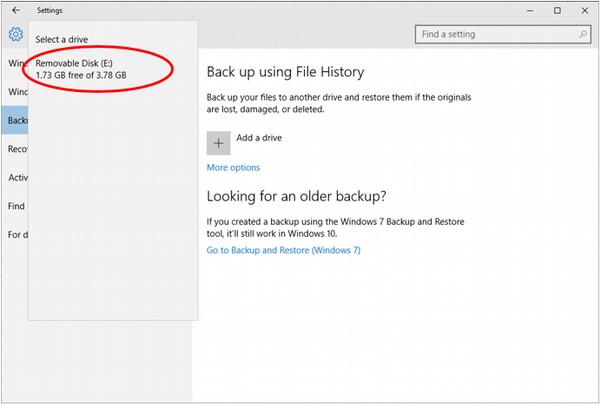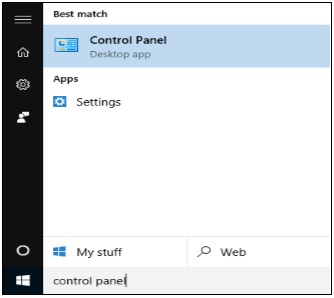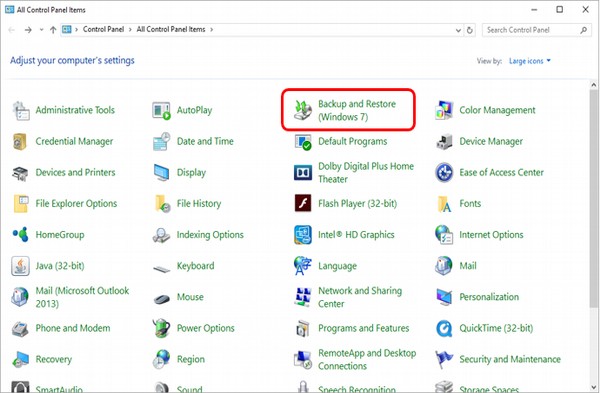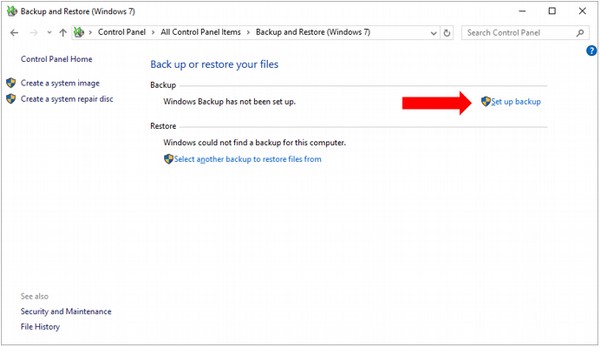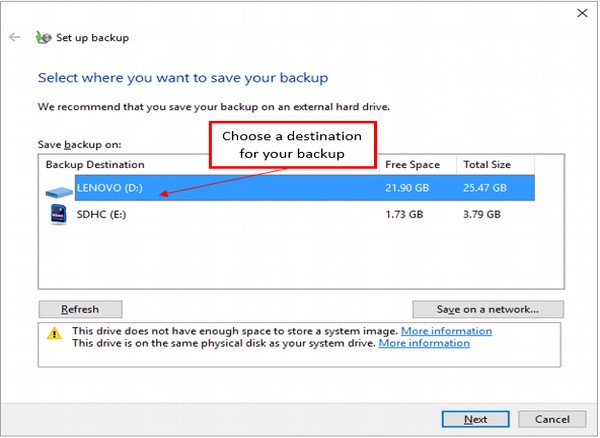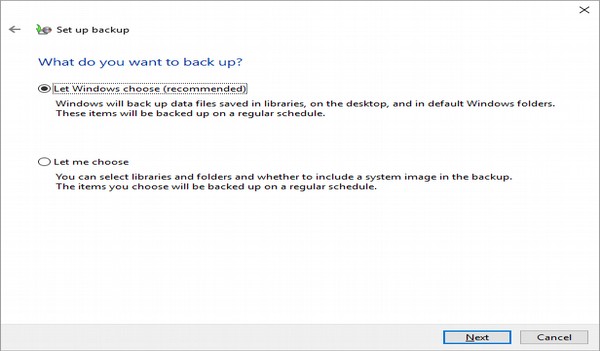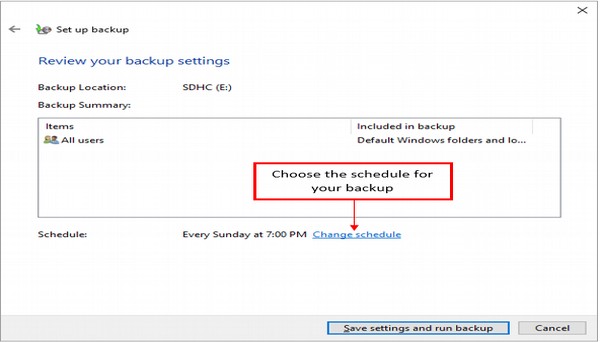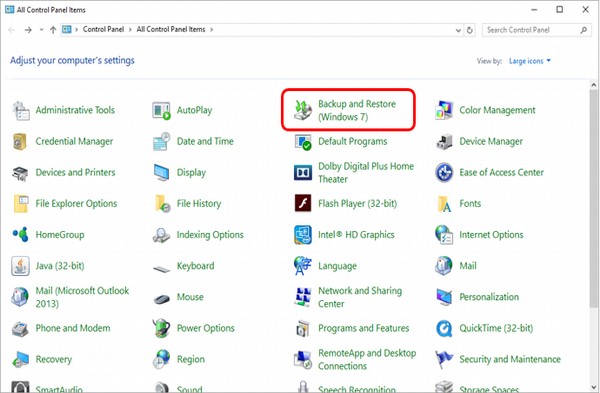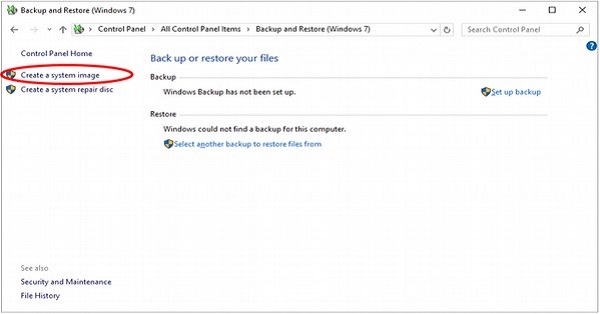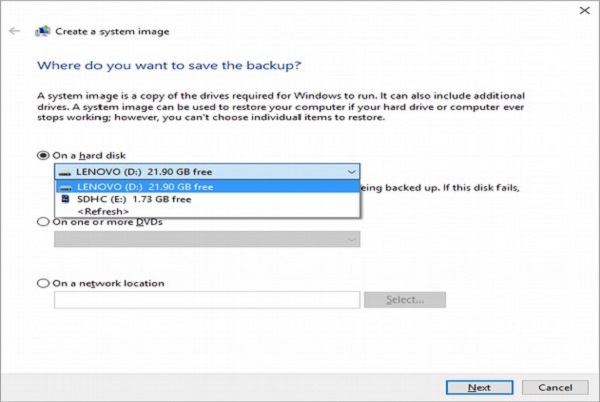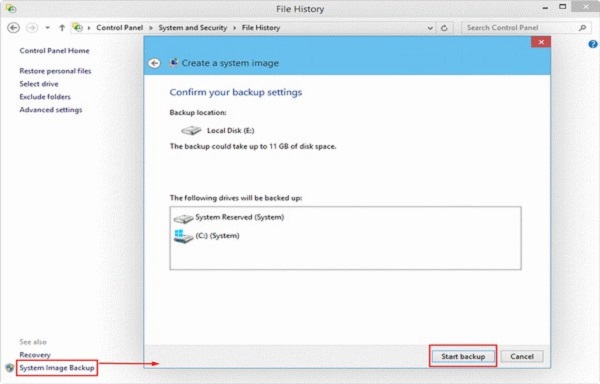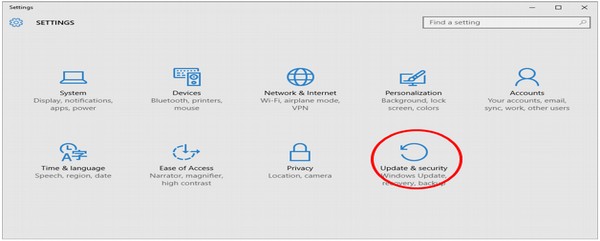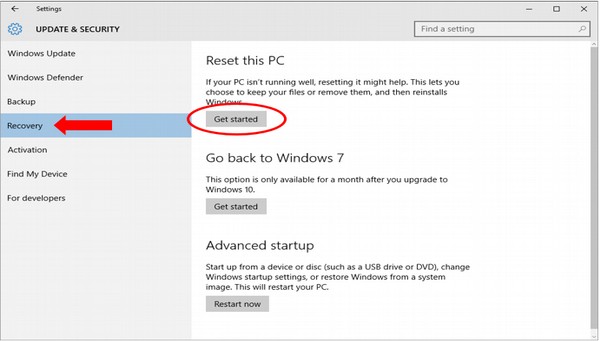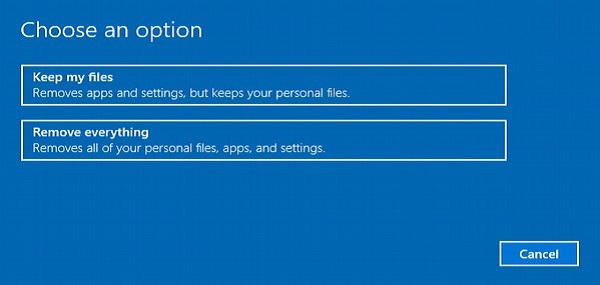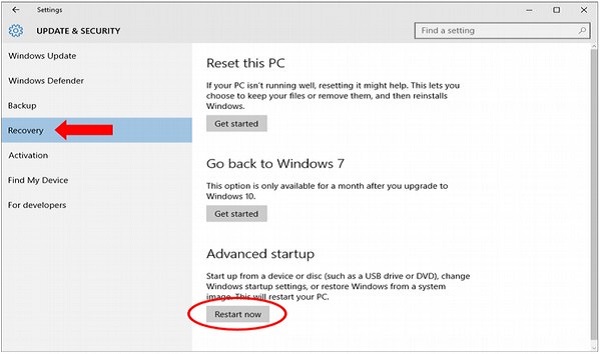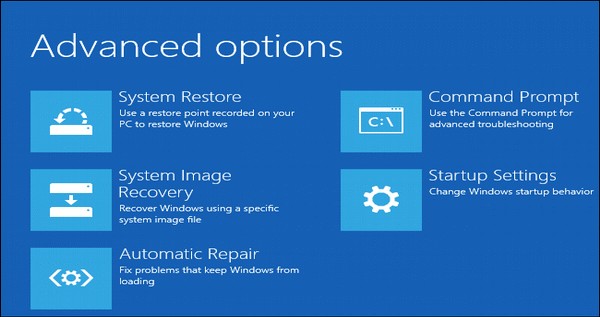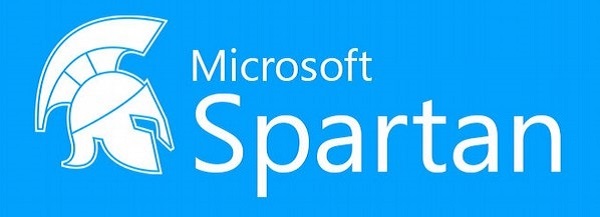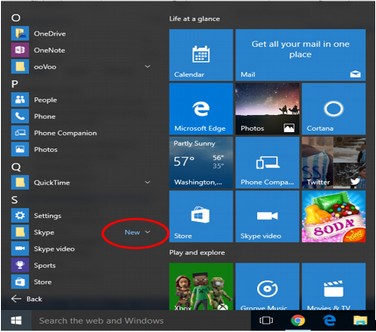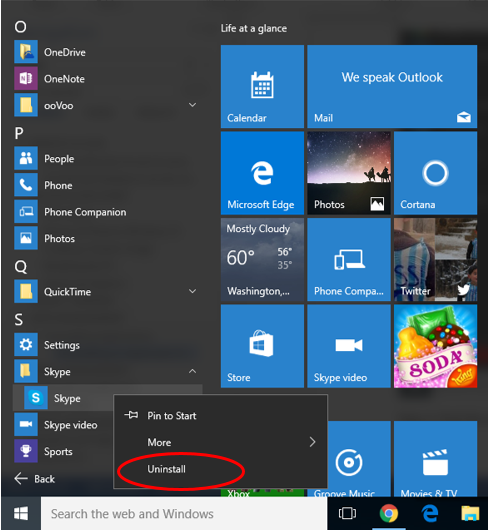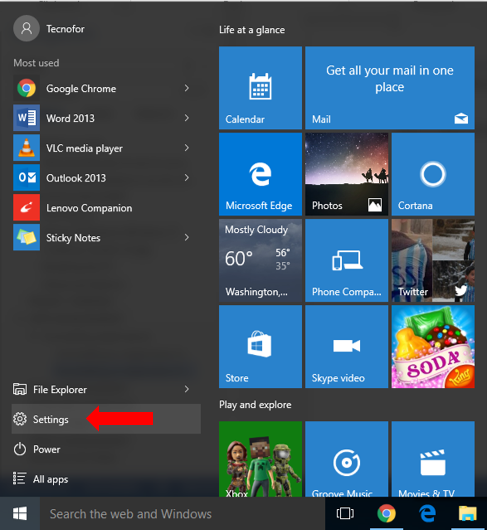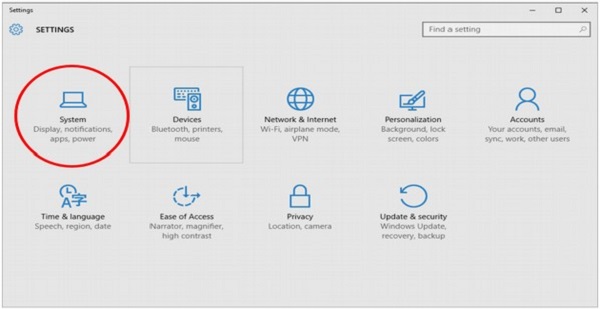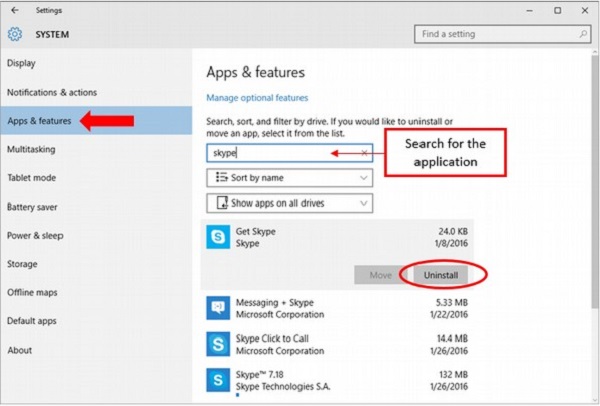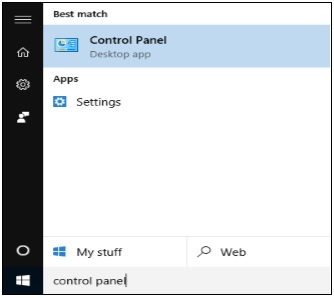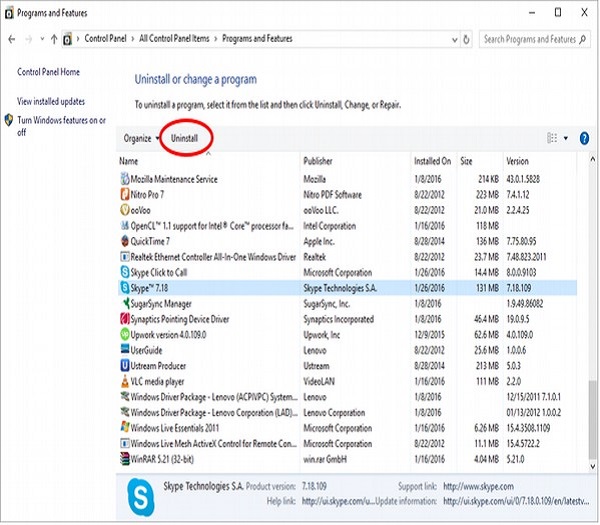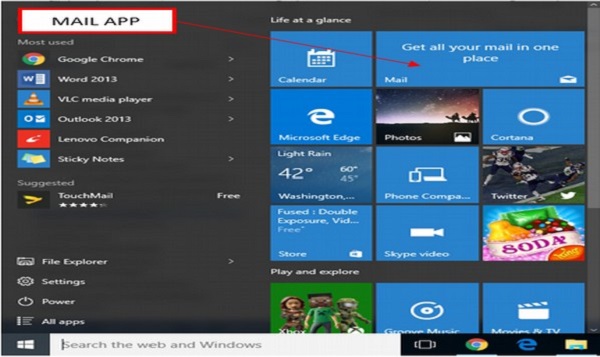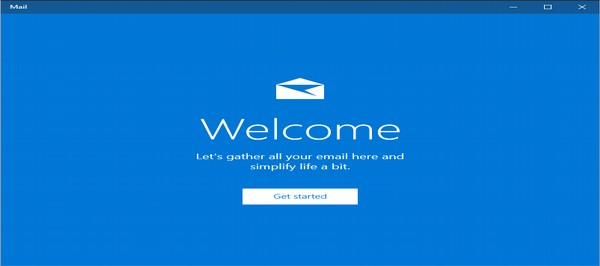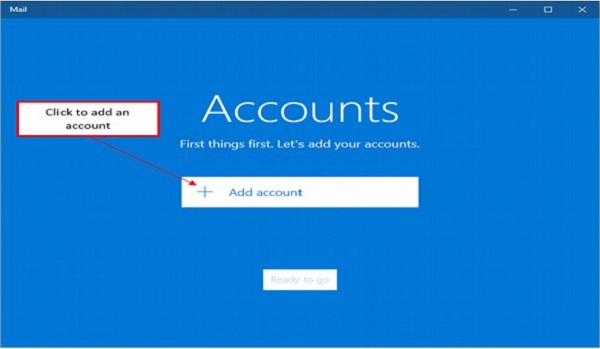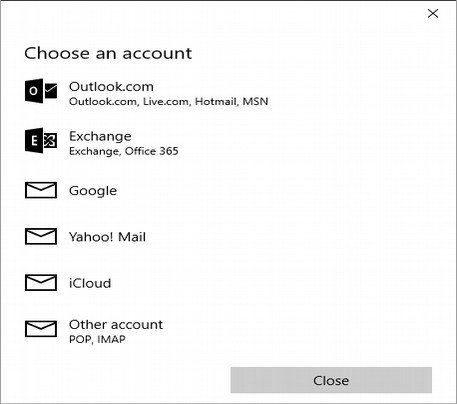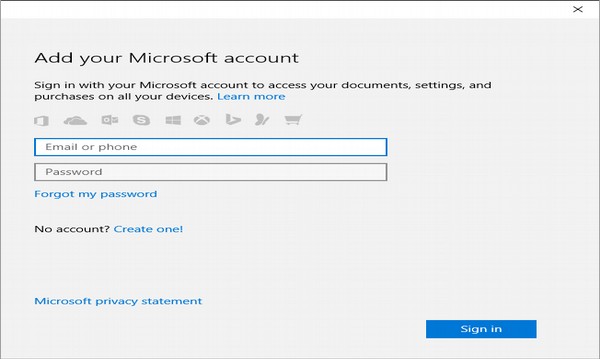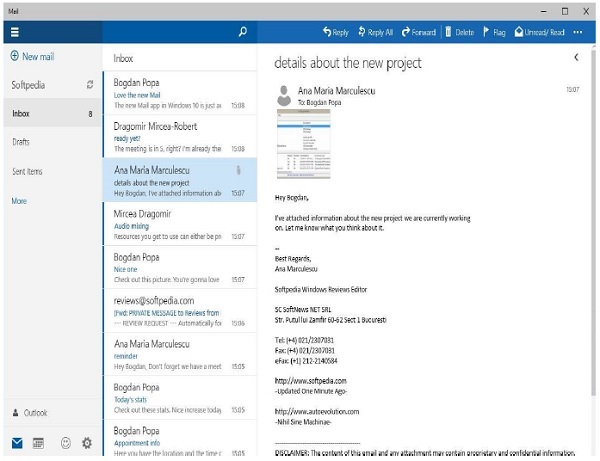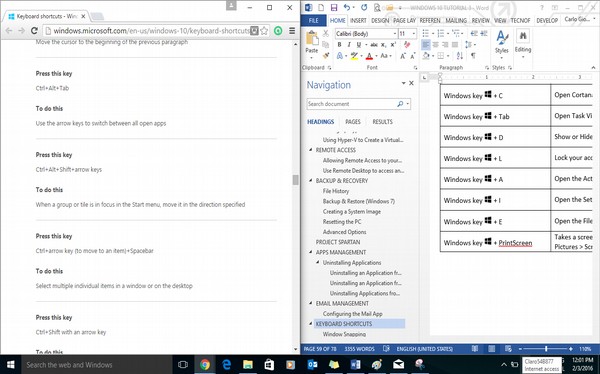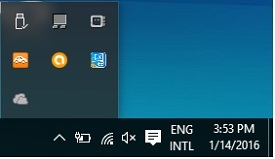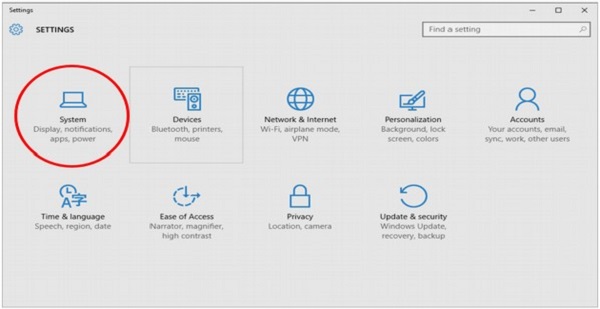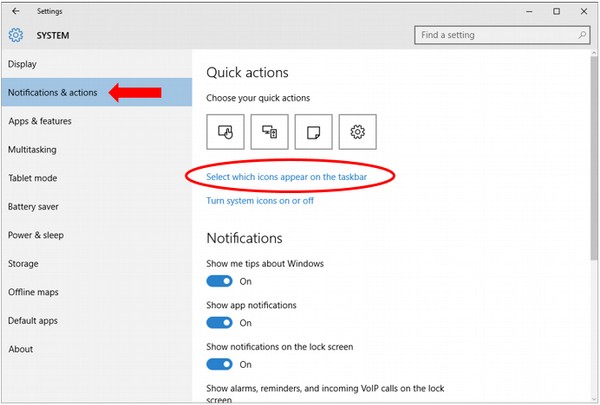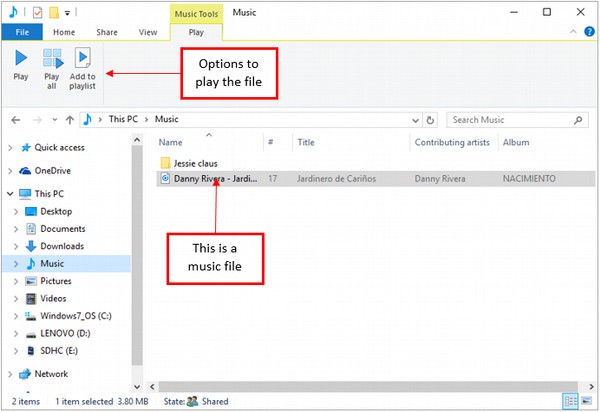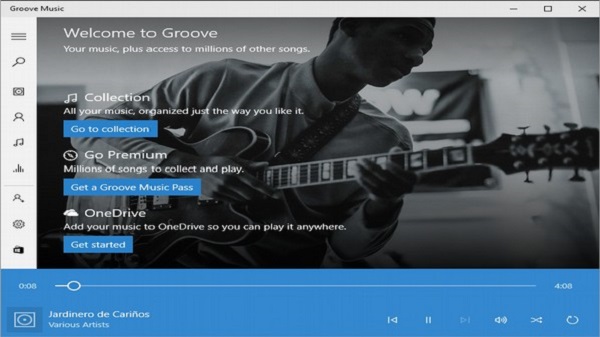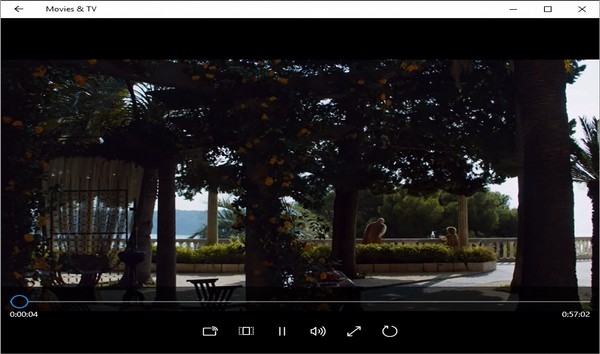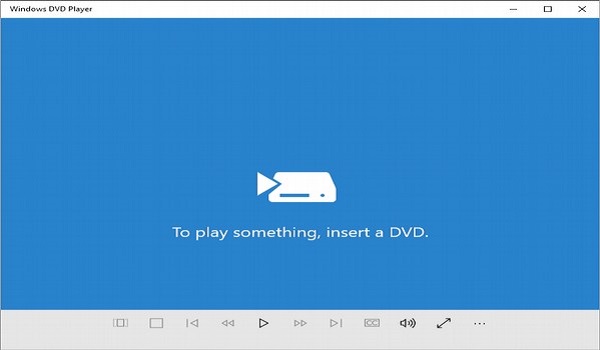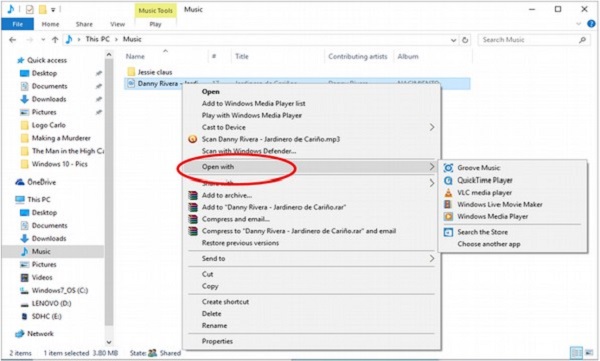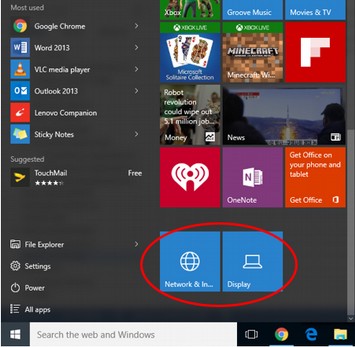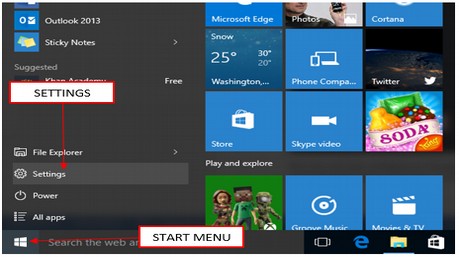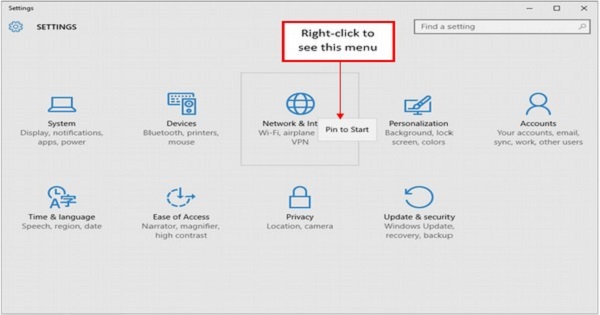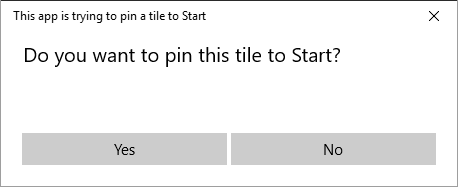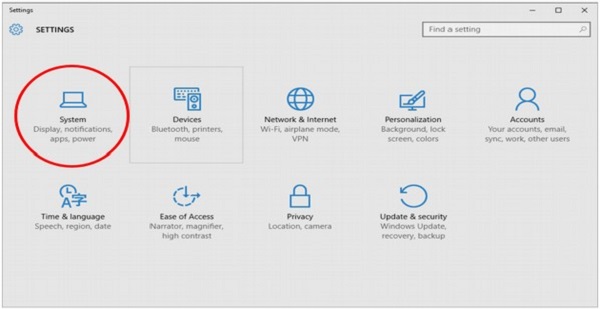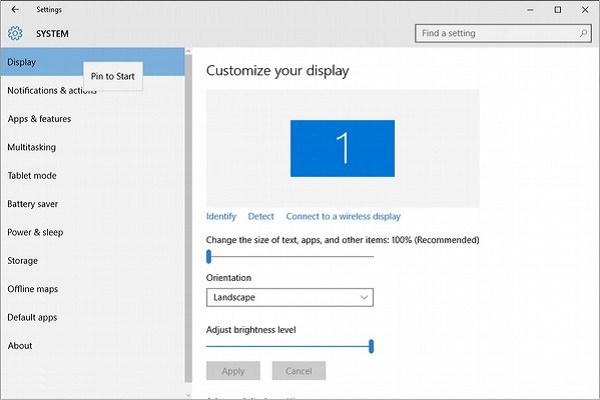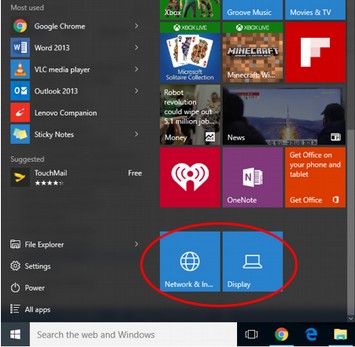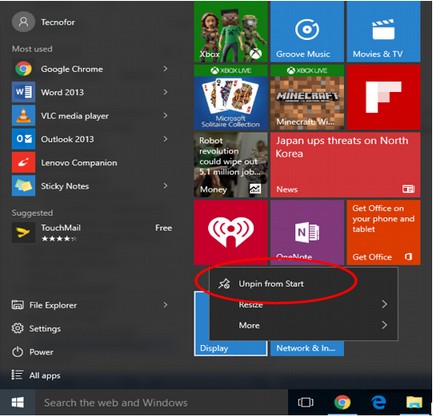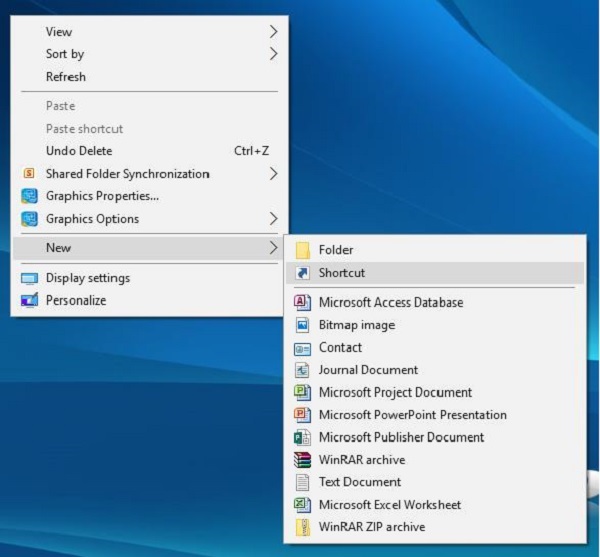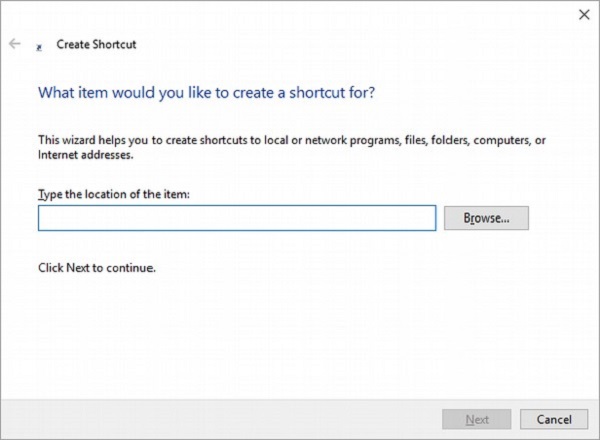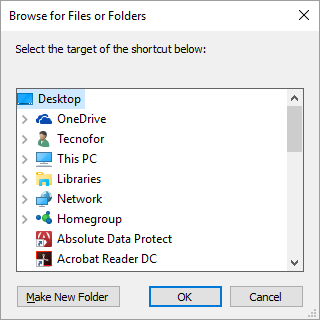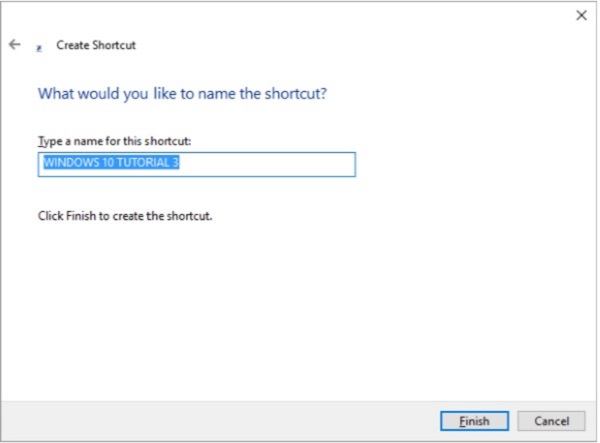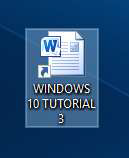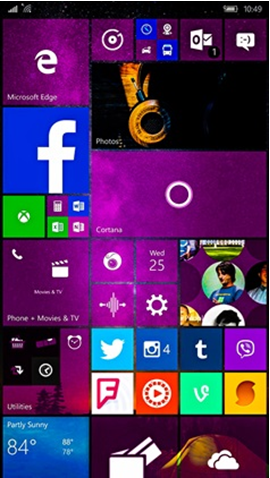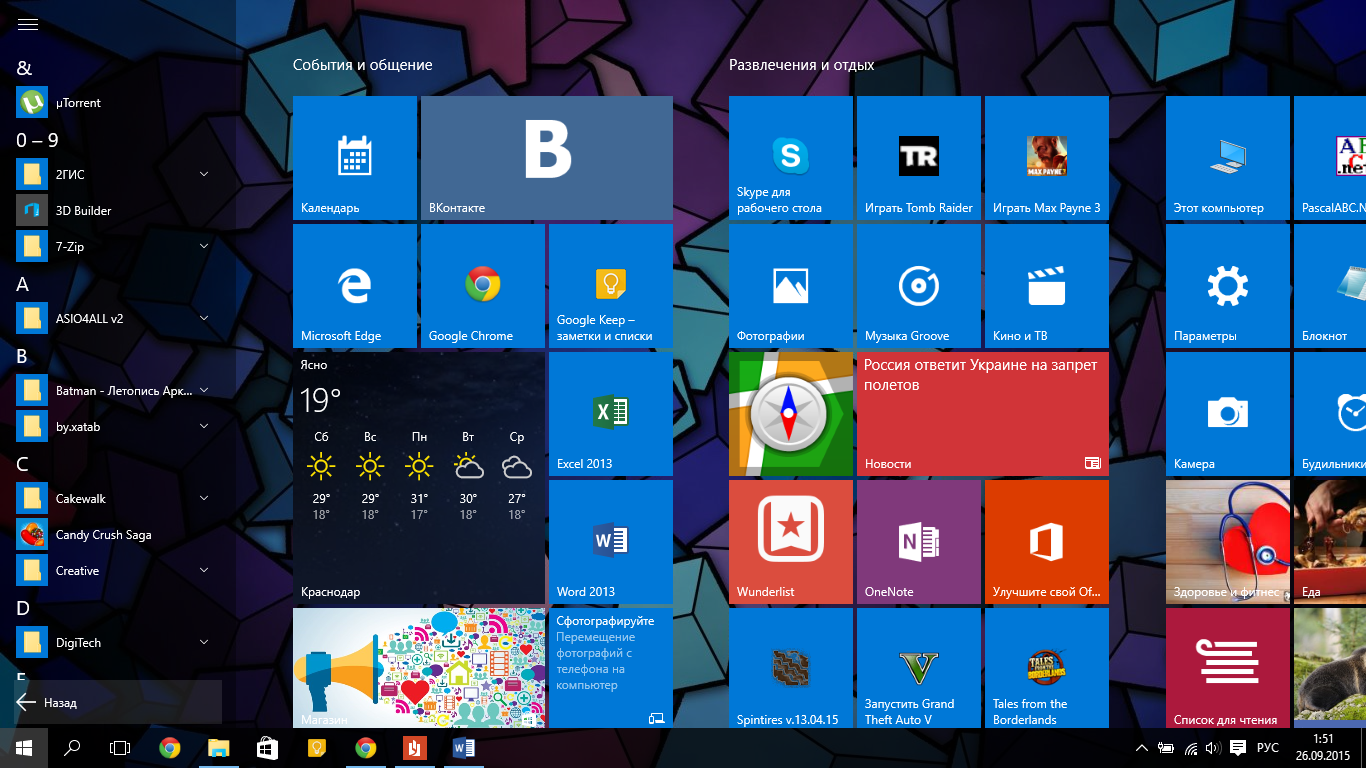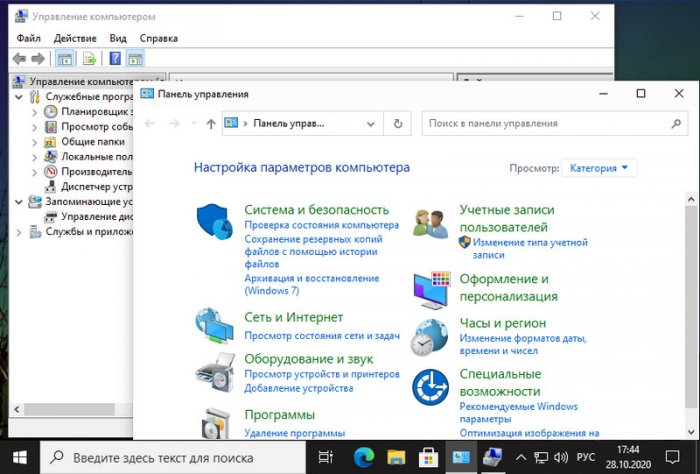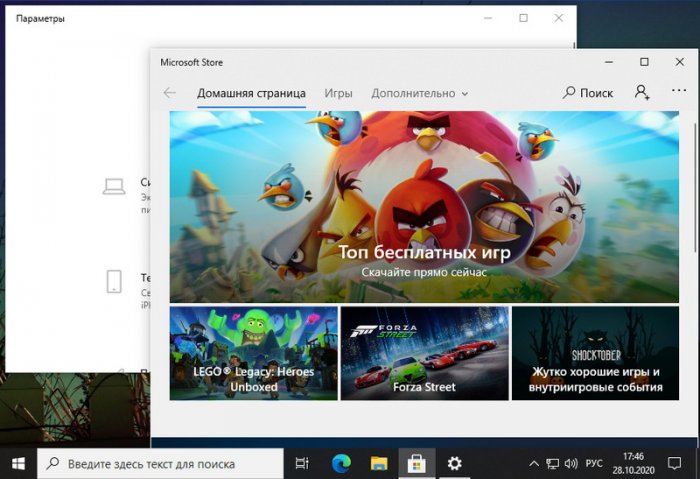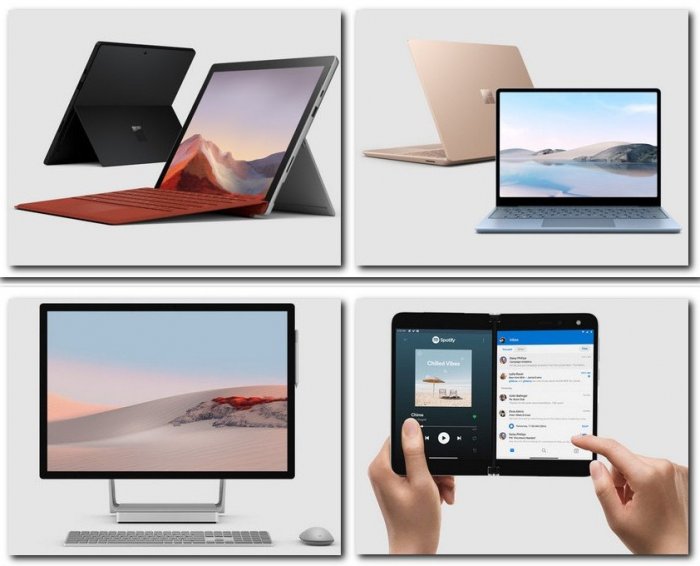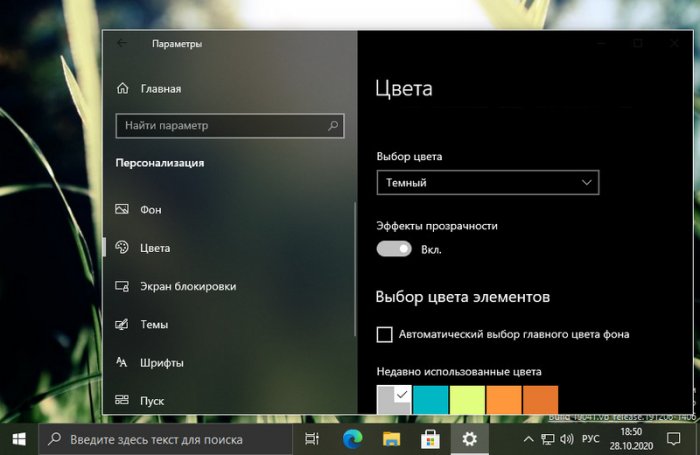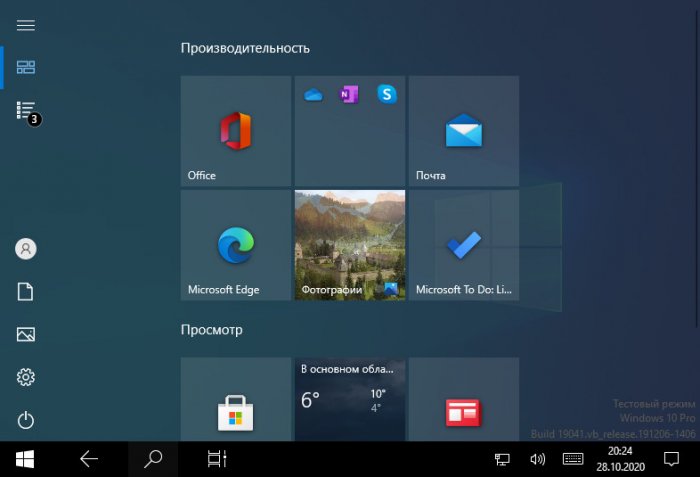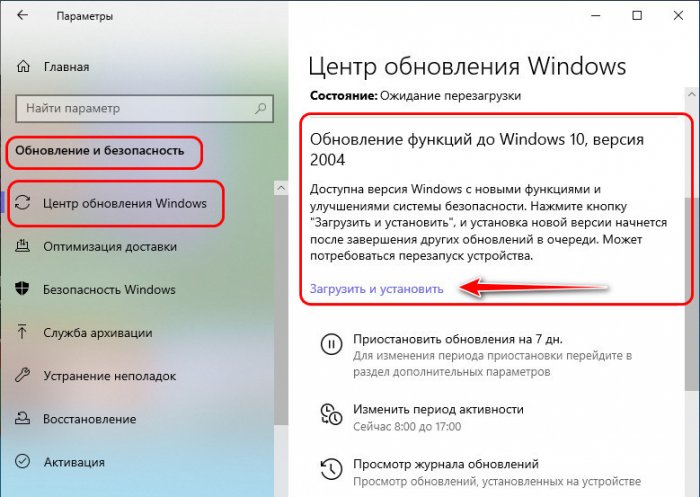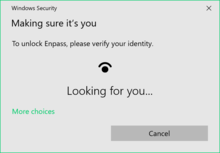Отдельного внимания заслуживает распространение операционной системы. Довольно большое количество пользователей не захочет переходить с полностью устраивающих их семерки и восьмерки. Как показывает статистика, именно они заняли значительную часть рынка. Разработчик предложил отличную возможность для пользователей данных ОС – выполнить обновление бесплатно в течение одного года с момента выпуска. Весьма интересным является тот факт, что Windows 10 будет последней версией, которая вышла в коробке. С этих пор выпуск будет осуществляться только в цифровом виде.
История создания
Следует сказать о том, почему Windows 10 не получила порядковый номер 9. Это больше связывается с маркетинговыми исследованиями. Несмотря на популярность восьмерки, Microsoft не считает её оптимальным программным продуктом. Новая версия ОС не должна была ассоциироваться с предшественниками. Другой важный момент заключается в относительно коротких сроках разработки. Это связывается с тем, что оптимальные решения во многих направления компания Microsoft уже создала ранее. Перед нею стояла задача аккумулировать все лучшее, что было ранее и добавить полезные функции.
Системные требования Windows 10
Следует учитывать тот факт, что данная ОС может использоваться для нескольких типов устройств – от моноблоков и заканчивая мобильными телефонами или игровой приставкой Xbox One. Если говорить об основной версии для компьютеров, то имеются следующие системные требования:
- Процессор с частотой не менее 1 ГГц
- ОЗУ от 1 Гб (для 32х систем) и 2 Гб (для 64х систем)
- От 16 до 20 Гб свободного места на жестком диске
- Наличие DirectX 9 и выше
Для мобильных устройств системные требования несколько иные:
- Экран с разрешением не менее 800х480
- Оперативная память 512 Мб и выше
В целом, требования по сравнению с восьмой версией не изменились. Причина заключается в хорошей оптимизации и отсутствии принципиально новых особенностей в работе системы.
Обновление до Windows 10
Как уже было сказано ранее, маркетинговый ход компании позволяет выполнить обновление для пользователей. Оно доступно владельцам Windows 7, 8, а также 8.1. На протяжении года с момента выхода (до 29 июня 2016) обновление происходит бесплатно. Скорость скачивания зависит от конкретных условий, а сама процедура установки займет около часа. Необходимо использовать центр загрузки обновлений или непосредственно скачать ОС с официального сайта Microsoft.
Редакция Windows 10 зависит от того, какая система была ранее. Принцип установки является предельно простым. Редакция после обновления является аналогичной той, которая была на семерке или восьмерке. Если Вас это не устраивает, то придётся забыть о бесплатной акции и приобретать ОС.
Отличительные особенности Windows 10
С самого начала разработчики начали позиционировать систему, как возврат к основам семерки, но с многочисленными улучшениями. Учитывались преимущества восьмерки, а также запросы со стороны пользователей.
Примерно на протяжении полугода до выхода можно было принять участие в тестировании и рассказать о возможностях улучшения или доработок. Далее будут рассмотрены наиболее существенные особенности Windows 10, которые заслуживают к себе особого внимания.
Универсальность
Курс на создание единой ОС продолжается и здесь компания Майкрософт немало преуспела. Серьёзные жалобы после восьмёрки шли на то, что интерфейс Metro больше подходит для планшетов и мобильных устройств, но никак не компьютеров. Разработчики приложили усилия для исправления ситуации. Универсальность прекрасна видна с промо-материалов на рекламной картинке ниже.
Улучшенный пуск
Большая часть жалоб на восьмерку относилась именно к нерациональному устранению меню «Пуск». По сути, оно было вынесено на весь рабочий стол и стало малоудобным для продвинутых пользователей. В то же время, разработчики не хотели полностью копировать семёрку в этом плане. Решение нашлось в синтезе двух вариантов. Нововведение Windows 10 заключается в том, что меню «Пуск» поделено на две части. Левая является стандартным стилем семерки, а правая больше относится к восьмой версии. Это представлено на скриншоте.
Оставлена возможность выполнить настройки по своему усмотрению. Например, вернуться с классическому интерфейсу или использовать тот, который применяется у восьмерки. Для выполнения этого требуется пройти по пути «Пуск» -> Настройки.
Универсальный поиск
Осуществлять поиск стало ещё проще. Теперь для его выполнения выделена отдельная кнопка, что сильно упрощает поставленную задачу. Алгоритм поиска ещё больше оптимизирован, что позволяет существенно ускорить выдачу результатов, а также потребление ресурсов в процессе.
Возможность использования виртуальных рабочих столов
Некоторая критика программных продуктов Microsoft заключалась в том, что виртуальные рабочие столы не были реализованы в полной мере. Здесь операционная система сильно уступала большинству конкурентов. Подобная недоработка была исправлена. Имеется специальная кнопка в главном меню для вызова. Можно одновременно увидеть все рабочие столы, а также осуществлять управление ими.
Закреплена возможность выполнить быстрый вызов за счет сочетания клавиш Win+Tab. В целом, это нововведение Windows 10 можно назвать достаточно полезным.
Прикрепление окон
Ещё одной доработкой стало дальнейшее развитие функции Snap. Она позволяет «крепить» окна программ на рабочий экран. В восьмерке было возможно использовать только два приложения подобным образом. Теперь данное количество увеличено до четырех.
Менеджер файлов
Доступ к различным документам можно получить через менеджер файлов. Он предполагает возможность выполнить целый ряд настроек для обеспечения персонализации. Обеспечивается использование того стиля оформления, который подходит больше всего.
Улучшенная командная строка
Это улучшения является весьма значимым, но заинтересует только продвинутых пользователей. Версии операционной системы Windows меняли многие особенности работы, но командная строка всегда оставалась без изменений. Она обладала максимально упрощенным дизайном, в который не вносилось существенных корректировок со времен Windows 95. Для десятки внедрены особые возможности для работы с текстом. Сюда можно отнести выделение, вставку и копирование.
Просмотр задач
Ранее в Висте уже были реализованы приложения Flip3D и Flip. Они отличались качественной визуальной составляющей, но не были удобными. В последующих версиях подобная опция была убрана. В десятке проблема различения похожих окон убрана за счет их отрисовки с использованием более крупных элементов. Приложение Task View закрепляется непосредственно на панели задач. Это позволяет вызвать его всего одним нажатием мыши. Предусматривается тесная интеграция с функцией виртуальных рабочих столов, которая рассматривалась ранее.
Доработки проводника
Восьмерка внедрила довольно большое количество визуальных улучшений. Как показала практика, далеко не все из них стали удачными. Это было учтено в операционной системе Windows 10. Нововведения коснулись сразу нескольких составляющих проводника. Теперь добавлено две новые кнопки: «Добавить в избранное» (помещение интересующей папки в категорию избранного) и «Поделиться» (поделиться определённым файлом/файлами со своего устройства).
Другой визуальный момент – это наличие категории «Home». Здесь находится список тех мест, которые были посещены недавно.
Другие улучшения
Есть большое количество других нововведений Windows 10, которые следует перечислить:
- Обновленный приветственный экран и экран блокирования устройства
- Возможность входа в систему за счет службы биометрических данных Windows Hello
- В расширение предыдущего пункта можно сказать об использовании системы отпечатков в качестве паролей на мобильных устройствах или планшетах
- «Панель управления» заменена «Параметрами» с более ориентированным на пользователя интерфейсом
- Часть значков перерисована
- Обновление часов и календаря
- Магазин приложений Windows стал более удобным
- Вместо Internet Explorer используется Microsoft Edge
- Имеется новое приложение «Начало работы»
Сбор данных
Такой момент, как сбор данных в Windows 10 заслуживает отдельного внимания. Предусматривается системная возможность передачи различных сведений с устройства пользователя в корпорацию Microsoft. Особенность заключается в том, что количество передаваемых данных гораздо больше, чем в любой другой предшествующей ОС. Наиболее спорным моментом является конфиденциальность. Microsoft оставляет за собой право передавать полученные сведения третьим лицам, например, разработчикам ПО. Никаких признаков незаконных действий со стороны компании не предусматривается законодательством, поскольку данный момент указывается в лицензионном соглашении.
Редакции Windows 10
Ещё одним важным моментом, который заслуживает отдельного рассмотрения, являются редакции операционной системы. Здесь имеется 8 основных вариантов:
- Windows 10 Домашняя. Классическая версия, которая используется для персональных компьютеров, мобильных устройств, ноутбуков и других типов оборудования. Обладает стандартным функционалом.
- Windows 10 Домашняя для одного языка. По своим функциональным возможностям является полной аналогией предыдущему пункту. Главным и единственным отличием является невозможность указать другой язык.
- Windows 10 Домашняя с Bing. Не отличается от указанных ранее пунктов по своему функционалу, за исключением использования в браузерах Edge и Internet Explorer поисковика Bing с невозможностью изменения.
- Windows 10 Профессиональная. Расширенная редакция, где используется продвинутый функционал. Разработана с учетом запросов предприятий малого бизнеса.
- Windows 10 Мобильная. Предназначается для установки в качестве ОС на смартфоны и другие мобильные устройства (планшеты).
- Windows 10 Корпоративная. Редакция операционной системы для крупных компаний и организаций. Предусматривается наличие довольно больших возможностей в сфере ведения бизнеса и управления финансовыми потоками.
- Windows 10 для образовательных учреждений. Является некоторой доработкой профессиональной редакции.
- Windows 10 Мобильная корпоративная. Разновидность корпоративной редакции, предназначенная для установки на мобильные устройства.
- Windows 10 IoT Домашняя. Специализированная редакция, задачей которой является установка на различного вида терминалы.
Критика и недостатки Windows 10
Как и у всякого крупного программного продукта, после выхода появилось большое количество критики самого разного плана. Следует рассмотреть основные моменты, вызвавшие недовольство со стороны пользователей. В первую очередь, многим не понравилась система сбора данных. Ранее уже говорилось о том, насколько большое количество сведений о пользователе она отправляет Microsoft. Сюда можно отнести местоположение, контакты и частоту разговоров с ними, данные электронной почты и другое.
Имелись и другие претензии не столь существенного плана. Они касались сложностей установки или проблем в ходе работы с некоторыми приложениями. На данный момент, «патчи» оперативно исправляют это.
Некоторая критика относится к тому, что принципиально нового подхода Windows 10 не предложила. Она использует разработки седьмой и восьмой версии. Это, действительно, так, но не стоит винить Microsoft. Семерка стала хитом и как показал опыт восьмой версии, отклонения от её стандартов способны обеспечить снижение интереса пользователей. Таким образом, происходит улучшение тех моментов, которые признаны лучшими и отказ от спорных вариантов.
Итоги
Операционная система Windows 10 собрала в себе лучшее от седьмой и восьмой серии. Имеются большие возможности в плане индивидуальных настроек и красивая визуальная составляющая. Сразу после выхода ОС можно было назвать «сырой», но сейчас это уже исправлено. Все говорит в пользу того, что на протяжении следующих лет она войдет в число наиболее популярных.
Windows 10 – Обзор
Windows 10 является самой последней версией операционной системы от Microsoft. Официально он был выпущен в 2015 году и изначально предлагался бесплатно законным пользователям Windows 7 и Windows 8.1. Эта новая версия сочетает в себе функции этих двух предыдущих выпусков, чтобы лучше подходить пользователям как для настольных компьютеров / ноутбуков, так и для мобильных устройств.
Наиболее заметным изменением в Windows 10 является то, что Microsoft заменила плитки экрана «Пуск» в Windows 8 и вернула меню «Пуск». Они также убрали вертикальные панели инструментов (или «обереги»), которые появились с боков экрана. Эти изменения облегчают использование этой версии Windows для пользователей как настольных компьютеров / ноутбуков, так и мобильных устройств.
Windows 10 – Установка
Существует два подхода к установке Windows 10 на компьютер: обновление или чистая установка.
Как правило, при обновлении операционной системы все ваши документы и приложения остаются без изменений, тогда как при чистой установке вы начинаете снова с нуля. Но сначала нужно проверить одну важную вещь: есть ли на вашем компьютере необходимое оборудование для поддержки Windows 10.
Системные Требования
Хотя большинство компьютеров в настоящее время, вероятно, предъявляют необходимые требования для Windows 10. Их, безусловно, будет полезно знать на случай, если вы захотите выполнить обновление со старой системы.
Основными требованиями являются –
- Процессор (CPU) с тактовой частотой не менее 1 ГГц.
- Как минимум от 1 до 2 ГБ памяти (RAM), но Microsoft рекомендует 4 ГБ.
- Не менее 16 ГБ свободного места на вашем жестком диске.
Важно отметить, что сам процесс установки проверит аппаратное обеспечение вашего компьютера и сообщит вам, подходит ли он для обновления Windows 10 или нет. Если нет, то вам нужно будет обновить ваше оборудование.
Обновить
Если ваш компьютер соответствует требованиям для обновления до Windows 10, вы можете выполнить следующие шаги для выполнения обновления:
Шаг 1 – Найдите уведомление Windows 10 в правом нижнем углу экрана. Это предложение на один год, которое Microsoft распространяется на действительных пользователей Windows 7 и Windows 8.1.
Шаг 2 – Нажав на уведомление, он запустит процесс загрузки и установки Windows 10 в вашей системе.
Загрузка, необходимая для обновления, достаточно велика, поэтому убедитесь, что у вас стабильное подключение к Интернету и постоянное питание компьютера, чтобы избежать сбоев во время процесса.
Шаг 3. После завершения загрузки вам будет предложено принять условия лицензии Microsoft.
Шаг 4 – После того, как вы согласитесь с условиями, вам будет предложено установить обновление в этот момент или запланировать его на более поздний срок.
Поскольку процесс обновления может занять около 2 часов, полезно запланировать его на время, которое будет более подходящим для вас.
Шаг 5 – После запуска обновления система выполнит ряд задач, во время которых вы увидите следующий экран.
За это время ваш компьютер перезагрузится пару раз, так что не беспокойтесь. Сам процесс проведет вас через шаги для завершения обновления.
Шаг 6 – Когда обновление подходит к концу, вам будет предложено настроить некоторые основные параметры Windows. Вы можете использовать экспресс-настройки , которые будут применять наиболее распространенные или рекомендуемые настройки, или вы можете настроить их по своему усмотрению.
Шаг 7. После завершения обновления вы увидите экран приветствия Windows.
Чистая установка
Если на вашем компьютере установлена более старая операционная система, такая как Windows XP или Vista, вы не сможете выполнить обновление бесплатно. В этих случаях вам нужно будет купить коробочную копию Windows 10, чтобы иметь действующую лицензию для установки. Начальная цена Windows 10 составит 119 долларов.
Но учтите, что на старых компьютерах с установленной XP или Vista могут быть устаревшие аппаратные компоненты, которые могут не подходить для Windows 10. В этом случае обязательно просмотрите системные требования, перечисленные в начале этой главы, чтобы убедиться, что компьютер подходит для обновления до Windows 10.
Если вы выбираете этот тип установки, просто вставьте диск в компьютер и включите его. Большинство компьютеров попросят вас нажать определенную клавишу для загрузки с CD / DVD, но большинство систем используют клавишу F12. Получив доступ к диску, вы просто должны выполнить шаги, которые очень похожи на те, которые были описаны в обновлении.
Windows 10 – Начало работы
После установки или обновления Windows вы получите экран приветствия с указанием времени и даты. Просто нажмите в любом месте, чтобы перейти к экрану учетных записей пользователей.
Этот экран позволяет вам выбрать пользователя, в которого вы хотите войти, из нижнего левого угла. После выбора правильного пользователя и ввода пароля, если необходимо, вы увидите рабочий стол Windows.
Рабочий стол Windows – это просто главный экран операционной системы. Здесь у вас есть доступ к множеству инструментов, таких как меню «Пуск», панель задач и другие значки. Windows 10 также вводит окно поиска на панели задач, которое облегчает просмотр как вашего компьютера, так и Интернета.
Windows 10 – Основы графического интерфейса
Когда вы перейдете на экран рабочего стола Windows, вот несколько основных функций, которые вы увидите.
Одна из самых важных частей вашего рабочего стола – панель задач. По умолчанию он находится внизу экрана, предоставляя вам доступ к меню «Пуск», нескольким значкам приложений и области уведомлений.
Windows
В Windows 10, если приложение активно или открыто, под его значком вы увидите зеленую линию. Нажатие на значок откроет окно приложения.
Каждое открытое окно имеет три кнопки в правом верхнем углу. Они используются, чтобы свернуть, развернуть или закрыть окно –
- Минимизация означает, что окно будет скрыто в панели задач.
- Максимизация приведет окно к полноэкранному размеру.
Окна могут быть перемещены или изменены по своему усмотрению –
-
Чтобы переместить окно, просто нажмите на его строку заголовка в верхней части окна и перетащите его.
-
Чтобы изменить размер окна, переместите указатель мыши в любой угол, пока не увидите двухстороннюю стрелку. Затем нажмите и перетащите, пока не достигнете желаемого размера.
Чтобы переместить окно, просто нажмите на его строку заголовка в верхней части окна и перетащите его.
Чтобы изменить размер окна, переместите указатель мыши в любой угол, пока не увидите двухстороннюю стрелку. Затем нажмите и перетащите, пока не достигнете желаемого размера.
Иконки
Большинство версий Windows будут иметь различные значки на фоне. Значок – это просто графическое представление приложения или файла. Чтобы открыть или получить доступ к значку, просто дважды щелкните по нему.
Хотя количество и тип значков могут различаться в зависимости от компьютера, вы можете добавить дополнительные значки, выполнив следующие действия:
Шаг 1 – Щелкните правой кнопкой мыши по фону рабочего стола.
Шаг 2 – Выберите «Новый» и «Ярлык».
Шаг 3 – Найдите приложение или файл, для которого вы хотите создать ярлык.
Шаг 4 – Присвойте имя ярлыку и нажмите «Готово».
Значки также можно перемещать, нажимая на них и перетаскивая их в другое место на экране.
Фон рабочего стола
Еще один компонент вашего рабочего стола – это фон. Это просто изображение, которое появляется в задней части экрана. Большинство компьютеров поставляются с предварительно выбранным фоном, но вы можете изменить его на любое изображение.
Чтобы изменить фон, выполните следующие действия.
Шаг 1 – Щелкните правой кнопкой мыши на фоне и выберите «Персонализация».
Шаг 2 – В окне «Персонализация» выберите одну из предварительно выбранных картинок или найдите свои собственные.
После выбора картинки фон изменится автоматически.
Windows 10 – Навигация
Для навигации по Windows, вы можете просто ввести то, что вы ищете, на панели задач поиска. Это может быть имя документа или приложения, или просто любая информация, которую вы ищете.
Стартовое меню
Если вы ищете конкретное приложение, вы также можете открыть меню «Пуск» и нажать «Все приложения». Откроется алфавитный список всех приложений, установленных на вашем компьютере.
Проводник
Если вы ищете конкретный документ, другой альтернативой является использование Проводника, нажав на значок папки на панели задач.
В окне проводника вы можете просматривать все ваши папки и документы.
Виртуальные рабочие столы
Одной из новых функций Windows 10 является добавление виртуальных рабочих столов. Это позволяет вам иметь несколько экранов рабочего стола, где вы можете сохранять открытые окна организованными.
Чтобы добавить виртуальный рабочий стол, выполните следующие действия.
Шаг 1 – Нажмите «Просмотр задач» на панели задач.
Шаг 2 – Нажмите «Новый рабочий стол» в правом нижнем углу. Вы можете получить доступ к новому рабочему столу или удалить его, нажав « Просмотр задач» еще раз.
Windows 10 – меню Пуск
Меню «Пуск» является основной точкой доступа к вашим приложениям. Есть два основных способа открыть его –
Шаг 1 – С помощью мыши щелкните значок Windows в левом нижнем углу панели задач.
Шаг 2 – Нажмите клавишу Windows на клавиатуре.
В меню «Пуск» Windows 10 имеется две панели.
Левая панель напоминает традиционное меню «Пуск» в Windows 7 и более ранних версиях, тогда как правая панель содержит живые плитки, которые использовались в Windows 8.
Левая панель
Среди вещей, которые вы можете сделать на левой панели:
-
Нажмите на имя пользователя в верхней части меню, чтобы изменить настройки учетной записи или войти в систему с другим пользователем.
-
Доступ к приложениям, которые вы используете чаще.
-
Небольшая стрелка рядом с приложением откроет подменю со списком последних документов, открытых этим приложением.
-
Откройте «Проводник», чтобы перемещаться по папкам и файлам.
-
Измените настройки вашего компьютера, такие как подключение к Интернету или изменение фона.
-
Смотрите разные варианты выключения компьютера.
-
Смотрите список всех приложений, установленных на вашем компьютере.
Нажмите на имя пользователя в верхней части меню, чтобы изменить настройки учетной записи или войти в систему с другим пользователем.
Доступ к приложениям, которые вы используете чаще.
Небольшая стрелка рядом с приложением откроет подменю со списком последних документов, открытых этим приложением.
Откройте «Проводник», чтобы перемещаться по папкам и файлам.
Измените настройки вашего компьютера, такие как подключение к Интернету или изменение фона.
Смотрите разные варианты выключения компьютера.
Смотрите список всех приложений, установленных на вашем компьютере.
Поисковая строка
«Окно поиска» на панели задач позволит вам искать в своих документах и файлах или в Интернете все, что вы пишете. Первоначальные результаты появятся в самом меню Пуск.
Результаты будут сгруппированы в соответствии с ближайшим совпадением (или совпадениями), помеченным как « Лучшее совпадение » в верхней части списка.
Остальные результаты будут сгруппированы в соответствии с их местоположением или местоположением.
- Веб-результаты
- Документы или папки
- Программы
- Настройки системы
Значки в левой части меню делают следующее –



Нажатие «Мои материалы» или «Интернет» в нижней части развернет меню «Пуск» и ограничит ваши результаты выбранным местоположением, а также упростит поиск.
Правая панель
На правой панели представлен разнообразный набор плиток, похожих на те, что были видны на начальном экране Windows 8.
Эти плитки можно перемещать и перетаскивать в разные места, удерживая кнопку мыши.
Вы также можете настроить их, щелкнув правой кнопкой мыши по ним, чтобы увидеть опции для изменения их размера или «открепить» их (удалить их) из меню.
Можно изменить размер всего меню «Пуск», перетаскивая границы мышью до нужного размера.
Windows 10 – панель задач
Панель задач Windows 10 находится внизу экрана, предоставляя пользователю доступ к меню «Пуск», а также к значкам часто используемых приложений. Справа на панели задач находится область уведомлений, которая информирует пользователя о различных вещах, таких как состояние подключения к Интернету или заряд батареи ноутбука.
Значки в середине панели задач являются «закрепленными» приложениями, что позволяет получить быстрый доступ к часто используемым приложениям. «Закрепленные» приложения будут оставаться на панели задач, пока вы не «открепите» их.
Закрепить приложение на панели задач
Шаг 1 – Найдите приложение, которое вы хотите закрепить в меню «Пуск».
Шаг 2 – Щелкните правой кнопкой мыши на приложении.
Шаг 3 – Выберите «Дополнительно» в верхней части меню.
Шаг 4 – Выберите опцию «Закрепить на панели задач».
Это прикрепит или «закрепит» значок приложения на панели задач Windows.
Открепить приложение от панели задач
Чтобы «открепить» его, просто щелкните правой кнопкой мыши значок на панели задач и выберите «Открепить от панели задач». Вы можете «закрепить» его снова в любое время.
Область уведомлений
Область уведомлений расположена в правой части панели задач. Он показывает различные типы уведомлений с вашего компьютера, такие как подключение к Интернету или уровень громкости.
Сначала в области уведомлений отображается ограниченное количество значков. Но вы можете щелкнуть стрелку вверх на левой стороне, чтобы увидеть и другие значки.
Просмотр задач
Представление задач позволяет быстро перемещаться в открытых окнах и приложениях. Вы можете получить к нему доступ, нажав кнопку «Просмотр задач» на панели задач.
Вы также можете нажать и удерживать клавишу Windows, а затем нажать клавишу Tab, чтобы добиться того же результата.
Нажатие сочетания клавиш Alt + Tab также служит аналогичной цели.
Windows 10 – планшетный режим
Режим планшета – это новая функция в Windows 10, которая позволяет пользователю переключать интерфейс системы всякий раз, когда планшет отсоединяется от базы или док-станции. Когда режим планшета активируется, меню «Пуск» переходит в полноэкранный режим. В режиме планшета многие другие окна, такие как проводник или окно настроек, также открываются в полноэкранном режиме.
Как активировать режим планшета?
Шаг 1 – Откройте меню «Пуск» и выберите «Настройки».
Шаг 2 – Выберите опцию «Система».
Шаг 3 – Установите переключатель режима планшета в положение «Выкл.» В положение «Вкл.».
Windows 10 – Проводник
File Explorer – это приложение для управления файлами, используемое операционными системами Windows для просмотра папок и файлов. Он предоставляет графический интерфейс для пользователя для навигации и доступа к файлам, хранящимся на компьютере.
Основной способ получить доступ к Проводнику – щелкнуть значок папки на панели задач. После нажатия на значок откроется окно проводника.
Начальное окно проводника состоит из следующих разделов:
-
Лента «Проводник» , напоминающая ленту в Microsoft Office. Лента содержит кнопки для выполнения общих задач с файлами и папками.
-
Панель навигации предоставляет вам доступ к вашим библиотекам документов и изображений, а также к вашим устройствам хранения. Это также показывает часто используемые папки и сетевые устройства.
-
В разделе « Частые папки » справа показаны папки, с которыми вы работали в последнее время, чтобы обеспечить быстрый доступ к ним.
-
В разделе « Последние файлы» в нижней части окна представлены файлы и документы, которые вы недавно открыли.
Лента «Проводник» , напоминающая ленту в Microsoft Office. Лента содержит кнопки для выполнения общих задач с файлами и папками.
Панель навигации предоставляет вам доступ к вашим библиотекам документов и изображений, а также к вашим устройствам хранения. Это также показывает часто используемые папки и сетевые устройства.
В разделе « Частые папки » справа показаны папки, с которыми вы работали в последнее время, чтобы обеспечить быстрый доступ к ним.
В разделе « Последние файлы» в нижней части окна представлены файлы и документы, которые вы недавно открыли.
Лента проводника
В Windows 10 в проводнике файлов появилась новая ленточная панель инструментов, аналогичная той, что была в последних версиях Microsoft Office. Эта лента содержит кнопки и команды для наиболее распространенных задач.
Лента имеет четыре вкладки, каждая из которых имеет свои команды. Среди задач, которые вы можете выполнить на вкладке « Главная », –
- Копирование и вставка файлов и папок из одного места в другое.
- Перемещение файлов и папок в другое место.
- Копирование файлов и папок в другое место.
- Удаление файла или папки навсегда или отправка их в корзину.
- Переименование файла или папки.
- Создание новой папки или других новых элементов.
- Проверка или изменение свойств документа или папки.
- Открытие файла или папки.
- Различные варианты выбора одного или нескольких файлов и папок.
Лента « Поделиться» предоставляет различные возможности для обмена файлами и папками. Например –
- Отправка файла по электронной почте или обмен сообщениями.
- Сжатие («Zip») папки, чтобы занять меньше места.
- Печать или отправка документов по факсу.
- Поделиться с другими пользователями или сетями.
Лента « Вид» позволяет изменить способ отображения файлов и папок в Windows. Некоторые из изменений, которые вы можете сделать здесь:
- Добавление дополнительных панелей для отображения предварительного просмотра или сведений о ваших файлах.
- Изменение макета файлов и папок от значков к списку и др.
- Сортировка и упорядочение содержимого вашей папки.
- Скрытие выбранных папок или файлов.
На вкладке Файл открывается меню с различными параметрами, такими как –
- Открытие дополнительного окна проводника.
- Открытие командных окон для опытных пользователей.
- Изменение или настройка параметров поведения проводника.
Windows 10 – Кортана
Кортана – интеллектуальный личный помощник Microsoft. Он включен в Windows 10, а также в другие системы и устройства Microsoft, такие как Windows Phones и Xbox.
Cortana поможет вам найти вещи на вашем компьютере, назначать встречи, отвечать на вопросы и многое другое.
Чтобы использовать Cortana, просто введите вопрос в поле поиска на панели задач или щелкните значок микрофона и поговорите с Cortana.
Значки слева предназначены для –
- Главная
- Ноутбук
- Напоминания
- Обратная связь
Home – это начальное окно Cortana, где вы можете вводить или задавать вопросы.
Активация Кортана
Если Cortana не активна, вы можете включить ее, набрав «Cortana» в поиске на панели задач, чтобы получить доступ к настройкам Cortana, или просто щелкнув по значку «Gear» в левой части меню.
После активации Cortana он начнет собирать информацию о вас, чтобы персонализировать ваш опыт.
Вы также можете настроить реакцию Cortana на вас.
Персонализация Кортаны
Для дальнейшей настройки Cortana и персонализации ваших взаимодействий с ним вы также можете получить доступ к Cortana Notebook.
В этой записной книжке хранится то, что Кортана знает о вас.
Вы также можете добавить напоминания, набрав их или поговорив с Кортаной.
Windows 10 – Уведомления
В Windows 10 появился новый способ представления уведомлений. Вы можете увидеть их в области уведомлений в правом нижнем углу экрана.

В верхней части боковой панели находятся уведомления о подсказках и приложениях , а в нижней части боковой панели представлена серия кнопок быстрого действия .
Настройка уведомлений
Вы можете настроить уведомления, которые Windows 10 представляет на боковой панели, выполнив следующие действия:
Шаг 1 – Перейдите в окно НАСТРОЙКИ и выберите Система .
Шаг 2 – В окне SYSTEM выберите Уведомления и действия . Затем на экране отобразятся различные настройки, где вы можете настроить то, что будут отображать уведомления Windows 10.
Windows 10 – быстрые действия
Быстрые действия – это набор плиток, которые дают вам доступ к часто используемым настройкам и задачам (например, соединение Wi-Fi или яркость экрана).
Большинство действий можно настроить, просто щелкнув или нажав на плитку. Дополнительные настройки и параметры можно получить, если щелкнуть правой кнопкой мыши плитку.
Выбор плитки Все настройки приведет вас прямо к окну НАСТРОЙКИ .
Настройка быстрых действий
С помощью этих уведомлений вы можете настроить плитки быстрых действий , перейдя в окно НАСТРОЙКИ .
После открытия настроек вы можете выбрать SYSTEM, а затем выбрать Уведомления и действия .
Windows 10 – Облако
Windows 10 позволяет войти в систему с помощью учетной записи Outlook. Делая это, Windows синхронизирует ваши документы, контакты и другие вещи в облаке. Чтобы войти в Outlook, выполните следующие действия.
Шаг 1 – Зайдите в НАСТРОЙКИ и выберите Учетные записи .
Шаг 2 – В окне АККАУНТЫ выберите «Войти вместо учетной записи Microsoft».
Шаг 3 – После этого Windows запросит ваше имя пользователя и пароль. Если у вас нет учетной записи Microsoft или Outlook, она также предоставит ссылку для ее создания. Использование учетной записи Microsoft позволит вам синхронизировать ваши документы и личные файлы с любым совместимым устройством, где вы используете эту учетную запись.
Использование OneDrive
Входя в систему с учетной записью Microsoft или Outlook, вы получаете доступ к OneDrive из Windows 10. OneDrive – это свободное место в облаке, предоставляемое каждому пользователю учетной записи Microsoft.
Чтобы получить доступ к OneDrive из Windows, просто нажмите значок проводника на панели задач.
Когда откроется окно проводника, вы увидите ссылку на OneDrive в левой части экрана.
Вы можете перемещать документы из локальных папок в OneDrive, перетаскивая их мышью или пальцем.
OneDrive использует различные значки, чтобы показать вам состояние ваших файлов и папок –



Windows 10 – универсальные приложения
С Windows 10 Microsoft выступила с инициативой обеспечения универсальности приложений на разных платформах. Это означает, что приложение, разработанное для вашего компьютера, также может работать на Windows Phone, Xbox или любых других Windows-совместимых устройствах.
Чтобы добиться этого, Windows разработала универсальную платформу Windows (UWP) и улучшила Магазин Windows, чтобы он служил унифицированным хранилищем для всех приложений Windows. Чтобы получить доступ к Магазину Windows, пользователи могут щелкнуть значок на панели задач. Это откроет Магазин Windows, позволяющий пользователю искать любое приложение, которое он хочет.
Windows также допускает «перекрестные покупки», что означает, что покупка лицензии для приложения на одном устройстве также распространяется на любое другое совместимое устройство, которое есть у пользователя.
Windows 10 – несколько рабочих столов
Одной из инновационных функций операционной системы Windows 10 является добавление виртуальных рабочих столов . Это позволяет вам иметь несколько экранов рабочего стола, где вы можете сохранять открытые окна организованными.
Чтобы добавить виртуальный рабочий стол, выполните следующие действия.
Шаг 1 – Щелкните значок « Просмотр задач» на панели задач.
Шаг 2 – Нажмите «Новый рабочий стол» в правом нижнем углу. Вы можете получить доступ к новому рабочему столу или удалить его, повторно щелкнув значок « Просмотр задач» .
Windows 10 – Управление пользователями
Как и большинство версий Windows, начиная с XP, Windows 10 позволяет вам входить в различные учетные записи пользователей при использовании вашего компьютера. Как мы уже говорили ранее, вы можете выбрать, в какую учетную запись вы хотите войти после включения компьютера.
Но вы также можете настроить или управлять своей учетной записью после входа в систему. Для этого выполните следующие действия:
Шаг 1 – Откройте меню «Пуск».
Шаг 2 – Нажмите на Настройки .
Шаг 3 – В окне НАСТРОЙКИ выберите опцию Учетные записи .
Шаг 4 – В окне АККАУНТЫ выберите настройку учетной записи, которую вы хотите настроить.
Если вы хотите изменить параметры входа, например пароль, выберите Параметры входа .
В разделе « Параметры входа» Windows 10 позволяет изменить пароль. Это также позволяет вам выбрать, когда компьютер попросит вас войти.
Windows 10 – Безопасность
Windows 10 содержит ряд инструментов, которые помогут вам защитить компьютер от таких угроз, как вирусы и другие вредоносные программы. Три основных инструмента безопасности –
- Контроль учетной записи пользователя
- Защитник Windows
- Брандмауэр Windows
Контроль учетной записи пользователя
Контроль учетных записей Windows – это инструмент, который предупреждает вас, когда кто-то или что-то пытается изменить настройки системы вашего компьютера. Когда это произойдет, на экране появится предупреждение, пока администратор не сможет подтвердить изменение. Это помогает защитить ваш компьютер от случайных изменений или вредоносных программ, изменяющих ваши настройки.
Первоначально этот Контроль учетных записей пользователей установлен на уровне от среднего до высокого, что означает, что он будет уведомлять вас только тогда, когда приложение пытается внести изменения в ваш компьютер. Однако вы можете изменить этот параметр до желаемого уровня, выполнив следующие действия:
Шаг 1 – Откройте панель управления, выполнив поиск в панели поиска.
Шаг 2 – После того, как Панель управления открыта, выберите Учетные записи пользователей .
После выбора учетных записей, нажмите «Изменить настройки контроля учетных записей».
В настройках контроля учетных записей вы можете переместить ползунок в нужное положение. Windows 10 даст вам краткую информацию о том, как ваша система будет вести себя на этом уровне.
Защитник Windows
Защитник Windows – это защита от вирусов и вредоносных программ, включенная в вашу операционную систему. Он позволяет сканировать компьютер на наличие вредоносных программ, а также проверять каждый файл или программу, которую вы открываете.
Чтобы настроить Защитник Windows, выполните следующие действия.
Шаг 1 – Зайдите в НАСТРОЙКИ и выберите Обновление и безопасность .
Шаг 2 – В окне ОБНОВЛЕНИЕ И БЕЗОПАСНОСТЬ выберите Защитник Windows .
Здесь вы можете настроить такие параметры, как отключение защиты в режиме реального времени или активация облачной защиты, что позволяет Защитнику отправлять Microsoft информацию об обнаруженных угрозах безопасности.
Брандмауэр Windows
Брандмауэр Windows предотвращает несанкционированный доступ извне к вашему компьютеру. По умолчанию он включен для защиты вашего компьютера и вашей сети.
Если вы хотите настроить брандмауэр, выполните следующие действия.
Шаг 1 – Откройте панель управления, выполнив поиск в панели поиска.
Шаг 2 – Когда панель управления открыта, выберите Брандмауэр Windows .
Шаг 3 – В окне брандмауэра Windows вы можете настроить его параметры, включив или выключив его или выбрав время для защиты компьютера.
Windows 10 – Родительский контроль
Windows 10 позволяет настроить учетную запись ребенка для ваших детей. Эта учетная запись позволит вам установить ограничения на использование учетной записи и отслеживать, что делает ваш ребенок.
Чтобы создать учетную запись ребенка, выполните следующие действия.
Шаг 1 – Зайдите в НАСТРОЙКИ и выберите Учетные записи .
Шаг 2 – В СЧЕТАХ выберите вариант « Семья и другие пользователи» .
Шаг 3 – Нажмите кнопку «Добавить члена семьи».
Шаг 4 – Выберите, какого члена семьи вы хотите добавить (ребенка или взрослого)
Шаг 5 – Затем вам будет предложено создать учетную запись для вашего ребенка. Если у них нет учетной записи электронной почты, вы можете создать для них учетную запись Outlook.
Шаг 6 – Укажите номер телефона для безопасности аккаунта. Это будет использоваться в случае, если учетная запись взломана или недоступна.
Шаг 7. Выберите один из вариантов уведомлений и опыта, например, если вы хотите получать рекламные предложения от Microsoft.
После создания ваш ребенок может войти в свою учетную запись Windows 10.
Кроме того, вы можете отслеживать, что ваш ребенок делает в своем аккаунте, включив отчеты о его деятельности –
Вы также можете заблокировать «неприемлемые веб-сайты», чтобы ограничить просмотр вашего ребенка только разрешенными веб-сайтами.
Наконец, вы также можете установить, когда вашему ребенку разрешено входить в систему, установив расписание.
Windows 10 – Приложения
Windows 10 позволяет получить доступ к вашим приложениям несколькими способами. Самый простой способ – найти название приложения с помощью поля поиска на панели задач .
Другой основной вариант – открыть меню «Пуск» и нажать « Все приложения» .
После выбора « Все приложения» Windows 10 представит алфавитный список всех приложений, установленных на вашем компьютере.
Windows 10 – просмотр веб-страниц
Windows 10 включает первую версию нового браузера Microsoft – Edge . По умолчанию доступ к Edge можно получить, щелкнув значок на панели задач.
Когда Edge открывается, он представляет окно, похожее на большинство браузеров.
Панель инструментов, однако, более проста, чем Internet Explorer.
Он имеет следующие кнопки –
-
Назад – переводит вас на предыдущую веб-страницу.
-
Вперед – переводит вас на следующую веб-страницу.
-
Обновить – Перезагрузка веб-страницы.
-
Новая вкладка – добавьте еще одну вкладку, чтобы увидеть другую веб-страницу.
-
Hub (Избранное и история) – просмотр списков избранных веб-страниц и истории посещенных веб-страниц.
-
Веб-заметки – Создание веб-заметок на веб-странице.
-
Поделиться – Поделиться веб-страницей по электронной почте или другими способами.
-
Дополнительные параметры – см. Дополнительные параметры для настройки браузера.
Назад – переводит вас на предыдущую веб-страницу.
Вперед – переводит вас на следующую веб-страницу.
Обновить – Перезагрузка веб-страницы.
Новая вкладка – добавьте еще одну вкладку, чтобы увидеть другую веб-страницу.
Hub (Избранное и история) – просмотр списков избранных веб-страниц и истории посещенных веб-страниц.
Веб-заметки – Создание веб-заметок на веб-странице.
Поделиться – Поделиться веб-страницей по электронной почте или другими способами.
Дополнительные параметры – см. Дополнительные параметры для настройки браузера.
Добавление веб-страницы в избранное
Как и большинство браузеров, Edge позволяет хранить страницы, которые вы часто посещаете, как «Избранное». Для этого выполните следующие действия –
Шаг 1 – Перейдите на страницу, которую вы хотите добавить в «Избранное».
Шаг 2 – Нажмите кнопку «Звезда» в правой части браузера.
Затем вы можете получить доступ к списку избранных веб-сайтов, нажав кнопку «Hub» в своем браузере.
Просмотр истории просмотров
Та же кнопка «Hub» также может отображать список или «историю» посещенных вами веб-страниц.
Если вы хотите, вы можете очистить историю, нажав на «Очистить всю историю» в меню.
Windows 10 – Сеть
Как и в предыдущей версии Windows, Windows 10 сообщит вам о состоянии вашего сетевого подключения в области уведомлений.
Если соединение беспроводное, вы увидите этот значок.
Если подключение проводное, вы увидите этот значок.
Проводное соединение (Ethernet)
Если ваше сетевое соединение осуществляется через кабель, вы можете получить доступ к его настройкам, перейдя в окно НАСТРОЙКИ и выбрав Сеть и Интернет .
В окне СЕТЬ И ИНТЕРНЕТ нажмите на Ethernet, чтобы увидеть настройки вашего соединения.
Беспроводное соединение (Wi-Fi)
Если ваше соединение беспроводное, нажмите на значок беспроводного соединения, чтобы узнать подробности вашего соединения и других доступных беспроводных сетей.
При нажатии на « Настройки сети» вы попадете в окно «Сеть и Интернет», в котором представлены более подробные сведения о вашем соединении и варианты его настройки.
В окне СЕТЬ И ИНТЕРНЕТ вы можете включить или выключить беспроводное сетевое соединение.
Windows 10 – виртуализация
Одной из функций Windows 10 является возможность создания виртуальных машин. Виртуальная машина – это программная эмуляция компьютерной системы. Они создаются на реальном или физическом компьютере, что позволяет вам создавать несколько отдельных «компьютеров», на которых могут работать разные операционные системы и программы. Эти виртуальные машины обрабатываются с помощью специального программного обеспечения, называемого гипервизором . В этом случае Microsoft Hyper-V.
Из-за развитой природы виртуализации не все компьютеры могут работать с виртуальными машинами. В прошлом эта функция была зарезервирована для серверов. Но с такими операционными системами, как Windows 10, пользователи также могут создавать свои собственные виртуальные машины.
Предварительные условия в Windows 10
Основные предварительные условия для создания и запуска виртуальных машин в Windows 10 следующие:
-
64-разрядная версия Windows 10 Pro или Windows Enterprise. Hyper-V недоступен для Windows 10 Home.
-
Процессор вашего компьютера должен поддерживать виртуализацию или, в частности, SLAT (преобразование адресов второго уровня).
-
Виртуализация должна быть включена в BIOS вашего компьютера. Это небольшая программа, которая управляет загрузкой вашего компьютера, следя за тем, чтобы все было в нужном месте.
64-разрядная версия Windows 10 Pro или Windows Enterprise. Hyper-V недоступен для Windows 10 Home.
Процессор вашего компьютера должен поддерживать виртуализацию или, в частности, SLAT (преобразование адресов второго уровня).
Виртуализация должна быть включена в BIOS вашего компьютера. Это небольшая программа, которая управляет загрузкой вашего компьютера, следя за тем, чтобы все было в нужном месте.
Какая версия Windows у вас есть?
Чтобы узнать, какая у вас версия Windows, выполните следующие действия:
Шаг 1 – Откройте панель управления, выполнив поиск в панели поиска.
Шаг 2 – После того, как Панель управления открыта, выберите Система .
Шаг 3 – В окне « Система» вы можете увидеть, какая конкретная версия Windows и какой тип процессора (ЦП) установлен на вашем компьютере.
Включение виртуализации в BIOS
BIOS – это небольшая программа, которая запускается при каждом включении компьютера. Его основная функция – помочь компьютеру загрузиться, убедившись, что все работает правильно. Тем не менее, он также контролирует некоторые расширенные функции вашего компьютера, некоторые из которых должны быть включены, чтобы работать. Одним из примеров является виртуализация .
Чтобы включить виртуализацию, выполните следующие действия.
Шаг 1 – Перезагрузите компьютер и войдите в настройки BIOS. Это делается нажатием клавиши, как только компьютер включен. Клавиша, которую вы должны нажать, варьируется от одной системы к другой, но обычно это F2, F10 или Delete. Большинство систем сообщают вам, какую клавишу нажимать для входа в настройки, или вы можете обратиться к руководству по вашему компьютеру.
Шаг 2 – После входа в настройки BIOS, вы должны включить все настройки виртуализации. BIOS также сильно варьируется от системы к системе, в зависимости от марки.
Шаг 3 – После включения всех необходимых настроек сохраните и выйдите из настройки BIOS. Обычно это делается нажатием клавиши F10. После этого компьютер перезагрузится.
Настройка Hyper-V
Для создания виртуальных машин и управления ими вам необходимо настроить Microsoft Hyper-V. Для этого выполните следующие действия –
Шаг 1 – Откройте панель управления, выполнив поиск в панели поиска.
Шаг 2. После открытия панели управления выберите « Программы и компоненты» .
Шаг 3 – В окне « Программы и компоненты» нажмите «Включить или отключить функции Windows».
Шаг 4 – В окне «Функции Windows» найдите функцию Hyper-V и установите все флажки.
Затем Windows установит и настроит Hyper-V, после чего попросит вас перезагрузить компьютер и подтвердить изменения. Затем он завершит серию перезагрузок, чтобы завершить настройку вашей системы.
Использование Hyper-V для создания виртуальной машины
После завершения установки Hyper-V вы можете открыть его и использовать для создания виртуальных машин на компьютере с Windows 10. Чтобы запустить Hyper-V и создать виртуальную машину, выполните следующие действия.
Шаг 1 – Войдите в Панель управления и выберите Администрирование .
Шаг 2. В окне « Администрирование» нажмите « Диспетчер Hyper-V» .
Шаг 3. Когда Hyper-V запустится, вы увидите имя вашего компьютера в левой части приложения. Выберите компьютер для работы на нем.
Шаг 4 – В меню « Действие» выберите « Новая и виртуальная машина» .
Вы также можете сделать это на боковой панели справа от приложения в разделе Действия .
Шаг 5. Hyper-V откроет мастер создания новой виртуальной машины, который поможет вам в процессе создания виртуальной машины. Здесь вы можете нажать кнопку Готово , чтобы создать виртуальную машину с некоторыми базовыми конфигурациями. Опытные пользователи могут щелкнуть Далее, чтобы выполнить шаги по созданию настраиваемой виртуальной машины.
Шаг 6 – После создания виртуальной машины вы увидите ее в окне Hyper-V.
Как и на реальных физических компьютерах, для работы на виртуальных машинах должна быть установлена операционная система. Hyper-V позволяет вам включать или выключать их с помощью кнопок на правой стороне.
Windows 10 – Удаленный доступ
Удаленный рабочий стол – это функция, которая позволяет вам получить доступ к другому компьютеру в удаленном месте с вашего компьютера.
Разрешение удаленного доступа к вашему компьютеру
Чтобы использовать удаленный доступ, сначала необходимо настроить удаленный компьютер на прием удаленных подключений. Этот параметр по умолчанию отключен, чтобы избежать нежелательных подключений, но чтобы включить его, выполните следующие действия.
Шаг 1 – Откройте панель управления, выполнив поиск в панели поиска.
Шаг 2 – После того, как Панель управления открыта, выберите Система .
Шаг 3 – В окне «Система» запишите «Имя компьютера»; это понадобится тебе позже.
Шаг 4 – После этого нажмите ссылку «Изменить настройки», чтобы открыть окно « Свойства системы» .
Шаг 5 – В окне «Свойства системы» вы снова можете просмотреть «Имя компьютера», а затем нажать на вкладку « Удаленный доступ».
Шаг 6 – На вкладке «Удаленный» выберите параметр «Разрешить удаленное подключение к этому компьютеру».
Шаг 7 – После выбора соответствующей опции обязательно нажмите Применить или ОК, чтобы сохранить изменения. Это позволит другим пользователям получать доступ к вашему компьютеру удаленно.
Используйте удаленный рабочий стол для доступа к другому компьютеру
Теперь, когда вы убедились, что удаленный компьютер разрешит ваше соединение, выполните следующие действия для удаленного доступа к нему.
Шаг 1 – Откройте окно подключения к удаленному рабочему столу, выполнив поиск на панели задач.
Шаг 2. В окне «Подключение к удаленному рабочему столу» введите имя компьютера, к которому вы хотите получить доступ, и нажмите « Подключиться» .
Шаг 3 – После этого вы увидите рабочий стол удаленного компьютера, позволяющий вам работать на нем.
Windows 10 – Резервное копирование и восстановление
В Windows 10 есть несколько инструментов, которые помогут вам выполнять резервное копирование ваших документов. Вот некоторые из этих инструментов.
История файлов
История файлов будет выполнять резервное копирование файлов, расположенных в ваших библиотеках (Документы, Изображения, Музыка и т. Д.). Это позволит вам выбрать диск, на котором вы сможете сделать резервную копию ваших файлов, а затем спросит вас, когда это сделать.
Чтобы настроить резервную копию истории файлов, выполните следующие действия.
Шаг 1 – Зайдите в НАСТРОЙКИ и выберите Обновление и безопасность .
Шаг 2 – В окне ОБНОВЛЕНИЕ И БЕЗОПАСНОСТЬ выберите Резервное копирование .
Шаг 3 – Нажмите «Добавить диск», чтобы выбрать, где хранить резервную копию.
Резервное копирование и восстановление (Windows 7)
Этот инструмент, который был удален в Windows 8 и 8.1, был возвращен, позволяя вам выполнять резервное копирование и восстанавливать данные из старых резервных копий Windows 7. Тем не менее, он также позволяет создавать резервные копии ваших обычных документов в Windows 10.
Чтобы открыть Резервное копирование и восстановление, выполните следующие действия.
Шаг 1 – Откройте панель управления, выполнив поиск в панели поиска.
Шаг 2. После открытия панели управления выберите « Резервное копирование и восстановление» (Windows 7) .
Шаг 3 – В окне «Резервное копирование и восстановление» вы можете выбрать «Настройка резервного копирования».
Шаг 4 – В окне « Настройка резервной копии» выберите, где вы хотите сохранить резервную копию.
При выборе любого из перечисленных устройств хранения Windows 10 предоставит вам информацию об этом конкретном устройстве. После выбора желаемого пункта назначения нажмите Далее .
Шаг 5 – В следующем окне вы можете выбрать, какие файлы вы хотите сделать резервную копию.
По умолчанию Windows хранит все в ваших библиотеках (Документы, Изображения и т. Д.) И на рабочем столе, но вы также можете выбрать определенные файлы и папки для резервного копирования. Сделав свой выбор, нажмите кнопку Далее .
Шаг 6 – В последнем окне вы можете просмотреть настройки вашей резервной копии и установить расписание, в котором вы хотите ее выполнить.
Шаг 7 – В конце нажмите Сохранить настройки и запустите резервное копирование . Резервное копирование будет выполнено в назначенное время.
Создание образа системы
В случае сбоя вашего компьютера, Windows 10 предлагает вам несколько альтернатив, чтобы восстановить его до определенного состояния. Одной из таких альтернатив является создание так называемого образа системы. Системный образ – это копия всех ваших системных и программных файлов, необходимых для правильной работы вашего компьютера.
Вы можете использовать эту опцию, чтобы сохранить образ вашего компьютера в определенный момент, и использовать его для восстановления вашего компьютера до этого состояния позже. Возможность создания системного образа находится в том же окне резервного копирования и восстановления, которое мы обсуждали ранее.
Шаг 1 – Откройте окно резервного копирования и восстановления из панели управления.
Шаг 2 – В окне « Резервное копирование и восстановление» выберите параметр «Создать образ системы» слева.
Шаг 3 – В окне Создать образ системы вы можете выбрать место хранения резервной копии из трех мест: на жестком диске, на DVD-диске или в сети.
После выбора места хранения резервной копии нажмите « Далее» .
Шаг 4 – В следующем окне просто подтвердите настройки своего образа и нажмите « Начать резервное копирование» .
Перезагрузка ПК
Другая альтернатива Windows 10, предлагаемая вам для восстановления системы, называется просто «Перезагрузить этот компьютер». Эта опция позволит вам вернуть ваш компьютер к заводским настройкам по умолчанию. Это также даст вам возможность сохранить ваши файлы или удалить все. Чтобы перезагрузить компьютер, выполните следующие действия.
Шаг 1 – Зайдите в НАСТРОЙКИ и выберите Обновление и безопасность .
Шаг 2 – В окне ОБНОВЛЕНИЕ И БЕЗОПАСНОСТЬ выберите Восстановление .
Шаг 3 – В окне восстановления вы можете нажать кнопку «Начать» в разделе « Перезагрузить этот компьютер» .
Шаг 4 – В следующем окне вас спросят, хотите ли вы сбросить настройки и приложения, но при этом сохранить личные файлы или просто удалить все и вернуть компьютер в состояние по умолчанию.
Расширенные настройки
Windows 10 имеет несколько дополнительных параметров для восстановления вашего ПК. Хотя они предназначены для опытных пользователей, доступ к ним можно получить из того же окна « Обновление и безопасность», которое мы обсуждали ранее.
Шаг 1 – Откройте окно настроек и выберите ОБНОВЛЕНИЕ И БЕЗОПАСНОСТЬ .
Шаг 2 – В окне ОБНОВЛЕНИЕ И БЕЗОПАСНОСТЬ выберите Восстановление . В разделе « Расширенный запуск» нажмите кнопку « Перезагрузить сейчас».
Шаг 3 – Когда Windows 10 перезапустится, она представит вам меню параметров для выбора.
Это же меню появится, когда Windows попытается загрузиться безуспешно.
Windows 10 – Проект Спартанский
Project Spartan был кодовым названием, назначенным для нового браузера Microsoft. Кодовое имя было раскрыто в 2014 году, когда Microsoft сообщила, что работает над новым браузером, отдельным от Internet Explorer.
Браузер Spartan был включен в первые технические сборки Windows 10, выпущенные в начале 2015 года. Однако в апреле 2015 года Microsoft объявила, что Spartan будет переименован в Edge.
Windows 10 – Управление приложениями
Windows 10 предлагает вам несколько способов доступа к вашим приложениям. Как обсуждалось ранее, один из самых простых способов – открыть меню «Поиск» и нажать « Все приложения» .
Это представит алфавитный список всех приложений, установленных на вашем компьютере. Если есть приложение, которое было недавно установлено, оно будет помечено как «Новое» в меню.
Удаление приложений
Есть три способа удалить нежелательное приложение:
- Из меню «Пуск»
- Из окна настроек
- Из панели управления
Вот шаги для каждого пути.
Удаление приложения из меню «Пуск»
Возможно, самый простой способ удалить приложение из меню «Пуск». Для этого выполните следующие действия –
Шаг 1 – Откройте меню «Пуск» и нажмите « Все приложения» .
Шаг 2 – Найдите приложение, которое вы хотите удалить, в списке и щелкните его правой кнопкой мыши.
Шаг 3 – В меню выберите Удалить . После этого выполните шаги, необходимые для завершения процесса. Эти шаги будут отличаться для каждого приложения.
Удаление приложения из окна настроек
Новый и другой способ удаления приложения – в новом окне «Настройки». Для этого выполните следующие действия –
Шаг 1 – Откройте меню «Пуск» и нажмите « Настройки» .
Шаг 2 – В окне НАСТРОЙКИ выберите Система .
Шаг 3 – В окне SYSTEM выберите Приложения и функции .
Шаг 4. В окне « Приложения и функции» найдите приложение, которое вы хотите удалить, в окне поиска.
Шаг 5 – Из результатов нажмите на приложение и выберите Удалить .
Удаление приложений из панели управления
Третий способ удаления приложения более традиционный, поскольку он использует популярное окно панели управления. Чтобы использовать этот метод, выполните следующие действия.
Шаг 1 – Откройте панель управления, выполнив поиск в панели поиска.
Шаг 2. После открытия панели управления выберите « Программы и компоненты» .
Шаг 3 – Окно « Программы и компоненты» представит список всех приложений, установленных на вашем компьютере. Чтобы удалить приложение, просто нажмите на него и используйте кнопку Удалить .
Альтернативный способ – щелкнуть правой кнопкой мыши приложение в списке.
Это окно также дает вам другие подробности о приложениях, которые вы установили, как –
- Дата его установки.
- Размер, который он занимает на жестком диске.
- Конкретная версия этого приложения.
Windows 10 – Управление электронной почтой
В Windows 10 имеется новое почтовое приложение, которое поможет вам обрабатывать ваши электронные письма. Вы можете получить доступ к приложению Почта прямо из меню «Пуск».
Если вы подключены к Windows с учетной записью электронной почты, приложение « Почта» автоматически настроится на отображение ваших сообщений электронной почты. Но, если вы используете локальную учетную запись, приложение «Почта» попросит вас настроить ее.
Настройка почтового приложения
При первом доступе к учетной записи Почты вы увидите это окно.
Чтобы настроить его, выполните следующие действия.
Шаг 1 – Нажмите на кнопку « Начать» .
Шаг 2 – В следующем окне добавьте учетную запись, которую вы хотите использовать с почтой .
Шаг 3 – В окне Выберите учетную запись выберите тип учетной записи, которую вы хотите настроить. Почта совместима с большинством существующих почтовых провайдеров.
Шаг 4 – Если вы используете учетную запись Microsoft , введите имя пользователя и пароль.
Шаг 5 – Через некоторое время приложение Почта начнет загружать ваши электронные письма.
Windows 10 – сочетания клавиш
Как и большинство приложений Windows, есть несколько сочетаний клавиш, которые вы можете использовать для облегчения или ускорения выполнения определенных задач.
Большинство новых ярлыков Windows используют ключ Windows ( 
| SHORTCUT | ДЕЙСТВИЯ |
|---|---|
Ключ Windows  |
Откройте меню «Пуск» |
Ключ Windows  + S + S |
Откройте Windows Search |
Ключ Windows  + C + C |
Открыть Кортана |
Ключ Windows  + Tab + Tab |
Открыть представление задач |
Ключ Windows  + D + D |
Показать или скрыть рабочий стол |
Ключ Windows  + L + L |
Заблокировать свой аккаунт |
Ключ Windows  + А + А |
Откройте боковую панель Центра действий |
Ключ Windows  + Я + Я |
Откройте окно настроек |
Ключ Windows  + E + E |
Откройте окно проводника |
Ключ Windows  + PrintScreen + PrintScreen |
Делает скриншот всего вашего дисплея и сохраняет его в меню Изображения> Снимки экрана |
Привязка окон
Другие полезные ярлыки, введенные в Windows 10, – это те, которые используются для привязки Windows. Окна привязки были введены в Windows 7 и позволяют автоматически упорядочивать окна, облегчая работу с несколькими приложениями одновременно.
Хотя вы можете сделать это с помощью мыши, перетаскивая окна на каждую сторону экрана, в Windows 10 появились ярлыки для выполнения этой задачи.
| SHORTCUT | ДЕЙСТВИЯ |
|---|---|
Ключ Windows  + Стрелка влево + Стрелка влево |
Привязать активное окно в левой части экрана |
Ключ Windows  + Стрелка вправо + Стрелка вправо |
Привязать активное окно на правой стороне экрана |
Ключ Windows  + Стрелка вверх + Стрелка вверх |
Привязать активное окно в верхней части экрана |
Ключ Windows  + Стрелка вниз + Стрелка вниз |
Привязать активное окно в нижней части экрана |
Windows 10 – системный трей
Системный трей – это еще одно имя, данное области уведомлений, которую мы можем найти в правой части панели задач Windows. В системном трее представлены различные типы уведомлений и оповещений с вашего компьютера, например, подключение к Интернету или уровень громкости.
Однако вы можете выбрать, какие значки и уведомления будут отображаться здесь. Для дальнейшей настройки системного трея выполните следующие действия:
Шаг 1 – Перейдите в окно НАСТРОЙКИ и выберите Система .
Шаг 2 – В окне SYSTEM выберите Уведомления и действия . Здесь вы можете выбрать опцию, которая гласит «Выбрать, какие значки появляются на панели задач».
Шаг 3 – В ВЫБРАТЬ, КОТОРЫЕ ЯВЛЯЮТСЯ ЗНАЧКАМИ В окне TASKBAR , вы можете включать или выключать значки любым удобным для вас способом.
Windows 10 – Управление мультимедиа
Windows 10 предлагает несколько способов работы с медиафайлами (музыкой и видео). Некоторые функции, необходимые для работы с этими файлами, были интегрированы в Windows для облегчения доступа к ним. Например, если вы выберете музыкальный файл, вы увидите следующую ленту в верхней части окна вашей папки.
Вы увидите похожие параметры при выборе видеофайла.
Медиа-приложения
Хотя на вашем компьютере может быть несколько мультимедийных программ, в Windows 10 есть несколько вариантов использования.
Для музыкальных файлов Windows включает традиционный проигрыватель Windows Media. Тем не менее, новые версии Windows также включают приложение Groove Music (ранее известное как Xbox Music).
Для видеофайлов Windows также использует Windows Media Player, но теперь также включает приложение « Фильмы и ТВ» .
Windows 10 также включает в себя приложение Windows DVD Player для воспроизведения DVD на вашем компьютере.
Вы также можете выбрать, какое приложение вы хотите использовать для открытия медиа-файла, выполнив следующие действия:
Шаг 1 – Щелкните правой кнопкой мыши любой медиа-файл (музыка или видео).
Шаг 2 – Выберите опцию Открыть с помощью .
Шаг 3 – Выберите, какое приложение вы хотите использовать, чтобы открыть файл мультимедиа.
Windows 10 – любимые настройки
Как мы уже видели, Windows 10 использует новое приложение « Настройки» для большей части своей конфигурации. И хотя к приложению «Настройки» можно легко получить доступ через меню «Пуск», Windows 10 также позволяет «закрепить» ваши любимые приложения с настройками в меню «Пуск» для еще более легкого доступа. «Прикрепленное» приложение настройки появится прямо на плитках вашего меню «Пуск».
Прикрепите ваши любимые настройки
Чтобы «закрепить» ваши любимые настройки в меню «Пуск», выполните следующие действия:
Шаг 1 – Откройте окно настроек из меню «Пуск».
Шаг 2 – В окне настроек укажите ваши любимые настройки и щелкните правой кнопкой мыши.
Шаг 3 – В появившемся небольшом меню выберите Pin to Start .
Шаг 4 – Нажмите Да на экране, чтобы подтвердить действие. После этого вы увидите приложение « Сеть и Интернет» прямо в меню «Пуск».
Вы также можете закрепить более конкретные настройки приложений. Для этого выполните следующие действия –
Шаг 1 – Снова откройте окно настроек .
Шаг 2 – В окне НАСТРОЙКИ нажмите Система .
Шаг 3 – В окне SYSTEM щелкните правой кнопкой мыши на Display .
Шаг 4 – В маленьком меню выберите Pin to Start . Как и в предыдущем примере, это установит настройку дисплея в меню «Пуск».
Открепите ваши любимые настройки
Кроме того, вы можете удалить любое закрепленное приложение из меню «Пуск», просто щелкнув его правой кнопкой мыши и выбрав « Открепить» из меню «Пуск» .
Windows 10 – ярлыки
В Windows 10 ярлык – это просто значок, который направляет вас к элементу (документу, приложению или изображению), который находится где-то еще на вашем компьютере. Как следует из названия, ярлыки облегчают вам доступ к этому элементу, делая его более доступным (обычно на рабочем столе). Ярлыки обозначены маленькой стрелкой в углу значка.
Создание ярлыка
Чтобы создать ярлык на рабочем столе, выполните следующие действия.
Шаг 1 – Наведите указатель мыши на пустое место и щелкните правой кнопкой мыши.
Шаг 2 – В меню выберите New, а затем Shortcut .
Шаг 3 – В окне «Создать ярлык» вы можете просмотреть или указать местоположение элемента, к которому вы хотите получить доступ.
Выбор « Обзор» откроет другое окно, в котором вы сможете выполнить поиск элемента на вашем компьютере.
Шаг 4 – После выбора элемента и нажатия кнопки « Далее» вы можете назначить или изменить имя, с которым будет идентифицирован ярлык.
Шаг 5 – После внесения любых изменений, нажмите Готово . Затем вы увидите ярлык на рабочем столе.
Удаление ярлыка не приведет к удалению файла, к которому он обращается.
Windows 10 – телефоны
Windows Phone 10 – это мобильная операционная система, продаваемая Microsoft как выпуск Windows 10. Это часть плана Microsoft по объединению всех своих платформ под одним брендом.
Windows Phone 10 был выпущен в ноябре 2015 года и входит в состав смартфонов и планшетов Microsoft. Он поддерживает приложения Microsoft Office, а также позволяет синхронизировать уведомления между несколькими устройствами.
ЦЕЛЬ
РАБОТЫ: изучить графический интерфейс
пользователя (ГИП)Windows10 , ее средств и подсистем . познакомиться
с файловыми системами ,поддерживаемымиWindows10.
КРАТКИЙ
ПЕРЕЧЕНЬ ОСОБЕНОСТЕЙ ИНТЕРФЕЙСА И
ФАЙЛОВЫХ СИСТЕМ:
Windows
10 является самой передовой системой от
Microsoft.
В ее интерфейс было привнесено большое
количество новых возможностей для
работы пользователя с графическим
интерфейсом системы . одним
из важных элементов ГИП является кнопка
«ПУСК» ,так В
Windows 10 специалисты Microsoft объединили
классический интерфейс и функции меню
Пуск, которые были вплоть до Windows 7, с
Метро-интерфейсом, характерным для
«восьмерки». Теперь интерфейс Пуск
поделен на две области, одна из которых
отвечает за классический интерфейс, а
вторая за Метро. При этом для Метро-интерфейса
также доступна возможность изменять
порядок и размер иконок запуска
приложений. Также новой особенностью
является кнопка «Поиск» , как и в Windows
8, в новой операционной системе поиск
является универсальным и ищет поисковый
запрос среди программ, локальных и
облачных файлов, а также в Интернете.
Однако самой главной особенностью
Windows
10 является «Виртуальные рабочие столы»
которые позволяют максимально удобно
организовать работу с программами в
графической среде ОС .Также стоит
упомянуть функцию «Snap»
которая позволяет разместить на рабочем
столе несколько приложений равномерно
распределив рабочее пространства между
ними .Некоторые
изменения также получил менеджер файлов,
в котором теперь присутствует раздел
Home. В данном разделе мы можем видеть
последние используемые файлы, часто
используемые папки и избранные ярлыки.
Windows
10 поддерживает работу со всеми современными
файловыми система .
Также Microsoft реализовала в Windows 10 новую
файловую систему — ReFS (Resilient File System —
отказоустойчивая файловая система). Ее
основными особенностями являются :
—
Сохранение максимальной совместимости
с набором широко используемых особенностей
NTFS, и в то же время избавление от ненужных,
которые только усложняют систему
—
Верификация и автоисправление данных.
—
Максимальная масштабируемость.
—
Невозможность полного отключения
файловой системы за счёт изоляции
сбойных участков.
Контрольные
вопросы и задания
Наряду
с Mac OS и Linux-системами в Windows тоже
присутствует возможность создания
нескольких рабочих окружений, для
активации которых на панели задач рядом
с кнопкой «Пуск» предусмотрена
соответствующая пиктограмма. Каждый
рабочий стол может иметь собственный
набор работающих приложений. Пользователь,
наводя курсор мыши на миниатюру отдельного
виртуального пространства, может видеть
миниатюры всех открытых в нём приложений
и даже закрывать отдельные программы
без необходимости запуска этого рабочего
пространства. Также предусмотрена
возможность переноса окон приложений
между различными виртуальными столами.
центр
уведомлений
В
Windows 10 получил дальнейшее развитие центр
уведомлений, отображаемый в правой
части рабочего стола по щелчку по
соответствующей клавише в панели задач
рядом с часами. Теперь в нём собирается
и демонстрируется вся информация о
работе системы и акцентируется внимание
пользователя на тех или иных проблемах.
Кроме того, в нём выводятся, помимо
обычных уведомлений, информация о
вызовах Skype, сигналы будильника, сообщения
магазина приложений, напоминания
календаря и так далее. Дополнительно в
новом центре уведомлений представлены
элементы управления режимами работы
компьютера, настройками VPN, подключениями
к беспроводным устройствам и прочими
параметрами системы.
Поддержка гибридных пк «два в одном» (функция Continuum)
Владельцам
многорежимных ультрабуков, совмещающих
в себе функции персонального компьютера
и планшета, теперь нет необходимости
устанавливать в систему дополнительный
софт и драйверы для переключения
десктопного и планшетного режимов
работы ОС. На гибридных мобильных ПК
Windows 10 автоматически определяет момент
отключения/подключения клавиатуры и
перевода устройства в другой режим
работы и самостоятельно оптимизирует
дисплей для работы в соответствующем
режиме. При необходимости пользователь
всегда может активировать нужный режим
вручную из нового центра уведомлений,
а также мгновенно переключаться между
клавиатурой с мышью и сенсорным
управлением.
Поддержка технологий Hiberboot и InstantGo
Hiberboot
и InstantGo — две технологии, которые получили
своё дальнейшее развитие в Windows 10 и
помогают максимально эффективно
использовать возможности современных
устройств. Первая обеспечивает наиболее
быстрый запуск системы, вторая —
устанавливает сетевое соединение даже
при выключенном мониторе, в режиме
ожидания, что обеспечивает фоновое
обновление системы. Также эта функция
позволяет немедленно возобновить работу
устройства для мгновенного доступа к
рабочему окружению Windows.
Технологии
защиты Secure Boot и ELAM
Ещё
одним улучшением в плане безопасности
являются технологии Early Launch Anti-Malware
Module (ELAM) и Secure Boot. ELAM, впервые появившаяся
в Windows 8.1, представляет собой модуль,
который запускается одним из первых
при загрузке, позволяет провести оценку
всех драйверов и помогает ядру Windows
определить, какие из них должны быть
инициализированы. Функционируя в паре
со второй системой, она предотвращает
запуск вредоносных и запрещённых
программ на этапе загрузки ОС.
2)
дайте классификацию основных признаков
ОС Windows
10
Windows
10 является многопользовательской,
многозадачной системой с разделением
времени
3)
Назовите особенности ГИП ОС Windows
10
Одной
из особенностей ГИП OC Windows 10 является
универсальность, ГИП подстраивается
под каждый тип устройство для максимального
удобства работы с ос. Также еще одной
особенностью являются виртуальные
рабочие столы, которые увеличивают
удобство работы с ос в мульти задачном
режиме. В 10 версии Ос также появился
цент уведомлений, в
нём собирается и демонстрируется вся
информация о работе системы и акцентируется
внимание пользователя на тех или иных
проблемах.
4)
Опишите состав системы меню ОС Windows
10
В
состав системы входят:
-Часто
используемые приложения
-Проводник,
организующий доступ к загрузкам,
изображениям, документам, а также к
часто используемым файлам
-Параметры
-кнопка
завершения работы
-доступ
ко всем приложениям
5)
назначение пункта «Программы» меню
«Пуск»
Пункт
Программы Главного меню содержит
основные инструменты необходимые для
работы в системе Windows. Самыми важными
из них являются программы и приложения.В
пункте Программы помещаются наиболее
важные программы, например, проводник
Windows, сеанс MS-DOS и др., папки, которые
содержат программы, сгруппированные
вместе для удобства доступа и папка
Автозагрузка, предназначенная для
размещения программ, которые должны
запускаться автоматически при запуске
Windows. Чтобы запустить приложение в
работу, достаточно лишь выбрать его и
щёлкнуть левой кнопкой мыши.
Соседние файлы в предмете [НЕСОРТИРОВАННОЕ]
- #
- #
- #
- #
- #
- #
- #
- #
- #
- #
- #
Привет, друзья. В этой публикации будем целостно обозревать актуальную операционную систему от Microsoft – Windows 10. Такие вещи мы делаем нечасто, в основном мы рассматриваем систему в её отдельных аспектах — в разрезе её каких-то возможностей, функционала, новшеств полугодичных обновлений. Первый целостный обзор Windows 10 на нашем сайте был опубликован в октябре 2014 года, когда эта операционная система ещё даже не была официально выпущена. Тогда в статье «Обзор Windows 10» мы рассматривали предварительную версию на тот момент системы-новинки. С тех пор прошло целых 6 лет. Что изменилось с тех пор? Насколько Microsoft воплотила изначальные свои идеи насчёт Windows 10? Что система сейчас являет собой? Давайте обо всём этом говорить в обзоре Windows 10 состоянием на конец 2020 года.
Обзор Windows 10 (2020)
Что такое Windows 10
Начнём с краткой справки о Windows 10.
Windows 10 — это операционная система для ПК, ноутбуков, планшетных и гибридных устройств с сенсорным экраном, консоли Xbox One и прочей компьютерной техники. Официально была выпущена 29 июля 2015 года. Поддерживаемые архитектуры процессоров — x86-64, IA-32, ARM. Стала новым форматом операционной системы от Microsoft, дорабатываемой и обновляемой наряду с массовым её использованием. Функциональные обновления Windows 10 поставляются два раза в год и обычно меняют версию операционной системы. Windows 10 – первая Windows со своими отдельными версиями. Их кодировка отражает число и год поставки функциональных обновлений, версии имеют свои сроки обслуживания компанией Microsoft.
В Windows 10 уживаются два типа функционала – классический и современный. Классический – это тот, что система унаследовала от версий-предшественниц. Это настройки в формате панели управления, различные штатные инструменты – командная строка, административные MSC-утилиты, оснастки MMC, редактор реестра, диспетчер задач, проводник, блокнот, короче, всё, что было в Windows 7.
Современный функционал Windows 10 – это функционал формата UWP (Universal Windows Platform), формата универсальных приложений. Это встроенные в систему приложения «Параметры», «Безопасность Windows», «Почта», «Фотографии», «Ваш телефон» и т.п., а также приложения, устанавливаемые из Microsoft Store.
Всё время с момента выпуска Windows 10 уступала в популярности Windows 7, и лишь по итогам 2019 года первая смогла обогнать вторую. С 2019 года и по сегодняшний день Windows 10 является самой популярной в мире операционной системой для десктопных устройств. После прекращения поддержки Windows 7 у Windows 10 более нет серьёзных конкурентов, путь этой операционной системы к популярности свободен и открыт. Процветание ей обеспечено её создателем и производителями процессоров для десктопных устройств: компания Microsoft не продвигает более никакую иную из своих операционных систем, а многие современные процессоры не поддерживают версии Windows ниже 10.
Устройства на Windows 10
6 лет существования Windows 10, увы, показали несостоятельность некоторых планов Microsoft, которые компания возлагала на эту операционную систему при её выпуске. Вспомним, Windows 10 заявлялась как единая операционная система для множества пользовательских устройств – компьютеров, лэптопов, приставки Xbox, смартфонов, телевизоров и различных гаджетов. Что же оказалось на деле по прошествии 6-ти лет?
«Десятке» удалось массово распространиться на компьютеры, лэптопы и некоторые прочие устройства. Например, операционная система Xbox One основана на Windows 10 OneCore, а для устройств фиксированного назначения типа терминалов и POS-систем компания Microsoft активно продвигает корпоративно-производственный выпуск Windows 10 IoT Enterprise. «Десятка» как современная десктопная операционная система, по сути, не имеющая альтернатив, массово устанавливается на ПК, моноблоки, ноутбуки, сенсорные устройства. У самой Microsoft есть целый зоопарк устройств Surface, выгодно раскрывающий возможности Windows 10 в плане взаимодействия с сенсорным экраном. Более того, Microsoft даже создала новый тип сенсорного устройства – складное с двумя экранами – и сделала под него специальное ответвление «Десятки» — Windows 10 X. Эта система, правда, пока ещё в разработке.
Но рынок мобильных устройств и телевизоров Windows 10 взять не удалось. Мобильная операционная система Windows 10 Mobile более не разрабатывается Microsoft, мы давно уже не встретим на рынке смартфоны с этой системой, так называемые винфоны. Рынок мобильных устройств, смарт-часов и прочего типа гаджетов пока что только в планах Microsoft, но в планах разработки модульной операционной системы Windows Core OS. Что же касается телевизоров, то и тут рынок проигран. Мы не встретим массово Smart TV и ТВ-приставки на базе Windows 10, мы даже не встретим фильтра по типу такой операционной системы на сайтах интернет-магазинов техники. Лишь если заглянем на AliExpress, где встречается всякая дичь, обнаружим боксовые устройства с предустановленной Windows 10. Эти устройства классифицируются и как ТВ-приставки, и как неттопы, и как офисные компьютеры, но в сути они являют собой мини-ПК. Такой очень похож на ТВ-приставку, иногда со своим небольшим дисплеем, со слабой аппаратной начинкой, с необходимыми портами, входами и выходами, подходит только для слабых задач.
Интерфейс
Интерфейс Windows 10 кардинально преобразился с момента её выпуска 6 лет назад. Полугодичные обновления постепенно видоизменили систему, не то, чтобы до неузнаваемости, но она стала заметно эффектней благодаря внедрению Fluent Design – современному стилю оформления системного интерфейса, базирующемуся на игре блюра и эффектов свечения при наведении курсора. В результате полугодичных обновлений Windows получила системные темы оформления – светлую и тёмную.
Но Fluent Design применим только к современному функционалу Windows 10. Светлая и тёмная темы, кроме современного функционала, касаются ещё проводника. Весь же классический функционал системы не подчиняется ни Fluent Design, ни темам оформления. Что отчётливо выделяет существование в Windows 10 трудно искоренимой архаики и угнетённого из-за неё нового – стильного и современного, но неспособного решать серьёзные пользовательские задачи и настраивать систему более, чем нам предлагается в приложении «Параметры».
С момента выпуска 6 лет назад произошли прочие улучшения интерфейса Windows 10. Ныне она поддерживает несколько рабочих столов, изначально реализованная среда представления задач дополнилась функцией Timeline, улучшилось меню «Пуск», улучшились настройки персонализации операционной системы, улучшилась технология масштабирования экрана.
Рудиментом в плане интерфейса Windows 10 остаётся её проводник. Он за все эти годы ни вырос функционально, ни улучшился в плане юзабилити, ни преобразовался в современный формат UWP.
Адаптация под сенсорные устройства
Windows 10 лучше других десктопных операционных систем адаптирована под сенсорные устройства. И компания Microsoft постоянно работает над улучшением этого аспекта работы системы. У Windows 10 есть режим планшета, это умный режим, сам понимающий, что ему нужно включаться при отключении от сенсорного устройства док-станции.
Сенсорный ввод доступен на множестве современных приложений. А с недавнего времени в состав штатной функции Windows Ink Workspace начала входить виртуальная доска Microsoft Whiteboard – среда для заметок и рисования, приоритетно заточенная под работу с сенсорными экранами и стилусом.
Новый функционал
Эволюция Windows 10 идёт очень медленно. Microsoft потихоньку переносит системные настройки из панели управления в современное приложение «Параметры». Потихоньку и предельно аккуратно упраздняет изжившие своё функции. Полугодичные обновления лишь изредка пополняют систему чем-то кардинально новым. Тем не менее за 6 лет таких новых функций скопилось немало. Вот самые примечательные из них:
-
Microsoft Edge – старый штатный браузер на базе движка EdgeHTML сменён на новый на платформе Chromium. Новый Edge более быстрый, более интересный, совместим с расширениями из магазина Google Chrome;
-
Облачная переустановка – одна из самых годных функций Windows 10, внедрённая недавно, в мае 2020 года. Позволяет переустанавливать операционную систему без загрузочного носителя с использованием целостного образа установки, подтягиваемого с серверов Microsoft;
-
Windows Sandbox – песочница Windows, виртуальная среда для тестирования сомнительного софта на базе технологии Hyper-V;
-
Фокусировка внимания – из примитивной кнопки «Не беспокоить» в центре уведомлений, отключающую все подряд системные уведомления, эта функция постепенно выросла в тонко настраиваемую систему поставки уведомлений с расстановкой указанных пользователем приоритетов;
-
«Безопасность Windows» — это эволюционировавший Защитник Windows, подтянувший к себе некоторые прочие функции по части безопасности;
-
Ночной свет – настройка излучения экраном спектра тёплых оттенков в вечернее и ночное время с целью защиты от вредного воздействия синего спектра излучения;
-
«Фрагмент и набросок» — приложение-скриншотер, призванное сменить на посту устаревшие «Ножницы»;
-
Облачный буфер обмена – единый буфер обмена данными между авторизованными с помощью учётной записи Microsoft устройствами;
-
«Ваш телефон» – приложение для связки и сообщения Windows 10 и мобильных Android-устройств;
-
«Фотографии» – обычный штатный просмотрщик изображений, каковым это приложение было изначально при выпуске Windows, со временем превратился в минималистичный фото- и видеоредактор с весьма интересными возможностями.
Обновления
Windows 10 с момента её выпуска изменилась в части поставки системных обновлений. В 2019 году Microsoft отказалась от идеи автоматической установки полугодичных обновлений, и теперь даже пользователи базовой редакции Windows 10 Home могут сами решать, хотят ли они внедрять такие обновления или нет. Если хотят, они идут в центр обновления и устанавливают.
Если нет, забивают на это дело и продолжают пользоваться текущей версией Windows 10. И начиная с 2020 года операционная система более не устанавливает автоматически обновления драйверов устройств, отдавая эту тему также на откуп пользователя.
Производительность
Windows 10 – самая тяжёлая из всех систем Windows. Существование двух типов функционала классического и современного, постоянные обновления и какие-то недоработки сделали эту операционную систему громоздкой и неповоротливой. Установите на одно и то же железо первую версию «Десятки» 1507, в которой была выпущена система, и последнюю версию 2004, и вы непременно ощутите разницу – насколько легче и шустрее будет работать версия 1507. Современную Windows 10 не стоит устанавливать на старые слабые устройства. Нежелательно, чтобы эта система работала на жёстких дисках HDD, для неё нужны SSD.
Подводя итоги…
Вот, друзья, что касается основных моментов Windows 10. Что можно в итоге сказать о ней? Её современная идея хороша: формат UWP – легковесный, простой, юзабильный, стильный, схож с форматом мобильных устройств, но операционная система увязла в болоте собственного преобразования. Современная платформа UWP не находит особой заинтересованности у сторонних разработчиков, огромная часть программного обеспечения привязана к классическому формату Win32, а это большие деньги, корпоративная клиентура и т.п. Windows 10 только с современным функционалом UWP сейчас не способна предстать даже перед обывателем. Вспомним провал Windows 10 S – операционной системы только с функционалом UWP, как быстро канула в лету эта редакция системы. Возможно, проблему решит упомянутая выше модульная Windows Core OS, но она пока ещё проект, далёкий от реализации. Есть у Windows 10 и другие проблемы, о них можете почитать в статье «Проблемы Windows 10: что не так делает Microsoft?».
В целом же Windows 10 – вполне сносный программный продукт, во многом лучше версий-предшественниц. Посмотрим, как на судьбу этой операционной системы повлияет новое десятилетие XXI века, ведь мы пока только на его старте. Возможно, новое время, новые течения, новые тренды вытолкнут «Десятку» из эволюционного застоя. А, возможно, и в третье десятилетие XXI века мы шагнём с операционной системой с нерешёнными фундаментальными проблемами, со множеством рудиментов, но поверхностно обтянутой новым дизайном и с бесполезными функциями-новинками.
This article is about the operating system for personal computers. For the related (now discontinued) operating system for mobile devices, see Windows 10 Mobile.
«Windows 9» redirects here. For the series of operating systems produced from 1995 to 2000, see Windows 9x.
| Version of the Windows NT operating system | |
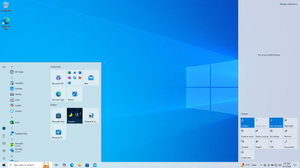
Screenshot of Windows 10 version 22H2, showing the Start menu and Action Center in light theme |
|
| Developer | Microsoft |
|---|---|
| Written in |
|
| OS family | Microsoft Windows |
| Source model |
|
| Released to manufacturing |
July 15, 2015; 7 years ago |
| General availability |
July 29, 2015; 7 years ago |
| Latest release | 22H2 (10.0.19045.2546) (January 19, 2023; 15 days ago[5]) [±] |
| Latest preview | 22H2 (10.0.19045.2546) (January 19, 2023; 15 days ago[6][7]) [±] |
| Marketing target | Personal computing |
| Available in | 110 languages[8][9] (Specific language packs included on the device depend on the mobile operator (for cellular connected devices) or device manufacturer. Additional language packs are available for download on the Microsoft Store, pursuant to manufacturer and carrier support.) |
|
List of languages Afrikaans, Albanian, Amharic, Arabic, Armenian, Assamese, Azerbaijani, Bangla (Bangladesh), Bangla (India), Basque, Belarusian, Bosnian, Bulgarian, Catalan, Central Kurdish, Cherokee, Chinese (Simplified), Chinese (Traditional), Croatian, Czech, Danish, Dari — Persian (Afghanistan), Dutch, German, Greek, English (United Kingdom), English (United States), Estonian, Finnish, Filipino, French (Canada), French (France), Galician, Georgian, Gujarati, Hausa, Hebrew, Hindi, Hungarian, Icelandic, Igbo, Indonesian, Irish, Italian, Japanese, Kannada, Kazakh, Khmer, K’iche’, Kinyarwanda, Konkani, Korean, Kyrgyz, Lao, Latvian, Lithuanian, Luxembourgish, Macedonian, Malay, Malayalam, Maltese, Maori, Marathi, Mongolian, Nepali, Northern Sotho, Norwegian Bokmål, Norwegian Nynorsk, Odia, Persian (Iran), Punjabi (Arabic), Punjabi (Gurmukhi), Polish, Portuguese (Brazil), Portuguese (Portugal), Quechua, Romanian, Russian, Scottish Gaelic, Serbian (Cyrillic, Bosnia & Herzegovina), Serbian (Cyrillic, Serbia), Serbian (Latin), Sindhi (Arabic), Sinhala, Slovak, Slovenian, Spanish (Spain), Spanish (Mexico), Swahili, Swedish, Tajik, Tamil, Tatar, Telugu, Thai, Tigrinya, Tswana, Turkish, Turkmen, Ukrainian, Urdu, Uyghur, Uzbek, Valencian, Vietnamese, Welsh, Wolof, Xhosa, Yoruba, Zulu |
|
| Update method |
|
| Platforms | IA-32, x86-64, ARMv7,[10][11] ARMv8[12][13][14] |
| Kernel type | Hybrid (Windows NT kernel) |
| Userland | Native API Windows API .NET Framework Universal Windows Platform Windows Subsystem for Linux NTVDM (IA-32 only) |
| Default user interface |
Windows shell (graphical) |
| License | Trialware,[15] Microsoft Software Assurance, MSDN subscription, Microsoft Imagine |
| Preceded by | Windows 8.1 (2013) |
| Succeeded by | Windows 11 (2021) |
| Official website | Windows 10 (archived at Wayback Machine) |
| Support status | |
All non-LTSC versions:
All LTSC IoT variants, and all LTSC variants from 2019 and older:
LTSC (non-IoT) variants from 2021 and later:
See § Support lifecycle for details. |
Windows 10 is a major release of Microsoft’s Windows NT operating system. It is the direct successor to Windows 8.1, which was released nearly two years earlier. It was released to manufacturing on July 15, 2015, and later to retail on July 29, 2015.[18] Windows 10 was made available for download via MSDN and TechNet, as a free upgrade for retail copies of Windows 8 and Windows 8.1 users via the Windows Store, and to Windows 7 users via Windows Update. Windows 10 receives new builds on an ongoing basis, which are available at no additional cost to users, in addition to additional test builds of Windows 10, which are available to Windows Insiders. Devices in enterprise environments can receive these updates at a slower pace, or use long-term support milestones that only receive critical updates, such as security patches, over their ten-year lifespan of extended support.[19][20] In June 2021, Microsoft announced that support for Windows 10 editions which are not in the Long-Term Servicing Channel (LTSC) will end on October 14, 2025.[16]
Windows 10 received generally positive reviews upon its original release. Critics praised Microsoft’s decision to provide the desktop-oriented interface in line with previous versions of Windows, contrasting the tablet-oriented approach of Windows 8, although Windows 10’s touch-oriented user interface mode was criticized for containing regressions upon the touch-oriented interface of its predecessor. Critics also praised the improvements to Windows 10’s bundled software over Windows 8.1, Xbox Live integration, as well as the functionality and capabilities of the Cortana personal assistant and the replacement of Internet Explorer with Microsoft Edge. However, media outlets have been critical of the changes to operating system behaviors, including mandatory update installation, privacy concerns over data collection performed by the OS for Microsoft and its partners, and adware-like tactics used to promote the operating system on its release.[21]
Microsoft initially aimed to have Windows 10 installed on over one billion devices within three years of its release;[19] that goal was ultimately reached almost five years after release on March 16, 2020,[22] and is by now most used version in virtually all countries. By January 2018, Windows 10 surpassed Windows 7 as the most popular version of Windows worldwide. As of August 2022, Windows 10 is estimated to have a 72% share of Windows PCs, still 6.2× the share of its successor Windows 11 (and 6.0× of Windows 7). The share has been declining from a January 2022 peak of 82%,[24] since Windows 11, which is now the second most popular Windows version in many countries. Windows 10 has a 58% share of all PCs (the rest being other Windows editions and other operating systems such as macOS and Linux), and a 22% share of all devices (including mobile, tablet and console)[25] are running Windows 10. On June 24, 2021, Microsoft announced Windows 10’s successor, Windows 11, which was released on October 5, 2021.[26]
Windows 10 is the final version of Windows that supports 32-bit processors (IA-32 and ARMv7-based) and devices with BIOS firmware. Its successor, Windows 11, requires a device that uses UEFI firmware and a 64-bit processor in any supported architecture (x86-64 for x86 and ARMv8 for ARM).[27]
Development
At the Microsoft Worldwide Partner Conference in 2011, Andrew Lees, the chief of Microsoft’s mobile technologies, said that the company intended to have a single software ecosystem for PCs, smartphones, tablets, and other devices: «We won’t have an ecosystem for PCs, and one for phones, and one for tablets—they’ll all come together.»[28][29]
In December 2013, technology writer Mary Jo Foley reported that Microsoft was working on an update to Windows 8 codenamed «Threshold», after a planet in its Halo franchise.[30] Similarly to «Blue» (which became Windows 8.1),[31] Foley described Threshold, not as a single operating system, but as a «wave of operating systems» across multiple Microsoft platforms and services, quoting Microsoft sources, scheduled for the second quarter of 2015. She also stated that one of the goals for Threshold was to create a unified application platform and development toolkit for Windows, Windows Phone and Xbox One (which all use a similar kernel based on Windows NT).[30][32]
At the Build Conference in April 2014, Microsoft’s Terry Myerson unveiled an updated version of Windows 8.1 (build 9697) that added the ability to run Windows Store apps inside desktop windows and a more traditional Start menu in place of the Start screen seen in Windows 8. The new Start menu takes after Windows 7’s design by using only a portion of the screen and including a Windows 7-style application listing in the first column. The second column displays Windows 8-style app tiles. Myerson said that these changes would occur in a future update, but did not elaborate.[33][34] Microsoft also unveiled the concept of a «universal Windows app», allowing Windows Store apps created for Windows 8.1 to be ported to Windows Phone 8.1 and Xbox One while sharing a common codebase, with an interface designed for different device form factors, and allowing user data and licenses for an app to be shared between multiple platforms. Windows Phone 8.1 would share nearly 90% of the common Windows Runtime APIs with Windows 8.1 on PCs.[33][35][36][37]
Screenshots of a Windows build purported to be Threshold were leaked in July 2014, showing the previously presented Start menu and windowed Windows Store apps,[32] followed by a further screenshot of a build identifying itself as «Windows Technical Preview», numbered 9834, in September 2014, showing a new virtual desktop system, a notification center, and a new File Explorer icon.[38]
Announcement
«Windows 9» redirects here. For the Windows versions produced from 1995 to 2000, see Windows 9x. For the Windows version following Windows 8, see Windows 8.1.
On September 30, 2014, Microsoft officially announced that Threshold would be unveiled during a media event as Windows 10. Myerson said that Windows 10 would be Microsoft’s «most comprehensive platform ever», providing a single, unified platform for desktop and laptop computers, tablets, smartphones, and all-in-one devices.[39][40][41] He emphasized that Windows 10 would take steps towards restoring user interface mechanics from Windows 7 to improve the experience for users on non-touch devices, noting criticism of Windows 8’s touch-oriented interface by keyboard and mouse users.[42][43] Despite these concessions, Myerson noted that the touch-optimized interface would evolve as well on 10.[44]
In regards to Microsoft naming the new operating system Windows 10 instead of Windows 9, Terry Myerson said that «based on the product that’s coming, and just how different our approach will be overall, it wouldn’t be right to call it Windows 9.»[45] He also joked that they could not call it «Windows One» (referring to several recent Microsoft products with a similar brand, such as OneDrive, OneNote, and the Xbox One) because Windows 1.0 already existed.[46] At a San Francisco conference in October 2014, Tony Prophet, Microsoft’s Vice President of Windows Marketing, said that Windows 9 «came and went», and that Windows 10 would not be «an incremental step from Windows 8.1», but «a material step. We’re trying to create one platform, one eco-system that unites as many of the devices from the small embedded Internet of Things, through tablets, through phones, through PCs and, ultimately, into the Xbox.»[47]
Further details surrounding Windows 10’s consumer-oriented features were presented during another media event held on January 21, 2015, entitled «Windows 10: The Next Chapter». The keynote featured the unveiling of Cortana integration within the operating system, new Xbox-oriented features, Windows 10 Mobile, an updated Office Mobile suite, Surface Hub—a large-screened Windows 10 device for enterprise collaboration based upon Perceptive Pixel technology,[48] along with HoloLens‑augmented reality eyewear and an associated platform for building apps that can render holograms through HoloLens.[49]
Additional developer-oriented details surrounding the «Universal Windows Platform» concept were revealed and discussed during Microsoft’s Build developers’ conference. Among them were the unveiling of «Islandwood», which provides a middleware toolchain for compiling Objective-C-based software (particularly iOS) to run as universal apps on Windows 10 and Windows 10 Mobile. A port of Candy Crush Saga made using the toolkit, which shared much of its code with the iOS version, was demonstrated, alongside the announcement that the King-developed game would be bundled with Windows 10 at launch.[50][51][52][53]
At the 2015 Ignite conference, Microsoft employee Jerry Nixon stated that Windows 10 would be the «last version of Windows», a statement that Microsoft confirmed was «reflective» of its view of the operating system being a «service» with new versions and updates to be released over time.[54][55][56] In 2021, however, Microsoft announced that Windows 10 would be succeeded on compatible hardware by Windows 11–and that Windows 10 support will end on October 14, 2025.[57][58]
Release and marketing
On June 1, 2015, Microsoft announced that Windows 10 would be released on July 29, 2015.[18] On July 20, 2015, Microsoft began «Upgrade Your World», an advertising campaign centering on Windows 10, with the premiere of television commercials in Australia, Canada, France, Germany, Japan, the United Kingdom, and the United States. The commercials focused on the tagline «A more human way to do», emphasizing new features and technologies supported by Windows 10 that sought to provide a more «personal» experience to users.[59][60] The campaign culminated with launch events in thirteen cities on July 29, 2015, which celebrated «the unprecedented role our biggest fans played in the development of Windows 10».[61]
Features
Windows 10 makes its user experience and functionality more consistent between different classes of device, and addresses most of the shortcomings in the user interface that were introduced in Windows 8.[42][43][62] Windows 10 Mobile, the successor to Windows Phone 8.1, shared some user interface elements and apps with its PC counterpart.[63]
Windows 10 supports universal apps, an expansion of the Metro-style first introduced in Windows 8. Universal apps can be designed to run across multiple Microsoft product families with nearly identical code—including PCs, tablets, smartphones, embedded systems, Xbox One, Surface Hub and Mixed Reality. The Windows user interface was revised to handle transitions between a mouse-oriented interface and a touchscreen-optimized interface based on available input devices—particularly on 2-in-1 PCs. Both interfaces include an updated Start menu which incorporates elements of Windows 7’s traditional Start menu with the tiles of Windows 8. Windows 10 also introduced the Microsoft Edge web browser, a virtual desktop system, a window and desktop management feature called Task View, support for fingerprint and face recognition login, new security features for enterprise environments, and DirectX 12.
The Windows Runtime app ecosystem was revised into the Universal Windows Platform (UWP).[35][64][65] These universal apps are made to run across multiple platforms and device classes, including smartphones, tablets, Xbox One consoles, and other devices compatible with Windows 10. Windows apps share code across platforms, have responsive designs that adapt to the needs of the device and available inputs, can synchronize data between Windows 10 devices (including notifications, credentials, and allowing cross-platform multiplayer for games), and are distributed through the Microsoft Store (rebranded from Windows Store since September 2017).[66] Developers can allow «cross-buys», where purchased licenses for an app apply to all of the user’s compatible devices, rather than only the one they purchased on (e.g., a user purchasing an app on PC is also entitled to use the smartphone version at no extra cost).[36][67][68]
The ARM version of Windows 10 allows running applications for x86 processors through 32-bit software emulation.[69]
On Windows 10, the Microsoft Store serves as a unified storefront for apps, video content, and eBooks.[70] Windows 10 also allows web apps and desktop software (using either Win32 or .NET Framework) to be packaged for distribution on the Microsoft Store. Desktop software distributed through Windows Store is packaged using the App-V system to allow sandboxing.[71][72]
User interface and desktop
The «Task View» display is a new feature to Windows 10, allowing the use of multiple workspaces.
A new iteration of the Start menu is used on the Windows 10 desktop, with a list of places and other options on the left side, and tiles representing applications on the right. The menu can be resized, and expanded into a full-screen display, which is the default option in Tablet mode.[42][62][73] A new virtual desktop system was added by a feature known as Task View, which displays all open windows and allows users to switch between them, or switch between multiple workspaces.[42][62] Universal apps, which previously could be used only in full screen mode, can now be used in self-contained windows similarly to other programs.[42][62] Program windows can now be snapped to quadrants of the screen by dragging them to the corner. When a window is snapped to one side of the screen, Task View appears and the user is prompted to choose a second window to fill the unused side of the screen (called «Snap Assist»).[62] The Windows system icons were also changed.[73]
Charms have been removed; their functionality in universal apps is accessed from an App commands menu on their title bar.[42][62] In its place is Action Center, which displays notifications and settings toggles. It is accessed by clicking an icon in the notification area, or dragging from the right of the screen. Notifications can be synced between multiple devices.[63][73] The Settings app (formerly PC Settings) was refreshed and now includes more options that were previously exclusive to the desktop Control Panel.
Windows 10 is designed to adapt its user interface based on the type of device being used and available input methods. It offers two separate user interface modes: a user interface optimized for mouse and keyboard, and a «Tablet mode» designed for touchscreens. Users can toggle between these two modes at any time, and Windows can prompt or automatically switch when certain events occur, such as disabling Tablet mode on a tablet if a keyboard or mouse is plugged in, or when a 2-in-1 PC is switched to its laptop state. In Tablet mode, programs default to a maximized view, and the taskbar contains a back button and hides buttons for opened or pinned programs by default; Task View is used instead to switch between programs. The full screen Start menu is used in this mode, similarly to Windows 8, but scrolls vertically instead of horizontally.[43][76][77][78]
System security
Windows 10 incorporates multi-factor authentication technology based upon standards developed by the FIDO Alliance.[79] The operating system includes improved support for biometric authentication through the Windows Hello platform. Devices with supported cameras (requiring infrared illumination, such as Intel RealSense) allow users to log in with iris or face recognition, similarly to Kinect. Devices with supported readers allow users to log in through fingerprint recognition. Support was also added for palm-vein scanning through a partnership with Fujitsu in February 2018.[80] Credentials are stored locally and protected using asymmetric encryption.[81]
In 2017, researchers demonstrated that Windows Hello could be bypassed on fully-updated Windows 10 version 1703 with a color printout of a person’s picture taken with an IR camera.[82] In 2021, researchers were again able to bypass the Windows Hello functionalities by using custom hardware disguised as a camera, which presented an IR photo of the owner’s face.[83]
In addition to biometric authentication, Windows Hello supports authentication with a PIN. By default, Windows requires a PIN to consist of four digits, but can be configured to permit more complex PINs. However, a PIN is not a simpler password. While passwords are transmitted to domain controllers, PINs are not. They are tied to one device, and if compromised, only one device is affected. Backed by a Trusted Platform Module (TPM) chip, Windows uses PINs to create strong asymmetric key pairs. As such, the authentication token transmitted to the server is harder to crack. In addition, whereas weak passwords may be broken via rainbow tables, TPM causes the much-simpler Windows PINs to be resilient to brute-force attacks.[84]
When Windows 10 was first introduced, multi-factor authentication was provided by two components: Windows Hello and Passport (not to be confused with the Passport platform of 1998). Later, Passport was merged into Windows Hello.[85][81]
The enterprise edition of Windows 10 offers additional security features; administrators can set up policies for the automatic encryption of sensitive data, selectively block applications from accessing encrypted data, and enable Device Guard—a system which allows administrators to enforce a high-security environment by blocking the execution of software that is not digitally signed by a trusted vendor or Microsoft. Device Guard is designed to protect against zero-day exploits, and runs inside a hypervisor so that its operation remains separated from the operating system itself.[79][86]
Command line
The console windows based on Windows Console (for any console app, not just PowerShell and Windows Command Prompt) can now be resized without any restrictions, can be made to cover the full screen by pressing Alt+↵ Enter, and can use standard keyboard shortcuts, such as those for cut, copy, and paste. Other features such as word wrap and transparency were also added. These functions can be disabled to revert to the legacy console if needed.[87]
The Anniversary Update added Windows Subsystem for Linux (WSL), which allows the installation of a user space environment from a supported Linux distribution that runs natively on Windows. The subsystem translates Linux system calls to those of the Windows NT kernel (only claims full system call compatibility as of WSL 2, included in a later Windows update). The environment can execute the Bash shell and 64-bit command-line programs (WSL 2 also supports 32-bit Linux programs and graphics, assuming supporting software installed,[88] and GPUs support for other uses[89]). Windows applications cannot be executed from the Linux environment, and vice versa. Linux distributions for Windows Subsystem for Linux are obtained through Microsoft Store. The feature initially supported an Ubuntu-based environment; Microsoft announced in May 2017 that it would add Fedora and OpenSUSE environment options as well.[90][91][92][93][94][95][96]
Storage requirements
To reduce the storage footprint of the operating system, Windows 10 automatically compresses system files. The system can reduce the storage footprint of Windows by approximately 1.5 GB for 32-bit systems and 2.6 GB for 64-bit systems. The level of compression used is dependent on a performance assessment performed during installations or by OEMs, which tests how much compression can be used without harming operating system performance. Furthermore, the Refresh and Reset functions use runtime system files instead, making a separate recovery partition redundant, allowing patches and updates to remain installed following the operation, and further reducing the amount of space required for Windows 10 by up to 12 GB. These functions replace the WIMBoot mode introduced on Windows 8.1 Update, which allowed OEMs to configure low-capacity devices with flash-based storage to use Windows system files out of the compressed WIM image typically used for installation and recovery.[97][better source needed][98][99] Windows 10 also includes a function in its Settings app that allows users to view a breakdown of how their device’s storage capacity is being used by different types of files, and determine whether certain types of files are saved to internal storage or an SD card by default.[100]
Online services and functionality
Windows 10 introduces Microsoft Edge, a new default web browser. It initially featured a new standards-compliant rendering engine derived from Trident, and also includes annotation tools and integration with other Microsoft platforms present within Windows 10.[101][102][103] Internet Explorer 11 is maintained on Windows 10 for compatibility purposes, but is deprecated in favor of Edge and, since mid-June 2022, is no longer supported on editions which follow Microsoft’s Modern Lifecycle Policy.[104][105][106][107] The initial version of Edge was later succeeded by a new iteration derived from the Chromium Project and Blink layout engine,[108] which replaced the previous EdgeHTML-based version of Edge (renamed «Microsoft Edge Legacy»),[109] and is bundled with the OS by default from build 20H2 onwards.[110]
Windows 10 incorporates a universal search box located alongside the Start and Task View buttons, which can be hidden or condensed into a single button.[111][112] Previous versions featured Microsoft’s intelligent personal assistant Cortana, which was first introduced with Windows Phone 8.1 in 2014, and supports both text and voice input. Many of its features are a direct carryover from Windows Phone, including integration with Bing, setting reminders, a Notebook feature for managing personal information, as well as searching for files, playing music, launching applications and setting reminders or sending emails.[113][114][73] Since the November 2019 update, Microsoft has begun to downplay Cortana as part of a repositioning of the product towards enterprise use, with the May 2020 update removing its Windows shell integration and consumer-oriented features.[115][116][111][117]
Microsoft Family Safety is replaced by Microsoft Family, a parental controls system that applies across Windows platforms and Microsoft online services. Users can create a designated family, and monitor and restrict the actions of users designated as children, such as access to websites, enforcing age ratings on Microsoft Store purchases, and other restrictions. The service can also send weekly e-mail reports to parents detailing a child’s computer usage. Unlike previous versions of Windows, child accounts in a family must be associated with a Microsoft account—which allows these settings to apply across all Windows 10 devices that a particular child is using.[118][119]
Windows 10 also offers the Wi-Fi Sense feature originating from Windows Phone 8.1; users can optionally have their device automatically connect to suggested open hotspots, and share their home network’s password with contacts (either via Skype, People, or Facebook) so they may automatically connect to the network on a Windows 10 device without needing to manually enter its password. Credentials are stored in an encrypted form on Microsoft servers and sent to the devices of the selected contacts. Passwords are not viewable by the guest user, and the guest user is not allowed to access other computers or devices on the network. Wi-Fi Sense is not usable on 802.1X-encrypted networks. Adding «_optout» at the end of the SSID will also block the corresponding network from being used for this feature.[120]
Universal calling and messaging apps for Windows 10 are built in as of the November 2015 update: Messaging, Skype Video, and Phone. These offer built-in alternatives to the Skype download and sync with Windows 10 Mobile.[121][122]
Multimedia and gaming
Windows 10 provides greater integration with the Xbox ecosystem. Xbox SmartGlass is succeeded by the Xbox Console Companion (formerly the Xbox app), which allows users to browse their game library (including both PC and Xbox console games), and Game DVR is also available using a keyboard shortcut, allowing users to save the last 30 seconds of gameplay as a video that can be shared to Xbox Live, OneDrive, or elsewhere.[123][124] Windows 10 also allows users to control and play games from an Xbox One console over a local network.[125] The Xbox Live SDK allows application developers to incorporate Xbox Live functionality into their apps, and future wireless Xbox One accessories, such as controllers, are supported on Windows with an adapter.[126] Microsoft also intends to allow cross-purchases and save synchronization between Xbox One and Windows 10 versions of games; Microsoft Studios games such as ReCore and Quantum Break are intended as being exclusive to Windows 10 and Xbox One.[127]
Candy Crush Saga and Microsoft Solitaire Collection are also automatically installed upon installation of Windows 10.[128][129]
Windows 10 adds native game recording and screenshot capture ability using the newly introduced Game Bar. Users can also have the OS continuously record gameplay in the background, which then allows the user to save the last few moments of gameplay to the storage device.[130]
Windows 10 adds FLAC and HEVC codecs and support for the Matroska media container, allowing these formats to be opened in Windows Media Player and other applications.[131][132][133] Windows Media Center is no longer bundled.[134]
Windows 10 includes DirectX 12, alongside WDDM 2.0.[135][136] Unveiled March 2014 at GDC, DirectX 12 aims to provide «console-level efficiency» with «closer to the metal» access to hardware resources, and reduced CPU and graphics driver overhead.[137][138] Most of the performance improvements are achieved through low-level programming, which allow developers to use resources more efficiently and reduce single-threaded CPU bottlenecking caused by abstraction through higher level APIs.[139][140] DirectX 12 will also feature support for vendor agnostic multi-GPU setups.[141] WDDM 2.0 introduces a new virtual memory management and allocation system to reduce workload on the kernel-mode driver.[135][142]
Font support
Windows 10 adds three new default typefaces compared to Windows 8, but omits several others. The removed typefaces are available in supplemental packs and may be added manually over a non-metered internet connection.
Editions and pricing
Windows 10 is available in five main editions for personal computing devices; the Home and Pro editions of which are sold at retail in most countries, and as pre-loaded software on new computers. Home is aimed at home users, while Pro is aimed at power users and small businesses. Each edition of Windows 10 includes all of the capabilities and features of the edition below it, and adds additional features oriented towards its market segments; for example, Pro adds additional networking and security features such as BitLocker, Device Guard, Windows Update for Business, and the ability to join a domain. Enterprise and Education, the other editions, contain additional features aimed towards business environments, and are only available through volume licensing.[143][144]
As part of Microsoft’s unification strategies, Windows products that are based on Windows 10’s common platform but meant for specialized platforms are marketed as editions of the operating system, rather than as separate product lines. An updated version of Microsoft’s Windows Phone operating system for smartphones, and also tablets, was branded as Windows 10 Mobile.[145] Editions of Enterprise and Mobile will also be produced for embedded systems, along with Windows 10 IoT Core, which is designed specifically for use in small footprint, low-cost devices and Internet of Things (IoT) scenarios and is similar to Windows Embedded.[143][144]
On May 2, 2017, Microsoft unveiled Windows 10 S (referred to in leaks as Windows 10 Cloud), a feature-limited edition of Windows 10 which was designed primarily for devices in the education market (competing, in particular, with ChromeOS netbooks), such as the Surface Laptop that Microsoft also unveiled at this time. The OS restricts software installation to applications obtained from Microsoft Store; the device may be upgraded to Windows 10 Pro for a fee to enable unrestricted software installation. As a time-limited promotion, Microsoft stated that this upgrade would be free on the Surface Laptop until March 31, 2018.[146] Windows 10 S also contains a faster initial setup and login process, and allows devices to be provisioned using a USB drive with the Windows Intune for Education platform.[147][148][149][150][151] In March 2018, Microsoft announced that Windows 10 S would be deprecated because of market confusion and would be replaced by «S Mode», an OEM option wherein Windows defaults to only allowing applications to be installed from Microsoft Store, but does not require payment in order to disable these restrictions.[152][153]
Preview releases
A public beta program for Windows 10 known as the Windows Insider Program began with the first publicly available preview release on October 1, 2014. Insider preview builds are aimed towards enthusiasts and enterprise users for the testing and evaluation of updates and new features.[154] Users of the Windows Insider program receive occasional updates to newer preview builds of the operating system and will continue to be able to evaluate preview releases after general availability (GA) in July 2015—this is in contrast to previous Windows beta programs, where public preview builds were released less frequently and only during the months preceding GA.[42][44][155][154][156] Windows Insider builds continued being released after the release to manufacturing (RTM) of Windows 10.[157][158]
Public release
On July 29, 2015, Microsoft officially announced that Windows 10 would be released for retail purchase as a free upgrade from earlier versions of Windows. In comparison to previous Windows releases, which had a longer turnover between the release to manufacturing (RTM) and general release to allow for testing by vendors (and in some cases, the development of «upgrade kits» to prepare systems for installation of the new version), an HP executive explained that because it knew Microsoft targeted the operating system for a 2015 release, the company was able to optimize its then-current and upcoming products for Windows 10 in advance of its release, negating the need for such a milestone.[159][better source needed]
The general availability build of Windows 10, numbered 10240, was first released to Windows Insider channels for pre-launch testing on July 15, 2015, prior to its formal release.[160][161] Although a Microsoft official said there would be no specific RTM build of Windows 10, 10240 was described as an RTM build by media outlets because it was released to all Windows Insider members at once (rather than to users on the «Fast ring» first), it no longer carried pre-release branding and desktop watermark text, and its build number had mathematical connections to the number 10 in reference to the operating system’s naming.[162][163][164][165][166][167] The Enterprise edition was released to volume licensing on August 1, 2015.[168]
Windows 10 is distributed digitally through the «Media Creation Tool», which is functionally identical to the Windows 8 online installer, and can also be used to generate an ISO image or USB install media.[169] In-place upgrades are supported from most editions of Windows 7 with Service Pack 1 and Windows 8.1 with Update 1, while users with Windows 8 must first upgrade to Windows 8.1. Changing between architectures (e.g., upgrading from 32-bit edition to a 64-bit editions) via in-place upgrades is not supported; a clean install is required.[170][171] In-place upgrades may be rolled back to the device’s previous version of Windows, provided that 30 days have not passed since installation, and backup files were not removed using Disk Cleanup.
Windows 10 was available in 190 countries and 111 languages upon its launch, and as part of efforts to «re-engage» with users in China, Microsoft also announced that it would partner with Qihoo and Tencent to help promote and distribute Windows 10 in China, and that Chinese PC maker Lenovo would provide assistance at its service centers and retail outlets for helping users upgrade to Windows 10.[172][173][174] At retail, Windows 10 is priced similarly to editions of Windows 8.1, with U.S. prices set at $119 and $199 for Windows 10 Home and Pro respectively. A Windows 10 Pro Pack license allows upgrades from Windows 10 Home to Windows 10 Pro.[175][176] Retail copies only ship on USB flash drive media; however, system builder copies still ship as DVD-ROM media.[177] New devices shipping with Windows 10 were also released during the operating system’s launch window.[178]
Windows RT devices cannot be upgraded to Windows 10.[171][179]
Free upgrade offer
During its first year of availability,[180] upgrade licenses for Windows 10 could be obtained at no charge for devices with a genuine license for an eligible edition of Windows 7 or 8.1.[176][181][182]
This offer did not apply to Enterprise editions, as customers under an active Software Assurance (SA) contract with upgrade rights are entitled to obtain Windows 10 Enterprise under their existing terms. All users running non-genuine copies of Windows, and those without an existing Windows 7 or 8 license, were ineligible for this promotion; although upgrades from a non-genuine version were possible, they result in a non-genuine copy of 10.[157][172][182][183][184]
On the general availability build of Windows 10 (the original release), to activate and generate the «digital entitlement» for Windows 10, the operating system must have first been installed as an in-place upgrade. During the free upgrade, a genuineticket.xml file is created in the background and the system’s motherboard details are registered with a Microsoft Product Activation server. Once installed, the operating system can be reinstalled on that particular system via normal means without a product key, and the system’s license will automatically be detected via online activation — in essence, the Microsoft Product Activation Server will remember the system’s motherboard and give it the green light for product re-activation.[170][185][186] Because of installation issues with Upgrade Only installs, the November Update (version 1511) included additional activation mechanisms. This build treated Windows 7 and Windows 8/8.1 product keys as Windows 10 product keys, meaning they could be entered during installation to activate the free license, without the need to upgrade first to «activate» the hardware with Microsoft’s activation servers.[187] For major Original Equipment Manufacturers (OEMs), Windows 8/8.1 and Windows 10 OEM product keys are embedded in the firmware of the motherboard and if the correct edition of Windows 10 is present on the installation media, they are automatically inputted during installation. Since the release of the Fall Creators Update (version 1709), Microsoft decided to release multi-edition installation media, to alleviate installation and product activation issues users experienced because of accidentally installing the wrong edition of Windows 10.
The Windows Insider Preview version of Windows 10 automatically updated itself to the generally released version as part of the version progression and continues to be updated to new beta builds, as it had throughout the testing process. Microsoft explicitly stated that Windows Insider was not a valid upgrade path for those running a version of Windows that is ineligible for the upgrade offer; although, if it was not installed with a license carried over from an in-place upgrade to 10 Insider Preview from Windows 7 or 8, the Insider Preview does remain activated as long as the user does not exit the Windows Insider program.[157][158]
The offer was promoted and delivered via the «Get Windows 10″ application (also known as GWX), which was automatically installed via Windows Update ahead of Windows 10’s release, and activated on systems deemed eligible for the upgrade offer. Via a notification area icon, users could access an application that advertised Windows 10 and the free upgrade offer, check device compatibility, and «reserve» an automatic download of the operating system upon its release.[188][189] On July 28, a pre-download process began in which Windows 10 installation files were downloaded to some computers that had reserved it. Microsoft said that those who reserved Windows 10 would be able to install it through GWX in a phased rollout process. The operating system could alternatively be downloaded at any time using a separate «Media Creation Tool» setup program, that allows for the creation of DVD or USB installation media.[169][178][190][191]
In May 2016, Microsoft announced that the free upgrade offer would be extended to users of assistive technologies; however, Microsoft did not implement any means of certifying eligibility for this offer, which some outlets thereby promoted as being a loophole to fraudulently obtain a free Windows 10 upgrade. Microsoft said that the loophole is not intended to be used in this manner.[192][193][194] In November 2017, Microsoft announced that this program would end on December 31, 2017.[195]
However, another loophole was found that allowed Windows 7 and 8.1 users upgrade to Windows 10 using existing licenses, even though the free upgrade offers officially ended in 2017. No word from Microsoft was given whether it will be closed[196] and some outlets have continued to promote it as a free method of upgrading from the now-unsupported Windows 7.[197]
Licensing
During upgrades, Windows 10 licenses are not tied directly to a product key. Instead, the license status of the system’s current installation of Windows is migrated, and a «Digital license» (known as «Digital entitlement» in version 1511 or earlier) is generated during the activation process, which is bound to the hardware information collected during the process. If Windows 10 is reinstalled cleanly and there have not been any significant hardware changes since installation (such as a motherboard change), the online activation process will automatically recognize the system’s digital entitlement if no product key is entered during installations. However, unique product keys are still distributed within retail copies of Windows 10. As with previous non-volume-licensed variants of Windows, significant hardware changes will invalidate the digital entitlement, and require Windows to be re-activated.[170][185]
Updates and support
Unlike previous versions of Windows, Windows Update does not allow the selective installation of updates, and all updates (including patches, feature updates, and driver software) are downloaded and installed automatically. Users can only choose whether their system will reboot automatically to install updates when the system is inactive, or be notified to schedule a reboot.[198][199] If a wireless network is designated as «Metered»—a function which automatically reduces the operating system’s background network activity to conserve limits on Internet usage—most updates are not downloaded until the device is connected to a non-metered network. Version 1703 allows wired (Ethernet) networks to be designated as metered, but Windows may still download certain updates while connected to a metered network.[200][201]
In version 2004, by installing the August 2020 security update and later versions, driver and non-security updates pushed via Windows Update that are considered optional are no longer automatically downloaded and installed in their devices. Users can access them on Settings > Update & Security > Windows Update > View optional update.[202]
Updates can cause compatibility or other problems; a Microsoft troubleshooter program allows bad updates to be uninstalled.[203][204]
Under the Windows end-user license agreement, users consent to the automatic installation of all updates, features and drivers provided by the service, and implicitly consent «without any additional notice» to the possibility of features being modified or removed.[205][206][207] The agreement also states, specifically for users of Windows 10 in Canada, that they may pause updates by disconnecting their device from the Internet.[208]
Windows Update can also use a peer-to-peer system for distributing updates; by default, users’ bandwidth is used to distribute previously downloaded updates to other users, in combination with Microsoft servers. Users can instead choose to only use peer-to-peer updates within their local area network.[209]
| Version | Codename | Marketing name | Build | Release date | Supported until (and support status by color) | |||
|---|---|---|---|---|---|---|---|---|
| GAC[a] | LTSC[b] | Mobile | ||||||
|
|
Enterprise | IoT Enterprise | |||||
| 1507 | Threshold | — | 10240 | July 29, 2015 | May 9, 2017 | October 14, 2025[c] | — | |
| 1511 | Threshold 2 | November Update | 10586 | November 10, 2015 | October 10, 2017 | April 10, 2018 | — | January 9, 2018 |
| 1607 | Redstone | Anniversary Update | 14393 | August 2, 2016 | April 10, 2018[d] | April 9, 2019[d] | October 13, 2026[e] | October 9, 2018 |
| 1703 | Redstone 2 | Creators Update | 15063 | April 5, 2017[f] | October 9, 2018 | October 8, 2019[g] | — | June 11, 2019 |
| 1709 | Redstone 3 | Fall Creators Update | 16299[h] | October 17, 2017 | April 9, 2019 | October 13, 2020[i] | January 14, 2020 | |
| 1803 | Redstone 4 | April 2018 Update | 17134 | April 30, 2018 | November 12, 2019 | May 11, 2021[j] | — | |
| 1809 | Redstone 5 | October 2018 Update | 17763 | November 13, 2018[k] | November 10, 2020[l] | January 9, 2029[m] | ||
| 1903 | 19H1 | May 2019 Update | 18362 | May 21, 2019 | December 8, 2020 | — | ||
| 1909 | 19H2 | November 2019 Update | 18363 | November 12, 2019 | May 11, 2021 | May 10, 2022 | ||
| 2004 | 20H1 | May 2020 Update | 19041 | May 27, 2020 | December 14, 2021 | |||
| 20H2 | 20H2 | October 2020 Update | 19042 | October 20, 2020 | May 10, 2022 | May 9, 2023 | ||
| 21H1 | 21H1 | May 2021 Update | 19043 | May 18, 2021 | December 13, 2022 | |||
| 21H2 | 21H2 | November 2021 Update | 19044 | November 16, 2021 | June 13, 2023 | June 11, 2024 | January 12, 2027 | January 13, 2032[n] |
| 22H2 | 22H2 | 2022 Update | 19045 | October 18, 2022 | May 14, 2024 | May 13, 2025 | — | |
| Legend: Old version, not maintained[o] Older version, still maintained[p] Current stable version[q] | ||||||||
Notes:
|
Support lifecycle
| Expiration date | |
|---|---|
| Mainstream support | October 13, 2020[210][211] |
| Extended support | October 14, 2025[210][211] |
| Applicable Windows 10 editions Excluding LTSB and LTSC editions, unless otherwise noted: |
|
| Home, Pro, Pro for Workstations, S, Education, Pro Education, Enterprise, IoT Enterprise, IoT Core, Team, Enterprise 2015 LTSB, and IoT Enterprise 2015 LTSB.[212] | |
| Exceptions | |
| Windows 10 Mobile, Mobile Enterprise, and IoT Mobile | Unsupported as of January 14, 2020[213] |
| Windows 10 Enterprise and IoT Enterprise 2016 LTSB | Mainstream support ended on October 12, 2021[211] Extended support until October 13, 2026[211] |
| Windows 10 Enterprise, IoT Enterprise, and IoT Core (via IoT Core Services)[214] 2019 LTSC | Mainstream support until January 9, 2024[211] Extended support until January 9, 2029[211] |
| Windows 10 Enterprise 2021 LTSC | Supported until January 12, 2027[211] |
| Windows 10 IoT Enterprise 2021 LTSC | Mainstream support until January 12, 2027[211] Extended support until January 13, 2032[211] |
The original release of Windows 10 receives mainstream support for five years after its original release, followed by five years of extended support, but this is subject to conditions. Microsoft’s support lifecycle policy for the operating system notes that updates «are cumulative, with each update built upon all of the updates that preceded it», that «a device needs to install the latest update to remain supported», and that a device’s ability to receive future updates will depend on hardware compatibility, driver availability, and whether the device is within the OEM’s «support period»—a new aspect not accounted for in lifecycle policies for previous versions.[215][182][216][217] This policy was first invoked in 2017 to block Intel Clover Trail devices from receiving the Creators Update, as Microsoft asserts that future updates «require additional hardware support to provide the best possible experience», and that Intel no longer provided support or drivers for the platform. Microsoft stated that these devices would no longer receive feature updates, but would still receive security updates through January 2023.[218] Microsoft will continue to support at least one standard Windows 10 release until October 14, 2025.[16][17]
The following table collects current status of the aforementioned updating and support of different branches of Windows 10:
| Update branch | Microsoft internal channels (more information here) Alpha software |
Windows Insider Preview Branch (WIPB) Beta software |
Annual Channel (formerly CB and SAC) «End user» |
Long-term Servicing channel (formerly LTSB) «Mission critical» |
| Edition | Home | Enterprise LTSC | ||
|---|---|---|---|---|
| Pro | ||||
| Education | ||||
| Enterprise | ||||
| Critical updates Security patches and stability updates |
Continuous | Discontinued | Automatic | User can defer updates indefinitely |
| Feature upgrades Non-critical functionality and feature updates |
Automatic or defer[223] | Only through LTSC in-place upgrades | ||
| Feature upgrades cadence | Continuous | Discontinued | Continuous, deferrable for 12 months at a time; once a deferral period is past, no further deferrals possible until latest updates are installed | LTSC releases are stable ‘snapshots’ of AC |
| Upgrade support | Continuous updating, features come and go silently with new builds | Discontinued | Continuous updating or in-place upgrade to supported LTSC builds | In-place upgrade support for the three most recent LTSC builds |
| Update support | Only the latest build is supported | Unsupported; Windows 10 no longer in Insider program, Insider effort shifted to Windows 11 instead | 10 years (or ~6 months from deferring build upgrade or until future builds require hardware support the old device doesn’t have.) | 5 years (for 2021 and newer, non-IoT) or 5 years mainstream + 5 years extended (for 2019 and older, all IoT versions) |
| Update methods | Windows Update | Windows Update Windows Update for Business Windows Server Update Services |
Feature updates
Windows 10 is often described by Microsoft as being a «service», as it receives regular «feature updates» that contain new features and other updates and fixes.[182][224][225][226] In April 2017, Microsoft stated that these updates would be released twice a year every March and September in the future, which eventually continued until version 21H2.[227] Mainstream builds of Windows 10, until and including 2004, were labeled «YYMM», with «YY» representing the two-digit year and «MM» representing the month of release. For example, version 1809 was released in September (the ninth month) of 2018. This was changed with the 20H2 release where «MM» represents the half of the year in which the update was released, for example H1 for the first half and H2 for the second half.[228]
Before version 1903, the pace at which feature updates are received by devices was dependent on which release channel was used. The default branch for all users of Windows 10 Home and Pro was «Semi-Annual Channel (Targeted)» (formerly «Current Branch», or «CB»),[226] which received stable builds after they were publicly released by Microsoft. Each build of Windows 10 is supported for 18 months after its original release.[226] In enterprise environments, Microsoft officially intended that this branch was used for «targeted» deployments of newly released stable versions so that they could be evaluated and tested on a limited number of devices before a wider deployment. Once a stable build is certified by Microsoft and its partners as being suitable for broad deployment, the build is then released on the «Semi-Annual Channel» (formerly «Current Branch for Business», or «CBB»), which is supported by the Pro and Enterprise editions of Windows 10.[226][199][229] Semi-Annual Channel receives stable builds on a four-month delay from their release on the Targeted channel.[226] Administrators can also use the «Windows Update for Business» system, as well as existing tools such as WSUS and System Center Configuration Manager, to organize structured deployments of feature updates across their networks.[226][199]
The Windows Insider branches receive unstable builds as they are released; it is divided into two channels, «Dev» (which receives new builds immediately after their release), and «Beta» (whose releases are slightly delayed from their «Dev» release).[226]
Enterprise licensees may use the Windows 10 Enterprise LTSC (formerly LTSB) edition, where «LTSC» stands for «Long-Term Servicing Channel», which only receive quality of life updates (i.e. security patches), and has a full, 5 or 10-year support lifecycle for each build.[226][229][222] This edition is designed for «special-purpose devices» that perform a fixed function (such as automated teller machines and medical equipment). For this reason, it excludes Cortana, Microsoft Store, and all bundled Universal Windows Platform apps (including but not limited to Microsoft Edge, hence these builds ship only with Internet Explorer as browser).[230][231][226][182][232][233] Microsoft director Stella Chernyak explained that «we have businesses [that] may have mission-critical environments where we respect the fact they want to test and stabilize the environment for a long time.»[234] Four LTSC builds have been released, correlating with the 1507, 1607, 1809, and 21H2 versions of Windows 10, respectively.[235][236][237]
In July 2017, Microsoft announced changes in the terminology for Windows branches as part of its effort to unify the update cadence with that of Office 365 ProPlus and Windows Server 2016.[238][226] The branch system now defines two paces of upgrade deployment in enterprise environments, «targeted» initial deployment of a new version on selected systems immediately after its stable release for final testing, and «broad» deployment afterwards. Hence, «Current Branch» is now known as «Semi-Annual Channel (Targeted)», and «Current Branch for Business» for broad deployment is now referred to as «Semi-Annual Channel».[239][226]
In February 2019, Microsoft announced changes again in delivering updates in beginning of release of version 1903: a single SAC will be released and SAC-T will be retired, and users are no longer able to switch to different channels. Instead, these updates can be deferred from 30 to 90 days, or depending how the device was configured to deferred the updates.[240][241] In April 2019, it was announced that, in addition, feature updates will no longer be automatically pushed to users.[242] However, after the release of version 2004, the update only pushed for those running a feature update version that is nearing end of service or it can be paused for up to 35 days.[243][244] In November 2021, following the launch of version 21H2, Microsoft made a commitment to deliver feature updates every October or November.[245] Thus, Microsoft rebranded the «Semi-Annual Channel» to the «General Availability Channel».[246][247]
Feature updates prior to version 1909 were distributed solely as an in-place upgrade installation, requiring the download of a complete operating system package (approximately 3.5 GB in size for 64-bit systems). Unlike previous builds, version 1909 was designed primarily as an update rollup version of 1903, which focused primarily on minor feature additions and enhancements. For upgrades to 1909 from 1903, a new delivery method was used where its changes were delivered as part of the monthly cumulative update, but were left in a dormant state until the 1909 update «enablement» patch is installed. The full upgrade process was still used for those using builds prior to 1903.[248][249]
Features in development
In May 2017, Microsoft unveiled Fluent Design System (previously codenamed «Project Neon»), a revamp of Microsoft Design Language 2 that will include guidelines for the designs and interactions used within software designed for all Windows 10 devices and platforms. The new design language will include the more prominent use of motion, depth, and translucency effects. Microsoft stated that the implementation of this design language would be performed over time, and it had already started to implement elements of it in Creators Update and Fall Creators Update.[250]
On December 7, 2016, Microsoft announced that, as part of a partnership with Qualcomm, it planned to introduce support for running Win32 software on ARM architecture with a 32-bit x86 processor emulator, in 2017. Terry Myerson stated that this move would enable the production of Qualcomm Snapdragon-based Windows devices with cellular connectivity and improved power efficiency over Intel-compatible devices, and still capable of running the majority of existing Windows software (unlike the previous Windows RT, which was restricted to Windows Store apps). Microsoft is initially targeting this project towards laptops.[69] Microsoft launched the branding Always Connected PCs in December 2017 to market Windows 10 devices with cellular connectivity, which included two ARM-based 2-in-1 laptops from Asus and HP featuring the Snapdragon 835 system-on-chip, and the announcement of a partnership between AMD and Qualcomm to integrate its Snapdragon X16 gigabit LTE modem with AMD’s Ryzen Mobile platform.[251][252]
In August 2019, Microsoft began testing changes to its handling of the user interface on convertible devices—downplaying the existing «Tablet Mode» option in favor of presenting the normal desktop with optimizations for touch when a keyboard is not present, such as increasing the space between taskbar buttons and displaying the virtual keyboard when text fields are selected.[253]
In April 2021, the ability to run Linux applications using a graphical user interface, such as Audacity, directly in Windows, was introduced as a preview.[254] This feature would later be included as part of the updated Windows Subsystem for Linux 2 for Windows 11 only.
System requirements
| Component | Minimum | Recommended |
|---|---|---|
| Processor | 1 GHz clock rate IA-32 or x86-64 architecture with support for PAE, NX and SSE2 x86-64 CPUs must also support CMPXCHG16B, PrefetchW and LAHF/SAHF instructions. |
|
| Memory (RAM) | IA-32 edition: 1 GB x86-64 edition: 2 GB |
4 GB |
| Graphics card | DirectX 9 graphics device WDDM 1.0 or higher driver |
WDDM 1.3 or higher driver |
| Display | 800×600 pixels | — |
| Input device | Keyboard and mouse | Multi-touch display |
| Storage space | 32 GB | — |
The basic hardware requirements to install Windows 10 were initially the same as those for Windows 8 and Windows 8.1, and only slightly higher than for Windows 7 and Windows Vista. As of the May 2019 update, the minimum disk space requirement has been increased to 32 GB. In addition, on new installations, Windows permanently reserves up to 7 GB of disk space in order to ensure proper installation of future feature updates.[256][257]
The 64-bit variants require a CPU that supports certain instructions.[258] Devices with low storage capacity must provide a USB flash drive or SD card with sufficient storage for temporary files during upgrades.[259]
Some pre-built devices may be described as «certified» by Microsoft. Certified tablets must include Power, Volume up, and Volume down keys; ⊞ Win and Rotation lock keys are no longer required.[260]
As with Windows 8, all certified devices must ship with UEFI Secure Boot enabled by default. Unlike Windows 8, OEMs are no longer required to make Secure Boot settings user-configurable, meaning that devices may optionally be locked to run only Microsoft-signed operating systems.[261] A supported infrared-illuminated camera is required for Windows Hello face authentication, and a supported fingerprint reader is required for Windows Hello fingerprint authentication.[181] Device Guard requires a UEFI system with no third-party certificates loaded, and CPU virtualization extensions (including SLAT and IOMMU) enabled in firmware.
Beginning with Intel Kaby Lake and AMD Bristol Ridge, Windows 10 is the only version of Windows that Microsoft will officially support on newer CPU microarchitectures.[262][263] Terry Myerson stated that Microsoft did not want to make further investments in optimizing older versions of Windows and associated software for newer generations of processors.[264][265] These policies were criticized by the media, who especially noted that Microsoft was refusing to support newer hardware (particularly Intel’s Skylake CPUs, which was also originally targeted by the new policy with a premature end of support that was ultimately retracted)[266][267] on Windows 8.1, a version of Windows that was still in mainstream support until January 2018.[268][269] In addition, an enthusiast-created modification was released that disabled the check and allowed Windows 8.1 and earlier to continue to work on the platform.[270]
Windows 10 version 1703 and later do not support Intel Clover Trail system-on-chips, per Microsoft’s stated policy of only providing updates for devices during their OEM support period.[218][271]
Starting with Windows 10 version 2004, Microsoft will require new OEM devices to use 64-bit processors, and will therefore cease the distribution of x86 (32-bit) variants of Windows 10 via OEM channels. The 32-bit variants of Windows 10 will remain available via non-OEM channels, and Microsoft will continue to «[provide] feature and security updates on these devices».[272] This was later followed by Windows 11 dropping 32-bit hardware support altogether, and thus making Windows 10 the final version of Windows to have a 32-bit version.[273]
Physical memory limits
The maximum amount of RAM that Windows 10 can support varies depending on the product edition and the processor architecture. All 32-bit editions of Win10, including Home and Pro, support up to 4 GB.[274] 64-bit editions of Windows 10 Education and Pro support up to 2 TB, 64-bit editions of Windows 10 Pro for Workstations and Enterprise support up to 6 TB, while the 64-bit edition of Windows 10 Home is limited to 128 GB.[274]
Processor limits
Windows 10 supports up to two physical processors.[275] A maximum of 32 cores is supported in 32-bit versions of Windows 8, whereas up to 256 cores are supported in the 64-bit versions.[275]
Reception
Windows 10 received generally positive reviews, with most reviewers considering it superior to its predecessor Windows 8.[276][277][278] CNN Business praised every aspect of Windows 10.[279] TechRadar felt that it could be «the new Windows 7», citing the operating system’s more familiar user interface, improvements to bundled apps, performance improvements, a «rock solid» search system, and the Settings app being more full-featured than its equivalents on 8 and 8.1. The Edge browser was praised for its performance, although it was not in a feature-complete state at launch. While considering them a «great idea in principle», concerns were shown for Microsoft’s focus on the universal app ecosystem:
It’s by no means certain that developers are going to flock to Windows 10 from iOS and Android simply because they can convert their apps easily. It may well become a no-brainer for them, but at the moment a conscious decision is still required.[280]
Engadget was similarly positive, noting that the upgrade process was painless and that Windows 10’s user interface had balanced aspects of Windows 8 with those of previous versions with a more mature aesthetic. Cortana’s always-on voice detection was considered to be its «true strength», also citing its query capabilities and personalization features, but noting that it was not as pre-emptive as Google Now. Windows 10’s stock applications were praised for being improved over their Windows 8 counterparts, and for supporting windowed modes. The Xbox app was also praised for its Xbox One streaming functionality, although recommending its use over a wired network because of inconsistent quality over Wi-Fi. In conclusion, it was argued that «Windows 10 delivers the most refined desktop experience ever from Microsoft, and yet it’s so much more than that. It’s also a decent tablet OS, and it’s ready for a world filled with hybrid devices. And, barring another baffling screwup, it looks like a significant step forward for mobile. Heck, it makes the Xbox One a more useful machine.»[281]
On the other hand Ars Technica panned the new Tablet mode interface for removing the charms and app switching, making the Start button harder to use by requiring users to reach for the button on the bottom-left rather than at the center of the screen when swiping with a thumb, and for making application switching less instantaneous through the use of Task View. Microsoft Edge was praised for being «tremendously promising», and «a much better browser than Internet Explorer ever was», but criticized it for its lack of functionality on-launch. In conclusion, contrasting Windows 8 as being a «reliable» platform albeit consisting of unfinished concepts, Windows 10 was considered «the best Windows yet», and was praised for having a better overall concept in its ability to be «comfortable and effective» across a wide array of form factors, but that it was buggier than previous versions of Windows were on-launch.[282] ExtremeTech felt that Windows 10 restricted the choices of users, citing its more opaque setting menus, forcing users to give up bandwidth for the peer-to-peer distribution of updates, and for taking away user control of specific functions, such as updates, explaining that «it feels, once again, as if Microsoft has taken the seed of a good idea, like providing users with security updates automatically, and shoved the throttle to maximum.»[283] Windows 10 has also received criticism because of deleting files without user permission after auto updates.[284]
Critics have noted that Windows 10 heavily emphasizes freemium services, and contains various advertising facilities. Some outlets have considered these to be a hidden «cost» of the free upgrade offer.[285][286][287] Examples of these have included microtransactions in bundled games such as Microsoft Solitaire Collection,[288][285][289][290] default settings that display promotions of «suggested» apps in the Start menu, «tips» on the lock screen that may contain advertising,[286][287] ads displayed in File Explorer for Office 365 subscriptions on Creators’ Update,[287] and various advertising notifications displayed by default which promote Microsoft Edge when it is not set as the default web browser (including, in a September 2018 build, nag pop-ups displayed to interrupt the installation process of competitors).[291][292]
Due to the high system requirements of its Windows 10’s successor Windows 11, some critics have cited Windows 10 being better than its successor and have warned not to switch to Windows 11 given its high system requirement despite very limited new features compared to Windows 10.[293][294][295]
| Windows PC market share (of Windows) statistics | ||
|---|---|---|
| Windows 10 | 71.76% | |
| Windows 7 | 13.06% | |
| Windows 11 | 10.07% | |
| Windows 8.1 | 3.07% | |
| Windows 8 | 1.38% | |
| Windows XP | 0.40% | |
| Other | 0.26% | |
| Worldwide market share of desktop Windows versions (as of June 9, 2022) according to Statcounter.[296] Note: the values shown are percentages of Windows marketshare only; StatCounter tracks Windows vs. other operating systems separately. |
Up to August 2016, Windows 10 usage was increasing, with it then plateauing,[297] while eventually in 2018, it became more popular than Windows 7[298][299] (though Windows 7 was still more used in some countries in Asia and Africa in 2019). As of March 2020, the operating system is running on over a billion devices, reaching the goal set by Microsoft two years after the initial deadline.[22]
Twenty-four hours after it was released, Microsoft announced that over 14 million devices were running Windows 10.[300] On August 26, Microsoft said over 75 million devices were running Windows 10, in 192 countries, and on over 90,000 unique PC or tablet models.[301] According to Terry Myerson, there were over 110 million devices running Windows 10 as of October 6, 2015.[302] On January 4, 2016, Microsoft reported that Windows 10 had been activated on over 200 million devices since the operating system’s launch in July 2015.[303][304]
According to StatCounter, Windows 10 overtook Windows 8.1 in December 2015.[305][306] Iceland was the first country where Windows 10 was ranked first (not only on the desktop, but across all platforms),[307] with several larger European countries following. For one week in late November 2016, Windows 10 overtook first rank from Windows 7 in the United States, before losing it again.[308] By February 2017, Windows 10 was losing market share to Windows 7.[309]
In mid-January 2018, Windows 10 had a slightly higher global market share than Windows 7,[298] with it noticeably more popular on weekends,[310] while popularity varies widely by region, e.g. Windows 10 was then still behind in Africa[311] and far ahead in some other regions e.g. Oceania.[312]
Update system changes
Windows 10 Home is permanently set to download all updates automatically, including cumulative updates, security patches, and drivers, and users cannot individually select updates to install or not.[313] Microsoft offers a diagnostic tool that can be used to hide updates and prevent them from being reinstalled, but only after they had been already installed, then uninstalled without rebooting the system.[314][315] Tom Warren of The Verge felt that, given web browsers such as Google Chrome had already adopted such an automatic update system, such a requirement would help to keep all Windows 10 devices secure, and felt that «if you’re used to family members calling you for technical support because they’ve failed to upgrade to the latest Windows service pack or some malware disabled Windows Update then those days will hopefully be over.»[316]
Concerns were raised that because of these changes, users would be unable to skip the automatic installation of updates that are faulty or cause issues with certain system configurations—although build upgrades will also be subject to public beta testing via Windows Insider program.[314][316] There were also concerns that the forced installation of driver updates through Windows Update, where they were previously designated as «optional», could cause conflicts with drivers that were installed independently of Windows Update. An example of such a situation occurred prior to the general release of the operating system, when an Nvidia graphics card driver that was automatically pushed to Windows 10 users via Windows Update caused issues that prevented the use of certain functions, or prevented their system from booting at all.[314]
Criticism was also directed towards Microsoft’s decision to no longer provide specific details on the contents of cumulative updates for Windows 10.[317] On February 9, 2016, Microsoft retracted this decision and began to provide release notes for cumulative updates on the Windows website.[318]
Some users reported that during the installation of the November upgrade, some applications (particularly utility programs such as CPU-Z and Speccy) were automatically uninstalled during the upgrade process, and some default programs were reset to Microsoft-specified defaults (such as Photos app, and Microsoft Edge for PDF viewing), both without warning.[319][320]
Further issues were discovered upon the launch of the Anniversary Update («Redstone»), including a bug that caused some devices to freeze (but addressed by cumulative update KB3176938, released on August 31, 2016),[321][322] and that fundamental changes to how Windows handles webcams had caused many to stop working.[323]
In June 2017, a Redstone 3 Insider build (RS_EDGE_CASE in PC and rs_IoT on Mobile) was accidentally released to both Insider and non-Insider users on all Windows 10 devices, but the update was retracted, with Microsoft apologizing and releasing a note on their Windows Insider Program blog describing how to prevent the build from being installed on their device.[324] According to Dona Sarkar, this was due to «an inadvertent deployment to the engineering system that controls which builds/which rings to push out to insiders.»[325]
A Gartner analyst felt that Windows 10 Pro was becoming increasingly inappropriate for use in enterprise environments because of support policy changes by Microsoft, including consumer-oriented upgrade lifecycle length, and only offering extended support for individual builds to Enterprise and Education editions of Windows 10.[326]
Critics have acknowledged that Microsoft’s update and testing practices had been affecting the overall quality of Windows 10. In particular, it was pointed out that Microsoft’s internal testing departments had been prominently affected by a major round of layoffs undertaken by the company in 2014. Microsoft relies primarily on user testing and bug reports via the Windows Insider program (which may not always be of sufficient quality to identify a bug), as well as correspondence with OEMs and other stakeholders. In the wake of the known folder redirection data loss bug in the version 1809, it was pointed out that bug reports describing the issue had been present on the Feedback Hub app for several months prior to the public release. Following the incident, Microsoft updated Feedback Hub so that users may specify the severity of a particular bug report. When announcing the resumption of 1809’s rollout, Microsoft stated that it planned to be more transparent in its handling of update quality in the future, through a series of blog posts that will detail its testing process and the planned development of a «dashboard» that will indicate the rollout progress of future updates.[327][328][329][330][331]
Distribution practices
Microsoft was criticized for the tactics that it used to promote its free upgrade campaign for Windows 10, including adware-like behaviors,[332] using deceptive user interfaces to coax users into installing the operating system,[333][334][335][336] downloading installation files without user consent,[337][332] and making it difficult for users to suppress the advertising and notifications if they did not wish to upgrade to 10.[337][332][338] The upgrade offer was marketed and initiated using the «Get Windows 10» (GWX) application, which was first downloaded and installed via Windows Update in March 2015.[333][336] Registry keys and group policies could be used to partially disable the GWX mechanism, but the installation of patches to the GWX software via Windows Update could reset these keys back to defaults, and thus reactivate the software.[337][332][339][338][334] Third-party programs were also created to assist users in applying measures to disable GWX.[340]
In September 2015, it was reported that Microsoft was triggering automatic downloads of Windows 10 installation files on all compatible Windows 7 or 8.1 systems configured to automatically download and install updates, regardless of whether or not they had specifically requested the upgrade. Microsoft officially confirmed the change, claiming it was «an industry practice that reduces the time for installation and ensures device readiness.» This move was criticized by users with data caps or devices with low storage capacity, as resources were consumed by the automatic downloads of up to 6 GB of data. Other critics argued that Microsoft should not have triggered any downloading of Windows 10 installation files without user consent.[332][337][341]
In October 2015, Windows 10 began to appear as an «Optional» update on the Windows Update interface, but pre-selected for installation on some systems. A Microsoft spokesperson said that this was a mistake, and that the download would no longer be pre-selected by default.[335] However, on October 29, 2015, Microsoft announced that it planned to classify Windows 10 as a «recommended» update in the Windows Update interface sometime in 2016, which would cause an automatic download of installation files and a one-time prompt with a choice to install to appear.[342][343] In December 2015, it was reported that a new advertising dialog had begun to appear, only containing «Upgrade now» and «Upgrade tonight» buttons, and no obvious method to decline installation besides the close button.[334]
In March 2016, some users also alleged that their Windows 7 and 8.1 devices had automatically begun upgrading to Windows 10 without their consent.[344] In June 2016, the GWX dialog’s behavior changed to make closing the window imply a consent to a scheduled upgrade.[345][346] Despite this, an InfoWorld editor disputed the claims that upgrades had begun without any consent at all; testing showed that the upgrade to Windows 10 would only begin once the user accepts the end-user license agreement (EULA) presented by its installer, and that not doing so would eventually cause Windows Update to time out with an error, thus halting the installation attempt. It was concluded that these users may have unknowingly clicked the «Accept» prompt without full knowledge that this would begin the upgrade.[347] In December 2016, Microsoft’s chief marketing officer Chris Capossela admitted that the company had «gone too far» by using this tactic, stating, «we know we want people to be running Windows 10 from a security perspective, but finding the right balance where you’re not stepping over the line of being too aggressive is something we tried and for a lot of the year I think we got it right.»[348]
On January 21, 2016, Microsoft was sued in small claims court by a user whose computer had attempted to upgrade to Windows 10 without her consent shortly after the release of the operating system. The upgrade failed, and her computer was left in a broken state thereafter, which disrupted the ability to run her travel agency. The court ruled in favor of the user and awarded her $10,000 in damages, but Microsoft appealed. However, in May 2016, Microsoft dropped the appeal and chose to pay the damages. Shortly after the suit was reported on by the Seattle Times, Microsoft confirmed it was updating the GWX software once again to add more explicit options for opting out of a free Windows 10 upgrade;[349][350][346] the final notification was a full-screen pop-up window notifying users of the impending end of the free upgrade offer, and contained «Remind me later», «Do not notify me again» and «Notify me three more times» as options.[351]
In March 2019, Microsoft announced that it would display notifications informing users on Windows 7 devices of the upcoming end of extended support for the platform, and direct users to a website urging them to upgrade to Windows 10 or purchase new hardware. This dialog will be similar to the previous Windows 10 upgrade prompts, but will not explicitly mention Windows 10.[352]
Privacy and data collection
Privacy advocates and other critics have expressed concern regarding Windows 10’s privacy policies and its collection and use of customer data.[353] Under the default «Express» settings, Windows 10 is configured to send various information to Microsoft and other parties, including the collection of user contacts, calendar data, and «associated input data» to personalize «speech, typing, and inking input», typing and inking data to improve recognition, allowing apps to use a unique «advertising ID» for analytics and advertising personalization (functionality introduced by Windows 8.1)[354] and allow apps to request the user’s location data and send this data to Microsoft and «trusted partners» to improve location detection (Windows 8 had similar settings, except that location data collection did not include «trusted partners»[283]). Users can opt out from most of this data collection,[283][353] but telemetry data for error reporting and usage is also sent to Microsoft, and this cannot be disabled on non-Enterprise editions of Windows 10.[283] Microsoft’s privacy policy states, however, that «Basic»-level telemetry data is anonymized and cannot be used to identify an individual user or device.[355] The use of Cortana also requires the collection of data «such as Your PC location, data from your calendar, the apps you use, data from your emails and text messages, who you call, your contacts and how often you interact with them on Your PC» to personalize its functionality.[353][356]
Rock Paper Shotgun writer Alec Meer argued that Microsoft’s intent for this data collection lacked transparency, stating that «there is no world in which 45 pages of policy documents and opt-out settings split across 13 different settings screens and an external website constitutes ‘real transparency’.»[353] Joel Hruska of ExtremeTech wrote that «the company that brought us the ‘Scroogled’ campaign now hoovers up your data in ways that would make Google jealous.»[283] However, it was also pointed out that the requirement for such vast usage of customer data had become a norm, citing the increased reliance on cloud computing and other forms of external processing, as well as similar data collection requirements for services on mobile devices such as Google Now and Siri.[353][356] In August 2015, Russian politician Nikolai Levichev called for Windows 10 to be banned from use within the Russian government, as it sends user data to servers in the United States. The Russian government had passed a federal law requiring all online services to store the data of Russian users on servers within the country by September 2016 or be blocked.[357][358] Writing for ZDNet, Ed Bott said that the lack of complaints by businesses about privacy in Windows 10 indicated «how utterly normal those privacy terms are in 2015.»[359] In a Computerworld editorial, Preston Gralla said that «the kind of information Windows 10 gathers is no different from what other operating systems gather. But Microsoft is held to a different standard than other companies».[360]
The Microsoft Services agreement reads that the company’s online services may automatically «download software updates or configuration changes, including those that prevent you from accessing the Services, playing counterfeit games, or using unauthorized hardware peripheral devices.» Critics interpreted this statement as implying that Microsoft would scan for and delete unlicensed software installed on devices running Windows 10.[361] However, others pointed out that this agreement was specifically for Microsoft online services such as Microsoft account, Office 365, Skype, as well as Xbox Live, and that the offending passage most likely referred to digital rights management on Xbox consoles and first-party games, and not plans to police pirated video games installed on Windows 10 PCs.[361][362] Despite this, some torrent trackers announced plans to block Windows 10 users, also arguing that the operating system could send information to anti-piracy groups that are affiliated with Microsoft.[363] Writing about these allegations, Ed Bott of ZDNet compared Microsoft’s privacy policy to Apple’s and Google’s and concluded that he «[didn’t] see anything that looks remotely like Big Brother.»[359] Columnist Kim Komando argued that «Microsoft might in the future run scans and disable software or hardware it sees as a security threat», consistent with the Windows 10 update policy.[364]
In September 2019, Microsoft hid the option to create a local account during a fresh installation if a PC is connected to the internet. This move was criticized by users who did not want to use an online Microsoft account.[365][366] Additionally, in Windows 10 Home, the first Microsoft account linked to the primary user’s account can no longer be unlinked, but other users can unlink their own Microsoft accounts from their user accounts.
In late-July 2020, Windows Defender began to classify modifications of the hosts file that block Microsoft telemetry servers as being a severe security risk.[367]
See also
- Comparison of operating systems
- History of operating systems
- List of operating systems
- Microsoft Windows version history
References
- ^ «Programming language tools: Windows gets versatile new open-source terminal». ZDNet. Retrieved August 31, 2020.
- ^ «Microsoft is open-sourcing Windows Calculator on GitHub». ZDNet. Retrieved August 31, 2020.
- ^ «GitHub — microsoft/Windows-Driver-Frameworks». Microsoft. Retrieved August 31, 2020.
- ^ «windows forms». Microsoft. Retrieved August 31, 2020.
- ^ «January 19, 2023—KB5019275 (OS Builds 19042.2546, 19044.2546, and 19045.2546) Preview». Microsoft Support. Microsoft.
- ^ «Releasing Windows 10 Build 19045.2301 to Release Preview Channel». Windows Insider Blog. November 10, 2022.
- ^ «January 19, 2023—KB5019275 (OS Builds 19042.2546, 19044.2546, and 19045.2546) Preview». Microsoft Support. Microsoft.
- ^ «Local Experience Packs — Microsoft Store». microsoft.com. Microsoft.
- ^ «Microsoft Volume Licensing Center». microsoft.com. Microsoft.
- ^ saraclay. «SoCs and Custom Boards for Windows 10 IoT Core — Windows IoT». docs.microsoft.com. Retrieved June 13, 2019.
- ^ «.NET Core 3.0 — Supported OS versions». .NET Foundation. June 5, 2019. Retrieved June 13, 2019.
- ^ Thurrottfeed (November 16, 2018). «Microsoft Opens Its Store to 64-Bit ARM Apps». Thurrott.com. Retrieved June 13, 2019.
- ^ «HP, Asus announce first Windows 10 ARM PCs: 20 hour battery life, gigabit LTE». Ars Technica. Condé Nast. December 5, 2017.
- ^ «2017-10 Cumulative Update for Windows 10 Version 1709 for ARM64-based Systems (KB4043961)». Microsoft Update Catalog. Microsoft. October 16, 2017. Archived from the original on October 23, 2017.
- ^ «Windows 10». Windows Evaluations. Microsoft. Retrieved November 27, 2015.
- ^ a b c «Windows 10 Home and Pro Lifecycle». docs.microsoft.com. Retrieved June 27, 2021.
- ^ a b «Windows 10 Enterprise and Education Lifecycle». docs.microsoft.com. Retrieved June 27, 2021.
- ^ a b «Hello World: Windows 10 Available on July 29». windows.com. June 1, 2015. Retrieved June 1, 2015.
- ^ a b Bott, Ed. «Microsoft’s big Windows 10 goal: one billion or bust». ZDNet. CBS Interactive. Retrieved May 14, 2019.
- ^ Bott, Ed (July 22, 2016). «Is the Windows 10 Long-Term Servicing Branch right for you?». TechProResearch. Retrieved September 10, 2017.
- ^ Chacos, Brad (May 22, 2016). «How Microsoft’s tricky new Windows 10 pop-up deceives you into upgrading». PC World. IDG. Retrieved May 14, 2019.
- ^ a b «Microsoft hits its goal of 1 billion devices running Windows 10». March 16, 2020.
- ^ «Desktop Windows Version Market Share Worldwide». StatCounter Global Stats. Retrieved April 1, 2022.
- ^ «Operating System Market Share Worldwide». StatCounter Global Stats. Retrieved December 10, 2021.
- ^ «Upgrade to the New Windows 11 OS | Microsoft». Windows. Retrieved July 30, 2021.
- ^ «Windows 11 Requirements — What’s new in Windows». Docs. Microsoft. January 6, 2022. Retrieved May 2, 2022.
- ^ Silverman, Dwight (July 15, 2011). «Microsoft envisions a universal OS, but it might not be called Windows». Houston Chronicle. Hearst Corporation. Archived from the original on July 22, 2011. Retrieved May 14, 2019.
- ^ Patel, Nilay (July 14, 2011). «Microsoft says it will have a ‘single ecosystem’ for PCs, tablets, phones, and TVs… and is ‘Windows’ dead?». The Verge. Vox Media. Retrieved May 26, 2015.
- ^ a b Foley, Mary Jo (December 2, 2013). «Microsoft codename ‘Threshold’: The next major Windows wave takes shape». ZDNet. CBS Interactive. Retrieved April 22, 2019.
- ^ Chacos, Brad (February 8, 2013). «Is ‘Windows Blue’ a set of coordinated updates for all Microsoft products?». PC World. IDG. Retrieved April 7, 2015.
- ^ a b Warren, Tom (July 21, 2014). «Leaked ‘Windows 9’ screenshots offer a closer look at the new Start Menu». The Verge. Vox Media. Retrieved September 30, 2014.
- ^ a b Chacos, Brad (April 2, 2014). «Rejoice! The Start menu is coming back to Windows». PC World. IDG. Retrieved May 14, 2019.
- ^ Cunningham, Andrew (April 2, 2014). «Future Windows 8.1 update will finally bring back the Start menu». Ars Technica. Retrieved April 22, 2019.
- ^ a b Anthony, Sebastian (March 29, 2015). «Don’t call them Metro: Microsoft rebrands Universal apps as «Windows apps»«. Ars Technica. Condé Nast. Retrieved May 14, 2019.
- ^ a b Chacos, Brad (April 2, 2014). «Microsoft’s universal Windows apps run on tablets, phones, Xbox, and PCs». PC World. IDG. Retrieved May 14, 2019.
- ^ Wigley, Andy (July 18, 2014). «Universal Apps: What are they and how are they good for developers?». Microsoft. Archived from the original on February 3, 2016. Retrieved March 31, 2015.
- ^ Warren, Tom (September 11, 2014). «Leaked Windows 9 screenshots reveal the future of the desktop». The Verge. Vox Media. Retrieved September 30, 2014.
- ^ Oremus, Will (September 30, 2014). «Windows 8 Was So Bad That Microsoft Is Skipping Windows 9». Slate. The Slate Group.
- ^ Dudley, Brier. «Microsoft reveals Windows 10». Seattle Times. Seattle Times Network. Archived from the original on September 30, 2014. Retrieved November 5, 2015.
- ^ «Why is it called Windows 10 not Windows 9?». ExtremeTech. Ziff Davis. February 2, 2015.
- ^ a b c d e f g Warren, Tom (September 30, 2014). «Windows 10 is the official name for Microsoft’s next version of Windows». The Verge. Vox Media.
- ^ a b c «Watch how Windows 10 works with touch interfaces». The Verge. Vox Media. September 30, 2014. Retrieved September 30, 2014.
- ^ a b Anthony, Sebastian (September 30, 2014). «Microsoft’s Windows 10 event in San Francisco: Updated live blog». ExtremeTech. Retrieved May 14, 2019.
- ^ Rushe, Dominic (September 30, 2014). «Microsoft unveils Windows 10: ‘It wouldn’t be right to call it Windows 9’«. The Guardian.
- ^ Rigby, Bill (September 30, 2014). «Microsoft names next operating system ‘Windows 10’«. Reuters. Thomson Reuters.
- ^ Bort, Julie (October 13, 2014). «Microsoft’s New Windows Marketing Boss Explains What Happened to Windows 9». Business Insider. Retrieved May 14, 2019.
- ^ «Microsoft announces 84-inch Surface Hub tailored for Windows 10». The Verge. Vox Media. January 21, 2015. Retrieved January 24, 2015.
- ^ «Windows 10: Cortana, a New Browser…and Holograms?». PC Magazine. Ziff Davis Media. Retrieved January 24, 2015.
- ^ Walton, Mark (May 15, 2015). «Humanity weeps as Candy Crush Saga comes preinstalled with Windows 10». Ars Technica. Conde Nast. Retrieved May 14, 2019.
- ^ Hachman, Mark (August 6, 2015). «Microsoft releases iOS-to-Windows app maker Windows Bridge to open source». PC World. IDG. Retrieved May 14, 2019.
- ^ Chester, Brandon (April 29, 2015). «Microsoft Demonstrates [sic] Android and iOS Applications Running on Windows 10». Anandtech. Purch Inc. Retrieved May 14, 2019.
- ^ Protalinski, Emil (May 1, 2015). «Everything you need to know about porting Android and iOS apps to Windows 10». VentureBeat. Retrieved May 14, 2019.
- ^ Loeb, Larry (July 28, 2015). «Windows 10: Microsoft Attempts A SaaS Model». www.informationweek.com. Retrieved June 27, 2021.
- ^ Hachman, Mark (April 30, 2015). «Windows forever: Windows 10 builds will continue even after Microsoft ships it». PCWorld. Archived from the original on March 2, 2021. Retrieved June 16, 2021.
- ^ «Windows 10 Takes Its Place as Microsoft’s ‘Forever OS’«. Redmondmag.com. Archived from the original on April 9, 2021. Retrieved June 16, 2021.
- ^ Keizer, Gregg (July 13, 2021). «Say goodbye to all that: Microsoft ends Windows-as-a-Service». Computerworld. Retrieved July 25, 2021.
- ^ Warren, Tom (June 14, 2021). «Microsoft to end Windows 10 support on October 14th, 2025». The Verge. Vox Media. Retrieved July 17, 2021.
- ^ «Microsoft kicks off Windows 10 ad campaign». ZDNet. CBS Interactive. Retrieved July 23, 2015.
- ^ «Microsoft Strikes New Tone for Windows 10 Release». The New York Times. July 13, 2015. Retrieved July 23, 2015.
- ^ Keizer, Gregg (July 13, 2015). «Microsoft to kick off Windows 10 ad campaign next week». Computerworld. IDG. Retrieved May 14, 2019.
- ^ a b c d e f Andronico, Michael (September 30, 2014). «Microsoft Unveils Windows 10 with New Start Menu». Tom’s Guide. Retrieved May 14, 2019.
- ^ a b Warren, Tom (January 21, 2015). «This is Windows 10 for phones». The Verge. Vox Media. Retrieved April 22, 2019.
- ^ «Guide to Universal Windows Platform (UWP) apps». MSDN. Microsoft. Retrieved August 12, 2015.
- ^ Warren, Tom (March 26, 2015). «Microsoft’s universal apps are now called Windows apps». Retrieved April 3, 2015.
- ^ «Windows Store rebranded to Microsoft Store in Windows 10». The Verge. Retrieved May 16, 2018.
- ^ Kevin, Gallo (March 2, 2015). «A first look at the Windows 10 universal app platform». Windows Blog. Microsoft. Retrieved March 9, 2015.
- ^ «Our first look at Windows 10 on phones, and Universal Apps for touchscreens». Ars Technica. January 21, 2015. Retrieved February 7, 2015.
- ^ a b «Microsoft is bringing Windows desktop apps to mobile ARM processors». The Verge. Vox Media. December 7, 2016. Retrieved December 8, 2016.
- ^ LeBlanc, Brandon (July 6, 2015). «Updates to Entertainment in Windows 10». Windows Experience Blog. Microsoft. Retrieved May 14, 2019.
- ^ Peter, Bright (March 3, 2015). «Microsoft’s next attempt to fill the Windows 10 app gap: Web app apps». Ars Technica. Condé Nast. Retrieved March 9, 2015.
- ^ Foley, Mary Jo (April 29, 2015). «Here’s how Microsoft hopes to get Android and iOS phone apps into its Windows 10 Store». ZDNet. Retrieved May 14, 2019.
- ^ a b c d Warren, Tom (January 28, 2015). «Windows 10: a closer look at the future of Microsoft’s vision for PCs». The Verge. Vox Media. Retrieved April 22, 2019.
- ^ «Windows 10 Technical Preview 2: Configure Tablet Mode». Thurrott.com. April 23, 2015. Retrieved July 16, 2015.
- ^ «Windows 10 Technical Preview 2: Continuum and Tablet Mode». Thurrott.com. March 20, 2015. Retrieved July 16, 2015.
- ^ Bowden, Zack (July 3, 2015). «Windows 10: The tablet experience is better than ever (with video)». WinBeta. Retrieved July 16, 2015.
- ^ a b Bott, Ed (October 22, 2014). «Microsoft reveals audacious plans to tighten security with Windows 10». ZDNet. Retrieved April 22, 2019.
- ^ Tung, Liam (February 9, 2018). «No more Windows 10 passwords? Microsoft says Hello to palm-vein biometrics». ZDNet. Retrieved February 10, 2018.
- ^ a b «Windows 10 says «Hello» to logging in with your face and the end of passwords». Ars Technica. March 17, 2015. Retrieved March 17, 2015.
- ^ Staff, Ars (December 21, 2017). «Specially prepared photos shown bypassing Windows Hello facial recognition». Ars Technica. Retrieved July 18, 2021.
- ^ WIRED (July 18, 2021). «Hackers got past Windows Hello by tricking a webcam». Ars Technica. Retrieved July 18, 2021.
- ^ Halfin, Dani; Syfuhs, Steve (October 23, 2017). «Why a PIN is better than a password». Microsoft Docs. Microsoft.
- ^ Halfin, Dani; Lich, Brian; McIlhargey, Bill (April 5, 2017). «Windows Hello for Business Overview». Microsoft Docs. Microsoft. Retrieved October 30, 2017.
- ^ Nguyen, Chuong (April 22, 2015). «Device Guard safeguards Windows 10 with hardware authentication». TechRadar. Future. Retrieved April 22, 2019.
- ^ Denning, Adam (October 7, 2014). «Console Improvements in the Windows 10 Technical Preview». Windows Developer Blog. Microsoft. Retrieved April 22, 2019.
- ^ «Announcing CUDA on Windows Subsystem for Linux 2». NVIDIA Developer Blog. June 17, 2020. Retrieved January 2, 2021.
For WSL 2 to be able to leverage the power of GPU-PV, Microsoft had to implement the foundation of their graphics framework within the Linux guest: the WDDM model with the GPU-PV protocol. The new Microsoft driver sits behind support for the WDDM model on Linux, called dxgkrnl.
- ^ craigloewen-msft. «WSL 2 Frequently Asked Questions». docs.microsoft.com. Retrieved January 2, 2021.
We have released support for accessing the GPU inside of WSL 2 distros! This means you can now use WSL for machine learning, artificial intelligence, and data science scenarios more easily when big data sets are involved.
- ^ Gartenberg, Chaim (May 19, 2017). «Linux distros won’t run on Windows 10 S after all». The Verge. Vox Media.
- ^ Foley, Mary Jo (March 29, 2016). «Microsoft to show Bash on Linux running on Windows 10». ZDNet. CBS Interactive.
- ^ Foley, Mary Jo (March 30, 2016). «Here’s how Microsoft will support Bash on Windows 10». ZDNet. CBS Interactive.
- ^ Harsh, Mike (March 30, 2016). «Run Bash on Ubuntu on Windows». Windows Experience Blog. Microsoft. Retrieved April 22, 2019.
- ^ Hanselman, Scott (March 30, 2016). «Developers can run Bash Shell and user-mode Ubuntu Linux binaries on Windows 10». Scott Hanselman’s Blog.
- ^ Aiello, Joey (April 1, 2016). «Bash for Windows: Why it’s awesome and what it means for PowerShell». Windows PowerShell Blog. Microsoft.
- ^ Gartenberg, Chaim (May 11, 2017). «Ubuntu, SUSE Linux, and Fedora are all coming to the Windows Store». The Verge. Vox Media. Retrieved April 22, 2019.
- ^ Thurrot, Paul (March 16, 2015). «Microsoft Explains OS Compression in Windows 10». Thurrot.com. self-published. Retrieved March 17, 2015.
- ^ Bott, Ed (March 16, 2015). «Microsoft promises drastic cuts in disk space use for Windows 10». ZDnet. CBS Interactive. Retrieved March 17, 2015.
- ^ «How Windows 10 achieves its compact footprint». Windows Experience Blog. Microsoft. March 16, 2015. Retrieved April 22, 2019.
- ^ Bradley, Tony (December 17, 2014). «Leaked Windows 10 Build 9901 shows smarter Storage Sense». TechRepublic. Archived from the original on April 2, 2015. Retrieved March 20, 2015.
- ^ Foley, Mary Jo. «Microsoft’s Spartan browser: What’s under the hood». ZDNet. CBS Interactive. Retrieved January 23, 2015.
- ^ «Project Spartan and the Windows 10 January Preview Build». IEBlog. Microsoft. Retrieved January 23, 2015.
- ^ Warren, Tom (April 29, 2015). «The successor to Internet Explorer will be named Microsoft Edge». The Verge. Retrieved April 29, 2015.
- ^ Warren, Tom (March 24, 2015). «Microsoft relegates Internet Explorer to a ‘legacy engine’ to make way for new browser». The Verge. Vox Media. Retrieved March 25, 2015.
- ^ «Living on the Edge – our next step in helping the web just work». IEBlog. Microsoft. Retrieved January 23, 2015.
- ^ «Internet Explorer 11 has retired and is officially out of support—what you need to know». June 15, 2022. Retrieved August 26, 2022.
- ^ «Internet Explorer 11 desktop app support ended for certain versions of Windows 10». June 15, 2022. Retrieved August 26, 2022.
- ^ Warren, Tom (November 4, 2019). «Microsoft’s Edge Chromium browser will launch on January 15th with a new logo». The Verge. Retrieved January 9, 2020.
- ^ «What is Microsoft Edge Legacy?». Microsoft. Retrieved October 21, 2020.
- ^ Warren, Tom (June 16, 2020). «Microsoft’s next major Windows 10 update will include the new Edge browser». The Verge. Retrieved October 22, 2022.
- ^ a b Gralla, Preston (May 12, 2020). «Review: Windows 10 May 2020 Update delivers little tweaks that add up to… well, not a lot». Computerworld. Retrieved May 17, 2020.
- ^ «Microsoft starts pushing coronavirus info in Windows Search». PC World. Retrieved May 17, 2020.
- ^ Kingsley-Hughes, Adrian (January 21, 2015). «Windows 10: Can Cortana persuade us to talk to our tech?». ZDNet. CBS Interactive. Retrieved March 17, 2015.
- ^ Gallagher, Sean (January 22, 2015). «Windows 10 brings Cortana to the desktop». Ars Technica. Condé Nast. Retrieved March 17, 2015.
- ^ «Windows 10 May 2019 Update review: Sandbox and a better Windows Update improve your PC». PCWorld. May 21, 2019. Retrieved May 22, 2019.
- ^ Warren, Tom (May 22, 2019). «Windows 10 May 2019 Update: the 10 best new features». The Verge. Retrieved May 22, 2019.
- ^ Gartenberg, Chaim (February 28, 2020). «Microsoft drops Cortana consumer skills in new Windows 10 update». The Verge. Retrieved May 17, 2020.
- ^ «Inside Microsoft Family and Windows 10 Parental Controls». Thurrott.com. August 11, 2015. Retrieved September 12, 2015.
- ^ Slater-Robins, Max (August 27, 2015). «People are freaking out over a feature in Windows 10’s family accounts». Business Insider. Retrieved September 12, 2015.
- ^ Frank, Blair Hanley (July 2, 2015). «Windows 10’s Wi-Fi Sense password sharing sparks security concerns». PC World. IDG. Retrieved April 22, 2019.
- ^ Martinez, Juan. «The next major Windows 10 update is scheduled for November». TechRadar. Archived from the original on August 11, 2016. Retrieved April 22, 2019.
- ^ Warren, Tom (January 22, 2015). «Microsoft is turning Skype into its own version of iMessage in Windows 10». The Verge. Vox Media. Retrieved April 22, 2019.
- ^ «Xbox on Windows 10: social features, game DVR and more». Engadget. AOL. Retrieved January 21, 2015.
- ^ «Xbox app coming to Windows 10, Microsoft confirms». Polygon. Vox Media. January 21, 2015. Retrieved January 21, 2015.
- ^ «Windows 10 will let you stream Xbox One games to any Windows 10 PC or tablet». Polygon. Vox Media. January 21, 2015. Retrieved January 21, 2015.
- ^ «Phil Spencer Announces Developer Tools to Bring Games to Billions». Xbox Blog. Microsoft. February 13, 2015. Retrieved March 18, 2015.
- ^ «Xbox One and PC Cross-Buy Will Be «Platform Feature,» Says Phil Specner». GameSpot. CBS Interactive. Retrieved February 14, 2016.
- ^ «Candy Crush Saga is Coming to Windows 10». Xbox Wire. Microsoft. May 14, 2014. Retrieved May 15, 2014.
- ^ Kamen, Matt (July 30, 2015). «Windows 10 makes you pay to remove ads from Solitaire». Wired. Condé Nast. Retrieved November 5, 2015.
- ^ «Recording Game Clips | Game DVR | Windows 10 Games». support.xbox.com. Archived from the original on December 1, 2017. Retrieved April 2, 2016.
- ^ Aul, Gabe (November 12, 2014). «New build available to the Windows Insider Program». Microsoft. Retrieved November 15, 2014.
- ^ Newman, Jared (November 26, 2014). «Audio snobs rejoice: Windows 10 will have system-wide FLAC support». PC World. IDG. Retrieved April 22, 2019.
- ^ Cooper, Daniel (April 22, 2019). «Windows 10 will play your .MKV and .FLAC files all on its own». Engadget. Retrieved April 22, 2019.
- ^ «Windows 10 ohne Windows Media Center: Microsoft zieht den Schlussstrich [Update]». PC Games Hardware (in German). May 5, 2015. Retrieved April 11, 2022.
- ^ a b Smith, Ryan (February 6, 2015). «The DirectX 12 Performance Preview: AMD, NVIDIA, & Star Swarm». Anandtech. Purch Inc. Retrieved April 22, 2019.
- ^ Langley, Bryan. «DirectX 12 and Windows 10». DirectX Developer Blog. Archived from the original on October 4, 2014. Retrieved October 3, 2014.
- ^ «Windows 10 will woo gamers with supercharged DirectX 12 graphics API». PCWorld. October 3, 2014. Retrieved October 3, 2014.
- ^ «Microsoft details DirectX 12 for better Xbox One, PC performance». Techradar. March 21, 2014. Retrieved October 3, 2014.
- ^ Smith, Ryan (March 24, 2014). «Microsoft Announces DirectX 12: Low Level Graphics Programming Comes To DirectX». AnandTech. Purch Inc. Retrieved March 17, 2015.
- ^ Smith, Ryan (March 3, 2015). «Next Generation OpenGL Becomes Vulkan: Additional Details Released». Anandtech. Purch. Retrieved June 20, 2015.
- ^ Michaud, Scott (May 4, 2015). «BUILD 2015: The Final DirectX 12 Reveal». PC Perspective. Archived from the original on September 5, 2015. Retrieved August 22, 2015.
- ^ «What’s new for Windows 10 Insider Preview display drivers (WDDM 2.0)». MSDN. Microsoft. Retrieved June 20, 2015.
- ^ a b «Microsoft reveals all the editions of Windows 10». The Verge. May 13, 2015. Retrieved May 13, 2015.
- ^ a b «Introducing Windows 10 Editions». Microsoft. May 13, 2015. Retrieved May 13, 2015.
- ^ «Our first look at Windows 10 on phones, and Universal Apps for touchscreens». Ars Technica. Condé Nast. January 21, 2015. Retrieved January 23, 2015.
- ^ «Microsoft starts selling a Surface Laptop with Windows 10 Pro pre-installed». TechRadar. Retrieved February 3, 2018.
- ^ «Meet Windows 10 S, a streamlined, simplified, Windows Store-only OS for schools». PC World. May 2, 2017. Retrieved May 2, 2017.
- ^ «Windows 10 S is Microsoft’s answer to Chrome OS». The Verge. May 2, 2017. Retrieved May 2, 2017.
- ^ Bright, Peter (September 14, 2016). «Desktop apps make their way into the Windows Store». Ars Technica. Condé Nast.
- ^ «Windows 10 Cloud looks just like Windows 10 in leaked screenshots». The Verge. Vox Media. February 3, 2017. Retrieved March 11, 2017.
- ^ «Leaked Microsoft document confirms Windows 10 Cloud and a Chromebook competitor». Pcworld. IDG. April 21, 2017. Retrieved April 23, 2017.
- ^ Warren, Tom (March 8, 2018). «Microsoft admits Windows 10 S was confusing, new ‘S Mode’ upgrades will be free». The Verge. Retrieved April 22, 2019.
- ^ Tung, Liam. «Windows 10 to permit block on apps installing if they’re not from Microsoft Store». ZDNet. Retrieved March 8, 2018.
- ^ a b Warren, Tom (October 1, 2014). «Windows 10 Technical Preview now available to download». The Verge. Retrieved October 1, 2014.
- ^ «Windows 10: Microsoft hits a turbo button to get back to business». The Verge. October 2014. Retrieved October 1, 2014.
- ^ «Microsoft launches Windows Insider Program to get Windows betas». Ars Technica. September 30, 2014. Retrieved October 1, 2014.
- ^ a b c «Microsoft stealthily backs away from free Windows 10 promise». Ars Technica. June 21, 2015. Retrieved June 22, 2015.
- ^ a b «Microsoft clarification kinda clears up free Windows 10 license confusion». Ars Technica. Conde Nast Digital. June 22, 2015. Retrieved June 23, 2015.
- ^ Thurrott, Paul (June 1, 2015). «HP Exec Explains Why Windows 10 Launch is Different». Thurrott.com. self-published. Retrieved June 21, 2015.
- ^ «Windows 10 Build 10240 Released To All Insiders». Anandtech. Purch, Inc. Retrieved July 27, 2015.
- ^ «Windows 10 testers get access to the final version». The Verge. Vox Media. July 15, 2015. Retrieved July 15, 2015.
- ^ «Windows 10 Build 10240 is the RTM version, but Microsoft wishes you’d stop calling it that». ExtremeTech. Retrieved August 4, 2015.
- ^ Popa, Bogdan (July 15, 2015). «Windows 10 Has Reached RTM». softpedia. Retrieved August 4, 2015.
- ^ «Windows 10 hits RTM milestone ahead of July 29th launch». WinBeta. November 30, 2001. Retrieved August 4, 2015.
- ^ «Windows 10’s final build number is delightfully clever». The Verge. July 15, 2015. Retrieved July 27, 2015.
- ^ Thurrott, Paul (July 22, 2015). «No RTM for Windows 10, Microsoft Says». Thurrott.com. Retrieved July 27, 2015.
- ^ «Microsoft has finalized Windows 10». The Verge. Vox Media. July 15, 2015. Retrieved July 15, 2015.
- ^ «Experts Talk Windows 10 and Microsoft’s New Service Branch Options». Redmond Magazine. Retrieved August 6, 2015.
- ^ a b Barrett, Brian (July 29, 2015). «How to Upgrade to Windows 10». Wired. Retrieved July 31, 2015.
- ^ a b c Hay, Richard (July 30, 2015). «How to make sure your free copy of Windows 10 is activated». Supersite for Windows. Penton. Archived from the original on August 1, 2015. Retrieved July 31, 2015.
- ^ a b Bott, Ed. «Windows 10 to launch ‘this summer’ with free upgrades even for pirated copies». ZDNet. Retrieved March 18, 2015.
- ^ a b «Windows 10 will be a free upgrade for all users worldwide [Updated]». Ars Technica. March 18, 2015. Retrieved March 18, 2015.
- ^ «Microsoft says Windows 10 could ship this summer, and new features keep coming». PC World. March 17, 2015. Retrieved March 18, 2015.
- ^ «Windows 10 will be free for software pirates». The Verge. March 18, 2015. Retrieved March 18, 2015.
- ^ «Microsoft prices Windows 10 licenses at $119 for Home, $199 for Pro». CNET. CBS Interactive. Retrieved June 1, 2015.
- ^ a b «Details of free Windows 10 update become a little clearer, but questions remain». Ars Technica. May 19, 2015. Retrieved May 21, 2015.
- ^ Smith, Ryan. «Windows 10 Retail Will Be on USB Flash Drives». Anandtech. Purch, Inc. Retrieved July 17, 2015.
- ^ a b «Windows 10 won’t be available on all new PCs come launch day». CNET. CBS Interactive. Retrieved July 14, 2015.
- ^ «Microsoft’s Windows RT isn’t dead…yet». CNET. CBS Interactive. Retrieved January 21, 2015.
- ^ «Upgrade to Windows 10: FAQ». Microsoft. Retrieved May 18, 2016.
- ^ a b c d «Windows 10 Specifications & Systems Requirements». Windows Help. Microsoft. Archived from the original on May 1, 2018.
- ^ a b c d e f «What Windows as a Service and a «free upgrade» mean at home and at work». Ars Technica. Retrieved February 1, 2015.
- ^ «Genuine Windows and Windows 10». Windows Blog. Microsoft. May 16, 2015. Retrieved May 16, 2015.
While our free offer to upgrade to Windows 10 will not apply to Non-Genuine Windows devices
. - ^ «The Windows 10 free upgrade for pirates: More confusing than it seems». Ars Technica. March 19, 2015. Retrieved March 19, 2015.
- ^ a b Paul, Ian (August 12, 2015). «Why you can’t find your product key after upgrading to Windows 10». PC World. IDG. Retrieved August 13, 2015.
- ^ «How to clean install Windows 10». The Verge. July 31, 2015. Retrieved August 22, 2015.
- ^ «Announcing Windows 10 Insider Preview Build 10565». Windows 10 blog. Microsoft Corporation. October 12, 2015. Retrieved October 12, 2015.
- ^ Keizer, Gregg (April 8, 2015). «Automatic update delivered to most Windows 7 and 8.1 consumer devices illustrates aggressive marketing intent». ComputerWorld. IDC. Retrieved July 4, 2015.
- ^ «Reserve your free Windows 10 upgrade, download available on July 29». Network World. June 2015. Retrieved June 1, 2015.
- ^ «Windows 10 installation files already sneaking onto Windows 7 and 8 PCs». PC World. IDG. July 28, 2015. Retrieved July 29, 2015.
- ^ «How to get the Windows 10 update». The Verge. Vox Media. July 28, 2015. Retrieved July 29, 2015.
- ^ «Here’s How to Get Windows 10 for Free—Still». CNET. Retrieved August 1, 2016.
- ^ «Microsoft waives July’s Windows 10 upgrade deadline for assistive-tech users». PC World. IDG. May 9, 2016. Retrieved August 1, 2016.
- ^ Warren, Tom (August 1, 2016). «You can still get Windows 10 for free with this trick». The Verge. Vox Media. Retrieved August 1, 2016.
- ^ Bott, Ed. «Microsoft quietly announces end of last free Windows 10 upgrade offer». ZDNet. Retrieved November 3, 2017.
- ^ Kelly, Gordon. «How To Upgrade To Windows 10 For ‘Free’ In 2020 [Updated]». Forbes. Retrieved July 17, 2020.
- ^ Warren, Tom. «How to upgrade from Windows 7 to Windows 10 for free». The Verge. Retrieved November 14, 2020.
- ^ «Windows 10 lets you schedule Windows Update restarts». CNET. Retrieved August 4, 2015.
- ^ a b c «Did Microsoft Just Backtrack on Forced Updates For Windows 10?». CRN.com. July 27, 2015. Retrieved August 4, 2015.
- ^ Paul, Ian (March 17, 2017). «Windows 10’s Creators Update tweaks a workaround for mandatory updates». PC World. Retrieved April 22, 2019.
- ^ Paul, Ian (July 28, 2016). «Set Windows 10’s Wi-Fi connections as metered to download forced updates at your own pace». PC World. IDG. Retrieved April 4, 2016.
- ^ «Improving the update discoverability experience». Microsoft Tech Community. August 12, 2020. Retrieved August 12, 2020.
- ^ Paul, Ian (August 26, 2015). «How to cure Windows 10’s worst headaches». PC World. IDG. Retrieved April 4, 2016.
- ^ «How to temporarily prevent a Windows or driver update from reinstalling in Windows 10». Support. Microsoft. July 28, 2015. Retrieved April 4, 2016.
- ^ «Windows 10 updates to be automatic and mandatory for Home users». Ars Technica. July 17, 2015. Retrieved July 17, 2015.
- ^ «Microsoft cloaks the details of Windows 10 updates». Computerworld. IDG. July 20, 2015. Retrieved September 3, 2015.
- ^ «Windows 10 users beg Microsoft for more info on updates». Computerworld. IDG. September 14, 2015. Retrieved September 30, 2015.
- ^ «Microsoft License Terms». www.microsoft.com. Section 13b. Retrieved March 30, 2020.
- ^ «How to stop Windows 10 from using your PC’s bandwidth to update strangers’ systems». PC World. IDG. August 3, 2015. Retrieved August 4, 2015.
- ^ a b Rose, Stephen L (July 26, 2016). «Lifecycle FAQ — Windows Products — Microsoft Lifecycle». Microsoft Docs. Retrieved July 27, 2018.
- ^ a b c d e f g h i «Windows 10». Microsoft Support Lifecycle. Microsoft. Retrieved August 10, 2016.
- ^ «Search product lifecycle». Microsoft Support. Microsoft. Archived from the original on October 2, 2019. Retrieved January 6, 2017.
- ^ Woods, Rich (January 14, 2020). «Windows 10 Mobile is dead…again». Neowin. Retrieved August 21, 2020.
- ^ «Windows 10 IoT Core Services». Microsoft documentation. Microsoft. Retrieved November 28, 2021.
- ^ «All editions of Windows 10 get 10 years of updates, support». Computerworld. IDG. July 17, 2015. Retrieved July 18, 2015.
- ^ «Microsoft swings security patch stick to keep customers up-to-date on Windows 10». Computerworld. IDG. June 13, 2015. Retrieved July 18, 2015.
- ^ «Microsoft to provide free upgrades to Windows 10 for 2 to 4 years». Computerworld. IDG. July 8, 2015. Retrieved July 15, 2015.
- ^ a b Hachman, Mark (July 20, 2017). «Confirmed: Windows 10 may cut off devices with older CPUs». PC World. IDG.
- ^ «Windows 10 for Enterprise: More secure and up to date». Windows Experience Blog. Microsoft. January 30, 2015. Archived from the original on July 8, 2017. Retrieved February 8, 2015.
- ^ Foly, Mary Jo (May 14, 2015). «Piecing together the Windows as a Service puzzle for Windows 10». ZDNet. CBS Interactive. Retrieved June 1, 2015.
- ^ Trent, Rod (June 12, 2015). «Keeping Windows 10 Up-to-Date for Enterprises, CBB Will Have 8 Months to Update». Windows IT Pro. Penton. Archived from the original on July 1, 2015. Retrieved July 1, 2015.
- ^ a b «The next Windows 10 Long Term Servicing Channel (LTSC) release». Microsoft. February 18, 2021. Retrieved July 2, 2021.
- ^ However, deferrals can only be enabled using Group Policy past Windows 10 Group Policy Editor past release 2004.greg-lindsay. «What’s new in Windows 10, version 2004 — What’s new in Windows». docs.microsoft.com. Retrieved June 26, 2020.
- ^ «Windows 10 free for all Windows 8.1 and Windows 7 users for first year». Ars Technica. January 21, 2015. Retrieved January 21, 2015.
- ^ Myerson, Terry (January 21, 2015). «The next generation of Windows: Windows 10». Windows blog. Microsoft. Retrieved January 21, 2015.
- ^ a b c d e f g h i j k «Overview of Windows as a service». Microsoft. Retrieved November 15, 2017.
- ^ Warren, Tom (April 20, 2017). «Microsoft will now release major Windows 10 updates every March and September». The Verge. Vox Media. Retrieved April 21, 2017.
- ^ Bott, Ed. «What’s new in Windows 10 version 20H2». ZDNet. Retrieved October 23, 2020.
- ^ a b Leonhard, Woody (July 17, 2015). «Windows 10 forced updates: Don’t panic». InfoWorld. IDG. Retrieved August 4, 2015.
- ^ Foley, Mary Jo. «Some Windows 10 Enterprise users won’t get Microsoft’s Edge browser». ZDNet. Retrieved May 5, 2019.
- ^ Keizer, Gregg (November 29, 2018). «FAQ: Windows 10 LTSB explained». Computerworld. Retrieved May 5, 2019.
- ^ «Microsoft reveals biggest-ever change in Windows updates». Computerworld. October 3, 2014. Retrieved October 4, 2014.
- ^ «Introducing Windows 10 for Business». Windows Blog. Retrieved October 4, 2014.
- ^ Endler, Michael (October 4, 2014). «Windows 10: 5 Unanswered Questions». InformationWeek. Retrieved October 4, 2014.
- ^ Gregg Keizer (May 9, 2017). «Enterprise alert: Microsoft slates next Windows 10 LTSB release for 2019». Computerworld. Retrieved May 5, 2019.
- ^ Speed, Richard (January 30, 2019). «Are you a Windows 1 in 10 (1809)? Or a mighty 80 percenter (1803)?». The Register. Retrieved May 5, 2019.
- ^ Mearian, Lucas (November 16, 2021). «Microsoft releases its Windows 10 November 2021 update». Computerworld. Retrieved November 18, 2021.
- ^ «Microsoft rationalizes and rebrands Windows 10, Office updates again». Ars Technica. Retrieved November 16, 2017.
- ^ «The Windows Semi-Annual Channel and Targeted Deployment». Surface blog on TechNet. Microsoft. Retrieved October 31, 2017.
- ^ «Windows Update for Business and the retirement of SAC-T». Windows IT Pro Blog. Microsoft. February 14, 2019. Retrieved February 17, 2019.
- ^ «What’s new in Windows Update for Business in Windows 10, version 1903». Windows IT Pro Blog. Microsoft. May 21, 2019. Retrieved August 26, 2022.
- ^ Warren, Tom (April 4, 2019). «Microsoft’s Windows 10 May 2019 Update puts you back in control of updates». The Verge. Retrieved April 4, 2019.
- ^ «What’s new in Windows 10, version 2004 — What’s new in Windows». docs.microsoft.com. Retrieved July 19, 2020.
- ^ «Microsoft removed the defer feature update setting in Windows 10». BleepingComputer. Retrieved July 19, 2020.
- ^ «Windows 10 Switches to Once-a-Year Feature Updates». PCMag. November 17, 2021. Retrieved August 26, 2022.
- ^ «With rollout of 21H2, Microsoft moves Windows 10 to annual updates». ZDNet. November 16, 2021. Retrieved August 26, 2022.
- ^ «How to get the Windows 10 November 2021 Update». Windows Blog. November 16, 2021. Retrieved August 26, 2022.
- ^ Keizer, Gregg (November 22, 2019). «Microsoft goes very small for Windows 10 1909’s ‘On’ switch». Computerworld. Retrieved January 24, 2020.
- ^ Leonhard, Woody (November 15, 2019). «What we know about the Win10 version 1909 upgrade — and what you can do about it». Computerworld. Retrieved January 24, 2020.
- ^ «New Windows look and feel, Neon, is officially the «Microsoft Fluent Design System»«. Ars Technica. May 11, 2017. Retrieved May 11, 2017.
- ^ Howse, Brett. «Microsoft Launches Windows 10 on ARM: Always Connected PCs». Retrieved December 5, 2017.
- ^ «AMD and Qualcomm join forces to power higher-end connected PCs». Engadget. Retrieved December 5, 2017.
- ^ Warren, Tom (August 29, 2019). «Microsoft unveils new tablet experience for Windows 10». The Verge. Retrieved August 30, 2019.
- ^ «The Initial Preview of GUI app support is now available for the Windows Subsystem for Linux». Windows Command Line. April 21, 2021. Retrieved June 3, 2021.
- ^ «Minimum hardware requirements». Hardware Dev Center. Microsoft. May 2, 2017. Retrieved February 6, 2019.
- ^ Tung, Liam (January 8, 2019). «Microsoft: Windows 10 to grab 7GB of your storage so big updates don’t fail». ZDNet. CBS Interactive.
- ^ Bright, Peter (April 26, 2019). «Systems with small disks won’t be able to install Windows 10 May 2019 update». Ars Technica. Condé Nast.
- ^ «Before you install». windows.microsoft.com. Microsoft. Archived from the original on January 31, 2015.
- ^ Thurrott, Paul (July 9, 2015). «Upgrade a Small Tablet or Laptop to Windows 10». Thurrott.com. Self-published.
- ^ Sinha, Robin (March 19, 2015). «Windows 10 Minimum Hardware Requirements and Upgrade Paths Detailed». NDTV. Red Pixels Ventures.
- ^ Bright, Peter (March 20, 2015). «Windows 10 to make the Secure Boot alt-OS lock out a reality». Ars Technica. Condé Nast.
- ^ Bright, Peter (March 18, 2016). «Skylake support on Windows 7 and 8.1 given a one-year extension». Ars Technica. Condé Nast.
- ^ Keizer, Gregg (March 18, 2016). «Microsoft backtracks on Windows 7 support deadline». Computerworld. IDG.
- ^ Bright, Peter (January 16, 2016). «Skylake users given 18 months to upgrade to Windows 10». Ars Technica. Condé Nast.
- ^ Bott, Ed (January 15, 2016). «Microsoft updates support policy: New CPUs will require Windows 10». ZDNet. CBS Interactive.
- ^ Larsen, Shad (August 11, 2016). «Updates to Silicon Support Policy for Windows». Windows For Your Business. Microsoft. Archived from the original on April 25, 2017. Retrieved May 19, 2017.
- ^ Foley, Mary Jo (August 11, 2016). «Microsoft extends again support for Windows 7, 8.1 Skylake-based devices». ZDNet. CBS Interactive.
- ^ Bright, Peter (April 13, 2017). «New processors are now blocked from receiving updates on old Windows». Ars Technica. Condé Nast.
- ^ Paul, Ian (April 14, 2017). «Microsoft blocks Kaby Lake and Ryzen PCs from Windows 7, 8 updates». PC World. IDG.
- ^ Merriman, Chris (April 19, 2017). «There’s a patch to reinstate Windows 7 & 8.1 on Kaby Lake CPUs». The Inquirer. Archived from the original on April 20, 2017.
- ^ Bott, Ed. «Microsoft cuts off Windows 10 support early for some PCs». ZDNet. Retrieved July 18, 2017.
- ^ Foley, Mary Jo. «Microsoft takes a step toward phasing out 32-bit PC support for Windows 10». ZDNet. Retrieved May 14, 2020.
- ^ Hanson, Matt (June 24, 2021). «Windows 11 system requirements are bad news for old laptops and PCs». TechRadar. Retrieved June 24, 2021.
- ^ a b «Memory Limits for Windows and Windows Server Releases — Win32 apps». Microsoft Docs. Retrieved November 13, 2020.
- ^ a b «Windows 10 versions CPU limits». Community. Microsoft. Retrieved June 1, 2019.
- ^ «Microsoft Windows 10 review: Microsoft gets it right».
- ^ «10 Reasons Why Windows 10 is Best OS of All Time». May 21, 2018.
- ^ «10 things Windows 10 does better than Windows 8».
- ^ «Windows 10 is seriously great». July 28, 2015.
- ^ «Windows 10 Review». TechRadar. Future plc. Retrieved July 30, 2015.
- ^ «Windows 10 Review». Engadget. AOL. Retrieved July 30, 2015.
- ^ «Review: Windows 10 is the best version yet—once the bugs get fixed». Ars Technica. July 29, 2015. Retrieved July 31, 2015.
- ^ a b c d e «Windows 10s default privacy settings and controls leave much to be desired». ExtremeTech. Ziff Davis. Retrieved July 31, 2015.
- ^ Hoffman, Chris (January 4, 2018). «Windows 10 May Delete Your Programs Without Asking». How-To Geek. Retrieved February 4, 2020.
- ^ a b «There’s a Ridiculous Hidden Fee Inside Windows 10». Time. Archived from the original on July 30, 2015. Retrieved August 5, 2015.
- ^ a b «7 ways Windows 10 pushes ads at you, and how to stop them». PC World. IDG. March 3, 2016. Retrieved March 21, 2017.
- ^ a b c «Microsoft is infesting Windows 10 with annoying ads». The Verge. Vox Media. March 17, 2017. Retrieved March 21, 2017.
- ^ «Microsoft wants you to pay for Solitaire, again, in Windows 10». PC World. IDG. July 27, 2015. Retrieved August 5, 2015.
- ^ Hay, Richard (March 27, 2013). «Microsoft Adds Premium Subscriptions to Windows 8 Games to Remove Ads. Could Built in Apps be next?». Windows Observer. Retrieved August 5, 2015.
- ^ «Windows 10 goes freemium with paid apps». Techradar. Archived from the original on August 15, 2016. Retrieved August 5, 2015.
- ^ «Microsoft starts showing ads for Edge browser in Windows 10». ExtremeTech. IDG. Retrieved March 21, 2017.
- ^ «Microsoft to ‘warn’ Windows 10 users not to install Chrome or Firefox». The Verge. Retrieved September 12, 2018.
- ^ «10 Big Reasons Not to Upgrade to Windows 11».
- ^ «Windows 11 issues mean it’s not worth upgrading yet, say experts». October 8, 2021.
- ^ «You can officially get Windows 11 on an unsupported PC, but you shouldn’t».
- ^ «Desktop Windows Version Market Share Worldwide — May 2022». gs.statcounter.com. Archived from the original on June 9, 2022. Retrieved June 10, 2022.
- ^ «WTF? Windows 10 now actually losing market share». October 1, 2016.
It was expected, that once Windows 10 stopped being free, upgrades would slow significantly. [..] In September though, according to NetMarketShare, Windows 10 didn’t just show slower growth, it actually went into reverse gear and lost usage share. Yes, you read that right.
- ^ a b «Microsoft breakthrough as Windows 10 overtakes 7 globally for first time | StatCounter Global Stats». gs.statcounter.com (Press release). February 1, 2018. Retrieved February 6, 2018.
- ^ «Desktop Windows Version Market Share Worldwide». StatCounter Global Stats. Retrieved July 13, 2019.
- ^ «Windows 10 – The First 24 Hours». Windows Experience Blog. July 31, 2015. Retrieved December 17, 2015.
- ^ «Windows 10 Now on 75 Million Devices». Windows Experience Blog. July 31, 2015. Retrieved December 17, 2015.
- ^ O’Kane, Sean (October 6, 2015). «Microsoft says there are 110 million devices with Windows 10». The Verge. Retrieved October 15, 2015.
- ^ «Windows 10 Now Active on over 200 Million Devices». Windows Experience Blog. January 4, 2016. Retrieved January 4, 2016.
- ^ «Microsoft: Windows 10 activated on more than 200 million devices | ZDNet». ZDNet. Retrieved January 4, 2016.
- ^ «Windows 10 overtakes 8.1 for first time globally». StatCounter Global Stats.
- ^ «StatCounter Global Stats — Browser, OS, Search Engine including Mobile Usage Share». StatCounter Global Stats.
- ^ «StatCounter Global Stats — Browser, OS, Search Engine including Mobile Usage Share». StatCounter Global Stats.
- ^ «StatCounter Global Stats — Browser, OS, Search Engine including Mobile Usage Share». StatCounter Global Stats.
- ^ Merriman, Chris (March 1, 2017). «Windows 10 loses market share as Windows 7 fights back». V3.co.uk. Incisive Business Media Limited. Archived from the original on March 1, 2017. Retrieved June 17, 2017.
- ^ Statcounter. «Desktop Windows Version Market Share Worldwide | StatCounter Global Stats». gs.statcounter.com. Retrieved February 6, 2018.
- ^ Statcounter. «Desktop Windows Version Market Share Africa | StatCounter Global Stats». gs.statcounter.com. Retrieved May 1, 2018.
- ^ Statcounter. «Desktop Windows Version Market Share Oceania | StatCounter Global Stats». gs.statcounter.com. Retrieved February 6, 2018.
- ^ «Microsoft Lists Features You’ll Lose When Upgrading to Windows 10». NDTV Gadgets. New Delhi Television Limited. June 2, 2015. Retrieved June 3, 2015.
- ^ a b c Leonhard, Woody (July 27, 2015). «On the road to Windows 10: Nvidia driver tests KB 3073930 patch blocker». InfoWorld. Retrieved July 31, 2015.
- ^ Leonhard, Woody (July 22, 2015). «On the road to Windows 10: Problems with forced updates and KB 3073930». InfoWorld. Retrieved July 31, 2015.
- ^ a b Warren, Tom (July 17, 2015). «Windows 10’s forced automatic updates are a good idea». The Verge. Retrieved July 31, 2015.
- ^ «Windows 10 users beg Microsoft for more info on updates». Computerworld. IDG. September 14, 2015. Retrieved September 30, 2015.
- ^ Warren, Tom (February 9, 2016). «Microsoft will stop hiding what’s inside Windows 10 updates». The Verge. Vox Media. Retrieved February 9, 2016.
- ^ «Windows 10 Threshold 2 Removes Some Desktop Programs During Install». Softpedia. November 13, 2015. Retrieved November 19, 2015.
- ^ Popa, Bogdan (November 14, 2015). «Windows 10 Threshold 2 Automatically Reinstalls All Previously Removed Apps». Softpedia. Retrieved November 21, 2015.
- ^ Popa, Bogdan (September 2016). «Windows 10 Cumulative Update KB3176938 Fixes Freezing Bug in Anniversary Update». Retrieved September 8, 2016.
- ^ «Windows 10 Anniversary Update keeps freezing? Here’s how to fix the problem». September 3, 2016. Retrieved September 8, 2016.
- ^ Bright, Peter (August 20, 2016). «Windows 10 Anniversary Update breaks most webcams». Ars Technica. Condé Nast.
- ^ Warren, Tom (June 2, 2017). «Microsoft accidentally released internal Windows 10 development builds». The Verge. Retrieved June 6, 2017.
- ^ «A note about the unintentional release of builds today – Windows Experience BlogWindows Experience Blog». blogs.windows.com. June 1, 2017. Retrieved June 2, 2017.
- ^ Keizer, Gregg. «Windows 10 Pro is a dead end for the enterprise, Gartner says». Computerworld. Retrieved May 31, 2018.
- ^ Keizer, Gregg. «Microsoft to business: Don’t worry about Windows 10, consumers will test it». Computerworld. Retrieved November 13, 2018.
- ^ «Microsoft to focus on Windows 10 quality after a buggy year». The Verge. Retrieved November 13, 2018.
- ^ «Microsoft’s problem isn’t how often it updates Windows—it’s how it develops it». Ars Technica. Retrieved November 13, 2018.
- ^ Bott, Ed. «Microsoft resumes rollout of Windows 10 version 1809, promises quality changes». ZDNet. Retrieved November 13, 2018.
- ^ «Microsoft to focus on Windows 10 quality after a buggy year». The Verge. Retrieved November 14, 2018.
- ^ a b c d e Keizer, Gregg (September 15, 2015). «Microsoft’s decision to pre-load Windows 10 upgrade sans consent is ill-advised». Computerworld. IDG. Retrieved May 14, 2019.
- ^ a b Leonhard, Woody (May 15, 2015). «Microsoft re-re-re-issues controversial Windows 10 patch KB 3035583». Computerworld. IDG. Retrieved April 22, 2019.
- ^ a b c Leonhard, Woody (December 15, 2015). «Microsoft narrows Win10 upgrade options to ‘Upgrade now’ or ‘Upgrade tonight’«. Computerworld. IDG. Retrieved April 22, 2019.
- ^ a b Bright, Peter (October 16, 2015). «Windows 10 upgrade installing automatically on some Windows 7, 8 systems». Ars Technica. Retrieved April 22, 2019.
- ^ a b Leonhard, Woody (February 24, 2016). «Get Windows 10 patch KB 3035583 suddenly reappears on Win7/8.1 PCs». Computerworld. IDG. Retrieved April 22, 2019.
- ^ a b c d Newman, Jared (September 11, 2015). «Didn’t ask for Windows 10? Your PC may have downloaded it anyway». PC World. Retrieved May 14, 2019.
- ^ a b Leonhard, Woody (January 8, 2016). «Banishing ‘Get Windows 10’ nagware isn’t as easy as you think». InfoWorld. IDG. Archived from the original on December 18, 2016. Retrieved January 12, 2016.
- ^ «How to manage Windows 10 notification and upgrade options». Retrieved March 31, 2016.
- ^ Horowitz, Michael (March 31, 2016). «Blocking Windows 10 with Never10». Computerworld. IDG. Retrieved April 4, 2016.
- ^ Merriman, Chris (September 10, 2015). «Microsoft is downloading Windows 10 to your machine ‘just in case’«. The Inquirer. Archived from the original on September 12, 2015. Retrieved September 10, 2015.
- ^ «Making it Easier to Upgrade to Windows 10». October 29, 2015. Retrieved October 29, 2015.
- ^ «Microsoft planning to automatically offer Windows 10 to existing PCs». The Verge. Vox Media. October 29, 2015. Retrieved October 29, 2015.
- ^ «Microsoft upgraded users to Windows 10 without their OK». InfoWorld. IDG. March 14, 2016. Retrieved March 15, 2016.
- ^ «Fearing forced Windows 10 upgrades, users are disabling critical updates instead». PC World. IDG. May 27, 2016. Retrieved June 28, 2016.
- ^ a b Day, Matt (June 28, 2016). «Microsoft draws flak for pushing Windows 10 on PC users». Seattle Times. Retrieved May 14, 2019.
- ^ «Microsoft takes Windows 10 upgrade near nuclear line». Computerworld. IDG. June 10, 2016. Retrieved July 2, 2016.
- ^ Popa, Bogdan (December 23, 2016). «Microsoft Admits It «Went Too Far» with Aggressive Windows 10 Updates». Softpedia. Retrieved May 14, 2019.
- ^ «A lawsuit over an unwanted Windows 10 upgrade just cost Microsoft $10,000». PC World. IDG. June 27, 2016. Retrieved June 28, 2016.
- ^ «Get ready for yet another change to ‘Get Windows 10’ nagware». InfoWorld. IDG. June 28, 2016. Retrieved June 28, 2016.
- ^ «Microsoft prepares one final, full-screen Get Windows 10 nag». ZDNet. CBS Interactive. Retrieved July 2, 2016.
- ^ Warren, Tom (March 12, 2019). «Windows 7 users to receive notifications from Microsoft about end of support». The Verge. Retrieved March 12, 2019.
- ^ a b c d e Hern, Alex (August 1, 2015). «Windows 10: Microsoft under attack over privacy». The Guardian. Retrieved August 1, 2015.
- ^ Yeung, Ken (October 23, 2013). «Microsoft makes new ad platform SDKs available for Windows 8.1 to help Store developers monetize their apps». The Next Web. Retrieved August 1, 2015.
- ^ Bott, Ed (November 5, 2015). «Is Windows 10 telemetry a threat to your personal privacy?». ZDNet. CBS Interactive. Retrieved December 5, 2015.
- ^ a b Bright, Peter (August 9, 2015). «Windows 10’s privacy policy is the new normal». Ars Technica. Retrieved May 14, 2019.
- ^ Whittaker, Zack (July 23, 2014). «Facebook, Gmail, Skype face Russia ban under ‘anti-terror’ plan». CNET. CBS Interactive. Retrieved May 14, 2019.
- ^ «Russian MPs back law on internet data storage». BBC News. July 5, 2014. Retrieved May 13, 2019.
- ^ a b Bott, Ed (August 27, 2015). «No, Microsoft is not spying on you with Windows 10». ZDNet. Retrieved September 4, 2015.
- ^ Gralla, Preston (September 3, 2015). «Windows 10: Public enemy No. 1, or an OS like any other?». Computerworld. Retrieved September 25, 2015.
- ^ a b Hussain, Tamoor (August 17, 2015). «Windows 10 Can Find and Disable Pirated Games». GameSpot. Retrieved May 14, 2019.
- ^ Paul, Ian (August 17, 2015). «Fears of Microsoft scanning your Windows 10 PC for pirated games are overblown». PC World. IDG. Retrieved May 14, 2019.
- ^ «Torrent Trackers ban Windows 10 over privacy concerns». TorrentFreak. August 22, 2015. Retrieved August 23, 2015.
- ^ Komando, Kim (September 2, 2015). «3 Windows 10 privacy gotchas». The Post and Courier. Archived from the original on September 21, 2015. Retrieved September 12, 2015.
- ^ Hill, Brandon (September 29, 2019). «Microsoft Just Hid The ‘Use Offline Account’ Option For Installing Windows 10, Here’s Where To Find It». HotHardware. Archived from the original on September 30, 2019. Retrieved October 1, 2019.
- ^ Hoffman, Chris. «Confirmed: Windows 10 Setup Now Prevents Local Account Creation». How-To Geek. Retrieved October 2, 2019.
- ^ «Windows 10: HOSTS file blocking telemetry is now flagged as a risk». BleepingComputer. Retrieved August 4, 2020.
External links
- Download Windows 10 from Microsoft website
- Windows 10 release information from Microsoft
This article is about the operating system for personal computers. For the related (now discontinued) operating system for mobile devices, see Windows 10 Mobile.
«Windows 9» redirects here. For the series of operating systems produced from 1995 to 2000, see Windows 9x.
| Version of the Windows NT operating system | |
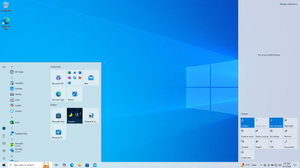
Screenshot of Windows 10 version 22H2, showing the Start menu and Action Center in light theme |
|
| Developer | Microsoft |
|---|---|
| Written in |
|
| OS family | Microsoft Windows |
| Source model |
|
| Released to manufacturing |
July 15, 2015; 7 years ago |
| General availability |
July 29, 2015; 7 years ago |
| Latest release | 22H2 (10.0.19045.2546) (January 19, 2023; 15 days ago[5]) [±] |
| Latest preview | 22H2 (10.0.19045.2546) (January 19, 2023; 15 days ago[6][7]) [±] |
| Marketing target | Personal computing |
| Available in | 110 languages[8][9] (Specific language packs included on the device depend on the mobile operator (for cellular connected devices) or device manufacturer. Additional language packs are available for download on the Microsoft Store, pursuant to manufacturer and carrier support.) |
|
List of languages Afrikaans, Albanian, Amharic, Arabic, Armenian, Assamese, Azerbaijani, Bangla (Bangladesh), Bangla (India), Basque, Belarusian, Bosnian, Bulgarian, Catalan, Central Kurdish, Cherokee, Chinese (Simplified), Chinese (Traditional), Croatian, Czech, Danish, Dari — Persian (Afghanistan), Dutch, German, Greek, English (United Kingdom), English (United States), Estonian, Finnish, Filipino, French (Canada), French (France), Galician, Georgian, Gujarati, Hausa, Hebrew, Hindi, Hungarian, Icelandic, Igbo, Indonesian, Irish, Italian, Japanese, Kannada, Kazakh, Khmer, K’iche’, Kinyarwanda, Konkani, Korean, Kyrgyz, Lao, Latvian, Lithuanian, Luxembourgish, Macedonian, Malay, Malayalam, Maltese, Maori, Marathi, Mongolian, Nepali, Northern Sotho, Norwegian Bokmål, Norwegian Nynorsk, Odia, Persian (Iran), Punjabi (Arabic), Punjabi (Gurmukhi), Polish, Portuguese (Brazil), Portuguese (Portugal), Quechua, Romanian, Russian, Scottish Gaelic, Serbian (Cyrillic, Bosnia & Herzegovina), Serbian (Cyrillic, Serbia), Serbian (Latin), Sindhi (Arabic), Sinhala, Slovak, Slovenian, Spanish (Spain), Spanish (Mexico), Swahili, Swedish, Tajik, Tamil, Tatar, Telugu, Thai, Tigrinya, Tswana, Turkish, Turkmen, Ukrainian, Urdu, Uyghur, Uzbek, Valencian, Vietnamese, Welsh, Wolof, Xhosa, Yoruba, Zulu |
|
| Update method |
|
| Platforms | IA-32, x86-64, ARMv7,[10][11] ARMv8[12][13][14] |
| Kernel type | Hybrid (Windows NT kernel) |
| Userland | Native API Windows API .NET Framework Universal Windows Platform Windows Subsystem for Linux NTVDM (IA-32 only) |
| Default user interface |
Windows shell (graphical) |
| License | Trialware,[15] Microsoft Software Assurance, MSDN subscription, Microsoft Imagine |
| Preceded by | Windows 8.1 (2013) |
| Succeeded by | Windows 11 (2021) |
| Official website | Windows 10 (archived at Wayback Machine) |
| Support status | |
All non-LTSC versions:
All LTSC IoT variants, and all LTSC variants from 2019 and older:
LTSC (non-IoT) variants from 2021 and later:
See § Support lifecycle for details. |
Windows 10 is a major release of Microsoft’s Windows NT operating system. It is the direct successor to Windows 8.1, which was released nearly two years earlier. It was released to manufacturing on July 15, 2015, and later to retail on July 29, 2015.[18] Windows 10 was made available for download via MSDN and TechNet, as a free upgrade for retail copies of Windows 8 and Windows 8.1 users via the Windows Store, and to Windows 7 users via Windows Update. Windows 10 receives new builds on an ongoing basis, which are available at no additional cost to users, in addition to additional test builds of Windows 10, which are available to Windows Insiders. Devices in enterprise environments can receive these updates at a slower pace, or use long-term support milestones that only receive critical updates, such as security patches, over their ten-year lifespan of extended support.[19][20] In June 2021, Microsoft announced that support for Windows 10 editions which are not in the Long-Term Servicing Channel (LTSC) will end on October 14, 2025.[16]
Windows 10 received generally positive reviews upon its original release. Critics praised Microsoft’s decision to provide the desktop-oriented interface in line with previous versions of Windows, contrasting the tablet-oriented approach of Windows 8, although Windows 10’s touch-oriented user interface mode was criticized for containing regressions upon the touch-oriented interface of its predecessor. Critics also praised the improvements to Windows 10’s bundled software over Windows 8.1, Xbox Live integration, as well as the functionality and capabilities of the Cortana personal assistant and the replacement of Internet Explorer with Microsoft Edge. However, media outlets have been critical of the changes to operating system behaviors, including mandatory update installation, privacy concerns over data collection performed by the OS for Microsoft and its partners, and adware-like tactics used to promote the operating system on its release.[21]
Microsoft initially aimed to have Windows 10 installed on over one billion devices within three years of its release;[19] that goal was ultimately reached almost five years after release on March 16, 2020,[22] and is by now most used version in virtually all countries. By January 2018, Windows 10 surpassed Windows 7 as the most popular version of Windows worldwide. As of August 2022, Windows 10 is estimated to have a 72% share of Windows PCs, still 6.2× the share of its successor Windows 11 (and 6.0× of Windows 7). The share has been declining from a January 2022 peak of 82%,[24] since Windows 11, which is now the second most popular Windows version in many countries. Windows 10 has a 58% share of all PCs (the rest being other Windows editions and other operating systems such as macOS and Linux), and a 22% share of all devices (including mobile, tablet and console)[25] are running Windows 10. On June 24, 2021, Microsoft announced Windows 10’s successor, Windows 11, which was released on October 5, 2021.[26]
Windows 10 is the final version of Windows that supports 32-bit processors (IA-32 and ARMv7-based) and devices with BIOS firmware. Its successor, Windows 11, requires a device that uses UEFI firmware and a 64-bit processor in any supported architecture (x86-64 for x86 and ARMv8 for ARM).[27]
Development
At the Microsoft Worldwide Partner Conference in 2011, Andrew Lees, the chief of Microsoft’s mobile technologies, said that the company intended to have a single software ecosystem for PCs, smartphones, tablets, and other devices: «We won’t have an ecosystem for PCs, and one for phones, and one for tablets—they’ll all come together.»[28][29]
In December 2013, technology writer Mary Jo Foley reported that Microsoft was working on an update to Windows 8 codenamed «Threshold», after a planet in its Halo franchise.[30] Similarly to «Blue» (which became Windows 8.1),[31] Foley described Threshold, not as a single operating system, but as a «wave of operating systems» across multiple Microsoft platforms and services, quoting Microsoft sources, scheduled for the second quarter of 2015. She also stated that one of the goals for Threshold was to create a unified application platform and development toolkit for Windows, Windows Phone and Xbox One (which all use a similar kernel based on Windows NT).[30][32]
At the Build Conference in April 2014, Microsoft’s Terry Myerson unveiled an updated version of Windows 8.1 (build 9697) that added the ability to run Windows Store apps inside desktop windows and a more traditional Start menu in place of the Start screen seen in Windows 8. The new Start menu takes after Windows 7’s design by using only a portion of the screen and including a Windows 7-style application listing in the first column. The second column displays Windows 8-style app tiles. Myerson said that these changes would occur in a future update, but did not elaborate.[33][34] Microsoft also unveiled the concept of a «universal Windows app», allowing Windows Store apps created for Windows 8.1 to be ported to Windows Phone 8.1 and Xbox One while sharing a common codebase, with an interface designed for different device form factors, and allowing user data and licenses for an app to be shared between multiple platforms. Windows Phone 8.1 would share nearly 90% of the common Windows Runtime APIs with Windows 8.1 on PCs.[33][35][36][37]
Screenshots of a Windows build purported to be Threshold were leaked in July 2014, showing the previously presented Start menu and windowed Windows Store apps,[32] followed by a further screenshot of a build identifying itself as «Windows Technical Preview», numbered 9834, in September 2014, showing a new virtual desktop system, a notification center, and a new File Explorer icon.[38]
Announcement
«Windows 9» redirects here. For the Windows versions produced from 1995 to 2000, see Windows 9x. For the Windows version following Windows 8, see Windows 8.1.
On September 30, 2014, Microsoft officially announced that Threshold would be unveiled during a media event as Windows 10. Myerson said that Windows 10 would be Microsoft’s «most comprehensive platform ever», providing a single, unified platform for desktop and laptop computers, tablets, smartphones, and all-in-one devices.[39][40][41] He emphasized that Windows 10 would take steps towards restoring user interface mechanics from Windows 7 to improve the experience for users on non-touch devices, noting criticism of Windows 8’s touch-oriented interface by keyboard and mouse users.[42][43] Despite these concessions, Myerson noted that the touch-optimized interface would evolve as well on 10.[44]
In regards to Microsoft naming the new operating system Windows 10 instead of Windows 9, Terry Myerson said that «based on the product that’s coming, and just how different our approach will be overall, it wouldn’t be right to call it Windows 9.»[45] He also joked that they could not call it «Windows One» (referring to several recent Microsoft products with a similar brand, such as OneDrive, OneNote, and the Xbox One) because Windows 1.0 already existed.[46] At a San Francisco conference in October 2014, Tony Prophet, Microsoft’s Vice President of Windows Marketing, said that Windows 9 «came and went», and that Windows 10 would not be «an incremental step from Windows 8.1», but «a material step. We’re trying to create one platform, one eco-system that unites as many of the devices from the small embedded Internet of Things, through tablets, through phones, through PCs and, ultimately, into the Xbox.»[47]
Further details surrounding Windows 10’s consumer-oriented features were presented during another media event held on January 21, 2015, entitled «Windows 10: The Next Chapter». The keynote featured the unveiling of Cortana integration within the operating system, new Xbox-oriented features, Windows 10 Mobile, an updated Office Mobile suite, Surface Hub—a large-screened Windows 10 device for enterprise collaboration based upon Perceptive Pixel technology,[48] along with HoloLens‑augmented reality eyewear and an associated platform for building apps that can render holograms through HoloLens.[49]
Additional developer-oriented details surrounding the «Universal Windows Platform» concept were revealed and discussed during Microsoft’s Build developers’ conference. Among them were the unveiling of «Islandwood», which provides a middleware toolchain for compiling Objective-C-based software (particularly iOS) to run as universal apps on Windows 10 and Windows 10 Mobile. A port of Candy Crush Saga made using the toolkit, which shared much of its code with the iOS version, was demonstrated, alongside the announcement that the King-developed game would be bundled with Windows 10 at launch.[50][51][52][53]
At the 2015 Ignite conference, Microsoft employee Jerry Nixon stated that Windows 10 would be the «last version of Windows», a statement that Microsoft confirmed was «reflective» of its view of the operating system being a «service» with new versions and updates to be released over time.[54][55][56] In 2021, however, Microsoft announced that Windows 10 would be succeeded on compatible hardware by Windows 11–and that Windows 10 support will end on October 14, 2025.[57][58]
Release and marketing
On June 1, 2015, Microsoft announced that Windows 10 would be released on July 29, 2015.[18] On July 20, 2015, Microsoft began «Upgrade Your World», an advertising campaign centering on Windows 10, with the premiere of television commercials in Australia, Canada, France, Germany, Japan, the United Kingdom, and the United States. The commercials focused on the tagline «A more human way to do», emphasizing new features and technologies supported by Windows 10 that sought to provide a more «personal» experience to users.[59][60] The campaign culminated with launch events in thirteen cities on July 29, 2015, which celebrated «the unprecedented role our biggest fans played in the development of Windows 10».[61]
Features
Windows 10 makes its user experience and functionality more consistent between different classes of device, and addresses most of the shortcomings in the user interface that were introduced in Windows 8.[42][43][62] Windows 10 Mobile, the successor to Windows Phone 8.1, shared some user interface elements and apps with its PC counterpart.[63]
Windows 10 supports universal apps, an expansion of the Metro-style first introduced in Windows 8. Universal apps can be designed to run across multiple Microsoft product families with nearly identical code—including PCs, tablets, smartphones, embedded systems, Xbox One, Surface Hub and Mixed Reality. The Windows user interface was revised to handle transitions between a mouse-oriented interface and a touchscreen-optimized interface based on available input devices—particularly on 2-in-1 PCs. Both interfaces include an updated Start menu which incorporates elements of Windows 7’s traditional Start menu with the tiles of Windows 8. Windows 10 also introduced the Microsoft Edge web browser, a virtual desktop system, a window and desktop management feature called Task View, support for fingerprint and face recognition login, new security features for enterprise environments, and DirectX 12.
The Windows Runtime app ecosystem was revised into the Universal Windows Platform (UWP).[35][64][65] These universal apps are made to run across multiple platforms and device classes, including smartphones, tablets, Xbox One consoles, and other devices compatible with Windows 10. Windows apps share code across platforms, have responsive designs that adapt to the needs of the device and available inputs, can synchronize data between Windows 10 devices (including notifications, credentials, and allowing cross-platform multiplayer for games), and are distributed through the Microsoft Store (rebranded from Windows Store since September 2017).[66] Developers can allow «cross-buys», where purchased licenses for an app apply to all of the user’s compatible devices, rather than only the one they purchased on (e.g., a user purchasing an app on PC is also entitled to use the smartphone version at no extra cost).[36][67][68]
The ARM version of Windows 10 allows running applications for x86 processors through 32-bit software emulation.[69]
On Windows 10, the Microsoft Store serves as a unified storefront for apps, video content, and eBooks.[70] Windows 10 also allows web apps and desktop software (using either Win32 or .NET Framework) to be packaged for distribution on the Microsoft Store. Desktop software distributed through Windows Store is packaged using the App-V system to allow sandboxing.[71][72]
User interface and desktop
The «Task View» display is a new feature to Windows 10, allowing the use of multiple workspaces.
A new iteration of the Start menu is used on the Windows 10 desktop, with a list of places and other options on the left side, and tiles representing applications on the right. The menu can be resized, and expanded into a full-screen display, which is the default option in Tablet mode.[42][62][73] A new virtual desktop system was added by a feature known as Task View, which displays all open windows and allows users to switch between them, or switch between multiple workspaces.[42][62] Universal apps, which previously could be used only in full screen mode, can now be used in self-contained windows similarly to other programs.[42][62] Program windows can now be snapped to quadrants of the screen by dragging them to the corner. When a window is snapped to one side of the screen, Task View appears and the user is prompted to choose a second window to fill the unused side of the screen (called «Snap Assist»).[62] The Windows system icons were also changed.[73]
Charms have been removed; their functionality in universal apps is accessed from an App commands menu on their title bar.[42][62] In its place is Action Center, which displays notifications and settings toggles. It is accessed by clicking an icon in the notification area, or dragging from the right of the screen. Notifications can be synced between multiple devices.[63][73] The Settings app (formerly PC Settings) was refreshed and now includes more options that were previously exclusive to the desktop Control Panel.
Windows 10 is designed to adapt its user interface based on the type of device being used and available input methods. It offers two separate user interface modes: a user interface optimized for mouse and keyboard, and a «Tablet mode» designed for touchscreens. Users can toggle between these two modes at any time, and Windows can prompt or automatically switch when certain events occur, such as disabling Tablet mode on a tablet if a keyboard or mouse is plugged in, or when a 2-in-1 PC is switched to its laptop state. In Tablet mode, programs default to a maximized view, and the taskbar contains a back button and hides buttons for opened or pinned programs by default; Task View is used instead to switch between programs. The full screen Start menu is used in this mode, similarly to Windows 8, but scrolls vertically instead of horizontally.[43][76][77][78]
System security
Windows 10 incorporates multi-factor authentication technology based upon standards developed by the FIDO Alliance.[79] The operating system includes improved support for biometric authentication through the Windows Hello platform. Devices with supported cameras (requiring infrared illumination, such as Intel RealSense) allow users to log in with iris or face recognition, similarly to Kinect. Devices with supported readers allow users to log in through fingerprint recognition. Support was also added for palm-vein scanning through a partnership with Fujitsu in February 2018.[80] Credentials are stored locally and protected using asymmetric encryption.[81]
In 2017, researchers demonstrated that Windows Hello could be bypassed on fully-updated Windows 10 version 1703 with a color printout of a person’s picture taken with an IR camera.[82] In 2021, researchers were again able to bypass the Windows Hello functionalities by using custom hardware disguised as a camera, which presented an IR photo of the owner’s face.[83]
In addition to biometric authentication, Windows Hello supports authentication with a PIN. By default, Windows requires a PIN to consist of four digits, but can be configured to permit more complex PINs. However, a PIN is not a simpler password. While passwords are transmitted to domain controllers, PINs are not. They are tied to one device, and if compromised, only one device is affected. Backed by a Trusted Platform Module (TPM) chip, Windows uses PINs to create strong asymmetric key pairs. As such, the authentication token transmitted to the server is harder to crack. In addition, whereas weak passwords may be broken via rainbow tables, TPM causes the much-simpler Windows PINs to be resilient to brute-force attacks.[84]
When Windows 10 was first introduced, multi-factor authentication was provided by two components: Windows Hello and Passport (not to be confused with the Passport platform of 1998). Later, Passport was merged into Windows Hello.[85][81]
The enterprise edition of Windows 10 offers additional security features; administrators can set up policies for the automatic encryption of sensitive data, selectively block applications from accessing encrypted data, and enable Device Guard—a system which allows administrators to enforce a high-security environment by blocking the execution of software that is not digitally signed by a trusted vendor or Microsoft. Device Guard is designed to protect against zero-day exploits, and runs inside a hypervisor so that its operation remains separated from the operating system itself.[79][86]
Command line
The console windows based on Windows Console (for any console app, not just PowerShell and Windows Command Prompt) can now be resized without any restrictions, can be made to cover the full screen by pressing Alt+↵ Enter, and can use standard keyboard shortcuts, such as those for cut, copy, and paste. Other features such as word wrap and transparency were also added. These functions can be disabled to revert to the legacy console if needed.[87]
The Anniversary Update added Windows Subsystem for Linux (WSL), which allows the installation of a user space environment from a supported Linux distribution that runs natively on Windows. The subsystem translates Linux system calls to those of the Windows NT kernel (only claims full system call compatibility as of WSL 2, included in a later Windows update). The environment can execute the Bash shell and 64-bit command-line programs (WSL 2 also supports 32-bit Linux programs and graphics, assuming supporting software installed,[88] and GPUs support for other uses[89]). Windows applications cannot be executed from the Linux environment, and vice versa. Linux distributions for Windows Subsystem for Linux are obtained through Microsoft Store. The feature initially supported an Ubuntu-based environment; Microsoft announced in May 2017 that it would add Fedora and OpenSUSE environment options as well.[90][91][92][93][94][95][96]
Storage requirements
To reduce the storage footprint of the operating system, Windows 10 automatically compresses system files. The system can reduce the storage footprint of Windows by approximately 1.5 GB for 32-bit systems and 2.6 GB for 64-bit systems. The level of compression used is dependent on a performance assessment performed during installations or by OEMs, which tests how much compression can be used without harming operating system performance. Furthermore, the Refresh and Reset functions use runtime system files instead, making a separate recovery partition redundant, allowing patches and updates to remain installed following the operation, and further reducing the amount of space required for Windows 10 by up to 12 GB. These functions replace the WIMBoot mode introduced on Windows 8.1 Update, which allowed OEMs to configure low-capacity devices with flash-based storage to use Windows system files out of the compressed WIM image typically used for installation and recovery.[97][better source needed][98][99] Windows 10 also includes a function in its Settings app that allows users to view a breakdown of how their device’s storage capacity is being used by different types of files, and determine whether certain types of files are saved to internal storage or an SD card by default.[100]
Online services and functionality
Windows 10 introduces Microsoft Edge, a new default web browser. It initially featured a new standards-compliant rendering engine derived from Trident, and also includes annotation tools and integration with other Microsoft platforms present within Windows 10.[101][102][103] Internet Explorer 11 is maintained on Windows 10 for compatibility purposes, but is deprecated in favor of Edge and, since mid-June 2022, is no longer supported on editions which follow Microsoft’s Modern Lifecycle Policy.[104][105][106][107] The initial version of Edge was later succeeded by a new iteration derived from the Chromium Project and Blink layout engine,[108] which replaced the previous EdgeHTML-based version of Edge (renamed «Microsoft Edge Legacy»),[109] and is bundled with the OS by default from build 20H2 onwards.[110]
Windows 10 incorporates a universal search box located alongside the Start and Task View buttons, which can be hidden or condensed into a single button.[111][112] Previous versions featured Microsoft’s intelligent personal assistant Cortana, which was first introduced with Windows Phone 8.1 in 2014, and supports both text and voice input. Many of its features are a direct carryover from Windows Phone, including integration with Bing, setting reminders, a Notebook feature for managing personal information, as well as searching for files, playing music, launching applications and setting reminders or sending emails.[113][114][73] Since the November 2019 update, Microsoft has begun to downplay Cortana as part of a repositioning of the product towards enterprise use, with the May 2020 update removing its Windows shell integration and consumer-oriented features.[115][116][111][117]
Microsoft Family Safety is replaced by Microsoft Family, a parental controls system that applies across Windows platforms and Microsoft online services. Users can create a designated family, and monitor and restrict the actions of users designated as children, such as access to websites, enforcing age ratings on Microsoft Store purchases, and other restrictions. The service can also send weekly e-mail reports to parents detailing a child’s computer usage. Unlike previous versions of Windows, child accounts in a family must be associated with a Microsoft account—which allows these settings to apply across all Windows 10 devices that a particular child is using.[118][119]
Windows 10 also offers the Wi-Fi Sense feature originating from Windows Phone 8.1; users can optionally have their device automatically connect to suggested open hotspots, and share their home network’s password with contacts (either via Skype, People, or Facebook) so they may automatically connect to the network on a Windows 10 device without needing to manually enter its password. Credentials are stored in an encrypted form on Microsoft servers and sent to the devices of the selected contacts. Passwords are not viewable by the guest user, and the guest user is not allowed to access other computers or devices on the network. Wi-Fi Sense is not usable on 802.1X-encrypted networks. Adding «_optout» at the end of the SSID will also block the corresponding network from being used for this feature.[120]
Universal calling and messaging apps for Windows 10 are built in as of the November 2015 update: Messaging, Skype Video, and Phone. These offer built-in alternatives to the Skype download and sync with Windows 10 Mobile.[121][122]
Multimedia and gaming
Windows 10 provides greater integration with the Xbox ecosystem. Xbox SmartGlass is succeeded by the Xbox Console Companion (formerly the Xbox app), which allows users to browse their game library (including both PC and Xbox console games), and Game DVR is also available using a keyboard shortcut, allowing users to save the last 30 seconds of gameplay as a video that can be shared to Xbox Live, OneDrive, or elsewhere.[123][124] Windows 10 also allows users to control and play games from an Xbox One console over a local network.[125] The Xbox Live SDK allows application developers to incorporate Xbox Live functionality into their apps, and future wireless Xbox One accessories, such as controllers, are supported on Windows with an adapter.[126] Microsoft also intends to allow cross-purchases and save synchronization between Xbox One and Windows 10 versions of games; Microsoft Studios games such as ReCore and Quantum Break are intended as being exclusive to Windows 10 and Xbox One.[127]
Candy Crush Saga and Microsoft Solitaire Collection are also automatically installed upon installation of Windows 10.[128][129]
Windows 10 adds native game recording and screenshot capture ability using the newly introduced Game Bar. Users can also have the OS continuously record gameplay in the background, which then allows the user to save the last few moments of gameplay to the storage device.[130]
Windows 10 adds FLAC and HEVC codecs and support for the Matroska media container, allowing these formats to be opened in Windows Media Player and other applications.[131][132][133] Windows Media Center is no longer bundled.[134]
Windows 10 includes DirectX 12, alongside WDDM 2.0.[135][136] Unveiled March 2014 at GDC, DirectX 12 aims to provide «console-level efficiency» with «closer to the metal» access to hardware resources, and reduced CPU and graphics driver overhead.[137][138] Most of the performance improvements are achieved through low-level programming, which allow developers to use resources more efficiently and reduce single-threaded CPU bottlenecking caused by abstraction through higher level APIs.[139][140] DirectX 12 will also feature support for vendor agnostic multi-GPU setups.[141] WDDM 2.0 introduces a new virtual memory management and allocation system to reduce workload on the kernel-mode driver.[135][142]
Font support
Windows 10 adds three new default typefaces compared to Windows 8, but omits several others. The removed typefaces are available in supplemental packs and may be added manually over a non-metered internet connection.
Editions and pricing
Windows 10 is available in five main editions for personal computing devices; the Home and Pro editions of which are sold at retail in most countries, and as pre-loaded software on new computers. Home is aimed at home users, while Pro is aimed at power users and small businesses. Each edition of Windows 10 includes all of the capabilities and features of the edition below it, and adds additional features oriented towards its market segments; for example, Pro adds additional networking and security features such as BitLocker, Device Guard, Windows Update for Business, and the ability to join a domain. Enterprise and Education, the other editions, contain additional features aimed towards business environments, and are only available through volume licensing.[143][144]
As part of Microsoft’s unification strategies, Windows products that are based on Windows 10’s common platform but meant for specialized platforms are marketed as editions of the operating system, rather than as separate product lines. An updated version of Microsoft’s Windows Phone operating system for smartphones, and also tablets, was branded as Windows 10 Mobile.[145] Editions of Enterprise and Mobile will also be produced for embedded systems, along with Windows 10 IoT Core, which is designed specifically for use in small footprint, low-cost devices and Internet of Things (IoT) scenarios and is similar to Windows Embedded.[143][144]
On May 2, 2017, Microsoft unveiled Windows 10 S (referred to in leaks as Windows 10 Cloud), a feature-limited edition of Windows 10 which was designed primarily for devices in the education market (competing, in particular, with ChromeOS netbooks), such as the Surface Laptop that Microsoft also unveiled at this time. The OS restricts software installation to applications obtained from Microsoft Store; the device may be upgraded to Windows 10 Pro for a fee to enable unrestricted software installation. As a time-limited promotion, Microsoft stated that this upgrade would be free on the Surface Laptop until March 31, 2018.[146] Windows 10 S also contains a faster initial setup and login process, and allows devices to be provisioned using a USB drive with the Windows Intune for Education platform.[147][148][149][150][151] In March 2018, Microsoft announced that Windows 10 S would be deprecated because of market confusion and would be replaced by «S Mode», an OEM option wherein Windows defaults to only allowing applications to be installed from Microsoft Store, but does not require payment in order to disable these restrictions.[152][153]
Preview releases
A public beta program for Windows 10 known as the Windows Insider Program began with the first publicly available preview release on October 1, 2014. Insider preview builds are aimed towards enthusiasts and enterprise users for the testing and evaluation of updates and new features.[154] Users of the Windows Insider program receive occasional updates to newer preview builds of the operating system and will continue to be able to evaluate preview releases after general availability (GA) in July 2015—this is in contrast to previous Windows beta programs, where public preview builds were released less frequently and only during the months preceding GA.[42][44][155][154][156] Windows Insider builds continued being released after the release to manufacturing (RTM) of Windows 10.[157][158]
Public release
On July 29, 2015, Microsoft officially announced that Windows 10 would be released for retail purchase as a free upgrade from earlier versions of Windows. In comparison to previous Windows releases, which had a longer turnover between the release to manufacturing (RTM) and general release to allow for testing by vendors (and in some cases, the development of «upgrade kits» to prepare systems for installation of the new version), an HP executive explained that because it knew Microsoft targeted the operating system for a 2015 release, the company was able to optimize its then-current and upcoming products for Windows 10 in advance of its release, negating the need for such a milestone.[159][better source needed]
The general availability build of Windows 10, numbered 10240, was first released to Windows Insider channels for pre-launch testing on July 15, 2015, prior to its formal release.[160][161] Although a Microsoft official said there would be no specific RTM build of Windows 10, 10240 was described as an RTM build by media outlets because it was released to all Windows Insider members at once (rather than to users on the «Fast ring» first), it no longer carried pre-release branding and desktop watermark text, and its build number had mathematical connections to the number 10 in reference to the operating system’s naming.[162][163][164][165][166][167] The Enterprise edition was released to volume licensing on August 1, 2015.[168]
Windows 10 is distributed digitally through the «Media Creation Tool», which is functionally identical to the Windows 8 online installer, and can also be used to generate an ISO image or USB install media.[169] In-place upgrades are supported from most editions of Windows 7 with Service Pack 1 and Windows 8.1 with Update 1, while users with Windows 8 must first upgrade to Windows 8.1. Changing between architectures (e.g., upgrading from 32-bit edition to a 64-bit editions) via in-place upgrades is not supported; a clean install is required.[170][171] In-place upgrades may be rolled back to the device’s previous version of Windows, provided that 30 days have not passed since installation, and backup files were not removed using Disk Cleanup.
Windows 10 was available in 190 countries and 111 languages upon its launch, and as part of efforts to «re-engage» with users in China, Microsoft also announced that it would partner with Qihoo and Tencent to help promote and distribute Windows 10 in China, and that Chinese PC maker Lenovo would provide assistance at its service centers and retail outlets for helping users upgrade to Windows 10.[172][173][174] At retail, Windows 10 is priced similarly to editions of Windows 8.1, with U.S. prices set at $119 and $199 for Windows 10 Home and Pro respectively. A Windows 10 Pro Pack license allows upgrades from Windows 10 Home to Windows 10 Pro.[175][176] Retail copies only ship on USB flash drive media; however, system builder copies still ship as DVD-ROM media.[177] New devices shipping with Windows 10 were also released during the operating system’s launch window.[178]
Windows RT devices cannot be upgraded to Windows 10.[171][179]
Free upgrade offer
During its first year of availability,[180] upgrade licenses for Windows 10 could be obtained at no charge for devices with a genuine license for an eligible edition of Windows 7 or 8.1.[176][181][182]
This offer did not apply to Enterprise editions, as customers under an active Software Assurance (SA) contract with upgrade rights are entitled to obtain Windows 10 Enterprise under their existing terms. All users running non-genuine copies of Windows, and those without an existing Windows 7 or 8 license, were ineligible for this promotion; although upgrades from a non-genuine version were possible, they result in a non-genuine copy of 10.[157][172][182][183][184]
On the general availability build of Windows 10 (the original release), to activate and generate the «digital entitlement» for Windows 10, the operating system must have first been installed as an in-place upgrade. During the free upgrade, a genuineticket.xml file is created in the background and the system’s motherboard details are registered with a Microsoft Product Activation server. Once installed, the operating system can be reinstalled on that particular system via normal means without a product key, and the system’s license will automatically be detected via online activation — in essence, the Microsoft Product Activation Server will remember the system’s motherboard and give it the green light for product re-activation.[170][185][186] Because of installation issues with Upgrade Only installs, the November Update (version 1511) included additional activation mechanisms. This build treated Windows 7 and Windows 8/8.1 product keys as Windows 10 product keys, meaning they could be entered during installation to activate the free license, without the need to upgrade first to «activate» the hardware with Microsoft’s activation servers.[187] For major Original Equipment Manufacturers (OEMs), Windows 8/8.1 and Windows 10 OEM product keys are embedded in the firmware of the motherboard and if the correct edition of Windows 10 is present on the installation media, they are automatically inputted during installation. Since the release of the Fall Creators Update (version 1709), Microsoft decided to release multi-edition installation media, to alleviate installation and product activation issues users experienced because of accidentally installing the wrong edition of Windows 10.
The Windows Insider Preview version of Windows 10 automatically updated itself to the generally released version as part of the version progression and continues to be updated to new beta builds, as it had throughout the testing process. Microsoft explicitly stated that Windows Insider was not a valid upgrade path for those running a version of Windows that is ineligible for the upgrade offer; although, if it was not installed with a license carried over from an in-place upgrade to 10 Insider Preview from Windows 7 or 8, the Insider Preview does remain activated as long as the user does not exit the Windows Insider program.[157][158]
The offer was promoted and delivered via the «Get Windows 10″ application (also known as GWX), which was automatically installed via Windows Update ahead of Windows 10’s release, and activated on systems deemed eligible for the upgrade offer. Via a notification area icon, users could access an application that advertised Windows 10 and the free upgrade offer, check device compatibility, and «reserve» an automatic download of the operating system upon its release.[188][189] On July 28, a pre-download process began in which Windows 10 installation files were downloaded to some computers that had reserved it. Microsoft said that those who reserved Windows 10 would be able to install it through GWX in a phased rollout process. The operating system could alternatively be downloaded at any time using a separate «Media Creation Tool» setup program, that allows for the creation of DVD or USB installation media.[169][178][190][191]
In May 2016, Microsoft announced that the free upgrade offer would be extended to users of assistive technologies; however, Microsoft did not implement any means of certifying eligibility for this offer, which some outlets thereby promoted as being a loophole to fraudulently obtain a free Windows 10 upgrade. Microsoft said that the loophole is not intended to be used in this manner.[192][193][194] In November 2017, Microsoft announced that this program would end on December 31, 2017.[195]
However, another loophole was found that allowed Windows 7 and 8.1 users upgrade to Windows 10 using existing licenses, even though the free upgrade offers officially ended in 2017. No word from Microsoft was given whether it will be closed[196] and some outlets have continued to promote it as a free method of upgrading from the now-unsupported Windows 7.[197]
Licensing
During upgrades, Windows 10 licenses are not tied directly to a product key. Instead, the license status of the system’s current installation of Windows is migrated, and a «Digital license» (known as «Digital entitlement» in version 1511 or earlier) is generated during the activation process, which is bound to the hardware information collected during the process. If Windows 10 is reinstalled cleanly and there have not been any significant hardware changes since installation (such as a motherboard change), the online activation process will automatically recognize the system’s digital entitlement if no product key is entered during installations. However, unique product keys are still distributed within retail copies of Windows 10. As with previous non-volume-licensed variants of Windows, significant hardware changes will invalidate the digital entitlement, and require Windows to be re-activated.[170][185]
Updates and support
Unlike previous versions of Windows, Windows Update does not allow the selective installation of updates, and all updates (including patches, feature updates, and driver software) are downloaded and installed automatically. Users can only choose whether their system will reboot automatically to install updates when the system is inactive, or be notified to schedule a reboot.[198][199] If a wireless network is designated as «Metered»—a function which automatically reduces the operating system’s background network activity to conserve limits on Internet usage—most updates are not downloaded until the device is connected to a non-metered network. Version 1703 allows wired (Ethernet) networks to be designated as metered, but Windows may still download certain updates while connected to a metered network.[200][201]
In version 2004, by installing the August 2020 security update and later versions, driver and non-security updates pushed via Windows Update that are considered optional are no longer automatically downloaded and installed in their devices. Users can access them on Settings > Update & Security > Windows Update > View optional update.[202]
Updates can cause compatibility or other problems; a Microsoft troubleshooter program allows bad updates to be uninstalled.[203][204]
Under the Windows end-user license agreement, users consent to the automatic installation of all updates, features and drivers provided by the service, and implicitly consent «without any additional notice» to the possibility of features being modified or removed.[205][206][207] The agreement also states, specifically for users of Windows 10 in Canada, that they may pause updates by disconnecting their device from the Internet.[208]
Windows Update can also use a peer-to-peer system for distributing updates; by default, users’ bandwidth is used to distribute previously downloaded updates to other users, in combination with Microsoft servers. Users can instead choose to only use peer-to-peer updates within their local area network.[209]
| Version | Codename | Marketing name | Build | Release date | Supported until (and support status by color) | |||
|---|---|---|---|---|---|---|---|---|
| GAC[a] | LTSC[b] | Mobile | ||||||
|
|
Enterprise | IoT Enterprise | |||||
| 1507 | Threshold | — | 10240 | July 29, 2015 | May 9, 2017 | October 14, 2025[c] | — | |
| 1511 | Threshold 2 | November Update | 10586 | November 10, 2015 | October 10, 2017 | April 10, 2018 | — | January 9, 2018 |
| 1607 | Redstone | Anniversary Update | 14393 | August 2, 2016 | April 10, 2018[d] | April 9, 2019[d] | October 13, 2026[e] | October 9, 2018 |
| 1703 | Redstone 2 | Creators Update | 15063 | April 5, 2017[f] | October 9, 2018 | October 8, 2019[g] | — | June 11, 2019 |
| 1709 | Redstone 3 | Fall Creators Update | 16299[h] | October 17, 2017 | April 9, 2019 | October 13, 2020[i] | January 14, 2020 | |
| 1803 | Redstone 4 | April 2018 Update | 17134 | April 30, 2018 | November 12, 2019 | May 11, 2021[j] | — | |
| 1809 | Redstone 5 | October 2018 Update | 17763 | November 13, 2018[k] | November 10, 2020[l] | January 9, 2029[m] | ||
| 1903 | 19H1 | May 2019 Update | 18362 | May 21, 2019 | December 8, 2020 | — | ||
| 1909 | 19H2 | November 2019 Update | 18363 | November 12, 2019 | May 11, 2021 | May 10, 2022 | ||
| 2004 | 20H1 | May 2020 Update | 19041 | May 27, 2020 | December 14, 2021 | |||
| 20H2 | 20H2 | October 2020 Update | 19042 | October 20, 2020 | May 10, 2022 | May 9, 2023 | ||
| 21H1 | 21H1 | May 2021 Update | 19043 | May 18, 2021 | December 13, 2022 | |||
| 21H2 | 21H2 | November 2021 Update | 19044 | November 16, 2021 | June 13, 2023 | June 11, 2024 | January 12, 2027 | January 13, 2032[n] |
| 22H2 | 22H2 | 2022 Update | 19045 | October 18, 2022 | May 14, 2024 | May 13, 2025 | — | |
| Legend: Old version, not maintained[o] Older version, still maintained[p] Current stable version[q] | ||||||||
Notes:
|
Support lifecycle
| Expiration date | |
|---|---|
| Mainstream support | October 13, 2020[210][211] |
| Extended support | October 14, 2025[210][211] |
| Applicable Windows 10 editions Excluding LTSB and LTSC editions, unless otherwise noted: |
|
| Home, Pro, Pro for Workstations, S, Education, Pro Education, Enterprise, IoT Enterprise, IoT Core, Team, Enterprise 2015 LTSB, and IoT Enterprise 2015 LTSB.[212] | |
| Exceptions | |
| Windows 10 Mobile, Mobile Enterprise, and IoT Mobile | Unsupported as of January 14, 2020[213] |
| Windows 10 Enterprise and IoT Enterprise 2016 LTSB | Mainstream support ended on October 12, 2021[211] Extended support until October 13, 2026[211] |
| Windows 10 Enterprise, IoT Enterprise, and IoT Core (via IoT Core Services)[214] 2019 LTSC | Mainstream support until January 9, 2024[211] Extended support until January 9, 2029[211] |
| Windows 10 Enterprise 2021 LTSC | Supported until January 12, 2027[211] |
| Windows 10 IoT Enterprise 2021 LTSC | Mainstream support until January 12, 2027[211] Extended support until January 13, 2032[211] |
The original release of Windows 10 receives mainstream support for five years after its original release, followed by five years of extended support, but this is subject to conditions. Microsoft’s support lifecycle policy for the operating system notes that updates «are cumulative, with each update built upon all of the updates that preceded it», that «a device needs to install the latest update to remain supported», and that a device’s ability to receive future updates will depend on hardware compatibility, driver availability, and whether the device is within the OEM’s «support period»—a new aspect not accounted for in lifecycle policies for previous versions.[215][182][216][217] This policy was first invoked in 2017 to block Intel Clover Trail devices from receiving the Creators Update, as Microsoft asserts that future updates «require additional hardware support to provide the best possible experience», and that Intel no longer provided support or drivers for the platform. Microsoft stated that these devices would no longer receive feature updates, but would still receive security updates through January 2023.[218] Microsoft will continue to support at least one standard Windows 10 release until October 14, 2025.[16][17]
The following table collects current status of the aforementioned updating and support of different branches of Windows 10:
| Update branch | Microsoft internal channels (more information here) Alpha software |
Windows Insider Preview Branch (WIPB) Beta software |
Annual Channel (formerly CB and SAC) «End user» |
Long-term Servicing channel (formerly LTSB) «Mission critical» |
| Edition | Home | Enterprise LTSC | ||
|---|---|---|---|---|
| Pro | ||||
| Education | ||||
| Enterprise | ||||
| Critical updates Security patches and stability updates |
Continuous | Discontinued | Automatic | User can defer updates indefinitely |
| Feature upgrades Non-critical functionality and feature updates |
Automatic or defer[223] | Only through LTSC in-place upgrades | ||
| Feature upgrades cadence | Continuous | Discontinued | Continuous, deferrable for 12 months at a time; once a deferral period is past, no further deferrals possible until latest updates are installed | LTSC releases are stable ‘snapshots’ of AC |
| Upgrade support | Continuous updating, features come and go silently with new builds | Discontinued | Continuous updating or in-place upgrade to supported LTSC builds | In-place upgrade support for the three most recent LTSC builds |
| Update support | Only the latest build is supported | Unsupported; Windows 10 no longer in Insider program, Insider effort shifted to Windows 11 instead | 10 years (or ~6 months from deferring build upgrade or until future builds require hardware support the old device doesn’t have.) | 5 years (for 2021 and newer, non-IoT) or 5 years mainstream + 5 years extended (for 2019 and older, all IoT versions) |
| Update methods | Windows Update | Windows Update Windows Update for Business Windows Server Update Services |
Feature updates
Windows 10 is often described by Microsoft as being a «service», as it receives regular «feature updates» that contain new features and other updates and fixes.[182][224][225][226] In April 2017, Microsoft stated that these updates would be released twice a year every March and September in the future, which eventually continued until version 21H2.[227] Mainstream builds of Windows 10, until and including 2004, were labeled «YYMM», with «YY» representing the two-digit year and «MM» representing the month of release. For example, version 1809 was released in September (the ninth month) of 2018. This was changed with the 20H2 release where «MM» represents the half of the year in which the update was released, for example H1 for the first half and H2 for the second half.[228]
Before version 1903, the pace at which feature updates are received by devices was dependent on which release channel was used. The default branch for all users of Windows 10 Home and Pro was «Semi-Annual Channel (Targeted)» (formerly «Current Branch», or «CB»),[226] which received stable builds after they were publicly released by Microsoft. Each build of Windows 10 is supported for 18 months after its original release.[226] In enterprise environments, Microsoft officially intended that this branch was used for «targeted» deployments of newly released stable versions so that they could be evaluated and tested on a limited number of devices before a wider deployment. Once a stable build is certified by Microsoft and its partners as being suitable for broad deployment, the build is then released on the «Semi-Annual Channel» (formerly «Current Branch for Business», or «CBB»), which is supported by the Pro and Enterprise editions of Windows 10.[226][199][229] Semi-Annual Channel receives stable builds on a four-month delay from their release on the Targeted channel.[226] Administrators can also use the «Windows Update for Business» system, as well as existing tools such as WSUS and System Center Configuration Manager, to organize structured deployments of feature updates across their networks.[226][199]
The Windows Insider branches receive unstable builds as they are released; it is divided into two channels, «Dev» (which receives new builds immediately after their release), and «Beta» (whose releases are slightly delayed from their «Dev» release).[226]
Enterprise licensees may use the Windows 10 Enterprise LTSC (formerly LTSB) edition, where «LTSC» stands for «Long-Term Servicing Channel», which only receive quality of life updates (i.e. security patches), and has a full, 5 or 10-year support lifecycle for each build.[226][229][222] This edition is designed for «special-purpose devices» that perform a fixed function (such as automated teller machines and medical equipment). For this reason, it excludes Cortana, Microsoft Store, and all bundled Universal Windows Platform apps (including but not limited to Microsoft Edge, hence these builds ship only with Internet Explorer as browser).[230][231][226][182][232][233] Microsoft director Stella Chernyak explained that «we have businesses [that] may have mission-critical environments where we respect the fact they want to test and stabilize the environment for a long time.»[234] Four LTSC builds have been released, correlating with the 1507, 1607, 1809, and 21H2 versions of Windows 10, respectively.[235][236][237]
In July 2017, Microsoft announced changes in the terminology for Windows branches as part of its effort to unify the update cadence with that of Office 365 ProPlus and Windows Server 2016.[238][226] The branch system now defines two paces of upgrade deployment in enterprise environments, «targeted» initial deployment of a new version on selected systems immediately after its stable release for final testing, and «broad» deployment afterwards. Hence, «Current Branch» is now known as «Semi-Annual Channel (Targeted)», and «Current Branch for Business» for broad deployment is now referred to as «Semi-Annual Channel».[239][226]
In February 2019, Microsoft announced changes again in delivering updates in beginning of release of version 1903: a single SAC will be released and SAC-T will be retired, and users are no longer able to switch to different channels. Instead, these updates can be deferred from 30 to 90 days, or depending how the device was configured to deferred the updates.[240][241] In April 2019, it was announced that, in addition, feature updates will no longer be automatically pushed to users.[242] However, after the release of version 2004, the update only pushed for those running a feature update version that is nearing end of service or it can be paused for up to 35 days.[243][244] In November 2021, following the launch of version 21H2, Microsoft made a commitment to deliver feature updates every October or November.[245] Thus, Microsoft rebranded the «Semi-Annual Channel» to the «General Availability Channel».[246][247]
Feature updates prior to version 1909 were distributed solely as an in-place upgrade installation, requiring the download of a complete operating system package (approximately 3.5 GB in size for 64-bit systems). Unlike previous builds, version 1909 was designed primarily as an update rollup version of 1903, which focused primarily on minor feature additions and enhancements. For upgrades to 1909 from 1903, a new delivery method was used where its changes were delivered as part of the monthly cumulative update, but were left in a dormant state until the 1909 update «enablement» patch is installed. The full upgrade process was still used for those using builds prior to 1903.[248][249]
Features in development
In May 2017, Microsoft unveiled Fluent Design System (previously codenamed «Project Neon»), a revamp of Microsoft Design Language 2 that will include guidelines for the designs and interactions used within software designed for all Windows 10 devices and platforms. The new design language will include the more prominent use of motion, depth, and translucency effects. Microsoft stated that the implementation of this design language would be performed over time, and it had already started to implement elements of it in Creators Update and Fall Creators Update.[250]
On December 7, 2016, Microsoft announced that, as part of a partnership with Qualcomm, it planned to introduce support for running Win32 software on ARM architecture with a 32-bit x86 processor emulator, in 2017. Terry Myerson stated that this move would enable the production of Qualcomm Snapdragon-based Windows devices with cellular connectivity and improved power efficiency over Intel-compatible devices, and still capable of running the majority of existing Windows software (unlike the previous Windows RT, which was restricted to Windows Store apps). Microsoft is initially targeting this project towards laptops.[69] Microsoft launched the branding Always Connected PCs in December 2017 to market Windows 10 devices with cellular connectivity, which included two ARM-based 2-in-1 laptops from Asus and HP featuring the Snapdragon 835 system-on-chip, and the announcement of a partnership between AMD and Qualcomm to integrate its Snapdragon X16 gigabit LTE modem with AMD’s Ryzen Mobile platform.[251][252]
In August 2019, Microsoft began testing changes to its handling of the user interface on convertible devices—downplaying the existing «Tablet Mode» option in favor of presenting the normal desktop with optimizations for touch when a keyboard is not present, such as increasing the space between taskbar buttons and displaying the virtual keyboard when text fields are selected.[253]
In April 2021, the ability to run Linux applications using a graphical user interface, such as Audacity, directly in Windows, was introduced as a preview.[254] This feature would later be included as part of the updated Windows Subsystem for Linux 2 for Windows 11 only.
System requirements
| Component | Minimum | Recommended |
|---|---|---|
| Processor | 1 GHz clock rate IA-32 or x86-64 architecture with support for PAE, NX and SSE2 x86-64 CPUs must also support CMPXCHG16B, PrefetchW and LAHF/SAHF instructions. |
|
| Memory (RAM) | IA-32 edition: 1 GB x86-64 edition: 2 GB |
4 GB |
| Graphics card | DirectX 9 graphics device WDDM 1.0 or higher driver |
WDDM 1.3 or higher driver |
| Display | 800×600 pixels | — |
| Input device | Keyboard and mouse | Multi-touch display |
| Storage space | 32 GB | — |
The basic hardware requirements to install Windows 10 were initially the same as those for Windows 8 and Windows 8.1, and only slightly higher than for Windows 7 and Windows Vista. As of the May 2019 update, the minimum disk space requirement has been increased to 32 GB. In addition, on new installations, Windows permanently reserves up to 7 GB of disk space in order to ensure proper installation of future feature updates.[256][257]
The 64-bit variants require a CPU that supports certain instructions.[258] Devices with low storage capacity must provide a USB flash drive or SD card with sufficient storage for temporary files during upgrades.[259]
Some pre-built devices may be described as «certified» by Microsoft. Certified tablets must include Power, Volume up, and Volume down keys; ⊞ Win and Rotation lock keys are no longer required.[260]
As with Windows 8, all certified devices must ship with UEFI Secure Boot enabled by default. Unlike Windows 8, OEMs are no longer required to make Secure Boot settings user-configurable, meaning that devices may optionally be locked to run only Microsoft-signed operating systems.[261] A supported infrared-illuminated camera is required for Windows Hello face authentication, and a supported fingerprint reader is required for Windows Hello fingerprint authentication.[181] Device Guard requires a UEFI system with no third-party certificates loaded, and CPU virtualization extensions (including SLAT and IOMMU) enabled in firmware.
Beginning with Intel Kaby Lake and AMD Bristol Ridge, Windows 10 is the only version of Windows that Microsoft will officially support on newer CPU microarchitectures.[262][263] Terry Myerson stated that Microsoft did not want to make further investments in optimizing older versions of Windows and associated software for newer generations of processors.[264][265] These policies were criticized by the media, who especially noted that Microsoft was refusing to support newer hardware (particularly Intel’s Skylake CPUs, which was also originally targeted by the new policy with a premature end of support that was ultimately retracted)[266][267] on Windows 8.1, a version of Windows that was still in mainstream support until January 2018.[268][269] In addition, an enthusiast-created modification was released that disabled the check and allowed Windows 8.1 and earlier to continue to work on the platform.[270]
Windows 10 version 1703 and later do not support Intel Clover Trail system-on-chips, per Microsoft’s stated policy of only providing updates for devices during their OEM support period.[218][271]
Starting with Windows 10 version 2004, Microsoft will require new OEM devices to use 64-bit processors, and will therefore cease the distribution of x86 (32-bit) variants of Windows 10 via OEM channels. The 32-bit variants of Windows 10 will remain available via non-OEM channels, and Microsoft will continue to «[provide] feature and security updates on these devices».[272] This was later followed by Windows 11 dropping 32-bit hardware support altogether, and thus making Windows 10 the final version of Windows to have a 32-bit version.[273]
Physical memory limits
The maximum amount of RAM that Windows 10 can support varies depending on the product edition and the processor architecture. All 32-bit editions of Win10, including Home and Pro, support up to 4 GB.[274] 64-bit editions of Windows 10 Education and Pro support up to 2 TB, 64-bit editions of Windows 10 Pro for Workstations and Enterprise support up to 6 TB, while the 64-bit edition of Windows 10 Home is limited to 128 GB.[274]
Processor limits
Windows 10 supports up to two physical processors.[275] A maximum of 32 cores is supported in 32-bit versions of Windows 8, whereas up to 256 cores are supported in the 64-bit versions.[275]
Reception
Windows 10 received generally positive reviews, with most reviewers considering it superior to its predecessor Windows 8.[276][277][278] CNN Business praised every aspect of Windows 10.[279] TechRadar felt that it could be «the new Windows 7», citing the operating system’s more familiar user interface, improvements to bundled apps, performance improvements, a «rock solid» search system, and the Settings app being more full-featured than its equivalents on 8 and 8.1. The Edge browser was praised for its performance, although it was not in a feature-complete state at launch. While considering them a «great idea in principle», concerns were shown for Microsoft’s focus on the universal app ecosystem:
It’s by no means certain that developers are going to flock to Windows 10 from iOS and Android simply because they can convert their apps easily. It may well become a no-brainer for them, but at the moment a conscious decision is still required.[280]
Engadget was similarly positive, noting that the upgrade process was painless and that Windows 10’s user interface had balanced aspects of Windows 8 with those of previous versions with a more mature aesthetic. Cortana’s always-on voice detection was considered to be its «true strength», also citing its query capabilities and personalization features, but noting that it was not as pre-emptive as Google Now. Windows 10’s stock applications were praised for being improved over their Windows 8 counterparts, and for supporting windowed modes. The Xbox app was also praised for its Xbox One streaming functionality, although recommending its use over a wired network because of inconsistent quality over Wi-Fi. In conclusion, it was argued that «Windows 10 delivers the most refined desktop experience ever from Microsoft, and yet it’s so much more than that. It’s also a decent tablet OS, and it’s ready for a world filled with hybrid devices. And, barring another baffling screwup, it looks like a significant step forward for mobile. Heck, it makes the Xbox One a more useful machine.»[281]
On the other hand Ars Technica panned the new Tablet mode interface for removing the charms and app switching, making the Start button harder to use by requiring users to reach for the button on the bottom-left rather than at the center of the screen when swiping with a thumb, and for making application switching less instantaneous through the use of Task View. Microsoft Edge was praised for being «tremendously promising», and «a much better browser than Internet Explorer ever was», but criticized it for its lack of functionality on-launch. In conclusion, contrasting Windows 8 as being a «reliable» platform albeit consisting of unfinished concepts, Windows 10 was considered «the best Windows yet», and was praised for having a better overall concept in its ability to be «comfortable and effective» across a wide array of form factors, but that it was buggier than previous versions of Windows were on-launch.[282] ExtremeTech felt that Windows 10 restricted the choices of users, citing its more opaque setting menus, forcing users to give up bandwidth for the peer-to-peer distribution of updates, and for taking away user control of specific functions, such as updates, explaining that «it feels, once again, as if Microsoft has taken the seed of a good idea, like providing users with security updates automatically, and shoved the throttle to maximum.»[283] Windows 10 has also received criticism because of deleting files without user permission after auto updates.[284]
Critics have noted that Windows 10 heavily emphasizes freemium services, and contains various advertising facilities. Some outlets have considered these to be a hidden «cost» of the free upgrade offer.[285][286][287] Examples of these have included microtransactions in bundled games such as Microsoft Solitaire Collection,[288][285][289][290] default settings that display promotions of «suggested» apps in the Start menu, «tips» on the lock screen that may contain advertising,[286][287] ads displayed in File Explorer for Office 365 subscriptions on Creators’ Update,[287] and various advertising notifications displayed by default which promote Microsoft Edge when it is not set as the default web browser (including, in a September 2018 build, nag pop-ups displayed to interrupt the installation process of competitors).[291][292]
Due to the high system requirements of its Windows 10’s successor Windows 11, some critics have cited Windows 10 being better than its successor and have warned not to switch to Windows 11 given its high system requirement despite very limited new features compared to Windows 10.[293][294][295]
| Windows PC market share (of Windows) statistics | ||
|---|---|---|
| Windows 10 | 71.76% | |
| Windows 7 | 13.06% | |
| Windows 11 | 10.07% | |
| Windows 8.1 | 3.07% | |
| Windows 8 | 1.38% | |
| Windows XP | 0.40% | |
| Other | 0.26% | |
| Worldwide market share of desktop Windows versions (as of June 9, 2022) according to Statcounter.[296] Note: the values shown are percentages of Windows marketshare only; StatCounter tracks Windows vs. other operating systems separately. |
Up to August 2016, Windows 10 usage was increasing, with it then plateauing,[297] while eventually in 2018, it became more popular than Windows 7[298][299] (though Windows 7 was still more used in some countries in Asia and Africa in 2019). As of March 2020, the operating system is running on over a billion devices, reaching the goal set by Microsoft two years after the initial deadline.[22]
Twenty-four hours after it was released, Microsoft announced that over 14 million devices were running Windows 10.[300] On August 26, Microsoft said over 75 million devices were running Windows 10, in 192 countries, and on over 90,000 unique PC or tablet models.[301] According to Terry Myerson, there were over 110 million devices running Windows 10 as of October 6, 2015.[302] On January 4, 2016, Microsoft reported that Windows 10 had been activated on over 200 million devices since the operating system’s launch in July 2015.[303][304]
According to StatCounter, Windows 10 overtook Windows 8.1 in December 2015.[305][306] Iceland was the first country where Windows 10 was ranked first (not only on the desktop, but across all platforms),[307] with several larger European countries following. For one week in late November 2016, Windows 10 overtook first rank from Windows 7 in the United States, before losing it again.[308] By February 2017, Windows 10 was losing market share to Windows 7.[309]
In mid-January 2018, Windows 10 had a slightly higher global market share than Windows 7,[298] with it noticeably more popular on weekends,[310] while popularity varies widely by region, e.g. Windows 10 was then still behind in Africa[311] and far ahead in some other regions e.g. Oceania.[312]
Update system changes
Windows 10 Home is permanently set to download all updates automatically, including cumulative updates, security patches, and drivers, and users cannot individually select updates to install or not.[313] Microsoft offers a diagnostic tool that can be used to hide updates and prevent them from being reinstalled, but only after they had been already installed, then uninstalled without rebooting the system.[314][315] Tom Warren of The Verge felt that, given web browsers such as Google Chrome had already adopted such an automatic update system, such a requirement would help to keep all Windows 10 devices secure, and felt that «if you’re used to family members calling you for technical support because they’ve failed to upgrade to the latest Windows service pack or some malware disabled Windows Update then those days will hopefully be over.»[316]
Concerns were raised that because of these changes, users would be unable to skip the automatic installation of updates that are faulty or cause issues with certain system configurations—although build upgrades will also be subject to public beta testing via Windows Insider program.[314][316] There were also concerns that the forced installation of driver updates through Windows Update, where they were previously designated as «optional», could cause conflicts with drivers that were installed independently of Windows Update. An example of such a situation occurred prior to the general release of the operating system, when an Nvidia graphics card driver that was automatically pushed to Windows 10 users via Windows Update caused issues that prevented the use of certain functions, or prevented their system from booting at all.[314]
Criticism was also directed towards Microsoft’s decision to no longer provide specific details on the contents of cumulative updates for Windows 10.[317] On February 9, 2016, Microsoft retracted this decision and began to provide release notes for cumulative updates on the Windows website.[318]
Some users reported that during the installation of the November upgrade, some applications (particularly utility programs such as CPU-Z and Speccy) were automatically uninstalled during the upgrade process, and some default programs were reset to Microsoft-specified defaults (such as Photos app, and Microsoft Edge for PDF viewing), both without warning.[319][320]
Further issues were discovered upon the launch of the Anniversary Update («Redstone»), including a bug that caused some devices to freeze (but addressed by cumulative update KB3176938, released on August 31, 2016),[321][322] and that fundamental changes to how Windows handles webcams had caused many to stop working.[323]
In June 2017, a Redstone 3 Insider build (RS_EDGE_CASE in PC and rs_IoT on Mobile) was accidentally released to both Insider and non-Insider users on all Windows 10 devices, but the update was retracted, with Microsoft apologizing and releasing a note on their Windows Insider Program blog describing how to prevent the build from being installed on their device.[324] According to Dona Sarkar, this was due to «an inadvertent deployment to the engineering system that controls which builds/which rings to push out to insiders.»[325]
A Gartner analyst felt that Windows 10 Pro was becoming increasingly inappropriate for use in enterprise environments because of support policy changes by Microsoft, including consumer-oriented upgrade lifecycle length, and only offering extended support for individual builds to Enterprise and Education editions of Windows 10.[326]
Critics have acknowledged that Microsoft’s update and testing practices had been affecting the overall quality of Windows 10. In particular, it was pointed out that Microsoft’s internal testing departments had been prominently affected by a major round of layoffs undertaken by the company in 2014. Microsoft relies primarily on user testing and bug reports via the Windows Insider program (which may not always be of sufficient quality to identify a bug), as well as correspondence with OEMs and other stakeholders. In the wake of the known folder redirection data loss bug in the version 1809, it was pointed out that bug reports describing the issue had been present on the Feedback Hub app for several months prior to the public release. Following the incident, Microsoft updated Feedback Hub so that users may specify the severity of a particular bug report. When announcing the resumption of 1809’s rollout, Microsoft stated that it planned to be more transparent in its handling of update quality in the future, through a series of blog posts that will detail its testing process and the planned development of a «dashboard» that will indicate the rollout progress of future updates.[327][328][329][330][331]
Distribution practices
Microsoft was criticized for the tactics that it used to promote its free upgrade campaign for Windows 10, including adware-like behaviors,[332] using deceptive user interfaces to coax users into installing the operating system,[333][334][335][336] downloading installation files without user consent,[337][332] and making it difficult for users to suppress the advertising and notifications if they did not wish to upgrade to 10.[337][332][338] The upgrade offer was marketed and initiated using the «Get Windows 10» (GWX) application, which was first downloaded and installed via Windows Update in March 2015.[333][336] Registry keys and group policies could be used to partially disable the GWX mechanism, but the installation of patches to the GWX software via Windows Update could reset these keys back to defaults, and thus reactivate the software.[337][332][339][338][334] Third-party programs were also created to assist users in applying measures to disable GWX.[340]
In September 2015, it was reported that Microsoft was triggering automatic downloads of Windows 10 installation files on all compatible Windows 7 or 8.1 systems configured to automatically download and install updates, regardless of whether or not they had specifically requested the upgrade. Microsoft officially confirmed the change, claiming it was «an industry practice that reduces the time for installation and ensures device readiness.» This move was criticized by users with data caps or devices with low storage capacity, as resources were consumed by the automatic downloads of up to 6 GB of data. Other critics argued that Microsoft should not have triggered any downloading of Windows 10 installation files without user consent.[332][337][341]
In October 2015, Windows 10 began to appear as an «Optional» update on the Windows Update interface, but pre-selected for installation on some systems. A Microsoft spokesperson said that this was a mistake, and that the download would no longer be pre-selected by default.[335] However, on October 29, 2015, Microsoft announced that it planned to classify Windows 10 as a «recommended» update in the Windows Update interface sometime in 2016, which would cause an automatic download of installation files and a one-time prompt with a choice to install to appear.[342][343] In December 2015, it was reported that a new advertising dialog had begun to appear, only containing «Upgrade now» and «Upgrade tonight» buttons, and no obvious method to decline installation besides the close button.[334]
In March 2016, some users also alleged that their Windows 7 and 8.1 devices had automatically begun upgrading to Windows 10 without their consent.[344] In June 2016, the GWX dialog’s behavior changed to make closing the window imply a consent to a scheduled upgrade.[345][346] Despite this, an InfoWorld editor disputed the claims that upgrades had begun without any consent at all; testing showed that the upgrade to Windows 10 would only begin once the user accepts the end-user license agreement (EULA) presented by its installer, and that not doing so would eventually cause Windows Update to time out with an error, thus halting the installation attempt. It was concluded that these users may have unknowingly clicked the «Accept» prompt without full knowledge that this would begin the upgrade.[347] In December 2016, Microsoft’s chief marketing officer Chris Capossela admitted that the company had «gone too far» by using this tactic, stating, «we know we want people to be running Windows 10 from a security perspective, but finding the right balance where you’re not stepping over the line of being too aggressive is something we tried and for a lot of the year I think we got it right.»[348]
On January 21, 2016, Microsoft was sued in small claims court by a user whose computer had attempted to upgrade to Windows 10 without her consent shortly after the release of the operating system. The upgrade failed, and her computer was left in a broken state thereafter, which disrupted the ability to run her travel agency. The court ruled in favor of the user and awarded her $10,000 in damages, but Microsoft appealed. However, in May 2016, Microsoft dropped the appeal and chose to pay the damages. Shortly after the suit was reported on by the Seattle Times, Microsoft confirmed it was updating the GWX software once again to add more explicit options for opting out of a free Windows 10 upgrade;[349][350][346] the final notification was a full-screen pop-up window notifying users of the impending end of the free upgrade offer, and contained «Remind me later», «Do not notify me again» and «Notify me three more times» as options.[351]
In March 2019, Microsoft announced that it would display notifications informing users on Windows 7 devices of the upcoming end of extended support for the platform, and direct users to a website urging them to upgrade to Windows 10 or purchase new hardware. This dialog will be similar to the previous Windows 10 upgrade prompts, but will not explicitly mention Windows 10.[352]
Privacy and data collection
Privacy advocates and other critics have expressed concern regarding Windows 10’s privacy policies and its collection and use of customer data.[353] Under the default «Express» settings, Windows 10 is configured to send various information to Microsoft and other parties, including the collection of user contacts, calendar data, and «associated input data» to personalize «speech, typing, and inking input», typing and inking data to improve recognition, allowing apps to use a unique «advertising ID» for analytics and advertising personalization (functionality introduced by Windows 8.1)[354] and allow apps to request the user’s location data and send this data to Microsoft and «trusted partners» to improve location detection (Windows 8 had similar settings, except that location data collection did not include «trusted partners»[283]). Users can opt out from most of this data collection,[283][353] but telemetry data for error reporting and usage is also sent to Microsoft, and this cannot be disabled on non-Enterprise editions of Windows 10.[283] Microsoft’s privacy policy states, however, that «Basic»-level telemetry data is anonymized and cannot be used to identify an individual user or device.[355] The use of Cortana also requires the collection of data «such as Your PC location, data from your calendar, the apps you use, data from your emails and text messages, who you call, your contacts and how often you interact with them on Your PC» to personalize its functionality.[353][356]
Rock Paper Shotgun writer Alec Meer argued that Microsoft’s intent for this data collection lacked transparency, stating that «there is no world in which 45 pages of policy documents and opt-out settings split across 13 different settings screens and an external website constitutes ‘real transparency’.»[353] Joel Hruska of ExtremeTech wrote that «the company that brought us the ‘Scroogled’ campaign now hoovers up your data in ways that would make Google jealous.»[283] However, it was also pointed out that the requirement for such vast usage of customer data had become a norm, citing the increased reliance on cloud computing and other forms of external processing, as well as similar data collection requirements for services on mobile devices such as Google Now and Siri.[353][356] In August 2015, Russian politician Nikolai Levichev called for Windows 10 to be banned from use within the Russian government, as it sends user data to servers in the United States. The Russian government had passed a federal law requiring all online services to store the data of Russian users on servers within the country by September 2016 or be blocked.[357][358] Writing for ZDNet, Ed Bott said that the lack of complaints by businesses about privacy in Windows 10 indicated «how utterly normal those privacy terms are in 2015.»[359] In a Computerworld editorial, Preston Gralla said that «the kind of information Windows 10 gathers is no different from what other operating systems gather. But Microsoft is held to a different standard than other companies».[360]
The Microsoft Services agreement reads that the company’s online services may automatically «download software updates or configuration changes, including those that prevent you from accessing the Services, playing counterfeit games, or using unauthorized hardware peripheral devices.» Critics interpreted this statement as implying that Microsoft would scan for and delete unlicensed software installed on devices running Windows 10.[361] However, others pointed out that this agreement was specifically for Microsoft online services such as Microsoft account, Office 365, Skype, as well as Xbox Live, and that the offending passage most likely referred to digital rights management on Xbox consoles and first-party games, and not plans to police pirated video games installed on Windows 10 PCs.[361][362] Despite this, some torrent trackers announced plans to block Windows 10 users, also arguing that the operating system could send information to anti-piracy groups that are affiliated with Microsoft.[363] Writing about these allegations, Ed Bott of ZDNet compared Microsoft’s privacy policy to Apple’s and Google’s and concluded that he «[didn’t] see anything that looks remotely like Big Brother.»[359] Columnist Kim Komando argued that «Microsoft might in the future run scans and disable software or hardware it sees as a security threat», consistent with the Windows 10 update policy.[364]
In September 2019, Microsoft hid the option to create a local account during a fresh installation if a PC is connected to the internet. This move was criticized by users who did not want to use an online Microsoft account.[365][366] Additionally, in Windows 10 Home, the first Microsoft account linked to the primary user’s account can no longer be unlinked, but other users can unlink their own Microsoft accounts from their user accounts.
In late-July 2020, Windows Defender began to classify modifications of the hosts file that block Microsoft telemetry servers as being a severe security risk.[367]
See also
- Comparison of operating systems
- History of operating systems
- List of operating systems
- Microsoft Windows version history
References
- ^ «Programming language tools: Windows gets versatile new open-source terminal». ZDNet. Retrieved August 31, 2020.
- ^ «Microsoft is open-sourcing Windows Calculator on GitHub». ZDNet. Retrieved August 31, 2020.
- ^ «GitHub — microsoft/Windows-Driver-Frameworks». Microsoft. Retrieved August 31, 2020.
- ^ «windows forms». Microsoft. Retrieved August 31, 2020.
- ^ «January 19, 2023—KB5019275 (OS Builds 19042.2546, 19044.2546, and 19045.2546) Preview». Microsoft Support. Microsoft.
- ^ «Releasing Windows 10 Build 19045.2301 to Release Preview Channel». Windows Insider Blog. November 10, 2022.
- ^ «January 19, 2023—KB5019275 (OS Builds 19042.2546, 19044.2546, and 19045.2546) Preview». Microsoft Support. Microsoft.
- ^ «Local Experience Packs — Microsoft Store». microsoft.com. Microsoft.
- ^ «Microsoft Volume Licensing Center». microsoft.com. Microsoft.
- ^ saraclay. «SoCs and Custom Boards for Windows 10 IoT Core — Windows IoT». docs.microsoft.com. Retrieved June 13, 2019.
- ^ «.NET Core 3.0 — Supported OS versions». .NET Foundation. June 5, 2019. Retrieved June 13, 2019.
- ^ Thurrottfeed (November 16, 2018). «Microsoft Opens Its Store to 64-Bit ARM Apps». Thurrott.com. Retrieved June 13, 2019.
- ^ «HP, Asus announce first Windows 10 ARM PCs: 20 hour battery life, gigabit LTE». Ars Technica. Condé Nast. December 5, 2017.
- ^ «2017-10 Cumulative Update for Windows 10 Version 1709 for ARM64-based Systems (KB4043961)». Microsoft Update Catalog. Microsoft. October 16, 2017. Archived from the original on October 23, 2017.
- ^ «Windows 10». Windows Evaluations. Microsoft. Retrieved November 27, 2015.
- ^ a b c «Windows 10 Home and Pro Lifecycle». docs.microsoft.com. Retrieved June 27, 2021.
- ^ a b «Windows 10 Enterprise and Education Lifecycle». docs.microsoft.com. Retrieved June 27, 2021.
- ^ a b «Hello World: Windows 10 Available on July 29». windows.com. June 1, 2015. Retrieved June 1, 2015.
- ^ a b Bott, Ed. «Microsoft’s big Windows 10 goal: one billion or bust». ZDNet. CBS Interactive. Retrieved May 14, 2019.
- ^ Bott, Ed (July 22, 2016). «Is the Windows 10 Long-Term Servicing Branch right for you?». TechProResearch. Retrieved September 10, 2017.
- ^ Chacos, Brad (May 22, 2016). «How Microsoft’s tricky new Windows 10 pop-up deceives you into upgrading». PC World. IDG. Retrieved May 14, 2019.
- ^ a b «Microsoft hits its goal of 1 billion devices running Windows 10». March 16, 2020.
- ^ «Desktop Windows Version Market Share Worldwide». StatCounter Global Stats. Retrieved April 1, 2022.
- ^ «Operating System Market Share Worldwide». StatCounter Global Stats. Retrieved December 10, 2021.
- ^ «Upgrade to the New Windows 11 OS | Microsoft». Windows. Retrieved July 30, 2021.
- ^ «Windows 11 Requirements — What’s new in Windows». Docs. Microsoft. January 6, 2022. Retrieved May 2, 2022.
- ^ Silverman, Dwight (July 15, 2011). «Microsoft envisions a universal OS, but it might not be called Windows». Houston Chronicle. Hearst Corporation. Archived from the original on July 22, 2011. Retrieved May 14, 2019.
- ^ Patel, Nilay (July 14, 2011). «Microsoft says it will have a ‘single ecosystem’ for PCs, tablets, phones, and TVs… and is ‘Windows’ dead?». The Verge. Vox Media. Retrieved May 26, 2015.
- ^ a b Foley, Mary Jo (December 2, 2013). «Microsoft codename ‘Threshold’: The next major Windows wave takes shape». ZDNet. CBS Interactive. Retrieved April 22, 2019.
- ^ Chacos, Brad (February 8, 2013). «Is ‘Windows Blue’ a set of coordinated updates for all Microsoft products?». PC World. IDG. Retrieved April 7, 2015.
- ^ a b Warren, Tom (July 21, 2014). «Leaked ‘Windows 9’ screenshots offer a closer look at the new Start Menu». The Verge. Vox Media. Retrieved September 30, 2014.
- ^ a b Chacos, Brad (April 2, 2014). «Rejoice! The Start menu is coming back to Windows». PC World. IDG. Retrieved May 14, 2019.
- ^ Cunningham, Andrew (April 2, 2014). «Future Windows 8.1 update will finally bring back the Start menu». Ars Technica. Retrieved April 22, 2019.
- ^ a b Anthony, Sebastian (March 29, 2015). «Don’t call them Metro: Microsoft rebrands Universal apps as «Windows apps»«. Ars Technica. Condé Nast. Retrieved May 14, 2019.
- ^ a b Chacos, Brad (April 2, 2014). «Microsoft’s universal Windows apps run on tablets, phones, Xbox, and PCs». PC World. IDG. Retrieved May 14, 2019.
- ^ Wigley, Andy (July 18, 2014). «Universal Apps: What are they and how are they good for developers?». Microsoft. Archived from the original on February 3, 2016. Retrieved March 31, 2015.
- ^ Warren, Tom (September 11, 2014). «Leaked Windows 9 screenshots reveal the future of the desktop». The Verge. Vox Media. Retrieved September 30, 2014.
- ^ Oremus, Will (September 30, 2014). «Windows 8 Was So Bad That Microsoft Is Skipping Windows 9». Slate. The Slate Group.
- ^ Dudley, Brier. «Microsoft reveals Windows 10». Seattle Times. Seattle Times Network. Archived from the original on September 30, 2014. Retrieved November 5, 2015.
- ^ «Why is it called Windows 10 not Windows 9?». ExtremeTech. Ziff Davis. February 2, 2015.
- ^ a b c d e f g Warren, Tom (September 30, 2014). «Windows 10 is the official name for Microsoft’s next version of Windows». The Verge. Vox Media.
- ^ a b c «Watch how Windows 10 works with touch interfaces». The Verge. Vox Media. September 30, 2014. Retrieved September 30, 2014.
- ^ a b Anthony, Sebastian (September 30, 2014). «Microsoft’s Windows 10 event in San Francisco: Updated live blog». ExtremeTech. Retrieved May 14, 2019.
- ^ Rushe, Dominic (September 30, 2014). «Microsoft unveils Windows 10: ‘It wouldn’t be right to call it Windows 9’«. The Guardian.
- ^ Rigby, Bill (September 30, 2014). «Microsoft names next operating system ‘Windows 10’«. Reuters. Thomson Reuters.
- ^ Bort, Julie (October 13, 2014). «Microsoft’s New Windows Marketing Boss Explains What Happened to Windows 9». Business Insider. Retrieved May 14, 2019.
- ^ «Microsoft announces 84-inch Surface Hub tailored for Windows 10». The Verge. Vox Media. January 21, 2015. Retrieved January 24, 2015.
- ^ «Windows 10: Cortana, a New Browser…and Holograms?». PC Magazine. Ziff Davis Media. Retrieved January 24, 2015.
- ^ Walton, Mark (May 15, 2015). «Humanity weeps as Candy Crush Saga comes preinstalled with Windows 10». Ars Technica. Conde Nast. Retrieved May 14, 2019.
- ^ Hachman, Mark (August 6, 2015). «Microsoft releases iOS-to-Windows app maker Windows Bridge to open source». PC World. IDG. Retrieved May 14, 2019.
- ^ Chester, Brandon (April 29, 2015). «Microsoft Demonstrates [sic] Android and iOS Applications Running on Windows 10». Anandtech. Purch Inc. Retrieved May 14, 2019.
- ^ Protalinski, Emil (May 1, 2015). «Everything you need to know about porting Android and iOS apps to Windows 10». VentureBeat. Retrieved May 14, 2019.
- ^ Loeb, Larry (July 28, 2015). «Windows 10: Microsoft Attempts A SaaS Model». www.informationweek.com. Retrieved June 27, 2021.
- ^ Hachman, Mark (April 30, 2015). «Windows forever: Windows 10 builds will continue even after Microsoft ships it». PCWorld. Archived from the original on March 2, 2021. Retrieved June 16, 2021.
- ^ «Windows 10 Takes Its Place as Microsoft’s ‘Forever OS’«. Redmondmag.com. Archived from the original on April 9, 2021. Retrieved June 16, 2021.
- ^ Keizer, Gregg (July 13, 2021). «Say goodbye to all that: Microsoft ends Windows-as-a-Service». Computerworld. Retrieved July 25, 2021.
- ^ Warren, Tom (June 14, 2021). «Microsoft to end Windows 10 support on October 14th, 2025». The Verge. Vox Media. Retrieved July 17, 2021.
- ^ «Microsoft kicks off Windows 10 ad campaign». ZDNet. CBS Interactive. Retrieved July 23, 2015.
- ^ «Microsoft Strikes New Tone for Windows 10 Release». The New York Times. July 13, 2015. Retrieved July 23, 2015.
- ^ Keizer, Gregg (July 13, 2015). «Microsoft to kick off Windows 10 ad campaign next week». Computerworld. IDG. Retrieved May 14, 2019.
- ^ a b c d e f Andronico, Michael (September 30, 2014). «Microsoft Unveils Windows 10 with New Start Menu». Tom’s Guide. Retrieved May 14, 2019.
- ^ a b Warren, Tom (January 21, 2015). «This is Windows 10 for phones». The Verge. Vox Media. Retrieved April 22, 2019.
- ^ «Guide to Universal Windows Platform (UWP) apps». MSDN. Microsoft. Retrieved August 12, 2015.
- ^ Warren, Tom (March 26, 2015). «Microsoft’s universal apps are now called Windows apps». Retrieved April 3, 2015.
- ^ «Windows Store rebranded to Microsoft Store in Windows 10». The Verge. Retrieved May 16, 2018.
- ^ Kevin, Gallo (March 2, 2015). «A first look at the Windows 10 universal app platform». Windows Blog. Microsoft. Retrieved March 9, 2015.
- ^ «Our first look at Windows 10 on phones, and Universal Apps for touchscreens». Ars Technica. January 21, 2015. Retrieved February 7, 2015.
- ^ a b «Microsoft is bringing Windows desktop apps to mobile ARM processors». The Verge. Vox Media. December 7, 2016. Retrieved December 8, 2016.
- ^ LeBlanc, Brandon (July 6, 2015). «Updates to Entertainment in Windows 10». Windows Experience Blog. Microsoft. Retrieved May 14, 2019.
- ^ Peter, Bright (March 3, 2015). «Microsoft’s next attempt to fill the Windows 10 app gap: Web app apps». Ars Technica. Condé Nast. Retrieved March 9, 2015.
- ^ Foley, Mary Jo (April 29, 2015). «Here’s how Microsoft hopes to get Android and iOS phone apps into its Windows 10 Store». ZDNet. Retrieved May 14, 2019.
- ^ a b c d Warren, Tom (January 28, 2015). «Windows 10: a closer look at the future of Microsoft’s vision for PCs». The Verge. Vox Media. Retrieved April 22, 2019.
- ^ «Windows 10 Technical Preview 2: Configure Tablet Mode». Thurrott.com. April 23, 2015. Retrieved July 16, 2015.
- ^ «Windows 10 Technical Preview 2: Continuum and Tablet Mode». Thurrott.com. March 20, 2015. Retrieved July 16, 2015.
- ^ Bowden, Zack (July 3, 2015). «Windows 10: The tablet experience is better than ever (with video)». WinBeta. Retrieved July 16, 2015.
- ^ a b Bott, Ed (October 22, 2014). «Microsoft reveals audacious plans to tighten security with Windows 10». ZDNet. Retrieved April 22, 2019.
- ^ Tung, Liam (February 9, 2018). «No more Windows 10 passwords? Microsoft says Hello to palm-vein biometrics». ZDNet. Retrieved February 10, 2018.
- ^ a b «Windows 10 says «Hello» to logging in with your face and the end of passwords». Ars Technica. March 17, 2015. Retrieved March 17, 2015.
- ^ Staff, Ars (December 21, 2017). «Specially prepared photos shown bypassing Windows Hello facial recognition». Ars Technica. Retrieved July 18, 2021.
- ^ WIRED (July 18, 2021). «Hackers got past Windows Hello by tricking a webcam». Ars Technica. Retrieved July 18, 2021.
- ^ Halfin, Dani; Syfuhs, Steve (October 23, 2017). «Why a PIN is better than a password». Microsoft Docs. Microsoft.
- ^ Halfin, Dani; Lich, Brian; McIlhargey, Bill (April 5, 2017). «Windows Hello for Business Overview». Microsoft Docs. Microsoft. Retrieved October 30, 2017.
- ^ Nguyen, Chuong (April 22, 2015). «Device Guard safeguards Windows 10 with hardware authentication». TechRadar. Future. Retrieved April 22, 2019.
- ^ Denning, Adam (October 7, 2014). «Console Improvements in the Windows 10 Technical Preview». Windows Developer Blog. Microsoft. Retrieved April 22, 2019.
- ^ «Announcing CUDA on Windows Subsystem for Linux 2». NVIDIA Developer Blog. June 17, 2020. Retrieved January 2, 2021.
For WSL 2 to be able to leverage the power of GPU-PV, Microsoft had to implement the foundation of their graphics framework within the Linux guest: the WDDM model with the GPU-PV protocol. The new Microsoft driver sits behind support for the WDDM model on Linux, called dxgkrnl.
- ^ craigloewen-msft. «WSL 2 Frequently Asked Questions». docs.microsoft.com. Retrieved January 2, 2021.
We have released support for accessing the GPU inside of WSL 2 distros! This means you can now use WSL for machine learning, artificial intelligence, and data science scenarios more easily when big data sets are involved.
- ^ Gartenberg, Chaim (May 19, 2017). «Linux distros won’t run on Windows 10 S after all». The Verge. Vox Media.
- ^ Foley, Mary Jo (March 29, 2016). «Microsoft to show Bash on Linux running on Windows 10». ZDNet. CBS Interactive.
- ^ Foley, Mary Jo (March 30, 2016). «Here’s how Microsoft will support Bash on Windows 10». ZDNet. CBS Interactive.
- ^ Harsh, Mike (March 30, 2016). «Run Bash on Ubuntu on Windows». Windows Experience Blog. Microsoft. Retrieved April 22, 2019.
- ^ Hanselman, Scott (March 30, 2016). «Developers can run Bash Shell and user-mode Ubuntu Linux binaries on Windows 10». Scott Hanselman’s Blog.
- ^ Aiello, Joey (April 1, 2016). «Bash for Windows: Why it’s awesome and what it means for PowerShell». Windows PowerShell Blog. Microsoft.
- ^ Gartenberg, Chaim (May 11, 2017). «Ubuntu, SUSE Linux, and Fedora are all coming to the Windows Store». The Verge. Vox Media. Retrieved April 22, 2019.
- ^ Thurrot, Paul (March 16, 2015). «Microsoft Explains OS Compression in Windows 10». Thurrot.com. self-published. Retrieved March 17, 2015.
- ^ Bott, Ed (March 16, 2015). «Microsoft promises drastic cuts in disk space use for Windows 10». ZDnet. CBS Interactive. Retrieved March 17, 2015.
- ^ «How Windows 10 achieves its compact footprint». Windows Experience Blog. Microsoft. March 16, 2015. Retrieved April 22, 2019.
- ^ Bradley, Tony (December 17, 2014). «Leaked Windows 10 Build 9901 shows smarter Storage Sense». TechRepublic. Archived from the original on April 2, 2015. Retrieved March 20, 2015.
- ^ Foley, Mary Jo. «Microsoft’s Spartan browser: What’s under the hood». ZDNet. CBS Interactive. Retrieved January 23, 2015.
- ^ «Project Spartan and the Windows 10 January Preview Build». IEBlog. Microsoft. Retrieved January 23, 2015.
- ^ Warren, Tom (April 29, 2015). «The successor to Internet Explorer will be named Microsoft Edge». The Verge. Retrieved April 29, 2015.
- ^ Warren, Tom (March 24, 2015). «Microsoft relegates Internet Explorer to a ‘legacy engine’ to make way for new browser». The Verge. Vox Media. Retrieved March 25, 2015.
- ^ «Living on the Edge – our next step in helping the web just work». IEBlog. Microsoft. Retrieved January 23, 2015.
- ^ «Internet Explorer 11 has retired and is officially out of support—what you need to know». June 15, 2022. Retrieved August 26, 2022.
- ^ «Internet Explorer 11 desktop app support ended for certain versions of Windows 10». June 15, 2022. Retrieved August 26, 2022.
- ^ Warren, Tom (November 4, 2019). «Microsoft’s Edge Chromium browser will launch on January 15th with a new logo». The Verge. Retrieved January 9, 2020.
- ^ «What is Microsoft Edge Legacy?». Microsoft. Retrieved October 21, 2020.
- ^ Warren, Tom (June 16, 2020). «Microsoft’s next major Windows 10 update will include the new Edge browser». The Verge. Retrieved October 22, 2022.
- ^ a b Gralla, Preston (May 12, 2020). «Review: Windows 10 May 2020 Update delivers little tweaks that add up to… well, not a lot». Computerworld. Retrieved May 17, 2020.
- ^ «Microsoft starts pushing coronavirus info in Windows Search». PC World. Retrieved May 17, 2020.
- ^ Kingsley-Hughes, Adrian (January 21, 2015). «Windows 10: Can Cortana persuade us to talk to our tech?». ZDNet. CBS Interactive. Retrieved March 17, 2015.
- ^ Gallagher, Sean (January 22, 2015). «Windows 10 brings Cortana to the desktop». Ars Technica. Condé Nast. Retrieved March 17, 2015.
- ^ «Windows 10 May 2019 Update review: Sandbox and a better Windows Update improve your PC». PCWorld. May 21, 2019. Retrieved May 22, 2019.
- ^ Warren, Tom (May 22, 2019). «Windows 10 May 2019 Update: the 10 best new features». The Verge. Retrieved May 22, 2019.
- ^ Gartenberg, Chaim (February 28, 2020). «Microsoft drops Cortana consumer skills in new Windows 10 update». The Verge. Retrieved May 17, 2020.
- ^ «Inside Microsoft Family and Windows 10 Parental Controls». Thurrott.com. August 11, 2015. Retrieved September 12, 2015.
- ^ Slater-Robins, Max (August 27, 2015). «People are freaking out over a feature in Windows 10’s family accounts». Business Insider. Retrieved September 12, 2015.
- ^ Frank, Blair Hanley (July 2, 2015). «Windows 10’s Wi-Fi Sense password sharing sparks security concerns». PC World. IDG. Retrieved April 22, 2019.
- ^ Martinez, Juan. «The next major Windows 10 update is scheduled for November». TechRadar. Archived from the original on August 11, 2016. Retrieved April 22, 2019.
- ^ Warren, Tom (January 22, 2015). «Microsoft is turning Skype into its own version of iMessage in Windows 10». The Verge. Vox Media. Retrieved April 22, 2019.
- ^ «Xbox on Windows 10: social features, game DVR and more». Engadget. AOL. Retrieved January 21, 2015.
- ^ «Xbox app coming to Windows 10, Microsoft confirms». Polygon. Vox Media. January 21, 2015. Retrieved January 21, 2015.
- ^ «Windows 10 will let you stream Xbox One games to any Windows 10 PC or tablet». Polygon. Vox Media. January 21, 2015. Retrieved January 21, 2015.
- ^ «Phil Spencer Announces Developer Tools to Bring Games to Billions». Xbox Blog. Microsoft. February 13, 2015. Retrieved March 18, 2015.
- ^ «Xbox One and PC Cross-Buy Will Be «Platform Feature,» Says Phil Specner». GameSpot. CBS Interactive. Retrieved February 14, 2016.
- ^ «Candy Crush Saga is Coming to Windows 10». Xbox Wire. Microsoft. May 14, 2014. Retrieved May 15, 2014.
- ^ Kamen, Matt (July 30, 2015). «Windows 10 makes you pay to remove ads from Solitaire». Wired. Condé Nast. Retrieved November 5, 2015.
- ^ «Recording Game Clips | Game DVR | Windows 10 Games». support.xbox.com. Archived from the original on December 1, 2017. Retrieved April 2, 2016.
- ^ Aul, Gabe (November 12, 2014). «New build available to the Windows Insider Program». Microsoft. Retrieved November 15, 2014.
- ^ Newman, Jared (November 26, 2014). «Audio snobs rejoice: Windows 10 will have system-wide FLAC support». PC World. IDG. Retrieved April 22, 2019.
- ^ Cooper, Daniel (April 22, 2019). «Windows 10 will play your .MKV and .FLAC files all on its own». Engadget. Retrieved April 22, 2019.
- ^ «Windows 10 ohne Windows Media Center: Microsoft zieht den Schlussstrich [Update]». PC Games Hardware (in German). May 5, 2015. Retrieved April 11, 2022.
- ^ a b Smith, Ryan (February 6, 2015). «The DirectX 12 Performance Preview: AMD, NVIDIA, & Star Swarm». Anandtech. Purch Inc. Retrieved April 22, 2019.
- ^ Langley, Bryan. «DirectX 12 and Windows 10». DirectX Developer Blog. Archived from the original on October 4, 2014. Retrieved October 3, 2014.
- ^ «Windows 10 will woo gamers with supercharged DirectX 12 graphics API». PCWorld. October 3, 2014. Retrieved October 3, 2014.
- ^ «Microsoft details DirectX 12 for better Xbox One, PC performance». Techradar. March 21, 2014. Retrieved October 3, 2014.
- ^ Smith, Ryan (March 24, 2014). «Microsoft Announces DirectX 12: Low Level Graphics Programming Comes To DirectX». AnandTech. Purch Inc. Retrieved March 17, 2015.
- ^ Smith, Ryan (March 3, 2015). «Next Generation OpenGL Becomes Vulkan: Additional Details Released». Anandtech. Purch. Retrieved June 20, 2015.
- ^ Michaud, Scott (May 4, 2015). «BUILD 2015: The Final DirectX 12 Reveal». PC Perspective. Archived from the original on September 5, 2015. Retrieved August 22, 2015.
- ^ «What’s new for Windows 10 Insider Preview display drivers (WDDM 2.0)». MSDN. Microsoft. Retrieved June 20, 2015.
- ^ a b «Microsoft reveals all the editions of Windows 10». The Verge. May 13, 2015. Retrieved May 13, 2015.
- ^ a b «Introducing Windows 10 Editions». Microsoft. May 13, 2015. Retrieved May 13, 2015.
- ^ «Our first look at Windows 10 on phones, and Universal Apps for touchscreens». Ars Technica. Condé Nast. January 21, 2015. Retrieved January 23, 2015.
- ^ «Microsoft starts selling a Surface Laptop with Windows 10 Pro pre-installed». TechRadar. Retrieved February 3, 2018.
- ^ «Meet Windows 10 S, a streamlined, simplified, Windows Store-only OS for schools». PC World. May 2, 2017. Retrieved May 2, 2017.
- ^ «Windows 10 S is Microsoft’s answer to Chrome OS». The Verge. May 2, 2017. Retrieved May 2, 2017.
- ^ Bright, Peter (September 14, 2016). «Desktop apps make their way into the Windows Store». Ars Technica. Condé Nast.
- ^ «Windows 10 Cloud looks just like Windows 10 in leaked screenshots». The Verge. Vox Media. February 3, 2017. Retrieved March 11, 2017.
- ^ «Leaked Microsoft document confirms Windows 10 Cloud and a Chromebook competitor». Pcworld. IDG. April 21, 2017. Retrieved April 23, 2017.
- ^ Warren, Tom (March 8, 2018). «Microsoft admits Windows 10 S was confusing, new ‘S Mode’ upgrades will be free». The Verge. Retrieved April 22, 2019.
- ^ Tung, Liam. «Windows 10 to permit block on apps installing if they’re not from Microsoft Store». ZDNet. Retrieved March 8, 2018.
- ^ a b Warren, Tom (October 1, 2014). «Windows 10 Technical Preview now available to download». The Verge. Retrieved October 1, 2014.
- ^ «Windows 10: Microsoft hits a turbo button to get back to business». The Verge. October 2014. Retrieved October 1, 2014.
- ^ «Microsoft launches Windows Insider Program to get Windows betas». Ars Technica. September 30, 2014. Retrieved October 1, 2014.
- ^ a b c «Microsoft stealthily backs away from free Windows 10 promise». Ars Technica. June 21, 2015. Retrieved June 22, 2015.
- ^ a b «Microsoft clarification kinda clears up free Windows 10 license confusion». Ars Technica. Conde Nast Digital. June 22, 2015. Retrieved June 23, 2015.
- ^ Thurrott, Paul (June 1, 2015). «HP Exec Explains Why Windows 10 Launch is Different». Thurrott.com. self-published. Retrieved June 21, 2015.
- ^ «Windows 10 Build 10240 Released To All Insiders». Anandtech. Purch, Inc. Retrieved July 27, 2015.
- ^ «Windows 10 testers get access to the final version». The Verge. Vox Media. July 15, 2015. Retrieved July 15, 2015.
- ^ «Windows 10 Build 10240 is the RTM version, but Microsoft wishes you’d stop calling it that». ExtremeTech. Retrieved August 4, 2015.
- ^ Popa, Bogdan (July 15, 2015). «Windows 10 Has Reached RTM». softpedia. Retrieved August 4, 2015.
- ^ «Windows 10 hits RTM milestone ahead of July 29th launch». WinBeta. November 30, 2001. Retrieved August 4, 2015.
- ^ «Windows 10’s final build number is delightfully clever». The Verge. July 15, 2015. Retrieved July 27, 2015.
- ^ Thurrott, Paul (July 22, 2015). «No RTM for Windows 10, Microsoft Says». Thurrott.com. Retrieved July 27, 2015.
- ^ «Microsoft has finalized Windows 10». The Verge. Vox Media. July 15, 2015. Retrieved July 15, 2015.
- ^ «Experts Talk Windows 10 and Microsoft’s New Service Branch Options». Redmond Magazine. Retrieved August 6, 2015.
- ^ a b Barrett, Brian (July 29, 2015). «How to Upgrade to Windows 10». Wired. Retrieved July 31, 2015.
- ^ a b c Hay, Richard (July 30, 2015). «How to make sure your free copy of Windows 10 is activated». Supersite for Windows. Penton. Archived from the original on August 1, 2015. Retrieved July 31, 2015.
- ^ a b Bott, Ed. «Windows 10 to launch ‘this summer’ with free upgrades even for pirated copies». ZDNet. Retrieved March 18, 2015.
- ^ a b «Windows 10 will be a free upgrade for all users worldwide [Updated]». Ars Technica. March 18, 2015. Retrieved March 18, 2015.
- ^ «Microsoft says Windows 10 could ship this summer, and new features keep coming». PC World. March 17, 2015. Retrieved March 18, 2015.
- ^ «Windows 10 will be free for software pirates». The Verge. March 18, 2015. Retrieved March 18, 2015.
- ^ «Microsoft prices Windows 10 licenses at $119 for Home, $199 for Pro». CNET. CBS Interactive. Retrieved June 1, 2015.
- ^ a b «Details of free Windows 10 update become a little clearer, but questions remain». Ars Technica. May 19, 2015. Retrieved May 21, 2015.
- ^ Smith, Ryan. «Windows 10 Retail Will Be on USB Flash Drives». Anandtech. Purch, Inc. Retrieved July 17, 2015.
- ^ a b «Windows 10 won’t be available on all new PCs come launch day». CNET. CBS Interactive. Retrieved July 14, 2015.
- ^ «Microsoft’s Windows RT isn’t dead…yet». CNET. CBS Interactive. Retrieved January 21, 2015.
- ^ «Upgrade to Windows 10: FAQ». Microsoft. Retrieved May 18, 2016.
- ^ a b c d «Windows 10 Specifications & Systems Requirements». Windows Help. Microsoft. Archived from the original on May 1, 2018.
- ^ a b c d e f «What Windows as a Service and a «free upgrade» mean at home and at work». Ars Technica. Retrieved February 1, 2015.
- ^ «Genuine Windows and Windows 10». Windows Blog. Microsoft. May 16, 2015. Retrieved May 16, 2015.
While our free offer to upgrade to Windows 10 will not apply to Non-Genuine Windows devices
. - ^ «The Windows 10 free upgrade for pirates: More confusing than it seems». Ars Technica. March 19, 2015. Retrieved March 19, 2015.
- ^ a b Paul, Ian (August 12, 2015). «Why you can’t find your product key after upgrading to Windows 10». PC World. IDG. Retrieved August 13, 2015.
- ^ «How to clean install Windows 10». The Verge. July 31, 2015. Retrieved August 22, 2015.
- ^ «Announcing Windows 10 Insider Preview Build 10565». Windows 10 blog. Microsoft Corporation. October 12, 2015. Retrieved October 12, 2015.
- ^ Keizer, Gregg (April 8, 2015). «Automatic update delivered to most Windows 7 and 8.1 consumer devices illustrates aggressive marketing intent». ComputerWorld. IDC. Retrieved July 4, 2015.
- ^ «Reserve your free Windows 10 upgrade, download available on July 29». Network World. June 2015. Retrieved June 1, 2015.
- ^ «Windows 10 installation files already sneaking onto Windows 7 and 8 PCs». PC World. IDG. July 28, 2015. Retrieved July 29, 2015.
- ^ «How to get the Windows 10 update». The Verge. Vox Media. July 28, 2015. Retrieved July 29, 2015.
- ^ «Here’s How to Get Windows 10 for Free—Still». CNET. Retrieved August 1, 2016.
- ^ «Microsoft waives July’s Windows 10 upgrade deadline for assistive-tech users». PC World. IDG. May 9, 2016. Retrieved August 1, 2016.
- ^ Warren, Tom (August 1, 2016). «You can still get Windows 10 for free with this trick». The Verge. Vox Media. Retrieved August 1, 2016.
- ^ Bott, Ed. «Microsoft quietly announces end of last free Windows 10 upgrade offer». ZDNet. Retrieved November 3, 2017.
- ^ Kelly, Gordon. «How To Upgrade To Windows 10 For ‘Free’ In 2020 [Updated]». Forbes. Retrieved July 17, 2020.
- ^ Warren, Tom. «How to upgrade from Windows 7 to Windows 10 for free». The Verge. Retrieved November 14, 2020.
- ^ «Windows 10 lets you schedule Windows Update restarts». CNET. Retrieved August 4, 2015.
- ^ a b c «Did Microsoft Just Backtrack on Forced Updates For Windows 10?». CRN.com. July 27, 2015. Retrieved August 4, 2015.
- ^ Paul, Ian (March 17, 2017). «Windows 10’s Creators Update tweaks a workaround for mandatory updates». PC World. Retrieved April 22, 2019.
- ^ Paul, Ian (July 28, 2016). «Set Windows 10’s Wi-Fi connections as metered to download forced updates at your own pace». PC World. IDG. Retrieved April 4, 2016.
- ^ «Improving the update discoverability experience». Microsoft Tech Community. August 12, 2020. Retrieved August 12, 2020.
- ^ Paul, Ian (August 26, 2015). «How to cure Windows 10’s worst headaches». PC World. IDG. Retrieved April 4, 2016.
- ^ «How to temporarily prevent a Windows or driver update from reinstalling in Windows 10». Support. Microsoft. July 28, 2015. Retrieved April 4, 2016.
- ^ «Windows 10 updates to be automatic and mandatory for Home users». Ars Technica. July 17, 2015. Retrieved July 17, 2015.
- ^ «Microsoft cloaks the details of Windows 10 updates». Computerworld. IDG. July 20, 2015. Retrieved September 3, 2015.
- ^ «Windows 10 users beg Microsoft for more info on updates». Computerworld. IDG. September 14, 2015. Retrieved September 30, 2015.
- ^ «Microsoft License Terms». www.microsoft.com. Section 13b. Retrieved March 30, 2020.
- ^ «How to stop Windows 10 from using your PC’s bandwidth to update strangers’ systems». PC World. IDG. August 3, 2015. Retrieved August 4, 2015.
- ^ a b Rose, Stephen L (July 26, 2016). «Lifecycle FAQ — Windows Products — Microsoft Lifecycle». Microsoft Docs. Retrieved July 27, 2018.
- ^ a b c d e f g h i «Windows 10». Microsoft Support Lifecycle. Microsoft. Retrieved August 10, 2016.
- ^ «Search product lifecycle». Microsoft Support. Microsoft. Archived from the original on October 2, 2019. Retrieved January 6, 2017.
- ^ Woods, Rich (January 14, 2020). «Windows 10 Mobile is dead…again». Neowin. Retrieved August 21, 2020.
- ^ «Windows 10 IoT Core Services». Microsoft documentation. Microsoft. Retrieved November 28, 2021.
- ^ «All editions of Windows 10 get 10 years of updates, support». Computerworld. IDG. July 17, 2015. Retrieved July 18, 2015.
- ^ «Microsoft swings security patch stick to keep customers up-to-date on Windows 10». Computerworld. IDG. June 13, 2015. Retrieved July 18, 2015.
- ^ «Microsoft to provide free upgrades to Windows 10 for 2 to 4 years». Computerworld. IDG. July 8, 2015. Retrieved July 15, 2015.
- ^ a b Hachman, Mark (July 20, 2017). «Confirmed: Windows 10 may cut off devices with older CPUs». PC World. IDG.
- ^ «Windows 10 for Enterprise: More secure and up to date». Windows Experience Blog. Microsoft. January 30, 2015. Archived from the original on July 8, 2017. Retrieved February 8, 2015.
- ^ Foly, Mary Jo (May 14, 2015). «Piecing together the Windows as a Service puzzle for Windows 10». ZDNet. CBS Interactive. Retrieved June 1, 2015.
- ^ Trent, Rod (June 12, 2015). «Keeping Windows 10 Up-to-Date for Enterprises, CBB Will Have 8 Months to Update». Windows IT Pro. Penton. Archived from the original on July 1, 2015. Retrieved July 1, 2015.
- ^ a b «The next Windows 10 Long Term Servicing Channel (LTSC) release». Microsoft. February 18, 2021. Retrieved July 2, 2021.
- ^ However, deferrals can only be enabled using Group Policy past Windows 10 Group Policy Editor past release 2004.greg-lindsay. «What’s new in Windows 10, version 2004 — What’s new in Windows». docs.microsoft.com. Retrieved June 26, 2020.
- ^ «Windows 10 free for all Windows 8.1 and Windows 7 users for first year». Ars Technica. January 21, 2015. Retrieved January 21, 2015.
- ^ Myerson, Terry (January 21, 2015). «The next generation of Windows: Windows 10». Windows blog. Microsoft. Retrieved January 21, 2015.
- ^ a b c d e f g h i j k «Overview of Windows as a service». Microsoft. Retrieved November 15, 2017.
- ^ Warren, Tom (April 20, 2017). «Microsoft will now release major Windows 10 updates every March and September». The Verge. Vox Media. Retrieved April 21, 2017.
- ^ Bott, Ed. «What’s new in Windows 10 version 20H2». ZDNet. Retrieved October 23, 2020.
- ^ a b Leonhard, Woody (July 17, 2015). «Windows 10 forced updates: Don’t panic». InfoWorld. IDG. Retrieved August 4, 2015.
- ^ Foley, Mary Jo. «Some Windows 10 Enterprise users won’t get Microsoft’s Edge browser». ZDNet. Retrieved May 5, 2019.
- ^ Keizer, Gregg (November 29, 2018). «FAQ: Windows 10 LTSB explained». Computerworld. Retrieved May 5, 2019.
- ^ «Microsoft reveals biggest-ever change in Windows updates». Computerworld. October 3, 2014. Retrieved October 4, 2014.
- ^ «Introducing Windows 10 for Business». Windows Blog. Retrieved October 4, 2014.
- ^ Endler, Michael (October 4, 2014). «Windows 10: 5 Unanswered Questions». InformationWeek. Retrieved October 4, 2014.
- ^ Gregg Keizer (May 9, 2017). «Enterprise alert: Microsoft slates next Windows 10 LTSB release for 2019». Computerworld. Retrieved May 5, 2019.
- ^ Speed, Richard (January 30, 2019). «Are you a Windows 1 in 10 (1809)? Or a mighty 80 percenter (1803)?». The Register. Retrieved May 5, 2019.
- ^ Mearian, Lucas (November 16, 2021). «Microsoft releases its Windows 10 November 2021 update». Computerworld. Retrieved November 18, 2021.
- ^ «Microsoft rationalizes and rebrands Windows 10, Office updates again». Ars Technica. Retrieved November 16, 2017.
- ^ «The Windows Semi-Annual Channel and Targeted Deployment». Surface blog on TechNet. Microsoft. Retrieved October 31, 2017.
- ^ «Windows Update for Business and the retirement of SAC-T». Windows IT Pro Blog. Microsoft. February 14, 2019. Retrieved February 17, 2019.
- ^ «What’s new in Windows Update for Business in Windows 10, version 1903». Windows IT Pro Blog. Microsoft. May 21, 2019. Retrieved August 26, 2022.
- ^ Warren, Tom (April 4, 2019). «Microsoft’s Windows 10 May 2019 Update puts you back in control of updates». The Verge. Retrieved April 4, 2019.
- ^ «What’s new in Windows 10, version 2004 — What’s new in Windows». docs.microsoft.com. Retrieved July 19, 2020.
- ^ «Microsoft removed the defer feature update setting in Windows 10». BleepingComputer. Retrieved July 19, 2020.
- ^ «Windows 10 Switches to Once-a-Year Feature Updates». PCMag. November 17, 2021. Retrieved August 26, 2022.
- ^ «With rollout of 21H2, Microsoft moves Windows 10 to annual updates». ZDNet. November 16, 2021. Retrieved August 26, 2022.
- ^ «How to get the Windows 10 November 2021 Update». Windows Blog. November 16, 2021. Retrieved August 26, 2022.
- ^ Keizer, Gregg (November 22, 2019). «Microsoft goes very small for Windows 10 1909’s ‘On’ switch». Computerworld. Retrieved January 24, 2020.
- ^ Leonhard, Woody (November 15, 2019). «What we know about the Win10 version 1909 upgrade — and what you can do about it». Computerworld. Retrieved January 24, 2020.
- ^ «New Windows look and feel, Neon, is officially the «Microsoft Fluent Design System»«. Ars Technica. May 11, 2017. Retrieved May 11, 2017.
- ^ Howse, Brett. «Microsoft Launches Windows 10 on ARM: Always Connected PCs». Retrieved December 5, 2017.
- ^ «AMD and Qualcomm join forces to power higher-end connected PCs». Engadget. Retrieved December 5, 2017.
- ^ Warren, Tom (August 29, 2019). «Microsoft unveils new tablet experience for Windows 10». The Verge. Retrieved August 30, 2019.
- ^ «The Initial Preview of GUI app support is now available for the Windows Subsystem for Linux». Windows Command Line. April 21, 2021. Retrieved June 3, 2021.
- ^ «Minimum hardware requirements». Hardware Dev Center. Microsoft. May 2, 2017. Retrieved February 6, 2019.
- ^ Tung, Liam (January 8, 2019). «Microsoft: Windows 10 to grab 7GB of your storage so big updates don’t fail». ZDNet. CBS Interactive.
- ^ Bright, Peter (April 26, 2019). «Systems with small disks won’t be able to install Windows 10 May 2019 update». Ars Technica. Condé Nast.
- ^ «Before you install». windows.microsoft.com. Microsoft. Archived from the original on January 31, 2015.
- ^ Thurrott, Paul (July 9, 2015). «Upgrade a Small Tablet or Laptop to Windows 10». Thurrott.com. Self-published.
- ^ Sinha, Robin (March 19, 2015). «Windows 10 Minimum Hardware Requirements and Upgrade Paths Detailed». NDTV. Red Pixels Ventures.
- ^ Bright, Peter (March 20, 2015). «Windows 10 to make the Secure Boot alt-OS lock out a reality». Ars Technica. Condé Nast.
- ^ Bright, Peter (March 18, 2016). «Skylake support on Windows 7 and 8.1 given a one-year extension». Ars Technica. Condé Nast.
- ^ Keizer, Gregg (March 18, 2016). «Microsoft backtracks on Windows 7 support deadline». Computerworld. IDG.
- ^ Bright, Peter (January 16, 2016). «Skylake users given 18 months to upgrade to Windows 10». Ars Technica. Condé Nast.
- ^ Bott, Ed (January 15, 2016). «Microsoft updates support policy: New CPUs will require Windows 10». ZDNet. CBS Interactive.
- ^ Larsen, Shad (August 11, 2016). «Updates to Silicon Support Policy for Windows». Windows For Your Business. Microsoft. Archived from the original on April 25, 2017. Retrieved May 19, 2017.
- ^ Foley, Mary Jo (August 11, 2016). «Microsoft extends again support for Windows 7, 8.1 Skylake-based devices». ZDNet. CBS Interactive.
- ^ Bright, Peter (April 13, 2017). «New processors are now blocked from receiving updates on old Windows». Ars Technica. Condé Nast.
- ^ Paul, Ian (April 14, 2017). «Microsoft blocks Kaby Lake and Ryzen PCs from Windows 7, 8 updates». PC World. IDG.
- ^ Merriman, Chris (April 19, 2017). «There’s a patch to reinstate Windows 7 & 8.1 on Kaby Lake CPUs». The Inquirer. Archived from the original on April 20, 2017.
- ^ Bott, Ed. «Microsoft cuts off Windows 10 support early for some PCs». ZDNet. Retrieved July 18, 2017.
- ^ Foley, Mary Jo. «Microsoft takes a step toward phasing out 32-bit PC support for Windows 10». ZDNet. Retrieved May 14, 2020.
- ^ Hanson, Matt (June 24, 2021). «Windows 11 system requirements are bad news for old laptops and PCs». TechRadar. Retrieved June 24, 2021.
- ^ a b «Memory Limits for Windows and Windows Server Releases — Win32 apps». Microsoft Docs. Retrieved November 13, 2020.
- ^ a b «Windows 10 versions CPU limits». Community. Microsoft. Retrieved June 1, 2019.
- ^ «Microsoft Windows 10 review: Microsoft gets it right».
- ^ «10 Reasons Why Windows 10 is Best OS of All Time». May 21, 2018.
- ^ «10 things Windows 10 does better than Windows 8».
- ^ «Windows 10 is seriously great». July 28, 2015.
- ^ «Windows 10 Review». TechRadar. Future plc. Retrieved July 30, 2015.
- ^ «Windows 10 Review». Engadget. AOL. Retrieved July 30, 2015.
- ^ «Review: Windows 10 is the best version yet—once the bugs get fixed». Ars Technica. July 29, 2015. Retrieved July 31, 2015.
- ^ a b c d e «Windows 10s default privacy settings and controls leave much to be desired». ExtremeTech. Ziff Davis. Retrieved July 31, 2015.
- ^ Hoffman, Chris (January 4, 2018). «Windows 10 May Delete Your Programs Without Asking». How-To Geek. Retrieved February 4, 2020.
- ^ a b «There’s a Ridiculous Hidden Fee Inside Windows 10». Time. Archived from the original on July 30, 2015. Retrieved August 5, 2015.
- ^ a b «7 ways Windows 10 pushes ads at you, and how to stop them». PC World. IDG. March 3, 2016. Retrieved March 21, 2017.
- ^ a b c «Microsoft is infesting Windows 10 with annoying ads». The Verge. Vox Media. March 17, 2017. Retrieved March 21, 2017.
- ^ «Microsoft wants you to pay for Solitaire, again, in Windows 10». PC World. IDG. July 27, 2015. Retrieved August 5, 2015.
- ^ Hay, Richard (March 27, 2013). «Microsoft Adds Premium Subscriptions to Windows 8 Games to Remove Ads. Could Built in Apps be next?». Windows Observer. Retrieved August 5, 2015.
- ^ «Windows 10 goes freemium with paid apps». Techradar. Archived from the original on August 15, 2016. Retrieved August 5, 2015.
- ^ «Microsoft starts showing ads for Edge browser in Windows 10». ExtremeTech. IDG. Retrieved March 21, 2017.
- ^ «Microsoft to ‘warn’ Windows 10 users not to install Chrome or Firefox». The Verge. Retrieved September 12, 2018.
- ^ «10 Big Reasons Not to Upgrade to Windows 11».
- ^ «Windows 11 issues mean it’s not worth upgrading yet, say experts». October 8, 2021.
- ^ «You can officially get Windows 11 on an unsupported PC, but you shouldn’t».
- ^ «Desktop Windows Version Market Share Worldwide — May 2022». gs.statcounter.com. Archived from the original on June 9, 2022. Retrieved June 10, 2022.
- ^ «WTF? Windows 10 now actually losing market share». October 1, 2016.
It was expected, that once Windows 10 stopped being free, upgrades would slow significantly. [..] In September though, according to NetMarketShare, Windows 10 didn’t just show slower growth, it actually went into reverse gear and lost usage share. Yes, you read that right.
- ^ a b «Microsoft breakthrough as Windows 10 overtakes 7 globally for first time | StatCounter Global Stats». gs.statcounter.com (Press release). February 1, 2018. Retrieved February 6, 2018.
- ^ «Desktop Windows Version Market Share Worldwide». StatCounter Global Stats. Retrieved July 13, 2019.
- ^ «Windows 10 – The First 24 Hours». Windows Experience Blog. July 31, 2015. Retrieved December 17, 2015.
- ^ «Windows 10 Now on 75 Million Devices». Windows Experience Blog. July 31, 2015. Retrieved December 17, 2015.
- ^ O’Kane, Sean (October 6, 2015). «Microsoft says there are 110 million devices with Windows 10». The Verge. Retrieved October 15, 2015.
- ^ «Windows 10 Now Active on over 200 Million Devices». Windows Experience Blog. January 4, 2016. Retrieved January 4, 2016.
- ^ «Microsoft: Windows 10 activated on more than 200 million devices | ZDNet». ZDNet. Retrieved January 4, 2016.
- ^ «Windows 10 overtakes 8.1 for first time globally». StatCounter Global Stats.
- ^ «StatCounter Global Stats — Browser, OS, Search Engine including Mobile Usage Share». StatCounter Global Stats.
- ^ «StatCounter Global Stats — Browser, OS, Search Engine including Mobile Usage Share». StatCounter Global Stats.
- ^ «StatCounter Global Stats — Browser, OS, Search Engine including Mobile Usage Share». StatCounter Global Stats.
- ^ Merriman, Chris (March 1, 2017). «Windows 10 loses market share as Windows 7 fights back». V3.co.uk. Incisive Business Media Limited. Archived from the original on March 1, 2017. Retrieved June 17, 2017.
- ^ Statcounter. «Desktop Windows Version Market Share Worldwide | StatCounter Global Stats». gs.statcounter.com. Retrieved February 6, 2018.
- ^ Statcounter. «Desktop Windows Version Market Share Africa | StatCounter Global Stats». gs.statcounter.com. Retrieved May 1, 2018.
- ^ Statcounter. «Desktop Windows Version Market Share Oceania | StatCounter Global Stats». gs.statcounter.com. Retrieved February 6, 2018.
- ^ «Microsoft Lists Features You’ll Lose When Upgrading to Windows 10». NDTV Gadgets. New Delhi Television Limited. June 2, 2015. Retrieved June 3, 2015.
- ^ a b c Leonhard, Woody (July 27, 2015). «On the road to Windows 10: Nvidia driver tests KB 3073930 patch blocker». InfoWorld. Retrieved July 31, 2015.
- ^ Leonhard, Woody (July 22, 2015). «On the road to Windows 10: Problems with forced updates and KB 3073930». InfoWorld. Retrieved July 31, 2015.
- ^ a b Warren, Tom (July 17, 2015). «Windows 10’s forced automatic updates are a good idea». The Verge. Retrieved July 31, 2015.
- ^ «Windows 10 users beg Microsoft for more info on updates». Computerworld. IDG. September 14, 2015. Retrieved September 30, 2015.
- ^ Warren, Tom (February 9, 2016). «Microsoft will stop hiding what’s inside Windows 10 updates». The Verge. Vox Media. Retrieved February 9, 2016.
- ^ «Windows 10 Threshold 2 Removes Some Desktop Programs During Install». Softpedia. November 13, 2015. Retrieved November 19, 2015.
- ^ Popa, Bogdan (November 14, 2015). «Windows 10 Threshold 2 Automatically Reinstalls All Previously Removed Apps». Softpedia. Retrieved November 21, 2015.
- ^ Popa, Bogdan (September 2016). «Windows 10 Cumulative Update KB3176938 Fixes Freezing Bug in Anniversary Update». Retrieved September 8, 2016.
- ^ «Windows 10 Anniversary Update keeps freezing? Here’s how to fix the problem». September 3, 2016. Retrieved September 8, 2016.
- ^ Bright, Peter (August 20, 2016). «Windows 10 Anniversary Update breaks most webcams». Ars Technica. Condé Nast.
- ^ Warren, Tom (June 2, 2017). «Microsoft accidentally released internal Windows 10 development builds». The Verge. Retrieved June 6, 2017.
- ^ «A note about the unintentional release of builds today – Windows Experience BlogWindows Experience Blog». blogs.windows.com. June 1, 2017. Retrieved June 2, 2017.
- ^ Keizer, Gregg. «Windows 10 Pro is a dead end for the enterprise, Gartner says». Computerworld. Retrieved May 31, 2018.
- ^ Keizer, Gregg. «Microsoft to business: Don’t worry about Windows 10, consumers will test it». Computerworld. Retrieved November 13, 2018.
- ^ «Microsoft to focus on Windows 10 quality after a buggy year». The Verge. Retrieved November 13, 2018.
- ^ «Microsoft’s problem isn’t how often it updates Windows—it’s how it develops it». Ars Technica. Retrieved November 13, 2018.
- ^ Bott, Ed. «Microsoft resumes rollout of Windows 10 version 1809, promises quality changes». ZDNet. Retrieved November 13, 2018.
- ^ «Microsoft to focus on Windows 10 quality after a buggy year». The Verge. Retrieved November 14, 2018.
- ^ a b c d e Keizer, Gregg (September 15, 2015). «Microsoft’s decision to pre-load Windows 10 upgrade sans consent is ill-advised». Computerworld. IDG. Retrieved May 14, 2019.
- ^ a b Leonhard, Woody (May 15, 2015). «Microsoft re-re-re-issues controversial Windows 10 patch KB 3035583». Computerworld. IDG. Retrieved April 22, 2019.
- ^ a b c Leonhard, Woody (December 15, 2015). «Microsoft narrows Win10 upgrade options to ‘Upgrade now’ or ‘Upgrade tonight’«. Computerworld. IDG. Retrieved April 22, 2019.
- ^ a b Bright, Peter (October 16, 2015). «Windows 10 upgrade installing automatically on some Windows 7, 8 systems». Ars Technica. Retrieved April 22, 2019.
- ^ a b Leonhard, Woody (February 24, 2016). «Get Windows 10 patch KB 3035583 suddenly reappears on Win7/8.1 PCs». Computerworld. IDG. Retrieved April 22, 2019.
- ^ a b c d Newman, Jared (September 11, 2015). «Didn’t ask for Windows 10? Your PC may have downloaded it anyway». PC World. Retrieved May 14, 2019.
- ^ a b Leonhard, Woody (January 8, 2016). «Banishing ‘Get Windows 10’ nagware isn’t as easy as you think». InfoWorld. IDG. Archived from the original on December 18, 2016. Retrieved January 12, 2016.
- ^ «How to manage Windows 10 notification and upgrade options». Retrieved March 31, 2016.
- ^ Horowitz, Michael (March 31, 2016). «Blocking Windows 10 with Never10». Computerworld. IDG. Retrieved April 4, 2016.
- ^ Merriman, Chris (September 10, 2015). «Microsoft is downloading Windows 10 to your machine ‘just in case’«. The Inquirer. Archived from the original on September 12, 2015. Retrieved September 10, 2015.
- ^ «Making it Easier to Upgrade to Windows 10». October 29, 2015. Retrieved October 29, 2015.
- ^ «Microsoft planning to automatically offer Windows 10 to existing PCs». The Verge. Vox Media. October 29, 2015. Retrieved October 29, 2015.
- ^ «Microsoft upgraded users to Windows 10 without their OK». InfoWorld. IDG. March 14, 2016. Retrieved March 15, 2016.
- ^ «Fearing forced Windows 10 upgrades, users are disabling critical updates instead». PC World. IDG. May 27, 2016. Retrieved June 28, 2016.
- ^ a b Day, Matt (June 28, 2016). «Microsoft draws flak for pushing Windows 10 on PC users». Seattle Times. Retrieved May 14, 2019.
- ^ «Microsoft takes Windows 10 upgrade near nuclear line». Computerworld. IDG. June 10, 2016. Retrieved July 2, 2016.
- ^ Popa, Bogdan (December 23, 2016). «Microsoft Admits It «Went Too Far» with Aggressive Windows 10 Updates». Softpedia. Retrieved May 14, 2019.
- ^ «A lawsuit over an unwanted Windows 10 upgrade just cost Microsoft $10,000». PC World. IDG. June 27, 2016. Retrieved June 28, 2016.
- ^ «Get ready for yet another change to ‘Get Windows 10’ nagware». InfoWorld. IDG. June 28, 2016. Retrieved June 28, 2016.
- ^ «Microsoft prepares one final, full-screen Get Windows 10 nag». ZDNet. CBS Interactive. Retrieved July 2, 2016.
- ^ Warren, Tom (March 12, 2019). «Windows 7 users to receive notifications from Microsoft about end of support». The Verge. Retrieved March 12, 2019.
- ^ a b c d e Hern, Alex (August 1, 2015). «Windows 10: Microsoft under attack over privacy». The Guardian. Retrieved August 1, 2015.
- ^ Yeung, Ken (October 23, 2013). «Microsoft makes new ad platform SDKs available for Windows 8.1 to help Store developers monetize their apps». The Next Web. Retrieved August 1, 2015.
- ^ Bott, Ed (November 5, 2015). «Is Windows 10 telemetry a threat to your personal privacy?». ZDNet. CBS Interactive. Retrieved December 5, 2015.
- ^ a b Bright, Peter (August 9, 2015). «Windows 10’s privacy policy is the new normal». Ars Technica. Retrieved May 14, 2019.
- ^ Whittaker, Zack (July 23, 2014). «Facebook, Gmail, Skype face Russia ban under ‘anti-terror’ plan». CNET. CBS Interactive. Retrieved May 14, 2019.
- ^ «Russian MPs back law on internet data storage». BBC News. July 5, 2014. Retrieved May 13, 2019.
- ^ a b Bott, Ed (August 27, 2015). «No, Microsoft is not spying on you with Windows 10». ZDNet. Retrieved September 4, 2015.
- ^ Gralla, Preston (September 3, 2015). «Windows 10: Public enemy No. 1, or an OS like any other?». Computerworld. Retrieved September 25, 2015.
- ^ a b Hussain, Tamoor (August 17, 2015). «Windows 10 Can Find and Disable Pirated Games». GameSpot. Retrieved May 14, 2019.
- ^ Paul, Ian (August 17, 2015). «Fears of Microsoft scanning your Windows 10 PC for pirated games are overblown». PC World. IDG. Retrieved May 14, 2019.
- ^ «Torrent Trackers ban Windows 10 over privacy concerns». TorrentFreak. August 22, 2015. Retrieved August 23, 2015.
- ^ Komando, Kim (September 2, 2015). «3 Windows 10 privacy gotchas». The Post and Courier. Archived from the original on September 21, 2015. Retrieved September 12, 2015.
- ^ Hill, Brandon (September 29, 2019). «Microsoft Just Hid The ‘Use Offline Account’ Option For Installing Windows 10, Here’s Where To Find It». HotHardware. Archived from the original on September 30, 2019. Retrieved October 1, 2019.
- ^ Hoffman, Chris. «Confirmed: Windows 10 Setup Now Prevents Local Account Creation». How-To Geek. Retrieved October 2, 2019.
- ^ «Windows 10: HOSTS file blocking telemetry is now flagged as a risk». BleepingComputer. Retrieved August 4, 2020.
External links
- Download Windows 10 from Microsoft website
- Windows 10 release information from Microsoft

«Windows» переводится с Английского языка, как «окна», но ничего общего с окнами, предназначенными для домов эта операционная система не имеет. Она была придумана компанией Microsoft, которая также является разработчиком браузера Internet Explorer.
А как мы все знаем, этой компанией до 2008-го года руководил один из самых богатых людей в мире, по имени «Билл Гейтс». На протяжении 11-ти лет он занимал первое место в списке Forbes. И как вы думаете он так разбогател? Конечно же, тем, что вместе со своим другом основал компанию Майкрософт.
[adsense1]Но не будем больше о нем, так как сегодняшняя статья посвящена не ему, а если вы хотите узнать о Билле Гейтсе подробнее, просто перейдите по ссылке на Википедию.
Зачем нужна операционная система?
Она нужна для того чтобы компьютер работал исправно, иначе говоря, без него на экране монитора включался бы чёрный экран. Ведь для того, чтобы компьютеру понимать нас, ему нужно думать, а делать это ему помогает операционная система.
Благодаря ей, вы без проблем можете играть в любимые игры, смотреть фильмы и пользоваться соц. сетями, типа Вконтакте и Фэйсбука. Надеюсь, вы поняли для чего она нужна. А если вам что-то непонятно вы всегда можете спросить у меня.
Список операционных систем
Хоть операционная система windows, использующаяся на большинстве компьютеров во всём мире и является на данный момент самой популярной и на мой взгляд, самой лучшей ОС, но она далеко не единственная в своем роде, так как кроме неё ещё существуют:
- Linux;
- Mac OS;
- Unix.
Выше я перечислил три наиболее популярные операционные системы. Они, конечно же, популярны, но до самого Виндовса им далеко. Ведь по данным NetMarketShare, операционная система windows занимает около 91% рынка, что говорит о его значительном превосходстве над своими конкурентами.
Версии ОС windows
- старые версии: 95, 98, 2000;
- версии поновее: XP, Vista;
- новые версии: 7, 8, 8.1;
- И недавно вышедшая Виндовс 10 (о настройке интерфейса которой я писал в одном из выпусков).
Хоть и самой новой из них является 10-я версия, но наиболее распространённой на данный момент считается 7-ая.
Так что я лично советую 7-ю версию windows, так как она для меня наиболее интуитивно понятная чем 10 и более современная чем XP.
Кстати, может быть и не по теме, но продолжая о седьмой версии windows, хотелось бы ещё добавить, что если вы только недавно установили её на свой компьютер и не знаете где активировать, то об этом можно узнать в статье, как активировать windows 7 максимальная за три минуты.
Теперь, пожалуй, можно завершать статью. Надеюсь, вы поняли что такое операционная система windows и зачем она нужна, а также какую операционную систему лучше всего ставить на компьютер. А на этом я с вами прощаюсь, всем удачи и до скорого!
Windows 10 — операционная система для персональных компьютеров и рабочих станций, разработанная корпорацией Microsoft в рамках
семейства Windows NT. После Windows 8.1 система получила номер 10, минуя 9. Серверный аналог Windows 10 — Windows Server 2016.
Система призвана стать единой для разных устройств, таких как персональные компьютеры, планшеты, смартфоны, консоли Xbox One и пр. Доступна единая платформа разработки и единый магазин универсальных приложений, совместимых со всеми поддерживаемыми устройствами. Windows 10 поставляется в качестве услуги с выпуском обновлений на протяжении всего цикла поддержки. В течение первого года после выхода системы пользователи могли бесплатно обновиться до Windows 10 на устройствах под управлением лицензионных копий Windows 7, Windows 8.1 и Windows Phone 8.1. Среди значимых нововведений — голосовая помощница Кортана, возможность создания и переключения нескольких рабочих столов и др. Windows 10 — последняя «коробочная» версия Windows, все последующие версии будут распространяться исключительно в цифровом виде.
Пользовательское соглашение Windows 10 позволяет компании Microsoft собирать многочисленные сведения о пользователе, историю его интернет-деятельности, пароли к точкам доступа, данные, набираемые на клавиатуре, и многое другое (см. раздел «Критика»).
По состоянию на июль 2017 года Windows 10 имеет долю среди используемых в мире операционных систем для доступа к сети Интернет 35,7 % и занимает первое место в мире по популярности, опередив в апреле предыдущего лидера — Windows 7.
История[]
После Windows 8 система получила номер 10, минуя 9. Как объяснил глава Microsoft по маркетингу Windows Тони Профет, пропуск девятого номера в наименовании операционной системы Windows не связан с совместимостью. Многие программы определяли бы её, как систему из семейства Windows 9x, которые выпускались с 1995 по 2000 год. Изначально предполагалось, что нынешняя Windows 8.1 будет названа Windows 9, в Microsoft не хотели, чтобы новая версия Windows ассоциировалась с непопулярной Windows 8:
Первая предварительная версия Windows 10 (сборка 9841) была выпущена 30 сентября 2014 года для корпоративных клиентов. На следующий день эта сборка стала доступной для загрузки на сайте программы предварительной оценки Windows.
Microsoft использовала пожелания и предпочтения пользователей в процессе создания новой версии операционной системы. Для этого применяется предварительное тестирование с помощью Программы предварительной оценки Windows.
Распространение[]
Windows 10 — первая операционная система Microsoft, которая официально распространяется не только с серверов поставщика, но и с компьютеров её пользователей, по принципу протокола BitTorrent. По такому же принципу распространяются и обновления Windows 10, причём эта настройка включена по умолчанию, то есть, если у пользователя лимитированный трафик, тариф с оплатой за объём трафика или скорость подключения к сети не позволяет излишне нагружать линию связи — то эту опцию следует отключить[8][9]. Так же имеется возможность оставить обмен обновлениями только между компьютерами локальной сети.
В течение первого года после выхода системы пользователи смогут бесплатно обновиться до Windows 10 на любом устройстве под управлением официальных версий Windows 7, Windows 8.1 и Windows Phone 8.1, соответствующим определённым требованиям[10].
Прямое обновление[]
Прямое обновление до Windows 10 доступно для Windows 7 и Windows 8.1 с 29 июля 2015 года для устройств, соответствующих определенным требованиям[11]. Вопросы и ответы по обновлению рассмотрены в официальном собрании вопросов[12]. Для обновления на Windows 8.1 требуется установленный Windows 8.1 Update. Для Windows 8 потребуется установить обновление Windows 8.1. Для обновления на Windows 7 требуется SP1. В течение первого года после выхода финальной версии Windows 10 будет возможно получить обновление бесплатно. Пользователи Windows Vista и более старых версий, даже с пакетами обновлений, не смогут совершить прямое обновление до Windows 10. Для этого им потребуется чистая установка «с нуля»[13]. Исключение: пользователи Vista, которым досталась бесплатно Windows 7 по различного рода акциям[14]. Они смогут выполнить цепное обновление: Windows Vista — Windows 7 — Windows 10 бесплатно по своей лицензии. Обновление для всех, кому оно доступно, требуется лишь один раз на конкретном оборудовании.
Обновление осуществляется с помощью приложения «Получить Windows 10», которое распространяется через обновление KB3035583. В нём можно зарезервировать и загрузить систему до 29 июля 2016 года — срока окончания акции. Установочные файлы сами загрузятся на компьютер, однако можно отложить установку. Установка в среднем может идти около часа. Можно также и быстрее обновиться до Windows 10 — для этого можно с сайта Microsoft загрузить утилиту для создания установочных носителей и выбрать вариант обновления. Данные способы обновления не распространяются на выпуски корпоративной версии, корпоративную версию нужно обновить через образ VLSC, выданный корпорацией[15].
| Версия и редакция Windows до обновления | Редакция после обновления до Windows 10 |
|---|---|
| Windows 7 Начальная | Windows 10 Домашняя |
| Windows 7 Домашняя базовая | |
| Windows 7 Домашняя расширенная | |
| Windows 8.1 Core | |
| Windows 8.1 с Bing | Windows 10 Домашняя с Bing |
| Windows 8.1 для одного языка | Windows 10 Домашняя для одного языка |
| Windows 7 Профессиональная | Windows 10 Профессиональная |
| Windows 7 Максимальная | |
| Windows 8.1 Профессиональная | |
| Windows 7 Корпоративная | Windows 10 Корпоративная[15] (обновление
производится вне акции) |
| Windows 8.1 Корпоративная |
Отличия от предыдущих версий Windows[]
Основные отличия[]
- Обновлённое меню «Пуск» позволит пользователю в один клик просматривать списки часто используемых приложений и файлов, а также настраивать приложения, программы, контакты и веб-сайты. Имеется возможность закрепить плитки в меню «Пуск», а если плитки не нужны, их можно убрать. Однако, если пользователям больше по душе экран «Пуск», как в Windows 8.1, они смогут переключиться на него.
- Начиная со сборки 10056 можно изменять размер меню «Пуск» с помощью курсора мыши или развернуть меню на весь экран.
- Недавно установленные приложения расположены в середине списка приложений меню «Пуск», а не отображаются и подсвечиваются при открытии диалога «все приложения», как это было в предыдущих версиях Windows.
- Приложения Магазина Windows теперь открываются в оконном режиме. С помощью новой кнопки в заголовке окна можно развернуть приложение на весь экран (если оно это поддерживает).
- Панель чудо-кнопок заменена Центром уведомлений. Теперь они доступны лишь в меню управления приложением в заголовке окна.
- Новый «Центр уведомлений» с кнопками быстрых настроек. Уведомления будут синхронизироваться с другими устройствами, работающими на Windows 10.
- В Панель задач добавлены панель поиска, кнопки просмотра задач (также рабочие столы) и Центра уведомлений.
- Новая панель поиска с интегрированным голосовым помощником Кортана. Голосовая активация позволяет вызывать поиск командой «Hey, Cortana». Она может искать и открывать файлы или приложения, отправлять сообщения и прочее. Пока доступна только для США, Великобритании, Китая, Франции, Италии, Германии и Испании, однако с официальным релизом планируется оптимизация и для других государств, в том числе и России, но только с появлением Windows Redstone в 2016 году.
- Кнопка просмотра задач позволит пользователю создавать множество рабочих столов и переключаться между ними, чтобы повысить эффективность работы с несколькими программами одновременно. Также экран просмотра задач можно открыть комбинацией клавиш ⊞ Win+Tab ↹.
- При нажатии на значок сети подключения будут открываться в маленьком окне, как в Windows 7. Оттуда же можно будет мгновенно включить режим «в самолёте» или же перейти к параметрам компьютера.
- Обновлённый интерфейс индикатора батареи при нажатии на значок батареи.
- Обновлены часы и календарь.
- Улучшенная функция Snap[en], позволяет открывать сразу 4 приложения одновременно и подсказывает, какие ещё приложения запущены и как их можно разместить.
- Перерисованы некоторые значки. Также окна теперь имеют более современную анимацию открытия и закрытия. Изменена анимация при установке программ.
- В новой ОС рамки окон стали очень тонкими, также изменён их интерфейс.
- Режим Continuum позволит взаимодействовать одновременно и с сенсорным интерфейсом и с традиционным на гибридных устройствах — то есть позволит подключать монитор, мышь и клавиатуру к телефону (функция обещана для «выбранных» моделей новых устройств премиум-класса «в ближайшее время».
- Обновлены экран приветствия и экран блокировки.
- Центр поддержки в Windows 10 переименован в «Безопасность и обслуживание».
- Функция Storage Sense позволяет сохранять приложения из Магазина Windows не только на жёсткий диск, но и на карту памяти.
- Интерфейс процесса установки получил обновлённый графический интерфейс, однако он доступен только при обновлении Windows на новую сборку и обновлению до Windows 10.
- Служба Windows Hello для входа в систему с помощью биометрических данных позволяет не вводить пароль на тех сайтах и приложениях, которые её поддерживают. Наряду с Windows Hello, Microsoft запускает систему, которая называется Microsoft Passport, предназначенную для замены пароля с помощью личных устройств, таких как смартфоны и носимые устройства, чтобы можно было пройти аутентификацию в корпоративных системах и онлайн-контенте[2].
- В тестовой версии 10056 «Панель задач», «Центр уведомлений» и меню «Пуск» получили эффект прозрачности Aero. Вся прозрачность в системе может быть легко отключена или наоборот включена через параметры компьютера.
- Новое приложение «Параметры» в ближайшее время полностью заменит «Панель управления», которая пока существует в Windows 10, но с ограниченной функциональностью.
Приложения[]
- Обновлён Магазин Windows.
- В систему встроен сервис OneGet, позволяющий устанавливать программы как в Linux с помощью менеджеров пакетов.
- Приложение обратной связи Windows Feedback позволяет сообщать Microsoft о своём опыте использования предварительных версий Windows 10, а также об ошибках и пожеланиях.
- Добавлено новое приложение «Начало работы».
- В командную строку добавили возможность использовать вставку текста, скопированного в буфер обмена, через комбинацию клавиш Ctrl+V.
- В «Проводник» добавлен более функциональный поиск и отображение последних файлов вместе с самыми посещаемыми папками.
- Обновлено приложение «Калькулятор».
- Новый браузер Microsoft Edge, который поставляется в системе с сборки 10158[2], Internet Explorer остаётся для совместимости со старыми приложениями.
Панель задач
Windows 10 Мобильная[]
Основная статья: Windows 10 Mobile
Windows 10 Мобильная предназначена для устройств с диагоналями экрана до 8 дюймов. Смартфоны с Windows Phone 8.1 будут иметь возможность обновиться до неё. Разработка этой версии началась еще в 2012 году.
Новые функции[]
- Экран блокировки в Windows 10 для мобильных устройств похож на вариант Windows Phone 8, но главный экран теперь имеет поддержку фонового изображения.
- Теперь недавно установленные приложения расположены в верхней части всего списка.
- Обновлён Центр уведомлений. Пользователи смогут добавить несколько строк настраиваемых элементов управления в верхней части Центра действий.
- Интерактивные уведомления. Пользователю, получившему текстовое сообщение, будет достаточно просто нажать на интерактивное уведомление, чтобы ответить, не открывая приложение.
- Возможность перемещать клавиатуру в разные места дисплея, что поможет найти наиболее удобное положение.
- Полностью переработанное меню настроек.
- Интеграция Skype прямо в раздел сообщений, что позволяет проще переключаться между текстовыми сообщениями и чатом Skype без необходимости открывать второе приложение.
Системные требования[]
Минимальные системные требования Windows 10 Мобильная — экран с разрешением 800х480 (854х480 без аппаратных кнопок) и оперативная память 512 Мбайт.
Сбор данных[]
В Windows 10 Microsoft собирает множество данных об использовании компьютера. Согласно заявлению о конфиденциальности[18], Microsoft собирает данные, используемые для улучшения продуктов и служб. Примерами таких данных являются имя, адрес электронной почты, предпочтения и интересы, журнал браузера, журнал поиска и история файлов, данные телефонных звонков и SMS-сообщений, конфигурация устройств и данные с датчиков, а также данные об использовании приложений. Также могут собираться все данные, вводимые с клавиатуры, рукописно или через системы распознавания речи. Сбор данных может происходить при установке программ, использовании голосового поиска, открытии файлов, вводе текстов. Собранные данные могут передаваться третьей стороне с согласия пользователя для предоставления запрошенных услуг, а также предоставляться изготовителям оборудования[18].
Использование персональных данных вызвало опасения пользователей и новостных сайтов. [19].
Впервые обильный сбор данных был замечен в предварительных версиях ОС, однако и в финальной версии Windows 10 производится сбор определенных данных и их отсылка в Microsoft[20], в частности по умолчанию браузеры Microsoft Edge или Internet Explorer собирают информацию о поиске в интернете и о посещенных сайтах, приложения и сервисы Windows собирают информацию о местоположении[21], помощник Cortana собирает контактные данные, сведения о звонках и текстовых сообщениях, историю посещений сайтов[22]. Помощник Cortana для своей работы требует разрешить сбор и отправку статистики всей вводимой информации (через распознавание голоса, рукописного ввода и с помощью клавиатур)[23]. Также в Microsoft передаются ключи шифрования жесткого диска (отключение данной опции возможно лишь в профессиональных версиях)[24], пароли к сетям WiFi («Контроль Wi-Fi» предоставляет эти ключи друзьям в Facebook, контактам outlook.com и Skype)[25].
Windows 10 содержит два сервиса для сбора и отправки в Microsoft «отчетов об ошибках» и «сбора данных об использовании программ» (список установленных приложений, статистика их использования). Отключение обоих сервисов доступно лишь в версии «Windows 10 Enterprise»; более доступные версии ОС Home и Pro всегда отсылают по крайней мере базовую информацию[5][6].
Российское надзорное ведомство, Роскомнадзор, в ходе проверки обращения Николая Левичева[26] заявило, что деятельность компании Microsoft, связанная с сбором данных в операционных системах, не нарушает российское законодательство об информации, поскольку пользователи добровольно соглашаются с лицензионным соглашением.[27]
Критика[]
На Windows 10 обрушился шквал критики из-за слежки Операционной Системы за пользователями. Пользователям не понравилось, что Windows собирает ряд различных типов данных. Таких как: местоположение, названия открываемых программ, данные их электронных почт и различных менеджеров, данные о контактах и частоту взаимодействия с этими контактами на мобильных устройствах, которые находятся под управлением Windows 10. Все эти данные автоматический отправляются на облачные сервера Microsoft. Часть критики также относится к тому, что Windows делится паролями от WiFi с другими пользователями[28][29][30].
Технические требования[]
Система предъявляет следующие требования к персональному компьютеру:
- Процессор: 1 ГГц или более или система на кристалле.
- Оперативная память: 1 ГБ для 32-разрядной системы или 2 ГБ для 64-разрядной системы.
- Место на диске: 16 ГБ для 32-разрядной или 20 ГБ для 64-разрядной системы.
- Видеокарта с поддержкой Microsoft DirectX 9 и с драйвером WDDM.
- Дисплей с разрешением не менее 800х600 пикселей.[31]
К производителям смартфонов и других мобильных устройств с предустановленной Windows 10 Microsoft предъявляет следующие требования:
- Дисплей с диагональю от 2 до 7,99 дюймов.
- Минимум 4 ГБ встроенного хранилища.
- Слот microSD для устройств с 4 ГБ встроенного хранилища.
- Минимум 512 МБ для смартфонов и небольших планшетов с 32-битными чипами.
- Обязательные кнопки включения и кнопки громкости.
- Обязателен разъём для подключения гарнитуры.
- Минимум 4 ГБ ОЗУ для устройств с разрешением экрана 2560×2048.
- Минимум 3 ГБ ОЗУ для устройств с разрешениями экрана 2048×1152 и 2560×1600.
- Минимум 2 ГБ ОЗУ — для разрешений 1440×900, 1920×1200 и 1920×1080.
- Минимум 1 ГБ ОЗУ — для разрешений 960×540, 1366×768, 1280×720 и 1024×720.
- Минимум 512 МБ ОЗУ — для разрешений 800×480 и 854×480[32].
Редакции[]
Windows 10 имеет 8 редакций[33]:
- Windows 10 Домашняя — базовая версия для пользователей ПК, ноутбуков и планшетных компьютеров. Поставляется с ноутбуками и нетбуками.
- Windows 10 Домашняя для одного языка полностью аналогична редакции Домашняя, но возможность менять язык отключена. Поставляется с ноутбуками и нетбуками.
- Windows 10 Домашняя с Bing — версия Windows 10, в которой в браузерах Edge и Internet Explorer поисковая система по умолчанию — Bing, при этом изменить её невозможно. Поставляется с некоторыми ноутбуками.
- Windows 10 Профессиональная — версия для ПК, лэптопов и планшетов с функциями для малого бизнеса типа CYOD (выбери своё устройство).
- Windows 10 Мобильная — версия для смартфонов и небольших планшетов.
- Windows 10 Корпоративная — версия для более крупного бизнеса с расширенными функциями управления корпоративными ресурсами, безопасности и т. д.
- Windows 10 для образовательных учреждений — вариант «Профессиональной» для учебных заведений.
- Windows 10 Мобильная корпоративная — вариант корпоративной версии, адаптированный под мобильные устройства и тач с усиленной безопасностью.
- Windows 10 IoT Домашняя — версия для разнообразных компьютерных устройств, таких как терминалы, роботы и т. д., со специфическими функциями, например, для использования в платёжных терминалах на базе Windows-планшетов.
Интересные факты[]
- Windows 10 20H2 вышла в хэллоуин
Windows 10 является самой последней версией операционной системы Microsoft Windows. На протяжении многих лет мы видели много разных версий ОС Windows, в том числе Windows 8 (выпущена в 2012 году), Windows 7 (2009), Windows Vista (2006), и Windows XP (2001). В то время как более старые версии были предназначены в основном только для настольных и портативных компьютеров, Windows 10 также хорошо будет работать и на планшетах. См. также: Как бесплатно обновить систему до Windows 10 после 29.07.2016.
Чтобы узнать больше о том, как работают операционные системы, ознакомьтесь с уроками Что такое операционная система и их виды и Операционные системы: начало работы в разделе Компьютер для начинающих.
Многие пользователи жаловались на предыдущую версию Windows 8 о запутанности и трудности в ее использовании. Компания приняла это во внимание и в результате мы видим Windows 10, которая выглядит и чувствует себя подобно более старым версиям. Тем не менее, в новой операционной системе много новых изменений, особенностей и улучшений:
Меню Пуск
В то время как с Windows 8 убрали привычное меню и вместо него используется кардинально измененный экран Пуск для запуска приложений, в Windows 10 вновь вернули стандартное и привычное меню Пуск. Кроме этого меню усовершенствовано и расширено, чтобы легко было находить нужные и важные приложения.
Microsoft Edge
Это совершенно новый браузер специально для пользователей Windows 10. Он работает быстрее, является более безопасным, и включает в себя много новых возможностей. Microsoft Edge не является обновлением или продолжением Internet Explorer, это совершенно другой и отличный от IE браузер. И в качестве браузера по умолчанию в Windows 10 вместо IE теперь выступает Edge. Но, как и прежде вы всегда можете пользоваться IE или любым другим браузером.
Кортана
Это виртуальный помощник, подобно Siri и Google Now. Вы можете с ним поговорить через микрофон вашего компьютера. Но к сожалению, для России пока недоступна.
Виртуальные рабочие столы и представление задач
Появилась поддержка виртуальных рабочих столов и новая функция Представление задач. Теперь вы можете перемещать окна по виртуальным рабочим столам и управлять ими с помощью новой опции «Представление задач», что действительно очень удобно.
Центр уведомлений
Новый Центр Уведомлений целиком и полностью отличается от предыдущих версий Windows. К примеру, есть доступ к часто используемым настройкам, таким как Wi-Fi, Режим планшета и т.д. Также, это то место, где вы увидите важные уведомления для вашей системы. Так что, если ваш компьютер получит обновление — вы получите уведомление об этом здесь.
Режим планшета
В отличие от Windows 8, Windows 10 делает четкое различие между режимами использования системы. Если вы используете клавиатуру и мышь, то по умолчанию вы будете находиться в режиме рабочего стола. Но если ваш компьютер также имеет сенсорный экран, то вы в любое время можете переключиться и использовать на компьютере режим планшета, если предпочитаете. Также могут поступать и пользователи планшетов: переключиться на режим рабочего стола.
Как обновить до Windows 10?
Как вы можете видеть, Windows 10 очень похожа на более старые версии, чем на Windows 8, и в то же время она быстрее и более безопасна. Новая операционная система будет поддерживаться Microsoft еще в течение многих лет в будущем, и это одна из самых веских причин почему мы рекомендуем вам обновить систему до Windows 10. И к тому же она бесплатна.
Если ваш компьютер в настоящее время работает на Windows 7 или Windows, 8,1 и отвечает требованиям системы, вы можете перейти на Windows 10 бесплатно до августа 2016 года. Мы настоятельно рекомендуем вам обновить свою систему до Windows 10, если есть такая возможность. Мы поговорим о том, как это сделать в нашем следующем уроке Обновление до Windows 10.