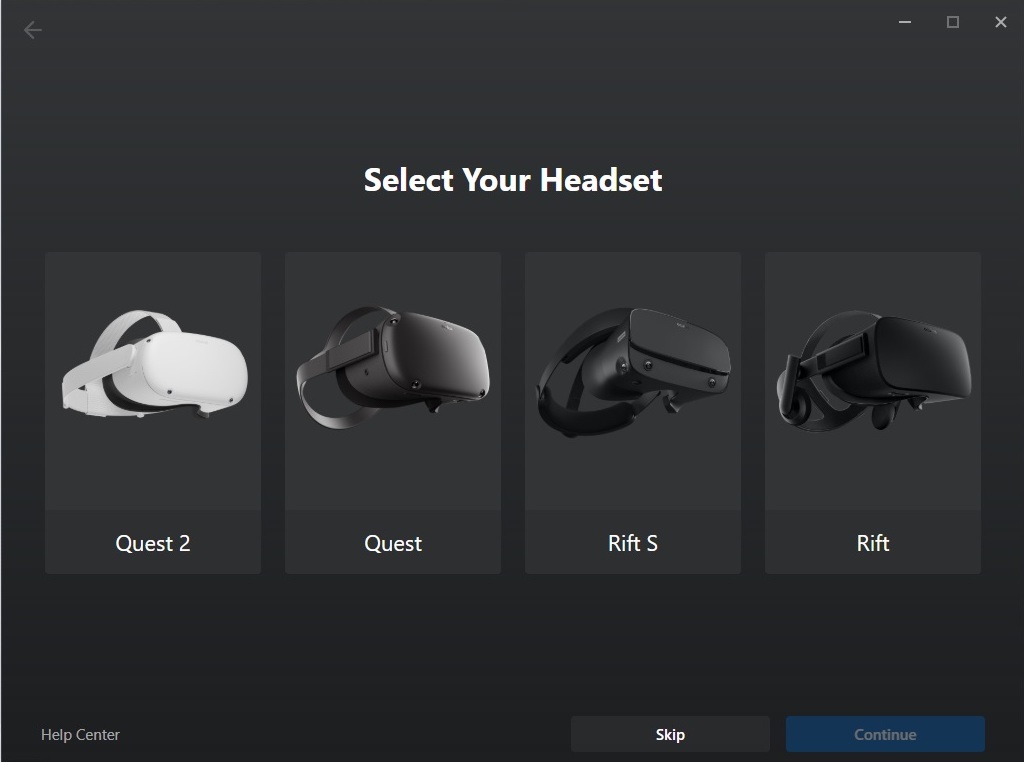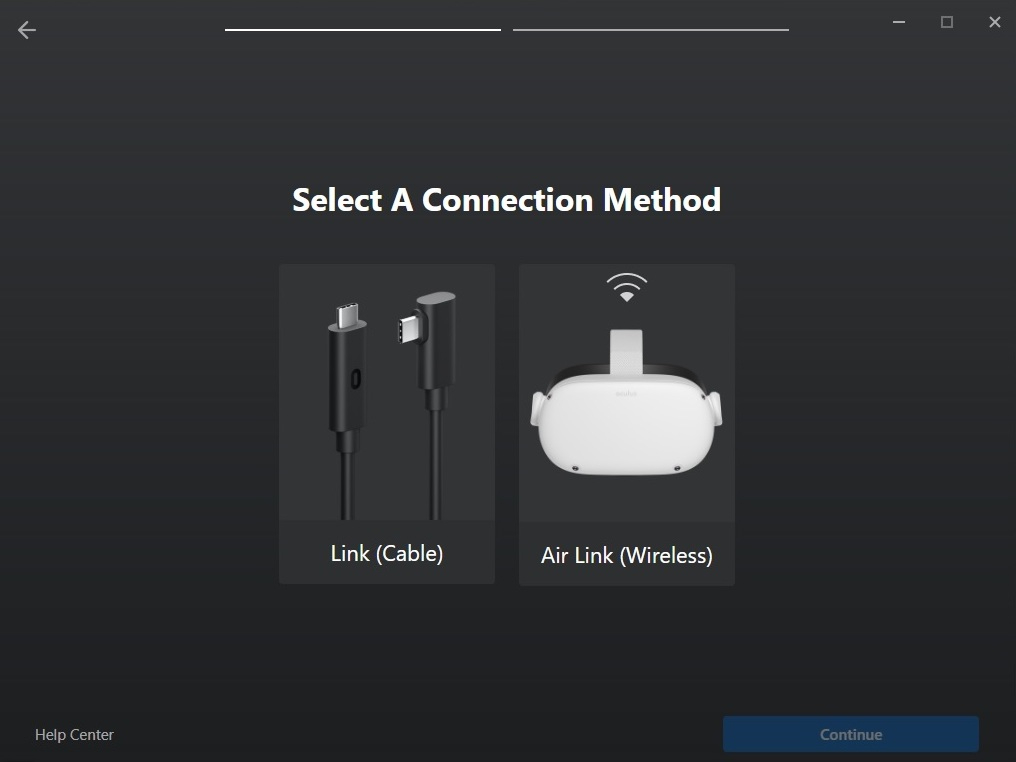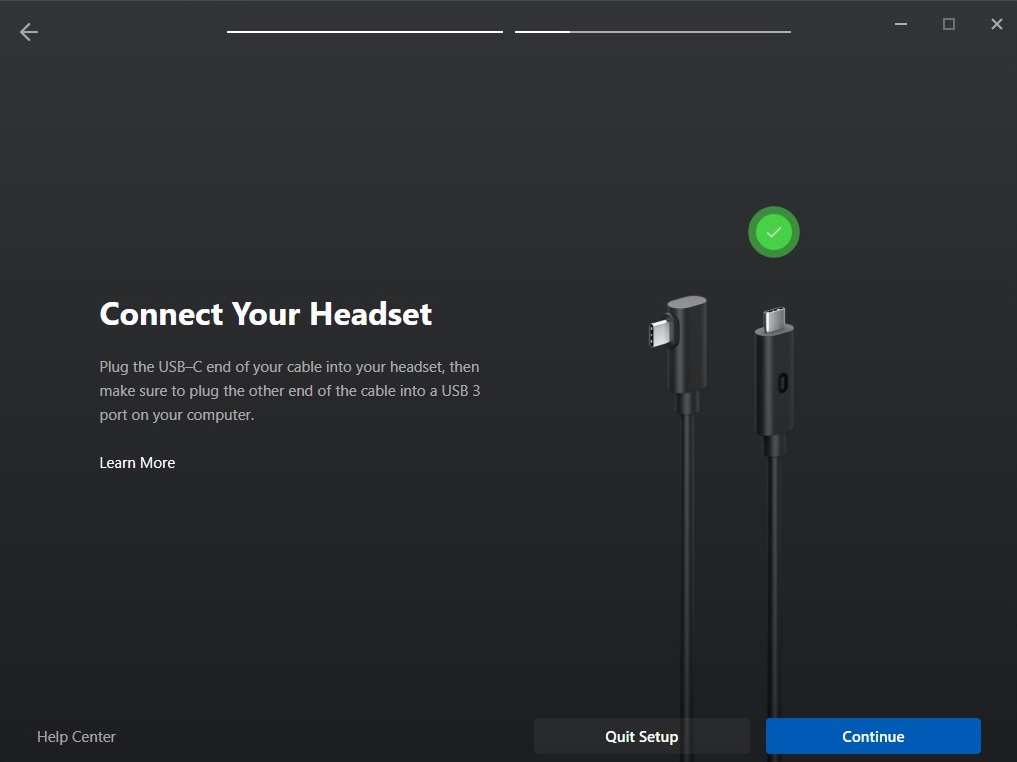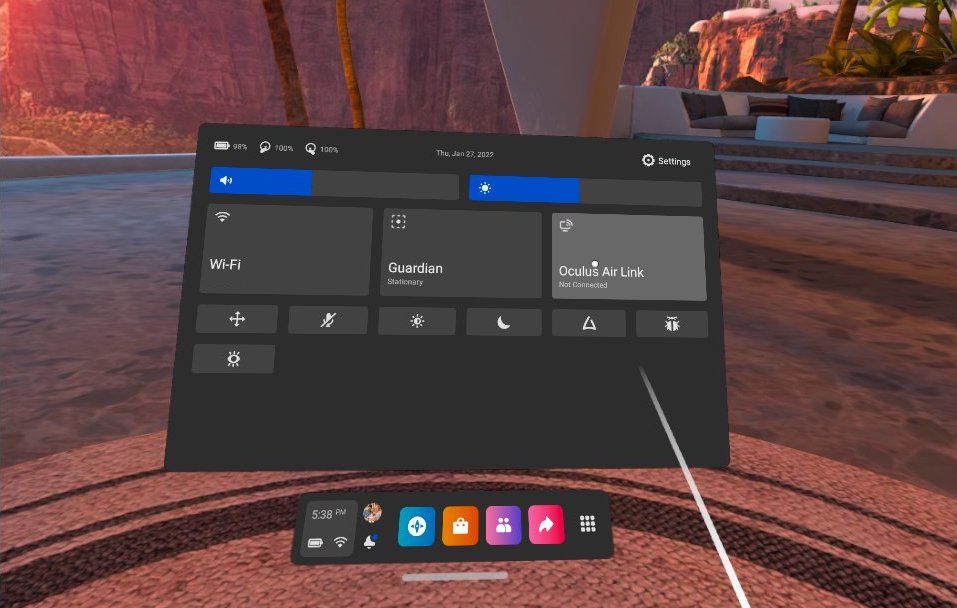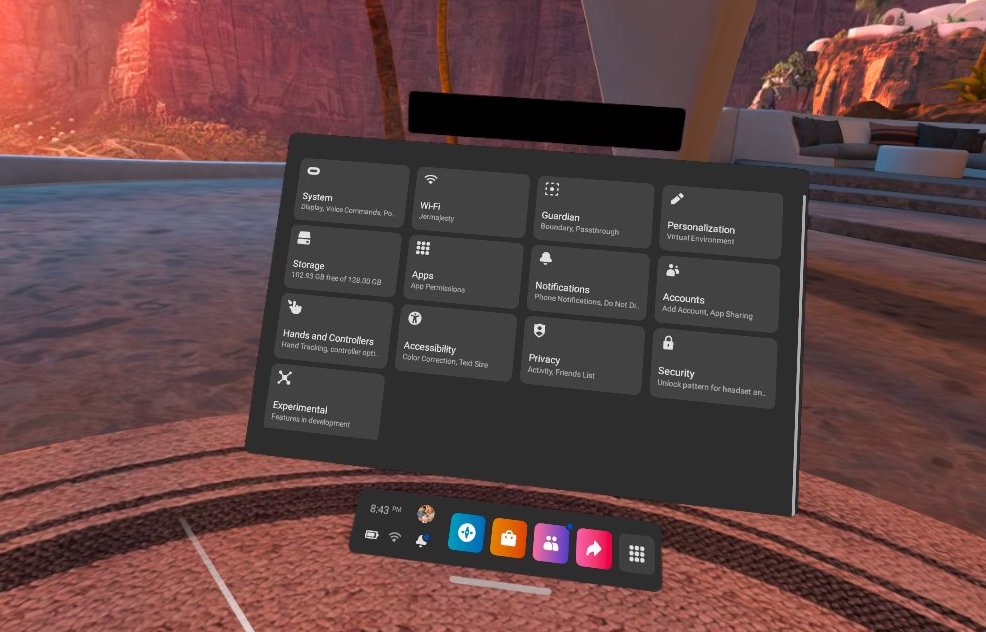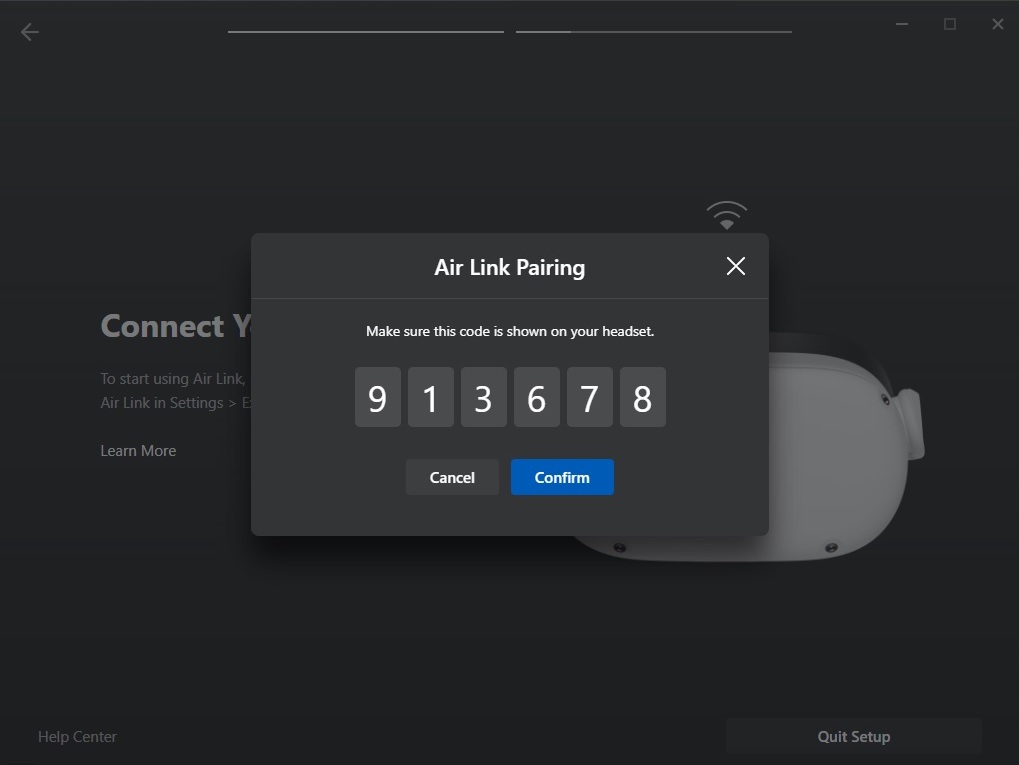В декабре прошлого года мы выпустили подробный гайд о подключении Oculus Quest 2 к ПК. За это время многое успело измениться. Нужно обсудить некоторые моменты, которые возникли в 2022 году. Что за ошибка «Невозможно установить связь с сервером Oculus» и что с этим делать?
Многие из вас догадались, что потеря связи с сервером связана с блокировкой Facebook* в России. Блокировка коснулась и ничего плохого не совершившей виртуальной реальности, потому что практически все сервера FB находятся в запрещенной в нашей стране организации. К счастью, достать «волшебную пилюлю» не так сложно.
Подключение Oculus Quest 2 к ПК: Oculus Link
Что потребуется:
◉ Гарнитура Oculus Quest 2;
◉ Совместимый компьютер/ноутбук;
◉ Программное обеспечение Oculus;
◉ Кабель Oculus Link.
О совместимом компьютере/ноутбуке:
Вы можете посмотреть, совместим ли ваш компьютер с Quest 2 на официальном сайте, но минимальная конфигурация сильно занижена. В статье про VR Ready компьютеры мы подобрали реальные минимальные характеристики.
О кабеле Oculus Link:
Для подключения потребуется специальный кабель с пометкой Link. Кабель от смартфона не подойдет, поскольку ему не хватит скорости передачи данных. Тип кабеля зависит от наличия разъемов в вашем ПК: USB-C – USB-C или USB-C – USB 3.0.
Шаг 1. Скачайте «пилюлю».
Скачайте любой действующий VPN на компьютер. Мы пользуемся платной версией WireGuard, но ради статьи решили поэкспериментировать с бесплатным Proton. В новостях говорили о его блокировке, но у нас всё работает.
Вы можете попробовать другие приложения VPN или платные с бесплатным доступом на 1 день. Он потребуется всего один раз на этап установки софта.
Шаг 2. Скачайте официальное приложение Oculus.
Перейдите по этой ссылке, спуститесь чуть ниже и нажмите синюю кнопку «Download software». Для того, чтобы зайти на страницу, потребуется VPN.
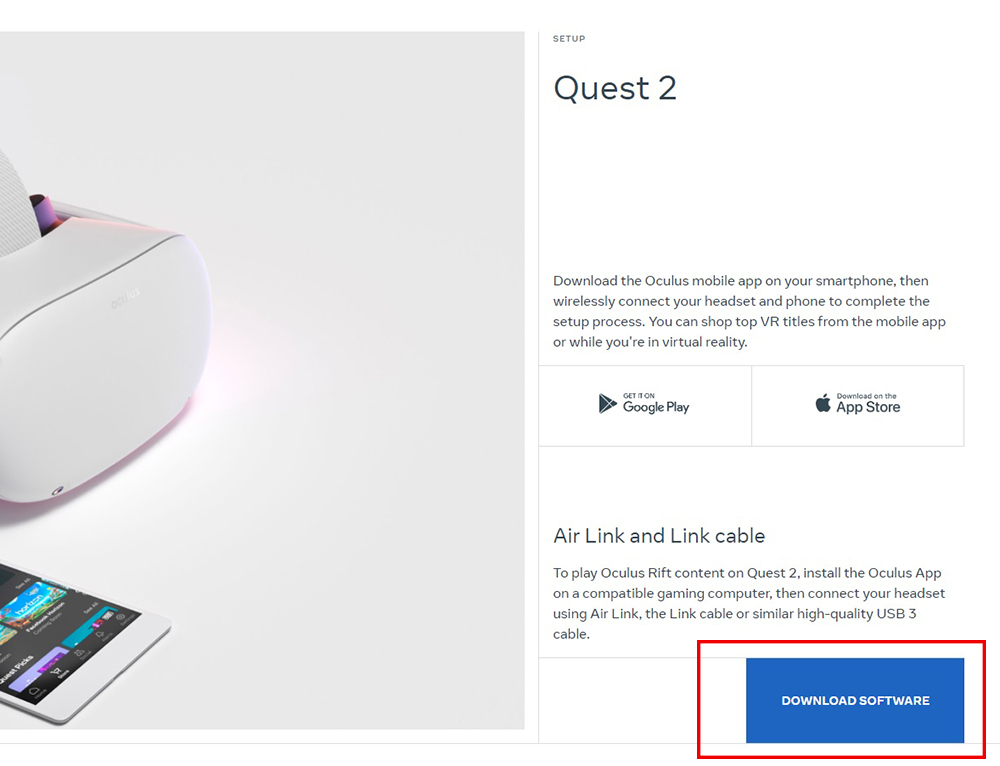
Установите приложение. После успешной установки приступаем к настройке гарнитуры.
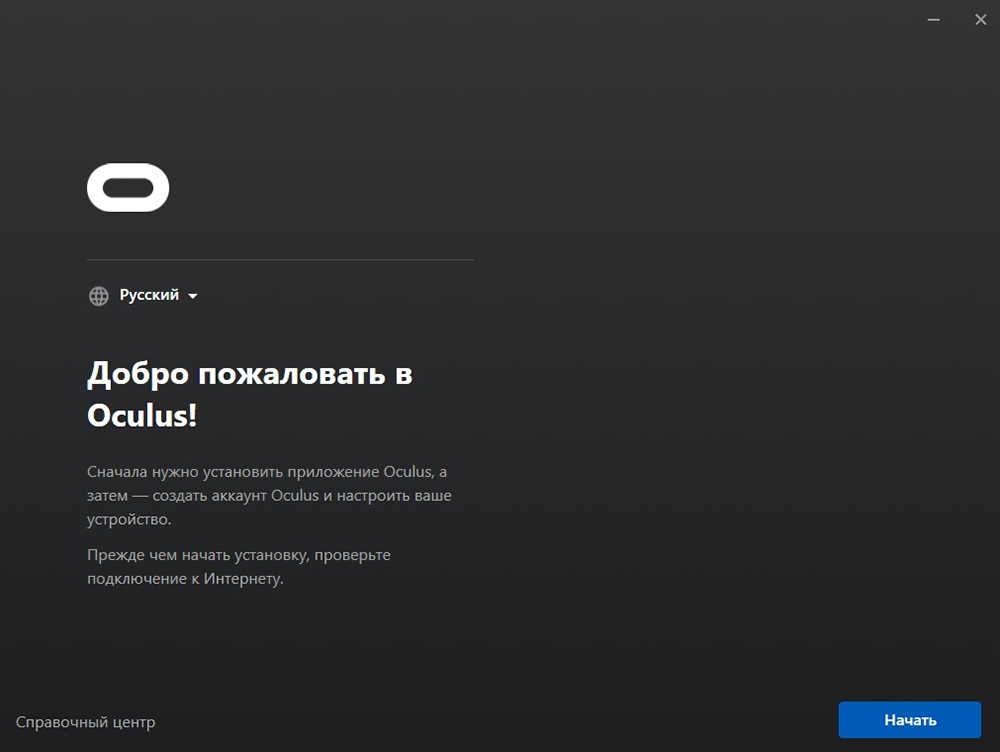
Шаг 3. Включите шлем и подключите его кабелем к разъему USB 2.0/3.0.
Для настройки технически подойдет USB 2.0, но при запуске игр переподключите к 3.0 на материнской плате (сзади корпуса). От переднего USB 3.0 соединение может быть нестабильным в дешевых корпусах!
Наденьте шлем и нажмите «запретить доступ данных».
Шаг 4. Выберите способ подключения Link (кабель).
В ПО после подключения у вас появится окно выбора способа подключения. Выберите первый.
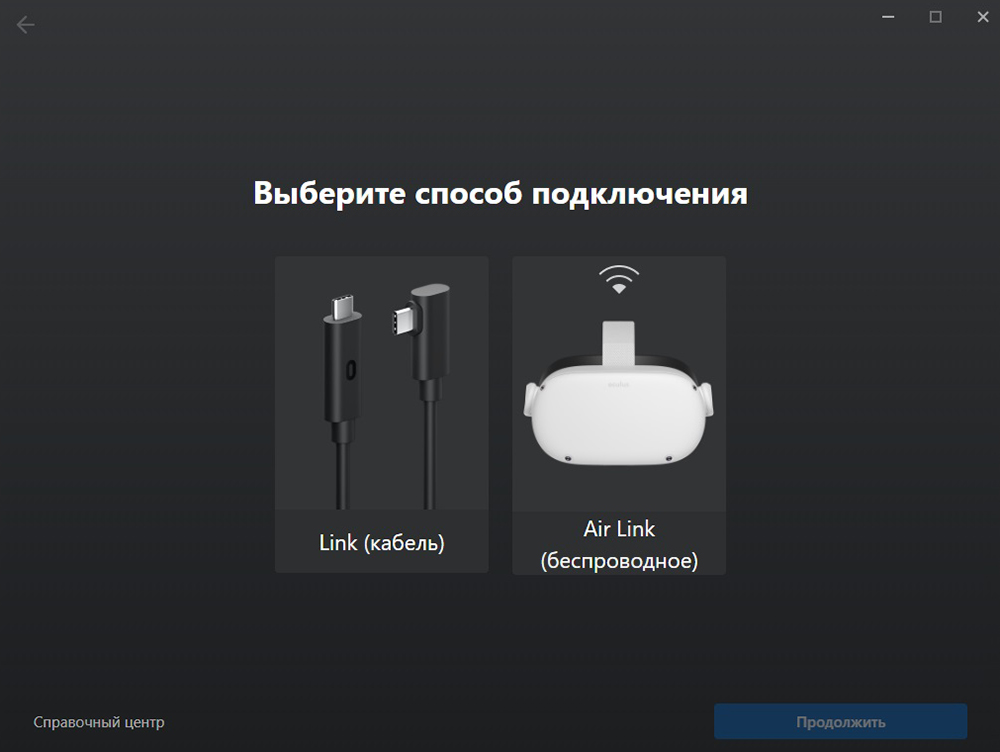
При успешном соединении загорится зеленая галочка. Нажмите продолжить несколько раз до завершения настройки.
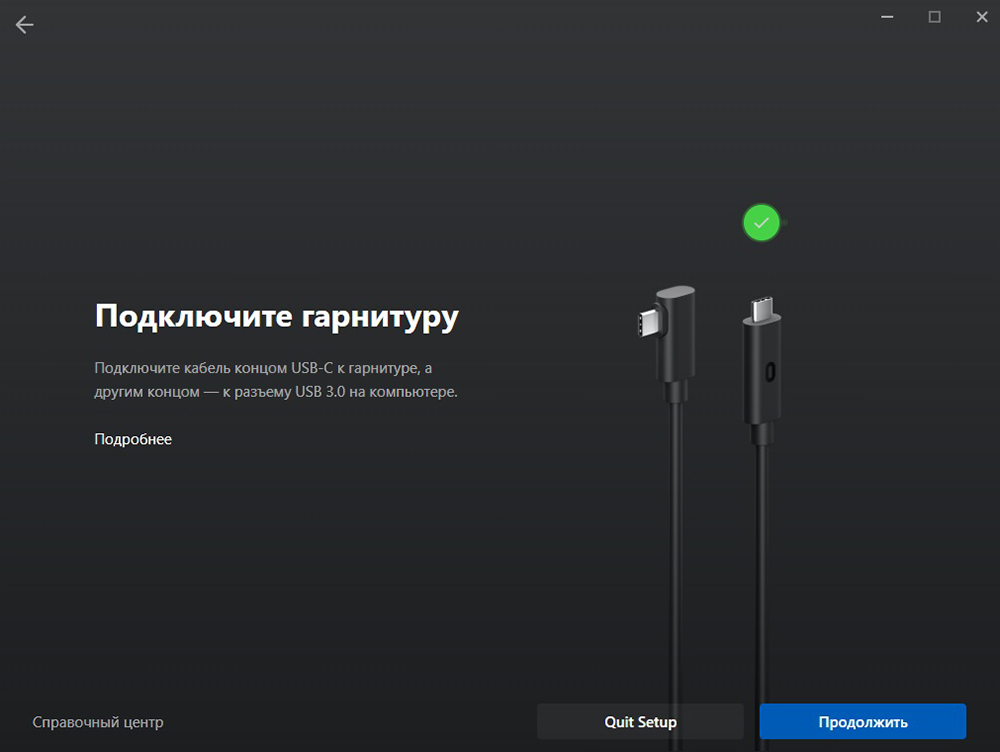
Шаг 5. Наденьте гарнитуру.
В главном меню нажмите на Quest Link и далее «запустить». Вы должны оказываться в белом пространстве Rift.
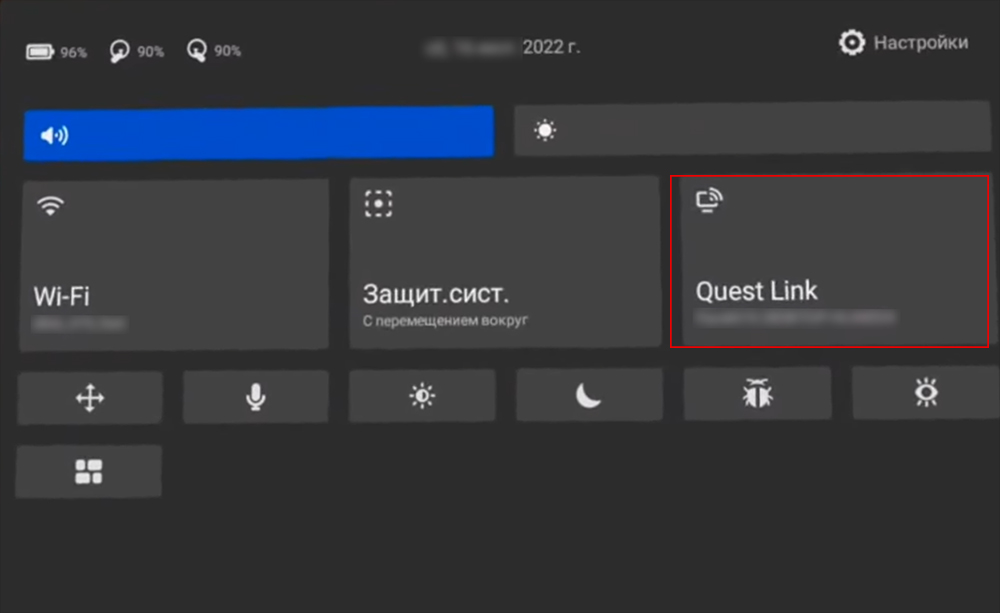
Шаг 6. Включаем «Неизвестные источники» и играем в Steam-игры.
Важный нюанс! Для запуска игр из Steam вам нужно включить один ползунок.
Открываем ПО Oculus, заходим в «Настройки» во вкладку «Общие». Активируйте «Неизвестные источники».
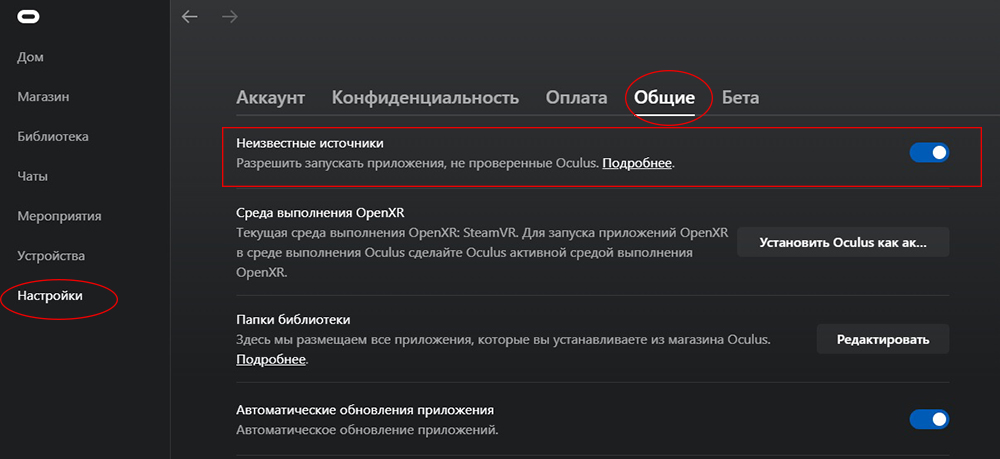
После этого штриха запускаем Steam и скачиваем SteamVR. По завершению загрузки, открываем его и всегда держим в оверлее.
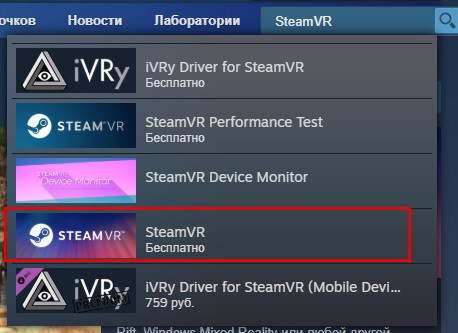
Теперь вы можете запускать любую игру для Rift или Steam на Oculus Quest 2 по кабелю.
Компьютер не видит шлем. Что делать?
Вариантов может быть много. Самое элементарное:
● Сбой в ПО. Попробуйте выдернуть кабель и заново подключить к ПК. Переустановите приложение Oculus на ПК. Перезагрузите Oculus Quest 2.
● Бракованный кабель. Подключайте Quest 2 к компьютеру только через кабель с пометкой Link. Софт Oculus не видит кабели от смартфонов, планшетов и т.п. Если вы купили кабель Link на вторичном рынке у подозрительного продавца, есть вероятность, что вас обманули.
● Компьютер не подходит для VR. Возможно, у компьютера устаревшая конфигурация, либо не подходит для VR. Сверяйтесь с официальным сайтом.
О беспроводном способе мы расскажем в одной из следующих статей. У наших клиентов, подписчиков в Telegram и YouTube накопилось очень много вопросов по подключению через Air Link, поэтому логичнее будет сделать полноценный FAQ по всем возможным проблемам.
- Home
- Windows
- Leisure
- Oculus
Free Windows Oculus VR application
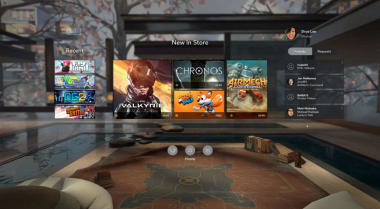
The Oculus desktop application is a free VR companion software for browsing and purchasing virtual reality products that are compatible with Oculus headsets. You can find friends online and share your experiences with them while attending live events from around the world. It also lets you manage your VR gear for the best experience.
What is the Oculus Windows PC application?
The Oculus app for Windows enables you to connect your PC to VR headsets and access a plethora of games and tools in the Oculus store. Much like Steam VR and Windows Mixed Reality, you’ll find software programs explicitly designed for Oculus gear, like Rift S and Quest 2. You can also configure advanced settings that would otherwise be unavailable.
How do I connect Oculus to PC?
Before you can use the Oculus desktop app with your headset, you need to ensure that your Windows device meets the minimum requirements. Once you’ve ascertained that everything can run smoothly, here are the steps you need to follow:
- Open the Oculus desktop app on your Windows PC;
- Turn on your Oculus headset;
- Insert the USB cable into the PC port and the headset;
- In the new notification that appears asking you to allow access, select “Deny”;
- Select “Enable” to connect the device to your PC.
Can you play Oculus on a laptop?
While the Oculus app works on any Windows PC and laptop, you’ll need to check the minimum requirements for your specific headset. For instance, the Rift S requires NVIDIA GTX 1060/AMD Radeon RX 480 equivalent or higher.
Can you play PC games on Oculus Quest?
Fortunately, the VR desktop application is compatible with the Oculus Quest 2 headset. There are plenty of games you can play and tools you can try, as long as you have a USB or Oculus Link cable.
Our take
Virtual, augmented, and mixed reality add new dimensions to gaming and live events. While owning the headsets provides the gateway to the best VR experience, it also helps to have a desktop application to enhance the settings and obtain new products with the click of a button.
Should you download it?
Yes, especially if you own one of the compatible Oculus headsets such as the Rift S and Quest 2. This app is a must-have.
Highs
- Access Oculus games through the store
- Optimize your VR headset
- Adjust tools and settings
Lows
- Only caters to specific Oculus headsets
New Apps
-
Debut Video Capture Software
Capture images and videos for free with Debut Video Capture Software
-
Skype
If you need a tool to make calls online, Skype’s certainly a genuine option with lots to offer a certain kind of user
-
BitTorrent
File transfer service
-
TeamViewer
Less time explaining, more time doing
-
PureVPN
Browse the internet anonymously with this VPN service
-
Rainmeter
If you miss the Windows widgets of old, Rainmeter could be what you’re looking for.
-
Notepad++
Free and user-friendly open source code editor for users of all skill levels
-
Origin
PC gaming service from game developers
-
Safe Exam Browser
Assessments without cheating
-
Discord
A unique chat app focused on gamers!
Each software is released under license type that can be found on program pages as well as on search or category pages. Here are the most common license types:
Freeware
Freeware programs can be downloaded used free of charge and without any time limitations. Freeware products can be used free of charge for both personal and professional (commercial use).
Open Source
Open Source software is software with source code that anyone can inspect, modify or enhance. Programs released under this license can be used at no cost for both personal and commercial purposes. There are many different open source licenses but they all must comply with the Open Source Definition — in brief: the software can be freely used, modified and shared.
Free to Play
This license is commonly used for video games and it allows users to download and play the game for free. Basically, a product is offered Free to Play (Freemium) and the user can decide if he wants to pay the money (Premium) for additional features, services, virtual or physical goods that expand the functionality of the game. In some cases, ads may be show to the users.
Demo
Demo programs have a limited functionality for free, but charge for an advanced set of features or for the removal of advertisements from the program’s interfaces. In some cases, all the functionality is disabled until the license is purchased. Demos are usually not time-limited (like Trial software) but the functionality is limited.
Trial
Trial software allows the user to evaluate the software for a limited amount of time. After that trial period (usually 15 to 90 days) the user can decide whether to buy the software or not. Even though, most trial software products are only time-limited some also have feature limitations.
Paid
Usually commercial software or games are produced for sale or to serve a commercial purpose.
Oculus Quest 2 — это мощная гарнитура виртуальной реальности, доступная по доступной цене, но ее возможности ограничены, поскольку это автономное устройство. Хорошей новостью является то, что вы можете подключить его к своему ПК, чтобы играть в игры, которые в противном случае были бы доступны только тем, у кого есть более мощная гарнитура VR.
Как подключить Oculus Quest 2 к ПК
Есть два способа подключить Oculus Quest 2 к компьютеру. Первый — через соединительный кабель, а второй — через службу, известную как Oculus Air Link.
Несколько вещей, которые вы должны отметить, прежде чем попробовать это. Во-первых, это строго для Windows. Хотя некоторым людям удалось заставить это работать на Mac с помощью Hackintosh, это нечасто. Вам понадобится мощный графический процессор NVIDIA или AMD, чтобы все работало должным образом.
Вам также понадобится как минимум GTX 1060. Конечно, чем мощнее ваша видеокарта, тем лучше. Главное — убедиться, что ваша система соответствует требованиям совместимости и системным требованиям. Вы можете найти эти требования на веб- сайте Oculus Quest 2.
Наконец, вам понадобится кабель USB-C, подключенный к порту USB 3.0 на вашем ПК.
Как подключить Oculus Quest 2 через соединительный кабель
Основная сила Oculus Quest 2 в том, что он беспроводной. Подключение через соединительный кабель привязывает вас к ПК, но также позволяет вам получить доступ ко всем вычислительным возможностям вашего компьютера для использования на гарнитуре. Если это игра, которая не требует большого количества движений (или у вас достаточно длинный кабель, по которому вы можете свободно перемещаться при подключении), то это простое решение.
- Откройте приложение Oculus для ПК. Если у вас его еще нет, загрузите его с веб- сайта Oculus.
- Подсоедините совместимый кабель USB-C к порту USB-C на вашем ПК — желательно на передней панели для облегчения доступа и использования длины кабеля.
- Подключите этот кабель к гарнитуре Oculus Quest 2. Когда вам будет предложено разрешить доступ к данным, выберите Запретить. Если вы разрешите доступ, вам потребуется физически отсоединить кабель от гарнитуры и снова подключить его.
- После этого вам будет предложено включить Oculus Link. В этом случае выберите Включить.
Это открывает новое окно, которое дает вам доступ к вашему ПК. Отсюда вы можете запускать игры SteamVR, Oculus Rift или игры VR для ПК. Это все, что вам нужно сделать — соединительный кабель — это простое решение, если ваш компьютер соответствует минимальным требованиям.
Как подключить Oculus Quest 2 через Air Link
Второй вариант — подключить Oculus Quest 2 с помощью беспроводного соединения через Air Link. Это предпочтительный вариант — он не требует кабелей, но может привести к большей задержке с более низкой производительностью, если ваше соединение Wi-Fi не подходит для этой задачи.
Вам понадобится маршрутизатор Wi-Fi 6, и ваш компьютер должен быть подключен к маршрутизатору через кабель Ethernet. Как и в случае с Oculus Link, убедитесь, что приложение Oculus открыто на вашем ПК, прежде чем начать этот процесс.
- В меню настроек Oculus выберите Experimental и включите Air Link.
- При появлении запроса выберите Продолжить.
- Выберите меню быстрых настроек в правой части панели навигации. Помимо Wi-Fi и Guardian будет Air Link. Выберите его.
- Появится список доступных ПК. Выберите свой компьютер из этого списка, а затем выберите «Сопряжение».
- Если вы впервые подключаете свой компьютер к Air Link, код сопряжения появится на вашей гарнитуре и на вашем ПК. Снимите гарнитуру, чтобы убедиться, что два кода совпадают, затем выберите « Подтвердить » в приложении для ПК.
- В гарнитуре выберите «Запуск », чтобы открыть Air Link.
Откроется экран, идентичный тому, который открывается при использовании соединительного кабеля. Это экран Oculus Link, который позволяет вам получить доступ к вашему ПК и играм, в которые иначе вы бы не смогли играть.
Устранение неполадок с подключением
Хотя подключение Oculus Quest 2 к компьютеру — довольно простой процесс, некоторые ошибки все же могут возникать. Есть несколько вещей, которые вы можете попробовать.
Если вы пытаетесь подключиться через соединительный кабель, но вам не предлагается включить Oculus Link, убедитесь, что Air Link не включен в разделе «Экспериментальные функции». Для использования соединительного кабеля необходимо отключить Air Link.
Если у вас нет звука при запуске Air Link, попробуйте перезагрузить гарнитуру. Это известная проблема с сервисом. Если ваша производительность при использовании Air Link ниже номинала, попробуйте отключить диапазон 2,4 ГГц на маршрутизаторе, чтобы он оставался в сети 5 ГГц.
Это программное обеспечение до сих пор считается экспериментальным, но у большинства пользователей хорошие результаты, если у них достаточно мощный ПК. Кроме того, он единственный, кто может играть в некоторые из лучших VR-игр, таких как Half-Life: Alyx, на Quest 2. Если вы хотите максимально качественную виртуальную реальность с помощью гарнитуры Quest, вам нужно связать ее с ПК.
Есть несколько способов установить драйверы, первым возьмем самый простой:
Первый способ:
- Отключаем кабель от шлема.
- Скачиваем официальный установщик драйверов с сайта Oculus: oculus-home-adb-drivers.zip
(этот пакет входит в состав приложения для ПК — Oculus Home.) - Распаковываем и стартуем файл oculus-driver.exe. Никаких сообщений вы не увидите, но если зайти в Диспетчер задач, то в списке процессов обнаружите его. Как только он исчезнет из списка — драйверы установлены.
- Подключаем кабель к шлему и идем в Диспетчер устройств. Раскрываем раздел Oculus Device, должна быть такая картинка:
(если Режим разработчика не включен, устройства Compiste ADB Interface вы не увидите, будет только один пункт — Composite XRSP Interface) - Если все так, переходим к непосредственно прошивке.
- Если нет, тогда используем
Второй способ (ручная установка):
- Скачиваем драйверы здесь:
oculus-adb-driver-2.0.rar
Ну и на всякий случай другие драйверы:
usb_driver.rar
Oculus ADB Interface.rar - Распаковываем их.
- Подключаем кабель к шлему
- Заходим в Диспетчер устройств, в раздел Oculus Device и пробуем подсунуть их по-очереди к устройству с восклицательным знаком.
- Добиваемся, чтобы получилось как на картинке выше
Проcмотрели: 1 655

The Meta Quest 2 (formerly known as the Oculus Quest 2) is at the top of our list for the best VR headsets for its great design, ease of use, and large library of games that you can get right on the headset itself. However, you can get even more out of it if you connect your Meta Quest 2 to a PC; that way, you can use it to play games on your PC and more.
There are two ways to connect your Meta Quest 2 to a PC; we’ll show you how to do both.
To use the Meta Quest 2 with your PC, Meta recommends you have a system running Windows 10 or Windows 11 with an Intel i5-4590 / AMD Ryzen 5 1500X or greater and at least 8GB of RAM. Most Nvidia GPUs from the 970-series and higher are compatible, as are AMD 400-series and higher GPUS. However, some older Nvidia and AMD GPUs are not compatible. For a complete list, you can check the Meta Quest Link compatibility requirements (opens in new tab).
Before you start either method, you’ll have to download the Meta Quest app to your PC. Go to oculus.com/setup (opens in new tab) and click on the link that says “Download Software.”
There are separate links below for the Quest 2, Rift S, the original Oculus, the Oculus Go and the Rift. Be sure to select the correct one.
To use the software, you’ll have to register with Meta; you can do so using a Facebook account or your email address.
This is perhaps the easiest way to connect your Meta Quest 2 to a PC, but it means you’ll be tethered to your computer and won’t be able to move around as freely. For this, you’ll need a USB-C cable. If your PC has a USB-C port, you can use a USB-C to USB-C cable; otherwise, you’ll need a USB-C to USB-A cable. Meta sells a 16-foot Oculus Link cable for $79, but any USB-C cable should work; you’ll want one that’s plenty long, though. You can find plenty on Amazon for around $20 (opens in new tab).
1. Make sure your Meta Quest 2 is turned on. In the Meta Quest app, select Devices, and then Add Headset.
2. Select Quest 2.
3. Select Link (Cable) as the connection method.
4. Plug one end of the cable into your Meta Quest 2 headset, and the other end of the cable into your PC.
5. In the Meta Quest app, press Continue. On the screen that appears next, you can choose to test your cable connection, or press Continue.
Your Meta Quest 2 is now connected to your PC.
This process involves a few more steps, but it also allows you to use your Meta Quest 2 untethered from your PC.
1. Make sure that both your Quest 2 and your PC are on the same Wi-Fi network; Meta advises that they should be connected to a 5GHz network.
2. In the Meta Quest app on your PC, select Devices, then Add Headset.
3. Select Meta Quest 2, and then select Air Link (Wireless) as your connection method.
4. Put on your headset. Open Quick Settings by hovering over and selecting the clock on the left side of the navigation bar.
5. Press the gear icon in the upper right corner of the window that appears to open the full Settings menu.
6. Select the System box.
7. Look for Quest Link, and toggle it On. A window will appear showing all PCs on your network with Air Link available. Select your PC.
8. A pairing code will appear in your Meta Quest 2. Take off the headset and make sure it matches the code that appears on your PC’s screen.
9. Put the headset back on, and complete the pairing process.
You should be now connected. From here, you can mirror your PC’s display onto the Meta Quest 2, which will let you play any VR-compatible games, such as Microsoft Flight Simulator, Half-Life: Alyx, and Star Wars: Squadrons.
In this mode, you can also control your PC through the headset and its controllers; you can launch apps, open windows — anything you could do with your PC’s keyboard and mouse, though typing is a bit trickier.
If you want others to see what you’re playing, check out our guide on how to cast the Meta Quest 2 to a TV. We also have guides on the best Meta Quest 2 accessories, as well as the best Meta Quest 2 games.
Read more
- Meta Quest Pro hands-on: The future of the metaverse is here for $1,500
- I just tried Liteboxer VR for Meta Quest 2 — and wow
- Logitech just gave Meta Quest 2 the ultimate upgrade — and it slides right on
- Best Meta Quest 2 cases
Get instant access to breaking news, the hottest reviews, great deals and helpful tips.
Michael A. Prospero is the U.S. Editor-in-Chief for Tom’s Guide. He oversees all evergreen content and oversees the Homes, Smart Home, and Fitness/Wearables categories for the site. In his spare time, he also tests out the latest drones, electric scooters, and smart home gadgets, such as video doorbells. Before his tenure at Tom’s Guide, he was the Reviews Editor for Laptop Magazine, a reporter at Fast Company, the Times of Trenton, and, many eons back, an intern at George magazine. He received his undergraduate degree from Boston College, where he worked on the campus newspaper The Heights, and then attended the Columbia University school of Journalism. When he’s not testing out the latest running watch, electric scooter, or skiing or training for a marathon, he’s probably using the latest sous vide machine, smoker, or pizza oven, to the delight — or chagrin — of his family.