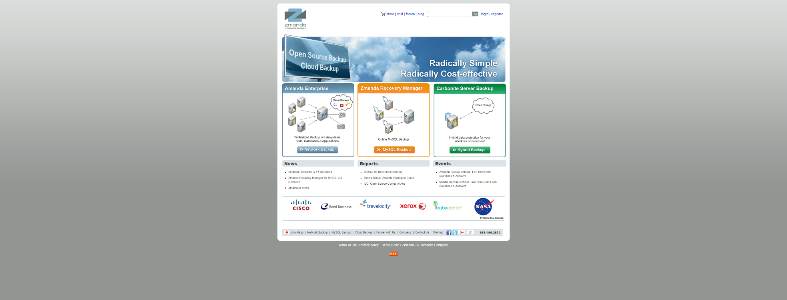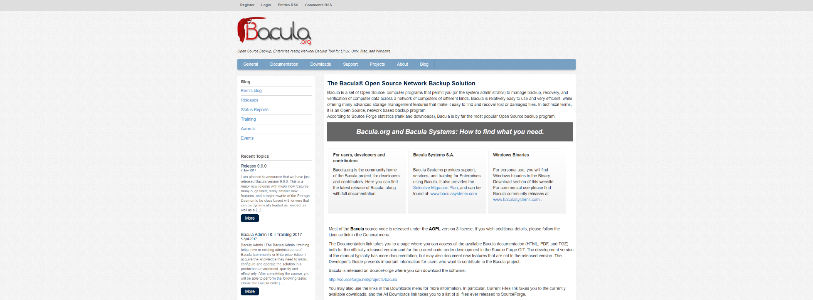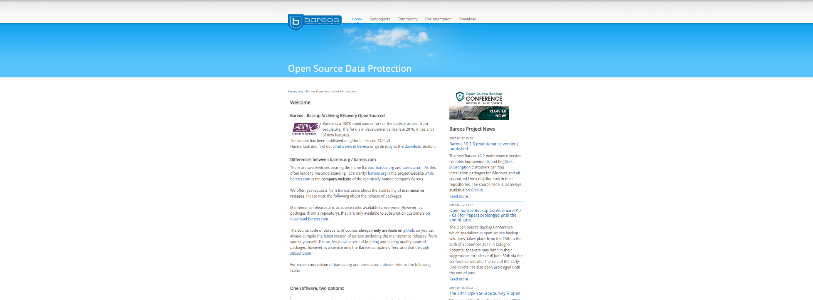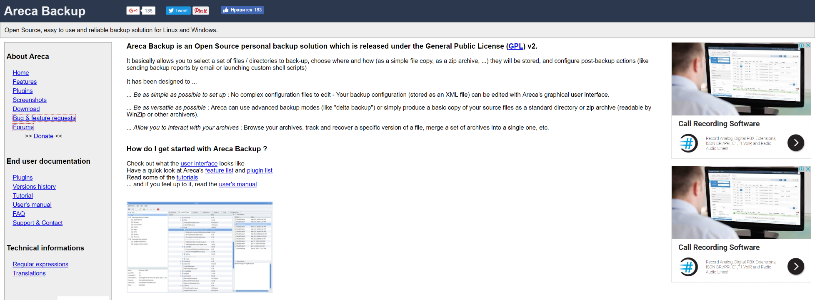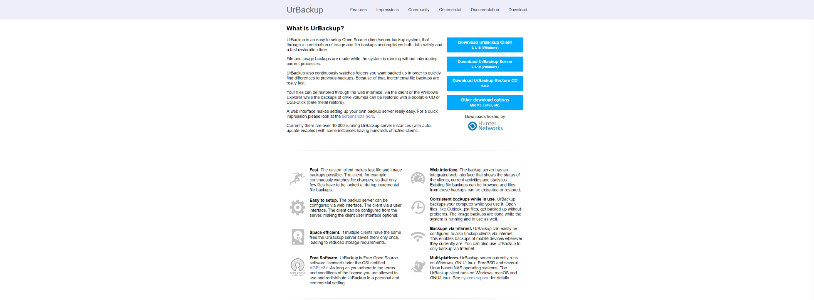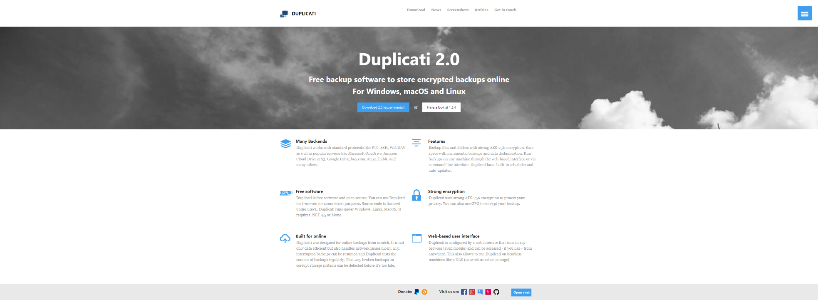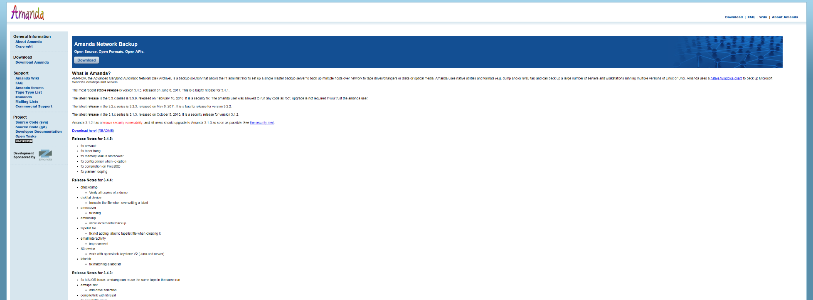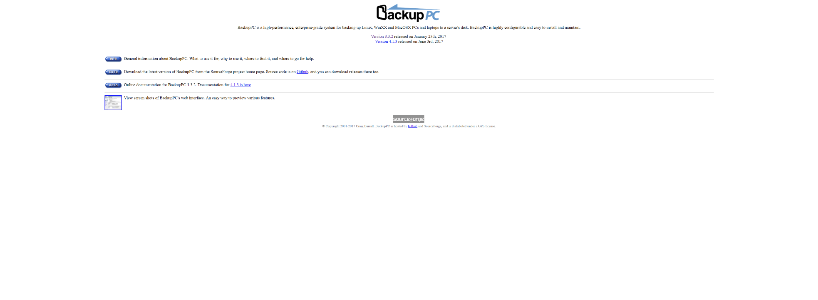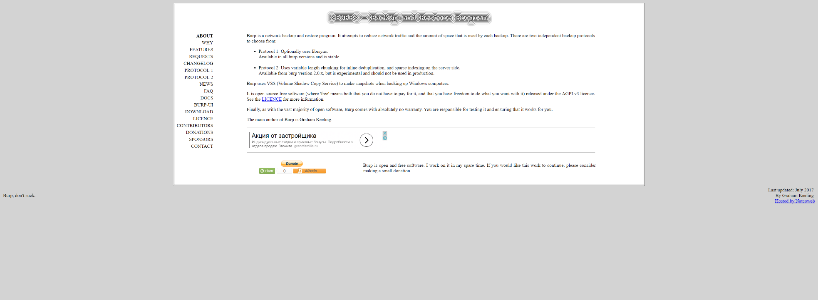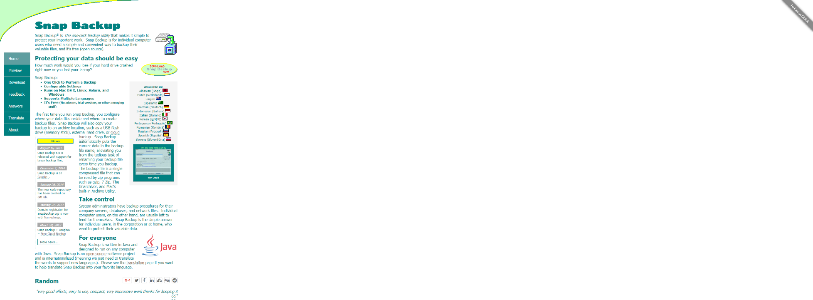Here is a list of best free open source backup software for Windows. Using these software, you can take the backup of your important data. All of these software come with an open source license. Hence, you can inspect or modify the source code of respective software.
In some of these, you can also backup registry data along with normal data. Most backup software can save the backup in local storage or in a portable storage device. However, some of these also provide flexibility to backup data online. Apart from backup, you can also restore data through these software.
Many open source backup software use various synchronization methods to take data backup. Some of the popular methods are Left to Right (Incremental), Mirror A-> B or vice versa, Synchronize A<-> B, etc. These synchronization methods first compare data of source and destination folder. After that, these methods add, delete, and modify data in one or both locations.
My Favorite Open Source Backup Software For Windows:
Duplicati is my favorite backup software because it can save data backup in local storage, external storage, and over to various cloud services. It also lets you password protect your backup, unlike other similar software. Plus, at any time you can restore data back to the original location by using its Restore feature.
You can also check out lists of best free Bookmark Backup, Gmail Backup, and System Backup software for Windows.
Duplicati
Duplicati is a free open source backup software for Windows. It is a web-based software through which you can make online backup as well as local backup. The online backup can be made either by using Standard Protocols (FTP, Swift, SFTP, WebDAV) or Proprietary Services (Amazon Cloud, Dropbox, Google Drive, Mega, Microsoft One Drive, etc.). As for local backup, you can backup your data in any folder, directory, or even in a portable storage device. This software also provides the option to password protect your backup so that only authorized person can access it. Besides backup, you can also restore all the data back when required.
How to backup data using this open source backup software:
- After launching this software, go to the Add backup section and select the Configure a new backup option and press next.
- Now, a General field will open up in which, you need to give a name and password to your backup. Plus, the type of Encryption (no encryption, AES-256 encryption, and GNU privacy guard) can also be selected from here. Press next to visit Destination field.
- From the Destination field, select the Storage Type (Local Folder or Drive, FTP, WebDAV, Google Drive, Dropbox, etc.). In case of local storage, select the destination folder or directory but for online storage, you need to fill options like Bucket Name, Storage class, Folder Path, etc.
- Now, the next stage is Storage Data. In this stage, select the folder, file, or data that you want to backup and press next to open the Schedule field.
- Using the Schedule field, you can set a time interval for which it automatically backs up the data from the same source location.
- The last field is Options filed from where, you can set the upload volume size along with backup retention (keep all backups, delete backup that is older than a certain time, keep a specific number of backups, etc.). Lastly, press the Save button to start the backup process.
Similar to the backup process, you can also restore all your backup data using the Restore Section of this software.
Grsync
Grsync is yet another open source backup software for Windows. This software mainly acts as a GUI of a popular command line file synchronization and backup software named as rsync. The main advantage of this PC backup software is that it provides a lot of backup settings that you can modify according to the task. On its interface, you get three menus which contain different categories of changeable backup options named Basic Options, Advanced Options, and Extra Options.
In basic options, you get options like Preserve time (to save file modification time), Delete on destination (delete files from destination if it is not present on the source), Ignore Existing (to skip updating files that are already present on the destination), etc. The Advanced Option provides settings like Compress File Data, Always Checkum, Keep Partially Transferred Files or Not, etc. In Extra Options, you can manually enter a command that you want to execute before the backup process.
How to backup data using Grsync:
- First, create a session by pressing the ADD button.
- After that, select the appropriate backup options from three available Options menu.
- Enter the source and destination folder or directory path in the respective fields. Now, you can either press the Simulation button (it shows what would have been done, but it actually does nothing) or press the Execute button to actually start the backup process.
The whole backup session can also be exported or saved in .grsync format that you can import later to repeat the same process.
DirSync Pro
DirSync Pro is a completely free open source backup software for Windows. This software is mainly used to synchronize data between folders and directories. Its synchronization functionality also helps you backup your data in local storage or on an external storage device. Among various sync modes, a dedicated backup mode is also available in this software.
Let’s take a brief look at various Sync modes through which you can sync as well as backup all of your data:
- Mirror A-> B or B -> A (Incremental): This mode synchronizes data only in one direction i.e. either from A to B or B to A. It only copies new or modified data from source to the destination folder.
- Synchronize A <-> B: It is a bi-directional synchronization mode that copies new or modified data to both locations.
- Backup A-> B: This mode simply copies all files of source folder to the destination folder.
- Restore B-> A: It works exactly opposite of Backup mode and restores all data from Destination folder to Source folder.
- Contribute A->B: It only copies the new data from source to destination location.
In order to backup the data, first, create a new job set and then expand that job set by pressing the + button. Now, select the Paths: Source, Destination menu. In this menu, you need to submit the patch of the source and destination in the Dir A and Dir B fields respectively. After that, select one of the sync modes and press OK to come out from the menu. Lastly, press the Synchronize button from the main interface to start back up or synchronization process.
In this software, you can also find some additional tools like Compare (to define how this software compare and find new or modified data from existing data), Conflict Resolution (to resolve any conflict occurred during mono or bi-directional synchronization), Schedule (to schedule backup or synchronization), etc.
Redo Backup & Recovery
Redo Backup & Recovery is another one of completely free, open source backup software. Through this software, you can backup standard data along with the registry data. Plus, it lets you save the backup data in local storage, external storage as well as over the internet.
In order to run this software, you can directly boot this software using the CD or Pendrive. Bootup process only takes about 30 seconds after which, you are ready to take backup of your data. There are many other tools and features that come with it, such as Restore tool (to restore back data to the original location), File Manager, Image Viewer, Text Editor, Web Browser, File Recovery, Partition Editor, Usage Analyzer, Hardware Lister, Bootable USB Creator, and more.
How to take data backup using Redo Backup & Recovery:
- First, go to its Settings menu and select Redo Backup & Recovery option.
- Now, a window with two options will open up namely Recovery and Backup. Select the Backup option to start the backup setup process.
- In the setup process, the first step is to select the drive that has data which you want to backup.
- In second step, select the partition and specific folder or directory that you want to backup.
- The third step is to choose the destination location. In this step, select the Connected directly to my computer option to save data in local or USB storage device. If you want to save data over internet, then select the Shared over a network option and choose one of the available FTP servers to upload the backup data over the network.
Overall, it is a quite unique software because it doesn’t need an operating system to run. Still, it comes with a really good GUI with all the essential features to take data backup.
Create Synchronicity
Create Synchronicity is a lightweight and open source backup software for Windows. It is also used as a file synchronizer to maintain similar data between two folders or directories. Actually, it doesn’t have any dedicated backup option. So, you have to use the synchronization feature to backup your data. It provides three synchronization methods to synchronize and backup your data.
Let’s take a look at the available synchronization methods:
- Left to Right (Mirror): This method copies all the data of source location to the destination. Plus, all the modifications and deletion made to the source location are also copied on the destination to maintain the similar data.
- Left to right (Incremental): This method saves new and modified data from the source location to the destination location. However, the deleted data of the source location would not get deleted from the destination location.
- Two Way Incremental: This method copies all new and modified data in both ways without deleting any.
To take backup through this software, first, create and set up the profile. In the profile settings, enter the source data path and destination data path in From and To fields. After that, select one of the three synchronization methods and press the Save button. The newly created profile will add to the main menu. Now, just right on the profile and select the Synchronize button to start the backup. Few other options like Schedule synchronization, Preview, View Log, etc. are also available on the profile’s right-click menu.
SMARegisTRY Backup
SMARegisTRY Backup is another free open source backup software for Windows. Using this software, you can backup all registry data and keys to local storage or to a portable storage device. Besides registry, it does not backup any other type of data.
This software detects and shows almost all registry on its interface from where you can select and save them as a backup. If all registries are not auto-detected by this software, then manually add the path of keys to its Add Manual Key Path field. On the main interface, you get two main fields; one is Select keys to backup (shows all the detected registries) and other is Backup these keys field (you need to add registries from the first field to save them as backup). Now, to take the backup, select one or all the registries from Select keys to backup field and press the Add key To List button to add registries to the second field. Lastly, press the Backup Keys Now button to save the registries to the specified location.
This backup software cannot only backup registry, but it can also restore all the registry data back to the system registry location. Overall, it is really good software to make a backup of registry and keys, but its disability to backup other types of data is its biggest disadvantage.
MetroBackUp
MetroBackUp is yet another free open source backup software for Windows. Using this software, you can backup all types of data, folders, and directories without much hassle. This backup software also uses synchronization modes to take backup of the data. In it, you get three modes namely Mirror Reference Directory (adds and delete data of the destination folder to make it similar to source folder), Mirror Reference Directory without deleting the data (this mode is similar to the previous mode but with one exception that, it does not delete data from destination folder), and Synchronize in both direction mode (makes changes on both source and destination folder).
How to take backup of data using MetroBackUp:
- First, create a job list by pressing the Add job list button.
- After that, press the Add job button and enter source and destination location paths. Do not forget to select one of the three synchronization modes from this job section.
- Lastly, click on the Synchronize button to start the backup process.
This software also keeps a log of all the backups made through it. This log file can also be exported in XML format by pressing the Export button.
Flash Backup
Flash Backup is the next open source backup software for Windows. This software can only be used to backup data from USB storage devices such as Flash Drives, Portable Hard Disk Drives, Portable SDD’s, etc. As soon as you connect your USB storage device to PC, this software immediately detects your device. You can also connect multiple USB storage devices to computer at a time and it will detect all of them. You can select or toggle between external storage devices using its Flash to Backup menu. After selecting a storage device, choose the backup path by pressing the Browse Button. The backup can be made on both the local storage of the PC or in an external storage device. After specifying destination path, press the Backup now! button to start the backup process.
Open Source Backup Software is software which is designed to automate the process of backing up, making it easier and ensuring that people back up their files routinely. Regular backups are strongly recommended for computer users, as data loss can be extremely frustrating.
Content
- AMANDA.ZMANDA
- BACULA
- BAREOS
- ARECA-BACKUP
- URBACKUP
- DUPLICATI
- AMANDA
- BACKUPPC
- BURP
- SNAPBACKUP
Top 10 Open Source Backup Software:
AMANDA.ZMANDA
Amanda Open Source Backup. Amanda is the most popular open source backup and recovery software in the world. Amanda protects more than a million servers and desktops running various versions of Linux, UNIX, BSD, Mac OS-X and Microsoft Windows operating systems worldwide.
AMANDA.ZMANDA
BACULA
Bacula | Open Source Backup, Enterprise ready, Network Backup Tool for Linux, Unix, Mac, and Windows. Bacula is a set of Open Source, computer programs that permit you (or the system administrator) to manage backup, recovery, and verification of computer data across a network of computers of different kinds.
BACULA
BAREOS
Bareos Open Source Data Protection. Bareos is a 100% open source fork of the backup project from bacula.org. The fork is in development since late 2010, it has a lot of new features.
BAREOS
ARECA-BACKUP
Areca Backup. Areca-Backup is an open-source, easy to use and reliable backup solution for Linux and Windows that performs incremental, differential, delta and mirror backups on local hard drives, remote directories and SFTP, FTP or FTPs servers.
ARECA-BACKUP
URBACKUP
UrBackup – Client/Server Open Source Network Backup for Windows and Linux. UrBackup is an easy to setup Open Source client/server backup system, that through a combination of image and file backups accomplishes both data safety and a fast restoration time.
URBACKUP
DUPLICATI
Free backup software to store backups online with strong encryption. Works with FTP, SSH, WebDAV, OneDrive, Amazon S3, Google Drive and many others.
DUPLICATI
AMANDA
Amanda Network Backup: Open Source Backup for Linux, Windows, UNIX and OS X. AMANDA, the Advanced Maryland Automatic Network Disk Archiver, is a backup solution that allows the IT administrator to set up a single master backup server to back up multiple hosts over network to tape drives/changers or disks or optical media. Amanda uses native utilities and formats (e.g. dump and/or GNU tar) and can back up a large number of servers and workstations running multiple versions of Linux or Unix. Amanda uses a native Windows client to back up Microsoft Windows desktops and servers.
AMANDA
BACKUPPC
BackupPC: Open Source Backup to disk. BackupPC is a high-performance, enterprise-grade system for backing up Linux, WinXX and MacOSX PCs and laptops to a server’s disk. BackupPC is highly configurable and easy to install and maintain.
BACKUPPC
BURP
BURP – BackUp and Restore Program. Burp is a network backup and restore program. It attempts to reduce network traffic and the amount of space that is used by each backup.
BURP
SNAPBACKUP
Snap Backup, The one-click backup utility, Open Source. Snap Backup is The one-click backup utility that makes it simple to protect your important work. Snap Backup is for individual computer users who need a simple and convenient way to backup their valuable files, and it’s free (open source).
SNAPBACKUP
Personal contact info – slikgepotenuz@gmail.com
Permanent Address :- Montville, NJ
CEO and co-founder at Cloudsmallbusinessservice.com
Recently, we published a poll that asked readers to vote on their favorite open source backup solution. We offered six solutions recommended by our moderator community—Cronopete, Deja Dup, Rclone, Rdiff-backup, Restic, and Rsync—and invited readers to share other options in the comments. And you came through, offering 13 other solutions (so far) that we either hadn’t considered or hadn’t even heard of.
By far the most popular suggestion was BorgBackup. It is a deduplicating backup solution that features compression and encryption. It is supported on Linux, MacOS, and BSD and has a BSD License.
Second was UrBackup, which does full and incremental image and file backups; you can save whole partitions or single directories. It has clients for Windows, Linux, and MacOS and has a GNU Affero Public License.
Third was LuckyBackup. As of 2019, however, this project is no longer being mainained, so I recommend rdiff-backup. For the past two decades, rdiff-backup has helped Linux users maintain full backups of their data locally or remotely. This open source solution does reverse incremental backups—backing up only the files that changed since the previous backup. Restoring files is easy, too, featuring an intuitive and simple command-line interface.
Casync is content-addressable synchronization—it’s designed for backup and synchronizing and stores and retrieves multiple related versions of large file systems. It is licensed with the GNU Lesser Public License.
Syncthing synchronizes files between two computers. It is licensed with the Mozilla Public License and, according to its website, is secure and private. It works on MacOS, Windows, Linux, FreeBSD, Solaris, and OpenBSD.
Duplicati is a free backup solution that works on Windows, MacOS, and Linux and a variety of standard protocols, such as FTP, SSH, and WebDAV, and cloud services. It features strong encryption and is licensed with the GPL.
Dirvish is a disk-based virtual image backup system licensed under OSL-3.0. It also requires Rsync, Perl5, and SSH to be installed.
Bacula’s website says it «is a set of computer programs that permits the system administrator to manage backup, recovery, and verification of computer data across a network of computers of different kinds.» It is supported on Linux, FreeBSD, Windows, MacOS, OpenBSD, and Solaris and the bulk of its source code is licensed under AGPLv3.
BackupPC «is a high-performance, enterprise-grade system for backing up Linux, Windows, and MacOS PCs and laptops to a server’s disk,» according to its website. It is licensed under the GPLv3.
Amanda is a backup system written in C and Perl that allows a system administrator to back up an entire network of client machines to a single server using tape, disk, or cloud-based systems. It was developed and copyrighted in 1991 at the University of Maryland and has a BSD-style license.
Back in Time is a simple backup utility designed for Linux. It provides a command line client and a GUI, both written in Python. To do a backup, just specify where to store snapshots, what folders to back up, and the frequency of the backups. BackInTime is licensed with GPLv2.
Timeshift is a backup utility for Linux that is similar to System Restore for Windows and Time Capsule for MacOS. According to its GitHub repository, «Timeshift protects your system by taking incremental snapshots of the file system at regular intervals. These snapshots can be restored at a later date to undo all changes to the system.»
Kup is a backup solution that was created to help users back up their files to a USB drive, but it can also be used to perform network backups. According to its GitHub repository, «When you plug in your external hard drive, Kup will automatically start copying your latest changes.»
Thanks for sharing your favorite open source backup solutions in our poll! If there are still others that haven’t been mentioned yet, please share them in the comments.