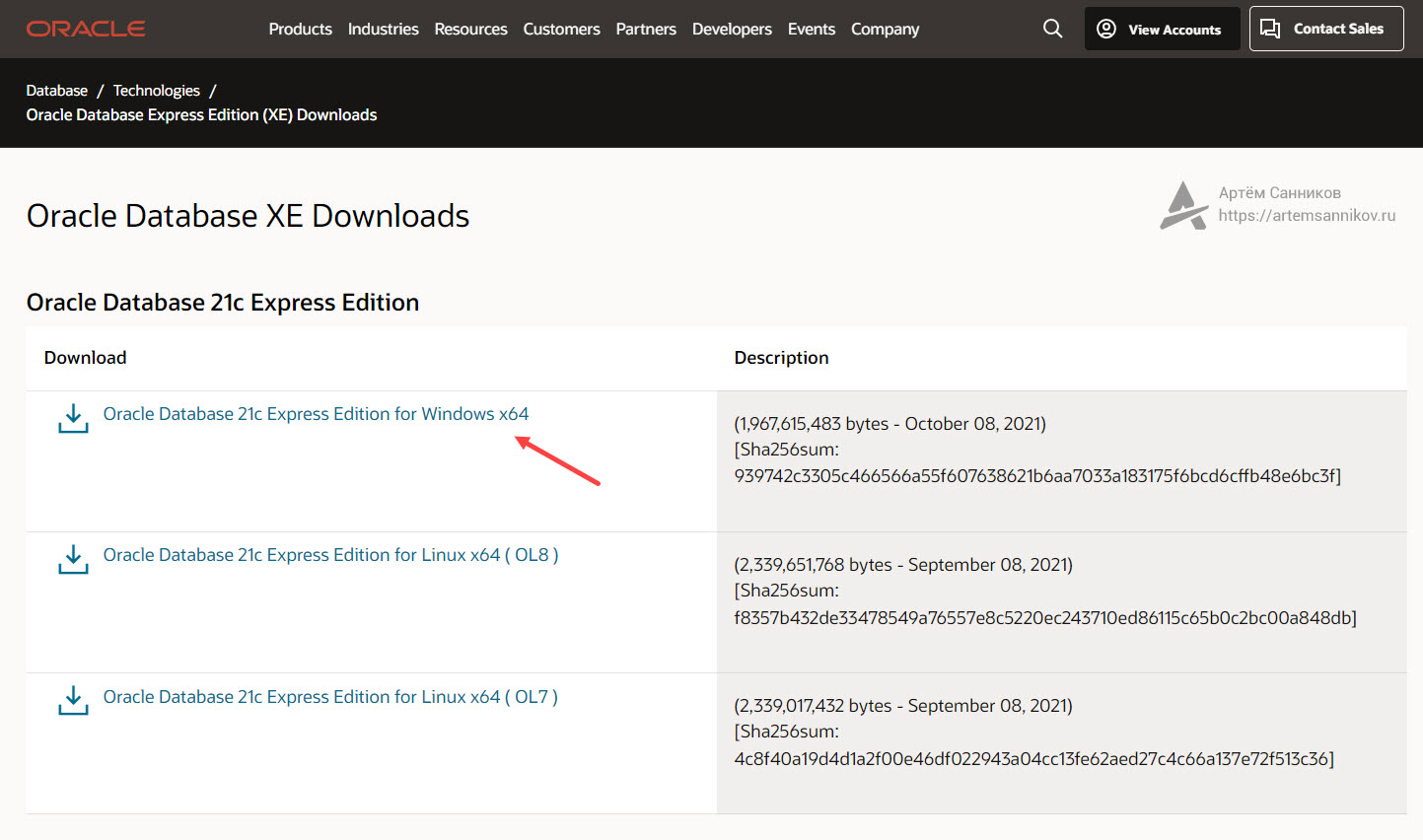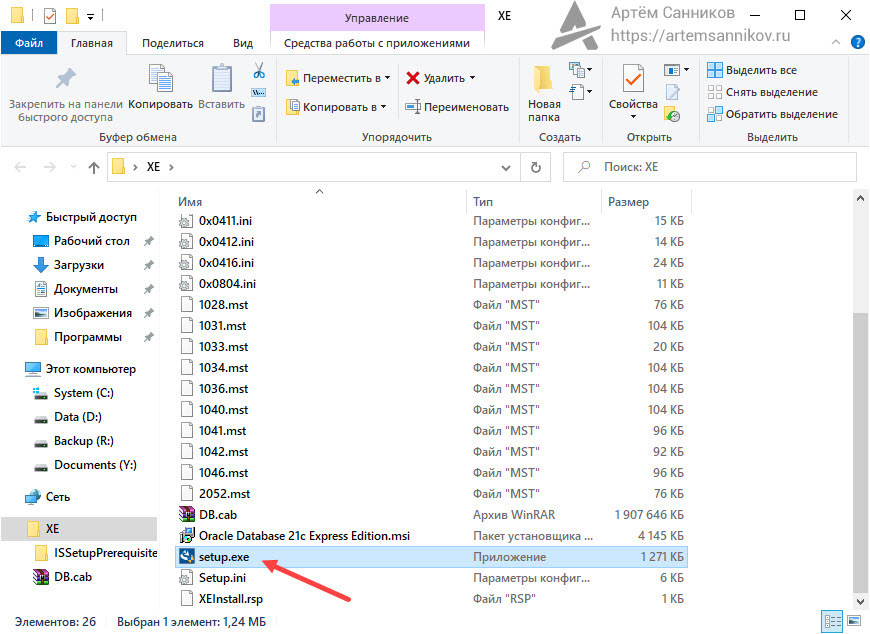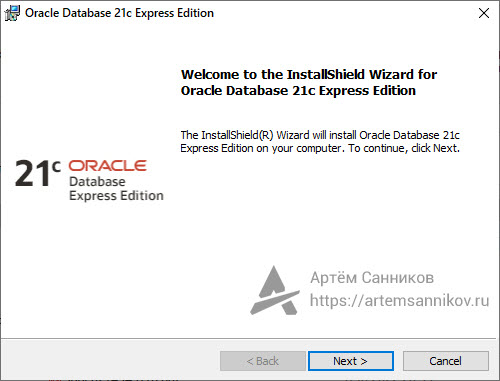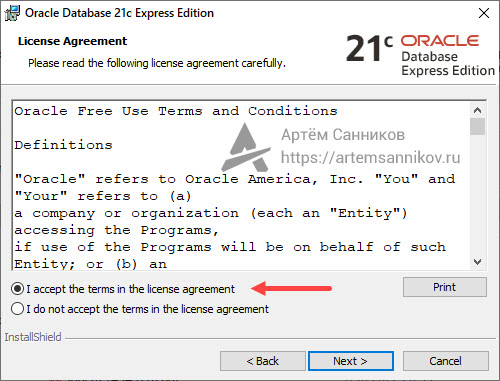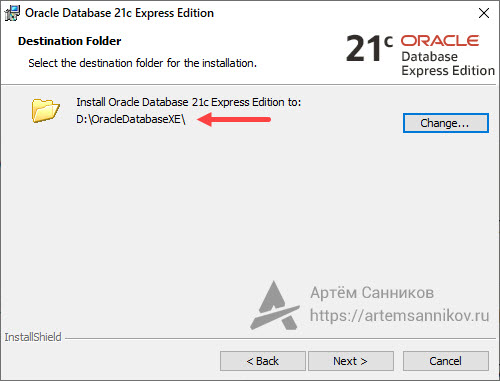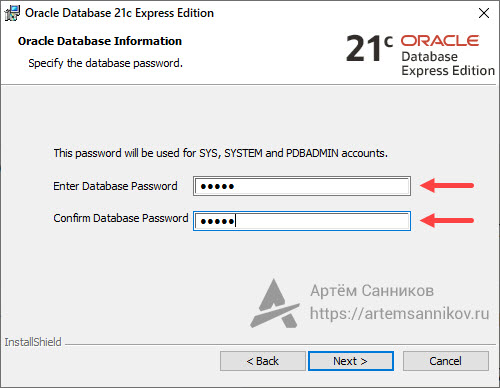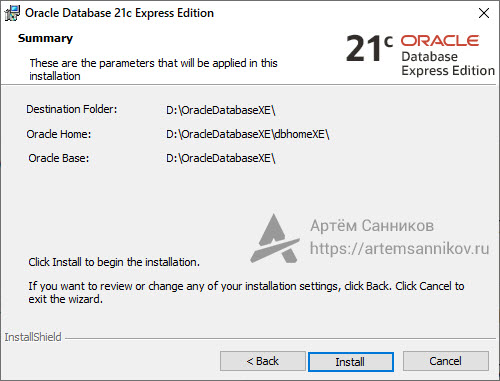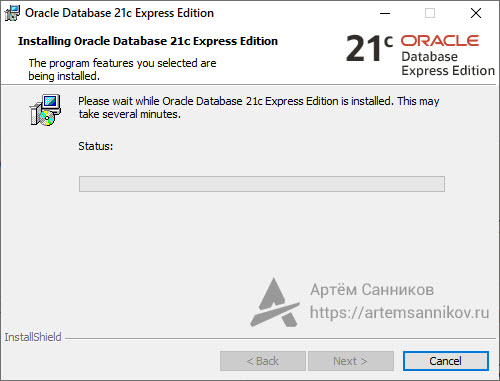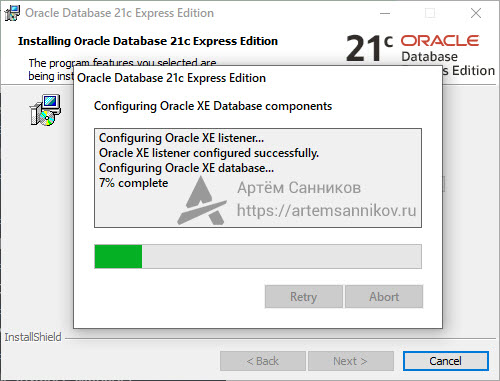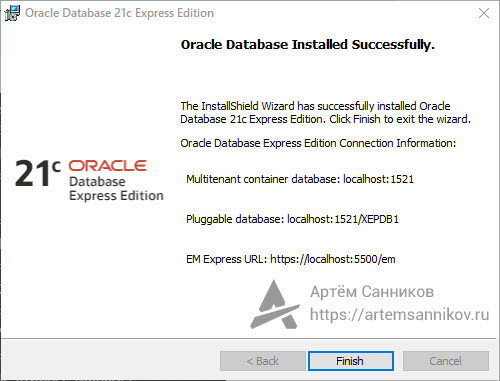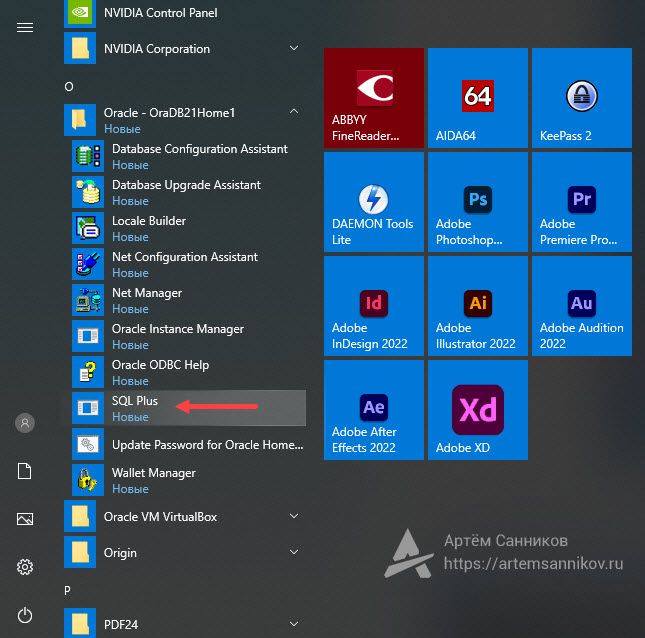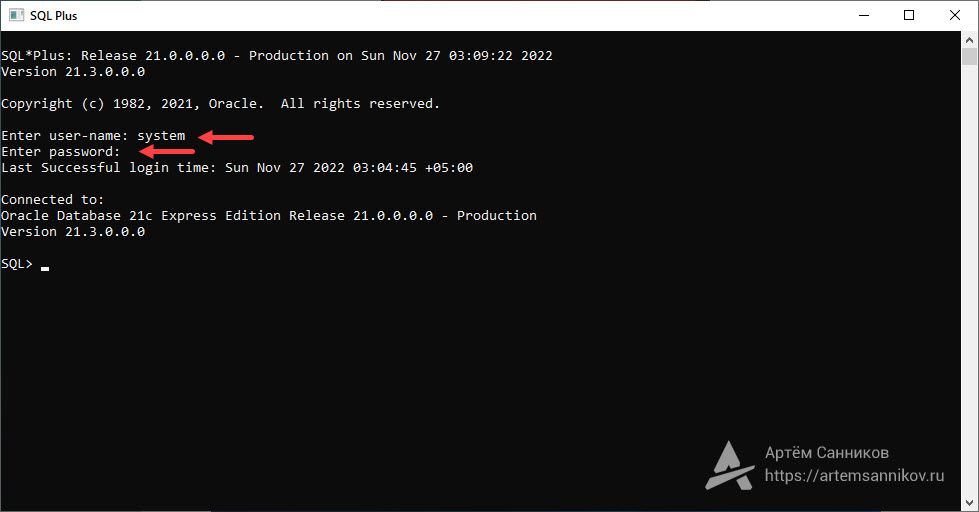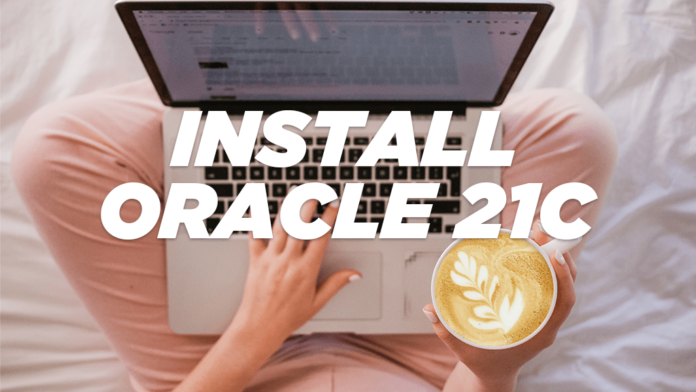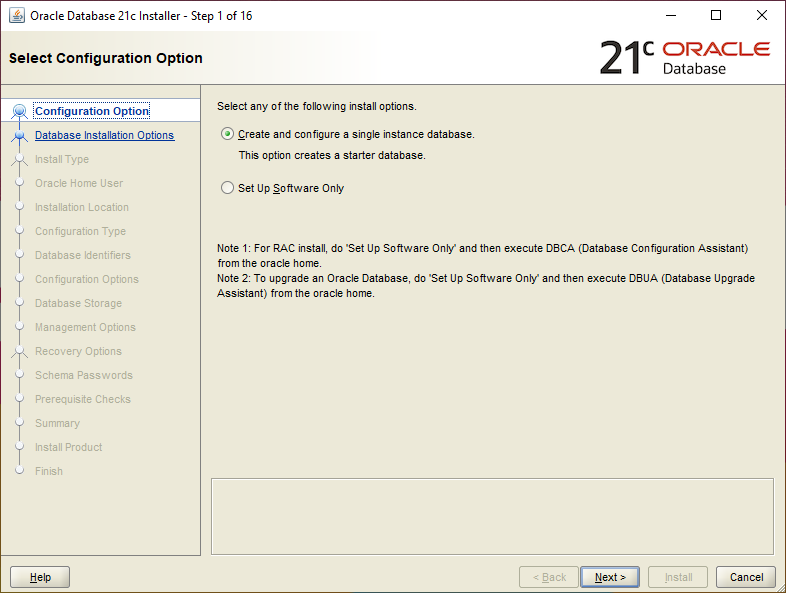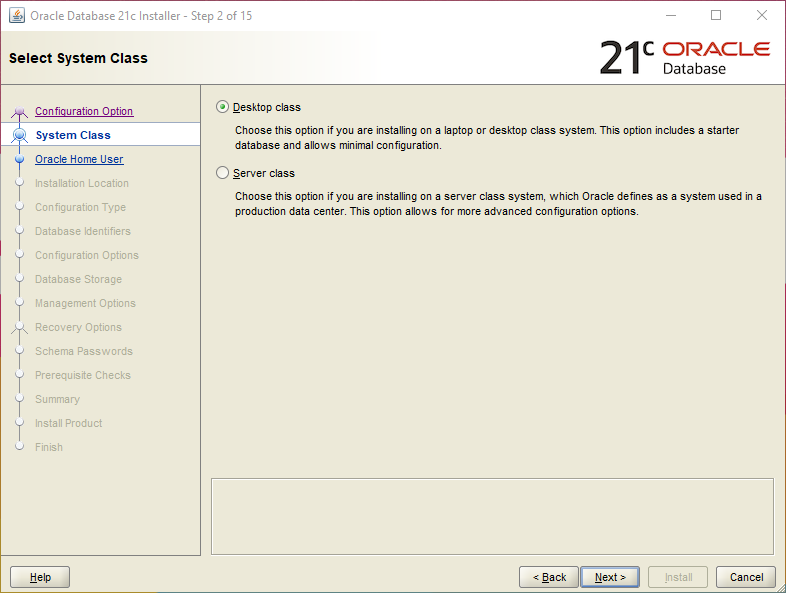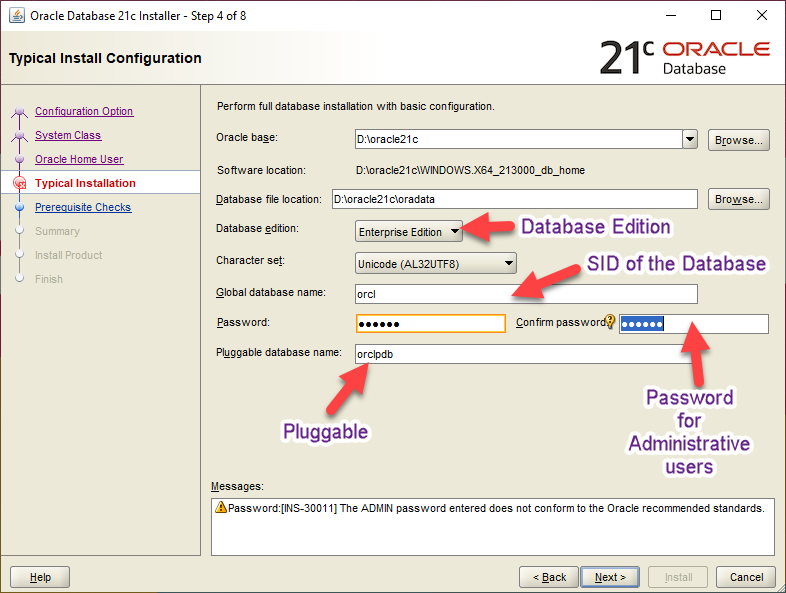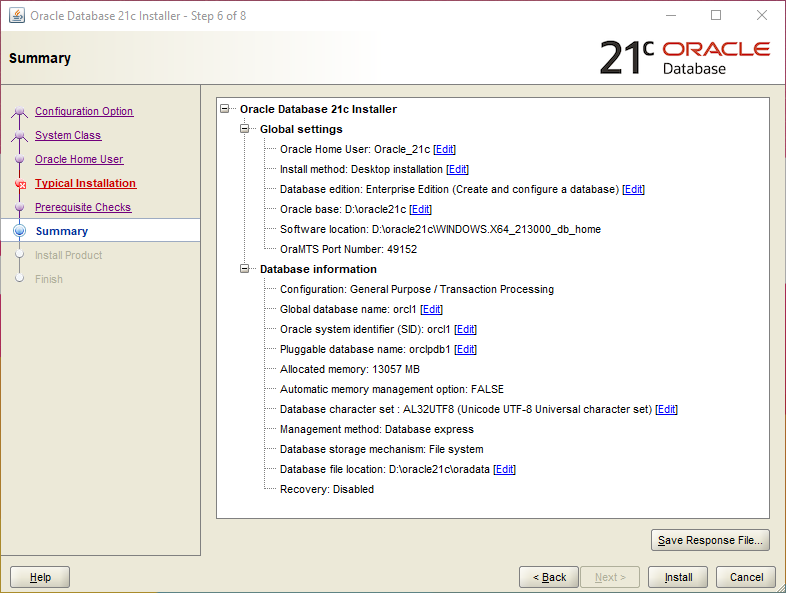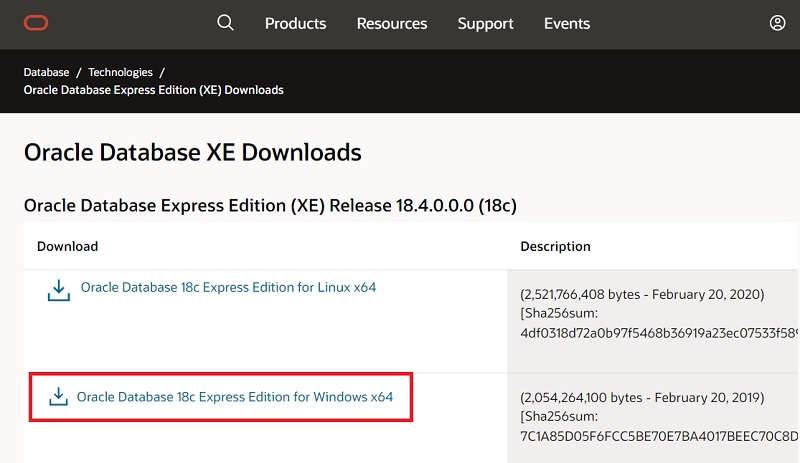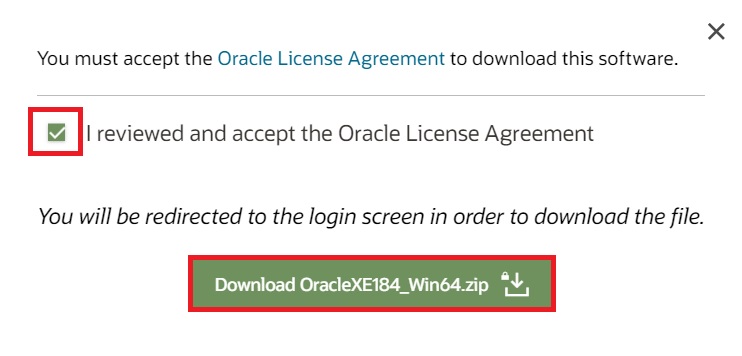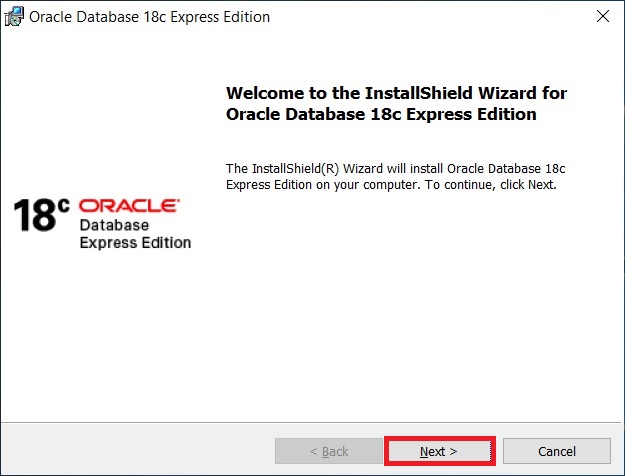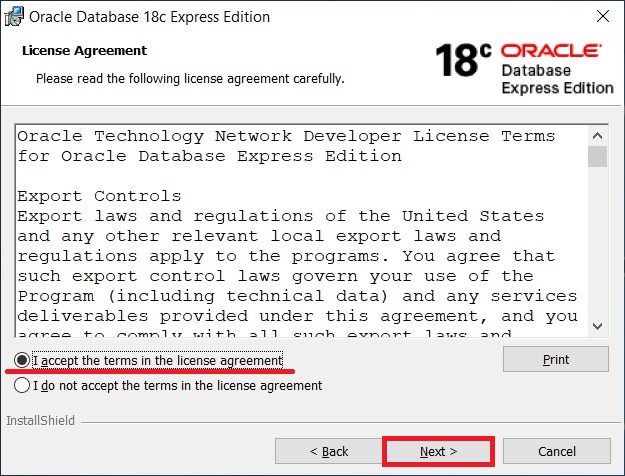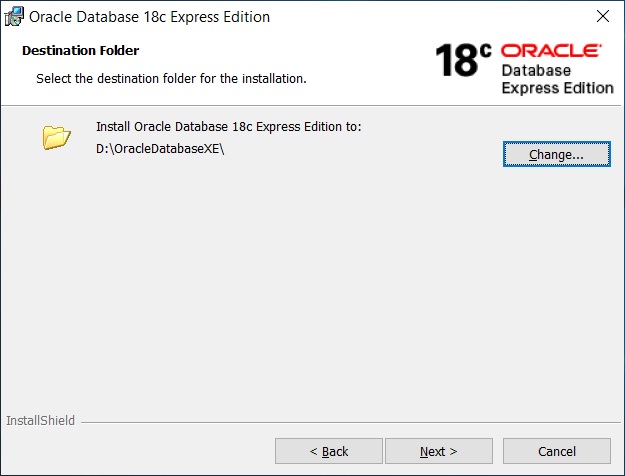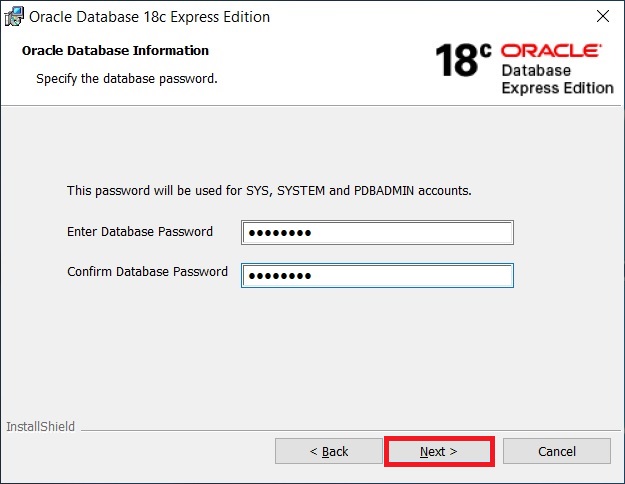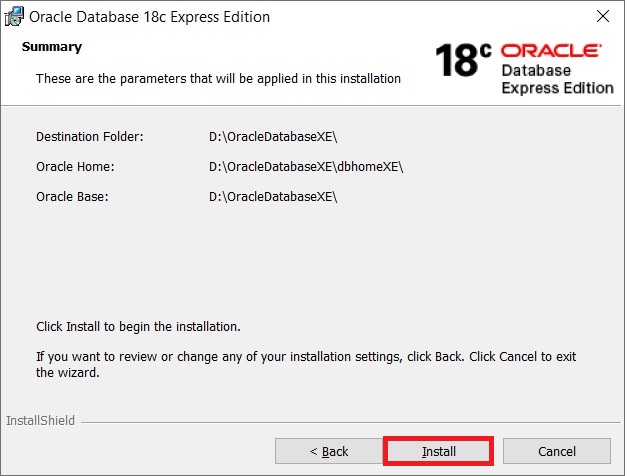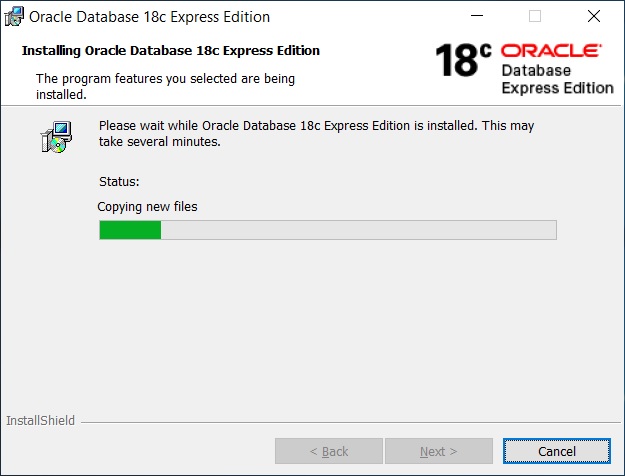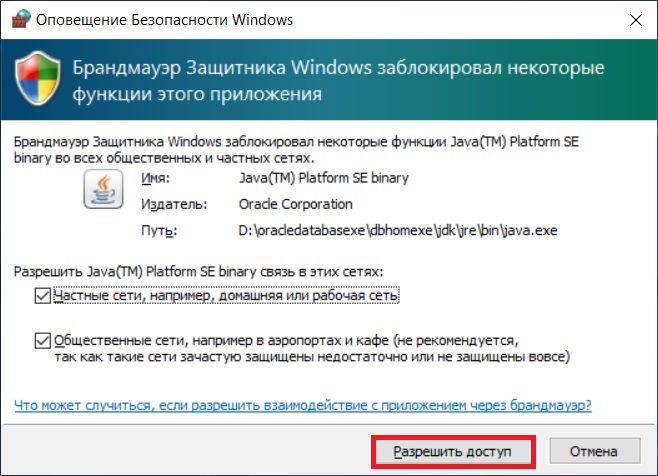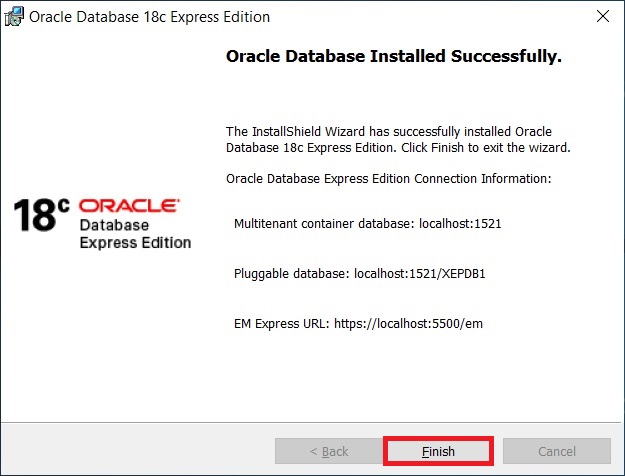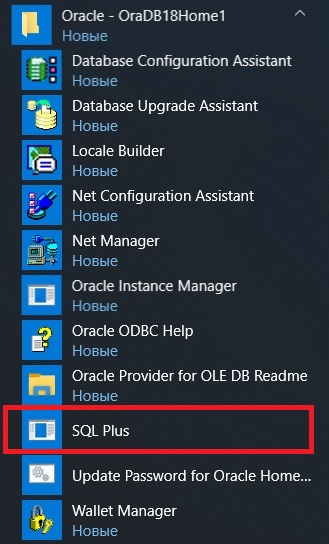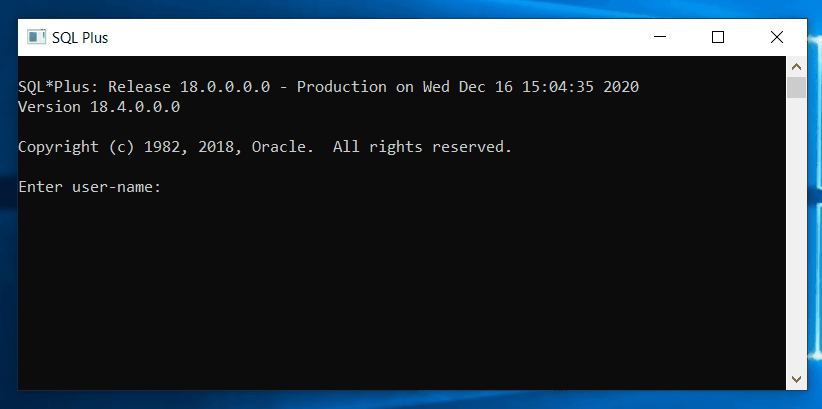- Click to view our Accessibility Policy
- Skip to content
Oracle Database XE
Downloads
Oracle Database 21c Express Edition
Download |
Description |
|---|---|
|
Oracle Database 21c Express Edition for Windows x64 |
(1,967,615,483 bytes — October 08, 2021)
[Sha256sum: 939742c3305c466566a55f607638621b6aa7033a183175f6bcd6cffb48e6bc3f] |
|
Oracle Database 21c Express Edition for Linux x64 ( OL8 ) |
(2,339,651,768 bytes — September 08, 2021)
[Sha256sum: f8357b432de33478549a76557e8c5220ec243710ed86115c65b0c2bc00a848db] |
|
Oracle Database 21c Express Edition for Linux x64 ( OL7 ) |
(2,339,017,432 bytes — September 08, 2021)
[Sha256sum: 4c8f40a19d4d1a2f00e46df022943a04cc13fe62aed27c4c66a137e72f513c36] |
Support
Oracle Database Express Edition (XE) is a community supported edition of the Oracle Database family. Please go to the Oracle Database XE Community Support Forum for help, feedback, and enhancement requests.
Note: Oracle Support Services only provides support for Oracle Database Enterprise Edition (EE) and Oracle Database Standard Edition 2 (SE2) in conjunction with a valid Oracle Database Technical Support agreement. No patches will be provided for Oracle Database Express Edition.
- Country/Region
- Click to view our Accessibility Policy
- Skip to content
Oracle Database 21c (21.3)
Oracle Database 21c (21.3) for Microsoft Windows x64 (64-bit)
Download |
Description |
|---|---|
|
WINDOWS.X64_213000_db_home.zip |
(2,661,783,521 bytes) (sha256sum — 85a41b94bccae23fe2af3f3d1d3d9e7e93e13f32ad7731dcf72d1cc6763c04ad) |
Directions
Installation guides and general Oracle Database 19c documentation are here.
Oracle Database 21c Grid Infrastructure (21.3) for Microsoft Windows x64 (64-bit)
Contains the Grid Infrastructure Software including Oracle Clusterware, Automated Storage Management (ASM), and ASM Cluster File System. Download and install prior to installing Oracle Real Application Clusters, Oracle Real Application Clusters One Node, or other application software in a Grid Environment
Oracle Database 21c Global Service Manager (GSM/GDS) (21.3) for Microsoft Windows x64 (64-bit)
Download |
Description |
|---|---|
|
WINDOWS.X64_213000_gsm.zip |
( 743,034,982 bytes) (sha256sum — 1bb1974afde55c3399481358f70a61837887487ec4b8b2e03e05c92fa207b739) |
Contains the Global Service Manager Software. Download and install as part of Global Data Services (GDS) deployment.
Oracle Database Gateways 21c (21.3) for Microsoft Windows x64 (64-bit)
Contains the Oracle Database Gateways to non-Oracle Databases. Download if you want to set up a heterogeneous data integration environment
Oracle Database 21c Examples (21.3) for Microsoft Windows x64 (64-bit)
Contains examples of how to use the Oracle Database. Download if you are new to Oracle and want to try some of the examples presented in the Documentation
Oracle Database 21c Client (21.3) for Microsoft Windows x64 (64-bit)
Contains the Oracle Client Libraries for Windows. Download if you want the client libraries only
Oracle Database 21c Client (21.3) for Microsoft Windows (32-bit)
Download |
Description |
|---|---|
|
NT_213000_client_home.zip |
(32-bit) (816,095,548 bytes) (sha256sum — ffeebd4a1c44c9687247cc5576a945c2e7d5f6c818d93ef04c71ecd2283f0c18) |
|
NT_213000_client.zip |
(32-bit) (910,656,466 bytes) (sha256sum — d6393209521862d289ecb69a74b93ac0620ec8c83d1e4079b27f95d75c654139) |
Contains the Oracle Client Libraries for Windows. Download if you want the client libraries only
Oracle Fusion Middleware Web Tier Utilities for Microsoft Windows x64 (64-bit)
Download |
Description |
|---|---|
|
See All versions |
Contains the Oracle HTTP Server and associated modules. Download if you want to set up HTTP access to the database via the Apache HTTP Server. |
- Country/Region
Each software is released under license type that can be found on program pages as well as on search or category pages. Here are the most common license types:
Freeware
Freeware programs can be downloaded used free of charge and without any time limitations. Freeware products can be used free of charge for both personal and professional (commercial use).
Open Source
Open Source software is software with source code that anyone can inspect, modify or enhance. Programs released under this license can be used at no cost for both personal and commercial purposes. There are many different open source licenses but they all must comply with the Open Source Definition — in brief: the software can be freely used, modified and shared.
Free to Play
This license is commonly used for video games and it allows users to download and play the game for free. Basically, a product is offered Free to Play (Freemium) and the user can decide if he wants to pay the money (Premium) for additional features, services, virtual or physical goods that expand the functionality of the game. In some cases, ads may be show to the users.
Demo
Demo programs have a limited functionality for free, but charge for an advanced set of features or for the removal of advertisements from the program’s interfaces. In some cases, all the functionality is disabled until the license is purchased. Demos are usually not time-limited (like Trial software) but the functionality is limited.
Trial
Trial software allows the user to evaluate the software for a limited amount of time. After that trial period (usually 15 to 90 days) the user can decide whether to buy the software or not. Even though, most trial software products are only time-limited some also have feature limitations.
Paid
Usually commercial software or games are produced for sale or to serve a commercial purpose.
Oracle Express Edition is easy to install and manage and is free to develop, deploy and distribute. Also from this version migration to Other edition of oracle database is not costly and complex.
Oracle Database express edition can be installed on any machine with any number of CPUs. It stores up to 11 GB of user data using up to 1 GB of memory and using only one CPU on the host machine.
Steps to Install Oracle 21C Express Edition
Step 1: Go to Oracle Download
Step 2: From Developer Downloads section select Database
Step 3: Select Database Express Edition from Database section
Step 4: Select the latest version for Windows from the Oracle Database 21c Expression Edition list
Step 5: Download will start once you click on the link, extract the file once download finished. At the bottom you will find setup.exe Open that file
Step 6: On Welcome screen click next
Step 7: Accept License and click Next
Step 8: Change the folder if you want otherwise click on Next
Step 9: Enter Password, this is very important password to remember for later use
Step 10: On Summary page click on Install.
Step 11: Prepare a tea, till the time installation reach to finish.
Tarun Goswami, works as a Technical Lead at the well-known IT services company. With Over 12+ years of experience in Quality Assurance, he writes engaging and informative blogs in his spare time.
Comments
Oracle Database 21c Express Edition — это бесплатная система управления базами данных Oracle Database. Данная система управления базами данных работает на большинстве таких платформ, как: Windows, Linux, Mac OS X Server и т.д.
Поскольку Oracle Database 21c Express Edition распространяется бесплатно, скачать данное программное обеспечение с официального сайта Oracle. Для загрузки дистрибутива необходимо будет зарегистрироваться на сайте, так как осуществлять загрузку могут только авторизованные пользователи.
Открываем страницу для загрузки Oracle Database XE, ссылка предоставлена ниже:
https://www.oracle.com/database/technologies/xe-downloads.html
Выбираем необходимый дистрибутив, и нажимаем на ссылку для осуществления загрузки.
Распаковываем архив на рабочий стол и запускаем установочный файл — setup.exe
Открылось окно приветствия, нажимаем — Next
Принимаем условие лицензионного соглашения, отмечаем пункт — «I accept the terms in the license agreement», и нажимаем — Next
Сейчас необходимо указать директорию для установки Oracle Database 21c Express Edition. Можно оставить путь, который предлагает система по умолчанию, но лучше его изменить.
Важный момент: не используйте путь, в котором содержатся пробелы. В дальнейшем это может вызвать затруднения при использовании программы.
Указываем необходимую директорию, и нажимаем — Next
Сейчас необходимо придумать и указать пароль для будущих системных учетных записей: SYSTEM, SYS и PDBADMIN. Данные учётные записи помогут нам осуществить первое подключение к локальному серверу. Нажимаем — Next
Путь для установки сформированы, осталось нажать — Install
Процесс установки запущен, и он займёт некоторое время. Всё зависит от вычисляемых мощностей вашего компьютера.
На финальном этапе установки появится дополнительное окно, в котором будет отображаться прогресс настройки компонентов Oracle XE Database components.
Установка программы Oracle Database 21c Express Edition завершена, далее на экране будут отображены реквизиты для подключения, их необходимо запомнить или записать.
Особое внимание уделите строке Pluggable Database (localhost:1521/XEPDB1), она понадобится при создании подключения в Oracle SQL Developer. В Oracle Database 21c Express Edition база данных по умолчанию называется — XEPDB1.
Нажимаем — Finish
Программа Oracle Database 21c Express Edition установлена, теперь необходимо проверить её работоспособность. В качестве проверки будет выступать обычное подключение к локальному серверу при помощи стандартной утилиты SQL Plus.
Открываем Пуск и находим ново созданную директорию Oracle-OraDB21Home1, разворачиваем её и затем нажимаем на ярлык утилиты SQL Plus.
Открывается командная строка, в которой нам необходимо ввести реквизиты для подключения к локальному серверу.
Реквизиты для подключения:
- user name (SYSTEM);
- password (это тот самый пароль, который мы придумали для системных учётных записей в начале установки. Пароль отображаться не будет, просто вводим пароль и нажимаем Enter).
Если вы получили сообщение типа: Connected to: Oracle Database 21c Express Edition Release 21.0.0.0.0 — Production Version 21.3.0.0.0, значит всё установилось корректно и никаких проблем не обнаружено.
Метки: Oracle.
Oracle Database 21c is the newest release from Oracle Corporation in it’s Oracle Database line. Today in this tutorial I will show you how to install Oracle 21c on Windows 10 or Windows 11 x64 Professional version.
Minimum Hardware Requirements For Oracle 21c
- RAM – Minimum 2GB
- Network – Server Must be connected to the Internet
- Video Adapter – 256 Colors
- Display Resolution – At least 1024×768
- Disk Space For Temporary Directory – At least 130MB
- SWAP Space – Double the amount of RAM installed
- 10GB of empty space on Hard Disk Drive
- Minimum local disk storage space for Oracle software – At least 350 MB for an Instant Client installation, At least 1536 MB for Administrator installation, At least 1024 MB for Runtime installation, At least 180 MB for Custom installation
- Recommended file system – Oracle ASM or NTFS
- A processor based on either Intel EM64T or AMD64 architecture.
Minimum Software Requirements For Oracle 21c
Oracle Database 21c does not support x32 bit operating system. So, please refrain from installing it on your x32 bit operating system.
- Windows 10 x64 – Pro, Pro for Workstations, Enterprise, and Education editions
- Windows 11 x64 – Pro, Enterprise, and Education editions
- Windows Server 2012 R2 x64 – Standard, Datacenter, Essentials, and Foundation editions
- Windows Server 2016 x64 – Standard, Datacenter, and Essentials editions
- Windows Server 2019 x64 – Standard, Datacenter, and Essentials editions
- Windows Server 2022 x64 – Standard, Datacenter, and Essentials editions
Free RAM for Oracle 19c.
Somebody commented on my 18c installation video and said that he has 3 or maybe 4 GB RAM installed but the Oracle Universal Installer (OUI) is still giving the minimum hardware compatibility error.
Therefore, let me clear the confusion here – No matter what size of RAM you have installed in your system, installation will not proceed unless 2GB free space of RAM is available. Consequently, 2GB of RAM must be free for Oracle 21c out ******of whatever size RAM you have installed in your system.
In this step I will show you, how you can download your copy of Oracle Database 21c for Windows 10 or 11 x64 professional version for FREE. This download is going to be around 3GB in size.
Currently Oracle Database 21c is only available for Linux x86-64, HP-UX ia64 and Microsoft Windows x64 (64bit) operating system. Unfortunately Oracle 21c is not available for 32 bit Operating systems.
Since Oracle Database 18c, Oracle introduced a new installation process called image-based installation. In this new process we only have to download 1 zip file which is unlike Oracle 12c or previous versions where we had to download two or more zip files.
Oracle Database 21c Download Link www.Oracle.com/Download
Go to the above link and the select Oracle Database 21c and then click on the Windows operating system x64.
After that you have to validate the download by logging in to your account. If you don’t have any account on Oracle.com then create one. It’s free of cost. As soon as you hit the sign-in your download will start automatically.
Till now Oracle 21c is only available in two editions –
- Oracle Database 21c Enterprise Edition
- Oracle Database 21c Standard Edition 2
Both these editions are bundled in the same file that I mentioned earlier. You don’t need to download them separately.
I have explained the process of downloading Oracle Database 21c in my video tutorial. If you still have any confusion then check out the video.
Setting Up The Location
With the launch of Oracle Database 18c Oracle introduced a new installation process called image based installation. In this process the location where setup.exe file of Oracle Database is located will become the Oracle Base / Oracle Home location of the Oracle DB.
The Oracle Base is the location where all the binaries and libraries of the Oracle Database are placed. Since all the Oracle DB files are going to be stored onto this location thus it needs to be decided beforehand.
I would suggest you to create a directory onto your hard drive partition which has maximum free space. Also, make sure not to place this directory on the partition which holds your operating system.
Install Oracle Database 21c
Installing Oracle Database 21c on windows 10/11 operating system is a 4 step process. In these four steps we will be configuring Oracle Database with a starter database.
Step 1: Configuring options
Here you will have two options which are
- Create and Configure a Single Instance Database, and
- Setup software only
Select the second option only when you are either upgrading your oracle database or setting up a RAC. Go with the first option if you are installing fresh copy of Oracle Database. The first option will also create a starter database for you to practice.
For this demonstration I will select the first option.
Step 2: System class
This step will decide what sort of installation you want to proceed with. Here you have to select one out of two class of your oracle database 21c. Option which are available here are –
- Desktop class, and
- Server class
Desktop class is the minimal configuration of your Oracle Database. You select this option when you are installing your Oracle DB on your desktop or laptop.
Server class, as the name suggests is a more advance installation of the Oracle DB. You select this option when you are installing your Oracle Database on a server grade systems.
For the demonstration here we will go with the 1st option which is desktop-class.
Step 3: Oracle Home User
In order to keep everything in control Oracle Server needs a windows user. And, in this step Oracle Universal installer (The OUI) will give you 4 options to configure a windows user for your Oracle Database. These 4 options are –
- User Virtual Account You select this option when you neither want to create a new nor want to use an existing windows user
- Use Existing Windows User As the name suggests you go with this option when you want to use an existing windows administrative or a standard windows user for your Oracle Database
- Create A New Windows User This is the most recommended option. In this option you create a windows user which is dedicated only for your Oracle Database. This newly created user doesn’t have logon privileges . Which means you will not be able to log on to your windows OS using this user.
- Use Windows Built-In Account This option will allow you to use all the windows accounts which windows operating system has created for you during the installation.
My recommendation is to go with the 3rd option and create a new Windows user which is solely dedicated for the work of your Oracle Database.
Step 4: Typical Installation
This is most crucial step of the installation. Here you will configure the heart of your Oracle Database 21c. I would suggest you to be very careful with this step.
Recommended Action: refer to the attached picture for the recommended values
Oracle Base: This is the base directory of all your Oracle products. This will be the location where all the necessary directories like Oracle Home of your Oracle 21c will be placed.
This is an editable drop down menu. Here you may already have one or two option in the menu which you can choose as your Oracle Base location. You can also select one of your own locations as oracle base if you want to, for that simply press the browse button and select your desirable location.
Software Location: Software location also known as Oracle Home or DB Home. This is a non-editable field. In image-based installation we cannot change the Oracle home location. The Oracle Universal installer (OUI) takes the location of setup files and assign it as a software location.
Database File location: This is the location where all the core files of the Oracle Database 21c are stored. By core files I mean Data files, redo log files, control files, server parameter files and the password files. For the proper functioning of the Oracle DB all these files are very important.
Database Edition: This is another drop down list. This is already populated field with all the available edition of the Oracle Database 21c. Currently Oracle 21c is available in two editions.
- Enterprise Edition, and
- Oracle Standard Edition 2
Character Set: This field lets you set the character set of your database.
Global Database Name: Global database name is the name of your database and serves as your database SID. You will need this global database name for making connection with your database using software like SQL Developer.
By default it is set as ORCL. If you want you can change it but I would recommend you to save the information somewhere securely.
Password: This will be the password for your Oracle Database’s administrative users like SYS and SYSTEM. These administrative users are the special users. Using them you can change the core settings of your Oracle Database thus it is always advisable to set a strong password for them.
Pluggable Database name: The last field of this step is the pluggable database name. Here you will set a unique name for the pluggable database. By default it is set to “ORCLPDB” if you want you can change it. This pluggable database will serve as a template for all the PDBs that you will be creating in the future.
Step 5: Prerequisite Check
Once you are done with the typical installation next the OUI will check all the prerequisites. If everything goes well you will be all set for the installation otherwise you will see the error(s) that you have to work on to install your Oracle Database 21c.
Step 6: Summary
Once you have successfully pass the prerequisite check you will see the summary of your configuration. Here I would suggest you to save it for future use. To save this summary simply click the “Save Response File” button. And then press the install button to start the installation.
Step 7: Oracle EM
Once the installation is done the Oracle Universal Installer will show you a URL. Using this URL you can access the Oracle Enterprise manager. To know about Oracle Enterprise Manager check out the series that I did a short while ago.
That’s a detailed tutorial on how to install Oracle Database 21c on Windows 10/11 Professional x64 version. If you have any doubts send me a DM on my Instagram.
Thanks and have a great day!
If you have already installed Oracle 19c following instructions available here, installing Oracle database 21c is not much different. Basically 21c is “Innovation Release” & 19c is going to be the long supported version as on date. It plainly means, there is no need to hurry to upgrade your 19c to 21c as next release will be the next long supported version.
Let us see how to install Oracle 21c on Windows (Installed on Windows 10 21H1) & the instructions are same for Windows 11 also.
You can download the 21c Windows installation media from Oracle Database 21c Download for Microsoft Windows x64
Extract the .zip and change the root folder to something like “Oracle12c” (or a name that prefer. Please avoid using spaces with the folder name, example: “Oracle 21c”)
I used a virtual machine with single drive, hence the zip file was extracted and I renamed the extracted folder root to “Oracle21c”
Once the folder is renamed to your choice, open the folder and execute the “setup.exe” as administrator. Please note, you must start the setup as administrator, regardless whether your Windows user account has administrator privileges on the system.
This will kick start the installation process and depending upon the resources available it could take minutes before the installation GUI appears for you.
Choose “Server class” regardless whether you are installing it on a Server OS or client OS. It’s all about managing the resources.
Now, this is a very interesting perspective. “The software directory is the Oracle Database home directory” & the path that you will mention in the edit box is going to be the Oracle base. I hope, now you understood why renaming the media extracted folder to a very meaningful name is important. As usual Oracle suggests you the defaults, however I recommend you to follow a pattern that you can feel comfortable with.
As you could see, the default installation sets up one pdb. You may rename the default PDB at this level.
Here I left everything to defaults as my intentions were pretty limited to installation. Unless you have a reason to set up Automatic Memory management, go ahead with the well trusted manual management, that gives you granular level control on how the memory is utilized by the database.
You can change the database character set to another from the “Choose from the following list of character sets” (Specifically for Arabic and other left to right languages)
You may choose a different location for the database data files. Just make sure that the current user has full access to the path.
Use the same password for a TEST installation & follow the Oracle recommendations for PRODUCTION environments. Please note, it’s better to use the complex passwords with expiry disabled for the default profile.
That’s all folks. It’s not like the earlier times when one had to hack the installation files to install Oracle database on newer Windows OS. Starting from 11g, Oracle database gets installed on Windows 7 and later OS without complaining as long as the OS is fully patched with updates and .NET components.
Hope this post helps few newbies (& me)
New Oracle Environment Road Map
- Allocate Hardware & Network
- Install OS
- Prep OS for Oracle | initLnxOra
- If ASM used:
- Config Storage for ASM ( fdisk, udev)
- Install Grid Infrastructure (GI)
- Create ASM Groups
- Install Database Product
- Apply Latest Patches
- Create Database
Links for above use latest stable version.
- OS (Linux)
- Storage
- Grid Infrastructure (GI)
- Database
- Patching
- Misc
OS
- Linux OS Installation (OEL, RHEL and CentOS)
- Linux System Prep for Oracle |
Oracle’s Preinstall rpm
Storage
- Partition: fdisk | parted
- Disk Binding: ASMFD |
UDev
Grid Infrastructure (GI)
Installation: 19.3 | 12.1
Database Product
Installation: 21.3 | 19.3 | 12.1
Patching Resources
- Patch Release Schedule
- Conflict Detection
- Patching a Bug (one-off patch)
- Post Patch OJVM Check
- Display [$ORACLE_HOME/OPatch/<cmd>]:
- Opatch Version: opatch lsinventory
- Installed Patches: opatch lspatches
- Inactive Patches: opatch lsinv -inactive
Patching
- OPatch, Updating
- 19.x: OJVM-DB-RU | Combo OJVM-GI-RU (RAC)
- 12.1: OJVM-DB PSU | OJVM-GI-DB PSU (RAC)
If you have a Data Guard server, patch that first.
Oracle Client Install
- Oracle Client Install: 19.3:
- Linux: Linux 64bit
- Windows: 64bit | 32bit
- Oracle Client Install: 11.2
Misc
- Deinstallation
- Current Database ReleasesSupport
- Oracle MAA
- OJVM
- Status Checks
- Issues: 2149019.1 — 2149046.1
- Practices: Doc ID 1929745.1
- Calling Java Methods in Oracle Database
Common Oracle 21c (21.3) Installation Files
- DL Page
- Oracle Database 21c (21.3) for Linux x86-64 (RPM)
Oracle 8: oracle-database-ee-21c-1.0-1.ol8.x86_64.rpm - Oracle Database 21c (21.3) for Linux x86-64
LINUX.X64_213000_db_home.zip - Oracle Database 21c Grid Infrastructure (21.3) for Linux x86-64
LINUX.X64_213000_grid_home.zip - Oracle Database 21c Examples (21.3) for Linux x86-64
LINUX.X64_213000_examples.zip - Oracle Database 21c Client (21.3) for Linux x86-64
LINUX.X64_213000_client.zip
Home » Articles » 21c » Here
- Innovation Release Warning
- Oracle Database 21c : Miscellaneous Articles
- Oracle Database 21c : Installations
- External 21c Links
- What Happened to Oracle Database 20c?
- What Happened to Oracle Database 22c?
Innovation Release Warning
Oracle 21c is an innovation release, which means it has a short support lifespan. For many production systems you should probably stick with Oracle 19c until the next long term release (23c) is available. Please consider carefully if Oracle 21c is correct for your situation. You can read more about this here.
Oracle Database 21c : Miscellaneous Articles
Analytic Function Syntax Enhancements in Oracle Database 21c —
This article describes the syntax enhancements to analytic function introduced in Oracle database 21c.
ANY_VALUE Aggregate Function in Oracle Database 21c —
The ANY_VALUE function allows us to safely drop columns out of a GROUP BY clause to reduce any performance overhead.
Attention Log in Oracle Database 21c —
The attention log is a JSON formatted file introduced in Oracle 21c to capture critical events, making system diagnostics easier.
Auditing Enhancements in Oracle Database 21c —
This article gives an overview of the auditing enhancements in Oracle database 21c.
BIT_AND_AGG, BIT_OR_AGG and BIT_XOR_AGG Analytic Functions —
This article gives an overview of the BIT_AND_AGG, BIT_OR_AGG and BIT_XOR_AGG analytic functions, introduced in Oracle database 21c.
Blockchain Tables in Oracle Database 21c —
A blockchain table is a tamper-proof, insert-only table with an associated table-level and row-level retention period.
CHECKSUM Analytic Function —
This article gives an overview of the CHECKSUM analytic function introduced in Oracle database 21c.
Data Guard Physical Standby Setup Using the Data Guard Broker in Oracle Database 21c —
This article contains an example of setting up a physical standby database for Oracle 21c using the Data Guard Broker.
Data Guard : The PREPARE DATABASE FOR DATA GUARD Command in Oracle Database 21c —
The PREPARE DATABASE FOR DATA GUARD command simplifies the setup of the primary database when configuring Data Guard in Oracle database 21c.
Data Pump (expdp, impdp) Enhancements in Oracle Database 21c —
This article gives an overview of the Data Pump enhancements in Oracle Database 21c.
Data Pump Export (expdp) to and Import (impdp) From Cloud Object Stores in Oracle Database 21c —
Data Pump supports cloud object stores as a dumpfile location for on-prem installations from Oracle 21c onward.
DBMS_CLOUD : Installation on 19c and 21c On-Prem Databases —
This article describes how to install the DBMS_CLOUD package in on-prem 19c and 21c databases.
DBMS_CLOUD Package —
This article describes the basic usage of the DBMS_CLOUD package.
DBMS_XPLAN : Compare Execution Plans in Oracle Database 19c and 21c (COMPARE_PLANS, COMPARE_CURSORS and COMPARE_EXPLAIN) —
This article demonstrates how to compare execution plans using the DBMS_XPLAN package in Oracle Database 19c and 21c.
Immutable Tables in Oracle Database 21c —
An immutable table is a tamper-proof, insert-only table with an associated table-level and row-level retention period.
FOR LOOP Iteration Enhancements in Oracle Database 21c —
The FOR LOOP iteration control has been enhanced in Oracle database 21c, making it much more flexible.
Gradual Database Password Rollover Time (PASSWORD_ROLLOVER_TIME) in Oracle Database 19c and 21c —
From Oracle 21c onward we can define a password rollover time, which allows us to connect using both the old and the new passwords during the gradual rollover time period. This feature was backported to Oracle 19c in the 19.12 release update.
JSON Support Enhancements in Oracle Database 21c —
Oracle 21c includes several enhancements to the JSON functionality in the database. This post acts as a links page to separate articles on each feature.
JSON Data Type in Oracle 21c —
The JSON data type was introduced in the Oracle 20c preview release to provide native JSON support and improve the performance of JSON processing. It has become generally available in Oracle 21c.
JSON_SCALAR in Oracle Database 21c —
The JSON_SCALAR function creates an instance of a JSON type from a SQL scalar value.
JSON_TRANSFORM in Oracle Database 21c —
The JSON_TRANSFORM function was introduced in Oracle database 21c to simplify the modification of JSON data.
KURTOSIS_POP and KURTOSIS_SAMP Analytic Functions —
The KURTOSIS_POP and KURTOSIS_SAMP analytic functions were added in Oracle 21c to describe the «tailedness» or shape of a probability distribution.
Multitenant : Common Mandatory Profiles in the CDB Root in Oracle Database 21c —
This article demonstrates using a common mandatory profile to enforce password complexity in all PDBs without affecting existing user-level profiles.
Multitenant : Dynamic CPU Scaling — Resource Manager Control of CPU using CPU_COUNT and CPU_MIN_COUNT —
Resource Manager can control CPU usage in PDBs using the CPU_COUNT and CPU_MIN_COUNT parameters. Oracle call this Dynamic CPU Scaling.
Multivalue Function-Based Indexes for JSON_EXISTS in Oracle Database 21c —
Multivalue function-based indexes allow us to index multiple scalar values in JSON documents stored in the JSON data type.
Oracle Cloud : Autonomous Database (ADW or ATP) — Export Data to an Object Store (expdp) —
This article demonstrates how to export data from an Autonomous Data Warehouse (ADW) or Autonomous Transaction Processing (ATP) service on the Oracle Cloud using the expdp utility.
Oracle SQL and PL/SQL Enhancements in Oracle Database 21c —
This page provides links to all the separate articles on SQL and PL/SQL enhancements in Oracle Database 21c.
Qualified Expressions Enhancements in Oracle Database 21c —
Oracle database 21c makes it even easier to populate collections using qualified expressions.
Scheduler (DBMS_SCHEDULER) Enhancements in Oracle Database 18c, 19c and 21c —
This post summarises the enhancements to the scheduler in Oracle Database 18c, 19c and 21c.
SKEWNESS_POP and SKEWNESS_SAMP Analytic Functions —
The SKEWNESS_POP and SKEWNESS_SAMP analytic functions were added in Oracle 21c to measure asymmetry, or skew, in the distribution of data.
Space Management Enhancements in Oracle Database 21c —
This article describes the space management enhancements in Oracle database 21c.
SQL Macros in Oracle Database 21c —
SQL Macros improve code reuse by factoring out common expressions and statements into reusable components.
SQL Set Operator Enhancements (EXCEPT, EXCEPT ALL, MINUS ALL, INTERSECT ALL) in Oracle Database 21c —
Oracle 21c includes a number of enhancements to SQL set operators including EXCEPT, EXCEPT ALL, MINUS ALL and INTERSECT ALL.
Using Expressions in Initialization Parameters in Oracle Database 21c —
Oracle database 21c introduced the ability to use expressions to set initialization parameters. These expressions can reference other parameters and environment variables.
Oracle 21c : Upgrade Overview —
An overview of the process of upgrading to Oracle database 21c, with links to more detailed articles.
Multitenant : Upgrade to Oracle Database 21c (AutoUpgrade) —
This article provides an overview of upgrading an existing multitenant database to Oracle 21c on the same server using AutoUpgrade.
Multitenant : Unplug/Plugin PDB Upgrade to Oracle Database 21c (AutoUpgrade) —
This article provides an overview of upgrading an existing PDB to Oracle 21c on the same server using AutoUpgrade Unplug/Plugin.
Upgrade Non-CDB to Oracle Database 21c (AutoUpgrade) —
This article provides an overview of upgrading a non-CDB database to Oracle 21c on the same server using AutoUpgrade.
Upgrade Non-CDB to Oracle Database 21c (Manual) — Replay Upgrade —
This article provides an overview of a manual upgrade of an existing non-CDB database to Oracle 21c using Replay Upgrade.
Oracle Database 21c : Installations
Oracle Database 21c Installation On Oracle Linux 7 (OL7) —
This article describes the installation of Oracle Database 21c 64-bit on Oracle Linux 7 (OL7) 64-bit.
Oracle Database 21c Installation On Oracle Linux 8 (OL8) —
This article describes the installation of Oracle Database 21c 64-bit on Oracle Linux 8 (OL8) 64-bit.
Oracle Database 21c RPM Installation On Oracle Linux 7 (OL7) and Oracle Linux 8 (OL8) —
This article describes the RPM installation of Oracle Database 21c 64-bit on Oracle Linux7 (OL7) 64-bit.
Oracle Database 21c Installation On Fedora 34 (F34) —
This article describes the installation of Oracle Database 21c 64-bit on Fedora 34 (F34).
Oracle Database 21c Installation On Fedora 35 (F35) —
This article describes the installation of Oracle Database 21c 64-bit on Fedora 35 (F35).
Oracle Database 21c Installation On Fedora 36 (F36) —
This article describes the installation of Oracle Database 21c 64-bit on Fedora 36 (F36).
Oracle Database 21c Express Edition (XE) RPM Installation On Oracle Linux 7 (OL7) and 8 (OL8) —
This article describes the Oracle Database 21c Express Edition (XE) RPM installation on Oracle Linux 7 (OL7) and 8 (OL8) 64-bit.
Oracle Database 21c RAC On Oracle Linux 7 Using VirtualBox and Vagrant —
This article describes the hands-off installation of Oracle Database 21c RAC on Oracle Linux 7 using VirtualBox and Vagrant with no additional shared disk devices.
Oracle Database 21c RAC On Oracle Linux 8 Using VirtualBox and Vagrant —
This article describes the hands-off installation of Oracle Database 21c RAC on Oracle Linux 8 using VirtualBox and Vagrant with no additional shared disk devices.
External 21c Links
Documentation: Oracle Database 21c
Introducing Oracle Database 21c
What Happened to Oracle Database 20c?
Oracle 20c was a preview-only release and was never generally available. As a result, all the new features of Oracle database 20c are now considered new features of Oracle database 21c, as this was the first generally available release to contain these features.
What Happened to Oracle Database 22c?
Oracle have announced there will be no 22c release, so the next release after 21c will be 23c, which will be the next long term release.
Всем привет! В этом материале представлена подробная инструкция по установке Oracle Database 18c Express Edition (XE) на операционную систему Windows 10.
Ранее, в материале «Знакомство с Oracle Database Express Edition (XE)», мы поговорили о том, что это за система и в каких случаях ее можно использовать, сегодня мы продолжим разговор, в частности подробно рассмотрим процесс установки Oracle Database 18c Express Edition (XE) на операционную систему Windows 10.
Однако, перед тем как переходить непосредственно к процессу установки, необходимо сначала ознакомиться с требованиями, которые предъявляются Oracle Database XE к оборудованию и окружению, где будет устанавливаться данная система, так как для корректной ее работы требуются определенные ресурсы и программное обеспечение.
Содержание
- Системные требования Oracle Database 18c Express Edition (XE)
- Пошаговая установка Oracle Database 18c Express Edition (XE) на Windows 10
- Шаг 1 – Скачивание установочного дистрибутива
- Шаг 2 – Распаковка ZIP-архива и запуск программы установки
- Шаг 3 – Принятие условий лицензионного соглашения
- Шаг 4 – Выбор каталога для установки
- Шаг 5 – Пароль администратора
- Шаг 6 – Начало процесса установки
- Шаг 7– Завершение процесса установки
- Шаг 8 – Проверка подключения к серверу
Oracle Database XE поддерживается в следующих версиях операционных систем Windows (только x64):
- Windows 7
- Windows 8.1
- Windows 10
- Windows Server 2012
- Windows Server 2012 R2
- Windows Server 2016
Кроме этого требуется:
- Минимум 8,5 гигабайт для установки системы и 2 гигабайта или более для временного хранилища;
- Оперативной памяти как минимум 2 гигабайта;
- Права администратора компьютера.
Пошаговая установка Oracle Database 18c Express Edition (XE) на Windows 10
Сейчас мы рассмотрим все шаги, которые необходимо выполнить, чтобы установить Oracle Database 18c Express Edition (XE) на Windows 10.
Заметка! Установка MySQL 8 на Windows 10.
Шаг 1 – Скачивание установочного дистрибутива
Первое, что нужно сделать – это скачать установочный дистрибутив Oracle Database 18c Express Edition.
Как Вы, наверное, уже знаете, эта редакция распространяется бесплатно, поэтому ее можно скачать абсолютно свободно с официального сайта Oracle, единственное, на сайте необходимо будет зарегистрироваться, но в этом нет ничего сложного, обычная регистрация.
Итак, переходим на страницу загрузки Oracle Database XE на официальном сайте, вот она
Страница загрузки Oracle Database Express Edition (XE)
Далее, нажимаем на ссылку «Oracle Database 18c Express Edition for Windows x64».
После этого соглашаемся с условиями, отметив соответствующую галочку и нажимаем на кнопку «Download OracleXE184_Win64.zip», если Вы еще не авторизованы на сайте, Вас перенаправит на страницу авторизации (где можно и зарегистрироваться), а если Вы уже авторизованы, то сразу начнется процесс загрузки.
В результате у Вас должен загрузиться ZIP-архив «OracleXE184_Win64.zip» размером около 2 гигабайт, в данном архиве находятся все необходимые файлы для установки Oracle Database 18c Express Edition.
Шаг 2 – Распаковка ZIP-архива и запуск программы установки
После того, как архив загрузится, его необходимо распаковать и запустить файл «setup.exe», в итоге должна запуститься программа установки.
В окне приветствия нажимаем «Next».
Заметка! ТОП 5 популярных систем управления базами данных.
Шаг 3 – Принятие условий лицензионного соглашения
Далее нам необходимо прочитать и согласиться с условиями лицензионного соглашения, отмечаем пункт «I accept the terms in the license agreement» и жмем «Next».
Шаг 4 – Выбор каталога для установки
Затем нужно будет указать каталог, в который будет установлен Oracle Database 18c Express Edition (XE), хотя можно оставить и по умолчанию, я для примера выбрал папку OracleDatabaseXE на диске D.
Примечание! Не выбирайте каталог, в названии которого есть пробелы.
Нажимаем «Next» для перехода к следующему шагу.

Шаг 5 – Пароль администратора
На данном шаге нам необходимо придумать и ввести пароль для системных учетных записей: SYS, SYSTEM и PDBADMIN, запомните данный пароль, так как с помощью именно этих учетных записей мы будем осуществлять свое первое подключение к серверу.
Вводим и нажимаем «Next».
Примечание! Oracle рекомендует, чтобы пароль состоял из не менее 12 символов, содержал как минимум 1 символ верхнего регистра, 1 символ нижнего регистра и 1 цифру [0-9].
Заметка! Установка и настройка PostgreSQL на Windows 10.
Шаг 6 – Начало процесса установки
Все готово для установки, нажимаем «Install».
Установка займет определенное количество времени, у меня процесс занял, наверное, минут 30.
В процессе может появится окно «Оповещение безопасности Windows», в данном случае ничего страшного не происходит, просто система запрашивает разрешение на доступ к сетям от Java платформы.
Нажимаем «Разрешить доступ».
Заметка! Установка и настройка PostgreSQL 13 на Linux Ubuntu Server 20.04.
Шаг 7– Завершение процесса установки
Установка будет завершена, когда появится следующее окно, в котором будет представлена информация для подключения.
Запоминаем данную информацию, в частности базу данных по умолчанию (Pluggable Database – PDB), в Oracle Database 18c Express Edition (XE) база данных по умолчанию называется – XEPDB1
Нажимаем «Finish».
Шаг 8 – Проверка подключения к серверу
Oracle Database 18c Express Edition (XE) установлен, теперь, чтобы проверить работу, давайте подключимся к серверу стандартной консольной утилитой «SQL Plus».
В меню Пуск появится много различных ярлыков для запуска программ для работы с Oracle Database XE, включая ярлык SQL Plus.
Запускаем данную утилиту.
Заметка! Если Вас интересует язык SQL, то рекомендую почитать книгу «SQL код» – это самоучитель по языку SQL для начинающих программистов. В ней язык SQL рассматривается как стандарт, чтобы после прочтения данной книги можно было работать с языком SQL в любой системе управления базами данных.
Затем вводим имя пользователя, например, SYSTEM и пароль (это именно тот пароль, который Вы придумывали в процессе установки, при вводе он не будет отображаться).
Если никаких ошибок в процессе подключения не выскочило, значит, все хорошо.
Таким образом, мы установили Oracle Database 18c Express Edition (XE) на операционную систему Windows 10.
На сегодня это все. В следующем материале мы поговорим о том, как подключиться к базе данных Oracle Database XE с помощью инструмента Oracle SQL Developer, а также как писать и выполнять SQL запросы, используя данную программу, поэтому следите за выходом новых статей в моих группах в социальных сетях: ВКонтакте, Facebook, Одноклассники, Twitter и Tumblr. Подписывайтесь, и Вы не пропустите выход нового материала!
Удачи Вам, пока!