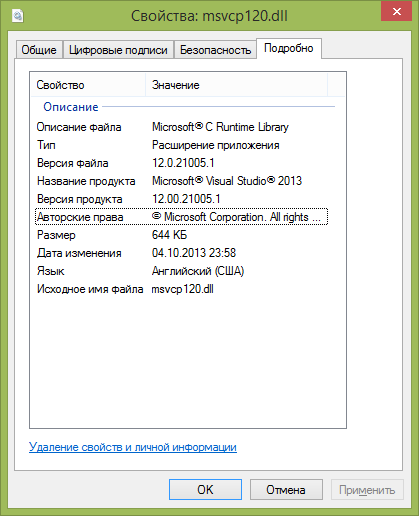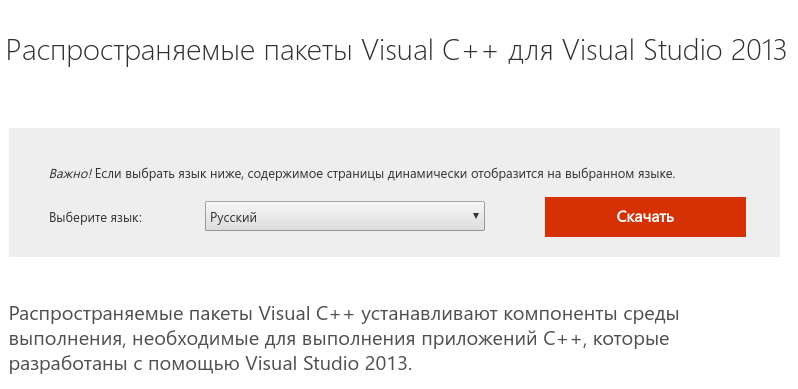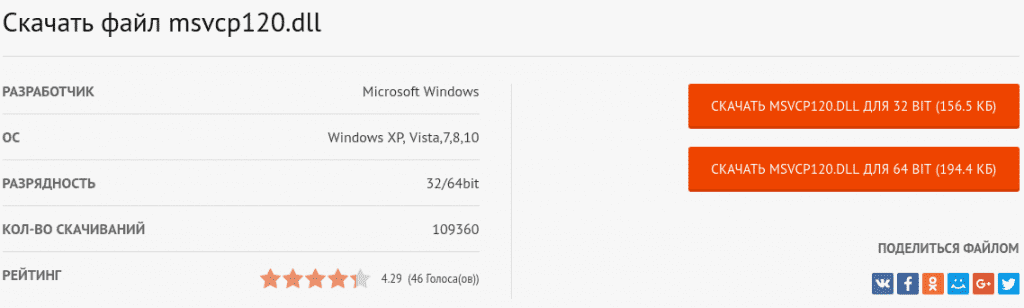Приветствую вас дорогие друзья! Если Вы при запуске программы, или игры (к примеру: Sims 4 или XCOM 2 или другой игры), столкнулись с ошибкой подобного формата: «Запуск программы невозможен, так как на вашем компьютере отсутствует msvcr120.dll».
Не пугайтесь, такое сообщение обычно появляется при отсутствии или повреждении данного файла в системе. Могу сказать одно, что любая проблема решаема, и эта не исключение. В данной статье я расскажу о msvcr120.dll что это за ошибка как исправить, а также о причинах её возникновения.
Перед тем, как перейти к действиям, сначала расскажу, что это за файл и для чего он нужен.
Что за ошибка msvcr120.dll
Изначально, мной было сказано, что причина появления ошибки проста – отсутствует файл msvcr120.dll, который входит в состав Microsoft Visual C++ 2013. Данный пакет необходим для функционирования многих программ и игрушек, написанных на языке программирования Visual C++ (не важно Sims 4 это, или XCOM 2 и другая игра), а имеющиеся в нём библиотеки DLL предназначаются для обеспечения правильной их работы.
Сам msvcr120 устанавливается на компьютер совместно с другими программами, в состав стандартной ОС Виндовс он не включён. И пользователю необходимо самостоятельно скачивать и устанавливать на свой ПК.
Если говорить о его расположении на компьютере, то все зависит от разрядности Вашей Windows.
C:Windowssystem32 (для 32-разрядной версии Windows)
C:WindowsSysWOW64 (для 64-разрядной версии Windows).
Изначально dll для Windows 7 вы могли установить на ПК совместно с игрой или программой, в большинстве случаев, нужный пакет с набором библиотек, для ноормальной работы софта включают в состав. Но иногда и нет. А еще есть большая вероятность удаления файла msvcr120.dll самим пользователем, при удалении другого софта. Или при вмешательстве антивируса, что тоже очень часто бывает.
Мы рассмотрели с вами, что это за ошибка msvcr120.dll и когда она появляется. Ну а теперь давайте разберёмся, как устранить её и вернуть ПК к нормальной жизни.
к оглавлению ↑
Как исправить ошибку msvcr120.dll
Прежде чем перейти к решению проблемы, скажу, что есть три основных метода устранения докучливой ошибки msvcr120. Ниже я подробно расскажу о каждом более подробно. Только вся суть в том, одним помогает первый способ, другим второй, третьим не один. Я не всемогущий, я только учусь, надеюсь Вам помогут эти решения. Погнали.
к оглавлению ↑
Скачиваем и устанавливаем Microsoft Visual C++ 2013
Наиболее эффективный и легкий способ решение ошибки msvcr120, является установка пакета Microsoft Visual C++ 2013 на Ваш компьютер. Если у Вас он уже установлен, то следует удалить старый через панель управления и установить новый.
Именно пакет Visual C++ 2013 и содержит нужную нам dll библиотеку.
Переходим по ссылке ниже и попадаем на официальный сайт компании майкрасофт. Выбираем язык «Русский» и кликаем по кнопке «Скачать».
Скачать распространяемый пакет Microsoft Visual C++ 2013
Обратите внимание! Проверить разрядность своей операционной системы можно так: одновременно нажать клавиши Win + Pause. В появившемся окне посмотрите на строку с названием «Тип системы», там содержится нужная информация.
Устанавливаем галочку возле нужного нам файла (можете выбрать все сразу). Выбранный файл напрямую зависит от разрядности установленной на ПК операционной системы.
Для версии ОС 32 bit файлы будут именоваться так: vcredist_arm.exe и vcredist_x86.exe. А вот для версии ОС 64 bit нужен файл: vcredist_x64.exe. После выбора файлов кликаем по кнопке «Next», она расположена внизу справа.
В некоторых случаях на 64 битную ОС нужно установить именно пакет 32 битный.
После того как файл загрузиться, устанавливаете его как обычную программу. В завершение процедуры перезагружаем компьютер. И пробуем проблемный софт, ошибка msvcr120 должна исчезнуть.
Если проблема осталась, воспользуйтесь следующим способом.
к оглавлению ↑
Скачиваем недостающий файл msvcr120 dll
Вам не помог первый способ, или Вы не хотите скачивать полностью Microsoft Visual C++ 2013? Тогда вам просто надо скачать msvcr120.dll отдельно и подложить в системную папку, таким образом вы исправите ошибку. Кстати, скачать файл можно не только с официального сайта Microsoft, но и с других проверенных источников. Я Вам предлагаю msvcr120.dll скачать для Windows 7, 8, 10 по ссылке ниже.
Скачать msvcr120.dll для Windows
После скачивания файл требуется закинуть в системную директорию и произвести его регистрацию.
Единственный минус такого метода – гипотетическое наличие опасности. Ведь не все мы опытные программисты и можем скачивая файл по ошибке установить на ПК вредоносную программу – он же вирус. Но если вы пользователь со стажем, то вам это не грозит.
Или же можете найти и воспользоваться онлайн сервисом поиска dll. Перейдя по ссылке ru.dll-files.com. Именно здесь dll скачать можно бесплатно. На сайте набираете имя файл который нужно найти, после чего скачиваете для нужной разрядности. Чтобы Вы не тратили свое время я скопировал прямые ссылки для скачивания с сайта.
Скачать msvcr120.dll для Windows 32 бит
Скачать msvcr120.dll для Windows 64 бит
Многие спросят: «И куда кидать потом файл?» А закинуть его нужно в следующую папку:
Для Windows 7 x32 скопируйте файлы в папку C:windowssystem32
Для Windows 7 x64 скопируйте файлы в папку C:windowsSysWOW64
Дальше нам требуется произвести регистрацию скачанного файла. Запускаете командную строку от имени администратора, и вставляем строку:
если система 32Bit — regsvr32 C:windowssystem32msvcr120.dll
если система 64Bit — regsvr32 C:windowsSysWOW64msvcr120.dll
После всех манипуляций пробуйте запустить проблемную игру или программу.
Также дам ещё один дельный совет – скачанный msvcr120 скопируйте в папку той установленной программы, при попытке запуска которой возникали сбои (В некоторых случаях помогает).
к оглавлению ↑
Переустановка проблемного софта
Все мы часто сталкивались с тем, что после переустановки проблемной игровой программы она вновь начинала запускаться без ошибок. Причина здесь может быть проста – скачанная игра содержит пиратский Repack. Можно попробовать скачать репак от другого разработчика, зачастую это помогает.
Помните! Загружайте софт и игры только из проверенных источников. Тем самым Вы себя обезопасите от многих проблем.
к оглавлению ↑
Заключение
Ну вот мы и дошли с вами к финишу. Как видно, избавится от ошибки не так уж и сложно, главное понимать суть её возникновения и вовремя среагировать правильно. В подавляющем числе ситуаций достаточно просто установить новый пакет Visual C++ 2013 с сайта Майкрософт и проблема исчезнет.
Если этот вариант не помогает, то мы должны скачать msvcr120.dll и зарегистрировать его как новый системный файл. И не забывайте проверять свой ПК на наличие вредоносных программ. Успешных вам сражений в играх и добра!
Ошибка msvcp120.dll возникает у пользователей операционных систем Windows XP, 7, 8, 10 при сбое в пакете библиотек Microsoft Visual C++, обычно при запуске тех или иных программ и игр. Но не стоит печалиться — неразрешимых проблем нет! Мы расскажем, как исправить ошибку msvcp120.dll!
Отчего возникает ошибка msvcp120.dll? Ошибка msvcp120.dll появляется в результате изменения или удаления библиотеки msvcp120.dll в Windows, что может произойти по разным причинам, например после установки какой-либо программы или игры, чаще всего их пиратских копий, либо после переустановки операционной системы.
Чаще всего ошибка msvcp120.dll появляется при запуске таких программ или игр как: Sims 4 (Симс 4), Ведьмак 3 (The Witcher 3: Wild Hunt), Stalker Lost Alpha (Сталкер Лост Альфа), Dota 2, Photoshop, Origin, Battlefield 1 (Бателфилд 1), igoproxy64.exe, No man s sky, Call of Duty, Xcom 2, Hatred, logonui.exe, Naruto (Наруто Шторм), Call of Misery выскакивает сообщение «запуск программы невозможен, на компьютере отсутствует msvcp120.dll” или «система не обнаружила msvcp120.dll” на Windows 10. Что делать если выдает ошибку msvcp120.dll?
Как исправить ошибку msvcp120.dll
Так как исправить ошибку msvcp120.dll? Избавиться от ошибки msvcp120.dll можно следующим образом:
- Удалить пакет Microsoft Visual C++, например через Панель управления;
- Очистить системный реестр с помощью Ccleaner, или при помощи программы Чистилка;
- Установить пакет Microsoft Visual C++ с официального сайта и перезагрузить компьютер.
Как устранить ошибку msvcp120.dll
Что делать если первый способ не помог? Как устранить ошибку msvcp120.dll? Чтобы избавиться от msvcp120 необходимо:
- Скачать файл msvcp120.dll для 64-разрядной операционной системы или скачать скачать файл для 32-разрядной системы;
- Распаковать файл и скинуть его в папку Windows/System32 в 32-разрядной операционной системе, или в папку Windows/SysWOW64 в 64-разрядной системе. Если такой файл уже есть в папке — просто заменяем его скачанным;
- Теперь необходимо сделать так, чтобы добавленная библиотека начала функционировать. Для этого следует открыть меню «Пуск» и выбрать команду «Выполнить» (набрать в поиске), затем выбрать данное приложение;
- В открывшемся окне следует прописать команду regsvr32 msvcp120.dll
- После чего рекомендуем перезагрузить компьютер.
Вот такими способами можно исправить ошибку msvcp120.dll, а чтобы в будущем не испытывать подобных проблем, рекомендуем устанавливать только лицензионные версии игр, программ и дополнений из надежных источников!
Check out these fixes to resolve MSVCR120.dll missing
by Tashreef Shareef
Tashreef Shareef is a software developer turned tech writer. He discovered his interest in technology after reading a tech magazine accidentally. Now he writes about everything tech from… read more
Updated on December 16, 2022
Reviewed by
Vlad Turiceanu
Passionate about technology, Windows, and everything that has a power button, he spent most of his time developing new skills and learning more about the tech world. Coming… read more
- The MSVCR120.dll missing error occurs if the .dll file is corrupt or missing.
- The best way to fix this issue is to use specialized repair software and fix the missing DLL files.
- Other fixes involve downloading the DLL from a reliable third-party source or following the other solutions mentioned in this guide.
XINSTALL BY CLICKING THE DOWNLOAD FILE
- Download Restoro PC Repair Tool that comes with Patented Technologies (patent available here).
- Click Start Scan to find DLL files that could be causing PC problems.
- Click Repair All to replace broken DLLs with working versions
- Restoro has been downloaded by 0 readers this month.
You may encounter the MSVCR120.dll was not found error on Windows 10 when trying to access a program like OBS or installing any other app.
This error indicates that the program is failing to launch due to a missing MSVCR120.dll file. MSVCR120.dll is a part of Microsoft Visual C++ Redistributable Packages.
This article explores a few troubleshooting steps to help you resolve the MSVCR120.dll missing error in Windows 10 or Windows 11 PC.
What is an MSVCR120 DLL?
As mentioned, the MSVCR120 DLL is related to Microsoft Visual C++ Redistributable Packages. It is used to extract necessary information or application resources from third-party programs.
If this file goes missing or is corrupted, then your PC won’t be able to run or handle any programs in the C, C++, or C++/CLI programming languages. This will eventually lead to the crashing of games and dependent programs.
The usual location of MSVCR120 dll is mentioned below:
- Local Disk (C:) > Windows > System32 – 64-bit version
- Local Disk (C:) > Windows > SysWOW64 – 32-bit version

Moreover, here are some error variations that you may encounter, but nonetheless, fix with the solutions below:
- MCVCR120.dll was not found in Windows 11, Windows 10, Windows 7
- MCVCR120.dll was not found SADP (Hikvision)
- MCVCR120.dll was not found Wamp, Battlefield 4, Witcher 3
- The code execution cannot proceed because MCVCR120.dll was not found
- MySQL MCVCR120.dll was not found
- MCVCR120.dll is missing from your computer
Without further ado, let’s just jump right in!
How do you fix error the code execution Cannot proceed because msvcr120 dll was not found?
- What is an MSVCR120 DLL?
- How do you fix error the code execution Cannot proceed because msvcr120 dll was not found?
- 1. Use third-party repair software
- 2. Run System File Checker
- 3. Reinstall Visual C++ Redistributable Packages
- 4. Install all VC Redist Packages
- 5. Install these packages (depending on your Windows architecture)
- How can I fix MSVCR120.dll was not found on Windows 11?
- How can I install MSVCR120 dll?
1. Use third-party repair software
If msvcr120.dll is missing from your computer, you can experience various issues, but you can fix those issues using specialized repair tools.

Restoro is a reliable third-party DLL fixer which uses a built-in automated system and an online library full of functional DLLs to replace and repair any files that might be corrupted or damaged on your PC.
All you need to do to resolve your PC’s problems is to launch it, and simply follow the on-screen instructions to start the process, as everything else is covered by the software’s automated processes.
This is how you can fix registry errors using Restoro:
- Download and install Restoro.
- Launch the software.
- Wait for it to scan your PC for any stability issues and possible malware.
- Press Start Repair.
- Restart your PC for all the changes to take effect.
After this process is completed your PC will be as good as new, and you will no longer have to deal with BSoD errors, slow response times, or other similar issues.
⇒ Get Restoro
Disclaimer: This program needs to be upgraded from the free version in order to perform some specific actions.
2. Run System File Checker
- Open the Start menu.
- Type cmd and run it as an administrator.
- Execute the below command and hit Enter.
Sfc /scannow - The verification process may take some time, so wait till it is 100% complete.
- If System File Checker finds but fails to fix any error, then enter the following command and hit Enter:
sfc /verifyonly - Then, let the process run and wait for it to complete.
- If the error persists, run the following command and hit Enter:
DISM /Online /Cleanup-Image /RestoreHealth - Windows will download and replace the corrupt system files to fix the issue.
In most cases, running the System File Checker should help if the MSVCR120.dll was not found on Windows 10.
3. Reinstall Visual C++ Redistributable Packages
- Visit the Visual C++ Redistributable Packages webpage.
- Click the Download button.
- Select vcredist_x64.exe or vcredist_x86.exe according to the Windows edition you are running and click Next.
- Run the installer and restart your computer.
After the restart, try to install or run the program triggering the error to see if it is resolved.
In case msvcr120.dll was not found on Windows 10, you should be able to fix that by downloading and installing the missing Visual C++ Redistributables.
4. Install all VC Redist Packages
- Press the Win + R to open the Run dialogue.
- Type appwiz.cpl and click OK.
- Right-click on Visual C++ Redistributable Package and Uninstall.
5. Install these packages (depending on your Windows architecture)
Some PC issues are hard to tackle, especially when it comes to corrupted repositories or missing Windows files. If you are having troubles fixing an error, your system may be partially broken.
We recommend installing Restoro, a tool that will scan your machine and identify what the fault is.
Click here to download and start repairing.
For x64 (64-bit System)
- Microsoft Visual C++ Redistributable 2005 64-bit + 32-bit
- Microsoft Visual C++ 2008 Redistributable Package (x86)
- Microsoft Visual C++ 2008 Redistributable Package (x64)
- Microsoft Visual C++ 2010 Redistributable Package (x86)
- Microsoft Visual C++ 2010 Redistributable Package (x64)
- Visual C++ Redistributable Packages for Visual Studio 2013 32+64 bit
- Visual C++ Redistributable for Visual Studio 2015
For x86 (32-bit System)
- Microsoft Visual C++ Redistributable 2005 32-bit
- Microsoft Visual C++ 2008 Redistributable Package (x86)
- Visual C++ Redistributable Packages for Visual Studio 2013 32-bit
- Microsoft Visual C++ 2010 Redistributable Package (x86)
Note: Once installed, restart your computer and check if the issue is resolved.
Reinstalling the redistributable packages can help you if msvcr120.dll is missing from your computer, so we encourage you to try it.
If the issue persists, check for pending Windows updates and install them.
How can I fix MSVCR120.dll was not found on Windows 11?
Here are some quick solutions you can apply to resolve the MSVCR120.dll that was not found on Windows 11 error.
- Run the System File Checker.
- Scan your PC for viruses.
- Install both 32-bit and 64-bit VC Redist packages.
- Install the latest available Windows update.
- If you are facing a problem with a specific program, reinstall it.
- Copy the file from a trusted PC to your PC:
- Local Disk (C:) > Windows > System32 – 64-bit version
- Local Disk (C:) > Windows > SysWOW64 – 32-bit version
How can I install MSVCR120 dll?
There is no straightforward way to download MSVCR120.dll Windows 10 64 bit. Though there are a few websites offering the DLL file, it’s risky downloading it from an unreliable source.
However, if you are getting the MSVCR120 DLL missing error, then you need to install the Microsoft Visual C++ Redistributable on your PC.
This will automatically replace the corrupt MSVCR120 DLL file or add the file back to its original position. The same concept will help download MSVCR120.dll in Windows 11.
Now, if you are copying the DLL file from a trusted computer, then all you need to do is paste the MSVCR120 DLL file into the correct folder as mentioned above, and that’s it. After that, you can restart your PC for the changes to take effect.
The MSVCR120.dll missing error usually occurs due to the MSVCR120.dll file being missing. You can reinstall the file by reinstalling the Visual C++ Redistributable package or by running System File Checker.
The solutions here will also work if msvcr120.dll is missing in Windows 7.
Tell us which fix worked for you in the comments section below.
Newsletter
Check out these fixes to resolve MSVCR120.dll missing
by Tashreef Shareef
Tashreef Shareef is a software developer turned tech writer. He discovered his interest in technology after reading a tech magazine accidentally. Now he writes about everything tech from… read more
Updated on December 16, 2022
Reviewed by
Vlad Turiceanu
Passionate about technology, Windows, and everything that has a power button, he spent most of his time developing new skills and learning more about the tech world. Coming… read more
- The MSVCR120.dll missing error occurs if the .dll file is corrupt or missing.
- The best way to fix this issue is to use specialized repair software and fix the missing DLL files.
- Other fixes involve downloading the DLL from a reliable third-party source or following the other solutions mentioned in this guide.
XINSTALL BY CLICKING THE DOWNLOAD FILE
- Download Restoro PC Repair Tool that comes with Patented Technologies (patent available here).
- Click Start Scan to find DLL files that could be causing PC problems.
- Click Repair All to replace broken DLLs with working versions
- Restoro has been downloaded by 0 readers this month.
You may encounter the MSVCR120.dll was not found error on Windows 10 when trying to access a program like OBS or installing any other app.
This error indicates that the program is failing to launch due to a missing MSVCR120.dll file. MSVCR120.dll is a part of Microsoft Visual C++ Redistributable Packages.
This article explores a few troubleshooting steps to help you resolve the MSVCR120.dll missing error in Windows 10 or Windows 11 PC.
What is an MSVCR120 DLL?
As mentioned, the MSVCR120 DLL is related to Microsoft Visual C++ Redistributable Packages. It is used to extract necessary information or application resources from third-party programs.
If this file goes missing or is corrupted, then your PC won’t be able to run or handle any programs in the C, C++, or C++/CLI programming languages. This will eventually lead to the crashing of games and dependent programs.
The usual location of MSVCR120 dll is mentioned below:
- Local Disk (C:) > Windows > System32 – 64-bit version
- Local Disk (C:) > Windows > SysWOW64 – 32-bit version

Moreover, here are some error variations that you may encounter, but nonetheless, fix with the solutions below:
- MCVCR120.dll was not found in Windows 11, Windows 10, Windows 7
- MCVCR120.dll was not found SADP (Hikvision)
- MCVCR120.dll was not found Wamp, Battlefield 4, Witcher 3
- The code execution cannot proceed because MCVCR120.dll was not found
- MySQL MCVCR120.dll was not found
- MCVCR120.dll is missing from your computer
Without further ado, let’s just jump right in!
How do you fix error the code execution Cannot proceed because msvcr120 dll was not found?
- What is an MSVCR120 DLL?
- How do you fix error the code execution Cannot proceed because msvcr120 dll was not found?
- 1. Use third-party repair software
- 2. Run System File Checker
- 3. Reinstall Visual C++ Redistributable Packages
- 4. Install all VC Redist Packages
- 5. Install these packages (depending on your Windows architecture)
- How can I fix MSVCR120.dll was not found on Windows 11?
- How can I install MSVCR120 dll?
1. Use third-party repair software
If msvcr120.dll is missing from your computer, you can experience various issues, but you can fix those issues using specialized repair tools.

Restoro is a reliable third-party DLL fixer which uses a built-in automated system and an online library full of functional DLLs to replace and repair any files that might be corrupted or damaged on your PC.
All you need to do to resolve your PC’s problems is to launch it, and simply follow the on-screen instructions to start the process, as everything else is covered by the software’s automated processes.
This is how you can fix registry errors using Restoro:
- Download and install Restoro.
- Launch the software.
- Wait for it to scan your PC for any stability issues and possible malware.
- Press Start Repair.
- Restart your PC for all the changes to take effect.
After this process is completed your PC will be as good as new, and you will no longer have to deal with BSoD errors, slow response times, or other similar issues.
⇒ Get Restoro
Disclaimer: This program needs to be upgraded from the free version in order to perform some specific actions.
2. Run System File Checker
- Open the Start menu.
- Type cmd and run it as an administrator.
- Execute the below command and hit Enter.
Sfc /scannow - The verification process may take some time, so wait till it is 100% complete.
- If System File Checker finds but fails to fix any error, then enter the following command and hit Enter:
sfc /verifyonly - Then, let the process run and wait for it to complete.
- If the error persists, run the following command and hit Enter:
DISM /Online /Cleanup-Image /RestoreHealth - Windows will download and replace the corrupt system files to fix the issue.
In most cases, running the System File Checker should help if the MSVCR120.dll was not found on Windows 10.
3. Reinstall Visual C++ Redistributable Packages
- Visit the Visual C++ Redistributable Packages webpage.
- Click the Download button.
- Select vcredist_x64.exe or vcredist_x86.exe according to the Windows edition you are running and click Next.
- Run the installer and restart your computer.
After the restart, try to install or run the program triggering the error to see if it is resolved.
In case msvcr120.dll was not found on Windows 10, you should be able to fix that by downloading and installing the missing Visual C++ Redistributables.
4. Install all VC Redist Packages
- Press the Win + R to open the Run dialogue.
- Type appwiz.cpl and click OK.
- Right-click on Visual C++ Redistributable Package and Uninstall.
5. Install these packages (depending on your Windows architecture)
Some PC issues are hard to tackle, especially when it comes to corrupted repositories or missing Windows files. If you are having troubles fixing an error, your system may be partially broken.
We recommend installing Restoro, a tool that will scan your machine and identify what the fault is.
Click here to download and start repairing.
For x64 (64-bit System)
- Microsoft Visual C++ Redistributable 2005 64-bit + 32-bit
- Microsoft Visual C++ 2008 Redistributable Package (x86)
- Microsoft Visual C++ 2008 Redistributable Package (x64)
- Microsoft Visual C++ 2010 Redistributable Package (x86)
- Microsoft Visual C++ 2010 Redistributable Package (x64)
- Visual C++ Redistributable Packages for Visual Studio 2013 32+64 bit
- Visual C++ Redistributable for Visual Studio 2015
For x86 (32-bit System)
- Microsoft Visual C++ Redistributable 2005 32-bit
- Microsoft Visual C++ 2008 Redistributable Package (x86)
- Visual C++ Redistributable Packages for Visual Studio 2013 32-bit
- Microsoft Visual C++ 2010 Redistributable Package (x86)
Note: Once installed, restart your computer and check if the issue is resolved.
Reinstalling the redistributable packages can help you if msvcr120.dll is missing from your computer, so we encourage you to try it.
If the issue persists, check for pending Windows updates and install them.
How can I fix MSVCR120.dll was not found on Windows 11?
Here are some quick solutions you can apply to resolve the MSVCR120.dll that was not found on Windows 11 error.
- Run the System File Checker.
- Scan your PC for viruses.
- Install both 32-bit and 64-bit VC Redist packages.
- Install the latest available Windows update.
- If you are facing a problem with a specific program, reinstall it.
- Copy the file from a trusted PC to your PC:
- Local Disk (C:) > Windows > System32 – 64-bit version
- Local Disk (C:) > Windows > SysWOW64 – 32-bit version
How can I install MSVCR120 dll?
There is no straightforward way to download MSVCR120.dll Windows 10 64 bit. Though there are a few websites offering the DLL file, it’s risky downloading it from an unreliable source.
However, if you are getting the MSVCR120 DLL missing error, then you need to install the Microsoft Visual C++ Redistributable on your PC.
This will automatically replace the corrupt MSVCR120 DLL file or add the file back to its original position. The same concept will help download MSVCR120.dll in Windows 11.
Now, if you are copying the DLL file from a trusted computer, then all you need to do is paste the MSVCR120 DLL file into the correct folder as mentioned above, and that’s it. After that, you can restart your PC for the changes to take effect.
The MSVCR120.dll missing error usually occurs due to the MSVCR120.dll file being missing. You can reinstall the file by reinstalling the Visual C++ Redistributable package or by running System File Checker.
The solutions here will also work if msvcr120.dll is missing in Windows 7.
Tell us which fix worked for you in the comments section below.
Newsletter

Кстати, если вы уже загрузили этот файл с какого-то стороннего сайта, не исключено что вы увидите сообщение об ошибке, что программа msvcp120.dll не предназначена для выполнения в Windows 7 (8, 10) или содержит ошибку. Чтобы такая ошибка не появлялась, опять же, следует скачивать файл с официального сайта. См. также: Как скачать msvcp140.dll для Windows 7, 8 и Windows 10.
Что такое msvcp120.dll и как скачать его с сайта Microsoft
Файл msvcp120.dll — это компонент (библиотека) Microsoft Visual Studio 2013, необходимый для запуска некоторых программ и игр, разработанных с использованием этой среды.
На компьютере этот файл находится в папках Windows/System32 и Windows/SysWOW64 (для x64 версий Windows). В некоторых случаях он также может быть необходим в корневой папке игры или программы, которая не запускается. Это ответ на вопрос, куда кидать msvcp120.dll если вы скачали его со стороннего сайта, однако я не рекомендую этот вариант, к тому же он навряд ли поможет исправить ситуацию: просто изменится текст сообщения об ошибке, и будет указан другой файл, которого не хватает.
Для загрузки распространяемых пакетов Microsoft Visual Studio 2013, зайдите на официальную страницу Microsoft Download Center http://www.microsoft.com/ru-ru/download/details.aspx?id=40784 и нажмите кнопку «Скачать». Обновление 2017: теперь загрузка доступна также на странице https://support.microsoft.com/ru-ru/help/3179560/update-for-visual-c-2013-and-visual-c-redistributable-package (внизу страницы).
После загрузки, установите эти компоненты и перезагрузите компьютер. Скорее всего, ошибка «Запуск программы невозможен, так как msvcp120.dll отсутствует на компьютере» исчезнет. Если же этого не произойдет, попробуйте скопировать этот файл из папки System32 (а он там уже точно есть после установки Распространяемых пакетов Visual C++ 2013) в корневую папку запускаемой игры или программы.
Важно: если у вас 64-битная система, то следует установить и x64 и x86 (32-бит) версии распространяемого пакета, поскольку большинству программ требуется именно 32-битная DLL, вне зависимости от разрядности системы.
Как скачать msvcp120.dll — видео инструкция
Загрузка и установка файла отдельно
Может оказаться, что вам требуется загрузить файл msvcp120.dll отдельно. Для этого есть множество различных сайтов, содержащих основные DLL с которыми у пользователей наиболее часто возникают проблемы, их легко найти через поиск в Интернете.
Что я могу порекомендовать: будьте осторожны с такими сайтами и пользуйтесь теми, которые вызывают доверие. Чтобы установить msvcp120.dll в системе, скопируйте его в папки, которые я упоминал выше. Кроме этого может потребоваться выполнение команды regsvr32 msvcp120.dll от имени администратора для того, чтобы зарегистрировать библиотеку в системе.
ОС Windows функционирует за счет системных компонентов, отсутствие которых может сказываться на ее работоспособности. Иногда игры или приложения не запускаются ввиду отсутствия библиотек, например, msvcp120.dll и выдают ошибку “Запуск программы невозможен. Отсутствует msvcr120.dll”. Что это за ошибка и методы исправления в Windows 7/8/10, рассказывается в этой статье.
Msvcp120.dll — это динамически подключаемая библиотека, содержащая данные о системных настройках, взаимодействии устройств с ОС, команды для корректной работы и другие.
Файл позволяет Windows запускать ПО, созданное на технологии Visual C++. В таких программах есть поддержка собственных компонентов, но также необходимы файлы системы.
Почему отсутствует msvcp120.dll
Запуск программы невозможен msvcr120.dll по причинам:
- непреднамеренное удаление юзером;
- отсутствие нужных обновлений.
Что делать, если отсутствует msvcp120.dll
Неполадка решается несколькими методами.
Обратите внимание! Инструкции применимы для Windows 7. Для других версий ОС отличается расположение или название элементов, но принцип работы тот же.
Обновление Microsoft Visual C++
Набор программных компонентов Microsoft Visual C++ присутствует в ОС изначально, но с течением времени он требует обновлений, чтобы походить под запросы устанавливаемого ПО. Если система не обнаружила msvcr120.dll:
- Перейдите на официальный сайт Microsoft.
- Нажмите «Скачать».
- В списке предлагаемых пакетов выберите vcredist_x64.exe, если система 64-разрядная или vcredist_x86.exe — если 32-разрядная → «Next».
Совет! При использовании Windows x64, скачайте также файл для x86. Это связано с совместимостью некоторых программ
- Запустите скачанный файл и следуйте инструкциям инсталляции.
- Перезагрузите компьютер.
После этого Windows обновит набор компонентов.
msvcp120.dll скачать
Если актуализация Microsoft Visual C++ не исправила неполадку, добавьте файл на диск самостоятельно – нужно msvcp120.dll скачать:
- Перейдите по ссылке и загрузите компонент.
- Выберите соответствующую разрядность ОС.
- Разархивируйте из загруженного архива msvcp120.dll в каталог C:WindowsSystem32 для 32 BIT или в C:WindowsSysWoW64 для 64 BIT.
- Перезапустите ПК
Таким образом ОС зарегистрирует библиотеку.
Установка дополнительных компонентов
Обратите внимание! Предлагаемые программы инсталлируются при активном интернет-соединении.
DirectX является связующим компонентом между видеоадаптером и ПО. Если не удается продолжить выполнение кода msvcr120.dll, необходимо установить его:
- Отройте официальный сайт Microsoft.
- Нажмите «Скачать» → подтвердите загрузку.
- Запустите скачанный файл и следуйте инструкциям установки.
Microsoft .NET Framework — «среда выполнения», запускающая приложения, созданные с применением этой технологии. Для ее загрузки:
- Скачайте установщик.
- Запустите и выполняйте указания инсталляции.
- Перезагрузите ПК.
Выводы
Неполадка, возникающая из-за отсутствия библиотеки msvcp120.dll или msvcr120.dll, исправляется обновлением Microsoft Visual C++, добавлением библиотеки в ОС вручную или инсталляцией дополнительного ПО.