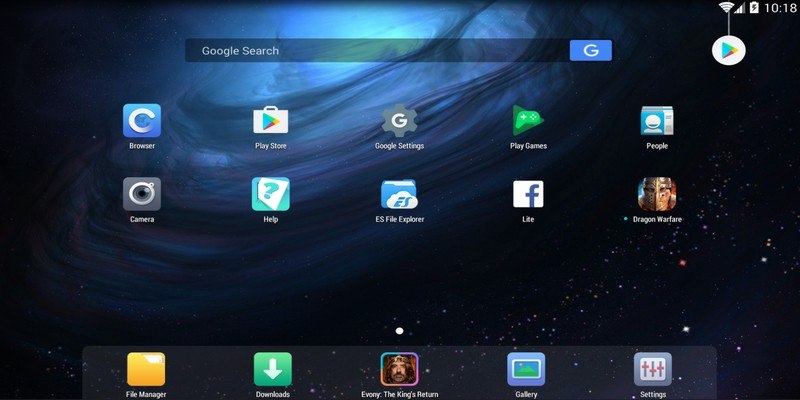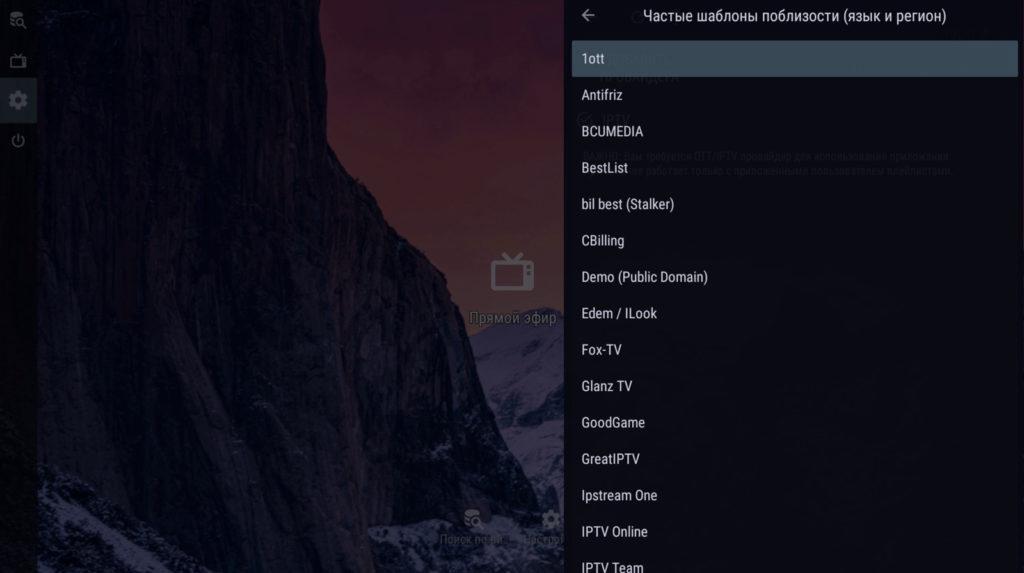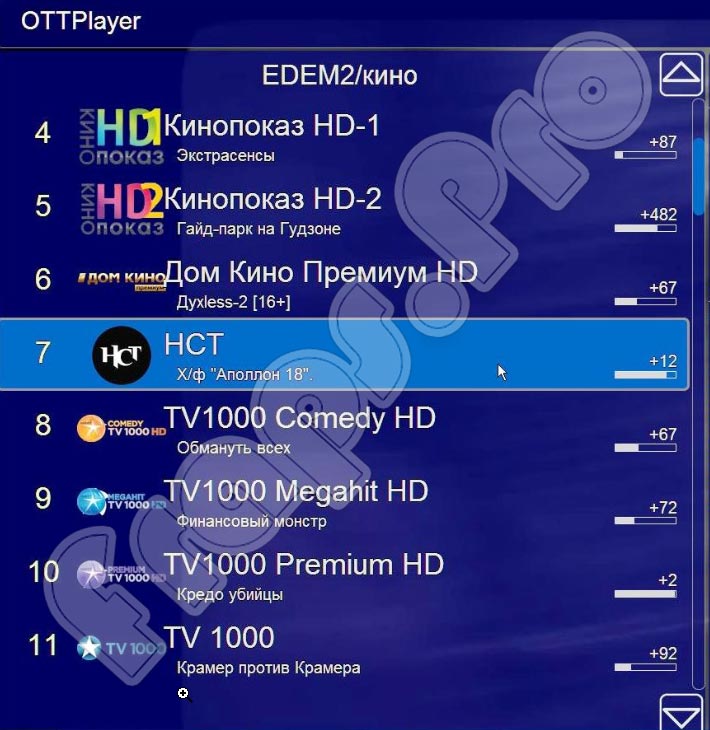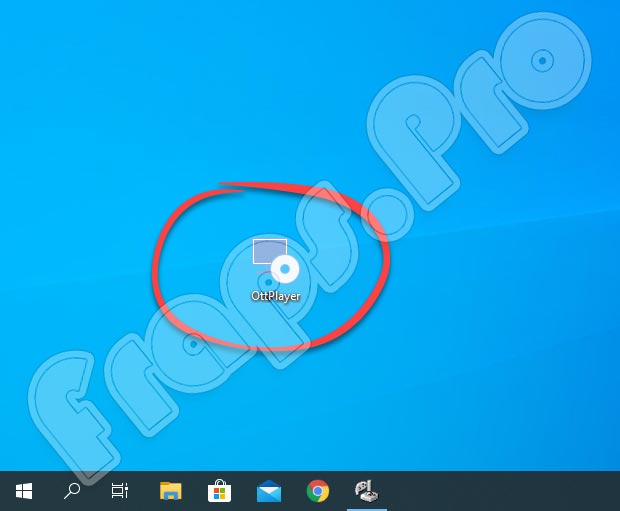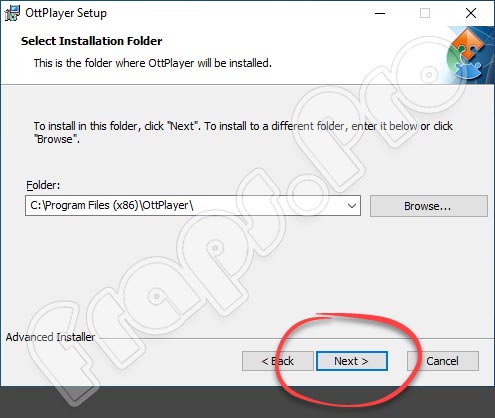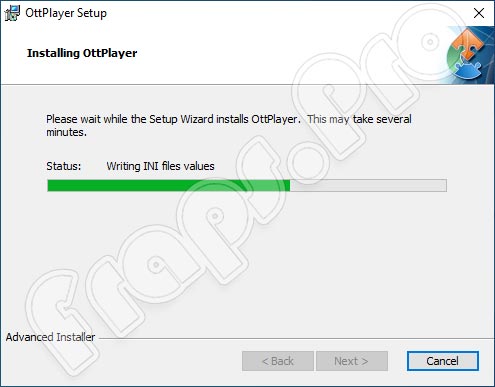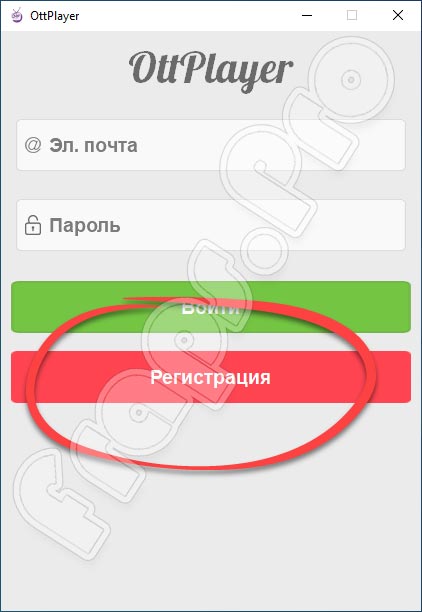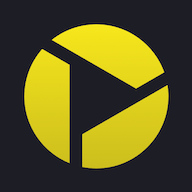Содержание
- Особенности
- Что дает премиум версия
- Загрузка и установка
- Android
- Windows
- Добавление m3u-плейлиста
- Подключение телепрограммы (EPG)
- Взломанные моды
- Шаблоны платных провайдеров
- Полезные функции
- Устранение неполадок
Особенности
При работе с приложением доступны следующие возможности:
- воспроизведение IPTV-плейлистов в форматах m3u, m3u8, txt, xspf, enigma;
- поддержка шаблонов платных поставщиков OTT-услуг;
- доступ к архиву видеозаписей;
- просмотр прямых эфиров;
- таймшифт — управление трансляциями со сдвигом во времени;
- доступ к медиатеке;
- режим студии с просмотром до 9 передач одновременно;
- “картинка в картинке”;
- телегид;
- загрузка нескольких плейлистов от разных провайдеров;
- напоминания о запланированных трансляциях;
- адаптивная сортировка телеканалов;
- блокировка нежелательного контента — “родительский контроль”;
- EPG из нескольких источников одновременно.
Интерфейс приложения
При этом интуитивно-понятный дизайн проигрывателя адаптирован под любые устройства: как для телевизоров, так и для планшетов/смартфонов. Само приложение хорошо оптимизировано: в случае потери сигнала переподключение произойдет настолько быстро, что вы не заметите сбоя.
Из явных минусов — в бесплатной версии есть реклама.
Что дает премиум версия
Несмотря на то, что «ОТТ Навигатор» распространяется бесплатно, у приложения есть платная версия Premium. Она обойдется в 4$ в месяц. Главное , что это дает — отсутствие рекламы.
Премиум версию приложения с уже включенной платной подпиской можно скачать здесь: www.tvbox.one/tvbox-files/OTT-Navigator-1.6.5.5.apk.
В отличие от бесплатной:
- интерфейс стал удобнее, а навигация проще;
- дубликаты EPG или по имени можно объединять в категории, перемещать по несколько каналов сразу;
- есть возможность просматривать разделы архива быстрым действием во время воспроизведения;
- в контекстном меню настроек каждого канала доступны опции: “Переупорядочить в списке”, “Сменить номер”, “Сменить категорию”, “Автозапуск воспроизведения этого канала при старте приложения”.
Системные требования для Pro версии выше, чем для предыдущих: необходим Андроид 5.0 Lollipop и выше.
Загрузка и установка
Android
На Android плеер скачивается и устанавливается в два клика.
Windows
Не смотря на то, что OTT Navigator — приложение для ОС Android, его можно установить и на ПК или ноутбук с Windows XP/7/8/10. Для того понадобится эмулятор Android — программа Nox Player.
Скачать его можно с официального сайта — bignox.com.
После загрузки инсталляционного файла, выполните пошаговую установку эмулятора:
- Скачайте APK-файл OTT Navigator (см. ссылку выше).
- Запустите Nox Player.
- На панели слева найдите иконку с надписью APK и кликните по ней.
- Укажите путь к APK-файлу и нажмите “Открыть”.
- Иконка OTT Navigator появится на главном экране приложения спустя несколько секунд. Программа готова к использованию.
Главное, не загружать APK-файлы из сомнительных источников — они могут быть заражены вредоносным ПО.
Добавление m3u-плейлиста
В плеере нет предустановленных плейлистов — списки каналов необходимо добавлять самостоятельно. Для приложения подойдут любые бесплатные плейлисты, скачанные из интернета или легально купленные у IPTV-провайдеров. Последние стоят от 1$ в месяц.
После установки вы увидите всплывающую панель в правой части экрана “Добавить провайдера”.
Чтобы прописать ссылку на список каналов:
- Выберите пункт “Плейлист”.
- Введите имя и URL.
- Нажмите “Применить”.
- Вернитесь на основной экран и нажмите на значок “телевизор” на панели слева.
Подключение телепрограммы (EPG)
Чтобы подключить EPG-телепрограмму:
- Запустите приложение.
- Откройте “Настройки” (значок “Шестерёнка” в левой части экрана).
- Выберите раздел “EPG-телепрограмма” и нажмите на него.
- Откройте “Пользовательские источники EPG» (xml, xml.gz).
- Нажмите на пункт “Добавить предоставленный пользователем источник”.
- В специальное поле введите ссылку на EPG-файл и сохраните настройки.
Взломанные моды
Если вы хотите премиум-версию, но не готовы платить за отсутствие рекламы, можете попробовать самостоятельно найти в интернете взломанные моды, но:
- это незаконно, как и любое скачивание нелицензионного контента;
- никто не гарантирует качество работы взломанных программ;
- архивы со установочными файлами из непроверенных источников могут быть небезопасны и содержать вредоносное ПО.
Поэтому прежде чем искать взломанную программу, задумайтесь — действительно ли вам это нужно.
Шаблоны платных провайдеров
Помимо m3u-плейлистов в виде ссылок и файлов, в приложение можно добавить провайдера из списка шаблонов.
Для этого:
- Запустите OTT Navigator.
- В левой части экрана нажмите на значок “Шестерёнка” и откройте настройки плеера.
- Выберите пункт “Провайдер”.
- Нажмите “Добавить провайдера”.
- Найдите строку “Cписок провайдеров” и кликните на неё. Перед вами откроется список всех доступных провайдеров в вашем регионе.
В списке вы найдёте таких поставщиков IPTV, как Edem/iLook, Glanz TV, OttСlub, TVDosug и многие другие.
Полезные функции
У приложения простой, интуитивно-понятный интерфейс. Поиск можно осуществлять по первым буквам названия, описанию, или артистам, исполнившим главные роли в фильме. Не меняя окно воспроизведения, вы можете:
- включить другую трансляцию;
- перейти в “Настройки”;
- включить “картинку в картинке”;
- открыть телегид.
В “Настройках” — «Внешний вид» выбирайте язык, тему оформления интерфейса, размер текста, обои и цветовые палитры.
Здесь же открывайте «Расширенные настройки»: управление каналами, ограничение доступа, детский режим («родительский контроль»).
Чтобы начать просмотр, нажмите на значок “Телевизор” с надписью “Прямой эфир” на главном экране. После этого увидите список каналов с подгруженной EPG-телепрограммой.
Если зажать канал на несколько секунд, справа появится контекстное меню, с помощью которого можно добавить программу в любимые, убрать из списка, открыть анонс.
Нажмите на название канала, и окно развернется на полный экран. Если кликнуть по области просмотра, снизу появляется название и телепрограмма. Здесь же увидите меню, позволяющее поставить трансляцию на паузу, открыть другой канал, просмотреть телепрограмму, настроить параметры картинки и звука, выполнить поиск по видео или открыть настройки.
Нравится Navigator OTT IPTV?
Супер!Отстой!
Устранение неполадок
| Ошибка “Буферизация 0”, зависания, фризы | Проблема в недостаточной скорости интернета, либо устройство перегружено. Для решения почистите кэш и переподключитесь к другой сетевой точке |
| Пропадает EPG | Проблема характерна для версий приложения, установленных через APK-файлы. Причина ошибки — в конкретном файле, поэтому, чтобы её решить, установите приложение с помощью другого другой мод |
| Провайдер в списке поддерживаемых, но подключиться невозможно | Проверьте ссылку, логин и ключ на наличие опечаток |
Предыдущая
Программное обеспечениеУстановка и настройка IPTV плеера Televizo за 5 минут
Следующая
Программное обеспечениеЗагрузка и настройка приложения MX Player
Помогла статья? Оцените её
Если вы смотрите онлайн-каналы, вам нужна специальная программа, которая позволяет упорядочить плейлисты и воспроизводить их. Таких программ много. Навигатор OTT IPTV – одна из них. У неё удобный и понятный интерфейс, адаптированный для использования на телевизорах и мобильных устройствах, а настройка проста и не требует много времени. В этой статье мы расскажем, как установить и пользоваться приложением OTT Navigator.
Содержание
- Функционал и интерфейс
- Отличия базовой и премиум версий
- Где скачать
- Установка на Android
- Установка на Windows
- Как добавить m3u плейлист
- Подключение телепрограммы EPG
- Шаблоны провайдеров
- Взломанные моды
- Проблемы и решения
Функционал и интерфейс
Приложение навигатор OTT IPTV предназначено для воспроизведения онлайн-каналов. Собственного контента в нём нет. Программа работает с плейлистом вашего провайдера и внешними источниками, которые вы можете добавить самостоятельно. Поддерживаются форматы m3u, m3u8, txt, xspf, enigma. OTT Navigator умеет работать с архивами.
Основные возможности приложения:
- Добавление и воспроизведение онлайн-трансляций.
- Сортировка каналов по категориям, жанру, сезону, году выпуска и т. д.
- Есть функция «картинка в картинке», в режиме студии можно на одном экране открыть девять трансляций
- EPG (электронную телепрограмму) можно получать сразу из нескольких источников.
- Есть функция родительского контроля.
- Внешний вид программы можно настроить по своему вкусу.
Программа предназначена для установки на приставки и телевизора с Android TV и мобильные устройства под управлением Android. Через эмулятор OTT IPTV можно инсталлировать на ПК с Windows 7 и выше. На Смарт ТВ Samsung, LG и других телеприёмниках, использующих собственное программное обеспечение, приложение недоступно.
Программа бесплатная. Но есть платная премиум-версия.
Отличия базовой и премиум версий
Основное отличие бесплатной и платной версий – в первой показывается реклама. А также недоступны некоторые опции, особо не влияющие на функциональность приложения. Перейти на premium-версию можно за 4 доллара в месяц.
Где скачать
Своего сайта у программы нет. На Android-устройства установка выполняется стандартным способом через Google Play Market. Если маркета у вас нет или вы хотите загрузить старую, модифицированную или бета-версию программы, введите в поиске «Навигатор OTT IPTV», найдите и скачайте нужный apk-файл.
Установка на Android
Для установки и нормальной работы последней версии приложения вам необходимо устройство с Android 5 или выше и не менее чем 1 гигабайтом оперативной памяти.
- Откройте на вашем Android TV или планшете Google Play Market. Через поиск найдите OTT IPTV навигатор. Нажмите кнопку «Установить».
- Дождитесь скачивания и распаковки файлов. Приложение готово к использованию.
Для установки программы вручную скачайте apk-файл на устройство. Актуальная версия программы на момент написания статьи 1.6.5.5. Beta-версия 1.6.6.9.6. Чтобы установить программу на устаревшую ОС Android 4.2 нужно загрузить версию 1.6.4.4 или более раннюю.
Необходимо разрешить установку программ из неизвестных источников. Для этого нужно включить опцию в разделе «Безопасность» или «Приложения и уведомления».
Если вы не нашли нужный пункт, запустите установку. В процессе вам нужно будет подтвердить действие во всплывающем окне.
Иконка приложения появится в списке программ на вашем ТВ или мобильном устройстве.
Установка на Windows
Хотя OTT IPTV навигатор предназначен для установки на ОС Андроид, вы можете использовать его на компьютере или ноутбуке под управлением Windows. Совместимость проверена с версией 7 и новее. Для инсталляции программы понадобится эмулятор Android.
Один из самых популярных BlueStacks. Его можно скачать и установить бесплатно. Окно программы разворачивается на полный экран и эмулирует рабочую среду Android.
В программе уже есть Google Play Market. Вы можете открыть его и загрузить Навигатор OTT точно так же, как на любой смартфон или планшет. Установка возможна также из apk-файла.
Ещё один эмулятор — Nox Player. Скачивается и устанавливается на ОС Windows. В окне приложения открывается рабочий стол Android с Play Market`ом.
Запустите магазин и установите OTT IPTV.
В Windows 11 заявлена встроенная поддержка Android-приложений. Однако стандартная установка доступна только в том случае, если нужная программа есть в магазине Microsoft Store. OTT навигатор сейчас там отсутствует.
Как добавить m3u плейлист
Плейлисты можно найти в интернете через поиск. Есть много бесплатных, но у них серьёзный недостаток: нестабильная работа. У поставщиков услуг IPTV можно купить платную подписку с гарантией работоспособности.
Запустите приложение. На главном экране появится приглашение настроить провайдера. Соглашайтесь и переходите к настройке. Если до этого вы уже входили в программу, откройте настройки (шестерёнка в вертикальном меню слева) и перейдите в раздел «Провайдер» — «Добавить провайдера».
Если вы хотите добавить источник трансляции по ссылке, нажмите «Плейлист». Появится окошко, в котором нужно ввести URL-адрес и подтвердить действие.
Для загрузки плей-листа из файла нужно выбрать пункт «Файл плейлиста». Затем через проводник указать путь к заранее скачанному списку трансляций m3u или в другом формате.
Вернитесь на главный экран приложения и нажмите «Прямой эфир» (иконка с изображением телевизора». Откроется список трансляций, который вы только что добавили.
Если вы подключаете несколько плей-листов, сверху будут последние добавленные трансляции.
Подключение телепрограммы EPG
Чтобы добавить в приложение телепрограмму (EPG), нажмите на шестерёнку и выберите пункт «EPG-телепрограмма» в открывшемся меню.
Затем нажмите «Добавить предоставленный пользователем источник» и введите ссылку на ТВ-программу.
Шаблоны провайдеров
Можно подключить каналы провайдера из списка шаблонов. Но эта услуга платная. Стоимость подписки зависит от конкретного провайдера.
Для добавления шаблона откройте настройки, перейдите в раздел «Провайдер» и нажмите «Добавить провайдера». Откроется список доступных в вашем регионе операторов.
Перед этим обязательно в настройках в пункте «Внешний вид» установить русский язык. Иначе вы просто не увидите список.
Выберите нужного оператора и кликните на него. В открывшемся окошке нужно ввести ключ доступа. Его вы получите от провайдера после оплаты подписки.
Взломанные моды
В интернете вы наверняка найдёте ссылки на взломанные версии программы без рекламы и даже уже с включенным платным контентом. Использовать или нет такие приложения личное дело каждого пользователя. Но следует помнить, что, во-первых, это незаконно. Во-вторых, работоспособность такого софта никто не гарантирует. В-третьих, подобные файлы могут содержать вирусы и различные вредоносные программы. Поэтому мы не можем рекомендовать скачивание и установку взломанных модов OTT IPTV. Чтобы убрать рекламу в приложении, оформите подписку на OTT Navigator Premium.
Проблемы и решения
- Ошибка «Буферизация 0». Если такое сообщение появляется, то проблема не в программе. Чаще всего причиной является низкая скорость интернета. Проверьте, работает ли интернет на других устройствах. Перезапустите маршрутизатор. Если скорость низкая, свяжитесь с техподдержкой провайдера.
- Вторая возможная причина – переполнена память устройства. Удалите лишние файлы и приложения, перезапустите вашу ТВ-приставку. Ошибка также может быть связана с недостатком оперативной памяти. Если у вас меньше 1 Гб ОЗУ, работоспособность навигатора OTT IPTV не гарантируется.
- Вы добавили EPG, но через некоторое время телепрограмма пропала из приложения. Причина может быть в источнике телегида. Возможно, ссылка на ТВ-программу не актуальна или сервер недоступен. Также эта проблема часто наблюдается в модифицированных версиях OTT navigator IPTV, скачанных из интернета. Поищите другой мод или установите официальный навигатор OTT из Плей Маркета.
- Плейлист не добавляется. Проверьте, правильно ли вы вводите ссылку. Ошибка в одном символе приводит к тому, что программа не находит плей-лист. Возможно, сама ссылка не рабочая. С бесплатными списками каналов такое случается часто. Попробуйте добавить её в другой плеер.
- Если плей-лист работал, а затем перестал, причина та же – нерабочая ссылка. Вероятно, сервер трансляции недоступен или плейлист заблокирован. Найдите и добавьте другой источник.

Сергей Сакадынский
Занимался созданием и администрированием интернет-ресурсов. 10 лет опыта работы с электроникой и интернет-технологиями.

- Обновлено: 14-01-2023, 07:58
- Жанр: Видеоплееры и редакторы
- Версия: 1.6.9.1
- Русский язык: Да
- Требования: Android 4.2
- Просмотров: 197 888
OTT Navigator IPTV — помощник для работы с предложенным плейлистом при просмотре видеоконтента по технологии OTT. Программа не является проводником в мир кино, сериалов или трансляций, она предлагает более продуктивную работу с имеющимся «меню» предоставленным провайдером. Зато может существенно облегчить жизнь фанатам просмотра контента на экране телевизора. Закладки, сортировка каналов по выбранным критериям, последующая группировка, удобный поиск по названиям, актёрам и так далее, система напоминаний для того, чтобы не пропустить важный эфир, картинка в картинке и многое другое порадует пользователей.
Оценок: 137
Подписаться на новость OTT IPTV Premium 1.6.9.1 Mod (Premium)
При изменении новости вы получите уведомление на E-mail.
Подписаться
Уже подписались: 138
Скачать OTT IPTV Premium 1.6.9.1 Mod (Premium) взлом бесплатно
Внимание! Если у вас не качает игры, кеш, не распаковывает кеш, не устанавливаются игры, не нажимается кнопка скачать — качайте все браузером
Хром
который можно
скачать в официальном Google Play
Отзывы о OTT IPTV Premium 1.6.9.1 Mod (Premium)
2023-01-14
5mod
Содержание
- OTT Navigator IPTV on Windows Pc
- App Details
- App preview ([see all 11 screenshots] / [view video])
- About this app
- How to install OTT Navigator IPTV on Windows?
- Step By Step Guide To Install OTT Navigator IPTV using BlueStacks
- How to install OTT Navigator IPTV on Windows PC using NoxPlayer
- Discussion
- Download older versions
- You Might Also Like
- More Apps By This Developer
- Most Popular Apps
- Ott navigator для windows 10 portable
- OttPlayer 1.7.21295 для Windows 10 64 Bit
- Обзор приложения
- Инструкция по работе
- Скачиваем программу
- Как пользоваться
- Плюсы и минусы
- Аналоги
- Системные требования
- Скачать
- Видеообзор
- Подводим итоги
OTT Navigator IPTV on Windows Pc
Developed By: Scillarium Studio
Rating: 4,6/5 — 5.371 votes
Last Updated: March 17, 2021
Compatible with Windows 7/8/10 Pc & Laptop
App Details
App Permissions:
Allows applications to open network sockets. [see more (5)]
What’s New:
Search rewamped giving more control and optionsImproved channel management, duplicate channels foldingBetter support for catch-up on some streamsMore DRM. [see more]
Description from Developer:
View your provider IPTV on any device (phone, tablet, TV, TV-box)* Does not provide any video by itself. Works with your provider playlist or another source. [read more]
App preview ([see all 11 screenshots] / [view video])
About this app
How to install OTT Navigator IPTV on Windows?
Instruction on how to install OTT Navigator IPTV on Windows XP/7/8/10 Pc & Laptop
In this post, I am going to show you how to install OTT Navigator IPTV on Windows PC by using Android App Player such as BlueStacks, Nox, KOPlayer, .
Before you start, you will need to download the apk installer file, you can find download button on top of this page. Save it to easy-to-find location.
[Note]: You can also download older versions of this app on bottom of this page.
Below you will find a detailed step-by-step guide, but I want to give you a fast overview how it works. All you need is an emulator that will emulate an Android device on your Windows PC and then you can install applications and use it — you see you’re actually playing it on Android, but this runs not on a smartphone or tablet, it runs on a PC.
If this doesn’t work on your PC, or you cannot install, comment here and we will help you!
Step By Step Guide To Install OTT Navigator IPTV using BlueStacks
- Download & Install BlueStacks at: http://bluestacks.com
- Open the apk file: Double-click the apk file to launch BlueStacks and install the application. If your apk file doesn’t automatically open BlueStacks, right-click on it and select Open with. Browse to the BlueStacks. You can also drag-and-drop the apk file onto the BlueStacks home screen
- After install, just click Run to open, it works like a charm :D.
How to install OTT Navigator IPTV on Windows PC using NoxPlayer
- Download & Install NoxPlayer at: http://bignox.com. The installation is easy to carry out.
- Drag the apk file to Nox and drop it. The File Manager will show up. Click the Open XXX Folder button under the file sign that turns blue.
- Then you will be able to install the apk you just download from your computer to Nox or move/copy the file to other locations in Nox.
Discussion
Download older versions
You Might Also Like
More Apps By This Developer
Most Popular Apps
— EPG loading is way much faster and more stable
— Caching provider channels for fast startup even while loading data
— Night mode
— Support for DVB subtitles
— And tons of other improvements
February 12, 2021
— Refreshed interface
— Media library got refreshed and now supports favorites
— Allow setting custom wallpaper
— Allow hiding multiple channels at once
— More Stalker portal fixes
and lots more
December 20, 2020
— Refreshed interface
— Media library got refreshed and now supports favorites
— Allow setting custom wallpaper
— Allow hiding multiple channels at once
— More Stalker portal fixes
and lots more
September 12, 2020
— studio mode (watch up to 9 streams at the same time, premium)
— favorite channels on home screen (android tv)
— easy channel reordering (premium)
— restrict channels with code
— restrict max connections per provide
— support for Stalker Portal
— ui improvements for remote controls
— better child mode management
— change useragent
— new theme and much more
— support for Stalker Portal
— ui improvements for remote controls
— better child mode management
— change useragent
— new theme and much more
— support for Stalker Portal
— ui improvements for remote controls
— better child mode management
— change useragent
— new theme and much more
— Manual ordering of channels and categories (premium)
— Automatic filtering of new channels and vods
— Ultra fast vod library availability
— New themes
and tons of small changes
— Channel and category management
— Quick switch between active providers (premium)
— Support for multiple active providers at the same time (premium)
— Improved archives navigation for some providers
— TV-guide view as a spreadsheet (premium)
— support for tvg-shift
and tons of small changes
— Channel and category management
— Quick switch between active providers (premium)
— Support for multiple active providers at the same time (premium)
— Improved archives navigation for some providers
— TV-guide view as a spreadsheet (premium)
— support for tvg-shift
and tons of small changes
— Support for multiple active providers at the same time (premium)
— Improved archives navigation for some providers
— TV-guide view as a spreadsheet (premium)
— support for tvg-shift
and tons of small changes
Version major features:
— child mode
— subtitles support (with vlc codecs)
— grid channels view
— more zoom options
— suggestions to continue watching
— configurable player HUD style
and tons of small changes
Version major features:
— child mode
— subtitles support (with vlc codecs)
— grid channels view
— more zoom options
— suggestions to continue watching
— configurable player HUD style
and tons of small changes
Version major features:
— child mode
— subtitles support (with vlc codecs)
— grid channels view
— more zoom options
— suggestions to continue watching
— configurable player HUD style
and tons of small changes
Version major features:
— child mode
— subtitles support (with vlc codecs)
— grid channels view
— more zoom options
— suggestions to continue watching
— configurable player HUD style
and tons of small changes
Version major features:
— more configuration for channel lists
— continue watching filter
— categories editing (premium)
— video preview (premium)
and tons of small changes
View your provider IPTV on any device (phone, tablet, TV, TV-box)
* Does not provide any video by itself. Works with your provider playlist or another source provided by you *
Live streams:
— live TV watching
— groups favorite channels and categories automatically
— start playing last channel on launch
— timeshift support for providers with archives
— PiP picture-in-picture mode (and studio mode for watching multiple streams)
— reminds interesting shows
Archive/Catch-up:
— watch archived shows and media library
— filters by channels, categories, genres, seasons, years, favorite channels, age, country.
— search by anything
— retrieves data from several EPG sources (including user-provided)
— saving playback progress with automatic resume from previous moment
— playback speed
Network:
— browse and play local network files via UPnP/DNLA
— media library
And lots more, including AFR support, DRM support, recommendations, etc!
Ott navigator для windows 10 portable
- Данный раздел содержит ответы на часто задаваемые вопросы касательно Сервиса OTTPlayer и его Приложений для разных платформ.
- FAQ дополняется и дорабатывается по мере необходимости.
- Вопросы и пожелания по поводу FAQ задаются в QMS создателю или по кнопке Жалоба.
Сообщение отредактировал Sinister Barrier — 11.02.21, 11:45
Сообщение отредактировал Sinister Barrier — 10.02.21, 00:52
Что такое OTTPlayer?
OTTPlayer это НЕ приложение! OTTPlayer — это сервис для просмотра IPTV контента, плюс приложения для разных платформ. Сервис доступен на macOS, iOS, AndroidAndroid TV, Samsung Smart TV (Tizen), LG Smart TV (Web OS и NetCast), Windows, Windows Phone — через одноимённое приложение OTTPlayer соответствующее платформе, и даже просто через браузер.
Приложение на любой платформе можно использовать и без сервиса, в Автономном режиме, но тогда будут недоступны все преимущества сервиса, например Программы передач (EPG), Логотипы каналов и другие. Кроме того — сами по себе приложения OTTPlayer — серьёзно уступают аналогам, нацеленным на IPTV контент, по всему диапазону настроек.
Для полноценного просмотра IPTV контента требуются три основные составляющие:
- Сервис (чёткая работа сервиса OTTPlayer);
- Приложение (правильное функционирование приложения на конкретном устройстве а также Стороннего плеера, если таковой используется);
- Плейлист (надёжный, качественный продукт из плейлиста).
И если пользователь столкнулся с проблемами — нужно понять: в каком именно пункте произошёл сбой. Для этого рекомендую иметь «запасной аэродром» — дополнительное приложение для просмотра IPTV, а также второй плейлист от другого провайдера.
Чтобы использовать сервис — обязательно нужно зарегистрироваться на сайте OTTPlayer, с подтверждением электронной почты. Указывать номер телефона — нет необходимости, хотя такая возможно есть.
Там же, на сайте OTTPlayer, есть ряд инструкций по использованию сервиса и приложений на разных платформах в разделе Помощь (Поддержка OTTPlayer). Зарегистрированные пользователи могут общаться на Форуме сервиса.
Сообщение отредактировал Sinister Barrier — 06.02.21, 06:50
Где взять приложение?
- Из встроенного магазина приложений используемой платформы. Для устройств на AndroidAndroid TV — в магазине Google Play (Play Market), для устройств на Windows — в магазине Microsoft Store и т.д.
- Доступно для скачивания из сторонних магазинов для AndroidAndroid TV, например APKPure, APK-DL, Aptoide (En), Aptoide (Ru).
- А также с Форума 4PDA для AndroidAndroid TV, в теме OTTPlayer.
Важно: инструкции по установке можно посмотреть на сайте OTTPlayer, в разделе «Скачать» ➔ Select Platform ➔ выберите нужную платформу.
OttPlayer 1.7.21295 для Windows 10 64 Bit
Интерактивное телевидение IPTV предоставляет своим пользователям массу интереснейшего развлекательного видеоконтента. Просматривать фильмы, сериалы, мультфильмы и видеоклипы лучше всего через удобное и весьма функциональное приложение. На нашем портале можно бесплатно скачать OttPlayer 1.7.21295. Русская версия утилиты для Windows 10 x64 Bit уже дет вас в конце странички, но перед загрузкой софта обязательно поговорим о его главных функциях.
Обзор приложения
Все функции, которые только можно пожелать для комфортного просмотра онлайн-телевидения, включает инструмент, рассматриваемый в данном обзоре. Давайте назовем основные возможности софта:
- Сохранение личных данных при авторизации в приложении.
- Сохранение плейлистов и их импорт из других похожих сервисов.
- Добавление каналов в список избранного.
- Удобное распределение каналов по разделам.
- Воспроизведение видео в высоком качестве.
- При желании пользователь может записать фильм или клип, чтобы просмотреть его позже.
- Гибкие настройки параметров плеера и конфигурация уведомлений на свое усмотрение.
Приложение имеет службу поддержки. При появлении любых вопросов, касающихся софта, пользователь может обратиться к экспертам компании.
Инструкция по работе
Немного разобравшись с основными функциями утилиты, выясним, как быстро загрузить и инсталлировать рассматриваемый софт на компьютер или ноутбук.
Скачиваем программу
Никаких сложностей в процессе скачивания и установки плеера возникнуть не должно. Здесь все предельно просто и проходит по стандартной схеме. Все действия пользователя сводятся к следующему:
- Загружаем архив с исполнительным файлом программы внизу странички. Распаковываем этот архив и запускаем файл инсталляции двойным левым кликом мышки.
- При желании меняем путь, куда будут распакованы файлы утилиты. После этого жмем по кнопке, обозначенной на скриншоте ниже красным цветом.
- Осталось немного подождать, пока процесс установки завершится. Это не займет много времени и во многом будет зависеть от производительности компьютера или ноутбука.
В настройках видеопроигрывателя используются специальные файлы. Это плейлист каналов в формате M3U8. Список каналов также можно взять у своего ТВ-провайдера.
Как пользоваться
Смотреть видеоконтент с помощью проигрывателя очень просто. Для этого пользователю необходимо выполнять ряд таких действий:
- При первом запуске программы проходим через регистрацию. Здесь все просто и проходит по стандартному сценарию.
- Указываем номер своего телефона, имя и придумываем пароль.
- На указанный вами номер придет пароль, который вводим для окончания процесса регистрации.
Осталось лишь загрузить каналы и насладиться качественным онлайн-телевидением. Контент воспроизводится в высоком качестве, что сделает пользование утилитой максимально приятным.
Плюсы и минусы
Все еще не можете решить, стоит ли загружать и устанавливать обозреваемый проигрыватель на свой ПК? Возможно, разбор плюсов и минусов приложения поможет вам определиться с выбором.
- Быстрая инсталляция и бесплатная регистрация.
- Русский интерфейс.
- Возможность просмотра бесплатных и платных каналов.
- Можно загрузить версию плеера для телефона или телевизора.
- Масса полезных настроек.
- Возможность добавления плейлистов с других устройств.
- Иногда возникает ситуация, когда программа вылетает или нет изображения.
Аналоги
Для просмотра онлайн-каналов можно также воспользоваться следующим программным обеспечением:
- MyIPTV Player.
- Online Video Taker.
- RusTV Player.
- Kodi.
- High-quality Internet of TV.
- BooTV.
- PlayBOX Internet TV online.
Системные требования
Для функционирования утилиты на стабильном уровне понадобится следующая конфигурация электронной машины:
- Процессор: от 1 ГГц и более.
- ОЗУ: не менее 512 Мб.
- Место на жестком диске: от 40 Мб.
- Платформа: Microsoft Windows 32/64 Bit.
Скачать
Получить архив с установочным файлом проигрывателя можно по ссылке ниже.
| Version | 1.6.5.5 |
| Size | 27.6 MB |
| Release Date | March 17, 21 |
| Category | Video Players & Editors Apps |
| Редакция программы: | 1.7.21295 |
| Издатель: | OttPlayer |
| Год выпуска: | 2021 |
| Название: | OttPlayer |
| Операционная система: | Microsoft Windows XP, 7, 8 и 10, Android, iOS, Smart TV, WebOS. |
| Интерфейс: | Русский |
| Лицензия: | Бесплатно |
| Пароль от архива: | fraps.pro |
Видеообзор
Знакомьтесь с программным обеспечением более подробно в этом обучающем ролике.
Подводим итоги
Не стесняйтесь задавать свои вопросы, если они появятся в ходе использования проигрывателя. Написать сообщение нашим экспертам вы можете через форму комментирования, прикрепленную ниже.
OTT Navigator
FAQ
Installation
How to install on non-Play Market device
How to install on my Windows PC/Mac
Provider (playlist) configuration
Playlist file setup
Which provider template should I choose?
Audio track selection / Subtitles enabling
Getting IP blocked by provider
EPG setup
Playback
Buffering way too much
Problems with video/audio playback
Horizontal scrolling text is unreadable
Trying PiP / Studio Mode, but app says that connections limit reached
Premium
How many devices does Premium allow
Enable premium on a Firestick (or other device without play market)
Purchased a premium but it’s not active
Unable to process purchase (Error DF-PDP-3)
Premium and multiple accounts on a single device
Partnership / Reseller
Branded app with customization
Preparing devices for other users and wish to hide provider details
Technical staff (playlist edit)
M3U Playlist file sample (an idea of supported tags)
#EXTM3U
#EXTINF:0 …,Channel name
#EXTGRP: Sports
#EXTVLCOPT:http-user-agent=»MyUser Agent»
More information
Localization (fix translation or add a new one)
Channel / Category templates (add icon, category or epg mapping when provider does not offer this
Changelog
Availability
Contacts
Installation
How to install on non-Play Market device
The preferable way to install when Play Market is not available is Aptoide. First install Aptoide Market and then install OTT Navigator from there. The version number might differ a bit, but it should cause no problems.
Sideloading manually using different approaches might fail if you try to sideload 64bit version to 32bit device (like Fire TV), etc
How to install on my Windows PC/Mac
There is no special version dedicated to be used on Windows PC or Mac, however, there is a solution to use the app with negligible side effects. Install NoxPlayer app on your PC — it allows running Android apps and is highly optimized and recommended. Just use it like it was a native app.
Provider (playlist) configuration
Playlist file setup
- (Not recommended) copy file to Downloads directory, so the app will see it
- (Simplest)
- Go to https://pastebin.com/
- Copy and paste the contents of your m3u playlist as a new pasture
- Select “Unlisted” in “Paste Exposure”
- Press Create New Paste
- Press “RAW” on the screen, so you will get an url to your playlist
- (Preferable)
- Copy a playlist file to your personal Dropbox cloud storage
- In a context menu select Dropbox -> Copy Link
- Open a text editor and paste a link there; replace dl=0 to dl=1 in the link
- Copy it’s again and you can configure
- (optional) Shorten the link by going to bit.ly, inserting the long link there and getting a short one
Which provider template should I choose?
- If your playlist contains something like “…/get.php?username=…&password=…&type=m3u_plus&output=…” then you should use Xtream Codes
- If you have a m3u file downloaded from provider, you should either upload it and setup as a Playlist (recommended), or configure as a Playlist File
- In other cases configuring as Playlist is generally preferrable
- We prefer IPTV SMARTERS PRO cause they are Cheap & high quality service!
Audio track selection / Subtitles enabling
Sometimes hardware codecs are unable to detect different audio tracks availability (especially in some incorrect HLS streams) and may not support subtitles. In this scenario you can use player menu to switch to software codecs, so you will be able to select a different audio and subtitles track.
Getting IP blocked by provider
Some providers might have paranoid flood settings/connection restrictions that can affect access to service. Here are some recommendations if you experience such a problem:
- Check amount of connections your provider offers and configure provider parameters to match this value in order to limit picture-in-picture and other advanced modes
- Setting stream technology to MPEG-TS (settings — extended; HLS support on xtream codes servers is quite poor)
- Disabling video preview (settings — visual style — description) and in general limit usage of picture-in-picture and studio mode
EPG setup
You can check whatever EPG is provided and alive from your IPTV provider by navigating to Settings — EPG — Reload, and watching the status of reload process (looking for the number of sources processed, each sources processing result, and number of matched channels and records).
If your provider has an EPG source but for some reason does not specify it in playlist, then it’s recommended to configure it in “Settings — Provider — (your provider) — Parameters — EPG”.
This way the channels mapping will be searched by both channel names and tvg-id fields.
If you configure EPG source in “Settings — EPG — User-provided” then matching by name is only used.
Playback
Buffering way too much
There might be multiple reasons for buffering — starting from poor Internet connection to some firmware specifics. Here comes a list of actions that usually helps if the cause is hardware/firmware, rather than the network issues:
- Set buffer size to minimal (settings — player — network — buffer)
- Change hardware codecs quality to compatibility (settings — player — codec — hardware quality)
- Disable AmLogic fix (settings — player — codec — amlogic)
- Change resolution from 4K to Full HD on your device if not watching 4K usually
Problems with video/audio playback
Since the streams of your provider can be different, your hardware used for playback has different capabilities and your device firmware has bugs, there is no best configuration. App comes with hardware decoders, software decoders, and support for external player, defaulting to software codecs in most cases as being less dependent on firmware bugs.
Please try using these settings in the suggested order and test which works best for you:
- Hardware codecs (compatibility mode) — most channels should work, especially if casted via HLS/DASH technology
- Hardware codecs (best match mode) — can help supporting original 4k satellite streams
- Software codecs (should support almost anything, but will work slower)
- External player
App remembers which codec was previously selected for channel and will reuse it in the future (unless disable this in settings)
Horizontal scrolling text is unreadable
When app is using hardware codecs it has no control whatever deinterlacing will happen or not — it’s fully dependant on your device firmware. In order to insist on deinterlacing you should switch the channel to use software codecs that uses one of 3 different deinterlacing algorithms depending on what software codecs quality is selected.
Trying PiP / Studio Mode, but app says that connections limit reached
App tries to detect the number of connections your provider allows to protect you against ban by your provider. Some providers do not allow the detector to work so app defaults to a single connection in that case. You can override auto-detected connections limit yourself.
Go to Settings — Provider — (select your provider) — Parameters — Number of connections.
Bear in mind, that you still can use multiple screens (PiP / Studio) using 1-connection providers, if you have a couple of them, since each provider is counted separately.
Premium
How many devices does Premium allow
Premium will be active on all your devices that, as long, as they:
- Have Google services working (with Play Store)
- Using the same Google account
For non-Google devices, please check FAQ.
PS: Sometimes Play Store takes a while to sync purchases. Check FAQ how to speed up the process.
Enable premium on a Firestick (or other device without play market)
Recommended solution:
1. Use Android device with Play Market to purchase premium as a single payment. Yearly subscription is also ok (monthly is not).
2. Find notification email from Google with purchase number (GPA.123.456..), that will be required later on
3. Forward this email or send this number to us; If you failed to find the purchase number, you can send your email name (google account used by you when purchased premium).
4. On the device with Fire Stick attached launch the app
5. Go to the settings — about — installation id; and send this number to us (either paste from clipboard, or scan QR code)
So we will activate the premium on this device
WARNING: This number will drop if you uninstall app or remove app data
PS: If you already purchased a subscription, you should refund it (or send us the purchase number GPA.123.456… so we will refund it) and buy app via one-time payment in order to be able to bind your purchase to the installation id on the non-play market device.
Possible alternative solution:
You can also purchase premium via Aptoide. However, this way premium might not be transferable to another device. Suggested only if you have a single device that does not support play market and no other devices are planned to be used.
PS: Since the activation is manual, it may take up to a few days to proceed.
Purchased a premium but it’s not active
Sometimes it takes a while for Play Store to sync purchases (due to long caching). Steps to guarantee that sync will happen instantly:
- Clear cache of Play Store app
- Clear cache of OTT Navigator app (usually not required)
- Reboot your device (might not be needed, but usually triggers cache update for Play Market)
- Relaunch OTT Navigator
- (if does not help) Reinstall the app
- Backup the configuration (settings — extended — backup — backup)
- Write down the backup code
- Delete the app
- Install the app, restore the backup
- Launch the app
- In case it does not help — contact our support (specifying google account used for purchase, or purchase number GPA…)
Unable to process purchase (Error DF-PDP-3)
Recently Play Market stopped processing purchases when the app was not installed from it. Install application from play market and payment should work.
Premium and multiple accounts on a single device
Play Market: When the device has several Google accounts, then it might switch between accounts by Google services itself, meaning that in-app purchases / subscriptions might be taken from one or other account with almost no user control. Best way to reactivate all purchases to correct account:
- Uninstall the app (backup is suggested via settings — extended — backup)
- Open browser on your desktop PC
- Open play market page in your browser: OTT Navigator IPTV
- Log in to the web interface of Google Play with the account you used to purchase
- Install the app from the browser selecting the device to push the app to
Partnership / Reseller
Branded app with customization
If interested in whitelabel package (custom logo, background, providers, etc), then contact us via email ottnav.partners@gmail.com or reach us on Telegram (contact @FlavusV)
Preparing devices for other users and wish to hide provider details
You can configure the app and then hide provider details.
Go to the settings — extended, and long press the status line.
You will be asked for a service code (if set) or receive access to service panel, that allows you changing the service code and/or disable provider settings details availability.
Technical staff (playlist edit)
M3U Playlist file sample (an idea of supported tags)
#EXTM3U
Playlist header, marks playlist start
Supported attributes:
- url-epg=»http://path/to/epg/api/» : prefix for getting channel epg for exact channel (not recommended)
- url-tvg=»http://path/to/epg.xml.gz» : path to EPG teleguide for the whole playlist (either xml or xml.gz format)
- url-logo=»http://path/to/icons/root/» : root for all channel icons (used if channel has icon specified without scheme://domain part)
- catchup=»..»
- catchup-type=»..» : specifies that there are archives for channels. Supported types:
- «default» — only replace variables
- «flussonic», «flussonic-hls» — flussonic (HLS)
- «flussonic-ts» — flussonic (MPEG-TS)
- «flussonic-dash» — flussonic (MPEG-DASH)
- «shift» — ?utc=startUnix&lutc=nowUnix
- «archive» — ?archive=startUnix&archive_end=toUnix
- «xc» — xtream codes
- «append» — appending value specified in catchup-source attribute to the base channel url
- «timeshift» — timeshift=startUnix&timenow=nowUnix
- catchup-time=»10800″ : duration for archives being available (in seconds) (not recommended)
- catchup-days=»3″ : duration for archives being available (in days)
- catchup-source=»…» : allows to override path for archive playback (or append to the end of the url if catchup-type=»append» is set). Supported variables:
- {key}, ${token} — user-configured token
- ${start}, {utc} — fromUnix
- ${timestamp}, {current_utc} — nowUnix
- ${login}, ${password} — user-configured login and password
- ${duration} — show duration (seconds)
- max-conn=»1″ :f you allow user opening more connections at the same time (like watching picture-in-picture) set number of connections here
- billed-till=»timestamp» : unix time when user account will expire (will be displayed for user)
#EXTINF:0 …,Channel name
Channel declaration
Supported attributes:
- ch-number=»27″ : default shortcut for channel when using remote keys switching channel
- group-title=»Movies» : category this channel belongs to
- parent-code=»0000″ : if set, marks a channel as restricted that should be hidden by default unless code entered (like adult)
- ch-id=»dscru» : channel id. used only with combination when url-epg or url-logo are set in playlist header (appended to the end of the base url)
- tvg-id=»discoveryHd.ru» : channel id in epg teleguide that was linked in the playlist header
- tvg-name=»Discovery HD» : original channel name (channel name as declared in epg teleguide), if differs from channel name specified in playlist
- tvg-logo=»http://path/to/logo.jpg» : link to channel logo (or file name that should be appended to root url set in url-logo in playlist header)
- tvg-rec=»1″ : marker that channel contains archives (0 — off, 1 — on). not needed if catchup* attribute is present (values more than 1 are parsed like aliases for catchup-days=”n”)
- catchup* : all catchup settings that are explained in header can be overridden here on channel level
- type=»playlist», content-type=»playlist» : allows to merge another playlist inside the current one. Url specified for this ‘channel’ is treated as include
- adult=»1″ : marker that channel is adult (however it’s highly recommended to place all channels in single adult category, since it’s not guaranteed to correctly filter out adult channel in ordinary categories)
- tvg-shift=»-2″ : marker specifying that epg data should be shifted by several hours
- audio-track=”2” : try to autoselect 2nd audio track
#EXTGRP: Sports
Alternative way to setup channel category (but group-title=”Sports” is preferrable)
#EXTVLCOPT:http-user-agent=»MyUser Agent»
Allows to override UserAgent http attribute for the stream
More information
(Russian) : Frequently Asked Questions https://bit.ly/ottnav_faq_ru (official)
(Russian) : http://bit.ly/ottnav_community_manual (unofficial)
Localization (fix translation or add a new one)
Translations are being available online at https://github.com/ottnav/ott-nav-locale
You can either fork the repository, make your changes and submit a pull request, or just download the corresponding xml file, make changes that are required and send it to us
Channel / Category templates (add icon, category or epg mapping when provider does not offer this
Channel templates are available at https://github.com/ottnav/chan-tpl
You can fork the repository and create a pull request suggesting your changes to template adding epg id, category name, or channel icon url to be used by the app.
To ensure that templates are re-read by app, cache clear is required
Changelog
Changes are published on Telegram https://t.me/ottnav or available at http://bit.ly/ottnav_changelog
Availability
Play Market: http://bit.ly/2PQEAVf
Play Market (beta versions): http://bit.ly/2PrwwcH
Aptoide market: http://bit.ly/2CqiYcr
Contacts
Support chat on Telegram https://t.me/ottnavigator
Contact the developer directly at scillarium.studio@gmail.com
White label / branding contact ottnav.partners@gmail.com
Reddit https://www.reddit.com/r/OttNavigator/
Twitter https://twitter.com/OttNav
Privacy policy http://ott-nav.com/privacy_policy.html
OTT-play
Лучший плеер на сегодняшний день. Работает со всеми Смарт-телевизорами, а также устройствами на Android и Windows. Быстрый, поддержка архивов и time-shift, бесплатный! Ссылки для скачивания и инструкции:
Внимание, поскольку разработчик из Украины, он сделал всё, чтобы данный плеер не работал в России. Поэтому сейчас существует две версии плеера. Первая «От разработчика» и вторая «OTT-play FOSS».
Ссылки от разработчика:
Скачать ott-play для Android TV тут. Скачать APK-файл можно тут.
Скачать ott-play для Windows тут.
Скачать ott-play для телевизоров LG, Samsung, Toshiba, Panasonic, Sony, Philips, Hisense, Skyworth, TCL, Sharp, Haier…
Скачать ott-play для приставок Uclan ustim 4k pro, MAG/Aura HD, enigma2, Dune HD, iNeXT TV, Spark
Скачать ott-play для ForkPlayer тут.
Ссылки от OTT-play FOSS, для тех, кто живёт в России:
О проекте OTT-play FOSS —ссылка.
Телеграмм-канал OTT-play FOSS — ссылка.
Способы установки OTT-play FOSS — ссылка.
Ссылка на файлы- ссылка. Ищите в них своё устройство.
Плюсы: Работает практически на всех устройствах при этом совершенно не требователен к железу. Запустить можно даже на самых древних смарт-телевизорах.
Минусы: у некоторых IPTV-провайдеров некорректно поддерживает архив.
OTTplayer
Данный плеер имеет особенность. Для начала необходимо зарегистрироваться и получить доступ к личному кабинету OTTplayer. После подтверждения электронного ящика скачиваем саму программу для своего устройства. Ссылки для скачивания и инструкции:
Скачать OttPlayer для macOS тут.
СкачатьOttPlayer для iOS тут.
СкачатьOttPlayer для Android TV тут.
СкачатьOttPlayer для смарт-телевизора Samsung тут.
СкачатьOttPlayer для смарт-телевизора LG тут.
СкачатьOttPlayer для Windows тут.
СкачатьOttPlayer для смартфона Windows тут.
Открыть OttPlayer в браузере тут.
Ответы на вопросы
При запуске программы, добавляем новое устройство и даем ему имя. И только после этого в личном кабинете создаем новый плейлист, указываем ссылку на него и добавляем устройство на котором будет работать данный плейлист. По началу кажется сложно, но данный способ делает возможным загрузку любого количества плейлистов и устройств, а после этого указать где и что будет загружаться. Более того, в личном кабинете OTTplayer вы можете редактировать категории и списки каналов
Плюсы: Работает на всех популярных устройствах и смарт-телевизорах. Можно сказать в магазине приложений. Очень удобен, если под рукой есть компьютер.
Минусы: Если падает сервер OTTplayer — то программа вообще не запускается. Поскольку все устройства, плейлисты, редактирование каналов осуществляется в браузере, то выполнять данные процедуры в приставке или смартфоне проблематично.
IPTV-плееры для Android
Televizo
Новый плеер для Android TV. Великолепно справляется с потоками 4k (UltraHD). Может отображать категории и списки каналов списком, плиткой или сеткой. Поиск каналов в процессе набора. Поддержка категории «Избранное» и создание собственной категории, куда можно добавить любимые каналы. Функция «Родительский контроль». Для слабовидящих людей можно увеличить шрифт и иконки. Поддержка архива, каналы помечаются красной ленточкой.
Скачать Televizo для Android TV: ссылка.
Большинство функций Televizo работают бесплатно. Платная версия стоит 359₽.
Плюсы: Очень быстрое переключение каналов и архивов.
Минусы: Нет версии Televizo для смарт-телевизоров без Android, Window, iOS.
TiviMate IPTV Player
Быстрый и удобный плеер IP-телевидения. Поддержка архивов и автофреймрейт (частота вывода на телевизоре совпадает с частотой кадров канала, исчезают все подёргивания).
Скачать TiviMate IPTV Player для Android TV с сайта tvbox.one.
Плюсы: Быстрое переключение каналов. Удобный интерфейс.
Минусы: Большинство функций работают в Pro-версии:
Поддержка нескольких плейлистов, управление избранным, архив, интервалы обновления программы, сортировка каналов, последний канал при запуске, AFR. Подписка 299₽. Однократный платёж 999₽.
OTT Navigator IPTV
Превосходный плеер для Android-устройств.
Скачать Навигатор OTT IPTV для Android TV с сайта tvbox.one.
Perfect Player IPTV
Версии для скачивания:
Скачать Perfect Player для Android TV с сайта tvbox.one.
Скачать Perfect Player для Windows с официального сайта тут.
Плюсы: Маленький, но удобный плеер. Неплохо работает доже на самых слабых устройствах.
Минусы: Нет версий для смарт-телевизоров. Ограниченный набор функций.
Online Iptv
Версии для скачивания:
Скачать Online Iptv для Android TV тут или с сайта tvbox.one
Не тестировали, ждём отзывов.
IPTV-плееры для Смарт-ТВ
SS IPTV
SS IPTV является самым популярным IPTV-приложением на LG, Samsung, Philips и Sony, которые поддерживают Smart TV в СНГ. Как установить плеер смотрите тут. После установки приложение необходимо пройди по данной ссылке, для добавления Вашего устройства и указания фала или пути плейлиста.
Скачать с сайта tvbox.one
Плюсы: Практически на всех Смарт-лелевизорах можно скачать из магазина приложений.
Минусы: К интерфейсу нужно привыкнуть.
Smart IPTV
Отличный плеер для просмотра IP-телевидения. Хорошо справляется с большими потоками данных и архивами. Работает на Android TV, телевизорах LG и Samsung, а также на приставке MAG. Ссылки и инструкции по запуску тут. Плеер активируется через MAC-адрес. Активировать плеер и внести в него плейлист IPTV-провайдера можно перейдя по ссылке.
Плюсы: Очень быстро переключает каналы и и вызывает архив. Практически на всех устройствах можно скачать из магазина приложений.
Минусы: 7-дневный пробный период, потом просит 5,49 евро. На устройствах, пульты которых не оснащены кнопками четырех цветов (обычно красный, зеленый, жёлтый и синий) невозможно сделать сортировку по группам каналов.
Рекомендуем статью: «Smart IPTV, настройка».
IPTV-плееры для Windows
IP-TV Player
Хороший плеер, но работает только под Widows.
Скачать IP-TV Player для Windows с сайта softportal.com
Плюсы: очень быстрый плеер для Windows.
Минусы: нет версий для Android TV и смарт-телевизоров. Если в списке каналов более 2000 наименований, остальные может не отображать.
IPTV Player simpleTV
Еще один отличный плеер для Windows.
Скачать IPTV Player simpleTV для windows тут.
IPTV-плееры для iOS
ProgTV
Версии для трех операционных систем:
Скачать ProgTV для Android TV тут.
Скачать ProgTV для iOS тут.
Скачать ProgTV для Windows тут.
Руководство по эксплуатации ProgTV тут.
Плюсы: Поддерживает 3 популярные операционные системы. Большой список возможностей.
Минусы: Нет поддержки смарт-телевизоров. Требователен к железу, особенно на Windows.
Рекомендуем статью «Лучшие сервисы и провайдеры IPTV».
OTT Navigator FAQ
What is OTT Navigator?
OTT Navigator is a video player dedicated to work with streamed and vod content, usually provided by OTT/IPTV providers
Which IPTV service should I use, or which is used by the app?
The app is just a player and neither has any content, nor can provide you any. In order to use it, you need having an IPTV provider and configuring it within the app.
How can I contribute to the app development?
- Translate to your language or improve current translations
- Translations are being available online at github (source language supported by developer is English, you can take it as a base).
- Then you choose either:
- (Github way for tech-ready guys): fork the repository, make your changes and submit a pull request
- (Easy way for normal people): just download the corresponding xml file (or create a new one taking strings.xml as a base contents), make changes that are required and send it to us via email
- Provide high-quality detailed description on the issues you are experiencing, and suggestions you feel will perfectly fit the app.
- Suggest common questions and solutions for the FAQ
- Spread the word and help the app to grow and get new users
Installation
How to install
- Install from supported app store
- Sideload non-store (standalone) build of the app (check the link at the bottom of the FAQ)
How to install on my Windows PC/Mac
There is no special version dedicated to be used on Windows PC or Mac, however, there is a solution to use the app with negligible side effects.
- Windows 11 has a decent Android apps support, so it’s recommended to use builtin solution for running apps.
- Step 1: Install
Windows Subsystem for Androidfollowing one of these 2 instructions:- with Amazon Store: https://www.windowscentral.com/how-get-started-android-apps-windows-11
- without it: https://www.androidpolice.com/set-up-wsa-windows-11-android-apps/
- Step 2: Install
standalone OTT Navigatorapp (check bottom of the FAQ)
- Step 1: Install
- Install NoxPlayer app on your PC — it allows running Android apps and is highly optimized and recommended. Just use it like it was a native app.Some users are running the app on different emulators, like BlueStacks emulator and report that it also works quite well, and supports later Android versions.
Please note, that hardware acceleration might not be available when using emulator on some devices, so you might need selecting software codecs to watch your content.
Will the app work on my TV? Why not WebOS/Tizen?
The app only works on Android, so if your TV is running Android TV / Google TV then it will run perfectly.
We have investigated the tech and even did some proof-of-concept, but WebOS/Tizen are simply not powerful enough to make a really good app. It’s suitable for simple web pages that pretend to be apps, but lack real power to do complex under-the-hood tasks.
So if you choose an LG/Samsung TV (the only 2 major vendors that do not use Android these days) — then it’s highly recommended to purchase an Android / AndroidTV / GoogleTV / Chromecast(2021+ model) / FireTV / etc box or stick to be attached.
Provider (playlist) configuration
Which provider template should I choose?
- If your playlist contains something like
.../get.php?username=...&password=...&type=m3u_plus&output=...most probably your choice is Xtream Codes template - If the url contains something like
/stalker_portal/c/then you should select either MAC or Stalker portal - If you have a m3u file downloaded from provider, you should either upload it and setup as a Playlist (recommended), or configure as a Playlist File
- In other cases configuring as Playlist is generally preferable
What playlist formats are supported
- Preffered format is M3U/M3U8
- However, the app also supports lots of more exotic formats (the support might be limited though), including
WebOS webtv,Tizen nStream,.xspf,.tv,SAT .txt, etc
Playlist setup
Your options are one of the following (it’s always preferred to use links over files):
- Use a specialized service like m3u4u or m3u.in to upload your playlist and configure a link to it
- Use any cloud storage service you prefer. For example, if using Dropbox:
- Copy a playlist file to your personal Dropbox cloud storage
- In a context menu select
Dropbox -> Copy Link - Open a text editor and paste a link there; replace
dl=0todl=1in the link (since by default it copies a link to the web page rather than to the file itself) - (Not recommended) copy file to Downloads directory, so the app will see it. However, file access is being limited in Android from version-to-version, and especially on Android TV devices, so better use any of the cloud storage.
- (For admins) make a web server in the local network that is bind to host “iptv.local” and ensure that your playlist is available by HTTP request to
iptv.local/playlist.m3uand the app will auto-detect the playlist - Also you can setup the player on your phone (not using files, links only!) and then use the backup/restore feature of the app to transfer configuration to your TV/box device!
Streams not playing (401, 403 or other 4xx and 5xx errors)
These errors are returned from your provider (check manual), so in general you should refer to your provider for more details.
Sometimes it may mean that your provider requires some extra headers (like User-Agent or Referrer) in the requests that you should configure via playlist or via the app, sometimes it might mean that your provider sources are configured incorrectly or even your subscription to your provider’s services has been expired. Since it’s provider-specific, there cannot be generic solution for this, contact your provider for help.
Getting IP blocked by provider (or 403 error)
These issues might be caused by different provider paranoid flood settings/connection restrictions that can affect access to service. Here are some recommendations if you experience such a problem:
- Check amount of connections your provider offers and configure provider parameters to match this value in order to limit picture-in-picture and other advanced modes
- Setting stream technology to MPEG-TS (
settings - extended; HLS support on xtream codes servers is quite poor) - Disabling video preview (
settings - lists - description) and in general limit usage of picture-in-picture and studio mode - Disable video preview for Android TV home screen (if you enabled it) (
settings - extended - android tv) - Disable integration with android mediasession and notification (
settings - extended - system) - Contact your provider
EPG setup
You can check whatever EPG is provided and alive from your IPTV provider by navigating to Settings - EPG - Reload, and watching the status of reload process (looking for the number of sources processed, each sources processing result).
If your provider has an EPG source but for some reason does not specify it in playlist, then it’s recommended to configure it in Settings - Provider - (your provider) - Parameters - EPG.
This way the channels mapping will be searched by both channel names and tvg-id fields.
If you configure EPG source in Settings - EPG - User-provided then matching by name is only used.
Want easier way to input characters on my Android TV device (from Phone)
Some of the control apps recommended to serve as a secondary output to your TV/box:
- (Android) Android TV Remote Control
- (iOS) Android TV
Fail to connect to the portal, however it works well in the other app
- First, please check all the data you input for misprints, correct url, etc — usually it just means that your provider requires some additional fields to be passed, like
device_idor using some exactuser-agent. - If all the data seems correct but you cannot still connect via the app then please record a network dump working with your provider using the different app (stbemu highly preferred):
- Install network capture software (or proxy) like
Wireshark, start recording - Launch an app that works against your provider well (like
stbemu) - Login to your provider, do some actions like list channels or videos
- Stop recording and send the resulting capture file (
cap) to the support email of the app, providing details on your provider and connection. It will help investigating the specifics of your provider and will help adding support for it in the future.
- Install network capture software (or proxy) like
General issues
Part of the screen is being cut by my TV (fighting against overscan)
Some TVs are coming with overscan enabled in their configuration (especially for HDMI ports). Possible solutions (better to worse sorted):
- Disable overscan on your TV
- Configure HDMI port on your TV to be of type PC (this also disables overscan)
- Open display settings on your device, and setup it to match your screen (usually named position and size)
- In OTT Nav app go to
settings - visual style - margins, and set up a margin that matches your TV output.
Want to stream video from phone to my TV, how to do it?
App supports 2 ways of sending a stream to a TV (when both are located in the same WiFi network). Both are not very reliable and cannot be used if your provider requires some DRM tags or specific attributes being passed in addition to the stream url. The options are:
- If your TV supports working as WiFi TV (and is acting as UPnP device), while playing video open the menu -> parameters -> send to TV -> select your device. If successful (and the stream supported by your TV) it will start playing on TV and you should stop playing it on your phone not to take extra network connection. Note, that TVs supports only limited set of stream types and might not support the one your provider is offering.
- If you are using an old Chromecast device (2020 and older) and have Chromecast devices available in the network there will be a button on HUD to send the stream. This does not apply to newer Chromecast that are actually a Google TV device with Android, so you can just install the app and use it via remote, instead of just casting the stream.
Please note that due to limitations of your TV/Chromecast devices some streams cannot be sent — this includes streams that are encoded in mpeg-ts, or when your provider requires passing extra http tags to the stream (like user-agent, referrer, extra headers, etc). In this way it’s recommended to use external player like VLC that can transcode mpeg-ts streams to hls that are usually playable on TV/Chromecast.
Having multiple providers, how to manage channels?
The app has many options on how to manage channels from multiple providers.
One the best that suits most use cases (when you need max channels from all providers and do not want to mess on them is):
- Remove/Hide categories you are not interested in
- Group channels (move) them so all channels of the same category (like sports) from all providers are located in the same category
- Enable duplicates folding. This way all channels with same or close names (like HD variants will be folded into a single record)
If a playback issue will occur the app will automatically switch to the next source (eg folded channel). You can alternatively manually switch between sources.
Note, that unless you manually switch the source of the exact channel, the default channel to be used will be the first one in the list if duplicate folding is disabled.
Note, that the app sorts providers alphabetically and applies a list of channels from these providers in the order, providers are. So if you have sorting mode by provider being set, naming a provider alphabetically before others will cause their channels be higher in the list.
Also quite popular is the quick provider switch option that adds a button on the main screen to enable/disable filters by a single/multiple provider you are currently interested in.
Other, less popular, but still valuable options are to disable category merging between different providers, so “Sports” from provider A will not be merged with “Sports” from provider B, creating different categories instead. Also you can enable showing provider name in the channel name (either as a prefix or as a suffix of a channel)
My list of channels messed up when I added a new provider
Providers are sorted and applied alphabetically. So if you had a provider named BBB in the app and made modifications to the groups, channels, etc, and then added a provider named AAA then some of the modifications will apply to the new provider AAA, since the provider list (as being sorted alphabetically) is now AAA, BBB.
To preserve your metadata, ensure that new providers are AFTER the current ones. For example, you can add a prefix to the provider name like 1 BBB, and 2 AAA so alphabetically they will be 1 BBB, 2 AAA and channels/categories from the second provider will not be used for modifications made for the first one.
Time is shown incorrectly on EPG, how to fix that?
Almost always when you see incorrect time it’s incorrect device setting (selected incorrect timezone), so go to the device settings and setup the time and time zone that correctly matches your region.
If this does not help, here are some options available to you to make a virtual time shift:
Settings - Extended - System - Time shift (visual)Settings - Extended - System - Time shift (system)- (if the issue applies only to the some channels) open problematic
channel properties - EPG - time shift - (if using portal) open
provider properties - time shift
After any of these changes you need to do manual EPG reload (settings - epg - reload) in order to apply the changes.
Want to use Studio mode (up to 9 videos at the same time) or Picture-in-Picture, but cannot find how to enable them
Studio and PiP mode requires you either having multiple providers, or having a provider that allows more than a single connection at the same time. App tries to detect number of connections via provider API, but sometimes might not be able to detect it correctly. To set a number of connections your provider allows manually:
Settings - Provider - (..your provider..) - Properties - Connections
After changing, your will have studio mode option available on the main screen, as well as PiP menu option available from a playback menu screen if these modules are not been disabled. To enable if you previously disabled (they are disabled by default on phones):
- Long tap any
icon on home screen - Modulesand ensure that Studio and PiP modules are enabled - While in playback,
long tap any player menu iconto check if the corresponding menu item has been enabled.
I want to use my own background wallpaper image
You can use any image service you like, here is a quick sample to get idea how to get link to the image:
- Go to
https://imgur.com/uploadand upload your image - You will be redirected to page like
https://imgur.com/a/SomeID - Press
hamburger icon -> Get share links - Copy the one that is named
Share Link(will be something likehttps://imgur.com/SomeID) - Paste the url in the app
How long does backup in a cloud available?
The exact time may vary (depending on the load auto-cleanup may be done more or less frequently), but in any case it will be available 7 days at least. General service target range lies between 1 and 5 weeks.
You can also store backup on your own server — check FAQ about it
Auto-start on device reboot
You can enable the app to auto-start on non-phone device boot via Settings > Extended > Start on boot.
However, the newer Android version is, the lower is the chance that this feature will work (though you should try, since it depends on your device firmware), since apps are limited when launching any visual screens from background by default.
However, you can enable allow background activity starts checkbox in Developer Settings (unlock them by going into your device settings, About > Build Number and tap this option 7 times).
Playback
Buffering way too much
There might be multiple reasons for buffering — starting from poor Internet connection to some firmware specifics. Here comes a list of actions that usually helps if the cause is hardware/firmware, rather than the network issues, try one-by-one:
- Set buffer size to minimal (
settings - player - network - buffer) - Change hardware codecs quality to compatibility (
settings - player - codec - hardware quality) - Disable AmLogic fix (
settings - player - codec - amlogic) - Change device resolution from 4K to Full HD on your device if not watching 4K usually
- Use a different codec for the given channel (since some codecs might not work well on your device/firmware)
- Set buffer size to maximum (assuming that your network connectivity have packet loss)
If the solutions above did not resolve your issue, then it’s definitely a connectivity issue to your IPTV provider. You should contact him to fix the issue.
Problems with video/audio playback
Since the streams of your provider can be different, your hardware used for playback has different capabilities and your device firmware has bugs, there is no best configuration. App comes with hardware decoders, software decoders, and support for external player, defaulting to software codecs in most cases as being less dependent on firmware bugs.
Please try using these settings in the suggested order and test which works best for you:
- Hardware codecs (compatibility mode) — most channels should work, especially if casted via HLS/DASH technology
- Hardware codecs (best match mode) — can help supporting original 4k satellite streams
- Software codecs (should support almost anything, but will work slower)
- External player
App remembers which codec was previously selected for channel and will reuse it in the future (unless disable this in settings)
Horizontal scrolling text is unreadable
When app is using hardware codecs it has no control whatever deinterlacing will happen or not — it’s fully dependant on your device firmware. In order to insist on deinterlacing you should switch the channel to use software codecs that uses one of 3 different deinterlacing algorithms depending on what software codecs quality is selected.
Audio track selection / Subtitles enabling
Sometimes hardware codecs are unable to detect different audio tracks availability (especially in some incorrect HLS streams) and may not support subtitles. In this scenario you can use player menu to switch to software codecs, so you will be able to select a different audio and subtitles track.
Trying PiP / Studio Mode, but app says that connections limit reached
App tries to detect the number of connections your provider allows to protect you against ban by your provider. Some providers do not allow the detector to work so app defaults to a single connection in that case. You can override auto-detected connections limit yourself.
Go to Settings - Provider - (select your provider) - Parameters - Number of connections.
Bear in mind, that you still can use multiple screens (PiP / Studio) using 1-connection providers, if you have a couple of them, since each provider is counted separately.
Hostname … not verified / Chain validation failed / SSL error when trying to playback
This error means that your provider is using invalid SSL certificates (either self-signed or without a trusted root). Your solution might be:
- Check date and time on your device (if it differs too much from the real time the secure connection to your provider will fail)
- Ask provider to either fix the SSL issues or to provide a link to plain http-only configuration
- Disable certificate validation within the app:
Settings -> difficulty -> expertSettings -> extended -> system -> ignore invalid SSL- Restart the app
The app does not see all audio tracks
This usually means that your provider incorrectly encodes the stream (quite common when the provider is using HLS but actually sending all tracks in the same file while they should be split to different ones).
Best option would be to ask the provider to give instructions how to setup one of the following:
- get a link that either runs mpeg-ts directly
- or ask for multi-hls setup
When it’s not possible, you can also try one of the following:
- Use system video codec (it might support multiple tracks when hardware codecs fails to find any)
- Use software VLC codecs (it uses more processing power but should in theory support almost any stream, just like external VLC player does)
Playing DRM content and it’s not playing
In order to play DRM-protected contents you need to pass the correct DRM keys and extra data in the playlist. Check the M3U playlist structure on clues how to setup it.
Please note, that DRM playback is only supported using hardware codecs — so using software VLC, system or external player has no way to pass these license data.
Experiencing ENOENT (FileNotFoundException) while trying to play a channel
It is a provider issue meaning that master playlist for the stream contains a link for one of the tracks in invalid format — instead of providing full url to the file with the domain, path, etc, it just only gives the path that is considered a local (like /videos/12345/segment12345.mpg) — of course, there is no such file on your current device.
Premium
How many devices does Premium allow
- for
Play Store/AppGalleryversion you can install the app on as many devices as you want (as long as they use same account), but it’s a violation to use more than 5 devices at the same time (Fair Use Policyis insisted) for a purchase. - for
Standaloneversion you can use as many devices as you have purchased viaOttNav Companionapp.
Purchase premium on a Firestick (or other device without play market)
- install
OttNav Companionapp (check the link in the bottom of the FAQ) - launch it, create a new account, and press add more max devices button
- purchase device slots, to have some free slots on your account
- install a
standaloneversion ofOTT Navigatorapp (check the link at the bottom of the FAQ) (you might need enable installing from unknown sources) - launch the app, go to settings — premium, log in with the same account you have created in
OttNav Companion - ensure that the current device is added to the list of active devices (4-word phrase represents an unique installation id), use
Add Devicebutton if it was not automatically added - congrads, you can repeat last 3 steps on your other devices!
I already have active purchase/subscription on Play Store and want to activate on non-Play Store device
- install a
standaloneversion of the app (check the link at the bottom of the FAQ) (you might need enable installing from unknown sources) - launch the app, go to
settings - premium, create a new account - press
claim purchasebutton and enter your purchase number, ensure that number of available slots has been increased - ensure that the current device is added to the list of active devices (4-word phrase represents an unique installation id), use
Add Devicebutton if it was not automatically added
Notes:
- If you recently made a purchase it might take several hours for system get it loaded, so please try later
- If you cannot find your purchase number in email from Google, then go to
pay.google.comand find the transaction there - Single purchase can be claimed only once
- Keep in mind that it’s against
Fair Use Policyto actively use more than 5 devices at the same time for a single purchase
Purchased a premium on Play Store but it’s not active
Sometimes it takes a while for Play Store to sync purchases (due to long caching). Steps to guarantee that sync will happen instantly:
- Go to
settings - premium - restore purchases. If the process will report that restoration occurred — it means that all is ok, and reactivation has happened. Usually this is the only step required! - Clear data and cache of Play Store app
- Clear cache of OTT Navigator app (usually not required)
- Reboot your device (might not be needed, but usually triggers cache update for Play Market), and relogin to Play Store
- Relaunch OTT Navigator
- (if does not help) Reinstall the app
- Backup the configuration (settings — extended — backup — backup)
- Write down the backup code
- Delete the app
- Install the app, restore the backup
- Launch the app
- In case it does not help — contact our support (specifying google account used for purchase, or purchase number GPA…)
Unable to process purchase (Error DF-PDP-3)
Recently Play Market stopped processing purchases when the app was not installed from it. Install application from play market and payment should work.
Premium and multiple accounts on a single device on Play Store
When the device has several Google accounts, then it might switch between accounts by Google services itself, meaning that in-app purchases / subscriptions might be taken from one or other account with almost no user control. Best way to reactivate all purchases to correct account:
- Uninstall the app (backup is suggested via settings — extended — backup)
- Open browser on your desktop PC
- Open play market page in your browser
- Log in to the web interface of Google Play with the account you used to purchase
- Install the app from the browser selecting the device to push the app to
Or switch to using standalone version of the app that is not linked to the active google account
Will the premium purchase work for Family Library?
No, family library only apply to paid apps. Free apps with in-app purchases are not eligible for this. You can still use the app on several devices that share the same account.
Currently subscribed to premium, willing to purchase via single payment forever
How to change subscription period
If you wish to change your subscription, like switching from 3 months to annual, you need:
- Cancel auto-renewal of your subscription (this is done in a store app)
- The subscription will last until the end of the payed period (we do not allow purchasing a different subscription at the same time to protect users from accidental purchase of several subscriptions at once)
- After the premium period will expire you will have options to subscribe to a different period or purchase using one-time payment.
Managing activations for multiple users (Partnership / Reseller)
I want to purchase a lot of premium access and provide them to some users (clients), acting like a dealer
You can purchase more slots for device when you need and can give some of the slots to different users. In order to do this:
- Install
OttNav Companion app(check bottom of the FAQ), register an account (if do not have ottnav account yet) - Purchase as many premium device slots as you need (the larger pack you are purchasing, the cheaper it will cost per-device)
- Create a subaccount configuring a number of slots you wish to share with a different user/client
- The app will generate a new login and password that you will share with this user
- The user will need to install a
standalone versionof the app (check bottom of the FAQ) and log in using generated credentials - The user will be allowed to use the number of slots (devices activated) you have allowed
- You will be able to manage subaccounts using
OttNav Companionapp, adding new subaccounts, deleting them, or changing the number of slots (devices) allowed for this client to use. Alternatively you can useAPIto manage subaccounts
API to manage client subaccounts
In addition to manual processing of client user accounts via OttNav Companion you are also able to achieve the same actions via the API making network requests to the server api.ott-nav.com:8080/account/ to these endpoints:
- Authorize:
login(POST)- Arguments:
login,pass - Returns: a bean representing your account including
sessionid and subaccounts
- Arguments:
- Create subaccount:
addsub(GET)- Arguments:
session,name(some meaningfull title for the subaccount),slots(number of slots to give to this subaccount) - Returns:
{"<login>": "<password>"}with the data of newly created subaccount
- Arguments:
- Delete subaccount:
rmsubacc(GET)- Arguments:
session,login - Returns: a bean representing your account including
sessionid and subaccounts
- Arguments:
- Change subaccount properties:
editsubacc(GET)- Arguments:
session,login - Optional arguments (depending on what you wish to change):
name,pwd,slots - Returns: a bean representing your account including
sessionid and subaccounts
- Arguments:
Backup directly to your server for you and/or your clients
Since v1.6.7.3 the app supports specifying custom url for backup service. This endpoint is called with POST data sent to it, so you can create script that stores backups for you or your clients on your hosting with your control. A very basic acceptor script in PHP that saves backup to backup.nav file would look like this:
<?php
$data = file_get_contents("php://input"); // get data from POST
$fp = fopen('backup.nav', 'w'); // creates a backup.nav file in the current directory storying the backup
fwrite($fp, $data);
fclose($fp);
?>
Re-branding / white-label app
Branded app with customizations
If interested in whitelabel package (custom logo, background, etc), then contact us via email ottnav.partners@gmail.com or reach us on Telegram (contact @FlavusV)
Restricting functionality for users of the app
How to protect some content from other users (parental control)
There are multiple ways to achive this
- Child mode (
settings - extended - child mode) allows to specify which exact channels are available and hides all the other contect (PIN-protected) - Restricted mode (
settings - extended - restrict) allows you to setup a PIN code and protect settings, provider info, or categories/channels, etc to be available - Using multiple user profiles
Sharing same device between muktiple users
You can setup different user profiles, and some user-specific history, settings and suggestions will be saved on a user base, like custom favorites, etc.
You can also protect some of the user profiles via PIN code.
Preparing devices for other users and wish to hide provider details
You can configure the app and then hide provider details.
- Go to the
settings - extended, and long press the status line. - You will be asked for a service code (if set) or receive access to service panel, that allows you changing the service code and/or disable provider settings details availability.
Technical staff (playlist edit)
#EXTM3U
Playlist header, marks playlist start
Supported attributes:
url-epg="http://path/to/epg/api/": prefix for getting channel epg for exact channel (not recommended)url-tvg="http://path/to/epg.xml.gz": path to EPG teleguide for the whole playlist (XmlTvformat that is eitherxmlorxml.gz)url-logo="http://path/to/icons/root/": root for all channel icons (used if channel has icon specified without scheme://domain part)catchup="..": alias forcatchup-typecatchup-type="..": specifies that there are archives for channels. Supported types:default— only replace variablesflussonic,flussonic-hls— flussonic (HLS)flussonic-ts,fs— flussonic (MPEG-TS)flussonic-dash— flussonic (MPEG-DASH)shift—?utc=startUnix&lutc=nowUnixarchive—?archive=startUnix&archive_end=toUnixxc— xtream codesappend— appending value specified in catchup-source attribute to the base channel urltimeshift—timeshift=startUnix&timenow=nowUnix
catchup-time="10800": duration for archives being available (in seconds) (not recommended)catchup-days="3": duration for archives being available (in days)catchup-source="...": allows override path for archive playback (or append to the end of the url if catchup-type=”append” is set). Supported variables:{key},${token}— user-configured token${start},{utc}— show start (unix time)${timestamp},{current_utc}— current time (unix time)${end}— show end (unix time)${login},${password}— user-configured login and password${duration}— show duration (seconds)${durmin}— show duration (minutes)${offset}— delta from current time to show start (seconds)${start-year},${start-mon},${start-day},${start-hour},${start-min},${start-sec}— show start date/time variables (v1.6.6.5+)${end-year},${end-mon},${end-day},${end-hour},${end-min},${end-sec}— show end date/time variables (v1.6.6.5+)
max-conn="1": if your provider allows user opening more connections at the same time (like watching picture-in-picture) set number of connections herebilled-till="timestamp": unix time when user account will expire (will be displayed for user)billed-msg="some text": custom message regarding user account (might be balance or any other info to be shown)refresh="N": period of time when the playlist should be reloaded (v1.6.6.1+), in hours (if below 24), in minutes (if < 300), or in seconds if a large value, for example: refresh=”3” means refreshing each 3 hours)
#EXTINF:0 tag1="value1" tag2="value2"...,Channel name
Channel declaration. Supported attributes:
ch-number="27": default shortcut for channel when using remote keys switching channelgroup-title="Movies": category this channel belongs togroup-logo="http://url/to/image.png": category icon (v1.6.6.7+)parent-code="0000": if set, marks a channel as restricted that should be hidden by default unless code entered (like adult)ch-id="..": channel id. used only with combination when url-epg or url-logo are set in playlist header (appended to the end of the base url)tvg-id="abc.yz": channel id in epg teleguide that was linked in the playlist header (or the one user has configured in the current provider properties)tvg-name="Original": original channel name (channel name as declared in epg teleguide), if differs from channel name specified in playlisttvg-logo="http://path/to/logo.jpg": link to channel logo (or file name that should be appended to root url set in url-logo in playlist header)tvg-rec="1": marker that channel contains archives (0 — off, 1 — on). not needed if catchup* attribute is present (values more than 1 are parsed like aliases for catchup-days=”n”)catchup*: all catchup settings that are explained in header can be overridden here on channel leveltype="playlist",content-type="playlist": allows to merge another playlist inside the current one. Url specified for this ‘channel’ is treated as includetype="movie",type="series": use any of these 2 markers to mark that the channel listed is not a channel, but actually a movie or a series, and should be treated as such, and should be placed to media libraryadult="1": marker that channel is adult (however it’s highly recommended to place all channels in single adult category for simpler user manage)tvg-shift="-2": marker specifying that epg data should be shifted by several hoursaudio-track="2": try to autoselect 2nd audio track
#EXTGRP: Category Name
Alias for group-title tag
#EXTHTTP:{..http tags..}
Simple way for passing extra http attrs (v1.6.6.9+):
#EXTHTTP:{"User-Agent":"Chrome","SomeOtherTag":"SomeValue"}
#EXTVLCOPT:parameter="value"
Allows setting some custom parameters for the current channel (VLC compatibility tags):
http-user-agent(User-Agent)http-referrer(HTTP referrer)
#KODIPROP:parameter=value
Allows setting some custom parameters for the current channel (KODI compatibility tags). Supported parameter are:
- inputstream.adaptive.license_type (DRM type, can be one of the following):
- com.widevine.alpha (Widevine)
- clearkey (ClearKey)
- com.microsoft.playready (PlayReady)
inputstream.adaptive.license_key(License key or URL depending on the DRM type; URLs should start fromhttp://orhttps://, otherwise it’s a non-url key) and is considered being static- license url for playready/widevine content
- static key (or keys) for clearkey content. Example (1 key):
abc:def, Example (multi keys):{"abc":"def","klm":"opq"}
inputstream.adaptive.stream_headers(extra headers, if required. For exampleparam1=value1¶m2=value2¶m3=value3) (v1.6.4.1+)
Syntax is generally compatible with KODI inputStream.Adaptive plugin declared at xbmc
The app also accepts extra stream headers configured after | character in license_key (v1.6.4.1+)
A basic M3U file format sample
#EXTM3U url-tvg="http://example.com/epg.xml.gz"
#EXTINF:-1 group-title="Music", Music 1
http://example.com/channel/01
#EXTINF:-1 group-title="Sports", Sports News
http://example.com/channel/02
App supports multiple formats for media library, but preferred format is json:
Inner structure of the item (“info” field of movie/series/season/episodes)
- on no data — can be not added
- rating — 0-10, might be decimal like 5.6
- added — date when added (unix timestamp)
- ttl — available till (unix timestamp) if will be removed at this time
- trailer — youtube trailer (link or the video ID part)
v1.6.6.9.5+ - backdrop — larger image (usually a screenshot from a video)
v1.6.6.9.5+
Sample:"info": { "poster": "http://poster/image.jpg", "bg": "http://background/image.jpg", "plot": "Something happens...", "cast": [ "John Dow" , "Jane Dow" ], "director": [ "Mr. Smith" ], "country": [ "Zimbabve" ], "rating": "5.5", "year": 2019, "genre": [ "drama", "history" ], "added": 12354235, "duration": 3600, "adult": true, "trailer": "HGH34ghgAU", "backdrop": "http://video/image.jpg", "ttl": 12354235 }
Outer structure of the json file
- if no data, do not add a field; “info” is also not obligated field anywhere
- category — not mandatory field (if specified, the item will be placed in the folder).. might be either a “MyCat” or a json like
{"name":"MyCat","icon":"http:/..jpg"} - field “video” means it’s a movie, “season” means it’s series
- for episode “duration” in seconds
- “name” is episode name (if applicable)
- episodes and season numbers are not mandatory if they are listed incrementally (1, 2, 3, ..)
- if the item contains the link to the video using
videotag, you can also pass additional parameters (v1.6.6.7+) like you do usingm3uformat:"drm": "..."to pass drm type (like clearkey, widevine, etc)"drmkey": "..."to pass drm key (for clearkey) or drm license url (you can use|to pass additional headers to be only used for drm request)"headers": "header1=value1&header2=value2to pass additional headers (will be passed both to drm request and video request) or JSON format{"User-Agent": "Chrome", "SomeOtherAttr": "SomeValue"}(v1.6.6.9+)
Sample:[ { "name": "Test video", "category": "Action", "info": { ... }, "video": "http://video/file.mp4", }, { "name": "Test serial", "category": "Drama", "info": { ... }, "seasons": [ { "season": 1, "info": { ... }, "episodes": [ { "episode": 1, "name": "Intro", "info": { ... }, "video": "http://episodes/file.mp4" } ] } ] } ]
So resulting file would be something like:
[ {item1}, {item2}, {item3}, {item4} ]
where items are described in previous section, and can include also an info field described in the first section
Default app user-agent
User-Agent used by the app by default is OTT Navigator/VER (Linux;Android ANDVER; LOCALE; HASH) CODECINFO where:
VERis app version like1.6.8.3ANDVERis android versionLOCALE(optional) is a language set in the appHASH(optional) is installation identifier, should be quite unique between devices (may not always be passed)CODECINFO(optional) is information about the currently used codec for the channel (if it is a stream request), may contain something related for the codec used, for example when using hardware codecs will be something likeExoPlayerLib/2.15.1
Please note that this attribute might be modified by user, provider attributes in playlist or provider API (portal uses different agents)
More information
Changelog
Changes are published on Telegram or on web
OTT Navigator app Availability
Standalone version of the app
- Not linked to any store
- Premium can be purchased and managed using
OttNav Companionapp - Direct download of OTT Navigator (you will need to allow installing apps from unknown sources on your device)
- Code for
Downloaderapp is982469. - Allows switching between
stable,betaandalphaupdate channels
Google Play
- OTT Navigator at Google Play Store
- Payments managed via the store
- Accessing
betaupdate channels via subscribing to Beta versions on Play Store
Huawei AppGallery
- OTT Navigator at Huawei AppGallery
- Payments managed via the store
Versions for old devices not longer supported
- for
Android 4.xlatest version is1.6.4.4google. - for
Android 5.xlatest version is1.6.7.7standalone.
OttNav Companion app for managing premium account, sub-accounts (for standalone builds)
- OttNav Companion at Google Play Store
- OttNav Companion at Aptoide
- Support chat on Telegram
- Contact the developer directly at
scillarium.studio@gmail.com - White label / branding contact
ottnav.partners@gmail.com - Privacy Policy