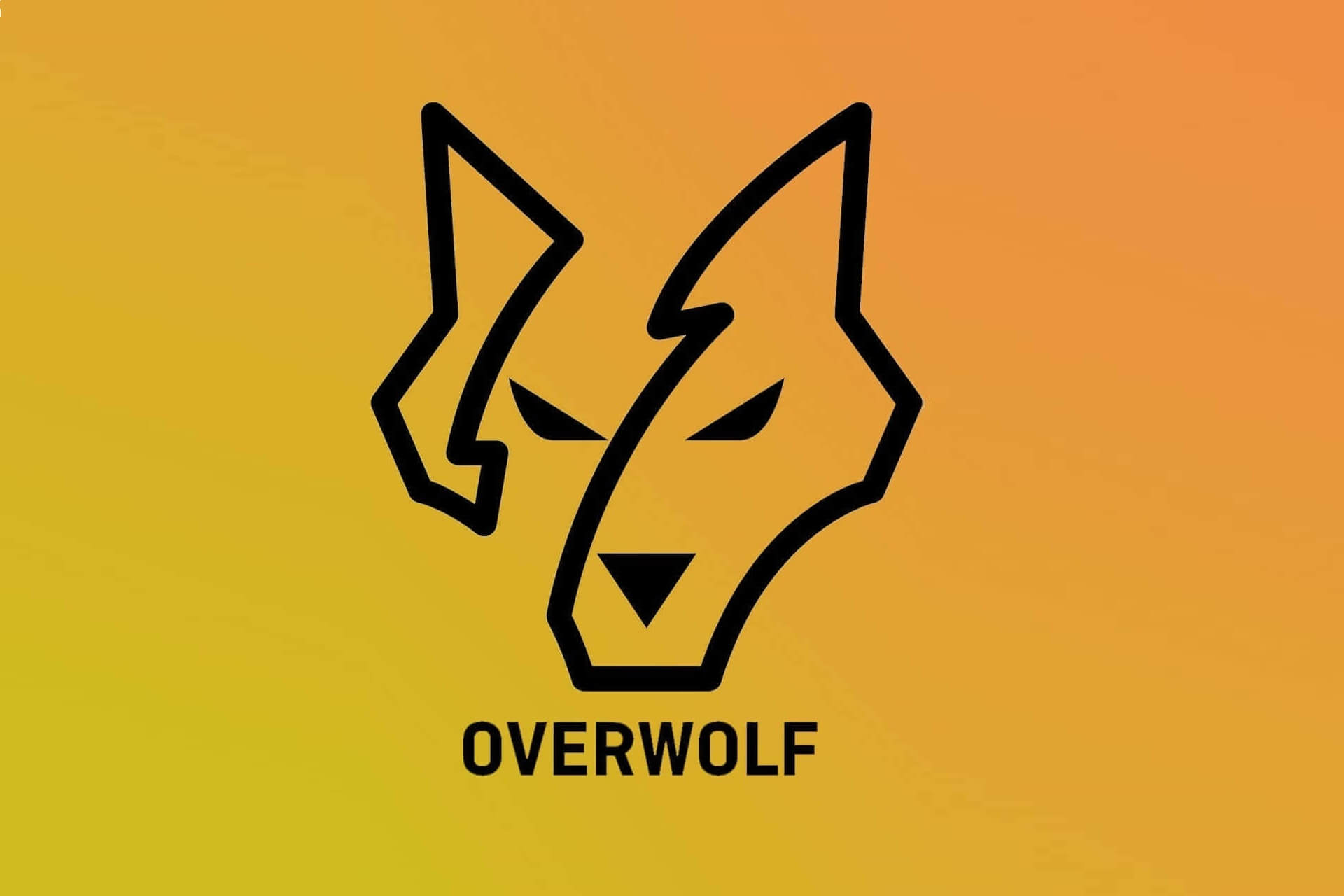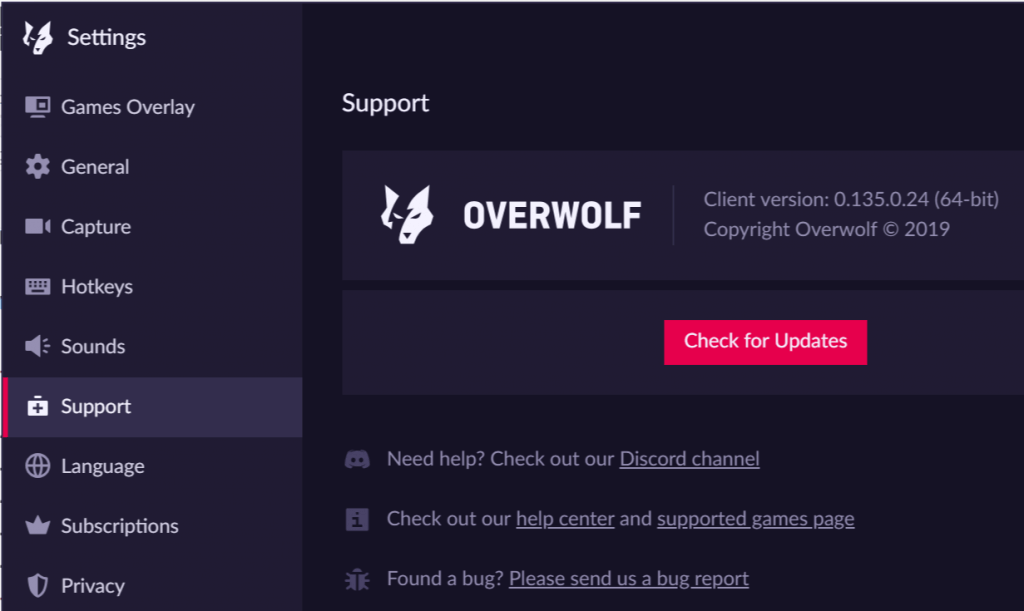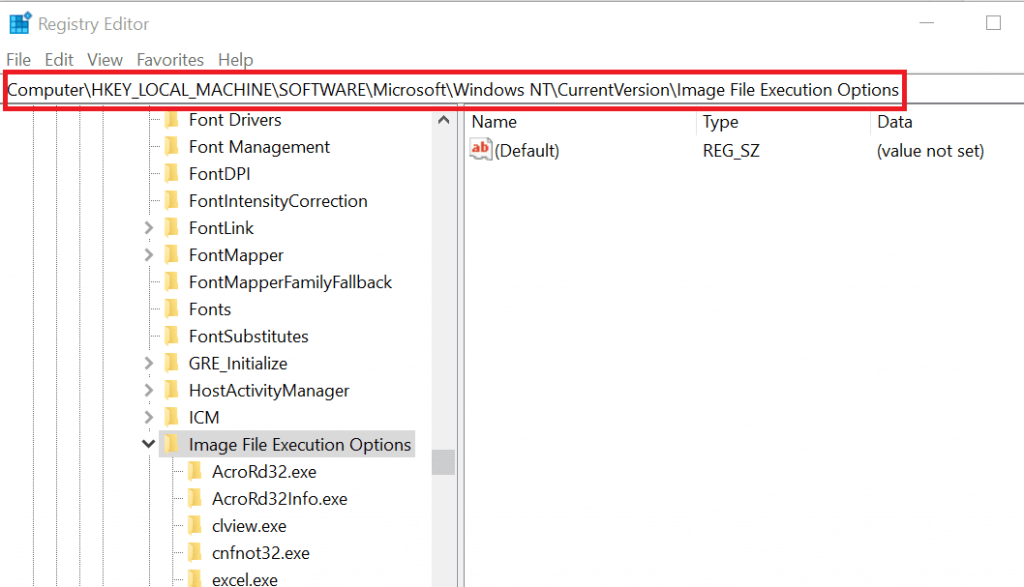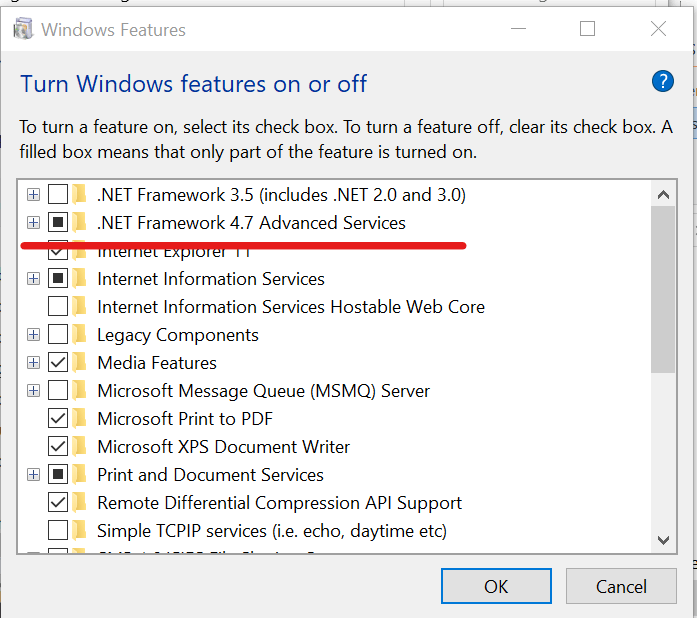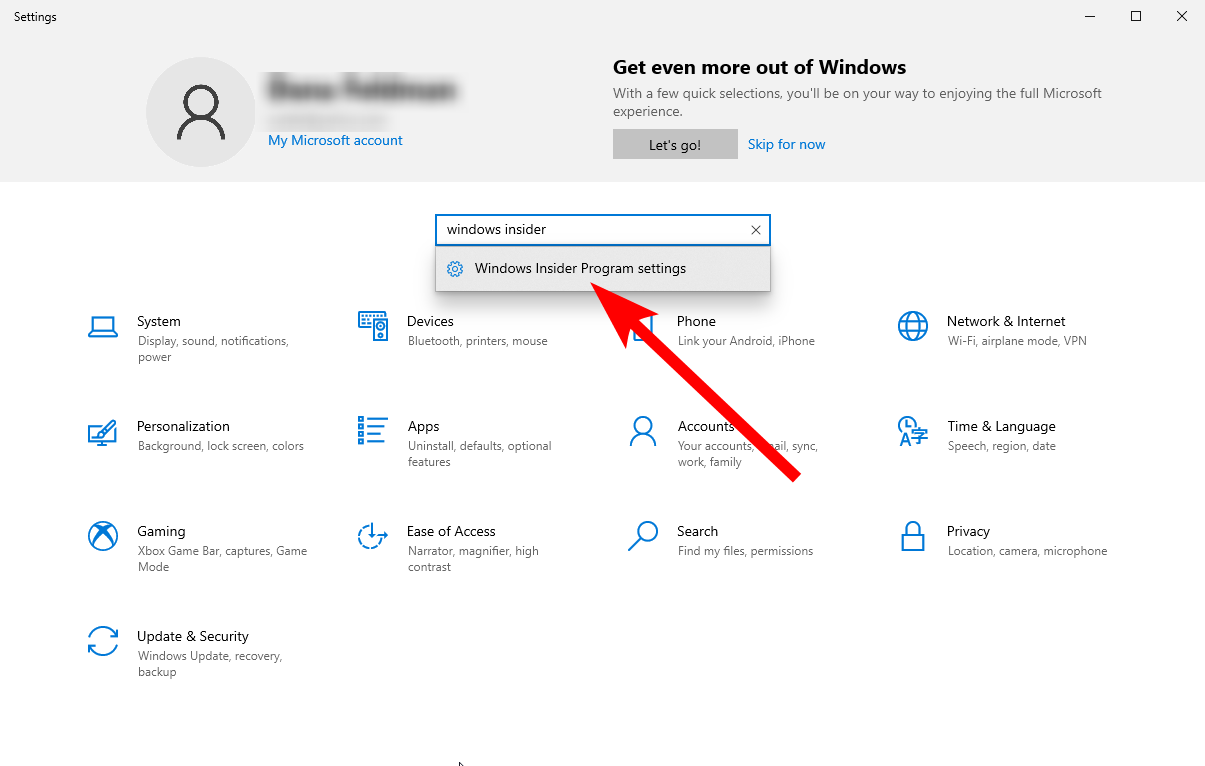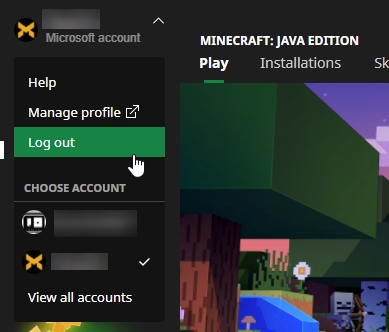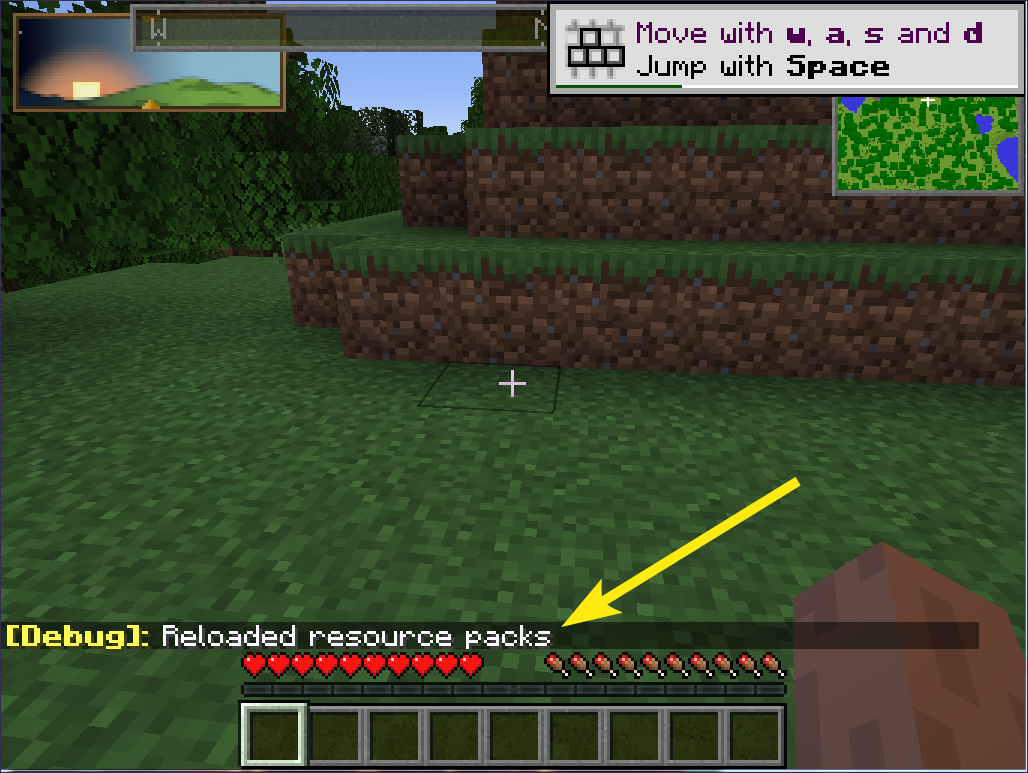Windows OS Updates ▾
Overwolf may not launch properly or even crash when Windows is outdated. We highly recommend making sure that all Windows system updates are installed, as they are necessary for the proper operation of different components (.NET Framework, for instance). To check if there are updates available for your system, please click here.
If you have any system updates pending, please install them, restart your system and then try to launch Overwolf again.
In case you’re still unable to launch Overwolf, please try the following solutions:
Take me to…
- «Failed to start application»
- System File Checker
- Antivirus Software
- .NET Framework
- machine.config file
- «Could not find essential Overwolf files…»
- Overwolf Setup Installer
«Failed to start application» ▾
-
Please uninstall Overwolf from your system and reinstall it to the default directory, C:Program Files (x86)Overwolf.
- This issue can also be caused due to a missing Windows component — Microsoft Visual C++ Redistributable (read more about it here).
Download this component here, install it, restart your system and try to launch Overwolf again.
If these solution did not help, please try the next one, System File Checker.
System File Checker ▾
Running a system file check can fix faulty system files that are required for Overwolf to run properly.
It’s easy to run such a check — just follow these steps:
- Run CMD as administrator
- Paste the following command into the CMD and press ‘Enter’ to run it: sfc /scannow
- The process can a bit of time, that’s normal
Once the process is finished check if the issue is fixed.
If it isn’t, try to run it again with 3 additional commands, in the following sequence:
- sfc /scannow
- Dism /Online /Cleanup-Image /CheckHealth
- Dism /Online /Cleanup-Image /ScanHealth
- Dism /Online /Cleanup-Image /restoreHealth
- sfc /scannow
If that doesn’t fix the issue either, please open this folder: C:WindowsLogsCBS and send us the file called CBS.log as well as your Overwolf logs for inspection, so we can provide further assistance.
Antivirus Software ▾
- Stuck on «Preparing for first launch…»
In certain cases, Overwolf’s first launch (after installation) comes across an issue and cannot continue.
We have found this can happen due to an antivirus software called ‘SAntivirus’ (or Segurazu Antivirus) and that disabling it can solve the issue. For more information, please click here. - Even though Overwolf is 100% safe to use and is very popular among gamers all over the world, some antivirus programs have blacklisted it in the past, and using them might prevent Overwolf from launching properly on your PC.
If upon launching Overwolf, nothing happens (the Appstore won’t open, you can’t see the dock, etc.), please follow the next steps:
- Click on the Windows key + R
- Type: «regedit» and click «Yes»
- In the file explorer to your left, start opening folders by this path:
HKEY_LOCAL_MACHINE -> SOFTWARE -> Microsoft -> Windows NT -> CurrentVersion -> Image File Execution Options
- On the file explorer to your left, look for folders named ‘overwolf.exe’ and ‘overwolflauncher.exe’
- If they exist, right-click them and choose «Delete»
- Try running Overwolf
.NET Framework ▾
Overwolf is based on .NET Framework 4.8 and later .NET versions.
It’s possible that .NET 4.8 wasn’t installed properly on your PC, in which case Overwolf won’t be able to run due to some corrupted files.
This scenario might occur due to a Windows update gone wrong, like when updating from Windows 7/8/8.1 to Windows 10, or even due to outdated drivers.
We found that the best solution as for now is reinstalling your current .NET Framework 4.8 version. This is how you can do it:
- Press the Windows key + R
- Type in: appwiz.cpl
- Click on «Turn Windows features on or off»
- Look for the «.NET Framework 4.8» and uncheck the box next to it
- Click «OK» and wait
- Once it is done close it and restart your computer
- Follow steps 1-4 in order to re-check the «.NET Framework 4.8» option
- Restart your computer
- Try running Overwolf
machine.config file ▾
Certain corruptions in .NET Framework’s machine.config files may prevent Overwolf from running.
To fix these corruptions, please follow these steps:
- Open the folder C:WindowsMicrosoft.NETFramework64v4.0.30319Config
- Locate the file called ‘machine.config‘
- Delete the file
- Locate the file ‘machine.config.default‘
- Create a copy of it (just as back up)
- Rename the original ‘machine.config.default‘ file to ‘machine.config‘
- Repeat steps 2-4 for the folder C:WindowsMicrosoft.NETFrameworkv4.0.30319Config
- Re-launch Overwolf
«Could not find essential Overwolf files…» ▾
If you received this error, please try the following solutions:
- Open the following directory C:Program Files (x86)Common FilesOverwolf.xxx.x.xx (version number) and check if it contains the following files: OverwolfHelper.exe and OverwolfHelper64.exe
If these files are missing, please reinstall Overwolf using this installer. - Open the following directory C:Program Files (x86)Overwolf, check that it contains the file Overwolf.exe and that the file is not set to run as an administrator.
If the file is missing, please make sure that it’s not getting deleted/quarantined by an anti-virus software, then reinstall Overwolf using this installer.
Overwolf Setup Installer ▾
If the above-mentioned solutions did not help you overcome the issue, please try to run the setup installer. It comes in a zipped file, so you will first need to extract it by using any program like WinZip, WinRAR or 7-Zip.
by Tashreef Shareef
Tashreef Shareef is a software developer turned tech writer. He discovered his interest in technology after reading a tech magazine accidentally. Now he writes about everything tech from… read more
Updated on March 4, 2021
- Overwolf is an excellent tool for those that want to customize their favorite games.
- If you notice that the overlay isn’t launching, continue reading the guide below.
- For more articles about this gamer’s tool, visit our dedicated Overwolf Hub.
- AVid gamers might also be interested in our Gaming page.
XINSTALL BY CLICKING THE DOWNLOAD FILE
This software will repair common computer errors, protect you from file loss, malware, hardware failure and optimize your PC for maximum performance. Fix PC issues and remove viruses now in 3 easy steps:
- Download Restoro PC Repair Tool that comes with Patented Technologies (patent available here).
- Click Start Scan to find Windows issues that could be causing PC problems.
- Click Repair All to fix issues affecting your computer’s security and performance
- Restoro has been downloaded by 0 readers this month.
Overwolf is a software platform developed for the game developers to create extensions for videos game. The end users can use the Overwolf’s app store to download the extensions fort game.
However, several users have reported Overwolf overlay not launching issue on their computer.
Overwolf client is safe to download and use. However, the issues affecting Overwolf’s launch can be due to cache problems or corrupt registry entries. Similar issues are reported by the Reddit users as well.
Hi, this is a fresh install of Overwolf installed yesterday (7/23/2016), after rebooting my PC this morning I have noticed Overwolf was not open (as I disable it on startup) and now it does not launch at all.
Follow the steps in this article to fix Overwolf not opening issues in Windows computers.
How to resolve Overwolf overlay launch issues?
1. Update Overwolf client
Overwolf client will update automatically whenever a new update is available. However, in case the automatic download did not work, you may miss out on critical bug fixes.
- To update the Overwolf client manually, do the following.
- Head to the Settings menu.
- Click the Support tab.
- Click on Check for updates options.
- Select Relaunch.
- Overwolf will download and install all the pending updates.
- Once the update is installed, check if the Overwolf overlay not launching issue is fixed.
2. Delete registry entries
If the issue persists, you can try to delete two registry entries that are stopping the Overwolf service from running. Here is how to do it.
- Before making any changes to your registry, create a restore point. This will allow you to restore the PC in case something goes wrong.
- Once the restore point is created, follow these steps.
Delete registry entries
- Press Windows Key + R to open Run.
- Type regedit and click OK to open the Registry editor.
- In the Registry Editor, navigate to the following subkey:
HKEY_LOCAL_MACHINESOFTWAREMicrosoftWindows NTCurrentVersionImage File Execution Options
- Delete the following folders.
- overwolf.exe
- overwolflauncher.exe
- To delete, right-click on the folder and select Delete.
- Close the registry editor.
- Relaunch Overwolf and check if the launch issue is resolved.
3. Disable third-party software
Third-party software like the graphics enhancing software can create conflict with Overwolf. Try disabling any third-party software that is running alongside and check again.
- If you have game-enhancing software like SweetFx installed, close or disable them temporarily.
- Try to revert overclocks on your graphics card if you have any.
- Also disable third-party programs like Asus AI Suite, Razer’s Data tracking, EVGA Precision or MSI software.
- Check if any other related app is running in the background, by clicking on the Taskbar and close them.
4. Reinstall .NET Framework 4.5
- Press Windows Key + R to open Run.
- Type appwiz.cpl and click OK to open Control Panel.
- From the left pane, click on Turn Windows features on or off.
- Locate “.NET Framework 4.54.64.7” and uncheck it.
- Click OK. Wait for the uninstallation process to complete.
- Now close the window and restart your computer.
- After the restart, again open the Control Panel > Turn Windows features on or off.
- This time, check the “.NET FRamework 4.54.64.7” and click OK.
- This will install the software.
By following the steps in this article, you can fix the Overwolf overlay not launching issue. Do let us know which method worked for you in the comments.
Newsletter
by Tashreef Shareef
Tashreef Shareef is a software developer turned tech writer. He discovered his interest in technology after reading a tech magazine accidentally. Now he writes about everything tech from… read more
Updated on March 4, 2021
- Overwolf is an excellent tool for those that want to customize their favorite games.
- If you notice that the overlay isn’t launching, continue reading the guide below.
- For more articles about this gamer’s tool, visit our dedicated Overwolf Hub.
- AVid gamers might also be interested in our Gaming page.
XINSTALL BY CLICKING THE DOWNLOAD FILE
This software will repair common computer errors, protect you from file loss, malware, hardware failure and optimize your PC for maximum performance. Fix PC issues and remove viruses now in 3 easy steps:
- Download Restoro PC Repair Tool that comes with Patented Technologies (patent available here).
- Click Start Scan to find Windows issues that could be causing PC problems.
- Click Repair All to fix issues affecting your computer’s security and performance
- Restoro has been downloaded by 0 readers this month.
Overwolf is a software platform developed for the game developers to create extensions for videos game. The end users can use the Overwolf’s app store to download the extensions fort game.
However, several users have reported Overwolf overlay not launching issue on their computer.
Overwolf client is safe to download and use. However, the issues affecting Overwolf’s launch can be due to cache problems or corrupt registry entries. Similar issues are reported by the Reddit users as well.
Hi, this is a fresh install of Overwolf installed yesterday (7/23/2016), after rebooting my PC this morning I have noticed Overwolf was not open (as I disable it on startup) and now it does not launch at all.
Follow the steps in this article to fix Overwolf not opening issues in Windows computers.
How to resolve Overwolf overlay launch issues?
1. Update Overwolf client
Overwolf client will update automatically whenever a new update is available. However, in case the automatic download did not work, you may miss out on critical bug fixes.
- To update the Overwolf client manually, do the following.
- Head to the Settings menu.
- Click the Support tab.
- Click on Check for updates options.
- Select Relaunch.
- Overwolf will download and install all the pending updates.
- Once the update is installed, check if the Overwolf overlay not launching issue is fixed.
2. Delete registry entries
If the issue persists, you can try to delete two registry entries that are stopping the Overwolf service from running. Here is how to do it.
- Before making any changes to your registry, create a restore point. This will allow you to restore the PC in case something goes wrong.
- Once the restore point is created, follow these steps.
Delete registry entries
- Press Windows Key + R to open Run.
- Type regedit and click OK to open the Registry editor.
- In the Registry Editor, navigate to the following subkey:
HKEY_LOCAL_MACHINESOFTWAREMicrosoftWindows NTCurrentVersionImage File Execution Options
- Delete the following folders.
- overwolf.exe
- overwolflauncher.exe
- To delete, right-click on the folder and select Delete.
- Close the registry editor.
- Relaunch Overwolf and check if the launch issue is resolved.
3. Disable third-party software
Third-party software like the graphics enhancing software can create conflict with Overwolf. Try disabling any third-party software that is running alongside and check again.
- If you have game-enhancing software like SweetFx installed, close or disable them temporarily.
- Try to revert overclocks on your graphics card if you have any.
- Also disable third-party programs like Asus AI Suite, Razer’s Data tracking, EVGA Precision or MSI software.
- Check if any other related app is running in the background, by clicking on the Taskbar and close them.
4. Reinstall .NET Framework 4.5
- Press Windows Key + R to open Run.
- Type appwiz.cpl and click OK to open Control Panel.
- From the left pane, click on Turn Windows features on or off.
- Locate “.NET Framework 4.54.64.7” and uncheck it.
- Click OK. Wait for the uninstallation process to complete.
- Now close the window and restart your computer.
- After the restart, again open the Control Panel > Turn Windows features on or off.
- This time, check the “.NET FRamework 4.54.64.7” and click OK.
- This will install the software.
By following the steps in this article, you can fix the Overwolf overlay not launching issue. Do let us know which method worked for you in the comments.
Newsletter
Windows OS Updates ▾
Overwolf may not launch properly or even crash when Windows is outdated. We highly recommend making sure that all Windows system updates are installed, as they are necessary for the proper operation of different components (.NET Framework, for instance). To check if there are updates available for your system, please click here.
If you have any system updates pending, please install them, restart your system and then try to launch Overwolf again.
In case you’re still unable to launch Overwolf, please try the following solutions:
Take me to…
- «Failed to start application»
- System File Checker
- Antivirus Software
- .NET Framework
- machine.config file
- «Could not find essential Overwolf files…»
- Overwolf Setup Installer
«Failed to start application» ▾
-
Please uninstall Overwolf from your system and reinstall it to the default directory, C:Program Files (x86)Overwolf.
- This issue can also be caused due to a missing Windows component — Microsoft Visual C++ Redistributable (read more about it here).
Download this component here, install it, restart your system and try to launch Overwolf again.
If these solution did not help, please try the next one, System File Checker.
System File Checker ▾
Running a system file check can fix faulty system files that are required for Overwolf to run properly.
It’s easy to run such a check — just follow these steps:
- Run CMD as administrator
- Paste the following command into the CMD and press ‘Enter’ to run it: sfc /scannow
- The process can a bit of time, that’s normal
Once the process is finished check if the issue is fixed.
If it isn’t, try to run it again with 3 additional commands, in the following sequence:
- sfc /scannow
- Dism /Online /Cleanup-Image /CheckHealth
- Dism /Online /Cleanup-Image /ScanHealth
- Dism /Online /Cleanup-Image /restoreHealth
- sfc /scannow
If that doesn’t fix the issue either, please open this folder: C:WindowsLogsCBS and send us the file called CBS.log as well as your Overwolf logs for inspection, so we can provide further assistance.
Antivirus Software ▾
- Stuck on «Preparing for first launch…»
In certain cases, Overwolf’s first launch (after installation) comes across an issue and cannot continue.
We have found this can happen due to an antivirus software called ‘SAntivirus’ (or Segurazu Antivirus) and that disabling it can solve the issue. For more information, please click here. - Even though Overwolf is 100% safe to use and is very popular among gamers all over the world, some antivirus programs have blacklisted it in the past, and using them might prevent Overwolf from launching properly on your PC.
If upon launching Overwolf, nothing happens (the Appstore won’t open, you can’t see the dock, etc.), please follow the next steps:
- Click on the Windows key + R
- Type: «regedit» and click «Yes»
- In the file explorer to your left, start opening folders by this path:
HKEY_LOCAL_MACHINE -> SOFTWARE -> Microsoft -> Windows NT -> CurrentVersion -> Image File Execution Options
- On the file explorer to your left, look for folders named ‘overwolf.exe’ and ‘overwolflauncher.exe’
- If they exist, right-click them and choose «Delete»
- Try running Overwolf
.NET Framework ▾
Overwolf is based on .NET Framework 4.8 and later .NET versions.
It’s possible that .NET 4.8 wasn’t installed properly on your PC, in which case Overwolf won’t be able to run due to some corrupted files.
This scenario might occur due to a Windows update gone wrong, like when updating from Windows 7/8/8.1 to Windows 10, or even due to outdated drivers.
We found that the best solution as for now is reinstalling your current .NET Framework 4.8 version. This is how you can do it:
- Press the Windows key + R
- Type in: appwiz.cpl
- Click on «Turn Windows features on or off»
- Look for the «.NET Framework 4.8» and uncheck the box next to it
- Click «OK» and wait
- Once it is done close it and restart your computer
- Follow steps 1-4 in order to re-check the «.NET Framework 4.8» option
- Restart your computer
- Try running Overwolf
machine.config file ▾
Certain corruptions in .NET Framework’s machine.config files may prevent Overwolf from running.
To fix these corruptions, please follow these steps:
- Open the folder C:WindowsMicrosoft.NETFramework64v4.0.30319Config
- Locate the file called ‘machine.config‘
- Delete the file
- Locate the file ‘machine.config.default‘
- Create a copy of it (just as back up)
- Rename the original ‘machine.config.default‘ file to ‘machine.config‘
- Repeat steps 2-4 for the folder C:WindowsMicrosoft.NETFrameworkv4.0.30319Config
- Re-launch Overwolf
«Could not find essential Overwolf files…» ▾
If you received this error, please try the following solutions:
- Open the following directory C:Program Files (x86)Common FilesOverwolf.xxx.x.xx (version number) and check if it contains the following files: OverwolfHelper.exe and OverwolfHelper64.exe
If these files are missing, please reinstall Overwolf using this installer. - Open the following directory C:Program Files (x86)Overwolf, check that it contains the file Overwolf.exe and that the file is not set to run as an administrator.
If the file is missing, please make sure that it’s not getting deleted/quarantined by an anti-virus software, then reinstall Overwolf using this installer.
Overwolf Setup Installer ▾
If the above-mentioned solutions did not help you overcome the issue, please try to run the setup installer. It comes in a zipped file, so you will first need to extract it by using any program like WinZip, WinRAR or 7-Zip.
Overwolf — это аккуратное игровое программное обеспечение, которое позволяет пользователям открывать в игре наложение док-станции в играх, из которых они запускают приложения. Тем не менее, эта док-станция может не всегда появляться в играх для некоторых игроков, когда они нажимают ее горячую клавишу.
Вот несколько советов по устранению неполадок для пользователей, которым необходимо исправить доки Overwolf, которые не накладываются в играх.
Что делать, если док Overwolf не отображается в играх?
1. Игра поддерживается?
Док Overwolf не открывается ни в одной из игр, которые не поддерживаются. Итак, убедитесь, что Overwolf поддерживает игру, в которой не открывается док-станция. Откройте страницу Поддерживаемые игры Overwolf, чтобы проверить, поддерживает ли программа игру.

2. Проверьте настройки клавиатуры Overwolf
- Убедитесь, что горячая клавиша Ctrl + Tab по умолчанию для дока Overwolf не была изменена в любом случае. Пользователи могут сделать это, нажав кнопку со стрелкой в левом верхнем углу окна магазина приложений Overwolf.
- Выберите « Настройки», чтобы открыть окно «Настройки», показанное ниже.
- Нажмите Горячие клавиши в левой части окна.
- После этого пользователи могут при необходимости настроить игровую горячую клавишу Change / Dismiss Overwolf.
Хотите стать Windows 10 Pro? Вот несколько полезных ярлыков, которые вы должны знать!
3. Отключите отслеживание данных Razer Synapse
Отслеживание данных Razer Synapse останавливает отображение наложений Overwolf в играх. Пользователи Razer Synapse могут это исправить, щелкнув вкладку « Статистика » и кнопку настроек (cog) в Synapse. Затем отключите опцию отслеживания данных .
4. Удалите конфликтующие программы запуска
- Программное обеспечение, такое как пакет Asus AI, приложения MSI и антивирусные утилиты, также может конфликтовать с Overwolf. Чтобы избежать возможных конфликтов программного обеспечения, откройте «Выполнить» с помощью клавиши Windows + R.
- Затем введите «msconfig» в поле «Открыть» и выберите опцию « ОК» .
- Нажмите переключатель « Выборочный запуск ».
- Снимите флажок « Загрузить элементы автозагрузки» , чтобы удалить сторонние программы из автозагрузки системы.
- Выберите параметр Использовать исходную конфигурацию загрузки .
- Затем нажмите кнопку « Применить» и выберите опцию « ОК» .
- Нажмите кнопку « Перезагрузить» .
5. Измените настройки DirectX в игре
Изменение настроек DirectX игры на DirectX 9, 10 или 11 может исправить причину Overwolf для некоторых пользователей. Пользователи могут сделать это, если их видеокарты поддерживают DirectX 10/11.
Чтобы изменить настройки DirectX, откройте графические параметры игры. Затем выберите режим DirectX 10 или 11 в разделе графического оборудования.

DirectX не совместим с этой версией Windows? Вот как это исправить!
6. Удалите графическое программное обеспечение
Удаление графического программного обеспечения, такого как SweetFX, является еще одним потенциальным решением. Если пользователи не могут удалить программное обеспечение для улучшения графики с помощью программ и компонентов, откройте папку средства улучшения графики в проводнике.
Щелкните правой кнопкой мыши папку и выберите « Удалить» . Затем откройте корзину и выберите опцию « Очистить корзину» .

7. Редактировать реестр
- Попробуйте это исправление реестра для Overwolf в Windows 10. Откройте реестр с помощью команды «Выполнить», нажав клавишу Windows + горячую клавишу R.
- Введите regedit в поле «Открыть» и нажмите « ОК», чтобы запустить редактор реестра .
- Затем откройте этот путь реестра в редакторе реестра:
HKEY_LOCAL_MACHINESOFTWAREMicrosoftWindows NTCurrentVersion Image File Execution Options
- Удалите ключ overwolf.exe в левой части окна, щелкнув его правой кнопкой мыши и выбрав « Удалить» .
- Если есть ключ overwolflauncher.exe, щелкните правой кнопкой мыши ключ overwolflauncher.exe и выберите Удалить .
Это несколько разрешений, которые могут исправить док Overwolf, когда она не открывается в играх. Они не обязательно гарантированные исправления, но они могут исправить причину Overwolf для некоторых пользователей. Для дальнейших решений пользователи могут связаться со службой поддержки Overwolf на странице контактов .
СВЯЗАННЫЕ СТАТЬИ, ЧТОБЫ ПРОВЕРИТЬ:
- ИСПРАВЛЕНИЕ: Overwolf не записывается
- Вот как отключить оверлеи Overwolf для определенных игр
- Что делать, если Steam Overlay не работает в Windows 10
Содержание
- Support
- Hi, how can we help?
- Windows Insider Support Removal
- Override
- If you’re having trouble editing or saving the file, please try the following:
- Support
- Hi, how can we help?
- Overwolf Installation Troubleshooting
- Why is the installer showing the error «We have encountered a problem during the installation. «? ▾
- Why is the installation stuck on «Extracting Files»? ▾
- Installer displayed incorrectly ▾
- Why is the installer saying «Connection Error»? ▾
- Installer not starting / finishing properly ▾
- Overwolf setup installer ▾
- Clean reinstall Overwolf client ▾
- Installation file is getting removed ▾
- RivaTuner conflict ▾
- дота+ овервульф не открывается
- Overwolf
Support
Hi, how can we help?
Search the knowledge base or choose a category below
Windows Insider Support Removal
Modified on: Mon, 25 Oct, 2022 at 4:07 PM
We have decided to remove Overwolf support for Windows Insider versions due to technical issues. This means that Overwolf’s overlay will not work on systems running Windows Insider OS since the 14th of February 2022.
To check if you’re running a Windows Insider version or not, please open your system’s settings, type in ‘Windows Insider’ and click on the search result:
This should take you to the Insider Program settings where you will see this screen if you are not in the program:
Or this screen if you are in the program:
Override
If you are absolutely certain you wish to use Overwolf with Windows Insider, you can use the following override steps that will allow you to run Overwolf and all of its features:
If you cannot locate the ProgramData folder, please make sure to enable the View hidden files and folders option (in Windows 11, click the 3 dots at the top menu and select ‘Options’):
If you’re having trouble editing or saving the file, please try the following:
Open the file from in it (File > Open. > C:ProgramDataOverwolfSetup, make sure to set the file type to ‘All Files’):
Источник
Support
Hi, how can we help?
Search the knowledge base or choose a category below
Overwolf Installation Troubleshooting
Modified on: Sun, 19 Sep, 2022 at 5:55 PM
Why is the installer showing the error «We have encountered a problem during the installation. «? ▾
The installer may come across an issue while downloading or installing certain files. To fix this issue, please install the latest available updates for your Windows OS. To check for available updates for your system, please click here.
If you’re still experiencing the same issue after updating your system, please try to run the setup installer instead.
If Overwolf’s installer keeps getting stuck on «Extracting Files» please try to run the setup installer instead.
Installer displayed incorrectly ▾
In certain cases the installer may appear ‘broken’ and it will be displayed incorrectly.
If that happens, please contact us.
Why is the installer saying «Connection Error»? ▾
This issue is commonly caused by the following:
Installer not starting / finishing properly ▾
5. Restart your system (if asked to) and try to launch the Overwolf installer again.
Overwolf setup installer ▾
If the above-mentioned solutions did not help you overcome the issue, please try to run the setup installer (click to download ↓ ).
It comes in a zipped file, so you will first need to extract it by using any program like WinZip, WinRAR or 7-Zip.
Once the installation is complete you can go ahead and start downloading awesome apps for your games!
Clean reinstall Overwolf client ▾
If all of the above does not work, and you are still unable to install Overwolf, then let’s try doing a full clean sweep of all Overwolf files, then try to re-install it.
Once you finish uninstalling, head to C:Program Files (x86) and check if you have an Overwolf folder (you shouldn’t). Delete it, and proceed to do the following:
Once you finish, please re-download (choose your favorite app) and launch Overwolf.
Installation file is getting removed ▾
We’ve seen this happen to users who have SAntivirus installed (sometimes, without even their knowledge), but it might also happen with other software. To resolve the issue you can temporarily disable the antivirus software and redownload the installer. For more information, please visit this article.
RivaTuner conflict ▾
RivaTuner Statistics Server is a hardware monitoring program that usually comes bundled with MSI Afterburner. Sometimes, it may conflict with Overwolf and prevent it from running properly (or running at all).
To prevent any such issues, please follow the suggestions in our Overwolf and Conflicts with RivaTuner article, or close RivaTuner entirely for the duration of the installation (you may need to close MSI Afterburner first).
Источник
дота+ овервульф не открывается
16 Feb 2022 в 15:23
16 Feb 2022 в 15:23 #1
скачал овервульф а почкму-то не запускается
типа окошко не поялвется на стадии пика
ghoul✓ zxc✓ toxic✓ psycho✓ depressed✓ bipolar✓))))
16 Feb 2022 в 15:29 #2
если это обычный легальный то там Ins вроде как, но я не знаю, так-что @RapemanTV выручи молодого и сори за такое.
16 Feb 2022 в 15:29 #3
потому что оверфульв это чит, и габен оберегает тебя от плохого
16 Feb 2022 в 15:34 #4
скачал овервульф а почкму-то не запускается
типа окошко не поялвется на стадии пика
Оно тебе не надо, все это мирское
16 Feb 2022 в 15:38 #5
если это обычный легальный то там Ins вроде как, но я не знаю, так-что @RapemanTV выручи молодого и сори за такое.
что такое Ins, я не шарю реально первый раз ставлю
ghoul✓ zxc✓ toxic✓ psycho✓ depressed✓ bipolar✓))))
Источник
20 Jun 2019 в 17:30
20 Jun 2019 в 17:30 #1
how come stratz doesnt show player profiles?
Valve has asked us to comply with their wishes on privacy, which we have done.
какого лешего больше не показываются профили?
ваевале сказали что посадят нас на бутылку если мы будем давать данные о скрытых акках
короче или ждем появления нового сервиса (овер и страт это по идее разные так что теперь им надо искать другую площадку которая не зассыт действий вальвосов) или фак гэгэ, мипопикеры и прочие любители посидеть на бутылке ликуют
мб я слоупок ну и насрать
20 Jun 2019 в 17:32 #2
20 Jun 2019 в 17:33 #3
ставлю хату админа что начало лагать именно изза того что программа до сих пор не понимает какого хрена скрыты данные и пытается их достать
20 Jun 2019 в 17:35 #4
how come stratz doesnt show player profiles?
Valve has asked us to comply with their wishes on privacy, which we have done.
какого лешего больше не показываются профили?
ваевале сказали что посадят нас на бутылку если мы будем давать данные о скрытых акках
короче или ждем появления нового сервиса (овер и страт это по идее разные так что теперь им надо искать другую площадку которая не зассыт действий вальвосов) или фак гэгэ, мипопикеры и прочие любители посидеть на бутылке ликуют
мб я слоупок ну и насрать
Тебя не контрпикнут если в каждой игре будешь брать Бучку на фп
Источник
Overwolf
25 Aug 2016 в 23:02
25 Aug 2016 в 23:02 #1
Как настроить? не работает Overwolf dota plus, нажимаю выбранную комбинацию(ALT +
25 Aug 2016 в 23:24 #2
она работает в основном только во время игры.
если оперативная статистика готова к показу там в окошке так и будет написано.
25 Aug 2016 в 23:25 #3
она работает в основном только во время игры.
если оперативная статистика готова к показу там в окошке так и будет написано.
а смысл в том, чтобы видеть до начала игры всю инфу
25 Aug 2016 в 23:26 #4
когда в главном меню находишься, запускаешь ее
потом ищешь игру
и уже на этапе загрузки она будет готова тебе показать
а если запускаешь уже во время игры, она не работает
25 Aug 2016 в 23:28 #5
25 Aug 2016 в 23:32 #6
когда в главном меню находишься, запускаешь ее
потом ищешь игру
и уже на этапе загрузки она будет готова тебе показать
а если запускаешь уже во время игры, она не работает
я так понял на реплеях тоже не работает?
25 Aug 2016 в 23:34 #7
А смысл в том, что можно предсказывать пик противника и их силу отыгровки.
25 Aug 2016 в 23:35 #8
В игре используется она. Внутри игры. Иногда активируется еще в лобби, где игроки подгружаются.
Источник
Hey Tomzen,
What we need is that you send us a report through the Overwolf menu, this will contain details that might help us understand your problem and thus offer you a possible solution
Here’s how to do this:
-
Launch Overwolf
-
Launch any of the problematic games you mentioned
-
Once the problem occurs continue to the next step
-
Click on the wrench tool icon above the overwolf dock, this opens Overwolf’s settings window.
-
On the general page, scroll down and click the «found a bug? please let us know» link
-
Fill in email (VERY IMPORTANT)
-
Add your name and say this is in continuation to our response/request, mention what the issue was about or include the forum link if done on forum, so we’ll know it’s from you. It’s very hard to find an email from several days ago amongst the hundreds we get
-
Make sure the bottom tick box of «Include log files with my report» is checked
-
Click on the «Send» Button.
-
Close and relaunch Overwolf (to make sure it gets sent)
Let me know it’s done so I’ll look for it and see if we can find the cause 
Awaiting your reply email that logs have been sent ;
Overwolf curseforge ошибка подключения
Search the knowledge base or choose a category below
CurseForge Troubleshooting
Modified on: Wed, 31 Aug, 2022 at 11:09 AM
Take me to.
Installed mod is not detected ▾
The CurseForge app is connected to the same repository as the CurseForge website, and allows many mod authors to upload their projects to it and share it with the world!
If you’re using a mod that cannot be found in the CurseForge app or website, it can mean:
- That the mod is pending review by CurseForge’s moderators, and should be available once it’s approved (check out the working hours of the moderation team here).
Or - The project is not available in the repository, and therefore will not be detected by the CurseForge app.
Why don’t certain mods get uploaded to CurseForge?
Mods and addons in the CurseForge repository are submitted and managed directly by their creators.
Some authors prefer to host their addons and mods in other sources, in which case their projects will not be available in CurseForge.
If you would like to see an addons or mods you enjoy in CurseForge, contact the authors and submit a request to them.
«Oops, that was not supposed to happen!» ▾
There are several possible causes for this issue:
Firewall/Antivirus
Firewall and/or antivirus software may block Overwolf/the CurseForge app, and thus prevent them from connecting to CurseForge’s servers.
Please check your firewall/antivirus software and unblock/provide permissions accordingly.
DNS Issues
To resolve any existing DNS issues that could affect the app’s connection to CurseForge’s servers, you can try to setchange change your IPv4 DNS server address by following these steps:
Windows ▾
- Open the Control Panel
- Click ‘Network and Internet’
Click ‘Network and Sharing Center’
Click the ‘Change adapter settings’ option in the left pane
Right-click the network interface that connects Windows to the internet, and select ‘Properties’


MacOS ▾
- Open the System Preferences
Click ‘Network’
Select your connection and click ‘Advanced’
Click the ‘+’ at the button of the ‘DNS Servers’ section
Type in 1.1.1.1
CurseForge Plugin
At times, this issue can be caused by a certain issue with CurseForge’s plugin.
To solve it, please uninstall both CurseForge and Overwolf, and reinstall them using this link.
ISP Block
Certain ISPs (Internet Service Providers) may block your connection to the CurseForge domain. Please try connecting to a different network (a mobile hotspot may work as well), or try a VPN connection.
Disabling IPv6 may resolve this issue, but please note this is a last resort solution and is generally not recommended by Microsoft.
To disable IPv6, please follow these steps:
- Open the Control Panel
- Click ‘Network and Internet’
Click ‘Network and Sharing Center’
Click the ‘Change adapter settings’ option in the left pane
Right-click the network interface that connects Windows to the internet, and select ‘Properties’
Uncheck the box for ‘Internet Protocol Version 6’

Long Loading Time / Content Not Loading At All (Intel Killer Networking Software) ▾
If the app’s screens take too long to load or do not load at all, it can as a result of a connection interference, caused by Intel Killer Networking Software (or a different program similar to it).
If you have Intel Killer Networking Software installed, please make sure to install the latest available updates, then relaunch CurseForge.
If you don’t have it installed, or if you require further assistance — please contact us and we will do our best to help!
«Missing required disk permissions for installation» ▾
To solve this issue, please open the menu to the right and select ‘Repair folder permissions’:
«This addon might be corrupt» Warning ▾
You may notice this warning message for certain addons that you currently have installed. This warning indicates that the installed addon does not match the game’s current instance, or that there may be something wrong with the addon’s files.
To resolve this issue, simply right click the addon and choose ‘Reinstall’ (or ‘Update’):
If reinstalling the mod didn’t help, please delete it, make sure you are currently set on the right instance (if you have more than one installed), search for the mod and install it again. If you are unable to find the mod when searching for it, it means that it’s not available for your currently set instance, and is meant to be installed for a different one.
Need help resolving the ‘corrupt’ warning? Contact us and we will do our best to assist you!
*You may notice the ‘corrupt’ warning being displayed despite the addon(s) working properly in-game. We are currently investigating this.
**Please note that mods in ‘Modified’ or ‘Working Copy’ states will not get automatically updated. This is not an issue, but rather made intentionally in order to protect these mods’ files from getting overwritten or deleted by updates.
***As of May 19th, 2021 a new instance of the game named ‘Burning Crusade Classic’ — These instructions are relevant for this new instance as well. Follow the Tooltip box instructions and click ‘Update All’.
Do you require further assistance?
Please export your log files through the app, send them to us and we will get back to you shortly!
Источник
Support
Hi, how can we help?
Search the knowledge base or choose a category below
CurseForge Minecraft Troubleshooting
Modified on: Thu, 1 Sep, 2022 at 9:57 AM
Take me to.
Modpack Issues
Java is required to run Minecraft modpacks. If you don’t have Java installed on your system, you will likely receive the following Windows system message when trying to launch modpacks:
Both in this case, and in cases where you do have Java but are still experiencing issues running modpacks — installing the latest Java version can solve the issue.
Please follow these steps to install the latest Java version:
- Download the latest Java version available here: https://java.com/download (your operating system should be automatically detected, or you can choose it manually here: https://www.java.com/en/download/manual.jsp).
Run the installation:
*Please note that Java will be installed by default inside the system’s Program Files directory. If you are not a Windows admin user, you may not have a permission to continue the installation, and you will need to ask a system admin to assist you with the installation:
*Please note that Java will be installed by default inside the system’s Program Files directory. If you are not a Windows admin user, you may not have a permission to continue the installation, and you will need to ask a system admin to assist you with the installation:
Restart the CurseForge app and try to launch your modpack(s) again.
«Failed to download file» in CurseForge Client / «Error Code 0» ▾
You can fix this using the ‘Repair Installation’ button — Please read more about this solution.
The System cannot find the file Specified» error (Windows OS) ▾
If you’re trying to launch modpacks but nothing is happening, or the error message «The System cannot find the file Specified» shows up, please try the following solutions:
Reinstalling the Launcher ▾
To reinstall the launcher, open the menu to your right and select ‘Repair installation’. Then, try to launch a modpack again.
Fixing the Command Prompt (cmd.exe) ▾
If the error » CMD configuration may be causing issues» shows up, it means that CurseForge cannot access the Command Prompt file (C:WindowsSystem32cmd.exe) in your system.
If the file has been modified, or its name has been changed — please restore it to its original state and try to launch your modpacks again.
If you can run the Command Prompt but it closes as soon as it starts — that could indicate a corruption due to malware. To fix the corruption, you can follow the steps in this guide, but please note that it should be done very carefully as it requires you to handle your system’s registry.
Invalid Modding Folder Path ▾
If you’ve come across an error where trying to set a modding folder, please make sure you did not select a path that is invalid, for example:
- The desktop or a folder within the desktop
- A OneDrive folder, or any folder within the OneDrive directory
- The Vanilla Minecraft directory (C:Users[user]AppDataRoaming.minecraft)
- A path that contains non-English letters
- A root folder (C:, D:, etc.), as in — the first or top-most directory in a hierarchy
If you’re not sure which directory to select, we recommend keeping the default path suggested by the app — C:Users[user]curseforge, or creating a new folder outside of the C:Users directory, like C:CurseForge or D:CurseForge and selecting that.
Import Error ▾
If you received an error when trying to import a modpack, please make sure that the modpack’s ZIP file is valid and properly structured. The ZIP must contain a manifest.json file inside it.
If you aren’t sure about the validity of the ZIP file, please reach out the creator of the modpack or send the file to us, and we will do our best to help.
Custom Profile (modpack) Not Launching ▾
If there are incompatibilities in your modpack between mods, or between the modloader and the mods you’re trying to run, you can ask for help from the Minecraft community in the official CurseForge Discord Server. Check out our article as well for extra tips!
Game/Launcher Issues
«An access violation occurred when attempting to install Minecraft launcher»▾
«An unexpected error occurred while trying to install Minecraft» ▾
Can only play Demo ▾
If you’re launching a modpack but the game’s button says ‘Play Demo’ (instead of ‘Play’), like so:
Please try to log out and back in:
Or repair the installation from the app:
Clicking ‘Play’ in Minecraft’s Launcher Doesn’t Start the Game (McAfee Real-Time Scanning)▾
If you’re clicking ‘Play’ in Minecraft’s launcher and the game doesn’t start loading within a short time, please check if you have McAfee’s Real-Time Scanning option enabled. If so, please disable and relaunch the modpack.
«Failed to create Minecraft directories» ▾
«Failed to download Minecraft launcher due to a network error» ▾
«Failed to install Minecraft launcher» (download error) ▾
Please make sure that your network connection is stable and that your firewall/antivirus are not blocking Minecraft and/or Overwolf.
«Failed to install Minecraft launcher (parsing error)» ▾
«Failed to unzip Minecraft launcher» ▾
No sound in game ▾
If you can’t hear the game’s sounds when launching a modpack, please reload the game’s assets by pressing F3+T (after entering single/multiplayer):
The legacy Minecraft launcher open instead of the current one ▾
If you’re seeing this legacy launcher instead of the current one when launching a modpack, please follow these steps (Windows OS):
- Open Overwolf’s installation folder (default: C:Program Files (x86)Overwolf)
- Right click the ‘OverwolfLauncher.exe’ file
- Select ‘Properties’
- Go to the ‘Compatibility’ tab
- The box for ‘Run this program in compatibility mode for:’ should be unchecked
Источник
EXE проблемы с Overwolf.exe чаще всего связаны с повреждением или отсутствием исполняемого файла, и зачастую возникают во время запуска Overwolf. Как правило, решить проблему позволяет получение новой копии файла EXE, которая не содержит вирусов. Кроме того, некоторые ошибки Overwolf.exe могут возникать по причине наличия неправильных ссылок на реестр. По этой причине для очистки недействительных записей рекомендуется выполнить сканирование реестра.
EXE файлы — это типы Исполнимые файлы, более широко известные в качестве формата Windows Executable File. Ниже представлена наша база версий файлов Overwolf.exe для большинства выпусков операционной системы Windows (включая %%os%%), где вы также можете их скачать. Для скачивания доступны не все версии Overwolf.exe, однако вы можете запросить необходимых файл, нажав на кнопку Request (Запрос) ниже. Если вы не можете найти нужную версию файла в нашей базе данных, вы также можете обратиться за дополнительной помощью к Overwolf Ltd..
Как правило, ошибки подобного типа больше не возникают после размещения надлежащей версии файла Overwolf.exe в соответствующем месте, однако вам следует выполнить проверку ещё раз. Затем вы можете повторно открыть Overwolf, чтобы проверить выводится ли сообщение об ошибке.
| Overwolf.exe Описание файла | |
|---|---|
| File: | EXE |
| Категория: | |
| App: | Overwolf |
| Версия выпуска: | 0.26.157.40570 |
| Компания: | Overwolf Ltd. |
| Имя файла: | Overwolf.exe |
| KB: | 38632 |
| SHA-1: | BD6B260EE11AB2F17148DE88EEC42A8B1DDE42B3 |
| MD5: | ec890b32abe0f045e144874367831523 |
| CRC32: |
Продукт Solvusoft
Загрузка
WinThruster 2023 — Сканировать ваш компьютер на наличие ошибок реестра в Overwolf.exe
Windows
11/10/8/7/Vista/XP
Установить необязательные продукты — WinThruster (Solvusoft) | Лицензия | Политика защиты личных сведений | Условия | Удаление
EXE
Overwolf.exe
Идентификатор статьи: 1160582
Overwolf.exe
1
2
Выберите программное обеспечение
| Имя файла | Контрольная сумма MD5 | KB | Загрузить | |||||||||||||||
|---|---|---|---|---|---|---|---|---|---|---|---|---|---|---|---|---|---|---|
| + Overwolf.exe | ec890b32abe0f045e144874367831523 | 37.73 KB | ||||||||||||||||
|
Распространенные проблемы Overwolf.exe
Обнаруженные проблемы Overwolf.exe с Overwolf включают:
- «Ошибка Overwolf.exe. «
- «Недопустимая программа Win32: Overwolf.exe»
- «Извините, Overwolf.exe столкнулся с проблемой. «
- «Файл Overwolf.exe не найден.»
- «Отсутствует файл Overwolf.exe.»
- «Проблема при запуске приложения: Overwolf.exe. «
- «Overwolf.exe не работает. «
- «Overwolf.exe остановлен. «
- «Ошибка в пути к программному обеспечению: Overwolf.exe. «
Проблемы Overwolf Overwolf.exe возникают при установке, во время работы программного обеспечения, связанного с Overwolf.exe, во время завершения работы или запуска или менее вероятно во время обновления операционной системы. Важно отметить, когда возникают проблемы Overwolf.exe, так как это помогает устранять проблемы Overwolf (и сообщать в Overwolf Ltd.).
Причины проблем Overwolf.exe
Большинство проблем Overwolf.exe связаны с отсутствующим или поврежденным Overwolf.exe, вирусной инфекцией или недействительными записями реестра Windows, связанными с Overwolf.
В основном, осложнения Overwolf.exe связаны с:
- Поврежденная или недопустимая запись реестра Overwolf.exe.
- Загрязненный вирусом и поврежденный Overwolf.exe.
- Overwolf.exe злонамеренно удален (или ошибочно) другим изгоем или действительной программой.
- Другая программа, конфликтующая с Overwolf.exe или другой общей ссылкой Overwolf.
- Overwolf/Overwolf.exe поврежден от неполной загрузки или установки.
Содержание
- Overwolf
- Dota 2 overwolf overlay отключен
- Dota+ от overwolf не работает?
- Овервульф — почему не работает
- дота+ овервульф не открывается
Overwolf
25 Aug 2016 в 23:02
25 Aug 2016 в 23:02 #1
Как настроить? не работает Overwolf dota plus, нажимаю выбранную комбинацию(ALT +
) и ничего не происходит. Даже клиент запускал через прогу, а толку — 0
для тех, кто в танке: Overwolf — прога, которая показывает WR всех чуваков во время загрузки
25 Aug 2016 в 23:24 #2
она работает в основном только во время игры.
если оперативная статистика готова к показу там в окошке так и будет написано.
25 Aug 2016 в 23:25 #3
она работает в основном только во время игры.
если оперативная статистика готова к показу там в окошке так и будет написано.
а смысл в том, чтобы видеть до начала игры всю инфу
25 Aug 2016 в 23:26 #4
когда в главном меню находишься, запускаешь ее
потом ищешь игру
и уже на этапе загрузки она будет готова тебе показать
а если запускаешь уже во время игры, она не работает
25 Aug 2016 в 23:28 #5
да в этом и смысл — информация готова еще при загрузке, о чем появляется сообщение в окне, как правило еще даже не все челики грузанулись и инфа уже есть. иногда это полезно для банов и доджа.
25 Aug 2016 в 23:32 #6
когда в главном меню находишься, запускаешь ее
потом ищешь игру
и уже на этапе загрузки она будет готова тебе показать
а если запускаешь уже во время игры, она не работает
я так понял на реплеях тоже не работает?
25 Aug 2016 в 23:34 #7
А смысл в том, что можно предсказывать пик противника и их силу отыгровки.
25 Aug 2016 в 23:35 #8
) и ничего не происходит. Даже клиент запускал через прогу, а толку — 0
для тех, кто в танке: Overwolf — прога, которая показывает WR всех чуваков во время загрузки
В игре используется она. Внутри игры. Иногда активируется еще в лобби, где игроки подгружаются.
Источник
Dota 2 overwolf overlay отключен
14 Aug 2020 в 02:38
14 Aug 2020 в 02:38 #1
Dota 2 overwolf overlay отключен, dota+ не может найти совпадений.
Как это пофиксить? в игре нету оверлея он просто не врубается.
14 Aug 2020 в 02:43 #2
Удали это говно с компа и больше никогда не скачивай
14 Aug 2020 в 03:13 #3
Еще один петушара, как вы задолбали банить моего героя.
14 Aug 2020 в 03:16 #4
Еще один петушара, как вы задолбали банить моего героя.
На нем написано что он твой?
14 Aug 2020 в 03:32 #5
Еще один петушара, как вы задолбали банить моего героя.
Может тебе помогают раз ты все еще рыцарь.
Недавно установил Overwolf, тоже пропал оверлей, раньше нормас все было, Alt +`, alt +tab ничего не помогает, есть варианты как починить?
14 Aug 2020 в 03:42 #6
Еще один петушара, как вы задолбали банить моего героя.
Как же сложно геральтам однако иметь в пуле больше 1 героя
14 Aug 2020 в 03:45 #7
Может тебе помогают раз ты все еще рыцарь.
Недавно установил Overwolf, тоже пропал оверлей, раньше нормас все было, Alt +`, alt +tab ничего не помогает, есть варианты как починить?
В настройкай Overwolf найди вкладку ПОКАЗ и там поставь галку на DOTA2 пофиксил..
14 Aug 2020 в 03:53 #8
Как же сложно геральтам однако иметь в пуле больше 1 героя
Я захожу до сих пор в игру только из за этого героя
14 Aug 2020 в 05:06 #9
Я захожу до сих пор в игру только из за этого героя
Источник
Dota+ от overwolf не работает?
16 Jun 2019 в 23:53
16 Jun 2019 в 23:53 #1
16 Jun 2019 в 23:55 #2
16 Jun 2019 в 23:56 #3
пора выть на луну
17 Jun 2019 в 00:04 #4
О, толстый услышал меня. Наконец-то перестанут банить моего варлока каждую игру.
17 Jun 2019 в 00:05 #5
Сразу началась паника у ракообразных которые ссут скиловых игроков и юзают любое дерьмо лишь бы хоть немного выгоднее положение заиметь в игре, а вот скилл нарабатывать не хотят
17 Jun 2019 в 02:30 #6
У всех не работает?
наконец-то это дерьмо прикрыли
17 Jun 2019 в 03:09 #7
Сразу началась радость у ракообразных которые ссут скиловых игроков и абузят какую то метовую ***** лишь бы получить цифорки
17 Jun 2019 в 03:10 #8
Сразу началась паника у ракообразных которые ссут скиловых игроков и юзают любое дерьмо лишь бы хоть немного выгоднее положение заиметь в игре, а вот скилл нарабатывать не хотят
Хз, всю жизнь так чекал по фасту через дб/опендоту, волчара просто это ускорил и упростил
17 Jun 2019 в 03:10 #9
наконец-то это дерьмо прикрыли
О, толстый услышал меня. Наконец-то перестанут банить моего варлока каждую игру.
пару дней все починят и вы перестанете нобрейного пикать одного помойного перса
17 Jun 2019 в 03:11 #10
надо банить тех кто юзает этот кал
17 Jun 2019 в 03:12 #11
надо банить тех кто юзает этот кал — мипо, бруду, вардена, вк
помог тебе, у тебя отклеилось
17 Jun 2019 в 03:17 #12
Сразу началась паника у ракообразных которые ссут скиловых игроков и юзают любое дерьмо лишь бы хоть немного выгоднее положение заиметь в игре, а вот скилл нарабатывать не хотят
дерьмо не юзаю, но нарабатывать скилл в игре? Не, сяп, вот если бы от этого хотя какой-то профит был, то еще ладно.
Источник
Овервульф — почему не работает
20 Jun 2019 в 17:30
20 Jun 2019 в 17:30 #1
Официальный ответ от источника, который давал всю игру об акках —
how come stratz doesnt show player profiles?
Valve has asked us to comply with their wishes on privacy, which we have done.
какого лешего больше не показываются профили?
ваевале сказали что посадят нас на бутылку если мы будем давать данные о скрытых акках
короче или ждем появления нового сервиса (овер и страт это по идее разные так что теперь им надо искать другую площадку которая не зассыт действий вальвосов) или фак гэгэ, мипопикеры и прочие любители посидеть на бутылке ликуют
мб я слоупок ну и насрать
20 Jun 2019 в 17:32 #2
Кто-то пользуется этой лаганной мусоркой?
20 Jun 2019 в 17:33 #3
Кто-то пользуется этой лаганной мусоркой?
ставлю хату админа что начало лагать именно изза того что программа до сих пор не понимает какого хрена скрыты данные и пытается их достать
20 Jun 2019 в 17:35 #4
Официальный ответ от источника, который давал всю игру об акках —
how come stratz doesnt show player profiles?
Valve has asked us to comply with their wishes on privacy, which we have done.
какого лешего больше не показываются профили?
ваевале сказали что посадят нас на бутылку если мы будем давать данные о скрытых акках
короче или ждем появления нового сервиса (овер и страт это по идее разные так что теперь им надо искать другую площадку которая не зассыт действий вальвосов) или фак гэгэ, мипопикеры и прочие любители посидеть на бутылке ликуют
мб я слоупок ну и насрать
Тебя не контрпикнут если в каждой игре будешь брать Бучку на фп
Источник
дота+ овервульф не открывается
16 Feb 2021 в 15:23
16 Feb 2021 в 15:23 #1
скачал овервульф а почкму-то не запускается
типа окошко не поялвется на стадии пика
ghoul✓ zxc✓ toxic✓ psycho✓ depressed✓ bipolar✓))))
16 Feb 2021 в 15:29 #2
если это обычный легальный то там Ins вроде как, но я не знаю, так-что @RapemanTV выручи молодого и сори за такое.
16 Feb 2021 в 15:29 #3
потому что оверфульв это чит, и габен оберегает тебя от плохого
16 Feb 2021 в 15:34 #4
скачал овервульф а почкму-то не запускается
типа окошко не поялвется на стадии пика
Оно тебе не надо, все это мирское
16 Feb 2021 в 15:38 #5
если это обычный легальный то там Ins вроде как, но я не знаю, так-что @RapemanTV выручи молодого и сори за такое.
что такое Ins, я не шарю реально первый раз ставлю
ghoul✓ zxc✓ toxic✓ psycho✓ depressed✓ bipolar✓))))
Источник