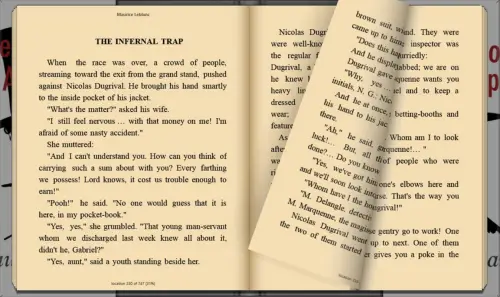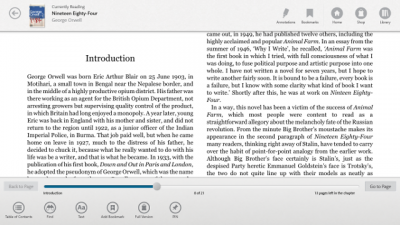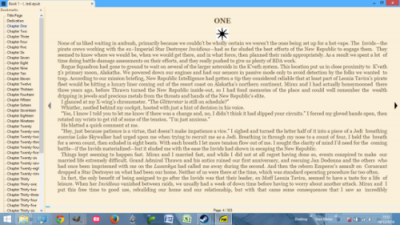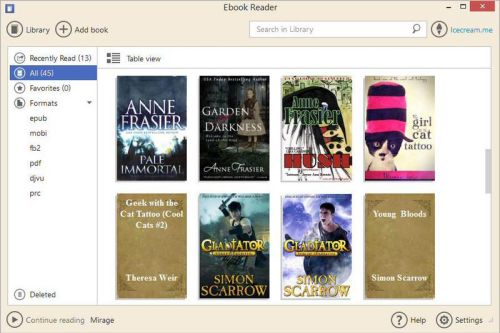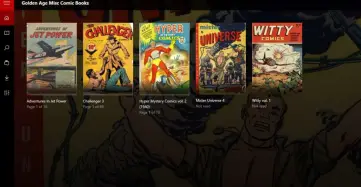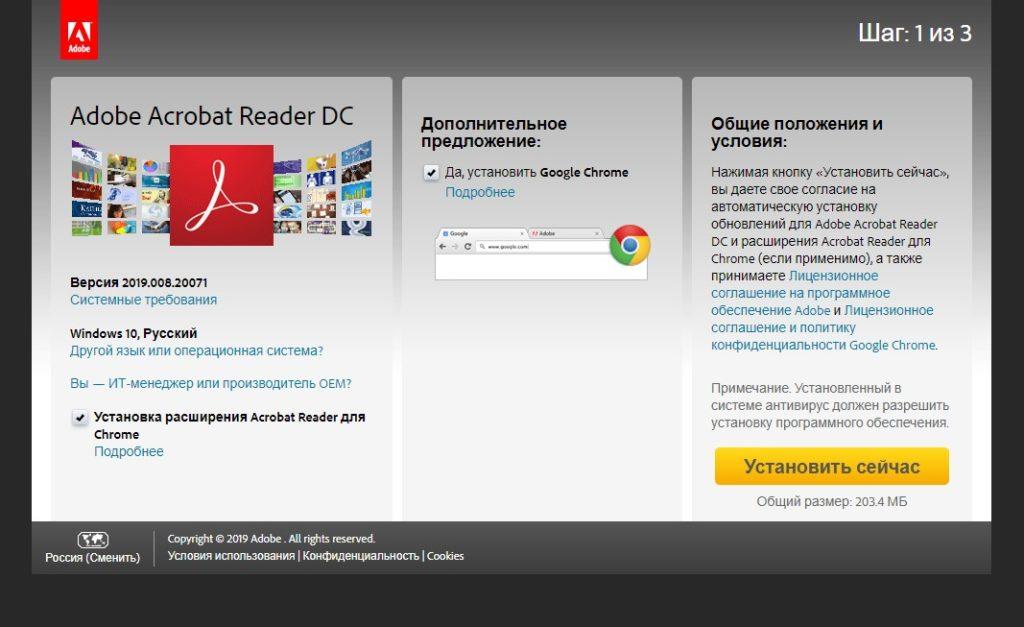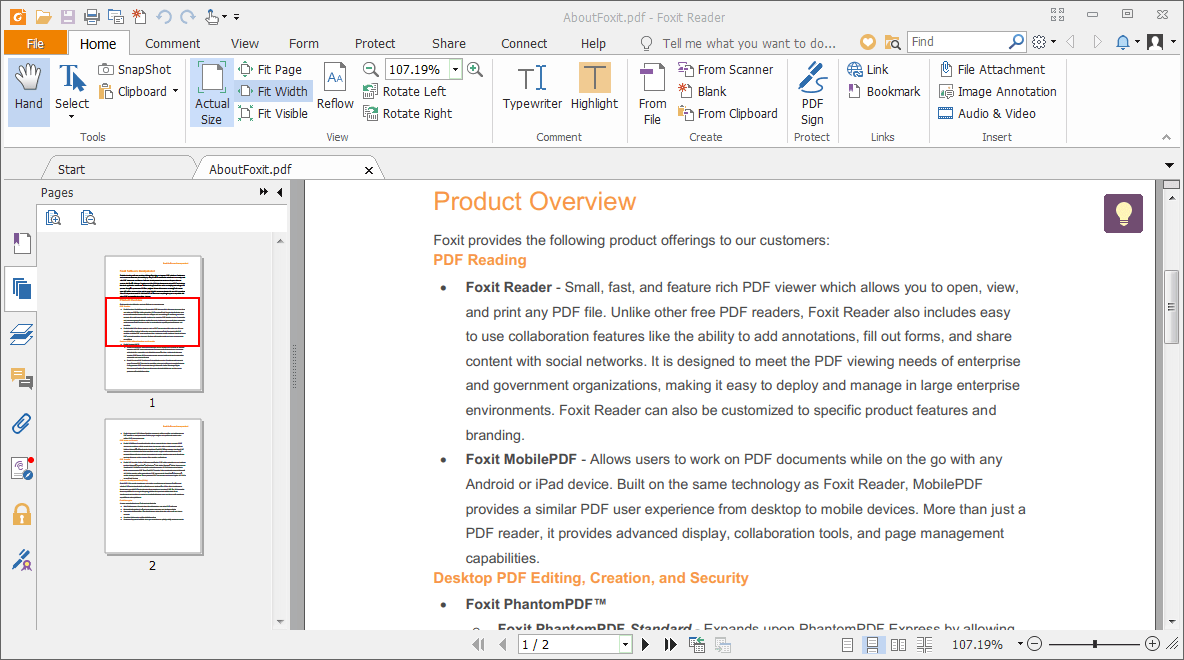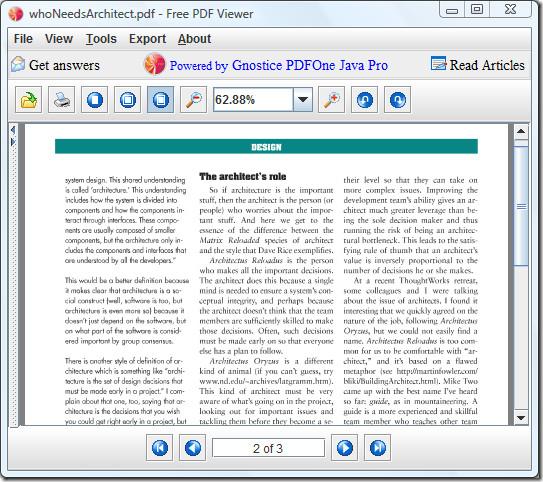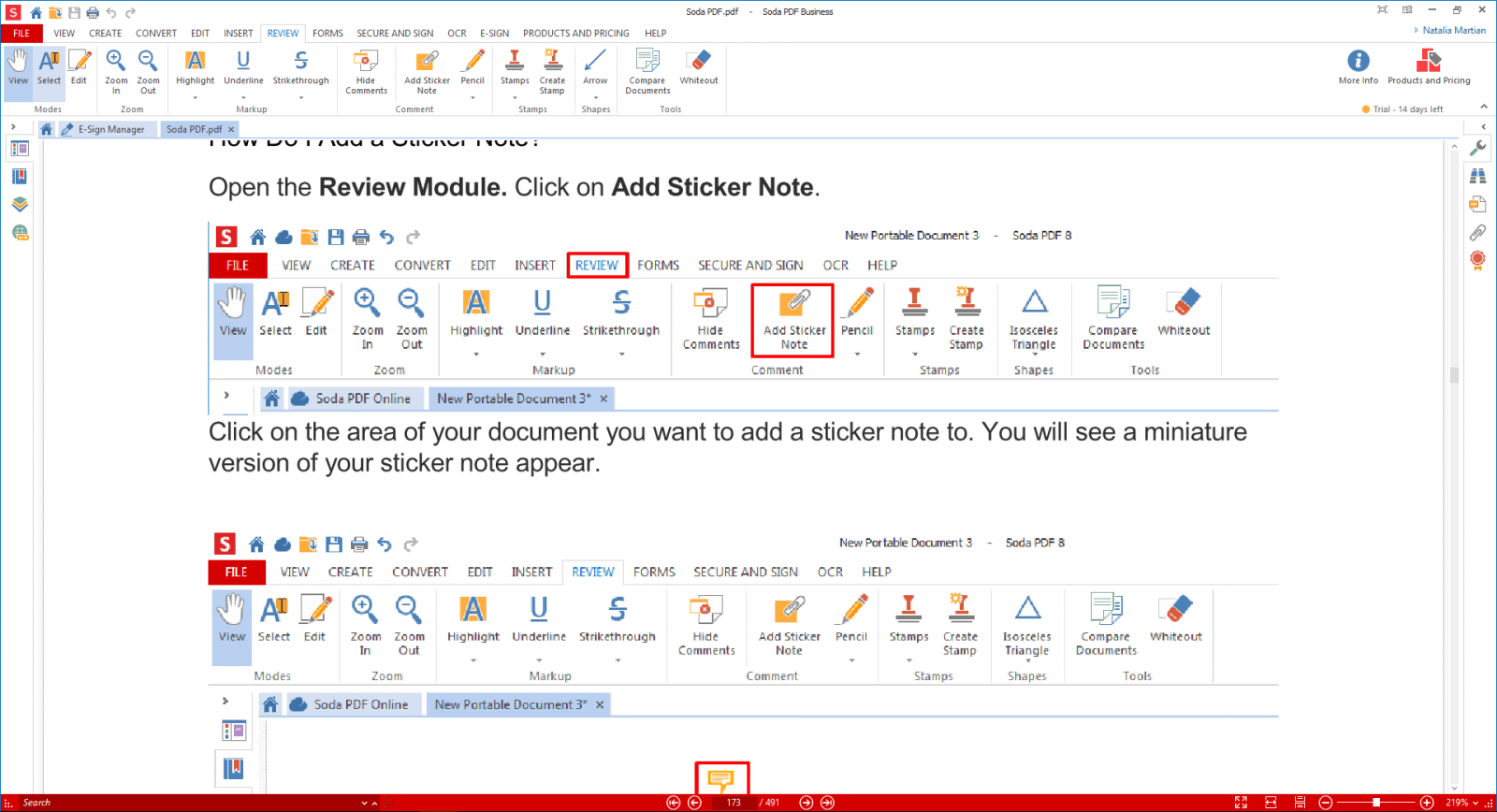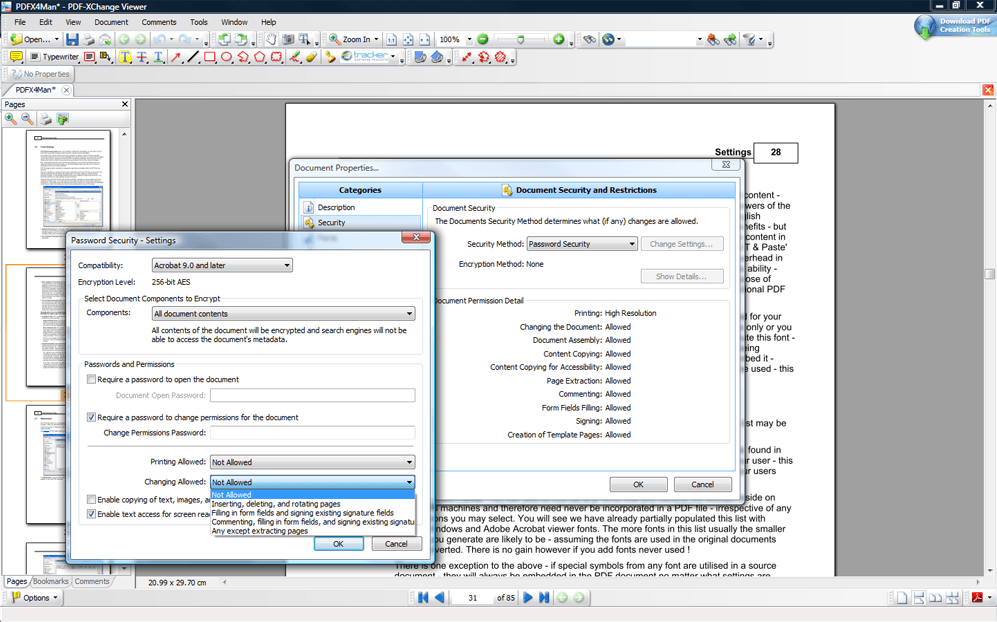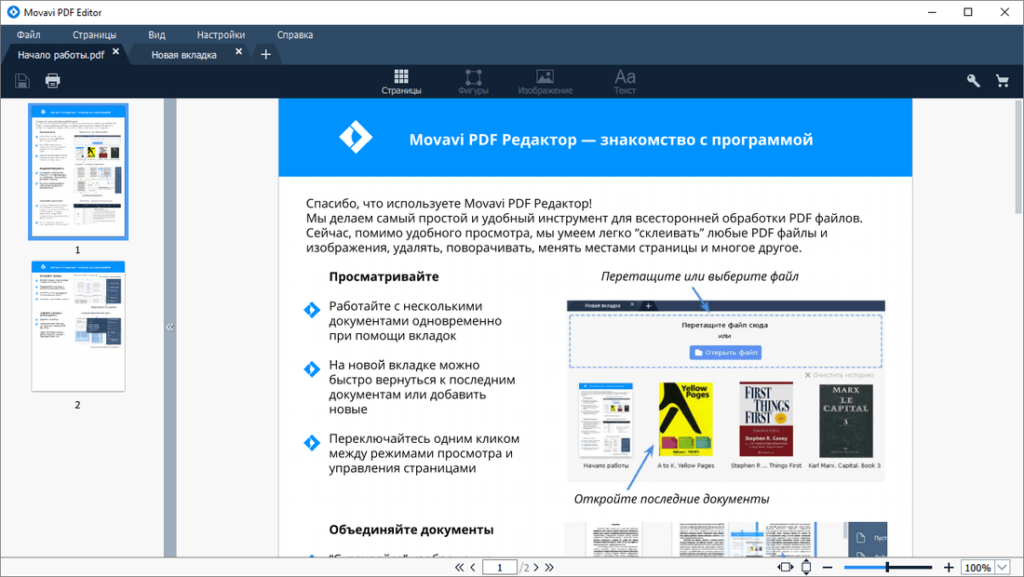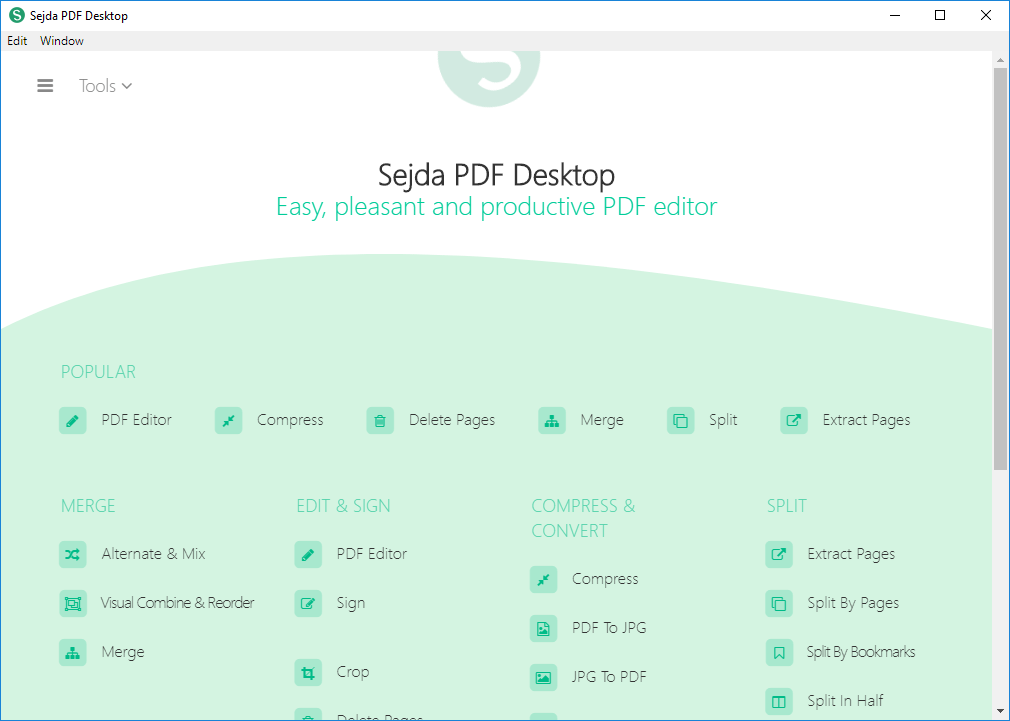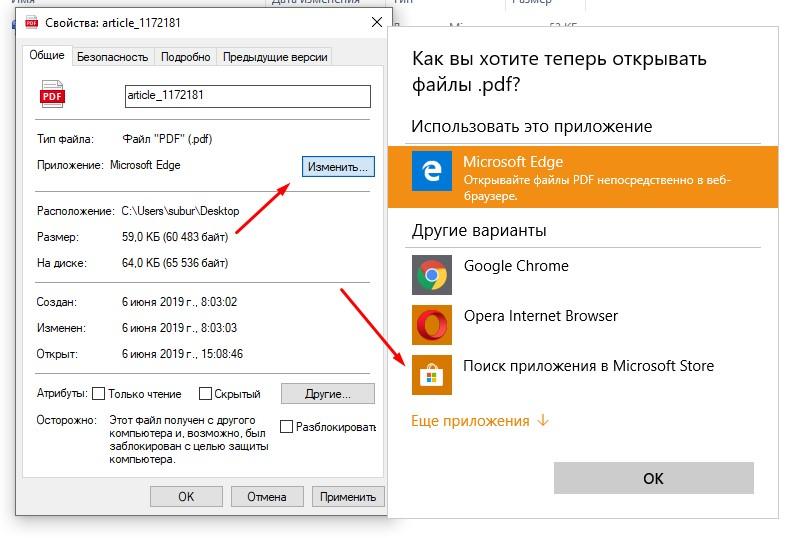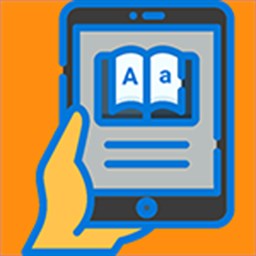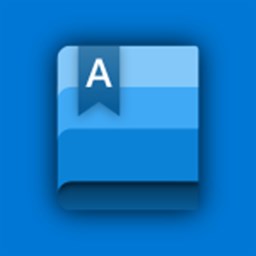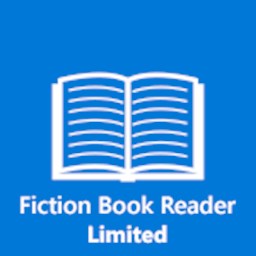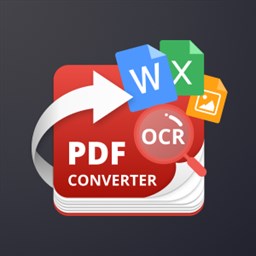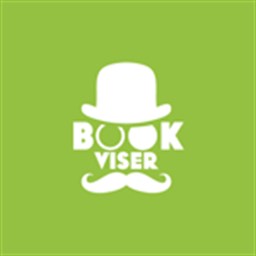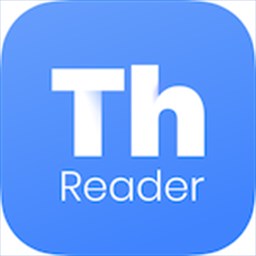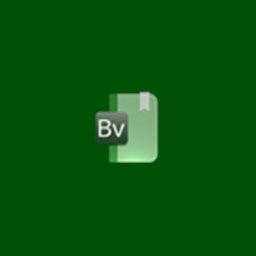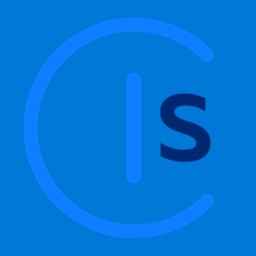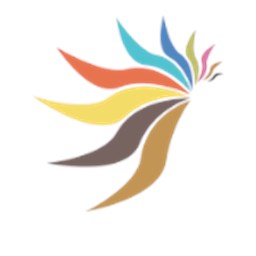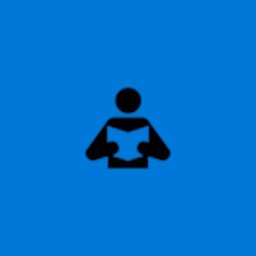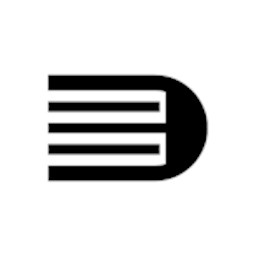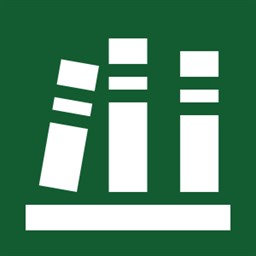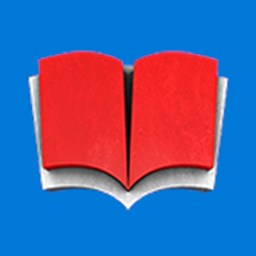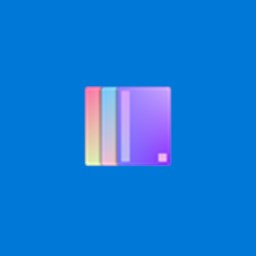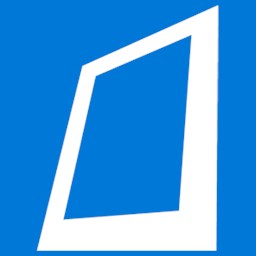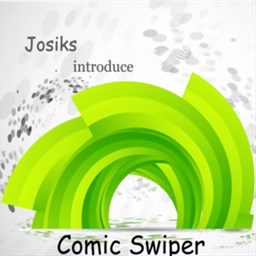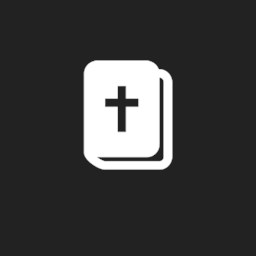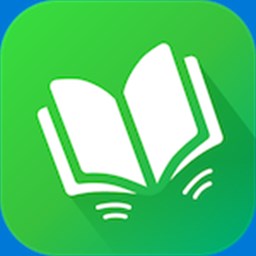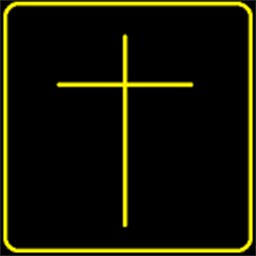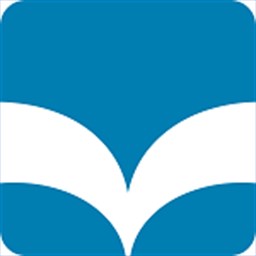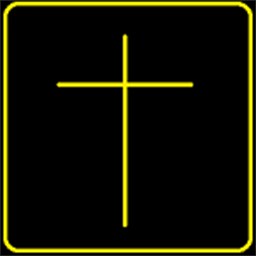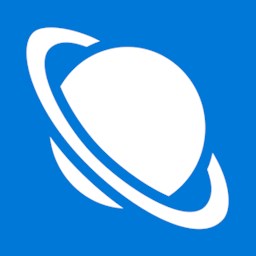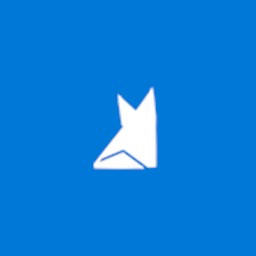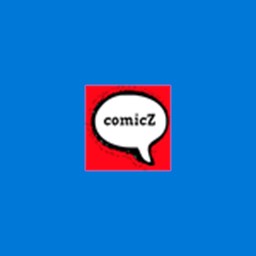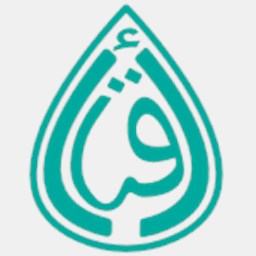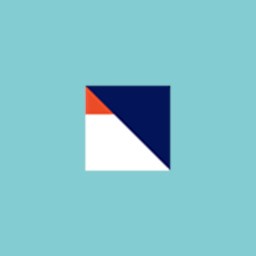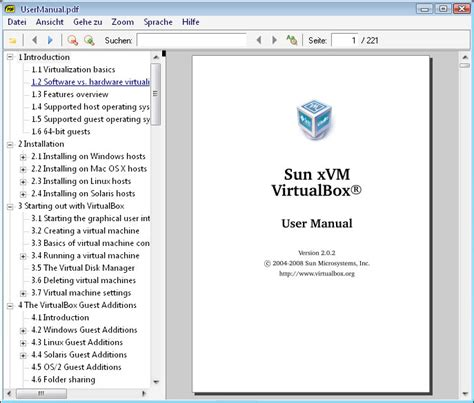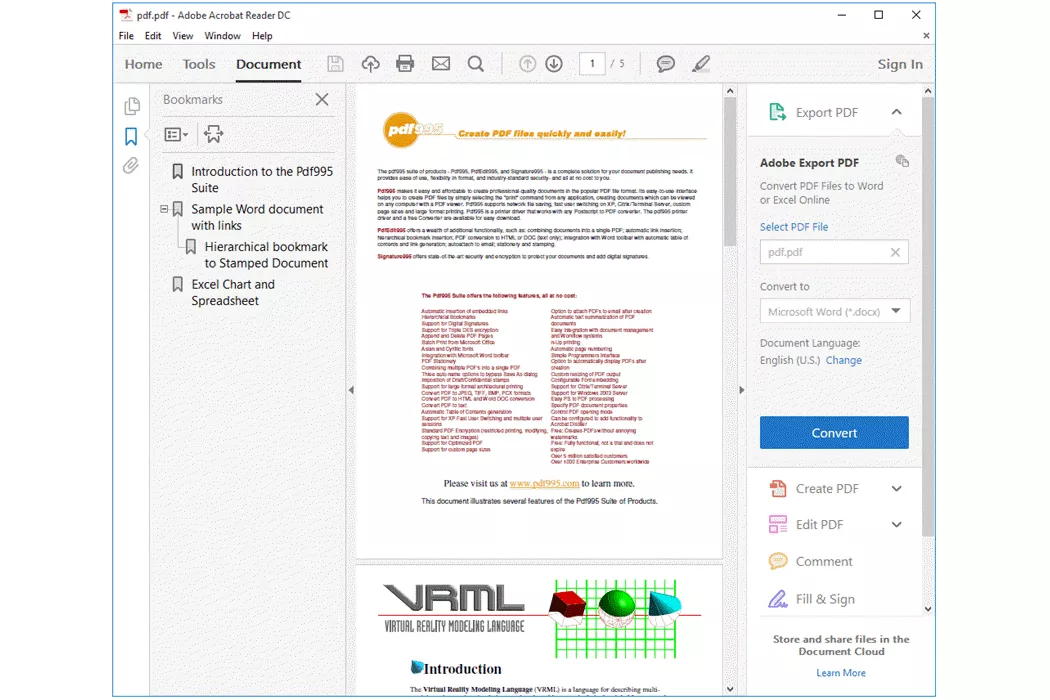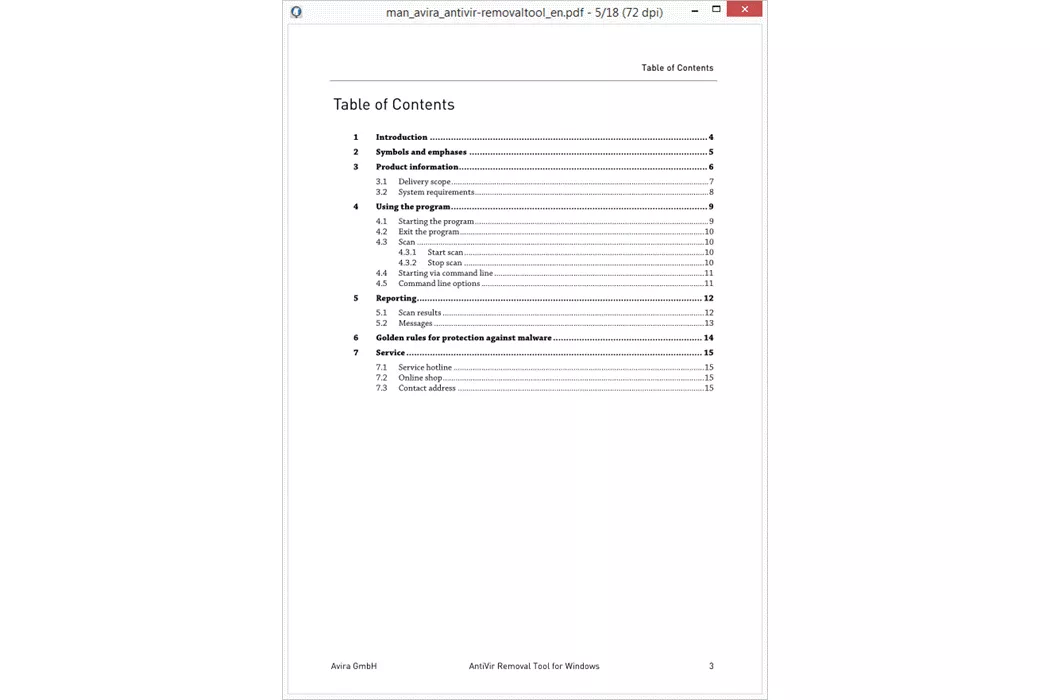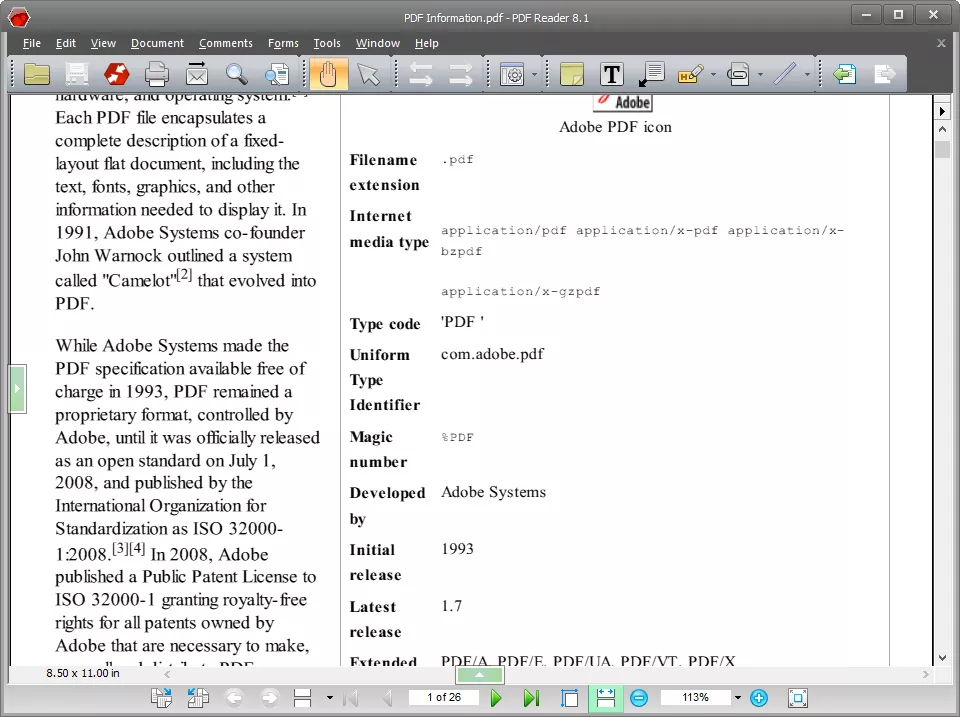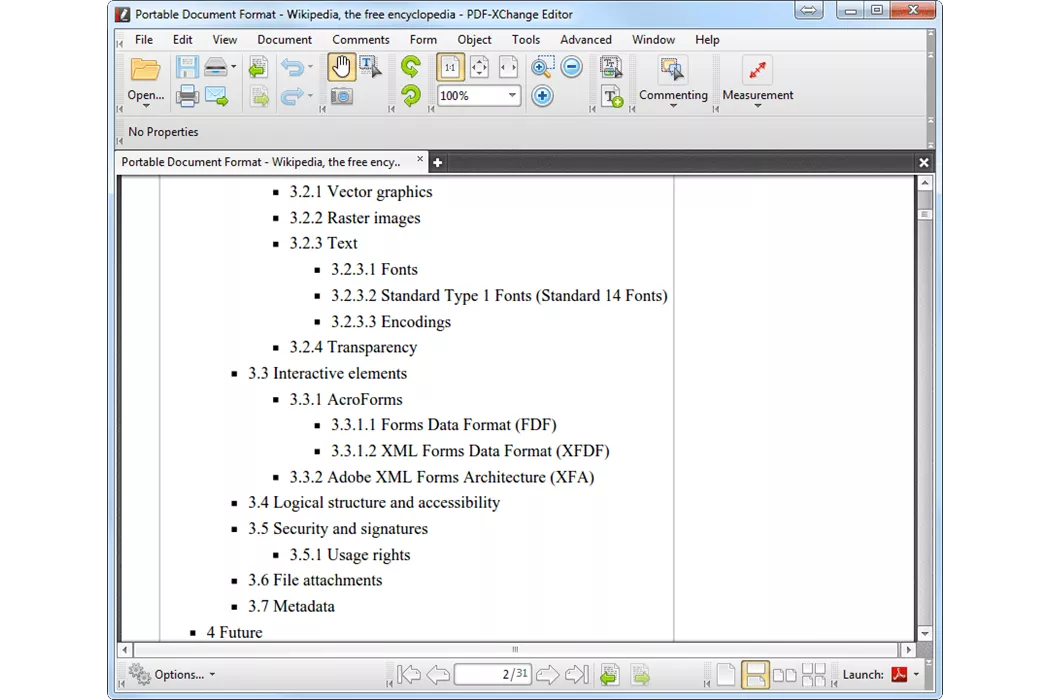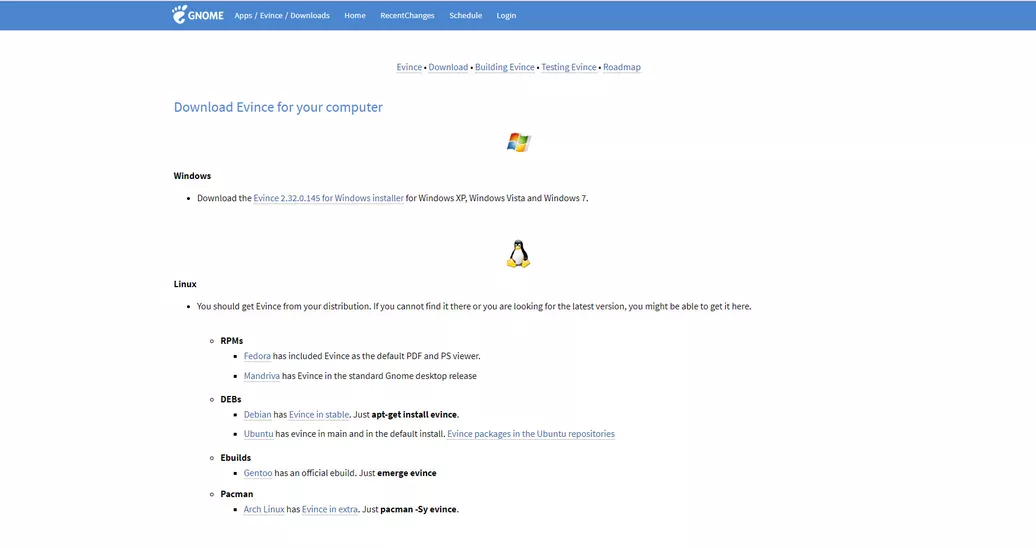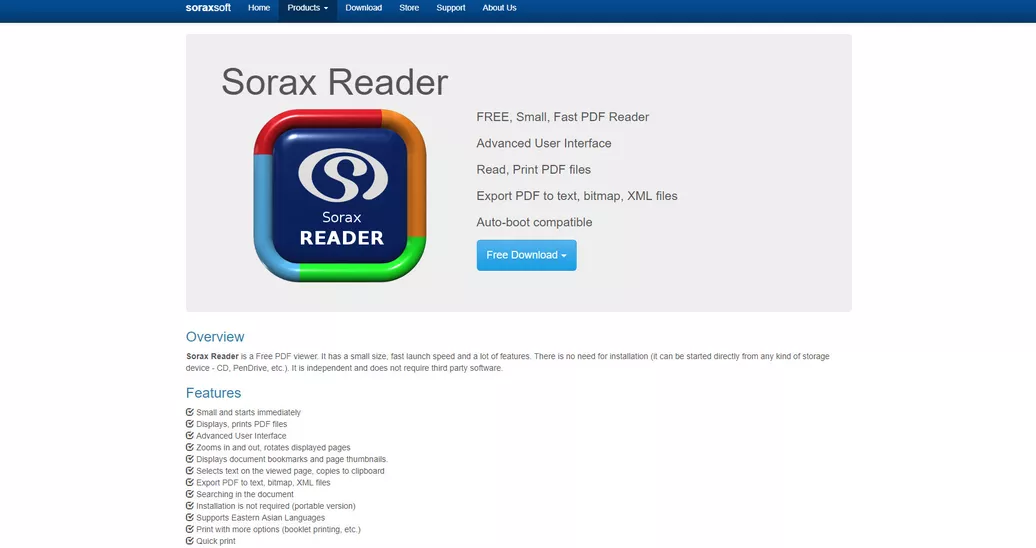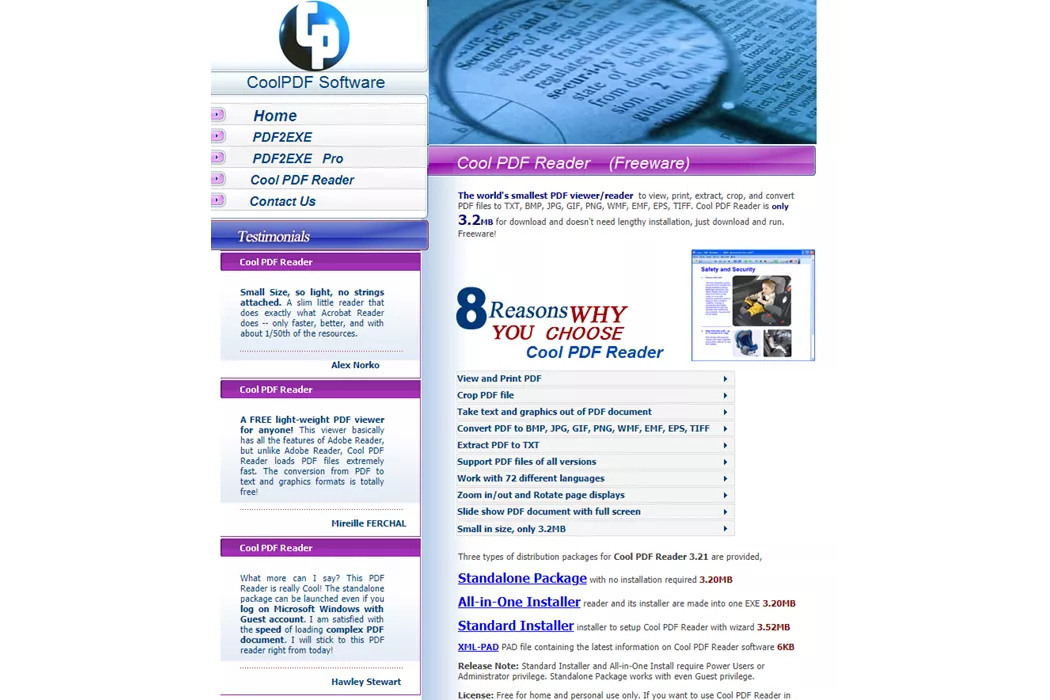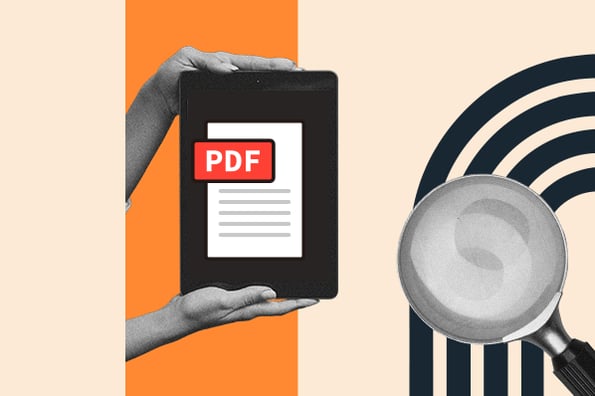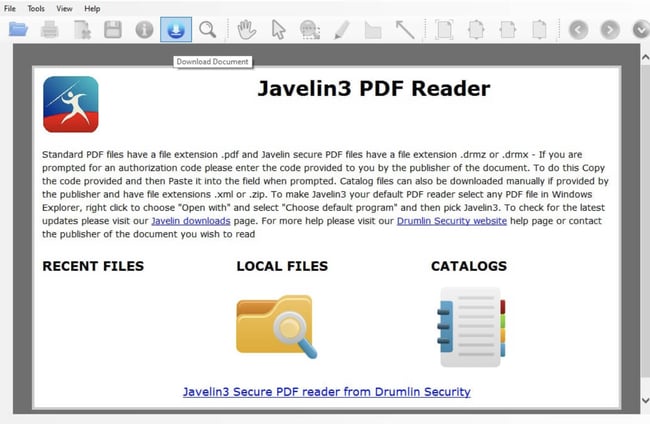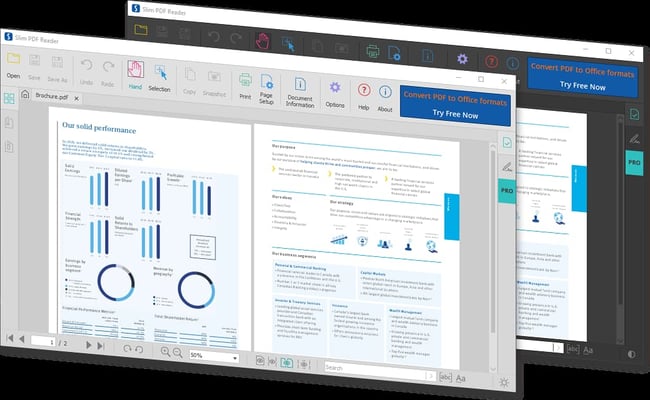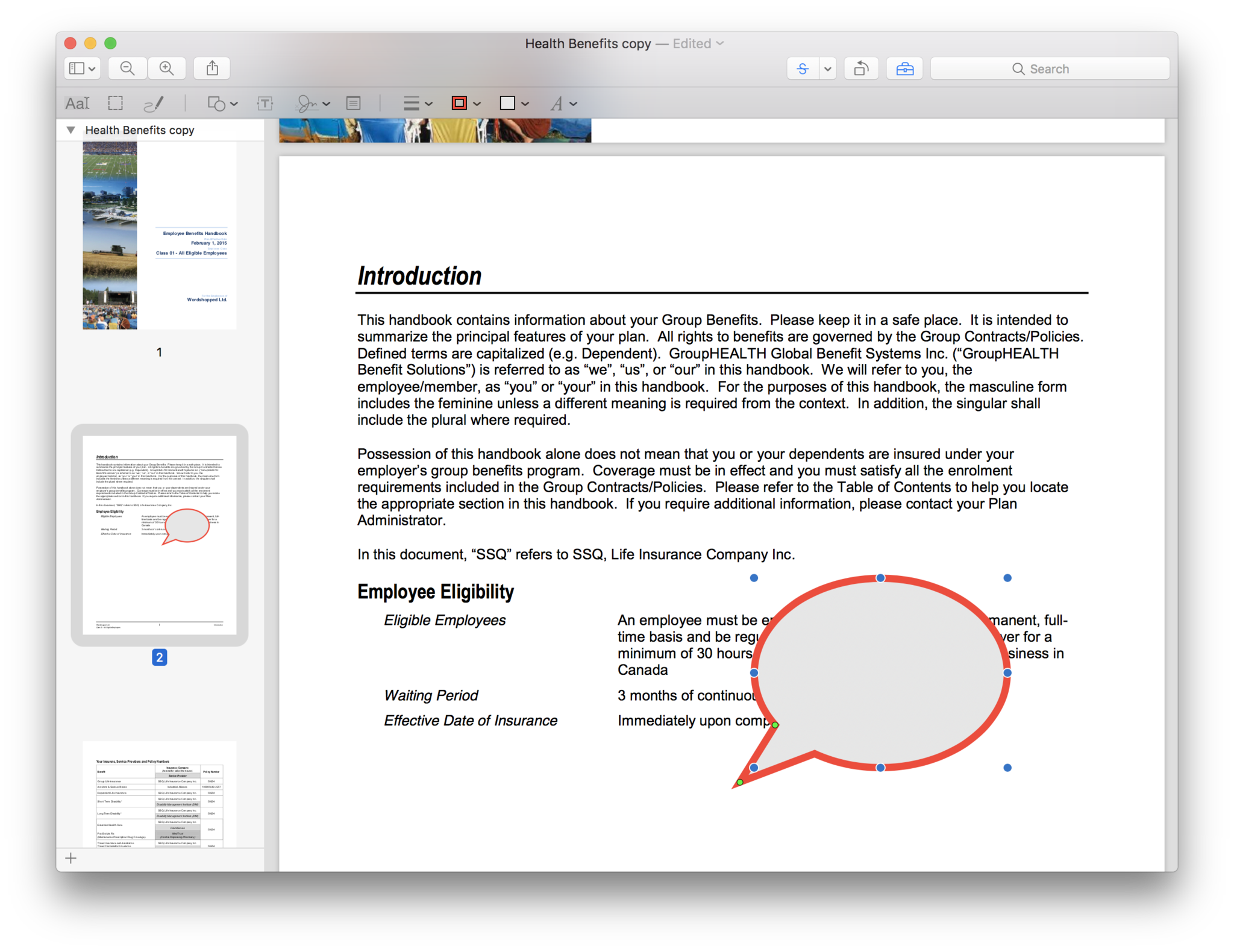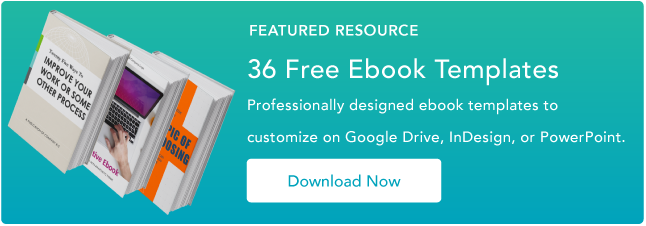Reading is the most popular form of content consumption on any smartphone. And an ecosystem is efficient and competent enough if it offers a satisfying reading experience in addition to other multimedia consumption alternatives. Over the past few years, eBooks have taken over the print literature as they offer a lot of advantages over physical book copies. However, to get the most out of eBooks, you need a reliable eBook reader app. They are a convenient way to read, consequently catching up on the trends.
If you own a Windows device and into reading, you may already know by now that how hard it is to find a good eBook reader application. To help you with finding the best eBook reader apps, we’ve combed down the store and brought plenty of useful eBook reader apps for Windows to read a variety of formats easily. Just go on and read the article to know about these awesome apps-
- Bookviser eBook Reader
- Nook eBook Reader
- Sumatra
- Icecream Reader
- Calibre
- Cover.
1] Bookviser eBook Reader
Bookviser is an eBook reader UWP is meant for Windows 10 and Windows Phone. This app offers an intuitive, elegant, and clean UI with a variety of customization options available for readers. It has a unique interface that makes it look exactly like a book further enhanced with realistic page-turning animation.
It supports various reading formats like TXT, EPUB, and FB2. From bookmarking to adding notes, changing fonts, changing the background color, highlighting certain text, it has almost every bell and whistles you’ll ever need from an eBook reader. Download it from Microsoft Store.
2] Nook eBook Reader
This eBook reader app is one of the best user-friendly reader apps, which gives you access to a lot of smart functions, options, and controls that provide the user with better reading experience. This app supports highlights, notes, and bookmarks with a built-in dictionary for looking up words. Nook eBook reader uses ePUB as well. Hence, you can import your own EPUB and PDF files into the app for reading.
You can directly browse the Nook store from the app itself; the results are well categorized so that you can find what you are looking for easily. Even if you are not pretty much familiar with the technology, you’d still be able to use it. Download it here.
Read: Best free ePub Readers for Windows 10.
3] Sumatra
Sumatra is a popular and free eBook and portable PDF reader for Windows 10. This eBook reader app doesn’t have the most beautiful UI, but it is simple, easy to navigate around, has a small app size. It’s fully functional panel makes it a no-nonsense choice for most readers.
Being such a stand eBook reader app, it also supports dozens of formats, including PDF, EPUB, CBR, CBZ, XPS, and lot more. The best thing about Sumatra eBook reader app is that it is also available as a portable app. That means, you simply have it in your USB stick and can use it on any PC without installing it. However, there’s one drawback as well that it lacks some necessary features like highlighting and bookmarking, etc. Download it from here.
TIP: YAC Reader Comic Reader supports Multiple Comic File and Image Formats.
4] Icecream Reader
Icecream eBook Reader certainly doesn’t look delicious as it sounds, but it performs so many necessary functions at once that it deserves to be on your Windows desktop. Besides some popular eBook formats like .mobi and .EPUB, it also supports FB2 and PDF, etc. The free version of the app lets you add bookmarks, take notes on a specific section of the books, categorize eBooks, track reading progress, and lets you change the font type as well.
Apart from these, some more worth mentioning features include fullscreen mode, night mode, and themes that can be changed to customize your reading experience. If you are a regular reader that doesn’t mind a flat yet intuitive UI, do give it a try and see if this eBook reader app fits your need.
TIP: CDisplay Ex is a free Comic Book Reade
5] Calibre
Calibre is one of the best eBook reader apps for Windows that lets you easily organize your library, help you convert your eBooks into different reading formats, and also enables you to sync your eBooks with your device. It is indeed a complete package that even helps you to find the books you want at the lowest prices. The reading experience is flawless, and UI is quite responsive.
What makes it more than just an eBook reader app is its portability and cross-platform compatibility. That means you can use it in different ecosystems such as MacOS, Windows, and Linux. Hence, it is one-stop solution to your best eBook reader app query.
TIP: Martview is a free animated eBook reader for Windows.
6] Cover
This eBook reading app is mostly dedicated to comic books; however, it does a decent job reading EPUB files as well. Besides furnishing a great comic book reading experience, it also supports formats like CB7, RAR, EPUB, PDF, and supports image-based books as well. Users can easily open up almost every format and can enjoy excellent styled smooth UI.
Comic books require a slightly different reading experience from an eBook reader app, and no way Cover falls short of awesomeness. This is undoubtedly the best comic book reader app made for extreme comic fanatics. Download from Microsoft Store.
Read next: Best eBook readers for Windows Phone.
There are hundreds of other eBook readers, but we’ve picked some of the best eBook reader apps for Windows. These eBook reader apps top around their category and provide potential features inside. We hope that you picked out the best one for you after reading this article. Do let us know in the comment section below if we have missed on any of your favorite eBook reader apps for Windows.
Читать электронные книги удобно не только на смартфонах и планшетах.
1. Google Play Книги
- Платформы: Web, Chrome.
- Поддерживаемые форматы: ePub, PDF.
На сайте популярного сервиса «Google Play Книги» вы можете добавлять и читать тексты в онлайн‑режиме. Вместе с тем у проекта есть расширение для браузера Google Chrome, предоставляющее доступ к загруженным книгам на компьютере даже без подключения к Сети.
Интерфейс плагина почти полностью повторяет дизайн веб‑версии. Вы можете открывать книги из своей библиотеки, просматривать их содержание, выполнять поиск по тексту, настраивать шрифты и разметку. Чтобы читать офлайн, нужно предварительно загрузить нужные книги в память компьютера. Закладки, позиции чтения и другие данные синхронизируются между всеми устройствами, подключёнными к аккаунту Google.
«Google Play Книги» →
2. Программа iBooks
- Платформа: macOS.
- Поддерживаемые форматы: ePub, PDF.
Неравнодушным к книгам пользователям Mac повезло: они получают одну из лучших настольных читалок «из коробки». Программа iBooks стильно выглядит, поддерживает синхронизацию данных между iOS‑устройствами и предлагает только самые необходимые инструменты — для тех, кто любит читать, а не копаться в настройках.
С другой стороны, iBooks не работает с очень популярным форматом FB*2, что может не устроить некоторых пользователей. Но вы всегда можете конвертировать FB*2 в ePub.
3. Bookmate
- Платформы: Web, Windows.
- Поддерживаемые форматы: FB*2, ePub.
Этот сервис, как и «Google Play Книги», предлагает владельцам компьютеров читать произведения на сайте. Кроме того, пользователи Windows могут установить настольный клиент Bookmate, позволяющий добавлять тексты в личную библиотеку и открывать их офлайн.
В обеих версиях программы к вашим услугам настройки шрифта, фона, отступов и других визуальных элементов. Закладки, позиции чтения и прочие метаданные синхронизируются между устройствами. Приложение может слегка подтормаживать, но в целом пользоваться им комфортно.
Тексты, добавленные в сервис вами, можно читать бесплатно. Bookmate также предлагает платную подписку на книги из своей онлайн‑библиотеки, но от неё можно отказаться.
Bookmate →
4. Calibre
- Платформы: Windows, macOS, Linux.
- Поддерживаемые форматы: FB*2, ePub, DjVu, DOCX, HTML, AZW, AZW3, AZW4, CBZ, CBR, CBC, CHM, HTMLZ, LIT, LRF, MOBI, ODT, PDF, PRC, PDB, PML, RB, RTF, SNB, TCR, TXT, TXTZ.
Программа Calibre известна прежде всего как мощный бесплатный редактор электронных книг. С помощью неё можно править метаданные, текст и другие элементы книжных файлов, а также конвертировать документы из одного формата в другой. Но программа позволяет и просто читать добавленные в неё книги. Во встроенном ридере есть настройки фона, текста, просмотрщик содержания, форма поиска и прочие инструменты для удобства пользователя.
Calibre →
5. Sumatra PDF
- Платформа: Windows.
- Поддерживаемые форматы: PDF, eBook, MOBI, XPS, DjVu, CHM, CBZ, CBR.
Несмотря на своё название, программа справляется не только с PDF‑файлами, но и с самыми разными книгами в формате ePub и MOBI. А в придачу — с комиксами CBZ и CBR. Sumatra PDF умеет работать в переносном режиме, так что её можно сохранить на флешку и читать разные файлы где угодно.
Книги открываются во вкладках. Это позволяет параллельно читать несколько файлов, переключаясь между ними. Настроек минимум: размер шрифта и постраничное отображение. Остальные параметры приложения регулируются через текстовый INI‑файл — это сложно, но полезно для продвинутых пользователей.
Sumatra PDF →
6. STDU Viewer
- Платформа: Windows.
- Поддерживаемые форматы: TIFF, PDF, DjVu, XPS, JBIG2, WWF, FB*2, TXT, CBR, CBZ, TCR, PDB, MOBI, AZW, ePub, DCX, BMP, PCX, JPEG, GIF, PNG, WMF, EMF, PSD.
Одна из самых полиформатных программ умеет открывать не только книги, но и изображения, и даже макеты Photoshop. С чтением текстов справляется превосходно. Очень много настроек и параметров, которые смогут удовлетворить даже самого искушённого пользователя.
Программа оптимизирована для работы как с обычными компьютерами, так и с устройствами с сенсорными экранами. Может экспортировать отдельные страницы в виде графических файлов, искать по тексту, менять параметры отображения страниц книги и так далее. При этом весьма скромно расходует системные ресурсы.
STDU Viewer →
7. Freda
- Платформа: Windows.
- Поддерживаемые форматы: ePub, MOBI, FB*2, HTML, TXT.
Эту программу можно рекомендовать владельцам планшетов с Windows 10, потому что её интерфейс наиболее оптимизирован для сенсорных экранов. Тем, кто читает с ноутбука или настольного ПК, лучше взглянуть на другие приложения.
Freda интегрируется с такими онлайн‑каталогами, как Feedbooks, Smashwords и Project Gutenberg. Она предоставляет бесплатный доступ к более чем 50 000 классических произведений, являющихся общественным достоянием. А ещё Freda легко открывает любые книги, сохранённые вами вручную, и позволяет синхронизировать вашу библиотеку с OneDrive, Dropbox или Сalibre.
8. Icecream Ebook Reader
- Платформа: Windows.
- Поддерживаемые форматы: ePub, MOBI, PDF, FB*2.
Чрезвычайно популярный ридер, который поддерживает распространённые форматы электронной литературы. Интересная особенность Icecream Ebook — возможность импортировать и экспортировать вашу библиотеку, сохраняя не только книги, но и прогресс их чтения. Это полезно при переносе информации с компьютера на компьютер.
Тут есть несколько тем оформления страницы (день, ночь или сепия), настройки шрифтов и удобное оглавление. Правда, некоторые функции — добавление заметок, одновременный импорт нескольких электронных книг, редактирование метаданных файлов и копирование текста — доступны только в Pro‑версии Icecream Ebook Reader.
Icecream Ebook Reader →
9. Foliate
- Платформа: Linux.
- Поддерживаемые форматы: ePub, MOBI, AZW, TXT, CBR, CBZ, CBT, CB7, FB*2, AZW3.
Новая программа для чтения электронных книг, которая предоставляет все необходимые пользователю функции, но при этом ещё и обладает симпатичным и современным интерфейсом. Много тем оформления страницы, причём вы можете добавлять свои собственные. Есть встроенный переводчик, использующий Google Translate. Foliate работает с тачпадами ноутбуков — вы можете листать страницы, водя двумя пальцами по сенсорной панели. И наконец, здесь можно создавать заметки, выделяя текст в книгах и оставляя свои комментарии.
Foliate →
10. Okular
- Платформа: Linux.
- Поддерживаемые форматы: G3, CHM, DDS, DjVu, DJV, EPS, EPSI, EPSF, EXR, FB*2, GIF, XCF, HDR, PIC, JPEG, JPG, JPE, JP2, JPG2, MNG, MOBI, PRC, ODT, OKULAR, PBM, PCX, PDF, PGM, PNG, PPM, PS, PSD, RGB, TGA, ICB, TPIC, VDA, VST, TIF, TIFF, DVI, WWF, BMP, DIB, ICO, XBM, XPM, OXPS, XPS, CBZ, CB7, CBR, CBT, ePub, DOC.
Если вы используете графическую среду KDE, то вам не надо ничего устанавливать — крутая читалка Okular уже имеется на вашем компьютере. Эта программа используется в качестве просмотрщика файлов и открывает не только все популярные форматы электронных книг, но и PDF, и изображения, и документы.
В наличии множество настроек вида страниц, возможность комментировать и выделять фрагменты текста, несколько вариантов прокрутки файлов и другие функции. Okular можно установить в любых графических средах — программа находится в репозиториях большинства популярных дистрибутивов.
Okular →
Текст статьи был обновлён 17 марта 2021 года.
Читайте также 📚💻🤓
- Что лучше: аудиокниги или обычное чтение
- 5 удобных инструментов для отложенного чтения без интернета
- 6 удобных приложений для прослушивания аудиокниг
- Как читать больше: 6 лайфхаков для любителей книг
- 15 крутых электронных книг для ценителей литературы
*Деятельность Meta Platforms Inc. и принадлежащих ей социальных сетей Facebook и Instagram запрещена на территории РФ.
Over the past few years, ebooks have gone from a novel idea to a broadly embraced alternative to print literature. Devices like the Nook and the Kindle have become commonplace—but they’re not the only option if you’re looking to see what ebooks have to offer. Today, there are several worthy ebook readers for Windows.
If you would like to learn more, keep reading. We’re going to look at some of the best PDF book readers and ebook readers on the Windows platform.
1. Kindle
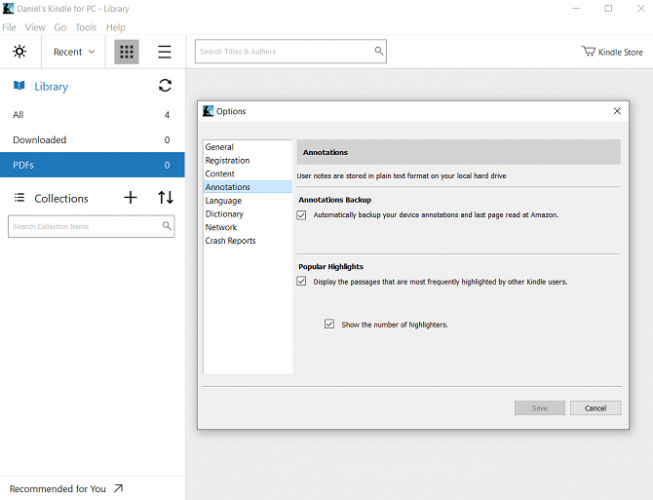
The Kindle app for Windows is a well-designed ebook reader—but to get the most out of it, you’ll need to be an Amazon customer. If being able to easily open and read a range of different file formats from different ebook stores is important to you, there are better options available.
Kindle’s interface is excellent. Open the app and you’ll be presented with the books you have stored in the cloud and/or on your device. A single click will put you right where you last left the book, regardless of the device you were reading on previously. The rest of the app is clutter-free; there are no ads and no unnecessary tools to dilute the experience.
If you want to use the Kindle app to access books that weren’t bought via the Kindle store, you will first need to convert them into a supported format, then upload them to your Amazon cloud. You can convert ebooks using Calibre, or you can use one of many online ebook conversion tools.
Download: Kindle (Free)
2. Bookvisor
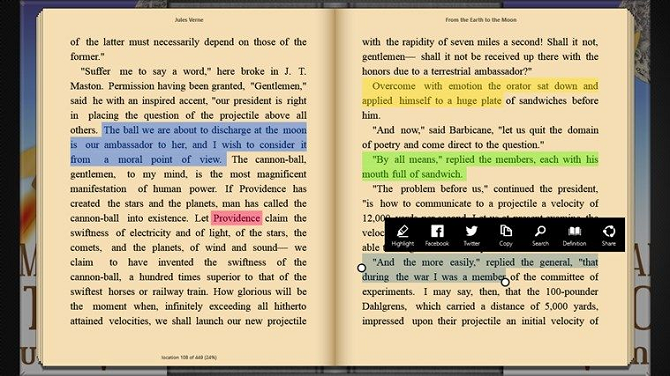
Bookvisor’s design is different from the other Windows ebook apps we have recommended. Whereas as most apps opt for flat colors and distraction-free UIs, Bookvisor tries to replicate the experience of reading a physical copy.
Some of the app’s most notable other features include automatically changing themes depending on the time of day, customizable margins, spacing, and fonts, a brightness slider, and importable bookmarks.
The app is free to use, but a premium version is available. The best feature of the paid version is the text-to-speech. It’s ideal if you want to «read» an ebook while you are on-the-go.
Download: Bookvisor (Free, premium version available)
3. Cover
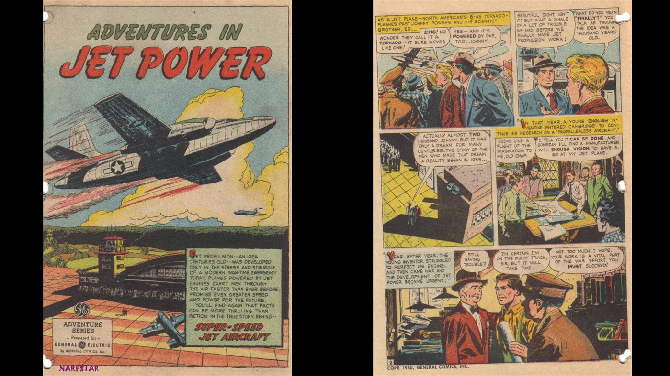
While the occasional reader of comics might be able to get by with their standard ebook reader, a tailor-made app is a must for anyone serious about their comic books. Comic books and graphic novels are read a different way to traditional text-based books, so they require different features. Cover offers many of those necessary extra features. For example, you can zoom in on particular panels with a pinch, or swipe between pages with a simple gesture.
A comic book ereader also needs to support many file types, and Cover does not disappoint. The app supports most major formats, including CBZ, ZIP, CBR, RAR, 7Z, CB7, CBT, PDF and EPUB, as well as standard image formats like JPEG, PNG, GIF, and BMP.
Other notable features include customizable shelves, read/unread status, page counts, and support for ebook storage in local folders, network drives, and cloud storage drives.
Download: Cover (Free, in-app purchases available)
4. Sumatra PDF
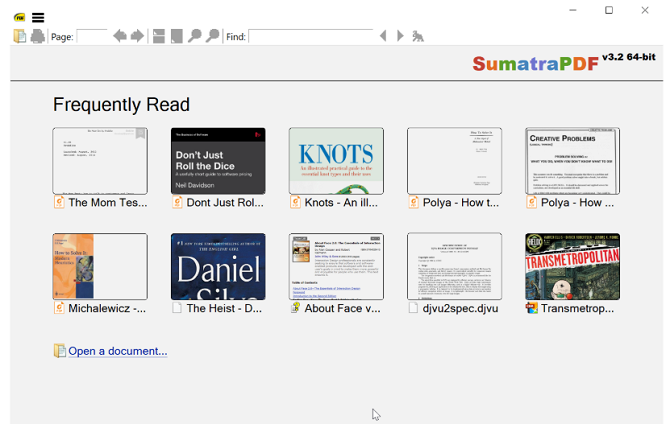
Sumatra is one of the best PDF readers for Windows, so it naturally doubles as one of the top PDF ebook readers as well. However, it can also handle many other common ebook formats, including EPUB, MOBI, XPS, DJVU, CHM, CBZ, and CBR.
The app also earns praise for its tiny footprint. PDF readers can sometimes be bloated and run slowly, but that’s not the case here. Your files will load quickly and you’ll be able to flick through them without any stuttering. There’s even the option to download a portable version so you can run it from a memory stick without installing.
Another great feature that Sumatra offers is tabbed browsing. This might not serve the purpose if you’re reading a novel for pleasure, but it does make cross-referencing texts and documents a breeze. It’s particularly for anyone who has reason to read ebooks or PDF documents for academic or professional purposes.
One drawback is that to tinker with any advanced settings, you’ll have to make manual edits to a text file, which isn’t user-friendly. Most users will likely have no reason to tweak these options, but if you do, the interface can be quite off-putting.
Download: Sumatra PDF [Broken URL Removed] (Free)
5. Calibre
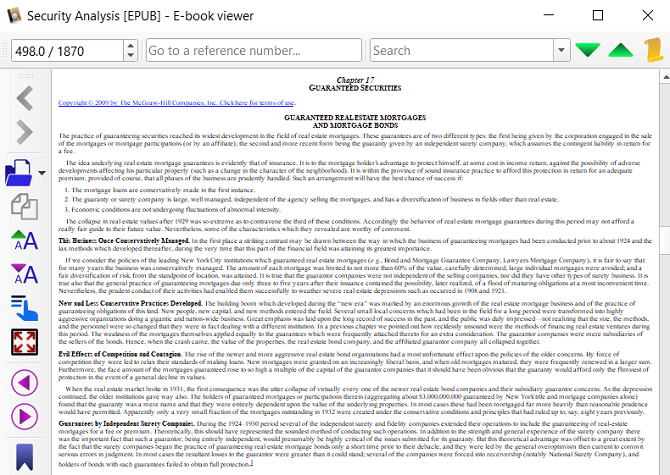
Calibre is the go-to ebook library management tool for Windows. It is perfect for organizing your collection of ebooks and transferring them to your ereader. A lot of people don’t realize, however, that Calibre is also one of the best ebook readers for Windows.
The reading interface is not as aesthetically pleasing as the Kindle and Nook apps, Calibre offers a very functional environment to read in. There’s a broad range of options for customizing how the book appears in your screen, and when you’re in full-screen mode you’ll be free from any distractions.
Nonetheless, Calibre is still at its best when it’s supplementing your use of a dedicated eReader. The app is not a great solution if your reading is going to take place exclusively on your computer, however, if you’re using your Windows PC as well as another device, it’s a great way of consolidating your ebook reader and ebook management tool into a single interface.
Download: Calibre (Free)
6. Freda
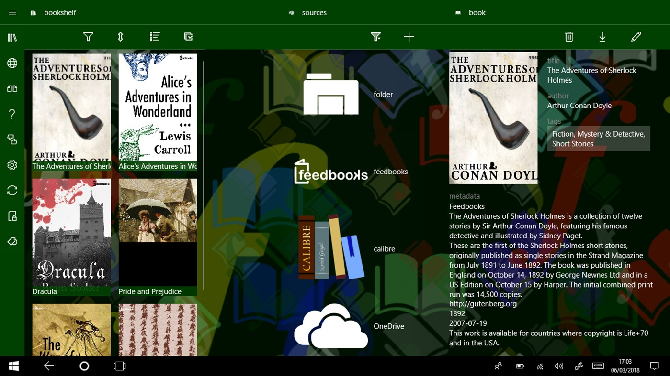
The Freda ebook reader for Windows serves two purposes.
Firstly, you can use it to read any ebooks you own in the five supported file types (EPUB, MOBI, FB2, HTML, and TXT) as long as your books are DRM-free. Secondly, the app lets you read more than 50,000 classic titles that are now in the public domain. It pulls the free ebooks from well-known free ebook sites on the web like Gutenberg and Feedbooks.
If you dig into the app’s settings menu, you can customize the controls, fonts, colors, and more. You can also annotate your ebooks, use the app’s built-in text-to-speech reading tool, and create bookmarks and highlights.
Notably, Freda is also one of the only ebook readers for Windows that offers dyslexia-friendly settings and the OpenDyslexic font.
Download: Freda (Free)
7. Icecream Ebook Reader
https://www.anrdoezrs.net/links/7251228/type/dlg/sid/UUmuoUeUpU35226/https://vimeo.com/101938915
Not everyone needs a fancy app with endless bells and whistles. If you’d prefer a more minimalist experience, you should check out Icecream Ebook Reader.
The app supports seven ebook formats, EPUB, FB2, MOBI, PDF, CBR, CBZ, and TXT. There’s a library tool to help you manage your collection, a search tool, an annotation tool, and little else.
Icecream Ebook Reader does not support cloud syncing, but it does have a useful archive and export feature. It’s useful if you need to access your ebook library on lots of different machines.
Download: Icecream Ebook Reader (Free)
Learn More About Ebook Readers
If you’re a bookworm, one ebook reader on your Windows machine is not going to suffice. You will probably also want an app on your tablet, phone, and more.
For advice on which other ebook apps to download, read our article on the best Android ebook readers and our list of the best tablets for reading ebooks.
PDF – стандартизированный формат для электронных документов, печатных буклетов и книг. По умолчанию у каждой системы есть встроенный инструмент для просмотра файлов такого формата – в Windows 10 этим инструментом является Microsoft Edge (в принципе, любой браузер подходит для этих целей). Также PDF можно открыть и встроенными средствами Microsoft Office, правда большинство пользователей находит данные программы не совсем удобными для данного формата.
Сегодня я расскажу вам о 7 программах, которые хорошо зарекомендовали себя не только в плане удобного просмотра PDF (бесплатно), но и редактуры и конвертирования данного формата (у большинства программ эти возможности открываются за деньги).
Adobe Reader
Adobe Reader — одно из самых популярных приложений для чтения различных форматов для печати. Оно работает быстро, имеет приятный интерфейс и полноценный набор функций, необходимый для работы с документами. С его помощью можно просматривать, печатать и рецензировать файлы формата PDF. Скачать программу можно с официального сайта Adobe.
На данный момент возможности бесплатной версии Acrobat Reader предельно ограничены – вы можете только смотреть и печатать файл PDF. В платной версии (сейчас она называется Acrobat Pro DC) можно создавать PDF, конвертировать файл в Word и даже защищать документ паролем. Кроме того, Adobe предоставляет доступ к облачному хранилищу.
Плюсы
- Программа хорошо оптимизирована под Windows 10.
- Обладает русскоязычным интерфейсом.
- Может работать в web-обозревателе в виде плагина.
- Обладает поиском по словам в распознанном тексте.
- Может открывать графику.
- Имеет несколько режимов просмотра PDF файлов.
- Также следует упомянуть очень крутую службу поддержки от Adobe.
Минусы
- Стало мало возможностей в бесплатной версии (по сути, кроме просмотра PDF в ней ничего и нет)
- Даже в платной версии недостаточно возможностей для полноценного редактирования документов (если сравнивать с аналогами).
- В ней нельзя создавать свои PDF файлы.
- Работает не очень быстро, может очень долго загружать документы (это не касается разве что обладателей высокопроизводительного железа).
Официальный сайт
Foxit Reader
Foxit Reader — это бесплатная программа, предназначенная для создания и чтения PDF-файлов. Разработчик Foxit позаботился о встроенном полезном функционале для открытия, просмотра и редактуры любых PDF документов. Можно ли назвать его полноценным аналогом адобовской продукции? Я думаю, что вполне.
Плюсы
- Приложение не занимает много места на жестком диске.
- Показывает хорошую производительность (вспомните загрузку крупного файла Adobe Reader – так вот, с Foxit такого нет).
- Позволяет читать электронные книги различных форматов! Да-да!
- Поддерживает русский язык.
- Позволяет частично редактировать PDF – добавлять пометки, графику и изображения, заполнять пустые формы и анкеты.
- Обладает дружелюбным интерфейсом.
Минусы
Лично я их не нашел. Программа подвисла при открытии 200 Мб файла, но при таком весе любой редактор зависнет даже на самых производительных машинах.
Официальный сайт
Free PDF READER
Free PDF Reader – небольшая программа для просмотра и печати PDF. Этот шустрый небольшой ридер на ходу оптимизирует файлы для максимально комфортного просмотра документов формата PDF в Windows 10. Также программа поддерживает и другие форматы, например, DjVu. Хорошая скорость масштабирования, удобное выделение текста, высокая скорость пролистывания тяжеловесных страниц – более чем замечательные характеристики для бесплатного софта, не так ли?
Плюсы
- Интерфейс программы можно настроить под себя.
- Можно редактировать такие форматы как DjVu и XPS.
- Распространяется бесплатно.
- Можно копировать данные из PDF в буфер обмена.
- Присутствует поиск слов в распознанном PDF
- Поддерживает русский язык.
Минусы
- Может подтормаживать.
- Не дает ставить метки в тексте.
Функционала для полноценной работы с PDF-файлами явно недостаточно, но если вам нужна только функция чтения, то программа подойдет идеально.
Soda PDF 
Одна из лучших программ для просмотра файлов PDF благодаря уникальной технологии 3D чтения и распознавания текста. Программа очень быстро конвертирует документы и обладает мощным функционалом для редактуры.
Плюсы
- Весьма точно и быстро распознает текст.
- Идеально подходит для корпоративного использования.
- Обладает 3D режимом.
- Конвертирует файлы в офисные документы и обратно.
- Хорошо ищет по словам.
- В программе можно гибко настроить внешний вид.
- Soda потребляет мало ресурсов.
Минусы
- Перестали выходить обновления. Скорее всего, разработчики перестанут поддерживать программу.
PDF-XChange Viewer
Программа является популярным ридером PDF файлов. Главное достоинство программы – наличие встроенных плагинов, позволяющих комфортно просматривать документы в любых современных браузерах.
Плюсы
- Неплохой редактор текста.
- Плагины для работы программы прямо из браузера.
- Поддержка фотоформатов.
- Высокая скорость работы и превосходная производительность.
- Бесплатность.
- Наличие русского языка.
Минусы
- Инсталлятор с дополнительными программами и ненужным тулбаром (будьте внимательнее при установке, а то потом замучаетесь удалять непонятные приложения).
Movavi PDF Editor 
Movavi умеет почти все, что нужно рядовому пользователю – читает, разделяет, склеивает, редактирует, поворачивает, разворачивает, вставляет картинки и делает еще кучу всего с документами формата PDF. Есть функция создания PDF из ховна и палок текста и картинок. Программа способна конвертировать файлы для мобильных устройств.
Плюсы
- Поддержка огромного числа графических форматов.
- Работа с PDF на уровне объектов (и создание документов из отдельных объектов).
- Удобный интерфейс.
Минусы
- Не самая лучшая производительность.
- Высокая стоимость за полную версию.
Sejda PDF
Очень простая и интуитивно понятная программа с расширенным функционалом. Для понимания интерфейса будет достаточно всего 5 минут.
В приложении можно добавлять аннотации, распознавать текст, конвертировать PDF во всевозможные форматы, ставить пароли, сжимать фотографии, обрезать площадь для печати и даже подписывать документы. Правда, программа стоит денег.
В бесплатной версии нельзя редактировать документы свыше 200 страниц и более 50 Мб. Еще расстраивает и ограничение до 3 операций в сутки.
Программа обойдется владельцу в 5,25 долларов в месяц – за эти деньги будет доступен полный функционал. Для постоянной работы с документами не такая уж и большая стоимость, но для рядового пользователя, который будет открывать программу от силы раз в полгода, все же дороговато.
Плюсы
- Приятный интерфейс.
- Хорошая производительность.
- Широкие функциональные возможности.
Минусы
- Высокая стоимость.
Официальный сайт программы
Установка штатной программы для чтения PDF
Если вы установили стороннюю программу для просмотра документов в PDF в Windows 10, то каждый раз при открытии подобного файла система будет спрашивать о том, каким приложением нужно открыть файл (по умолчанию эти документы открываются в Microsoft Edge). Если вы определились с редактором и хотите открывать файлы такого формата только им, то нужно выставить его как программу для чтения PDF по умолчанию.
Сделать это очень просто.
- Берем PDF файл и жмем на него правой кнопкой мыши. Далее переходим в «Свойства» – вкладка «Общие».
- Жмем на кнопку «Изменить».
- Выбираем из списка программу, которую хотим всегда использовать (по умолчанию в Windows 10, как я уже упоминал, стоит «Microsoft Edge»). Если нужного приложения на компьютере нет, то система предложит перейти в Windows Store.
- Сохраняем выбор, нажав кнопку «Применить», и закрываем все окна. Вот и все!
Заключение
В Windows Store также можно найти огромное множество условно бесплатных редакторов: Office Suite, Ultra Pdf Editor, PDF Reader, Sumatra и т.д. Функционал этих редакторов схож с функционалом программ из нашего рейтинга. Большую часть из них я, увы, не пробовал.
Кстати, на редактор Sumatra я нашел много положительных отзывов в сети, поэтому если среди читателей есть поклонники данной программы, то буду рад комментариям и отзывам.
Загрузка …
Post Views: 6 711
Топ бесплатных приложений
Топ бесплатных приложений
Уточнить результаты
Пропустить раздел уточнения результатов
-
Бестселлеры
Лучший рейтинг
Популярные
Популярные новинки
Лучшие бесплатные
Лучшие платные
Специальные предложения
-
Приложения
Игры
Оборудование и игры
-
HoloLens
Мобильное устройство
ПК
Xbox
-
Все категории
Книги и справочники
Бизнес
Средства разработчика
Образование
Развлечения
Еда и питание
Правительство и политика
Здоровье и фитнес
Дети и семья
Образ жизни
Медицина
Дизайн мультимедиа
Музыка
Навигация и карты
Новости и погода
Личные финансы
Персонализация
Фотографии и видео
Производительность
Безопасность
Покупки
Социальные сети
Спорт
Путешествия
Служебные программы и средства
-
Все характеристики
Все характеристики
Windows Mixed Reality
-
Для всех
Для подростков
Для всех старше 10 лет
- Лучшие бесплатные
- Приложения
- ПК
- books & reference
- e-reader
2 выбранные фильтрыОчистить
Показаны позиции 1-90 из 203
-
FBReader
Бесплатно
-
DJVU читалка — Просматривай, копируй, сохраняй документы …
БесплатноПредложения покупок в приложениях
-
Real eBooks Reader
Бесплатно
-
Bookmate
БесплатноПредложения покупок в приложениях
-
ЛитРес: Читай!
БесплатноПредложения покупок в приложениях
-
Aquile Reader — Modern epub ebook reader
БесплатноПредложения покупок в приложениях
-
ЛитРес
БесплатноПредложения покупок в приложениях
-
Book Bazaar Reader
БесплатноПредложения покупок в приложениях
-
Liberty Book Reader
БесплатноПредложения покупок в приложениях
-
Quran Windows
Бесплатно
-
Fly Reader
БесплатноПредложения покупок в приложениях
-
Fiction Book Reader Limited
Бесплатно
-
Cover — Чтение комиксов
БесплатноПредложения покупок в приложениях
-
PDF Converter X Pro
БесплатноПредложения покупок в приложениях
-
Audiobook Player
БесплатноПредложения покупок в приложениях
-
Comics++
Бесплатно
-
ABooks Reader
Бесплатно
-
Bookviser Preview
Бесплатно
-
Manga Bird
БесплатноПредложения покупок в приложениях
-
Jalees Reader
БесплатноПредложения покупок в приложениях
-
ATB Reader
Бесплатно
-
Thorium Reader
Бесплатно
-
Kobo Books
Бесплатно
-
BookViewer3
БесплатноПредложения покупок в приложениях
-
IPR SMART
Бесплатно
-
Comicana
БесплатноПредложения покупок в приложениях
-
Any Text to Voice
Бесплатно
-
MayBook
Бесплатно
-
Bibliovore
Бесплатно
-
XYZ Manga Reader
БесплатноПредложения покупок в приложениях
-
Comix
БесплатноПредложения покупок в приложениях
-
Simple Book Reader
БесплатноПредложения покупок в приложениях
-
Ploter
Бесплатно
-
Ebooks Library
БесплатноПредложения покупок в приложениях
-
Библиотека ELiS
Бесплатно
-
Manga Reader
БесплатноПредложения покупок в приложениях
-
Brick Instructions
Бесплатно
-
BookListener
Бесплатно
-
Dynamic Reader
БесплатноПредложения покупок в приложениях
-
RReader
Бесплатно
-
BookViewer
Бесплатно
-
Lenovo Training Manual
Бесплатно
-
Librarium
Бесплатно
-
Torrelodones eBook
Бесплатно
-
Legimi — ebook reader
Бесплатно
-
The Holy Quran PRO
Бесплатно
-
English Audio Books — Librivox
БесплатноПредложения покупок в приложениях
-
Analog Book Reader
Бесплатно
-
Manga Pixie
БесплатноПредложения покупок в приложениях
-
LRReader
Бесплатно
-
ebrarian ebook library manager
Бесплатно
-
AtbPro Reader
Бесплатно
-
Comics World
Бесплатно
-
IPB Bookstore
Бесплатно
-
Iota Reader
Бесплатно
-
Magyar Elektronikus Konyvtar
Бесплатно
-
ELEO
Бесплатно
-
LightReader
БесплатноПредложения покупок в приложениях
-
Библейский друг 10
Бесплатно
-
Comic Swiper
БесплатноПредложения покупок в приложениях
-
Indaloteka
Бесплатно
-
MangaRin
БесплатноПредложения покупок в приложениях
-
OneSync Reader
Бесплатно
-
Bible 300
БесплатноПредложения покупок в приложениях
-
DLSZ E-Reader
Бесплатно
-
Bible For All
БесплатноПредложения покупок в приложениях
-
eLibrary Access
Бесплатно
-
History of Video Games
Бесплатно
-
Alexandra Reader
Бесплатно
-
Text to Speech TTS
Бесплатно
-
Bible by Olive Tree
БесплатноПредложения покупок в приложениях
-
King James Bible
Бесплатно
-
MyeBooks
Бесплатно
-
Meb : Mobile E-Books for Windows
Бесплатно
-
EGW Writings
Бесплатно
-
Bible King James Version
Бесплатно
-
Edubase Reader
Бесплатно
-
Gospel Library Beta
Бесплатно
-
ePlatform by Wheelers
Бесплатно
-
American Standard Bible
Бесплатно
-
Comics Planet
Бесплатно
-
Comic Reader UWP
Бесплатно
-
comic Z
Бесплатно
-
Iqraa — اقرأ
Бесплатно
-
TsubameViewer
Бесплатно
-
Delivros ebookx
Бесплатно
-
Al Quran
Бесплатно
-
CIELO USAL
Бесплатно
-
OdiloApp
Бесплатно
-
Dragon ball Ebook
БесплатноПредложения покупок в приложениях
Показаны позиции 1-90 из 203
Все больше операционных систем, смартфонов и других устройств содержат встроенные возможности для отображения файлов PDF. Несмотря на это, специальная программа для чтения PDF часто имеет ряд преимуществ по сравнению со встроенной программой для чтения PDF, которая у вас уже есть, например, параметры просмотра, улучшенный поиск и многое другое.
Скачайте любую из этих бесплатных программ для чтения PDF:
1. SumatraPDF
Плюсы
- Открытый исходный код и легкий.
- Доступно на 69 языках.
Минусы
- Нет возможности редактировать или комментировать PDF-файлы.
- Нет сглаживания, поэтому некоторые шрифты выглядят шатко.
SumatraPDF — это простая в использовании бесплатная программа чтения PDF для Windows. Несмотря на то , что это легко и просто работать, он также открыт для тяжелых настройки , если вы этого хотите.
Доступны различные типы режимов просмотра, такие как « Одна страница», «Лицевая сторона», «Просмотр книги» и «Презентация». Последний вид отлично подходит для чтения без отвлечения.
Вы можете использовать множество сочетаний клавиш, чтобы упростить перемещение по PDF-файлу, на который вы можете обратиться в Руководстве по SumatraPDF.
Вы можете скачать SumatraPDF в переносном виде (использует только 6 МБ) или установить его как обычную программу.
2.Adobe Acrobat Reader DC
Плюсы
- Удобная функция перетаскивания позволяет легко комбинировать PDF-файлы.
- Отличная интеграция с системой Adobe Cloud.
Минусы
- Проверка доступности выявляет проблемы, но не говорит вам, как их исправить.
- Бесплатная версия очень ограничена в своих возможностях.
Adobe Systems, создатель формата PDF, имеет бесплатную программу для чтения PDF, которая называется Adobe Acrobat Reader DC.
Тонны функции включены в Adobe Acrobat Reader DC. Вы можете делать снимки текста и изображений, просматривать PDF-файл в режиме чтения для более краткой панели чтения, а Adobe Acrobat Reader DC может читать текст вслух.
Для загрузки используется менеджер загрузки Adobe Acrobat Reader DC. Таким образом, хотя менеджер загрузок действительно мал по размеру, фактическая загрузка для программы чтения PDF намного больше (возможно, около 50 МБ).
На странице загрузки Adobe Acrobat Reader DC вам может быть предложено установить McAfee Security Scan Plus и / или другую программу вместе с Adobe Acrobat Reader DC. Вы должны вручную отменить выбор предложения, если вы не хотите, чтобы оно также было установлено.
3. MuPDF
Плюсы
- Поддерживает XPS и CBZ файлы.
- Легко использовать.
Минусы
- Интерфейс чересчур голый.
- Функция масштабирования не идеальна.
MuPDF — это сверхлегкая бесплатная программа для чтения PDF для Windows и Android.
Когда вы запускаете MuPDF, вам сразу же предлагается выбрать файл PDF, прежде чем вы даже увидите интерфейс программы. Как только вы это сделаете, буквально вариантов не будет видно, но вместо этого полное окно программы будет посвящено отображению PDF.
Нажмите верхний левый значок программы в окне заголовка MuPDF, затем выберите About MuPDF, чтобы увидеть все поддерживаемые сочетания клавиш, которые можно использовать для пролистывания страниц, увеличения и поиска текста.
Когда вы извлекаете файлы из загрузки, откройте «mupdf.exe» для запуска программы.
Плюсы
- Быстрее, чем другие бесплатные варианты.
- Интуитивно понятный интерфейс.
Минусы
- Возможности редактирования довольно ограничены.
- Пытается установить другое программное обеспечение во время установки.
Expert PDF Reader — еще одна бесплатная программа для чтения PDF для Windows.
Вы можете просматривать закладки и список страниц, найденных в PDF, в удобном для чтения указателе на боковой стороне области просмотра.
Есть также дополнительные параметры, такие как подпись и добавление текста в PDF.
Посетите CNET.com, если официальные ссылки для скачивания не работают.
5. Nuance PDF Reader
© Nuance Communications, Inc.
Плюсы
- Добавление видео и изображений в документы очень просто.
- Особенности диктовки делает это приложение идеальным для слабовидящих.
Минусы
- Нет мобильной версии.
- Вы можете открыть только один PDF за раз.
Еще одна бесплатная программа для чтения PDF для Windows 10, 8, 7, Vista и XP — Nuance PDF Reader.
В Nuance PDF Reader включена действительно полезная функция поиска. Слова, которые вы ищете, отображаются с небольшим контекстом для более легкого понимания того, где находятся термины поиска в тексте.
Вы также можете выделить текст в Nuance PDF Reader, что прекрасно, если вы используете PDF для учебной заметки или справочного документа.
6. PDF-XChange Editor
Плюсы
- Премиум версия по разумной цене за то, что вы получаете.
- Добавлять и размещать текст исключительно легко.
Минусы
- PDF-файлы, созданные с помощью бесплатной версии, часто содержат большие уродливые водяные знаки.
- Не определяет поля автоматически при создании форм.
PDF-XChange Editor — еще один полностью бесплатный PDF-ридер для Windows XP и новее.
Интерфейс программы может быть немного тошнотворным, потому что везде есть кнопки, панели инструментов и боковые панели. Вы можете легко отключить большинство из них, тем не менее, для более чистого просмотра.
Помимо открытия PDF-файла с вашего локального компьютера, вы также можете ввести URL-адрес PDF-файла, чтобы открыть PDF-XChange Editor (PDF все равно будет загружен, но программа сделает это за вас).
PDF-XChange Editor также позволяет добавлять заметки, записывать и прикреплять аудио, выделять текст, прикреплять файлы и добавлять зачеркивание к словам.
Множество функций доступно только в профессиональной версии PDF-XChange Editor, но они четко обозначены как таковые и их нетрудно обнаружить.
7. Evince
Плюсы
- Также идеально подходит для чтения комиксов и презентаций Power Point.
- Отличная интеграция со средой рабочего стола GNOME.
Минусы
- Прокрутка не всегда плавная.
- Размер окна не может быть изменен, и нет полноэкранного режима.
Evince — еще один бесплатный PDF-ридер для операционных систем Windows и Linux.
Интерфейс не загроможден, и вы можете настроить панель инструментов с помощью любого из включенных инструментов, таких как функция поиска и различные режимы просмотра.
Evince также поддерживает автоматическую прокрутку. Это потрясающая функция, которая позволяет вам регулировать положение мыши на экране, чтобы автоматически просматривать PDF-файл. Вы можете точно настроить скорость для разных скоростей чтения.
8. Sorax Reader
Плюсы
- Быстрый и легкий.
- Даже не требует установки.
Минусы
- Ограниченные возможности масштабирования.
- Не поставляется с файлами справки.
Sorax доступен для Windows как бесплатная программа для чтения PDF.
Вы найдете все основные функции программы для чтения PDF, такие как возможность поиска по тексту, копирование текста из PDF, масштабирование и изменение режима просмотра.
Sorax также позволяет отправлять открытый PDF-файл кому-либо по электронной почте с помощью кнопки на панели инструментов электронной почты .
Портативная версия Sorax доступна на странице загрузки, которая занимает всего около 8 МБ и доступна как для 32-разрядных, так и для 64-разрядных версий Windows.
Плюсы
- Мобильная версия позволяет получать доступ к метаданным и управлять ими.
- Расширенные возможности шифрования.
Минусы
- Случайное неуклюжее выступление.
- Процесс установки излишне сложен.
Javelin PDF Reader — это всего лишь бесплатная программа для чтения PDF. Никаких дополнительных функций, таких как редактирование или преобразование пометов интерфейса программы.
Все супер чисто и легко читать и понимать. Функция поиска не лучшая , но она работает хорошо, как есть.
Javelin PDF Reader может запустить PDF в полноэкранном режиме, чтобы упростить чтение, и вы можете просто щелкнуть экран, чтобы перейти вниз по страницам PDF.
Размер загружаемого Javelin PDF Reader составляет всего 2 МБ для Windows. Его также можно загрузить для Mac и мобильных устройств, таких как Android и iPad.
10. Cool PDF Reader
Плюсы
- Вы можете использовать его для преобразования PDF-файлов в другие форматы, включая TXT, JPG, GIF и PNG.
- Значки команд показывают, что они делают, когда на них наводит курсор мыши.
Минусы
- Очень ограниченные возможности по сравнению с альтернативами.
- Файл справки не очень полезен.
Cool PDF Reader объемом менее 4 МБ для портативной версии — это бесплатная программа для чтения PDF-файлов для Windows, которая экономит ресурсы системы.
Хотя Cool PDF Reader может не требовать много места на диске, он не является лучшим из доступных для чтения PDF. Там нет функции поиска и прокрутка не самая плавная.
Тем не менее, он все еще работает как бесплатная программа для чтения PDF, если вам не нравятся другие в этом списке.
Вы можете установить Cool PDF Reader на свой компьютер или использовать автономный пакет, чтобы использовать его, не устанавливая ничего.
For some people, PDF is still a favorite document format due its portability. You can read PDF document without internet connection. PDF itself stands for Portable Document Format and as you know, Windows 10 has no built-in app to open a PDF document. You need to install a third party app to open a PDF document in Windows 10.
PDF document itself can actually be open via web browser, but I am pretty sure that it is not what you want. There are a bunch of free PDF readers out there you can install on Windows 10. From the mainstream one like Adobe Acrobat Reader DC to lesser known app like Evince.
Following are 9 of the best PDF readers you can use on Windows 10.
PDF Readers for Windows 10
1. Evince
Evince is a pretty simple PDF reader. It comes with a simple interface. It is a good PDF reader if you want to focus on reading document. This tool doesn’t come with too many distracting tools. It has a side panel for easier navigation if you are reading a long document. Presentation mode is also available to get rid of all of the distractions. Evince itself is an open source PDF reader. It is part of GNOME project and become a default PDF reader for some Linux distros, including Ubuntu. You can also install Evince on Windows 10. Although the developer of Evince doesn’t provide the binary file of Evince for Windows, there are some third parties that provide one. Some of which are Cnet and Softonic.
2. SumatraPDF
SumatraPDF is another open source PDF reader, but it is developed specifically for Windows instead of Linux. It also comes with a pretty simple interface with not much distracting tools. One the handy features offered by SumatraPDF is favorite. The feature allows you to quickly return to the page where you left. Unfortunately, there is no side panel that allows you to easily navigate between pages. Fullscreen mode is available in case you want to remove all of the distractions when reading a document. If you are a developer, you can see the source code of this app on its GitHub page.
3. Foxit Reader
Foxit Reader is a feature-rich PDF reader for Windows 10. Actually, it is not merely a PDF reader. You can also use this tool to edit your PDF documents like marking important sentences or adding signature. While you can use Foxit Reader offline without login, you can also create a Foxit account to collaborate with your teammates. Foxit Reader comes with a complex enough interface. There are lots of tools on the toolbar. Foxit Reader itself allows you to open multiple PDF documents at once. They will be open on different tabs. Although has a bunch of features, Foxit Reader can be used for free.
4. Adobe Acrobat Reader DC
Adobe Acrobat Reader DC might is the most popular PDF reader for Windows. Adobe has renamed its PDF reader app a couple times from “Reader” to “Acrobat Reader”. Now, the latest name for Adobe’s PDF reader app is “Adobe Acrobat Reader DC”. DC itself stands for Document Cloud, a cloud-based suite software from Adobe. One the apps on this suite is Adobe Acrobat Reader DC. Even so, Adobe Acrobat Reader DC can be used offline without creating an Adobe account in case you just need to read PDF documents without any purpose to edit them. Adobe Acrobat Reader DC itself is a feature-rich PDF reader. Much like Foxit Reader which also offers tools to edit your PDF documents like marking certain sentences or adding signature. The changes can be saved offline. Adobe Acrobat Reader DC also comes with a tabbed interface. Meaning that you can open multiple PDF documents in a different tabs within a single window.
5. Nitro Reader
Nitro Reader offers the similar features as Adobe Acrobat Reader DC and Foxit Reader. In addition to reading PDF documents, you can also edit them like adding signature, highlighting certain sentences and so on. This PDF reader also comes with converter that allows you to convert the current PDF document you area reading into Word format or Excel. Nitro Reader itself also comes with a tabbed interface in case you want to open several PDF documents at once within a single window. Nitro Reader can be used offline without account although there are some advantages if you create a Nitro. Nitro Reader itself is a freemium PDF reader. You can use it for free, but with fewer features editing features. Nitro Reader allows you to import your PDF documents from Google Drive, Dropbox and box.
6. Expert PDF Reader
Expert PDF Reader is another free PDF reader for Windows that offers plenty of features. It is not merely a PDF reader. Expert PDF Reader can also be used to edit PDF documents, much like Nitro Reader and Foxit Reader. Regarding PDF editing, some things you can do with in Expert PDF Reader amongst other are adding stamp, adding signature, adding sticky notes, highlighting certain words/sentences and so on. Expert PDF Reader itself also support multiple tabs. It also has a bookmark feature that allows you to bookmark certain page and return there later quickly. Expert PDF Reader is free to use.
7. Javelin PDF Reader
Javelin PDF Reader is a simple PDF reader, much like Evince and SumatraPDF. But, it comes with slightly more features than the two mentioned PDF reader. Javelin PDF Reader allows you to add a sticky note to certain word/sentence as well as highlight certain words. However, more handy features like bookmark are not available. This PDF reader can only open a single PDF document.
8. PDF-XChange Editor
PDF-XChange Editor is another PDF reader for Windows that comes with the capability of editing PDF documents like Nitro Reader and Foxit Reader. There are plenty of tools available on the toolbar of this tool. If it bothers you, you can also hide the toolbar for more comfortable reading experience. There are much things you can do with PDF-XChange Editor regarding PDF editing. Like adding underlines to certain words, highlighting certain words, adding signature or stamp, adding sticky notes and so on. Handy features like bookmark are also available. PDF-XChange Editor has the capability of converting your PDF documents into formats like Word, PowerPoint, Excel and image. Furthermore, this tool also supports multiple tabs.
9. Slim PDF
Slim PDF is a purely PDF reader like Evince and SumatraPDF. Simplicity is something this app wants to offer. Slim PDF comes with very limited features. No bookmark nor side panel for easy navigation. Slim PDF can be a nice option if you are looking for a simple PDF reader. It doesn’t have the capability of opening multiple PDF documents in tabs. There is even no fullscreen mode.
This page may contain affiliate links, which help support bettertechtips.com. Learn more
Even though they’re over 25 years old, PDFs are still one of the main types of documents on the internet. Whether you’re trying to access your W-2, a contract, or an ebook, it’ll probably be in the form of a PDF. But to view these important documents, you need to download a PDF reader on your computer.
There are hundreds of PDF readers and some can cost you almost a thousand dollars per year, so we sifted through the internet to find the best free PDF readers that you can download online.
Below, we created a list of 15 of the best free PDF readers whose capabilities range from only viewing PDFs to creating, editing, and securing them.
The 5 Best Free PDF Readers for Windows and Mac
1. Foxit Reader
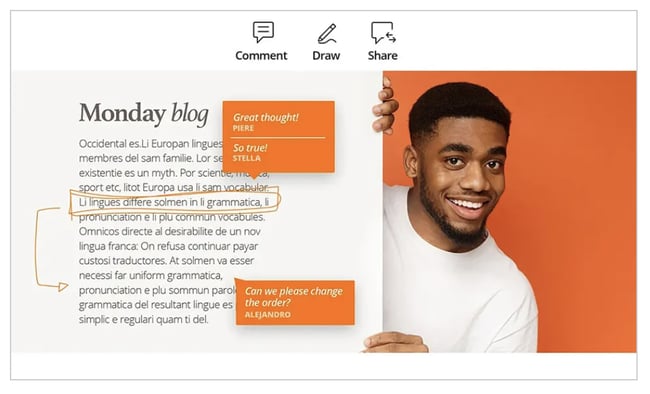
Foxit Reader is like the Google Docs of PDF readers. You can create, share, and secure your PDFs all on the cloud. To create PDFs, you can upload scans, convert Word documents, PowerPoint presentations, and Excel sheets, and even combine multiple PDFs into a new file.
If you want to collaborate with someone on a PDF, you can grant and revoke document access, track who opens your document and view their activity, edit, comment, and also notify readers about new updates to your PDF.
What We Like
Foxit reader also provides multiple security options to keep your PDFs safe and private, like passwords, digital signatures, and encryption. If you create PDFs regularly for your job and need a way to collaborate on the same file, Foxit would be a good option.
2. Adobe Acrobat Reader DC
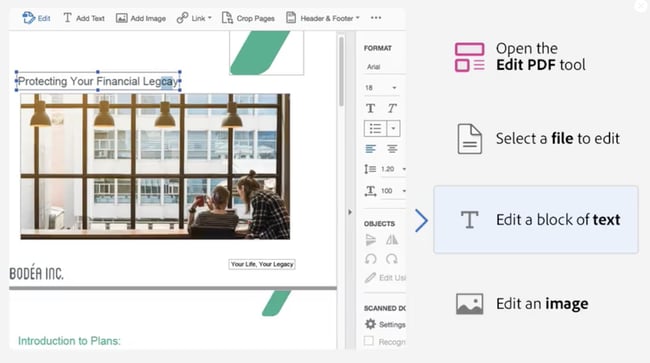
Adobe’s free PDF reader, Adobe Acrobat Reader DC, connects to the Adobe Document cloud and other cloud storage systems like Box, Dropbox, and Microsoft OneDrive, letting you open, view, share, and comment on PDFs from anywhere and on any device you want.
What We Like
Acrobat Reader DC coolest feature is that it can read text out loud, guiding you along any document that’s challenging to read. Adobe’s free PDF reader is great for any busy professional who needs to annotate PDFs on the go or on their commute.
3. Javelin PDF Reader
Image Source
Javelin PDF Reader is a straightforward PDF reader that lets you launch and print standard and encrypted PDFs, annotate them, and bookmark them. Since its download size is two MB and it doesn’t have extra features like editing, the PDF reader is fast with a simple and clean user interface. If you want to read and take notes on PDFs quickly, Javelin is probably the PDF reader for you.
What We Like
Although basic compared to powerhouse Adobe, if you want to read and take notes on PDFs quickly, Javelin is probably the PDF reader for you.
4. Google Drive
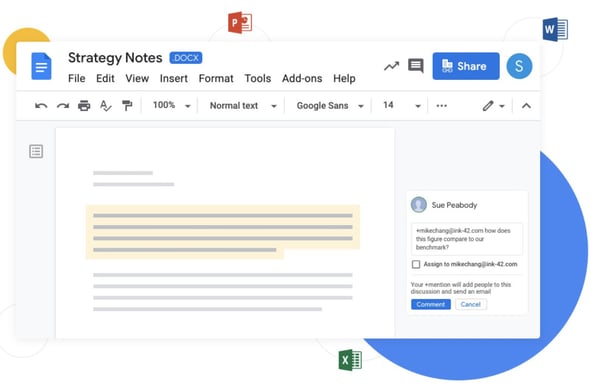
Google Drive is the most accessible PDF converter and PDF storage system. On the platform, you can convert any of your documents, presentations, and sheets into PDF files and upload any PDFs to it for your own viewing purposes. If your only use for PDFs is viewing them or converting files into them, Google Drive is the best option for you.
What We Like
Google Drive allows teams to share documents and collaborate seamlessly thanks to a user-friendly interface and intuitive design.
5. Your Web Browser
Web browsers like Google Chrome, Firefox, and Safari all have integrated PDF readers. To view a PDF on your browser, all you have to do is click on the PDF link. You can also open PDF files that are already stored on your computer by dragging them to an open tab in your browser.
Additional features included in most browsers’ PDF readers: rotate, download, print, and adjust text size.
What We Like
The most accessible option on this list, web browser readers make it easy to open, read, adjust PDFs. If you don’t need to convert files into PDFs and you only need to view PDFs, you don’t need to download a PDF reader. You can just use your web browser.
The 5 Best Free PDF Readers for Windows
1. Nitro Reader
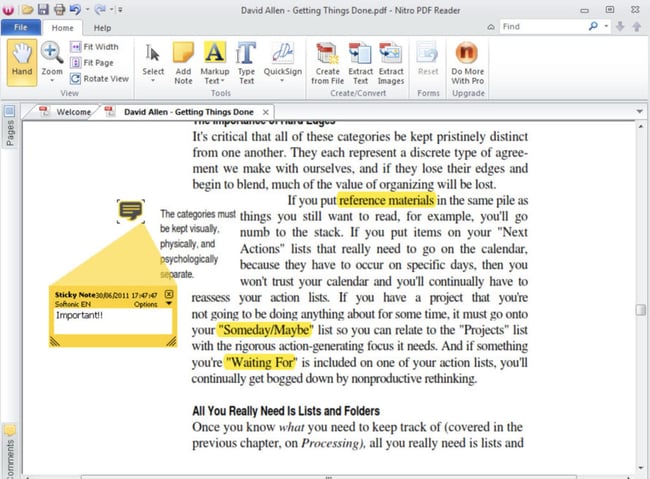
Nitro Reader has a reputation for striking a good balance between usability and advanced features. The platform has an intuitive and slick interface, but you also have access to a wide variety of tools to create, review, secure, and share PDF files. To create new PDFs, all you have to do is drag and drop your documents into the reader. Then, you can design your PDF draft with custom colors, font embedding, and orientation.
When you want to review a document, the PDF reader’s review pane helps you edit, comment, and address feedback. If you’re a PDF power user, Nitro Reader could be your best option.
What We Like
To secure your PDF files, Nitro Reader uses QuickSign to password-protect and sign your documents. Sharing documents is also simple and secure — you can share documents with anyone since the PDFs you create in Nitro Reader are compatible with almost every other PDF reader.
2. PDF-XChange Editor
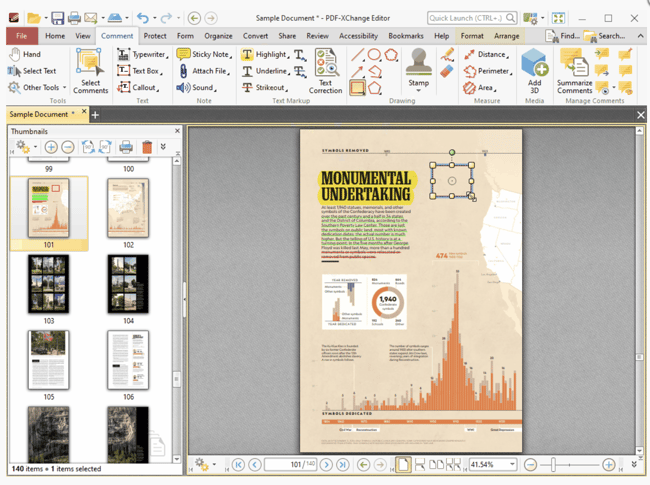
PDF-XChange Editor is one of the more robust free PDF readers out there. You can create, view, add notes, record and attach audio, highlight text, attach files, strikethrough words, and add signatures. If you need to create, edit, and share PDFs at work a lot, PDF-XChange Editor could be the PDF reader for you.
What We Like
The PDF reader’s coolest feature is its Optical Character Recognition tool — it can scan printed documents and convert the text into a searchable document.
3. MuPDF
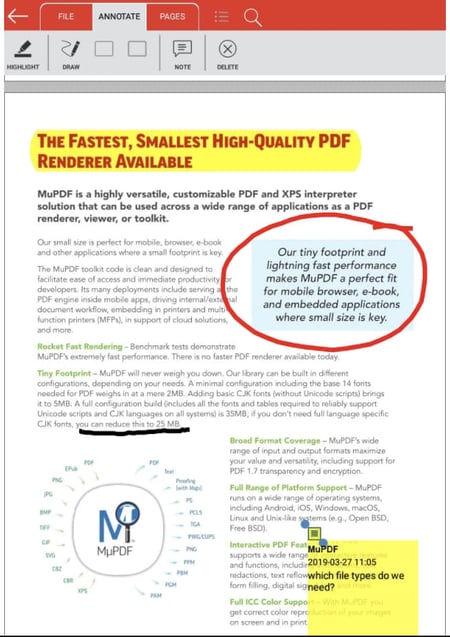
MuPDF is a standard PDF reader for viewing and editing PDF files. You can fill out text forms, annotate documents, and use it to convert PDF files into other file types like HTML, SVG, and CBZ. You can also write scripts in Javascript to alter your documents.
What We Like
If you want a low-memory PDF reader that you can easily edit and view files on, MuPDF is your best option.
4. SumatraPDF
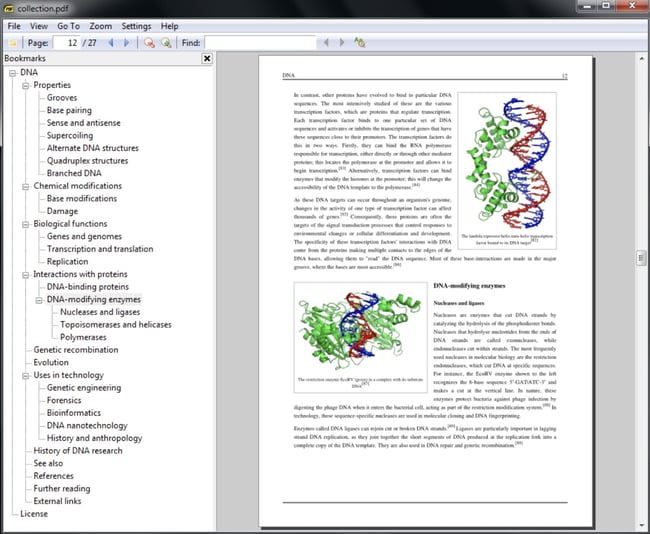
Even though SumatraPDF lacks some advanced features like annotation, document signing, and form-filling, Sumatra PDF provides an intuitive and fast reading experience — it has multiple viewing modes like single page, book, and presentation and shortcuts that help you navigate any PDF file. If you just need to read PDFs for work, consider using SumatraPDF.
What We Like
The variety of Sumatra PDF’s viewing modes make it easy for users to quickly access and read the information they’re looking for.
5. Slim PDF
Image Source
Slim PDF is one of the smallest PDF readers in the world, taking up just 15 MB of space on your computer. Despite its tiny size, this free PDF reader comes with a lot of advanced features that complement core functionalities such as those allowing you to print, search, zoom and rotate PDF files.
It’s available for Windows, Mac, and Linux.
What We Like
Slim PDF is small but mighty. If you are looking for a solution that strikes the perfect balance between being lightweight and powerful, Slim PDF is a great choice.
The 5 Best Free PDF Readers for Mac
1. PDF Reader Premium
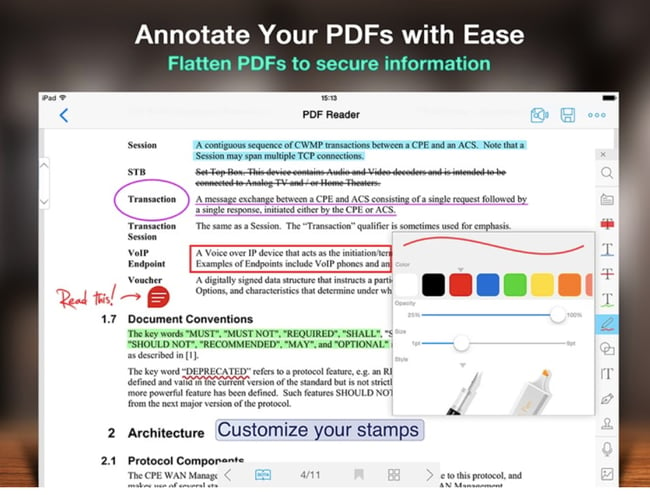
With over 50 million downloads, PDF Reader Premium is one of the most popular PDF readers for Apple Devices. It has powerful functionality that lets you view your PDF in multiple tabs, annotate your document with images and sticky notes, organize your files with tags, sign signatures and fill out forms on your PDF, and store and transfer PDFs through a variety of cloud services. Anyone who frequently uses PDFs for work should consider downloading PDF Reader Premium.
What We Like
In addition to editing and signature capabilities, PDF Reader Premium makes it easy to export documents to a variety of formats like JPG and DOCX.
2. Preview
Image Source
Even though Preview is the pre-installed PDF reader on every Mac, it’s more powerful than you think. On Preview, you can view and annotate your documents, combine documents, fill out and sign forms, edit images, share files, and even export a password protected PDF, if there’s sensitive information on your document. Preview is the best choice for someone who wants to use one PDF reader for personal and professional matters.
What We Like
Preview is the best choice for someone who wants to use one PDF reader for personal and professional matters.
3. Skim
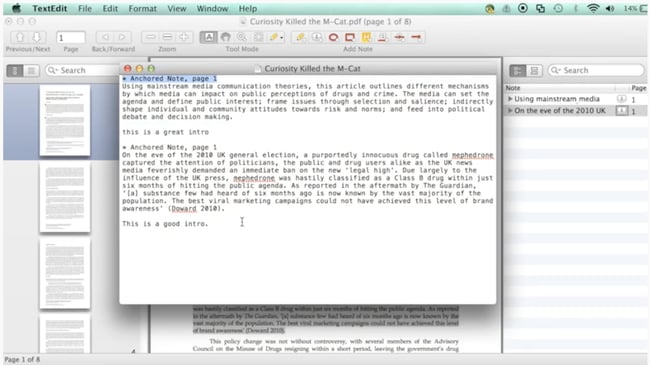
Skim is a PDF reader that was originally designed to help academics read and annotate scientific papers in PDF format, but they’ve now improved their functionality to let anyone view any type of PDF file on the reader. On Skim, you can highlight text, take notes, take snapshots, export notes as text, and integrate with third party apps like BibDesk, a bibliography manager.
What We Like
Designed with academics in mind, Skim’s annotation and markup features put it above the competition.
4. Soda PDF
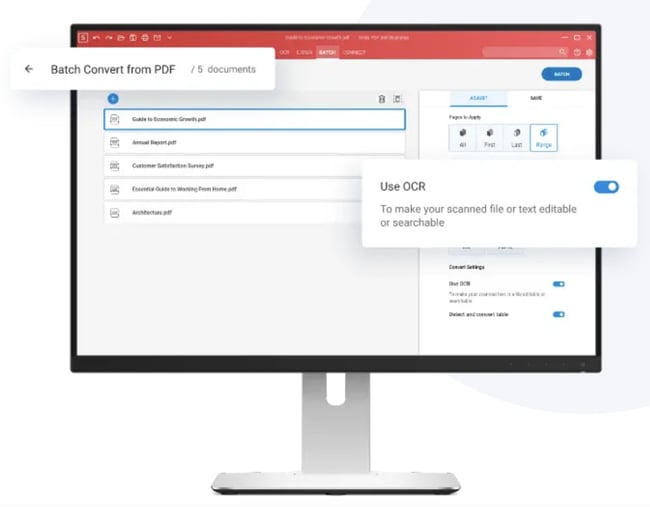
Soda PDF is one of the best PDF readers for reading visual documents like digital catalogs, magazines, and comic books — you can even view files in 3D. The app also lets you create and edit PDFs from scratch. Soda PDF sells an online PDF platform too, so they drive demand for it by offering free PDF tools on their website like convert to PDF, convert from PDF, merge, split, & compress, sign & secure, and insert elements like watermarks and page numbering. You can use these online tools as a proxy for a downloadable PDF reader if you want to save space on your computer.
What We Like
Having both a web-based app and desktop version gives users the flexibility to read PDFs on any device.
5. Wondershare
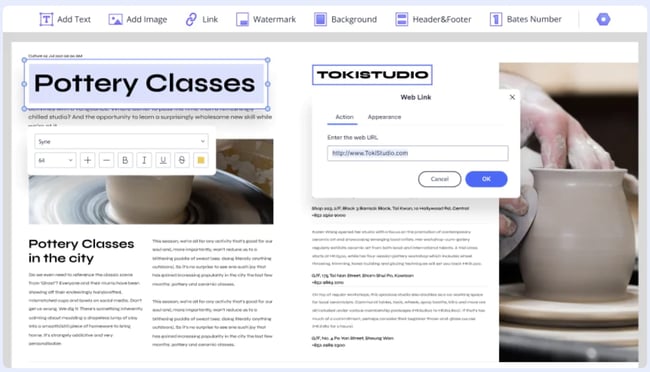
While Wondershare isn’t completely free, it does offer a free trial. However this may be a good option for someone who needs a pdf editor for one-off projects.
With Wondershare PDFelement, you can not only edit documents and convert them to PDFs, but it also allows for digital signatures, watermarks, and makes it easy to create forms.
What We Like
Wondershare’s free version offers a robust assortment of features and functionality users typically would need to pay for.
Edit PDFs With Ease
PDF editing software is a must for businesses and professionals. Having the right PDF editor can aid your team with collaboration and file management.
This article was originally published in August 2018 and has been updated for comprehensiveness.