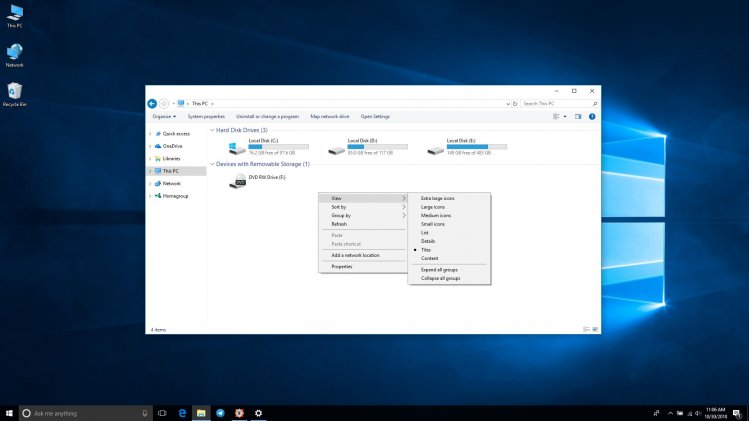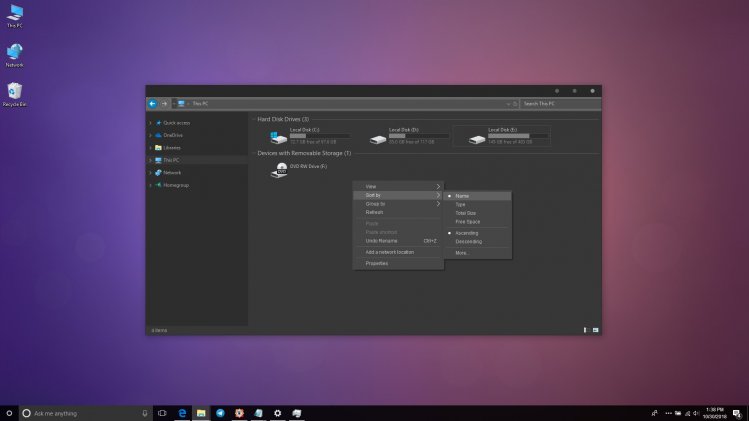Penumbra 10 для рабочего стола поразит своей простотой и неприхотливостью. Фоновый рисунок оформлен градиентом фиолетового, плавно переходящего в темно персиковый. Окошки имеют справа в верхнем углу стандартные, знакомые кнопки. Имеются оттеночные разграничения между основными блоками. Панель задач опустится темной серой нитью на дно экрана. Все лишние иконки свернутся в удобное меню, которое можно будет открыть одним щелчком на «троеточие». «Пуск» приобретет округлую форму, но не потеряет важности своей функции. Penumbra 10 персонализирует ПК так, что он станет приятно комфортным, лаконичным, понятным в использовании, что делает тему еще более привлекательной.
Поддержка версий Windows 10: 1809, 1803, 1709, 1703
Как установить темы
- Скачайте и распакуйте архив penumbra_10___windows_10_visual_style_by_scope10-d9em2vq.zip с помощью 7zip.
- Если Вы устанавливаете темы первый раз: пропатчите систему с помощью UltraUXThemePatcher.
- Переместите файлы *.theme, а также папку с содержанием ресурсов *.msstyles по адресу: C:WindowsResourcesThemes.
- Нажмите в пустой области на рабочем столе и выберите пункт «Персонализация» в контекстном меню.
- Перейдите в раздел «Темы» и примените добавленную тему.
- Установка завершена!
Обратите внимание! Для установки кнопки пуск, панели быстрого доступа и других ресурсов Вам потребуются специальные программы. Ссылки на них указаны в блоке «Дополнения». Чтобы узнать версию системы, нажмите сочетание клавиш «Win+R» (где «win» — это кнопка с логотипом windows на клавиатуре), а затем в окне «Выполнить» введите команду «winver» и нажмите Enter (или кнопку «ОК»).
Содержимое архива
+ Font
+ Open Sans
— Apache License.txt
— OpenSans-Bold.ttf
— OpenSans-BoldItalic.ttf
— OpenSans-ExtraBold.ttf
— OpenSans-ExtraBoldItalic.ttf
— OpenSans-Italic.ttf
— OpenSans-Light.ttf
— OpenSans-LightItalic.ttf
— OpenSans-Regular.ttf
— OpenSans-Semibold.ttf
— OpenSans-SemiboldItalic.ttf
Preview Image.png
+ Visual style
+ Build 15063 — Version 1703 (Creators Update)
— Penumbra10.theme
+ Penumbra10
+ Basebrd
- 123.bmp
- 1123.bmp
- 2123.bmp
- basebrd.dll
- How to install.txt
- Penumbra10.msstyles
- Penumbra10s.msstyles
- Penumbra10w.msstyles
- Penumbra10ws.msstyles
+ shell
+ normalcolor
+ en-US
- shellstyle.dll.mui
— shellstyle.dll
— shellstyle_original.dll
+ Wallpaper
- 1.png
— Penumbra10s.theme
— Penumbra10w.theme
— Penumbra10ws.theme
+ Build 16299 — Version 1709 (Fall Creators Update)
— Penumbra10.theme
+ Penumbra10
+ Basebrd
- 123.bmp
- 1123.bmp
- 2123.bmp
- basebrd.dll
- How to install.txt
- Penumbra10.msstyles
- Penumbra10s.msstyles
- Penumbra10w.msstyles
- Penumbra10ws.msstyles
+ shell
+ normalcolor
+ en-US
- shellstyle.dll.mui
— shellstyle.dll
— shellstyle_original.dll
+ Wallpaper
- 1.png
— Penumbra10s.theme
— Penumbra10w.theme
— Penumbra10ws.theme
- Installation instructions + info.txt
Supported versions:
— Version 2004
— Version 1909
— Version 1903
Might not work on older versions
This visual style is made to have neutral colors.
The music player in the preview image is AIMP with Ladient 2 ( fav.me/d9bypg0 )
Before you install
— Check if you have the right version of Windows 10 (See www.howtogeek.com/236195/how-t…)
— Make a restore point (!)
— Install Open Sans (included in the download in the ‘Font‘ folder)
— Uninstall any patch if you have already installed one (UxStyle, UltraUXThemePatcher) (!)
How to install
1. Install UltraUXThemePatcher and reboot after install: www.syssel.net/hoefs/software_…
2. Install Old New Explorer (ONE): www.msfn.org/board/topic/17037…
My recommended settings: i.imgur.com/4e0bpi2.png
3. Copy the content of ‘Visual style’ to ‘C:WindowsResourcesThemes’ (i.imgur.com/z3i2huu.png)
4. Right-click your desktop > ‘Personalize‘ > ‘Themes‘ and click ‘Penumbra10(w)(s)‘ under ‘Apply a theme‘
The preview image above uses «Penumbra10» (recommended)
See «Variants» section below for information about the different theme files.
5. Set Colors in Setting page to Dark (i.imgur.com/nNl4DwS.png ). Not doing this might cause some colors to not show correctly.
Something wrong? Try this
— If everything is still white or mostly white, click on the ‘Windows’ theme, reboot your computer, and repeat step 4.
— Reinstall the latest versions of UltraUXThemePatcher and Old New Explorer (ONE) (links above). Be sure to reboot afterward.
— Check the FAQ section of the UltraUXThemePatcher website (link above) if the steps above did not fix your problem. At this point, the problem is usually because of the required system files not getting patched correctly.
Known problems
— Some remaining white elements, like in the Task manager under Performance
Known fixes
Problem: Hidden disabled text or icons (like in Notepad++)
Fix: www.mediafire.com/file/bhxvgxk…
Note: These altered themes will create minor inconsistencies in the theme.
Problem: The theme will have white elements after returning to the desktop from sleep, hibernating or locking the PC.
Fix:
1. Open up «regedit»
2. Make a backup (right-click > export) of the following key/folder:
[HKEY_LOCAL_MACHINESOFTWAREMicrosoftWindowsCurrentVersionThemesDefaultColors]
3. Now remove the key/folder [DefaultColors] (right-click > delete, may require you to Take Ownership first)
4. Done
Note: Your theme color will restore to default Windows blue after returning to the desktop. This only affects things like the lock screen colors and volume indicator color.
Extra customization
— To change your taskbar color/opacity
winaero.com/blog/get-a-complet…
— Bring back the old personalize window
winaero.com/comment.php?commen…
— Explorer window customization (Old New Explorer)
www.msfn.org/board/topic/17037…
— Center your taskbar icons
www.beingtechsavvy.com/align-p…
— Bring back the command bar
Use the following guide, but remove the line with Element padding, instead of adding it.
www.askvg.com/how-to-make-fold…
Variants
Penumbra 10 comes with a couple of variants:
— Penumbra10: The theme as it was intended to be used.
If you don’t know which variant you should use, pick this one.
— Penumbra10w: The w stands for «White».
This theme is like Penumbra 10, but has a white Windowcolor and black Windowtextcolor.
This is meant for people that want a dark theme, but don’t want programs like Microsoft Word and Excel to be affected with a dark page and white text. This theme does create inconsistencies with the rest of the theme.
— Penumbra10s: The s stands for «Stock».
This theme is like Penumbra 10, but with stock/default looking caption buttons (Minimize, maximize, close) and Taskbar button.
— Penumbra10ws: A combination of White and Stock.
Changelog
01/01/2020
— Support for Windows 10 Version 1903 and 1909. Should work fine on older versions but I have not tested this.
— Small and old inconsistencies in the theme fixed
— Set Colors in Setting page to Dark (i.imgur.com/nNl4DwS.png ). Not doing this might cause some colors to not show correctly.
Some new inconsistencies might be occurring because of the migration to 1903/1909.
08/05/2018
— The theme has not changed since it already supported version 1803, Spring Creators Update.
— Install the latest UltraUXThemePatcher and reboot if you’re coming from an earlier version of Windows 10.
— Changed download folder structure. All abovementioned Windows 10 versions are supported by the same theme files. No need to differentiate with a different folder per Windows 10 version.
27/12/2017
— Fixed white background in Run task dialog
— Fixed white background in Extract files window
09/12/2017
— Fixed the no border issue. The theme now has the same border size as the default Windows theme (1px)
— Adjusted caption font and size
08/12/2017
— Completely remade penumbra 10 with the version 1709 default Windows theme.
This means that the theme now officially supports Version 1709 (Build 16299) — Fall Creators Update.
— Certain problems, like the right-menu not showing or being bugged, should be fixed now.
— The border size is now 0px (from 4px)
I tried to make the border 1px, but I can’t seem to find the element that changes the color of the left border.
With borders, it would show inactive windows with a translucent border and becomes opaque when the windows is active.
— Small color and asset changes
11/08/2017
— Fixed Penumbra 10s and 10ws versions (taskbar pearl did not change)
21/05/2017
— Updated Automated Theme Reset Script to work on Creators Update (using ThemeSwitcher now)
15/04/2017
— Fixed the command bar on the Creative Update (it now no longer shows on mouse over)
14/04/2017
— Added support for Version 1703 (Build 15063), also known as the Creators Update.* (separate folder)
— Fixed the unreadable searchbar text in explorer
— Increased the brightness of the right click menu
— New wallpaper
07/03/2017
— Added two new variants: Penumbra 10s and Penumbra 10ws
The s stands for «Stock» and comes with stock/default looking caption buttons (Minimize, maximize, close) and Taskbar button.
— Removed Build 10586 (November)
— Small changes
07/08/2016
— Added compatibility for build 14393 (Anniversary update)
20/06/2016
— Small alignment and margin change for the explorer navbar
31/01/2016
— Fixed copy window not showing with MTP transfers
— Changed caption buttons
— Changed the blue buttons in the copy window
— Changed the detail pane colors
— Other small changes
25/11/2015
— Fixed build 10586 compatibility
— Fixed white in context menu
— Fixed black text problem
— Removed beta tag
— Tons of other small changes
28/10/2015
— Initial beta release
Please read the complete description above and the comments below before asking about a problem!
-
Главная
- /
- Темы оформления
- /
- Penumbra 10 — тема…
Этот визуальный стиль выполнен в нейтральных цветах.
Penumbra 10 поставляется с несколькими вариантами:
- Penumbra 10: стандарт
- Penumbra 10W: w «белый». Имеет белый Windowcolor и черный Windowtextcolor. Это предназначено для людей, которые хотят темную тему, но не хотят, чтобы такие программы, как Microsoft Word, были затронуты темной страницей и белым текстом.
- Penumbra 10S: » s » означает «запас». Этот стиль с запасом/по умолчанию под кнопки заголовка (минимизировать, максимизировать, закрыть) и кнопку панели задач.
- Penumbra 10ws: сочетание белой и стандартной.
Совместимость:
- Version 1607 (Build 14393) — Anniversary Update
- Version 1703 (Build 15063) — Creators Update
- Version 1709
Скачать тему Penumbra 10 для Windows 10:
Важно!
Если вы не видите ссылки на скачивания, то отключите Ads Block или другой блокировщик рекламы в вашем браузере.
Еще по теме
-
January 15, 2021 -
12:45 pm -
No Comments -
Windows 10
Do you want new style in your desktop? Here is the new theme for Windows 10 users. This is realy awsome theme, enjoy it and have fun!
Operating System Support:
Windows 10 : 1903 – 2004 , (Not tested on older and new builds)
Author : Scope10
Note : First it is recommended you make a System Restore point before continuing.
How To Use:
1- to use this theme first you need to install UXTheme Patcher
2- Copy theme files to C:WindowsResourcesThemes
3- Open Settings > Personalization > Themes > Select the theme.
4- Install OldNewExplorer to remove the ribbon.
-
10, 1607, 1703, 1709, 1803, 1809, 1903, 1909, 19H1, 19H2, 2004, 2009, 20H1, 20H2, 7, 7tsp, 8, 8.1, Appearance, apple, background, black, blinds, brico, bricopack, bright, color, colors, CREATORS, CREATORS UPDATE, cursor, CursorFX, customization, custopack, dark, eight, fall, gui, hyperdesk, icon, iconpack, iconpackager, icons, installer, interface, ipack, light, linux, Logon, mouse, my, mycolor, MyColors, ObjectDock, orb, os, pack, pakager, patch, patcher, picture, pointer, Premium, Rainlendar, Rainmeter, Redstone 1, Redstone 2, Redstone 3, Redstone 4, Redstone 5, remix, rocketdock, RS1, rs2, rs3, rs4, rs5, rs6, Secure, Secure UxTheme, SecureUxTheme, seven, shell, shellpack, skin, skinpack, skins, stardock, StartIsBack, style, suite, theme, themepack, themes, Threshold 1, Threshold 2, transform, transformation, ubuntu, Ultra UXTheme Patcher, Ultra UXThemePatcher, UltraUXTheme Patcher, UltraUXThemePatcher, update, ux, ux theme, uxstyle, uxtheme, UXTheme Patch, UXTheme Patcher, uxthemepatcher, uxthemepatcher for windows, visual, visual style, visualstyle, vs, wallpaper, win, windowblinds, windows, windows10, windows10theme, windows10themes, winodws 10
… Related Posts …
Penumbra 10 Skin (Visual Style)
If you are tired of your conventional bright Windows
interface, you can tone things down a little by introducing Penumbra 10’s
mixture of grey tints. With this visual style, you can tweak your computer’s
background, interface color, sounds and mouse cursor appearance, all to your
liking. As long as you are working with Windows 10 OS and have UXtheme Patcher theme
engine service with you, setting up the theme on your laptop or desktop
computer will just go well.
- Visual Style (Skin) can be used in Windows 10
- Penumbra 10 require UltraUXThemePatcher system patch
- Tested for Build Version 1803
Before / After
Screenshots
Advertisement
Warning!
- Visual styles from third-party developers can harm your Windows Operating System
- Installation and configure skins require advanced Windows administration skills
- Make a system restore point before installing
- Read all instructions and recomendations on the developer page before installing
Visit Developer Page for Download
Penumbra 10 Windows Skin Latest Update