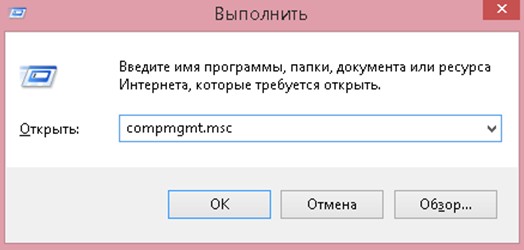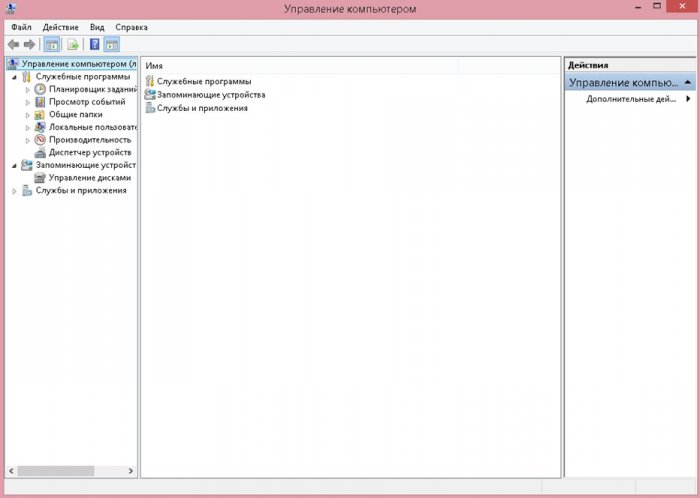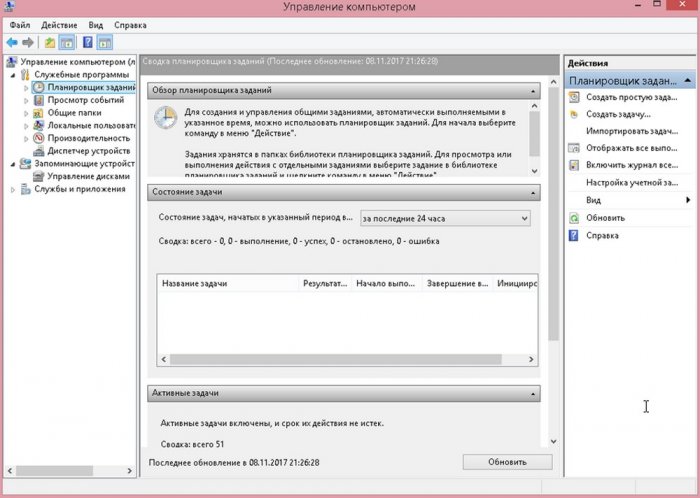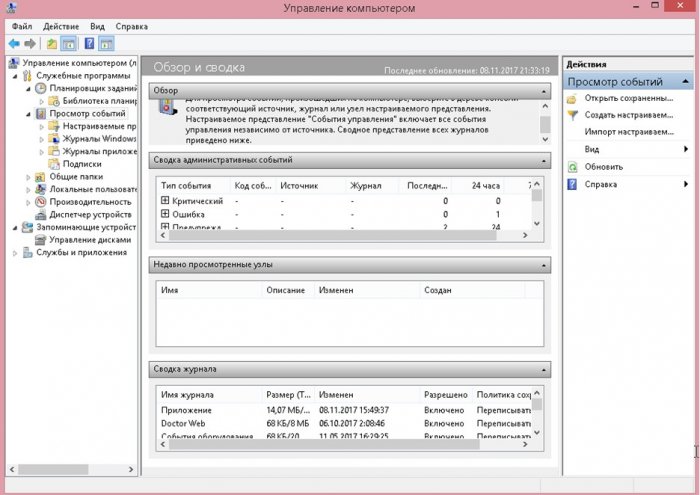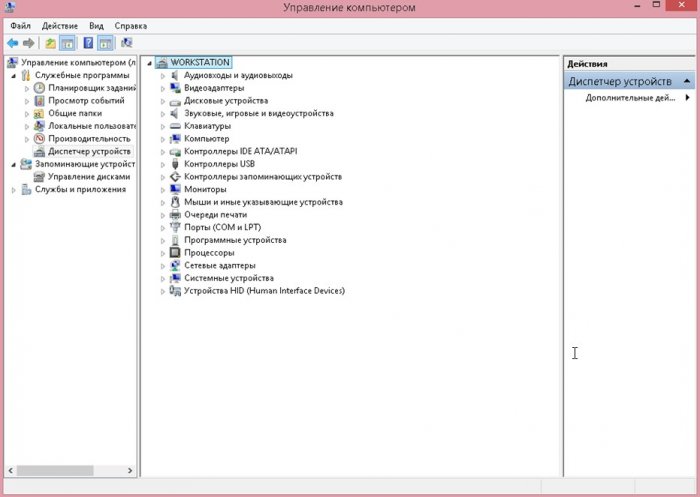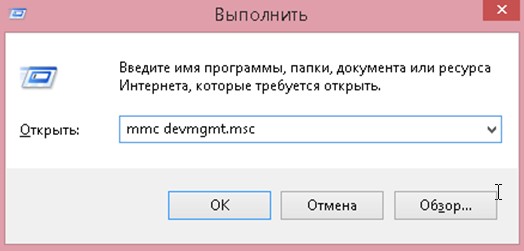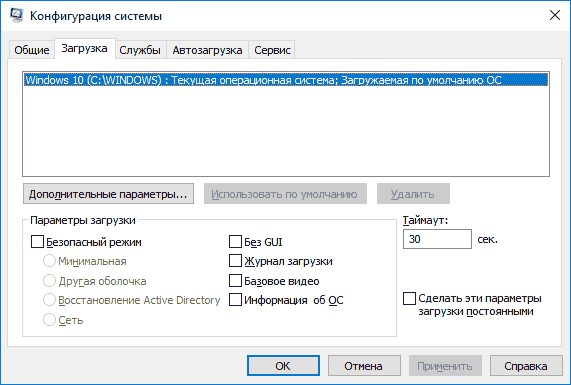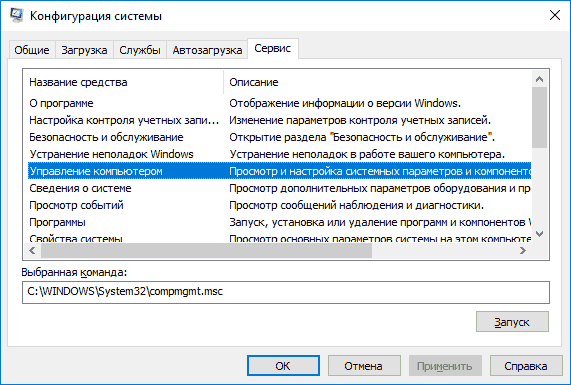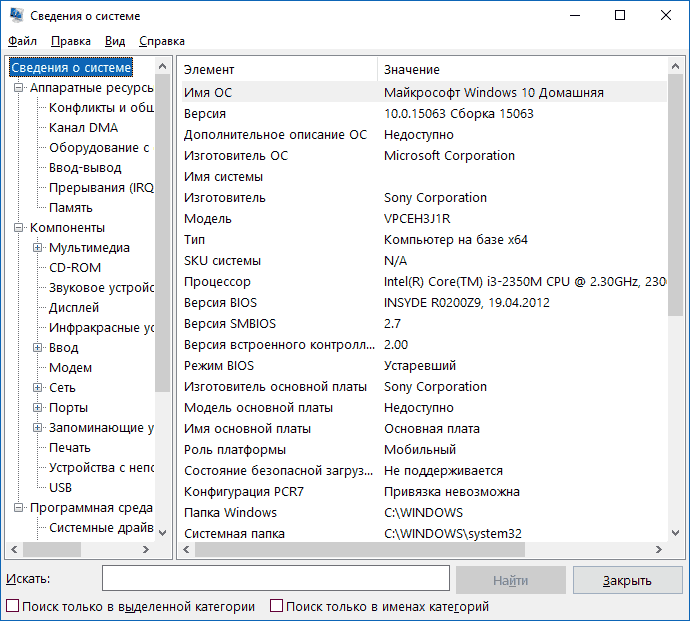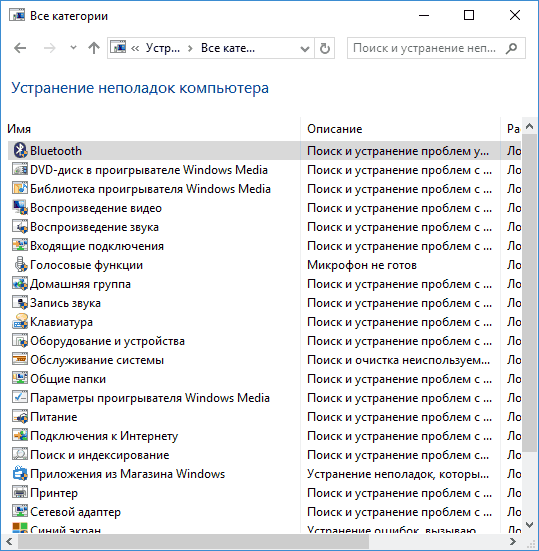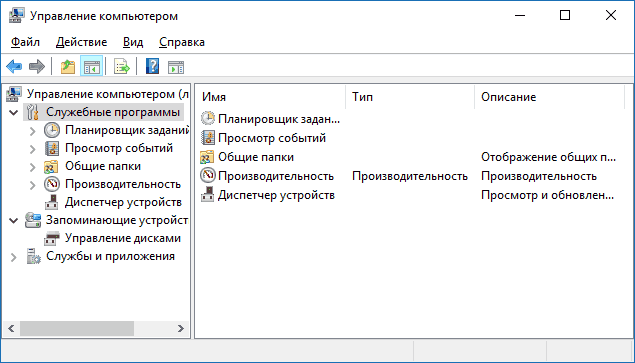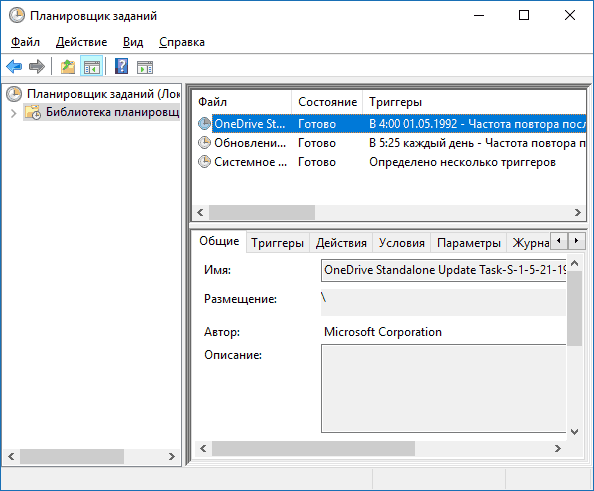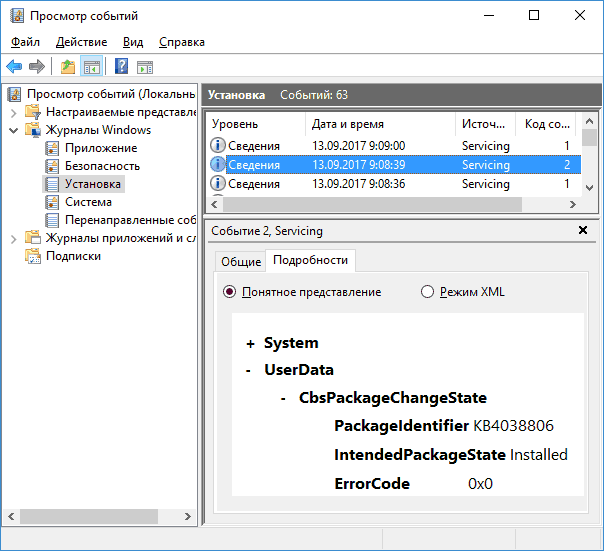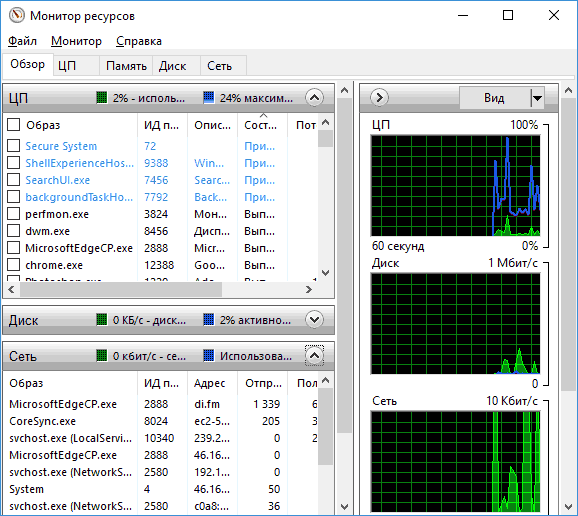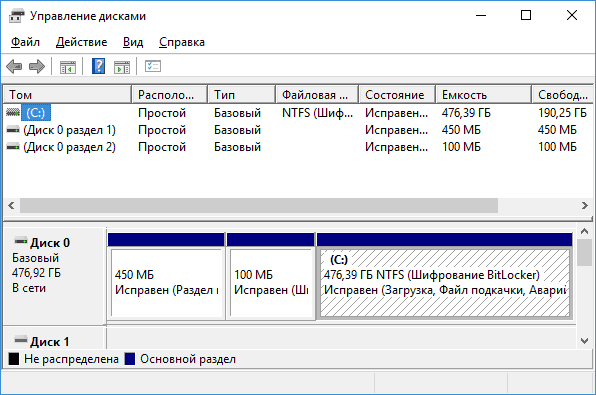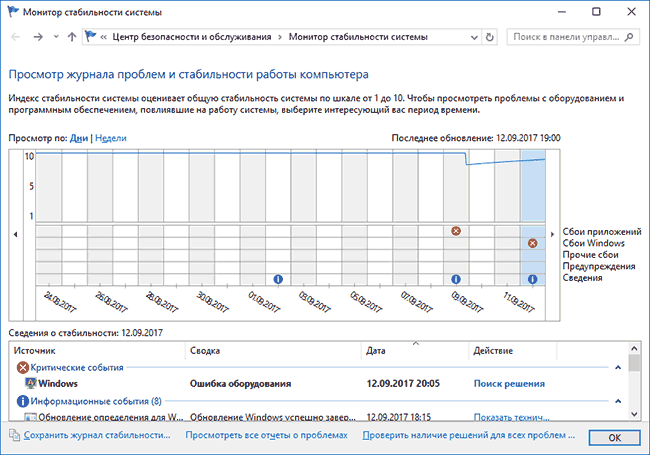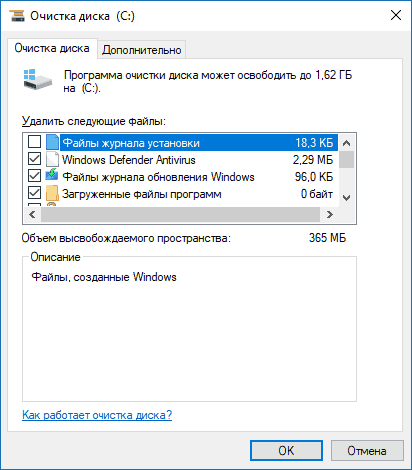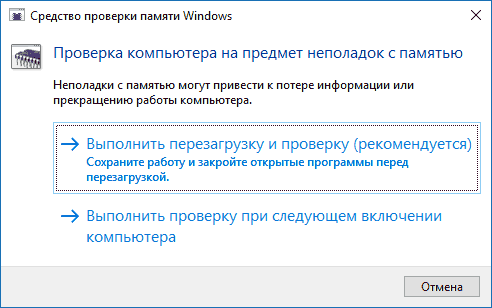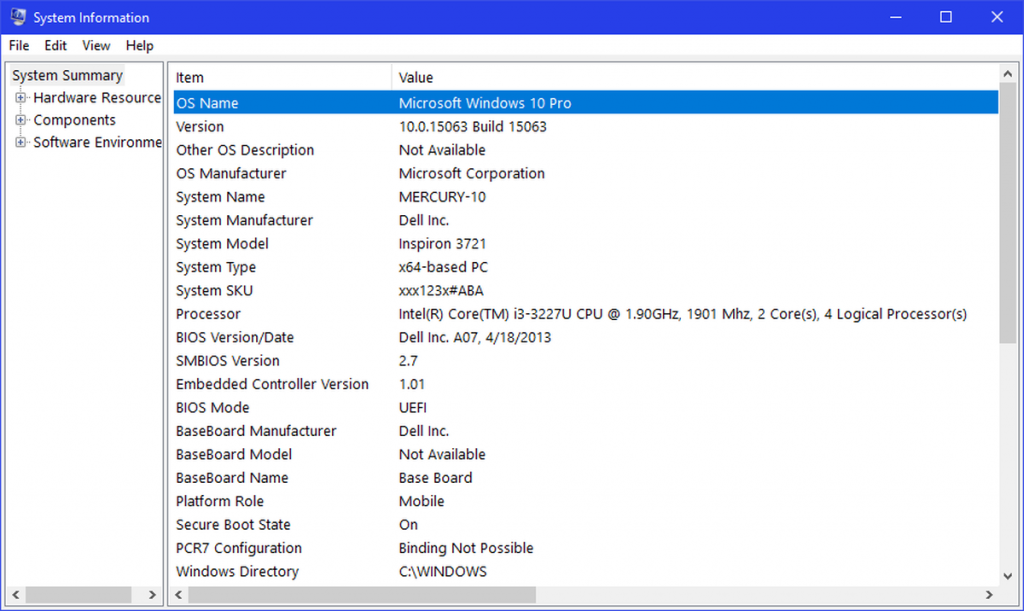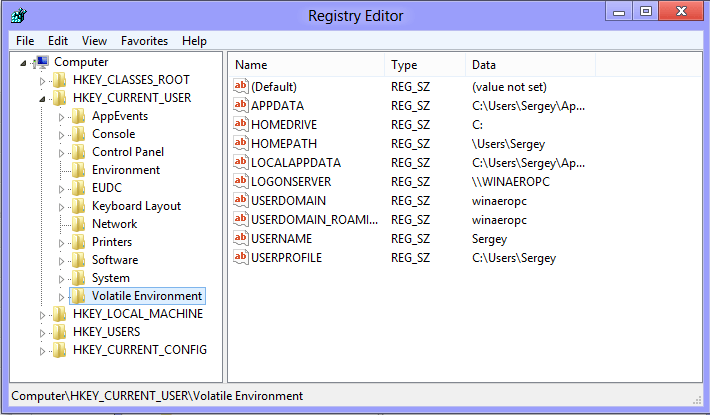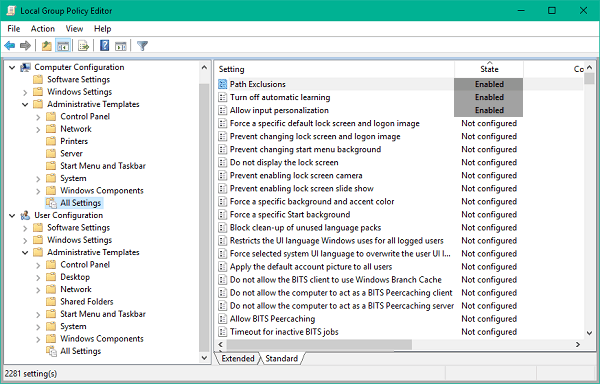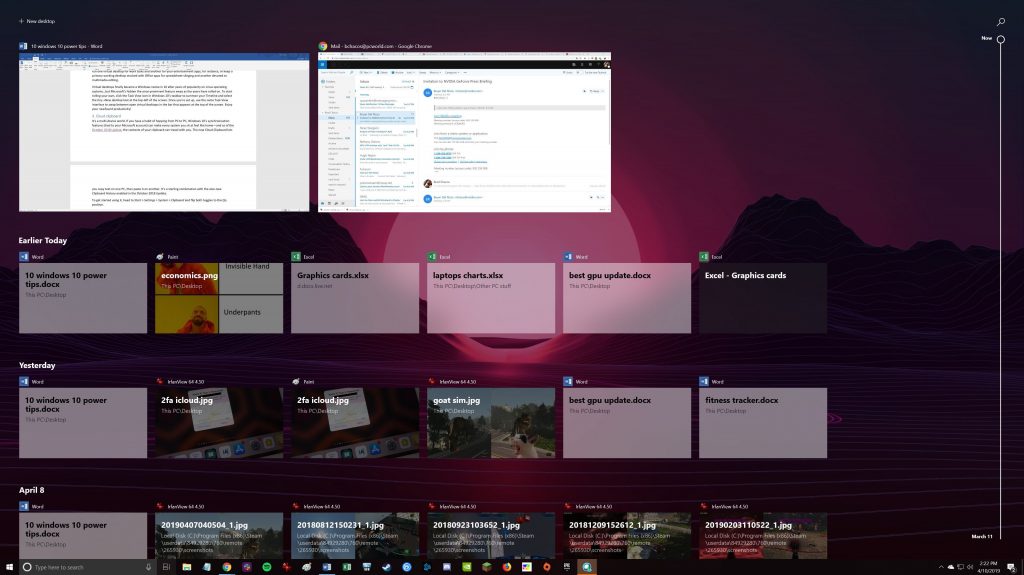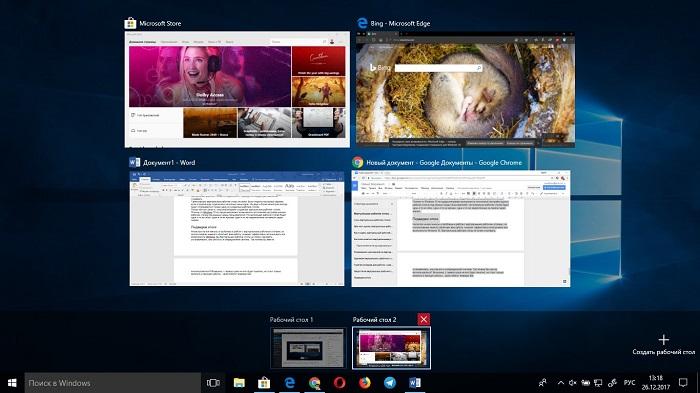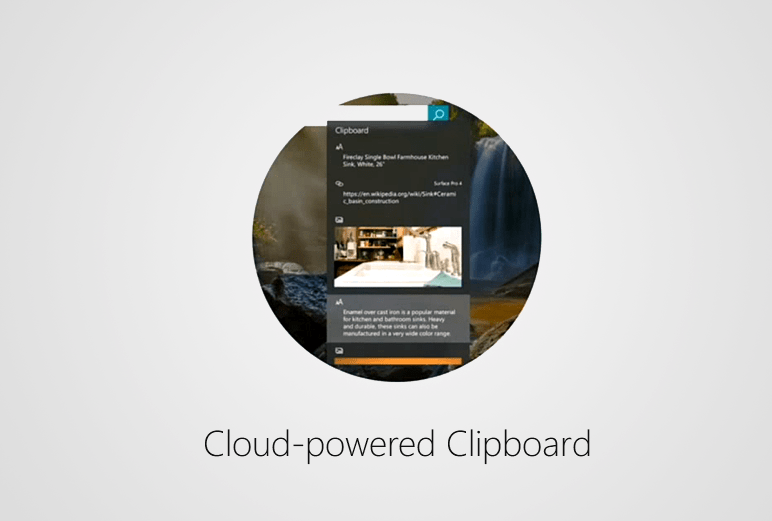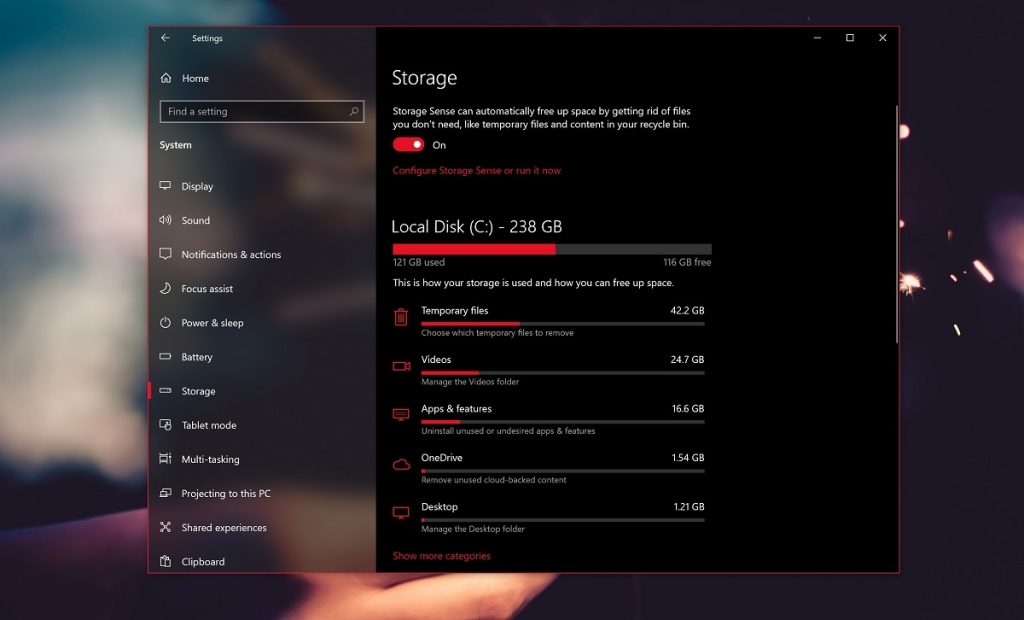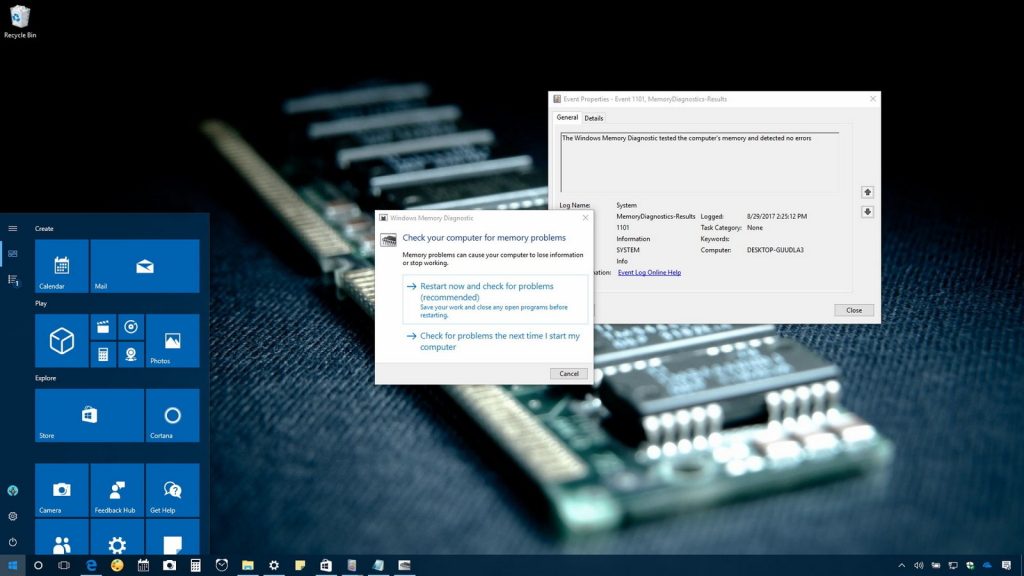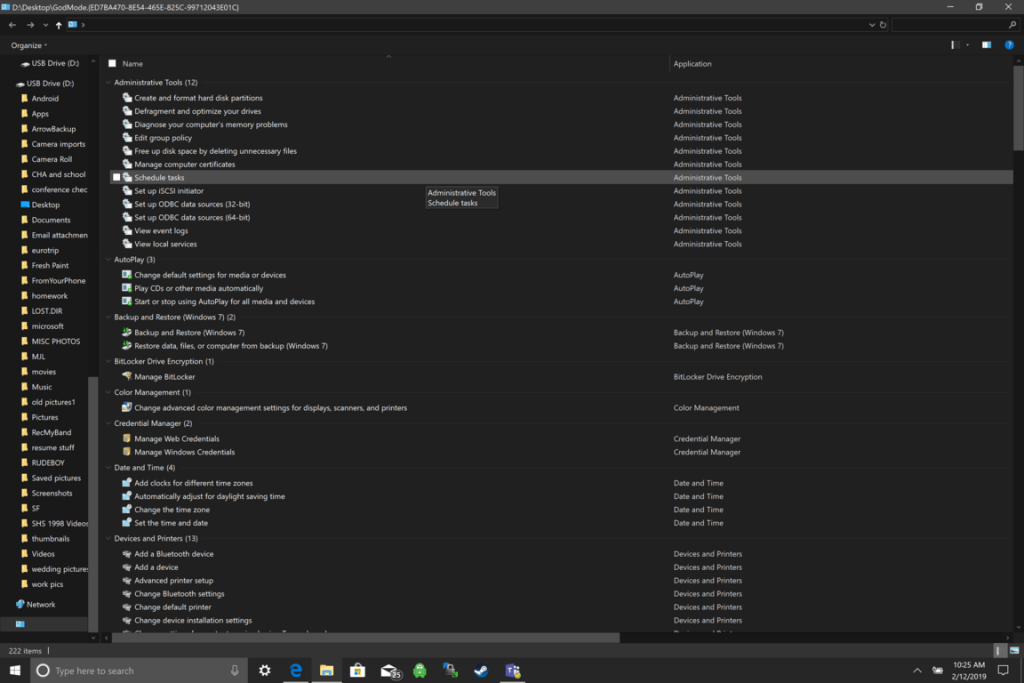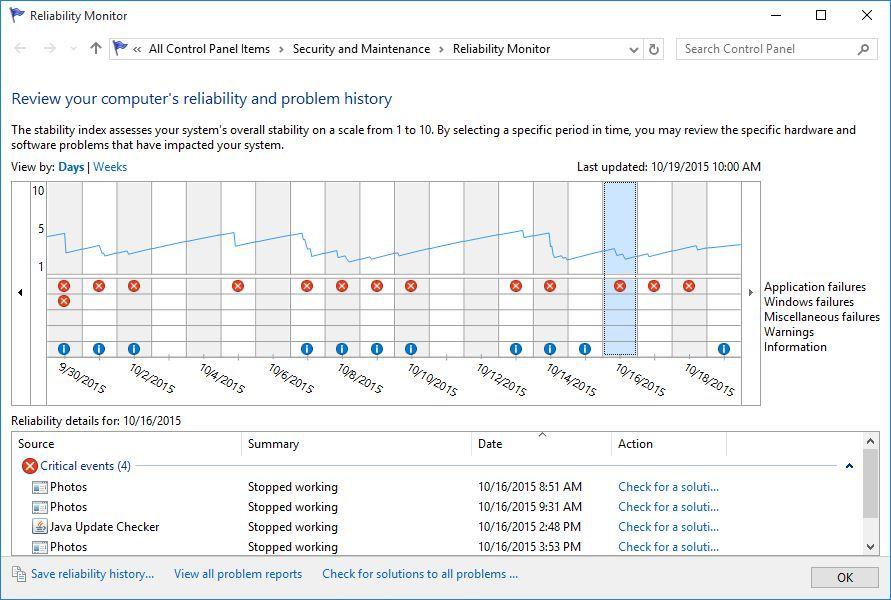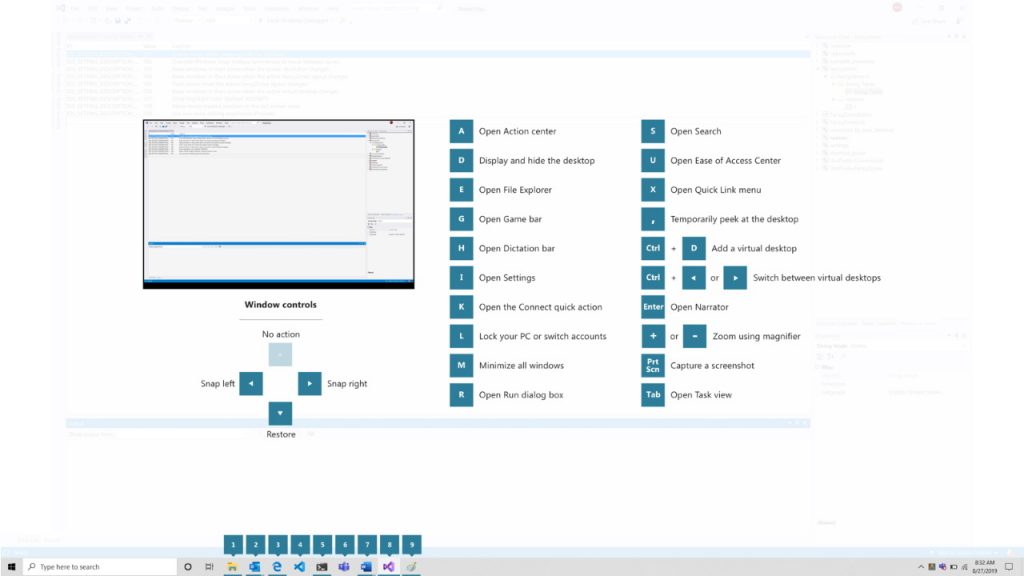Всем привет! Последнее время при работе с клиентами я всё чаще стал замечать, что многие пользователи игнорируют или же попросту не знают о многих полезных утилитах, которые встроены в операционную систему по умолчанию. А таких утилит в последних версиях Windows (7, 8, 10) очень много и они могут быть очень полезны при возникновении определенных проблем со стабильностью операционки, что позволяет не обращаться за дополнительной помощью к стороннему софту. Сегодня я попробую рассказать вам о самых важных встроенных программах, которые могут облегчить вашу жизнь.
Первая утилита – конфигурация системы, которая позволяет настроить загрузку операционной системы. Для того, чтобы ее запустить необходимо нажать на клавиатуре комбинацию клавиш Win + R и в появившемся окне ввести команду msconfigи нажать Enter.
После проделанных действий вы увидите следующее окно:
В первой вкладке «Общие» вы можете выбрать один из трех предложенных вариантов запуска операционной системы. Обычный запуск, Диагностический или Выборочный. Данный инструмент будет полезен в том случае, когда необходимо отключить некоторые службы или дополнительные драйвера, которые могут быть причиной проблем связанных с загрузкой винды.
Вторая вкладка – «Загрузка», позволяет выбрать одну из нескольких операционных систем, которая будет загружаться по умолчанию, а так же позволяет установить некоторые параметры загрузки. Например, включить безопасный режим при следующем запуске или включить базовый видеодрайвер, если имеются неполадки с драйверами видеокарты.
Третья вкладка – «Службы», которая как нетрудно догадаться предоставляет пользователю возможность включать или отключать службы, которые запускаются вместе с операционной системой.
И последняя вкладка – «Сервис», которая может быть полезна, если вам необходимо посмотреть большую часть информации о системе или же детально ее настроить. Позволяет быстро запускать большую часть встроенных системных утилит, например редактор реестра, монитор ресурсов и другие.
Следующая очень полезная утилита – Сведения о системе, которая, кстати, присутствует в списке средств во вкладке «Сервис” в конфигурации системы, о которой я чуть выше написал. Оттуда данную утилиту можете и запустить или же нажмите на клавиатуре комбинацию клавиш Win + R и в появившемся поле введите команду msinfo32и нажмите Enter.
Данная утилита, как вы уже догадались, позволяет узнать характеристики компьютера, его компонентов, аппаратных ресурсов и многого другого. Так что для получения базовой информации о ПК необаятельно скачивать какой-то дополнительный софт по типу AIDA 64. Безусловно, в подобных сторонних программах информации намного больше, но большая часть этой информации для обычного пользователя избыточна.
Следующая утилита – «Устранение неполадок», которая позволяет устранить самые распространенные проблемы, связанные с некорректной работой оборудования или программных компонентов. При столкновении с какой-либо неисправностью следует в первую очередь воспользоваться данной утилитой, возможно, вы сэкономите себе кучу времени. Конечно если проблема очень редкая или сложная, то вероятнее всего данный инструмент будет для вас бесполезен, но знать о нем, я считаю, все же стоит каждому.
В Windows 8 и Windows 7 запустить можно из панели управления, а в Windows 10 в панели управления есть специальный раздел «Параметры», где и находится данная утилита.
Следующая утилита – «Управление компьютером”, которая включает в себя несколько полезных инструментов, о которых я чуть подробнее ниже и расскажу. Запустить можно с помощью все той же комбинации клавиш Win + R, далее вводим команду compmgmt.mscи нажимаем Enter.
Первый инструмент – «Планировщик заданий», который позволяет создавать различные действия, которые могут быть выполнены по расписанию. Например, можно настроить автоматическую установку драйверов, дефрагментацию диска и многое другое. Условия выполнения задачи вы можете настроить под себя, например выполнение задачи в определенное время или при загрузке операционной системы или в определенный день или когда компьютер находится в состоянии простоя. В общем, очень полезная вещь для того, чтобы автоматизировать некоторые процессы и настроить систему под себя.
Запускать планировщик можно не только через управление компьютером, но и отдельной командой taskschd.msc, которую так же необходимо вводить в поле, которое появляется при нажатии клавиш Win + R.
Второй инструмент – «Просмотр событий», который представляет собой журнал всего, что произошло с операционной системой. Например, вы можете посмотреть, какие ошибки возникали, какие приложения были установлены или удалены и многое другое. Советую вам более детально изучить данный инструмент, который поможет вам отслеживать состояние всей системы.
Данный инструмент можно так же, как и планировщик событий запускать отдельно с помощью команды eventvwr.msc.
В управлении компьютером находится и диспетчер устройств, который представляет собой список всех подключенных устройств. В нем вы можете посмотреть, нуждается ли какое либо устройство в установке драйверов или нет.
Как и все остальные инструменты, способен запускать отдельно с помощью команды mmc devmgmt.msc.
И последним инструментом по списку, но не по значению идет «Управление дисками». Пригодится в огромном множестве случаев, например, когда нужно удалить или создать раздел, присвоить ему букву, сделать раздел активным, отформатировать и так далее. Существует очень много видов стороннего софта, который очень похож на управление дисками, однако в большинстве случаев вам вполне будет достаточно и встроенной утилиты.
Запуск возможен с помощью команды diskmgmt.msc.
Еще одна утилита, о которой мне хотелось бы рассказать – это «Монитор ресурсов”. Производит оценку потребления ресурсов ПК различными процессами. Причем в функциональности превосходит диспетчер задач. Запускается с помощью команды perfmon /res в диалоговом окне «Выполнить”, которое появляется при нажатии клавиш Win + R.
Очистка диска
Утилита, которой мало кто пользуется, но которая может быть полезна при очистке системного кэша – «Очистка диска». Запускается с помощью команды cleanmgr. По функционалу, конечно же, уступает всем известной CCleaner, но может быть полезна, когда нет возможности установить сторонний софт.

И последняя утилита на сегодня это «Средство проверки памяти Windows”. Пригодится в тех случаях, когда имеются подозрения на некорректную работу оперативной памяти. Вызывается командой mdsched.exe.
На сегодня это все, до скорых встреч!

В этом обзоре — об основных системных утилитах Windows, которые могут пригодиться для самых разных задач от получения информации о системе и диагностики до тонкой настройки поведения ОС. Также может быть интересно: Малоизвестные функции проводника Windows.
Конфигурация системы
Первая из утилит — «Конфигурация системы», позволяющая настроить то, как и с каким набором ПО загружается операционная система. Утилита доступна во всех последних версиях ОС: Windows 7 — Windows 10.
Запустить инструмент можно, начав набирать «Конфигурация системы» в поиске на панели задач Windows 10 или в меню Пуск Windows 7. Второй способ запуска — нажать клавиши Win+R (где Win — клавиша с эмблемой Windows) на клавиатуре, ввести msconfig в окно «Выполнить» и нажать Enter.
Окно конфигурации системы содержит несколько вкладок:
- Общие — позволяет выбрать параметры следующей загрузки Windows, например, отключить сторонние службы и не являющиеся необходимыми драйверы (что может пригодиться, если есть подозрения, что какие-то из этих элементов вызывают проблемы). Используется в том числе для того, чтобы осуществить чистую загрузку Windows.
- Загрузка — позволяет выбрать систему, используемую загружаемую по умолчанию (если на компьютере их несколько), включить безопасный режим для следующей загрузки (см. Как запустить Windows 10 в безопасном режиме), при необходимости — включить дополнительные параметры, например, базовый видеодрайвер, если текущий драйвер видеокарты работает неправильно.
- Службы — отключение или настройка запускаемых при следующей загрузке служб Windows с возможностью оставить включенными только службы Microsoft (также используется для чистой загрузки Windows в целях диагностики).
- Автозагрузка — для отключения и включения программ в автозагрузке (только в Windows 7). В Windows 10 и 8 программы в автозагрузке можно отключить в диспетчере задач, подробнее: Как отключить и добавить программы в автозагрузку Windows 10.
- Сервис — для быстрого запуска системных утилит, в том числе тех, которые рассматриваются в этой статье с краткой информацией о них.
Сведения о системе
Существует множество сторонних программ, позволяющих узнать характеристики компьютера, установленные версии системных компонентов и получить другие сведения (см. Программы, чтобы узнать характеристики компьютера).
Однако, не для любых целей получения информации следует к ним прибегать: встроенная утилита Windows «Сведения о системе» позволяет посмотреть все базовые характеристики вашего компьютера или ноутбука.
Для запуска «Сведений о системе» нажмите клавиши Win+R на клавиатуре, введите msinfo32 и нажмите Enter.
Устранение неполадок Windows
При работе с Windows 10, 8 и Windows 7 пользователи нередко сталкиваются с некоторыми распространенными неполадками, связанными с работой сети, установкой обновлений и приложений, устройств и другими. И в поиске решения проблемы обычно попадают на сайт наподобие этого.
При этом в Windows присутствуют встроенные средства устранения неполадок для самых распространенных проблем и ошибок, которые в «базовых» случаях оказываются вполне работоспособны и для начала следует попробовать только их. В Windows 7 и 8 устранение неполадок доступно в «Панели управления», в Windows 10 — в «Панели управления» и специальном разделе «Параметров». Подробнее об этом: Устранение неполадок Windows 10 (раздел инструкции про панель управления подойдет и для предыдущих версий ОС).
Управление компьютером
Инструмент «Управление компьютером» можно запустить, нажав клавиши Win+R на клавиатуре и введя compmgmt.msc или найти соответствующий пункт в меню «Пуск» в разделе «Средства администрирования Windows».
В управлении компьютером находится целый набор системных утилит Windows (которые можно запустить и отдельно), перечисленные далее.
Планировщик заданий
Планировщик заданий предназначен для запуска тех или иных действий на компьютере по расписанию: с помощью него, например, можно настроить автоматическое подключение к Интернету или раздачу Wi-Fi с ноутбука, настроить задачи обслуживания (например, очистки) при простое и многое другое.
Запуск планировщика заданий возможен также из диалогового окна «Выполнить» — taskschd.msc. Подробнее об использовании инструмента в инструкции: Планировщик заданий Windows для начинающих.
Просмотр событий
Просмотр событий Windows позволяет посмотреть и отыскать при необходимости те или иные события (например, ошибки). Например, выяснить, что мешает выключению компьютера или почему не устанавливается обновление Windows. Запуск просмотра событий возможен также по нажатию клавиш Win+R, команда eventvwr.msc.
Подробнее в статье: Как использовать просмотр событий Windows.
Монитор ресурсов
Утилита «Монитор ресурсов» предназначена для оценки использования ресурсов компьютера запущенными процессами, причем в более подробном виде, чем диспетчер задач.
Для запуска монитора ресурсов вы можете выбрать пункт «Производительность» в «Управлении компьютером», затем нажать «Открыть монитор ресурсов». Второй способ запуска — нажакть клавиши Win+R, ввести perfmon /res и нажать Enter.
Инструкция для начинающих на эту тему: Как использовать монитор ресурсов Windows.
Управление дисками
При необходимости разделить диск на несколько разделов, изменить букву диска, или, скажем, «удалить диск D», многие пользователи загружают стороннее ПО. Иногда это оправдано, но очень часто всё то же самое можно сделать с помощью встроенной утилиты «Управление дисками», запустить которую можно, нажав клавиши Win+R на клавиатуре и введя diskmgmt.msc в окно «Выполнить», а также по правому клику по кнопке Пуск в Windows 10 и Windows 8.1.
Познакомиться с инструментом можно в инструкциях: Как создать диск D, Как разделить диск в Windows 10, Использование утилиты «Управление дисками».
Монитор стабильности системы
Монитор стабильности системы Windows, как и монитор ресурсов, составная часть «монитора производительности», однако даже те, кто знаком с монитором ресурсов, часто не знают о наличии монитора стабильности системы, позволяющем легко оценить работу системы и выявить основные ошибки.
Для запуска монитора стабильности используйте команду perfmon /rel в окне «Выполнить». Подробно в руководстве: Монитор стабильности системы Windows.
Встроенная утилита очистки диска
Еще одна утилита, о которой знают не все начинающие пользователи — «Очистка диска», с помощью которой вы можете безопасно удалить с компьютера многие ненужные файлы. Для запуска утилиты нажмите клавиши Win+R и введите cleanmgr.
Работа с утилитой описывается в инструкциях Как очистить диск от ненужных файлов, Запуск очистки диска в расширенном режиме.
Средство проверки памяти Windows
В Windows присутствует встроенная утилита для проверки оперативной памяти компьютера, запуск которой возможен по нажатию Win+R и команде mdsched.exe и которая может быть полезна при подозрении на проблемы с RAM.
Подробно об утилите в руководстве Как проверить оперативную память компьютера или ноутбука.
Другие системные инструменты Windows
Выше были перечислены не все утилиты Windows, связанные с настройкой работы системы. Некоторые были сознательно не включены в список как те, которые редко когда требуются обычному пользователю или с которыми большинство и так быстро знакомятся (например, редактор реестра или диспетчер задач).
Но на всякий случай приведу список инструкций, также относящихся к работе с системными утилитами Windows:
- Использование редактора реестра для начинающих.
- Редактор локальной групповой политики.
- Брандмауэр Windows в режиме повышенной безопасности.
- Виртуальные машины Hyper-V в Windows 10 и 8.1
- Создание резервной копии Windows 10 (способ работает и в предыдущих ОС).
Возможно, и вам есть, что добавить к списку? — буду рад, если поделитесь в комментариях.
From Wikipedia, the free encyclopedia
(Redirected from Windows Time)
The following is a list of Microsoft Windows components.
Configuration and maintenance[edit]
| Component | Description | Introduced |
|---|---|---|
| Settings | Allows users to change system settings, similar to the Control Panel, but has less options[1] | Windows 8 |
| Control Panel | ||
| Control Panel | Allows users to view and change basic system settings and controls, such as adding hardware, adding and removing software, controlling user accounts, and changing accessibility options | Windows 1.0 |
| Device Manager | Allows the user to display and control the hardware attached to the computer, and control what device drivers are used | Windows 95 |
| Windows Mobility Center | Centralizes the most relevant information related to mobile computing | Windows Vista |
| Security and Maintenance | Centralizes and reports on the status of anti-virus, Automatic Updates, Windows Firewall, and other security-related components of the operating system | Windows XP SP2 |
| Administrative Tools | ||
| Microsoft Management Console | Provides system administrators and advanced users with a flexible interface through which they may configure and monitor the system | Windows NT 4.0 Option Pack |
| Windows System Assessment Tool | Built-in benchmarking tool that analyzes the different subsystems (graphics, memory, etc.), and uses the results to allow for comparison to other Windows Vista systems, and for software optimizations. It rates the computer’s performance using the Windows Experience Index. | Windows Vista |
| System Restore | Allows for the rolling back of system files, registry keys, installed apps, etc., to a previous state in the event of a system failure | Windows Me |
| Windows Recovery Environment | Helps diagnose and recover from serious errors which may prevent Windows from booting successfully, or restore the computer to a previous state using System Restore or a backup image | Windows Vista |
| Microsoft Drive Optimizer | Rearranges files stored on a hard disk to occupy contiguous storage locations in order to optimize computer performance | Windows 95, Windows 2000 |
| Event Viewer | Lets administrators and users view the event logs on a local or remote machine | Windows NT 3.1 |
| Resource Monitor (previously Reliability and Performance Monitor) |
Lets administrators view current system reliability and performance trends over time | Windows Vista |
| Logical Disk Manager | Logical volume manager developed by Microsoft in conjunction with Veritas Software | Windows NT 4.0 (Separate Tool), Windows 2000 |
| Registry Editor | Allows users to browse and edit the Windows registry | Windows 3.1 |
| Task Scheduler | Allows users to script tasks for running during scheduled intervals | Microsoft Plus! for Windows 95 |
| Software installation and deployment | ||
| Windows Update | An online service providing updates such as service packs, critical updates and device drivers. A variation called Microsoft Update also provides software updates for other Microsoft products. | Windows 98 |
| Windows Installer | An engine for the management of software installation. Includes a GUI framework, automatic generation of the uninstallation sequence and deployment capabilities for corporate networks. | Windows 2000 |
| ClickOnce | Technology for deploying .NET Framework-based software via web pages, with automatic update capabilities. Intended for per-user only applications. | .NET Framework 2.0 |
User interface[edit]
| Component | Description | Introduced |
|---|---|---|
| Action Center | View notifications sent from apps and change common settings | Windows 10 Version 1507 |
| Command Prompt | Text-based shell (command line interpreter) that provides a command line interface to the operating system | Windows NT 3.1 |
| Windows PowerShell | Command-line shell and scripting framework. | Windows XP |
| Windows Shell | The most visible and recognizable aspect of Microsoft Windows. The shell provides the container inside of which the entire graphical user interface is presented, including the taskbar, the desktop, Windows Explorer, as well as many of the dialog boxes and interface controls. In Windows Vista, a new compositing glass-like user interface called Windows Aero has been shown. | Windows 95 |
| File Explorer (previously Windows Explorer) |
Provides an interface for accessing the file systems, launching applications, and performing common tasks such as viewing and printing pictures | Windows 95 |
| Windows Search | Starting with Windows Vista, search is a tightly shell-integrated component of Windows. A downloadable Windows Desktop Search software is available for Windows XP and older versions. | Windows Vista, downloadable for older versions |
| Search Folders | Virtual folders that retrieve items based on queries rather than hierarchical folder trees on disk. | Windows Vista |
| Special Folders | Folders which are presented to the user through an interface as an abstract concept, instead of an absolute path. This makes it possible for an application to locate where certain kinds of files can be found, regardless of what version or language of operating system is being used. See also Windows Shell namespace. | Windows 95 |
| Start menu | Serves as the central launching point for applications. It provides a customizable, nested list of apps for the user to launch, as well as a list of most recently opened documents, a way to find files and get help, and access to the system settings. By default, the Start Button is visible at all times in the lower left-hand corner of the screen. | Windows 95 |
| Taskbar | The application desktop bar which is used to launch and monitor applications | Windows 95 |
| Task View | Displays all open windows and activities (via timeline) at a glance and switch between virtual desktops, starting in version 2004, users can now rename desktops | Windows 10 Version 1507 |
| File associations | Used to open a file with the appropriate app. Users can assign file associations uniquely to specific actions, known as verbs. | Windows 1.0 |
Applications and utilities[edit]
| Component | Description | Introduced |
|---|---|---|
| Easy Transfer | Used to transfer many files at once from one computer to another | Windows Vista |
| Contacts | Keeps a single list of contacts that can be shared by multiple apps | Windows Vista |
| Camera | Allows the user to take pictures or record video[2] | Windows 8 |
| Calculator | Calculation application | Windows 1.0 |
| Calendar | Calendaring application | Windows Vista |
| Character Map | Utility to view and search characters in a font, copy them to the clipboard and view their Windows Alt keycodes and Unicode names | Windows 3.1 |
| Cortana | Digital personal assistant | Windows 10 Version 1507 |
| Edge | Web browser | Windows 10 Version 1507 |
| Feedback Hub | Platform for exchanging communication with Windows Insiders and developers | Windows 10 Version 1607 |
| Groove Music (previously Xbox Music) |
Digital media player and media library application that is used for playing audio. In addition to being a media player, Groove includes the ability to copy music to compact discs, synchronize content with a digital audio player (MP3 player) or other mobile devices, and let users purchase or rent music from the Windows Store. | Windows 8 |
| Movies & TV (previously Xbox Video) |
Digital media player and media library application that is used for playing video. In addition to being a media player, Movies & TV lets users purchase or rent movies and TV episodes from the Windows Store. | Windows 8 |
| OneDrive (previously SkyDrive) |
Freemium cloud storage folder and sync service | Windows 8 |
| OneNote | Integrated note-taking app, based on the Microsoft Office product of the same name | Windows 8 |
| On-Screen Keyboard (osk.exe) | Virtual keyboard | |
| Paint 3D | Simple graphics painting app | Windows 10 Version 1703 |
| Photos | Simple image viewer | Windows 8 |
| Steps Recorder (called Problem Steps Recorder in Windows 7) |
Utility that allows the user to capture steps they took to reproduce a problem | Windows 7 |
| Windows To Go | Utility to create bootable versions of Windows 8 and above | Windows 8 |
| Notepad | Simple text editor | Windows 1.0 |
| Narrator | Screen reader utility that reads dialog boxes and window controls in a number of the more basic applications for Windows | Windows 2000 |
| Sound Recorder | Simple audio recording app that can record from a microphone or headset, and save the results in WAVE format and Windows Media Audio format in some Windows versions | Windows 3.0 Multimedia Extensions |
| Skype | Messaging and calling service | Windows 8.1, downloadable for previous versions |
| Sticky Notes | Tool for jotting notes on the desktop | Windows XP Tablet PC Edition |
| WordPad | Simple word processor that is more advanced than Notepad. It has facilities to format and print text, but lacks intermediate features such as a spell checker and thesaurus. | Windows 95 |
| Private Character Editor | Utility to create private use characters as defined under Unicode and various East Asian encoding schemes | Windows 3.1 East Asian editions |
| Remote Desktop Connection | Client implementation of the Remote Desktop Protocol; allows a user to securely connect to a computer running Terminal Services (Remote Desktop on Windows XP and Server 2003) and interact with a full desktop environment on that machine, including support for remoting of printers, audio, and drives. | Windows XP, downloadable for previous Windows versions |
| Remote Assistance | Allows a user to temporarily take over a remote computer over a network or the internet to offer help with and resolve issues | Windows XP |
| Mobility Center | Allows a user to adjust settings related to mobile computing | Windows Vista |
| Speech Recognition | Allows a user to input voice commands | Windows Vista |
| IExpress | Allows users to create self-extracting, self-installing INF installation-based packages | Internet Explorer 6 |
| Xbox Console Companion (previously Xbox and Xbox Games) |
Account manager for Xbox Live user accounts and a screen recording tool | Windows 8 |
| Xbox Game Bar | Provides a overlay for compatible games allowing for screen capture, chatting over the Xbox network, showing the frame rate of games, and playing music via Spotify[3][4] | Windows 10 May 2019 Update (Version 1903)[5] |
| Magnifier | Screen enlargement app | Windows 98 |
| Fax and Scan | Integrated faxing and image scanning application | Windows Vista, older faxing and scanning applications were present in previous Windows versions |
| Photo Viewer | Simple image viewer that can play a simple slideshow | Windows 7 |
| Email aggregator | Windows 8 | |
| Maps | Map viewer that allows users to look for locations, plan routes, and store offline maps | Windows 8 |
| Media Center | Designed to serve as a home-entertainment hub, to be viewed from a distance up to 3 meters (~10 feet) and controlled by specially designed remote controls. Lets users browse and view pictures, videos, and music from local hard drives, optical drives, and network locations, along with viewing, recording and deferred-playing live TV. Features an interactive TV guide with scheduled recording capabilities. Can also be used for visualization of other information (like sports scores) within the interface. | Windows XP Media Center Edition |
| Task Manager | Provides information about computer performance and displays details about running applications, processes, network activity, logged-in users, and system services | Windows 3.0 |
| Disk Cleanup | Utility for compacting rarely used files and removing files that are no longer required | Windows 98 |
| Snipping Tool | Screen-capture tool that allows for taking screenshots (called snips) | Experience Pack for Windows XP Tablet PC Edition 2005 |
| Microsoft Store (previously Windows Store) |
Initially known as Windows Store, it started as an app store for Windows 8. In Windows 10, it expanded into a broad digital distribution platform for apps, games, music, digital video and e-books. In 2017, it was renamed Microsoft Store and started offering hardware in United States, Canada and United Kingdom. | Windows 8 |
| MSN apps | Provide information from MSN web services | Windows 8 |
| Alarms & Clock(pre Alarms) | App that allows Windows users to set alarms, stopwatches, timers, and view a world clock | Windows 8 |
| Windows Security (previously Windows Defender Security Center) |
Antivirus | Windows 10 Version 1703 |
| Solitaire Collection | Set of solitaire card games | Windows 10 Version 1507, downloadable for Windows 8.x |
Windows Server components[edit]
| Component | Description | Supported by |
|---|---|---|
| Active Directory | A set of technologies introduced with Windows 2000 that allows administrators to assign enterprise-wide policies, deploy apps to many computers, and apply critical updates to an entire organization. Active Directory stores information and settings relating to an organization in a central, organized, accessible database. Networks can vary from a small installation with a few objects, to global-scale directories with millions of objects. Related topics: Domain controller, Flexible single master operation |
Windows 2000 and later server versions |
| Group Policy | Provides centralized management of user and computer settings in an Active Directory environment. Group policy can control a target object’s registry, NTFS security, audit and security policy, software installation, logon/logoff scripts, folder redirection, and Internet Explorer settings. Policy settings are stored in Group Policy Objects (GPOs), and may be linked to one or more sites, domains or organizational units. Related topics: Administrative Templates |
Windows 2000 and later |
| Internet Information Services | Web server | Windows NT family |
File systems[edit]
| Component | Description | Supported by |
|---|---|---|
| FAT12, FAT16 | The original file systems used with MS-DOS. The standard file systems used with Windows 1.0 through Windows 95. | All versions |
| FAT32 | Extensions to FAT supporting larger disk sizes. The standard file system for Windows 98 and Me. | Windows 95 OSR2 and later versions |
| NTFS | Standard file system of Windows NT; supports security via access control lists, as well as file system journaling and file-system metadata. Windows 2000 added support for reparse points (making NTFS junction points and Single instance storage possible), Hard links, file compression, and Sparse files. Encryption of data is provided by Encrypting File System. Symbolic links and transactioning of file operations via Transactional NTFS are features new to Windows Vista.
Although Windows 9x operating systems cannot read or write NTFS formatted disks, they can access the data over a network if it is shared by a computer running Windows NT. |
Windows NT (all versions) |
| ISO 9660 (CDFS) | The predominant file system for CD-ROM and DVD-ROM media. Windows includes support for Joliet extensions and the ISO 9660:1999 standard. ISO 9660:1999 is supported since Windows XP. | MS-DOS and Windows 9x via extensions, such as MSCDEX.EXE (Microsoft CDROM Extension), natively in Windows NT |
| Universal Disk Format (UDF) | A file system for storing files on optical media. It is an implementation of the ISO/IEC 13346 standard (also known as ECMA-167). It is considered to be a replacement of ISO 9660. Successive versions of Windows have supported newer versions of UDF. | Windows 98, Windows 2000, Windows XP, Windows Server 2003, Windows Vista |
| HPFS | High-Performance File system, used on OS/2 computers. Read and write capability in Windows 95 (where it also listed network computer NTFS-formatted drives as «HPFS», even though it had no direct NTFS capabilities). HPFS write support was dropped in Windows NT 4.0 and Windows 98, and dropped altogether shortly before the release of Windows 2000. | Windows 95 (Read/write), Windows 98, Windows NT (read), 3.1/3.51 (read/write/boot) |
| ReFS | A newer file system, based on NTFS. This system adds built-in integrity checking and removes the need for chkdsk, among other features. The maximum partition size is 1 YB. | Windows Server 2012, Windows 8.1 |
Core components[edit]
| Component | Acronym | Description |
|---|---|---|
| Windows kernel (Windows NT)
Main article: Architecture of the Windows NT operating system line |
||
| Ntoskrnl.exe | The Windows kernel image. Provides the kernel and executive layers of the kernel architecture, and is responsible for services such as hardware virtualization, process and memory management, etc. | |
| hal.dll | HAL | Provides and handles the interaction between software and hardware via the Hardware Abstraction Layer. |
| kernel32.dll | This application provides kernel operations to apps in the Win32 mode, like memory management, I/Os, process creation, etc. | |
| Core processes (Windows NT) | ||
| System idle process | SIP | A counter which measures how much idle capacity the CPU has at any given time. The process runs in the background and monitors processing bandwidth, occupied memory and the Windows virtual paging file. |
| Session Manager Subsystem | SMSS | Performs several critical boot-time operations, such as the creation of environment variables, starting CSRSS, and performing file-copy operations that were queued up from before the system was booted (pending file rename operations). During system operation, it handles Windows File Protection and the creation of logon sessions via Winlogon. |
| Client/Server Runtime Subsystem | CSRSS | User-mode side of the Win32 subsystem. Provides the capability for applications to use the Windows API. |
| Local Security Authority Subsystem Service | LSASS | Responsible for enforcing the security policy on the system. Verifies users logging on to the computer and creates security tokens. |
| Winlogon | Responsible for handling the secure attention key, loading the user profile on logon, and optionally locking the computer when a screensaver is running. On Windows NT systems prior to Windows Vista, Winlogon is also responsible for loading GINA libraries which are responsible collecting logon credentials from the user. | |
| Svchost.exe | A generic host process name for services that run from dynamic-link libraries (DLLs). Several Svchost processes are typically present on a Windows machine, each running in a different security context, depending on what privileges the contained services require. | |
| Windows on Windows and WOW64 | WoW | An abstraction layer that allows legacy code to operate on more modern versions of Windows; typically this means running 16-bit Windows applications on 32-bit Windows, and 32-bit applications on 64-bit Windows. |
| Virtual DOS machine | NTVDM | Allows MS-DOS apps to run on Intel 80386 or higher computers when there is already another operating system running and controlling the hardware. Introduced in Windows 2.1; not available in any 64-bit edition of Windows. |
| System startup (Windows NT)
Main articles: Windows NT Startup Process and Windows Vista Startup Process |
||
| NTLDR, IA64ldr, Winload | The boot loader; performs basic system initialization options such as loading the hardware abstraction layer and boot-time device drivers, prior to passing control to the Windows kernel. In versions prior to Vista, NTLDR and IA64ldr also display menus to the user if multiple operating systems are defined in boot.ini, or if F8 is pressed. | |
| Recovery Console | Provides the means for administrators to perform a limited range of tasks using a command line interface, primarily to aid in recovering from situations where Windows does not boot successfully. | |
| ntdetect.com | Used during the boot process to detect basic hardware components that may be required during the boot process | |
| Windows Boot Manager | In Windows Vista and later operating systems, displays boot menus to the user if multiple operating systems are configured in the system’s Boot Configuration Data. | |
| Graphical subsystem | ||
| Desktop Window Manager | DWM | The compositing manager introduced in Windows Vista that handles compositing and manages special effects on screen objects in a graphical user interface |
| Graphics Device Interface | GDI/GDI+ | The kernel graphics component for representing graphical objects and transmitting them to output devices such as monitors and printers |
| Windows USER | The Windows USER component provides core user interface, messaging and visual elements |
Services[edit]
This list is not all-inclusive.
| Display name | Service key name | Description | Introduced |
|---|---|---|---|
| Active Directory Service | NTDS | Network Authentication Management | Windows 2000 Server |
| Alerter service | Alerter | Sends administrative alerts over the network to client computers, administrators and users | Windows NT |
| Application Layer Gateway service |
ALG | Provides support for plugins that allow network protocols to pass through Windows Firewall and work behind Internet Connection Sharing | Windows 2000 |
| Application Experience service | Processes application compatibility cache requests for applications as they launch[6] | ||
| Application Management | AppMgmt | Processes requests to enumerate, install, and remove applications that are installed on the computer or deployed through an organization’s network | Windows 2000 |
| Background Intelligent Transfer Service |
BITS | Transfers files between machines using idle network bandwidth. Used by Windows Update, Windows Server Update Services, and Systems Management Server to deliver software updates to clients, as well as by Windows Messenger. | Windows XP |
| Computer Browser | Browser | Crawls neighboring computers on the network and locates shared resources. One of the computers acts as the Master Browser and supplies this information to other computers designated as browsers.[7] | Windows for Workgroups |
| Delivery Optimization | DoSvc | A peer-to-peer distribution service that downloads Windows updates and Microsoft Store apps from the local network or Internet peers, and redistributes them to others. Can be configured using either the Settings app or Group Policy. The Settings app can turn it on or off, and specify whether the service operates on the local network only, downloads from and uploads to the Internet peers as well. Group Policy allows finer control.[8][9] Delivery Optimization relies on a centralized web service that does not index contents under 10 MB. Computers without Internet access cannot use Delivery Optimization.[10] | Windows 10 Anniversary Update[8] |
| Distributed Link Tracking | TrkWks, TrkSrv | Used to track links to files on NTFS volumes. Windows uses these services to find linked files if they are renamed or moved (locally or to another machine).[11] | Windows 2000 |
| Distributed Transaction Coordinator |
MSDTC | Allows transactional components to be configured through COM+ by coordinating transactions that are distributed across multiple computers and/or resource managers, such as databases, message queues, file systems, and other transaction–based resource managers.[12] | Windows 2000 and later NT-based |
| DNS Client | DNSCache | Resolves and caches domain names (e.g. “en.wikipedia.org”) to IP addresses | Windows 2000 |
| Event Log | EventLog | Stores and retrieves events that can be viewed in the event viewer. Part of services.exe.[13] | Windows NT |
| Extensible Authentication Protocol | EAPHost | Provides EAP authentication to connecting clients | Windows 2000 |
| Indexing Service | CISVC | Indexes contents and properties of files on local and remote computers; provides rapid access to files through flexible querying language.[14] | Windows 2000 and later NT-based |
| Interactive Services Detection | UI0Detect | For compatibility; when a service-displayed user interface is detected, it gives the user an option to switch to Session0 to see it | Windows Vista |
| Internet Connection Sharing (ICS) | SharedAccess | When enabled, it allows other computers on the local network to access an internet connection that is available to the host computer | Windows 2000;[15] Windows Vista onward[16] |
| Network Location Awareness | NLA | Manages network configurations and information, and notifies applications of changes | Windows XP |
| Network Store Interface Service | NSIS | Collects routing information of active network interfaces, shares this with other services and notifies applications of changes | Windows XP |
| NTLM Security Support Provider | NTLMSSP | Uses the NTLM MS-CHAP protocol to encapsulate and negotiate options in order to provide signed and sealed communication. Deprecated now in favor of Kerberos authentication. | Windows NT |
| Peer Name Resolution Protocol | PNRPSvc | Resolves domain names using Peer Name Resolution Protocol | Windows XP |
| Plug and Play | PlugPlay | Enables autodetection and configuration of hardware | Windows 2000 |
| Windows Print spooler [fr] | Spooler | Manages printer devices and moves files into memory for printing | Windows 95, Windows NT |
| Remote Procedure Call (RPC) | RpcSs | Provides Remote Procedure Call features via remotely accessible Named Pipes | Windows NT family |
| Routing and Remote Access Service | RRAS | API and server software that enables applications to administer the routing and remote-access service capabilities of the operating system, to function as a network router. | Windows 2000 |
| Secondary Logon | SecLogon | Allows users to run apps with a different account than the one they logged in with. Allows non-administrative accounts to perform administrative tasks.[17] | |
| Security Accounts Manager | SamSs | Manages user account security information | Windows NT family |
| System Event Notification Service | SENS | Monitors system events, such as network, power, logon, logoff, terminal services session connection and disconnection, and delivers these to applications and other system components.[18] | Windows 2000 |
| Superfetch | SysMain | Monitors file usage patterns and boosts system speed by caching frequently accessed files to RAM[19] | Windows Vista |
| Task Scheduler | Schedule | Lets users setup and schedule automated tasks | Microsoft Plus! for Windows 95 |
| TCP/IP NetBIOS Helper | LmHosts | Enables support for NetBIOS over TCP/IP (NetBT) service and NetBIOS name resolution | Windows NT family |
| Volume Shadow Copy | VSS | Creates multiple versions of files that change. The ability to store persistent snapshots was added in Windows Server 2003.[20] | Windows XP |
| Windows Audio | AudioSrv | Manages audio devices for Windows-based apps. Controls all audio functions. | Windows XP |
| Windows Error Reporting | WERSvc | Generates error logs and reports errors. On Windows Vista and later, it notifies of solutions. | Windows XP |
| Windows Firewall | MpsSvc | Blocks unauthorized network connections to and from the computer | Windows Vista |
| Windows Firewall(née Internet Connection Sharing) | SharedAccess | Provides a simple firewall feature which was introduced in Windows XP. It also shares the internet on the local network, if the internet connection sharing feature is turned on.[21] | Windows XP only[22][23] |
| Windows Image Acquisition (WIA) | STISvc | Handles scanner and camera inputs | Windows Me |
| Windows Time | W32Time | Synchronizes the system time with external time servers. From Windows Server 2003 forward, full and compliant NTP support is provided.[24] | Windows 2000 |
| Windows Update | WUAUServ | Provides updates for the operating system and its installed components | Windows XP |
| Wireless Zero Configuration | WZCSvc (XP), WLANSvc | Configures and manages 802.11 wireless adapters | Windows XP, Server 2003 only |
| Windows Messenger service | Messenger | Allows users to send pop-up messages to other computers over the network | Windows NT family |
| WebClient[25] | Enables Windows-based apps to create and interact with Internet-based files | Windows XP |
DirectX[edit]
- Direct3D
- DirectDraw
- DirectInput
- DirectMusic
- DirectPlay
- DirectShow
- DirectSound
- DirectX Media Objects
- DirectX plugin
- DirectX Video Acceleration
Networking[edit]
- Administrative share
- Distributed File System
- My Network Places (formerly Network Neighborhood)
- Network Access Protection
- Remote Installation Services
- Server Message Block
- Windows Rights Management Services
Scripting and command-line[edit]
- Batch file
- CHKDSK
- Cmd.exe
- ComSpec
- Ipconfig
- Net / Net Send
- Netdom.exe: Windows Domain Manager
- Netsh
- Netstat
- QBasic
- Regsvr32
- Robocopy
- Win32 console
- Windows Script Host
- Windows PowerShell
- XCOPY
Kernel[edit]
- Commit charge
- Kernel Transaction Manager
- Win32 Thread Information Block
.NET Framework[edit]
- Assembly
- CLI Languages
- Metadata
- .NET Remoting
- ADO.NET
- ASP.NET
- Base Class Library
- Common Intermediate Language
- Common Language Infrastructure
- Common Language Runtime
- Common Type System
- Virtual Execution System
- Windows CardSpace
- Windows Communication Foundation
- Windows Forms
- Windows Presentation Foundation
- Windows Workflow Foundation
Security[edit]
| Component | Description | Introduced |
|---|---|---|
| AppLocker | Policy-based component that enables or disables execution of software based on rules such as location, properties and digital signature | Windows 7 Professional, Enterprise and Ultimate editions Windows Server 2008 R2 |
| BitLocker Drive Encryption | Disk encryption software, designed to protect data by providing encryption for entire volumes | Windows Vista Enterprise and Ultimate editions, Windows Server 2008 |
| Credential Guard | Virtualization-based isolation of stored credentials to prevent theft and pass-the-hash attacks. | Windows 10 Enterprise, Education, IoT Enterprise, or , Windows Server 2016 |
| Data Execution Prevention | Security feature that is intended to prevent an application or service from executing code from a non-executable memory region | Windows XP Service Pack 2 |
| Encrypting File System | File system driver that provides file system-level encryption | Windows 2000 |
| Security Account Manager | Database stored as a registry file | Windows NT 3.1 |
| SYSKEY | Utility that encrypts the hashed password information in a SAM database using a 128-bit encryption key | Windows NT 4.0 Service Pack 3 |
| User Account Control | Technology and security infrastructure utility that aims to improve the security of Microsoft Windows by limiting application software to standard user privileges until an administrator authorizes an increase | Windows Vista, Windows Server 2008 |
| Windows Firewall | Utility designed to block unauthorized access while permitting authorized communications. An earlier edition known as Internet Connection Firewall that was disabled by default was included with the original Windows XP release. | Windows XP Service Pack 2 |
| Windows Defender | Security utility to prevent, remove and quarantine malware (viruses, Trojan horses, etc.) | Downloadable for Windows XP and Windows Server 2003 |
| Windows Resource Protection | Protects Registry keys and folders in addition to critical system files | Windows Vista |
Deprecated components and apps[edit]
| Component | Description | Category | Introduced | Last OS included | Superseded by |
|---|---|---|---|---|---|
| 3D Pinball | Pinball game | Game | Plus! 95 for Windows 95 | Windows XP | — |
| ActiveMovie | Streaming media technology | API | Windows 95 | Windows Me | DirectShow |
| Cardfile | Personal information manager | Personal organizer | Windows 1.0 | Windows Me | Outlook Express, Windows Mail, or Windows Live Mail |
| Chess Titans | Chess game | Game | Windows Vista | Windows 7 | Microsoft Chess |
| DriveSpace | Disk compression utility | Data compression | MS-DOS | Windows Me | — |
| Windows DVD Maker | DVD authoring software | Video | Windows Vista | Windows 7 | — |
| File Manager | File manager app | File manager | Windows 3.0 | Windows Me | Windows Explorer |
| FreeCell | FreeCell game | Game | Win32s | Windows 7 | Microsoft Solitaire Collection |
| Hearts | Version of the Hearts game using Black Lady scoring | Game | Windows for Workgroups 3.11 | Windows 7 | Microsoft Hearts |
| Insider Hub | Windows 10 Version 1507 | Windows 10 Version 1511 | Feedback Hub | ||
| Windows Help and Support | Online and offline reference manual for troubleshooting. | Utility | Windows Me | Windows 8.1 | Microsoft Tips or Get Started |
| HyperTerminal | Communication utility based on a low end version of HyperACCESS | Communication | Windows 95 | Windows XP | — |
| Hold ‘Em | Version of the Texas hold ’em game | Game | Windows Vista | Windows Vista | — |
| Hover! | Video game in a combination of bumper cars and capture the flag | Game | Windows 95 | Windows 95 | — |
| InkBall | Game where the user tries to get colored balls into the correct holes | Game | Windows XP Tablet PC Edition | Windows Vista | — |
| Internet Explorer | Web browser | Web browser and FTP client. See also: Internet Explorer versions, Features, History, Removal, Browser Helper Objects | Microsoft Plus! for Windows 95 | Windows 10 | Microsoft Edge |
| Mahjong Titans | Version of the Mahjong solitaire game | Game | Windows Vista | Windows 7 | Microsoft Mahjong |
| Windows Mail | E-mail client | Windows Vista | Windows Vista | Mail (Windows) | |
| Internet Mail and News | E-mail and news client | Windows 95 | Windows 95 | Outlook Express, Windows Mail, or Windows Live Mail | |
| Minesweeper | Version of the minesweeper game | Game | Microsoft Entertainment Pack, Windows 3.1 | Windows 7 | Microsoft Minesweeper |
| Media Control Interface | An app that can play media files and record sound by passing commands as strings. | API | Windows 3.0 | Windows Me | — |
| Windows Media Player | Digital media player app | Media player | Windows 3.0 Multimedia Extensions | Windows 10 | Windows Media Player, Movies & TV, or Groove Music |
| Microsoft Calendar | Calendaring app | Personal organizer | Windows 1.0 | Windows 3.1 | Windows Calendar, Windows Live Mail, or the Calendar app for Windows |
| Microsoft Diagnostics | Tool that provides detailed technical information about user’s software and hardware | Diagnostics | MS-DOS | Plus! 95 for Windows 95 | Microsoft System Information |
| Microsoft Fax | Faxing app | Fax | Windows 95 | Windows XP | Windows Fax and Scan |
| Microsoft Private Folder | Tool to protect private data | Personal organizer | Windows XP | Windows XP | |
| Windows Help | Documentation browser that used a proprietary format | Online help | Windows 3.0 | Windows XP | Microsoft Help |
| Windows Feedback | Windows 10 Version 1507 | Windows 10 Version 1511 | Feedback Hub | ||
| NTBackup | Built-in backup app | Backup | Downloadable for Windows NT 4.0 | Windows XP, Windows Server 2003 | Backup and Restore, Windows Server Backup |
| Outlook Express | E-mail client | Internet Explorer 4 | Windows XP | Windows Mail or Windows Live Mail | |
| Paint | Simple graphics painting app | Application | Windows 1.0 | — | — |
| Program Manager | Shell composed of a task-oriented graphical user interface, consisting of icons (shortcuts for apps) arranged into app groups. | GUI | Windows 3.0 | Windows XP | Windows Explorer |
| Purble Place | Educational game for children, teaching pattern recognition, shapes, and colors | Game | Windows Vista | Windows 7 | — |
| Reader | e-book reader | e-book reader | Windows 8 | Windows 10 Creators Update | Microsoft Edge (PDF), XPS Viewer (XPS), Photos (TIFF)[26] |
| Reversi | Version of Reversi. | Game | Windows 1.0 | Windows 3.0 | Internet Reversi only on Windows Me and Windows XP |
| Solitaire | Klondike Solitaire game | Game | Windows 3.0 | Windows 7 | Microsoft Solitaire Collection |
| Spider Solitaire | Spider Solitaire game | Game | Microsoft Plus! 98 | Windows 7 | Microsoft Solitaire Collection |
| System File Checker | Utility that allows users to scan for and restore corruptions in Windows system files | Security | Windows 98 | Windows Server 2003 | Windows Resource Protection |
| Tinker | Puzzle game in which the player controls a robot through various mazes and obstacle courses | Game | Windows Vista | Windows Vista | — |
| Video for Windows | Multimedia framework | API | Windows 3.1 | Windows 95 | DirectShow |
| Windows Address Book | List of contacts that can be shared by multiple apps | Contact manager | Internet Explorer 3 | Windows XP | Windows Contacts, People, or Windows Live Mail |
| Windows Desktop Gadgets | Widget engine for Microsoft Gadgets | User interface | Windows Vista | Windows 7 | Live tiles |
| Windows File Protection | Sub-system in the operating system, aims to prevent apps from replacing critical Windows system files. | Security | Windows Me as System File Protection | Windows XP | Windows Resource Protection |
| Windows Journal | Notetaking application that allows for the creation of handwritten notes | Accessories | Windows XP Tablet PC Edition | Windows 10 Threshold 2 | General improvements in Ink API |
| Windows Messaging | E-mail client | Windows 95 | Windows 95 | Internet Mail and News, Windows Mail, or Windows Live Mail | |
| Windows Messenger | Instant messaging client | Internet messaging | Windows XP | Windows XP, Windows Server 2003 | Windows Live Messenger or Skype |
| Windows Movie Maker | Non-linear video editing software | Video | Windows Me | Windows Vista | Windows Live Movie Maker or Microsoft Photos |
| Windows NetMeeting | Video conferencing client | Web conference | Windows 95 OSR2 | Windows XP | Windows Meeting Space |
| Windows Photo Gallery | Image organizer | Photo | Windows Vista | Windows Vista | Windows Live Photo Gallery or Microsoft Photos |
| Windows Picture and Fax Viewer | Image viewer | Photo | Windows XP | Windows XP | Windows Photo Gallery, Windows Fax and Scan, Windows Live Photo Gallery, Windows Photo Viewer, or Microsoft Photos |
| Windows Write | Simple word processor | Word processor | Windows 1.0 | Windows NT 3.51 | WordPad |
APIs[edit]
- ClearType
- Media Foundation
- Windows Driver Foundation
- Windows Imaging Component
- Windows Management Instrumentation
Miscellaneous (to be categorized)[edit]
- ActiveSync
- Compatibility Appraiser collects telemetry information.[27]
- DMRC (Device Metadata Retrieval Client) interfaces to metadata about devices from Windows 7 onwards.[28]
- I/O technologies
- Macro Recorder
- Microsoft Agent
- Prefetcher
- ReadyBoost
- Sync Center
- Text Services Framework
- Universal Audio Architecture
- Windows Color System
- Windows Diagnostic Infrastructure (WDI)[29]
- Windows Mobile Device Center
- Windows Rally
- Windows Registry
- Windows Speech Recognition
- XML Paper Specification
See also[edit]
- Outline of Microsoft
- List of Unix daemons
- List of games included with Windows
References[edit]
- ^ Shultz, Greg (February 28, 2015). «Control Panel and Settings: Why are both still UI options in Windows 10?». TechRepublic. Retrieved October 7, 2022.
- ^ «Get $Windows Camera from the Microsoft Store». apps.microsoft.com. Retrieved October 7, 2022.
- ^ «Xbox Support». support.xbox.com. Retrieved October 7, 2022.
- ^ Hoffman, Chris. «How to See FPS in Any Windows 10 Game (Without Extra Software)». How-To Geek. Retrieved October 7, 2022.
- ^ The Xbox Game Bar Team (May 22, 2019). «Introducing the New Xbox Game Bar». Xbox Wire. Microsoft. Archived from the original on September 21, 2019. Retrieved August 21, 2019.
- ^ «System Services». technet.microsoft.com. Microsoft. 2014. Archived from the original on November 5, 2017. Retrieved September 2, 2014.
The Application Experience service (AELookupSvc) is a part of the Application Compatibility Administrator. It processes application compatibility lookup requests for applications as they are started, provides support for Windows Server 2008 and Windows Vista–based computers running apps in compatibility mode, reports on compatibility issues, and automatically applies software updates to apps.
- ^ «Description of the Microsoft Computer Browser Service». Microsoft. Archived from the original on January 1, 2015. Retrieved November 3, 2017.
- ^ a b Mackie, Kurt (August 16, 2016). «Microsoft Clarifies Windows 10 ‘Delivery Optimization’«. Redmond Magazine. 1105 Enterprise Computing Group. Archived from the original on February 13, 2020. Retrieved January 27, 2018.
- ^ Hachman, Mark (March 29, 2017). «How Delivery Optimization in Windows 10 Creators Update helps avoid data overage fees». PCWorld. IDG. Archived from the original on August 25, 2017. Retrieved January 27, 2018.
- ^ Halfin, Dani; Poggemeyer, Liza; Lich, Brian; Kieselbach, Oliver; Childs, Andrew (April 30, 2018). «Configure Delivery Optimization for Windows 10 updates». docs.microsoft.com. Microsoft. Archived from the original on July 23, 2018. Retrieved July 23, 2018.
- ^ «Distributed Link Tracking on Windows-based domain controllers». Microsoft. Archived from the original on February 25, 2015. Retrieved October 28, 2008.
- ^ «Distributed Transaction Coordinator (MSDTC)». Microsoft. Archived from the original on September 10, 2016. Retrieved June 27, 2008.
- ^ «Event Log». Microsoft. Archived from the original on September 10, 2016. Retrieved June 27, 2008.
- ^ «What is Indexing Service?». Microsoft. Archived from the original on January 1, 2011. Retrieved June 27, 2008.
- ^ «Windows 2000 Professional and Server Service Pack 4 Services Configuration by Black Viper» Archived December 17, 2019, at the Wayback Machine, notice that the service is listed on this page. Retrieved April 2013
- ^ «Windows Firewall» Archived February 13, 2020, at the Wayback Machine. Retrieved April 2013
- ^ «Secondary Logon (Run As): Starting Programs and Tools in Local Administrative Context». Microsoft Corporation. Archived from the original on March 6, 2015. Retrieved October 28, 2008.
- ^ «System Event Notification Service». The Elder Geek. Archived from the original on October 26, 2008. Retrieved June 27, 2008.
- ^ «Myth Busted: Why Disabling SuperFetch on Vista and Windows 7 Is a Bad Idea», retrieved April 2013
- ^ «What Is Volume Shadow Copy Service?: Data Recovery». Microsoft Corporation. Archived from the original on August 26, 2017. Retrieved October 28, 2008.
- ^ «Windows Firewall/Internet Connection Sharing (ICS)» Archived September 10, 2016, at the Wayback Machine, Retrieved April 2013
- ^ «Windows 2000 Professional and Server Service Pack 4 Services Configuration by Black Viper» Archived December 17, 2019, at the Wayback Machine, Notice the absence of the service on this page. Retrieved April 2013
- ^ «Windows Firewall/Internet Connection Sharing (ICS)» Archived February 13, 2020, at the Wayback Machine, Notice that XP is the operating system listed. Retrieved April 2013
- ^ «How Windows Time Service Works: Windows Time Service». Microsoft Corporation. Archived from the original on April 22, 2016. Retrieved October 28, 2008.
- ^ Minasi, Mark; Layfield, Rhonda; Justice, Lisa (2006). Mastering Windows Server 2003: upgrade edition for SP1 and R2 (12 ed.). John Wiley & Sons. p. 56. ISBN 978-0-470-05645-5. Archived from the original on September 21, 2019. Retrieved July 21, 2010.
There is also a client piece for WebDAV built into XP, 2003, R2, and Vista, called the WebClient Service.
- ^ «Microsoft replaces standalone PDF reader app with Edge». MSPoweruser. November 26, 2017. Archived from the original on August 19, 2019. Retrieved August 19, 2019.
- ^ Leonhard, Woody (April 20, 2015). «KB 2952664 triggers daily telemetry run in Windows 7 — and may be snooping on users: Microsoft bills the ‘compatibility update’ as way to ease the upgrade process to Windows 10 — but it’s collecting data daily». Operating Systems. InfoWorld. InfoWorld, Inc. Archived from the original on June 2, 2017. Retrieved August 23, 2016.
The Microsoft Compatibility Appraiser task runs %windir%system32rundll32.exe appraiser.dll,DoScheduledTelemetryRun with the description ‘Collects program telemetry information if opted-in to the Microsoft Customer Experience Improvement Program.’
- ^ Compare: Tulloch, Mitch; Northrup, Tony; Honeycutt, Jerry; Wilson, Ed (2010). Windows 7 Resource Kit. Windows 7 Resource Kit, Microsoft Corporation. Vol. 1. Microsoft Press. p. 708. ISBN 9780735627000. Archived from the original on January 11, 2022. Retrieved August 18, 2016.
The DMRC [(Device Metadata Retrieval Client)] checks the computer’s local metadata cache and metadata store for metadata that applies to the device.
- ^ Solomon, David A.; Russinovich, Mark E.; Ionescu, Alex (June 17, 2009). Windows Internals. Developer Reference (5 ed.). Microsoft Press (published 2009). ISBN 9780735637962. Archived from the original on September 21, 2019. Retrieved October 24, 2016.
The Windows Diagnostic Infrastructure (WDI) helps to detect, diagnose, and resolve common problem scenarios with minimal user intervention.
From Wikipedia, the free encyclopedia
(Redirected from Windows Time)
The following is a list of Microsoft Windows components.
Configuration and maintenance[edit]
| Component | Description | Introduced |
|---|---|---|
| Settings | Allows users to change system settings, similar to the Control Panel, but has less options[1] | Windows 8 |
| Control Panel | ||
| Control Panel | Allows users to view and change basic system settings and controls, such as adding hardware, adding and removing software, controlling user accounts, and changing accessibility options | Windows 1.0 |
| Device Manager | Allows the user to display and control the hardware attached to the computer, and control what device drivers are used | Windows 95 |
| Windows Mobility Center | Centralizes the most relevant information related to mobile computing | Windows Vista |
| Security and Maintenance | Centralizes and reports on the status of anti-virus, Automatic Updates, Windows Firewall, and other security-related components of the operating system | Windows XP SP2 |
| Administrative Tools | ||
| Microsoft Management Console | Provides system administrators and advanced users with a flexible interface through which they may configure and monitor the system | Windows NT 4.0 Option Pack |
| Windows System Assessment Tool | Built-in benchmarking tool that analyzes the different subsystems (graphics, memory, etc.), and uses the results to allow for comparison to other Windows Vista systems, and for software optimizations. It rates the computer’s performance using the Windows Experience Index. | Windows Vista |
| System Restore | Allows for the rolling back of system files, registry keys, installed apps, etc., to a previous state in the event of a system failure | Windows Me |
| Windows Recovery Environment | Helps diagnose and recover from serious errors which may prevent Windows from booting successfully, or restore the computer to a previous state using System Restore or a backup image | Windows Vista |
| Microsoft Drive Optimizer | Rearranges files stored on a hard disk to occupy contiguous storage locations in order to optimize computer performance | Windows 95, Windows 2000 |
| Event Viewer | Lets administrators and users view the event logs on a local or remote machine | Windows NT 3.1 |
| Resource Monitor (previously Reliability and Performance Monitor) |
Lets administrators view current system reliability and performance trends over time | Windows Vista |
| Logical Disk Manager | Logical volume manager developed by Microsoft in conjunction with Veritas Software | Windows NT 4.0 (Separate Tool), Windows 2000 |
| Registry Editor | Allows users to browse and edit the Windows registry | Windows 3.1 |
| Task Scheduler | Allows users to script tasks for running during scheduled intervals | Microsoft Plus! for Windows 95 |
| Software installation and deployment | ||
| Windows Update | An online service providing updates such as service packs, critical updates and device drivers. A variation called Microsoft Update also provides software updates for other Microsoft products. | Windows 98 |
| Windows Installer | An engine for the management of software installation. Includes a GUI framework, automatic generation of the uninstallation sequence and deployment capabilities for corporate networks. | Windows 2000 |
| ClickOnce | Technology for deploying .NET Framework-based software via web pages, with automatic update capabilities. Intended for per-user only applications. | .NET Framework 2.0 |
User interface[edit]
| Component | Description | Introduced |
|---|---|---|
| Action Center | View notifications sent from apps and change common settings | Windows 10 Version 1507 |
| Command Prompt | Text-based shell (command line interpreter) that provides a command line interface to the operating system | Windows NT 3.1 |
| Windows PowerShell | Command-line shell and scripting framework. | Windows XP |
| Windows Shell | The most visible and recognizable aspect of Microsoft Windows. The shell provides the container inside of which the entire graphical user interface is presented, including the taskbar, the desktop, Windows Explorer, as well as many of the dialog boxes and interface controls. In Windows Vista, a new compositing glass-like user interface called Windows Aero has been shown. | Windows 95 |
| File Explorer (previously Windows Explorer) |
Provides an interface for accessing the file systems, launching applications, and performing common tasks such as viewing and printing pictures | Windows 95 |
| Windows Search | Starting with Windows Vista, search is a tightly shell-integrated component of Windows. A downloadable Windows Desktop Search software is available for Windows XP and older versions. | Windows Vista, downloadable for older versions |
| Search Folders | Virtual folders that retrieve items based on queries rather than hierarchical folder trees on disk. | Windows Vista |
| Special Folders | Folders which are presented to the user through an interface as an abstract concept, instead of an absolute path. This makes it possible for an application to locate where certain kinds of files can be found, regardless of what version or language of operating system is being used. See also Windows Shell namespace. | Windows 95 |
| Start menu | Serves as the central launching point for applications. It provides a customizable, nested list of apps for the user to launch, as well as a list of most recently opened documents, a way to find files and get help, and access to the system settings. By default, the Start Button is visible at all times in the lower left-hand corner of the screen. | Windows 95 |
| Taskbar | The application desktop bar which is used to launch and monitor applications | Windows 95 |
| Task View | Displays all open windows and activities (via timeline) at a glance and switch between virtual desktops, starting in version 2004, users can now rename desktops | Windows 10 Version 1507 |
| File associations | Used to open a file with the appropriate app. Users can assign file associations uniquely to specific actions, known as verbs. | Windows 1.0 |
Applications and utilities[edit]
| Component | Description | Introduced |
|---|---|---|
| Easy Transfer | Used to transfer many files at once from one computer to another | Windows Vista |
| Contacts | Keeps a single list of contacts that can be shared by multiple apps | Windows Vista |
| Camera | Allows the user to take pictures or record video[2] | Windows 8 |
| Calculator | Calculation application | Windows 1.0 |
| Calendar | Calendaring application | Windows Vista |
| Character Map | Utility to view and search characters in a font, copy them to the clipboard and view their Windows Alt keycodes and Unicode names | Windows 3.1 |
| Cortana | Digital personal assistant | Windows 10 Version 1507 |
| Edge | Web browser | Windows 10 Version 1507 |
| Feedback Hub | Platform for exchanging communication with Windows Insiders and developers | Windows 10 Version 1607 |
| Groove Music (previously Xbox Music) |
Digital media player and media library application that is used for playing audio. In addition to being a media player, Groove includes the ability to copy music to compact discs, synchronize content with a digital audio player (MP3 player) or other mobile devices, and let users purchase or rent music from the Windows Store. | Windows 8 |
| Movies & TV (previously Xbox Video) |
Digital media player and media library application that is used for playing video. In addition to being a media player, Movies & TV lets users purchase or rent movies and TV episodes from the Windows Store. | Windows 8 |
| OneDrive (previously SkyDrive) |
Freemium cloud storage folder and sync service | Windows 8 |
| OneNote | Integrated note-taking app, based on the Microsoft Office product of the same name | Windows 8 |
| On-Screen Keyboard (osk.exe) | Virtual keyboard | |
| Paint 3D | Simple graphics painting app | Windows 10 Version 1703 |
| Photos | Simple image viewer | Windows 8 |
| Steps Recorder (called Problem Steps Recorder in Windows 7) |
Utility that allows the user to capture steps they took to reproduce a problem | Windows 7 |
| Windows To Go | Utility to create bootable versions of Windows 8 and above | Windows 8 |
| Notepad | Simple text editor | Windows 1.0 |
| Narrator | Screen reader utility that reads dialog boxes and window controls in a number of the more basic applications for Windows | Windows 2000 |
| Sound Recorder | Simple audio recording app that can record from a microphone or headset, and save the results in WAVE format and Windows Media Audio format in some Windows versions | Windows 3.0 Multimedia Extensions |
| Skype | Messaging and calling service | Windows 8.1, downloadable for previous versions |
| Sticky Notes | Tool for jotting notes on the desktop | Windows XP Tablet PC Edition |
| WordPad | Simple word processor that is more advanced than Notepad. It has facilities to format and print text, but lacks intermediate features such as a spell checker and thesaurus. | Windows 95 |
| Private Character Editor | Utility to create private use characters as defined under Unicode and various East Asian encoding schemes | Windows 3.1 East Asian editions |
| Remote Desktop Connection | Client implementation of the Remote Desktop Protocol; allows a user to securely connect to a computer running Terminal Services (Remote Desktop on Windows XP and Server 2003) and interact with a full desktop environment on that machine, including support for remoting of printers, audio, and drives. | Windows XP, downloadable for previous Windows versions |
| Remote Assistance | Allows a user to temporarily take over a remote computer over a network or the internet to offer help with and resolve issues | Windows XP |
| Mobility Center | Allows a user to adjust settings related to mobile computing | Windows Vista |
| Speech Recognition | Allows a user to input voice commands | Windows Vista |
| IExpress | Allows users to create self-extracting, self-installing INF installation-based packages | Internet Explorer 6 |
| Xbox Console Companion (previously Xbox and Xbox Games) |
Account manager for Xbox Live user accounts and a screen recording tool | Windows 8 |
| Xbox Game Bar | Provides a overlay for compatible games allowing for screen capture, chatting over the Xbox network, showing the frame rate of games, and playing music via Spotify[3][4] | Windows 10 May 2019 Update (Version 1903)[5] |
| Magnifier | Screen enlargement app | Windows 98 |
| Fax and Scan | Integrated faxing and image scanning application | Windows Vista, older faxing and scanning applications were present in previous Windows versions |
| Photo Viewer | Simple image viewer that can play a simple slideshow | Windows 7 |
| Email aggregator | Windows 8 | |
| Maps | Map viewer that allows users to look for locations, plan routes, and store offline maps | Windows 8 |
| Media Center | Designed to serve as a home-entertainment hub, to be viewed from a distance up to 3 meters (~10 feet) and controlled by specially designed remote controls. Lets users browse and view pictures, videos, and music from local hard drives, optical drives, and network locations, along with viewing, recording and deferred-playing live TV. Features an interactive TV guide with scheduled recording capabilities. Can also be used for visualization of other information (like sports scores) within the interface. | Windows XP Media Center Edition |
| Task Manager | Provides information about computer performance and displays details about running applications, processes, network activity, logged-in users, and system services | Windows 3.0 |
| Disk Cleanup | Utility for compacting rarely used files and removing files that are no longer required | Windows 98 |
| Snipping Tool | Screen-capture tool that allows for taking screenshots (called snips) | Experience Pack for Windows XP Tablet PC Edition 2005 |
| Microsoft Store (previously Windows Store) |
Initially known as Windows Store, it started as an app store for Windows 8. In Windows 10, it expanded into a broad digital distribution platform for apps, games, music, digital video and e-books. In 2017, it was renamed Microsoft Store and started offering hardware in United States, Canada and United Kingdom. | Windows 8 |
| MSN apps | Provide information from MSN web services | Windows 8 |
| Alarms & Clock(pre Alarms) | App that allows Windows users to set alarms, stopwatches, timers, and view a world clock | Windows 8 |
| Windows Security (previously Windows Defender Security Center) |
Antivirus | Windows 10 Version 1703 |
| Solitaire Collection | Set of solitaire card games | Windows 10 Version 1507, downloadable for Windows 8.x |
Windows Server components[edit]
| Component | Description | Supported by |
|---|---|---|
| Active Directory | A set of technologies introduced with Windows 2000 that allows administrators to assign enterprise-wide policies, deploy apps to many computers, and apply critical updates to an entire organization. Active Directory stores information and settings relating to an organization in a central, organized, accessible database. Networks can vary from a small installation with a few objects, to global-scale directories with millions of objects. Related topics: Domain controller, Flexible single master operation |
Windows 2000 and later server versions |
| Group Policy | Provides centralized management of user and computer settings in an Active Directory environment. Group policy can control a target object’s registry, NTFS security, audit and security policy, software installation, logon/logoff scripts, folder redirection, and Internet Explorer settings. Policy settings are stored in Group Policy Objects (GPOs), and may be linked to one or more sites, domains or organizational units. Related topics: Administrative Templates |
Windows 2000 and later |
| Internet Information Services | Web server | Windows NT family |
File systems[edit]
| Component | Description | Supported by |
|---|---|---|
| FAT12, FAT16 | The original file systems used with MS-DOS. The standard file systems used with Windows 1.0 through Windows 95. | All versions |
| FAT32 | Extensions to FAT supporting larger disk sizes. The standard file system for Windows 98 and Me. | Windows 95 OSR2 and later versions |
| NTFS | Standard file system of Windows NT; supports security via access control lists, as well as file system journaling and file-system metadata. Windows 2000 added support for reparse points (making NTFS junction points and Single instance storage possible), Hard links, file compression, and Sparse files. Encryption of data is provided by Encrypting File System. Symbolic links and transactioning of file operations via Transactional NTFS are features new to Windows Vista.
Although Windows 9x operating systems cannot read or write NTFS formatted disks, they can access the data over a network if it is shared by a computer running Windows NT. |
Windows NT (all versions) |
| ISO 9660 (CDFS) | The predominant file system for CD-ROM and DVD-ROM media. Windows includes support for Joliet extensions and the ISO 9660:1999 standard. ISO 9660:1999 is supported since Windows XP. | MS-DOS and Windows 9x via extensions, such as MSCDEX.EXE (Microsoft CDROM Extension), natively in Windows NT |
| Universal Disk Format (UDF) | A file system for storing files on optical media. It is an implementation of the ISO/IEC 13346 standard (also known as ECMA-167). It is considered to be a replacement of ISO 9660. Successive versions of Windows have supported newer versions of UDF. | Windows 98, Windows 2000, Windows XP, Windows Server 2003, Windows Vista |
| HPFS | High-Performance File system, used on OS/2 computers. Read and write capability in Windows 95 (where it also listed network computer NTFS-formatted drives as «HPFS», even though it had no direct NTFS capabilities). HPFS write support was dropped in Windows NT 4.0 and Windows 98, and dropped altogether shortly before the release of Windows 2000. | Windows 95 (Read/write), Windows 98, Windows NT (read), 3.1/3.51 (read/write/boot) |
| ReFS | A newer file system, based on NTFS. This system adds built-in integrity checking and removes the need for chkdsk, among other features. The maximum partition size is 1 YB. | Windows Server 2012, Windows 8.1 |
Core components[edit]
| Component | Acronym | Description |
|---|---|---|
| Windows kernel (Windows NT)
Main article: Architecture of the Windows NT operating system line |
||
| Ntoskrnl.exe | The Windows kernel image. Provides the kernel and executive layers of the kernel architecture, and is responsible for services such as hardware virtualization, process and memory management, etc. | |
| hal.dll | HAL | Provides and handles the interaction between software and hardware via the Hardware Abstraction Layer. |
| kernel32.dll | This application provides kernel operations to apps in the Win32 mode, like memory management, I/Os, process creation, etc. | |
| Core processes (Windows NT) | ||
| System idle process | SIP | A counter which measures how much idle capacity the CPU has at any given time. The process runs in the background and monitors processing bandwidth, occupied memory and the Windows virtual paging file. |
| Session Manager Subsystem | SMSS | Performs several critical boot-time operations, such as the creation of environment variables, starting CSRSS, and performing file-copy operations that were queued up from before the system was booted (pending file rename operations). During system operation, it handles Windows File Protection and the creation of logon sessions via Winlogon. |
| Client/Server Runtime Subsystem | CSRSS | User-mode side of the Win32 subsystem. Provides the capability for applications to use the Windows API. |
| Local Security Authority Subsystem Service | LSASS | Responsible for enforcing the security policy on the system. Verifies users logging on to the computer and creates security tokens. |
| Winlogon | Responsible for handling the secure attention key, loading the user profile on logon, and optionally locking the computer when a screensaver is running. On Windows NT systems prior to Windows Vista, Winlogon is also responsible for loading GINA libraries which are responsible collecting logon credentials from the user. | |
| Svchost.exe | A generic host process name for services that run from dynamic-link libraries (DLLs). Several Svchost processes are typically present on a Windows machine, each running in a different security context, depending on what privileges the contained services require. | |
| Windows on Windows and WOW64 | WoW | An abstraction layer that allows legacy code to operate on more modern versions of Windows; typically this means running 16-bit Windows applications on 32-bit Windows, and 32-bit applications on 64-bit Windows. |
| Virtual DOS machine | NTVDM | Allows MS-DOS apps to run on Intel 80386 or higher computers when there is already another operating system running and controlling the hardware. Introduced in Windows 2.1; not available in any 64-bit edition of Windows. |
| System startup (Windows NT)
Main articles: Windows NT Startup Process and Windows Vista Startup Process |
||
| NTLDR, IA64ldr, Winload | The boot loader; performs basic system initialization options such as loading the hardware abstraction layer and boot-time device drivers, prior to passing control to the Windows kernel. In versions prior to Vista, NTLDR and IA64ldr also display menus to the user if multiple operating systems are defined in boot.ini, or if F8 is pressed. | |
| Recovery Console | Provides the means for administrators to perform a limited range of tasks using a command line interface, primarily to aid in recovering from situations where Windows does not boot successfully. | |
| ntdetect.com | Used during the boot process to detect basic hardware components that may be required during the boot process | |
| Windows Boot Manager | In Windows Vista and later operating systems, displays boot menus to the user if multiple operating systems are configured in the system’s Boot Configuration Data. | |
| Graphical subsystem | ||
| Desktop Window Manager | DWM | The compositing manager introduced in Windows Vista that handles compositing and manages special effects on screen objects in a graphical user interface |
| Graphics Device Interface | GDI/GDI+ | The kernel graphics component for representing graphical objects and transmitting them to output devices such as monitors and printers |
| Windows USER | The Windows USER component provides core user interface, messaging and visual elements |
Services[edit]
This list is not all-inclusive.
| Display name | Service key name | Description | Introduced |
|---|---|---|---|
| Active Directory Service | NTDS | Network Authentication Management | Windows 2000 Server |
| Alerter service | Alerter | Sends administrative alerts over the network to client computers, administrators and users | Windows NT |
| Application Layer Gateway service |
ALG | Provides support for plugins that allow network protocols to pass through Windows Firewall and work behind Internet Connection Sharing | Windows 2000 |
| Application Experience service | Processes application compatibility cache requests for applications as they launch[6] | ||
| Application Management | AppMgmt | Processes requests to enumerate, install, and remove applications that are installed on the computer or deployed through an organization’s network | Windows 2000 |
| Background Intelligent Transfer Service |
BITS | Transfers files between machines using idle network bandwidth. Used by Windows Update, Windows Server Update Services, and Systems Management Server to deliver software updates to clients, as well as by Windows Messenger. | Windows XP |
| Computer Browser | Browser | Crawls neighboring computers on the network and locates shared resources. One of the computers acts as the Master Browser and supplies this information to other computers designated as browsers.[7] | Windows for Workgroups |
| Delivery Optimization | DoSvc | A peer-to-peer distribution service that downloads Windows updates and Microsoft Store apps from the local network or Internet peers, and redistributes them to others. Can be configured using either the Settings app or Group Policy. The Settings app can turn it on or off, and specify whether the service operates on the local network only, downloads from and uploads to the Internet peers as well. Group Policy allows finer control.[8][9] Delivery Optimization relies on a centralized web service that does not index contents under 10 MB. Computers without Internet access cannot use Delivery Optimization.[10] | Windows 10 Anniversary Update[8] |
| Distributed Link Tracking | TrkWks, TrkSrv | Used to track links to files on NTFS volumes. Windows uses these services to find linked files if they are renamed or moved (locally or to another machine).[11] | Windows 2000 |
| Distributed Transaction Coordinator |
MSDTC | Allows transactional components to be configured through COM+ by coordinating transactions that are distributed across multiple computers and/or resource managers, such as databases, message queues, file systems, and other transaction–based resource managers.[12] | Windows 2000 and later NT-based |
| DNS Client | DNSCache | Resolves and caches domain names (e.g. “en.wikipedia.org”) to IP addresses | Windows 2000 |
| Event Log | EventLog | Stores and retrieves events that can be viewed in the event viewer. Part of services.exe.[13] | Windows NT |
| Extensible Authentication Protocol | EAPHost | Provides EAP authentication to connecting clients | Windows 2000 |
| Indexing Service | CISVC | Indexes contents and properties of files on local and remote computers; provides rapid access to files through flexible querying language.[14] | Windows 2000 and later NT-based |
| Interactive Services Detection | UI0Detect | For compatibility; when a service-displayed user interface is detected, it gives the user an option to switch to Session0 to see it | Windows Vista |
| Internet Connection Sharing (ICS) | SharedAccess | When enabled, it allows other computers on the local network to access an internet connection that is available to the host computer | Windows 2000;[15] Windows Vista onward[16] |
| Network Location Awareness | NLA | Manages network configurations and information, and notifies applications of changes | Windows XP |
| Network Store Interface Service | NSIS | Collects routing information of active network interfaces, shares this with other services and notifies applications of changes | Windows XP |
| NTLM Security Support Provider | NTLMSSP | Uses the NTLM MS-CHAP protocol to encapsulate and negotiate options in order to provide signed and sealed communication. Deprecated now in favor of Kerberos authentication. | Windows NT |
| Peer Name Resolution Protocol | PNRPSvc | Resolves domain names using Peer Name Resolution Protocol | Windows XP |
| Plug and Play | PlugPlay | Enables autodetection and configuration of hardware | Windows 2000 |
| Windows Print spooler [fr] | Spooler | Manages printer devices and moves files into memory for printing | Windows 95, Windows NT |
| Remote Procedure Call (RPC) | RpcSs | Provides Remote Procedure Call features via remotely accessible Named Pipes | Windows NT family |
| Routing and Remote Access Service | RRAS | API and server software that enables applications to administer the routing and remote-access service capabilities of the operating system, to function as a network router. | Windows 2000 |
| Secondary Logon | SecLogon | Allows users to run apps with a different account than the one they logged in with. Allows non-administrative accounts to perform administrative tasks.[17] | |
| Security Accounts Manager | SamSs | Manages user account security information | Windows NT family |
| System Event Notification Service | SENS | Monitors system events, such as network, power, logon, logoff, terminal services session connection and disconnection, and delivers these to applications and other system components.[18] | Windows 2000 |
| Superfetch | SysMain | Monitors file usage patterns and boosts system speed by caching frequently accessed files to RAM[19] | Windows Vista |
| Task Scheduler | Schedule | Lets users setup and schedule automated tasks | Microsoft Plus! for Windows 95 |
| TCP/IP NetBIOS Helper | LmHosts | Enables support for NetBIOS over TCP/IP (NetBT) service and NetBIOS name resolution | Windows NT family |
| Volume Shadow Copy | VSS | Creates multiple versions of files that change. The ability to store persistent snapshots was added in Windows Server 2003.[20] | Windows XP |
| Windows Audio | AudioSrv | Manages audio devices for Windows-based apps. Controls all audio functions. | Windows XP |
| Windows Error Reporting | WERSvc | Generates error logs and reports errors. On Windows Vista and later, it notifies of solutions. | Windows XP |
| Windows Firewall | MpsSvc | Blocks unauthorized network connections to and from the computer | Windows Vista |
| Windows Firewall(née Internet Connection Sharing) | SharedAccess | Provides a simple firewall feature which was introduced in Windows XP. It also shares the internet on the local network, if the internet connection sharing feature is turned on.[21] | Windows XP only[22][23] |
| Windows Image Acquisition (WIA) | STISvc | Handles scanner and camera inputs | Windows Me |
| Windows Time | W32Time | Synchronizes the system time with external time servers. From Windows Server 2003 forward, full and compliant NTP support is provided.[24] | Windows 2000 |
| Windows Update | WUAUServ | Provides updates for the operating system and its installed components | Windows XP |
| Wireless Zero Configuration | WZCSvc (XP), WLANSvc | Configures and manages 802.11 wireless adapters | Windows XP, Server 2003 only |
| Windows Messenger service | Messenger | Allows users to send pop-up messages to other computers over the network | Windows NT family |
| WebClient[25] | Enables Windows-based apps to create and interact with Internet-based files | Windows XP |
DirectX[edit]
- Direct3D
- DirectDraw
- DirectInput
- DirectMusic
- DirectPlay
- DirectShow
- DirectSound
- DirectX Media Objects
- DirectX plugin
- DirectX Video Acceleration
Networking[edit]
- Administrative share
- Distributed File System
- My Network Places (formerly Network Neighborhood)
- Network Access Protection
- Remote Installation Services
- Server Message Block
- Windows Rights Management Services
Scripting and command-line[edit]
- Batch file
- CHKDSK
- Cmd.exe
- ComSpec
- Ipconfig
- Net / Net Send
- Netdom.exe: Windows Domain Manager
- Netsh
- Netstat
- QBasic
- Regsvr32
- Robocopy
- Win32 console
- Windows Script Host
- Windows PowerShell
- XCOPY
Kernel[edit]
- Commit charge
- Kernel Transaction Manager
- Win32 Thread Information Block
.NET Framework[edit]
- Assembly
- CLI Languages
- Metadata
- .NET Remoting
- ADO.NET
- ASP.NET
- Base Class Library
- Common Intermediate Language
- Common Language Infrastructure
- Common Language Runtime
- Common Type System
- Virtual Execution System
- Windows CardSpace
- Windows Communication Foundation
- Windows Forms
- Windows Presentation Foundation
- Windows Workflow Foundation
Security[edit]
| Component | Description | Introduced |
|---|---|---|
| AppLocker | Policy-based component that enables or disables execution of software based on rules such as location, properties and digital signature | Windows 7 Professional, Enterprise and Ultimate editions Windows Server 2008 R2 |
| BitLocker Drive Encryption | Disk encryption software, designed to protect data by providing encryption for entire volumes | Windows Vista Enterprise and Ultimate editions, Windows Server 2008 |
| Credential Guard | Virtualization-based isolation of stored credentials to prevent theft and pass-the-hash attacks. | Windows 10 Enterprise, Education, IoT Enterprise, or , Windows Server 2016 |
| Data Execution Prevention | Security feature that is intended to prevent an application or service from executing code from a non-executable memory region | Windows XP Service Pack 2 |
| Encrypting File System | File system driver that provides file system-level encryption | Windows 2000 |
| Security Account Manager | Database stored as a registry file | Windows NT 3.1 |
| SYSKEY | Utility that encrypts the hashed password information in a SAM database using a 128-bit encryption key | Windows NT 4.0 Service Pack 3 |
| User Account Control | Technology and security infrastructure utility that aims to improve the security of Microsoft Windows by limiting application software to standard user privileges until an administrator authorizes an increase | Windows Vista, Windows Server 2008 |
| Windows Firewall | Utility designed to block unauthorized access while permitting authorized communications. An earlier edition known as Internet Connection Firewall that was disabled by default was included with the original Windows XP release. | Windows XP Service Pack 2 |
| Windows Defender | Security utility to prevent, remove and quarantine malware (viruses, Trojan horses, etc.) | Downloadable for Windows XP and Windows Server 2003 |
| Windows Resource Protection | Protects Registry keys and folders in addition to critical system files | Windows Vista |
Deprecated components and apps[edit]
| Component | Description | Category | Introduced | Last OS included | Superseded by |
|---|---|---|---|---|---|
| 3D Pinball | Pinball game | Game | Plus! 95 for Windows 95 | Windows XP | — |
| ActiveMovie | Streaming media technology | API | Windows 95 | Windows Me | DirectShow |
| Cardfile | Personal information manager | Personal organizer | Windows 1.0 | Windows Me | Outlook Express, Windows Mail, or Windows Live Mail |
| Chess Titans | Chess game | Game | Windows Vista | Windows 7 | Microsoft Chess |
| DriveSpace | Disk compression utility | Data compression | MS-DOS | Windows Me | — |
| Windows DVD Maker | DVD authoring software | Video | Windows Vista | Windows 7 | — |
| File Manager | File manager app | File manager | Windows 3.0 | Windows Me | Windows Explorer |
| FreeCell | FreeCell game | Game | Win32s | Windows 7 | Microsoft Solitaire Collection |
| Hearts | Version of the Hearts game using Black Lady scoring | Game | Windows for Workgroups 3.11 | Windows 7 | Microsoft Hearts |
| Insider Hub | Windows 10 Version 1507 | Windows 10 Version 1511 | Feedback Hub | ||
| Windows Help and Support | Online and offline reference manual for troubleshooting. | Utility | Windows Me | Windows 8.1 | Microsoft Tips or Get Started |
| HyperTerminal | Communication utility based on a low end version of HyperACCESS | Communication | Windows 95 | Windows XP | — |
| Hold ‘Em | Version of the Texas hold ’em game | Game | Windows Vista | Windows Vista | — |
| Hover! | Video game in a combination of bumper cars and capture the flag | Game | Windows 95 | Windows 95 | — |
| InkBall | Game where the user tries to get colored balls into the correct holes | Game | Windows XP Tablet PC Edition | Windows Vista | — |
| Internet Explorer | Web browser | Web browser and FTP client. See also: Internet Explorer versions, Features, History, Removal, Browser Helper Objects | Microsoft Plus! for Windows 95 | Windows 10 | Microsoft Edge |
| Mahjong Titans | Version of the Mahjong solitaire game | Game | Windows Vista | Windows 7 | Microsoft Mahjong |
| Windows Mail | E-mail client | Windows Vista | Windows Vista | Mail (Windows) | |
| Internet Mail and News | E-mail and news client | Windows 95 | Windows 95 | Outlook Express, Windows Mail, or Windows Live Mail | |
| Minesweeper | Version of the minesweeper game | Game | Microsoft Entertainment Pack, Windows 3.1 | Windows 7 | Microsoft Minesweeper |
| Media Control Interface | An app that can play media files and record sound by passing commands as strings. | API | Windows 3.0 | Windows Me | — |
| Windows Media Player | Digital media player app | Media player | Windows 3.0 Multimedia Extensions | Windows 10 | Windows Media Player, Movies & TV, or Groove Music |
| Microsoft Calendar | Calendaring app | Personal organizer | Windows 1.0 | Windows 3.1 | Windows Calendar, Windows Live Mail, or the Calendar app for Windows |
| Microsoft Diagnostics | Tool that provides detailed technical information about user’s software and hardware | Diagnostics | MS-DOS | Plus! 95 for Windows 95 | Microsoft System Information |
| Microsoft Fax | Faxing app | Fax | Windows 95 | Windows XP | Windows Fax and Scan |
| Microsoft Private Folder | Tool to protect private data | Personal organizer | Windows XP | Windows XP | |
| Windows Help | Documentation browser that used a proprietary format | Online help | Windows 3.0 | Windows XP | Microsoft Help |
| Windows Feedback | Windows 10 Version 1507 | Windows 10 Version 1511 | Feedback Hub | ||
| NTBackup | Built-in backup app | Backup | Downloadable for Windows NT 4.0 | Windows XP, Windows Server 2003 | Backup and Restore, Windows Server Backup |
| Outlook Express | E-mail client | Internet Explorer 4 | Windows XP | Windows Mail or Windows Live Mail | |
| Paint | Simple graphics painting app | Application | Windows 1.0 | — | — |
| Program Manager | Shell composed of a task-oriented graphical user interface, consisting of icons (shortcuts for apps) arranged into app groups. | GUI | Windows 3.0 | Windows XP | Windows Explorer |
| Purble Place | Educational game for children, teaching pattern recognition, shapes, and colors | Game | Windows Vista | Windows 7 | — |
| Reader | e-book reader | e-book reader | Windows 8 | Windows 10 Creators Update | Microsoft Edge (PDF), XPS Viewer (XPS), Photos (TIFF)[26] |
| Reversi | Version of Reversi. | Game | Windows 1.0 | Windows 3.0 | Internet Reversi only on Windows Me and Windows XP |
| Solitaire | Klondike Solitaire game | Game | Windows 3.0 | Windows 7 | Microsoft Solitaire Collection |
| Spider Solitaire | Spider Solitaire game | Game | Microsoft Plus! 98 | Windows 7 | Microsoft Solitaire Collection |
| System File Checker | Utility that allows users to scan for and restore corruptions in Windows system files | Security | Windows 98 | Windows Server 2003 | Windows Resource Protection |
| Tinker | Puzzle game in which the player controls a robot through various mazes and obstacle courses | Game | Windows Vista | Windows Vista | — |
| Video for Windows | Multimedia framework | API | Windows 3.1 | Windows 95 | DirectShow |
| Windows Address Book | List of contacts that can be shared by multiple apps | Contact manager | Internet Explorer 3 | Windows XP | Windows Contacts, People, or Windows Live Mail |
| Windows Desktop Gadgets | Widget engine for Microsoft Gadgets | User interface | Windows Vista | Windows 7 | Live tiles |
| Windows File Protection | Sub-system in the operating system, aims to prevent apps from replacing critical Windows system files. | Security | Windows Me as System File Protection | Windows XP | Windows Resource Protection |
| Windows Journal | Notetaking application that allows for the creation of handwritten notes | Accessories | Windows XP Tablet PC Edition | Windows 10 Threshold 2 | General improvements in Ink API |
| Windows Messaging | E-mail client | Windows 95 | Windows 95 | Internet Mail and News, Windows Mail, or Windows Live Mail | |
| Windows Messenger | Instant messaging client | Internet messaging | Windows XP | Windows XP, Windows Server 2003 | Windows Live Messenger or Skype |
| Windows Movie Maker | Non-linear video editing software | Video | Windows Me | Windows Vista | Windows Live Movie Maker or Microsoft Photos |
| Windows NetMeeting | Video conferencing client | Web conference | Windows 95 OSR2 | Windows XP | Windows Meeting Space |
| Windows Photo Gallery | Image organizer | Photo | Windows Vista | Windows Vista | Windows Live Photo Gallery or Microsoft Photos |
| Windows Picture and Fax Viewer | Image viewer | Photo | Windows XP | Windows XP | Windows Photo Gallery, Windows Fax and Scan, Windows Live Photo Gallery, Windows Photo Viewer, or Microsoft Photos |
| Windows Write | Simple word processor | Word processor | Windows 1.0 | Windows NT 3.51 | WordPad |
APIs[edit]
- ClearType
- Media Foundation
- Windows Driver Foundation
- Windows Imaging Component
- Windows Management Instrumentation
Miscellaneous (to be categorized)[edit]
- ActiveSync
- Compatibility Appraiser collects telemetry information.[27]
- DMRC (Device Metadata Retrieval Client) interfaces to metadata about devices from Windows 7 onwards.[28]
- I/O technologies
- Macro Recorder
- Microsoft Agent
- Prefetcher
- ReadyBoost
- Sync Center
- Text Services Framework
- Universal Audio Architecture
- Windows Color System
- Windows Diagnostic Infrastructure (WDI)[29]
- Windows Mobile Device Center
- Windows Rally
- Windows Registry
- Windows Speech Recognition
- XML Paper Specification
See also[edit]
- Outline of Microsoft
- List of Unix daemons
- List of games included with Windows
References[edit]
- ^ Shultz, Greg (February 28, 2015). «Control Panel and Settings: Why are both still UI options in Windows 10?». TechRepublic. Retrieved October 7, 2022.
- ^ «Get $Windows Camera from the Microsoft Store». apps.microsoft.com. Retrieved October 7, 2022.
- ^ «Xbox Support». support.xbox.com. Retrieved October 7, 2022.
- ^ Hoffman, Chris. «How to See FPS in Any Windows 10 Game (Without Extra Software)». How-To Geek. Retrieved October 7, 2022.
- ^ The Xbox Game Bar Team (May 22, 2019). «Introducing the New Xbox Game Bar». Xbox Wire. Microsoft. Archived from the original on September 21, 2019. Retrieved August 21, 2019.
- ^ «System Services». technet.microsoft.com. Microsoft. 2014. Archived from the original on November 5, 2017. Retrieved September 2, 2014.
The Application Experience service (AELookupSvc) is a part of the Application Compatibility Administrator. It processes application compatibility lookup requests for applications as they are started, provides support for Windows Server 2008 and Windows Vista–based computers running apps in compatibility mode, reports on compatibility issues, and automatically applies software updates to apps.
- ^ «Description of the Microsoft Computer Browser Service». Microsoft. Archived from the original on January 1, 2015. Retrieved November 3, 2017.
- ^ a b Mackie, Kurt (August 16, 2016). «Microsoft Clarifies Windows 10 ‘Delivery Optimization’«. Redmond Magazine. 1105 Enterprise Computing Group. Archived from the original on February 13, 2020. Retrieved January 27, 2018.
- ^ Hachman, Mark (March 29, 2017). «How Delivery Optimization in Windows 10 Creators Update helps avoid data overage fees». PCWorld. IDG. Archived from the original on August 25, 2017. Retrieved January 27, 2018.
- ^ Halfin, Dani; Poggemeyer, Liza; Lich, Brian; Kieselbach, Oliver; Childs, Andrew (April 30, 2018). «Configure Delivery Optimization for Windows 10 updates». docs.microsoft.com. Microsoft. Archived from the original on July 23, 2018. Retrieved July 23, 2018.
- ^ «Distributed Link Tracking on Windows-based domain controllers». Microsoft. Archived from the original on February 25, 2015. Retrieved October 28, 2008.
- ^ «Distributed Transaction Coordinator (MSDTC)». Microsoft. Archived from the original on September 10, 2016. Retrieved June 27, 2008.
- ^ «Event Log». Microsoft. Archived from the original on September 10, 2016. Retrieved June 27, 2008.
- ^ «What is Indexing Service?». Microsoft. Archived from the original on January 1, 2011. Retrieved June 27, 2008.
- ^ «Windows 2000 Professional and Server Service Pack 4 Services Configuration by Black Viper» Archived December 17, 2019, at the Wayback Machine, notice that the service is listed on this page. Retrieved April 2013
- ^ «Windows Firewall» Archived February 13, 2020, at the Wayback Machine. Retrieved April 2013
- ^ «Secondary Logon (Run As): Starting Programs and Tools in Local Administrative Context». Microsoft Corporation. Archived from the original on March 6, 2015. Retrieved October 28, 2008.
- ^ «System Event Notification Service». The Elder Geek. Archived from the original on October 26, 2008. Retrieved June 27, 2008.
- ^ «Myth Busted: Why Disabling SuperFetch on Vista and Windows 7 Is a Bad Idea», retrieved April 2013
- ^ «What Is Volume Shadow Copy Service?: Data Recovery». Microsoft Corporation. Archived from the original on August 26, 2017. Retrieved October 28, 2008.
- ^ «Windows Firewall/Internet Connection Sharing (ICS)» Archived September 10, 2016, at the Wayback Machine, Retrieved April 2013
- ^ «Windows 2000 Professional and Server Service Pack 4 Services Configuration by Black Viper» Archived December 17, 2019, at the Wayback Machine, Notice the absence of the service on this page. Retrieved April 2013
- ^ «Windows Firewall/Internet Connection Sharing (ICS)» Archived February 13, 2020, at the Wayback Machine, Notice that XP is the operating system listed. Retrieved April 2013
- ^ «How Windows Time Service Works: Windows Time Service». Microsoft Corporation. Archived from the original on April 22, 2016. Retrieved October 28, 2008.
- ^ Minasi, Mark; Layfield, Rhonda; Justice, Lisa (2006). Mastering Windows Server 2003: upgrade edition for SP1 and R2 (12 ed.). John Wiley & Sons. p. 56. ISBN 978-0-470-05645-5. Archived from the original on September 21, 2019. Retrieved July 21, 2010.
There is also a client piece for WebDAV built into XP, 2003, R2, and Vista, called the WebClient Service.
- ^ «Microsoft replaces standalone PDF reader app with Edge». MSPoweruser. November 26, 2017. Archived from the original on August 19, 2019. Retrieved August 19, 2019.
- ^ Leonhard, Woody (April 20, 2015). «KB 2952664 triggers daily telemetry run in Windows 7 — and may be snooping on users: Microsoft bills the ‘compatibility update’ as way to ease the upgrade process to Windows 10 — but it’s collecting data daily». Operating Systems. InfoWorld. InfoWorld, Inc. Archived from the original on June 2, 2017. Retrieved August 23, 2016.
The Microsoft Compatibility Appraiser task runs %windir%system32rundll32.exe appraiser.dll,DoScheduledTelemetryRun with the description ‘Collects program telemetry information if opted-in to the Microsoft Customer Experience Improvement Program.’
- ^ Compare: Tulloch, Mitch; Northrup, Tony; Honeycutt, Jerry; Wilson, Ed (2010). Windows 7 Resource Kit. Windows 7 Resource Kit, Microsoft Corporation. Vol. 1. Microsoft Press. p. 708. ISBN 9780735627000. Archived from the original on January 11, 2022. Retrieved August 18, 2016.
The DMRC [(Device Metadata Retrieval Client)] checks the computer’s local metadata cache and metadata store for metadata that applies to the device.
- ^ Solomon, David A.; Russinovich, Mark E.; Ionescu, Alex (June 17, 2009). Windows Internals. Developer Reference (5 ed.). Microsoft Press (published 2009). ISBN 9780735637962. Archived from the original on September 21, 2019. Retrieved October 24, 2016.
The Windows Diagnostic Infrastructure (WDI) helps to detect, diagnose, and resolve common problem scenarios with minimal user intervention.
Рассказываем про интересные системные утилиты и настройках, о которых многие пользователи Windows несправедливо забывают.
Windows — настоящая кладезь «скрытых» параметров. Много системных настроек игнорируются пользователями, потому что их трудно отыскать. Очень многие возможности упускаются и система кажется не такой функциональной и эффективной, какой она на самом деле является.
Разберем ряд функций и программ, знакомство с которыми повысит вашу продуктивность и заставит по-новому взглянуть на Windows.
Системная информация
В Windows 10 есть специальный интерфейс, в котором отображается вся информация о системе. Причем эта информация удобно поделена на категории и несет в себе гораздо больше полезного, чем стандартные меню и панель управления, где тоже есть базовые данные о компьютере и системе, но их явно недостаточно.
В окне с системной информацией отображаются:
- Версия установленной Windows и ее полное название.
- Какие еще ОС установлены на тот же жесткий диск, что и основная.
- Название ПК, название компании-разработчика, название модели и другие данные, которые может быть лень искать в комплектной документации или на коробке от купленного ПК.
- Версия BIOS, поддержка конфигурации PCR7, поддержка технологии Secure Boot.
Ну и еще несколько десятков показателей, которые могут быть интересны для более глубокого ознакомления со своей ОС и ПК или для настройки какого-либо ПО.
Чтобы открыть системную информацию:
- Одновременно нажмите клавиши Win + R.
- В появившемся окне введите название утилиты msconfig.
- Запустив ее, найдите среди доступных пунктов строчку «Системная информация».
- И откройте нужное окно.
Редактор реестра
Да, большинство опытных пользователей или хотя бы людей со средними знаниями в области компьютеров сейчас будут удивлены, что кто-то не знает о реестре и его возможностям, но это факт. Далеко не все люди осведомлены о наличии в системе подобных инструментов.
Реестр — это большая база данных, хранящая в себе параметры различных программ, системных компонентов и т.п. Здесь находится наибольший пласт данных, связанных с вашим ПК.
Обычно реестр использует для более полной «очистки» системы от остатков сторонних приложений. Ведь даже после удаления часть файлов может оставаться в ОС. В том числе и в реестре.
Также с помощью реестра можно менять параметры системных компонентов и сторонних программ, которые обычно недоступны в графических меню. Различные скрытые настройки и редко изменяемые опции.
Чтобы попасть в реестр:
- Одновременно нажмите клавиши Win + R
- Введите в появившейся строке regedit.
- Затем кликните по кнопке ОК или нажмите на клавишу Enter.
В реестр стоит лезть только при четком понимании, что вы планируете делать. Либо с инструкций от знающих людей наперевес. Самостоятельно лучше не экспериментировать.
Редактор локальной групповой политики
Не все знаю о существовании настроек групповой политики, потому что эти параметры доступно только в продвинутых редакциях Windows. В домашней версии такого приложения нет.
Редактор локальной групповой политики создавался как инструмент, позволяющий администратору ПК ограничивать других пользователей устройства (а также членов той же локальной сети в плане их полномочий). Он мог запретить выходить в сеть, убрать возможность устанавливать дополнительное ПО и т.п.
Но в этом редакторе нашлось место для настроек, которые могут заинтересовать обывателей. Например, возможность полностью скрыть пользовательские данные на экране входа в ОС. Чтобы не было видно даже логина, а не только пароля, как это происходит по умолчанию.
Также редактор локальных групповых политик часто используется для решения проблем. Многие сбои в работе Windows 10 решаются за счет изменения параметров групповой политики.
Чтобы открыть редактор, нужно:
- Одновременно нажать клавиши Win + R.
- В появившемся окне ввести gpedit.msc.
- Кликнуть по кнопке ОК или нажать на клавишу Enter.
Команда сработает только в Windows 10 Pro. В младших редакциях эта команда выдаст только ошибку.
Управление компьютером
Управление компьютером — это отдельная программа в Windows, которая отвечает за контроль сразу над большим количеством опций и настроек, доступных в системе и дополнительных функций. Например:
- Планировщик задач. Удобная утилита для запуска программ автоматически в конкретно назначенное время. Можно также посмотреть на уже запланированные процессы и отменить их.
- Отдельное окно, в котором отображаются все важные события, что происходили в системе за последнее время. Это касается сбоев в работе, установки нового ПО и т.п.
- Интерфейс для управления общими директориями. То есть папками с файлами, которые размещены в общей сети. Можно добавлять сюда новые файлы или, наоборот, удалять.
- Тут же есть доступ ко всем подключенным к компьютеру устройствам. Можно добавлять новые или отключать уже существующие. Это касается флешек, смартфонов и т.п.
- Механизм для управления свободным пространством на жестком диске.
- Механизм для управления фоновыми процессами в Windows.
Чтобы запустить приложение «Управление компьютером», нужно найти ее в общем списке программ или найти через встроенный в Windows 10 поисковик.
Timeline
Эта функция появилась в Windows 10 еще в апреле 2018 года. Это было одним из самых важных обновлений интерфейса системы, что-то в духе истории браузера для локальных приложений.
Timeline показывает все когда-либо запущенные на компьютере программы в хронологическом порядке. Можно найти какой-то проект, над которым вы работали ранее и в один клик вернуться к нему.
В частности, это возможно благодаря функции Pick up where you left off, позволяющая в один клик запустить сразу большое количество приложений именно в том виде, в котором вы их закрывали. А еще она дает возможность запускать программы на любых ПК, потому что данные из Timeline синхронизируются с учетной записью Microsoft, а не хранятся на конкретном устройстве. Если у вас есть аккаунт в OneDrive, то история будет доступна повсеместно.
Чтобы запустить Timeline, нужно либо нажать на соответствующий значок в панели задач (там, где расположена кнопка «Пуск»), либо одновременно нажать на клавиши Win + Tab.
Виртуальные рабочие столы
Один из лучших инструментов для повышения продуктивности. Возможность, не имея внешних мониторов, размещать окна на разных рабочих столах — идеальный способ организовать работу для тех, кто выполняет большое количество задач параллельно или по работе вынужден держать кучу открытых окон.
На одном рабочем можно открыть программы для персонального использования. Вы там ищите рецепты, сидите в соцсетях, общаетесь в мессенджерах и так далее. А на другом открываете рабочие программы, офисный пакет, браузер с вкладками по работе и другие нужные инструменты.
Это актуально в том числе и для разработчиков. Когда на одном экране открыт редактор кода, терминал и прочие полезные утилиты, а на другом браузер и всякие мелочи для подгонки дизайна приложения/сайта.
Сценариев использования масса и прирост к продуктивности колоссальный. Чтобы создать новый виртуальный рабочий стол, нужно кликнуть по соответствующей иконке в панели инструментов Windows, затем нажать на кнопку со значком + и переключиться на новое рабочее пространство.
Облачный буфер обмена
Если у вас есть мобильное устройство или несколько компьютеров на Windows, то вы наверняка хоть раз задумывались о возможности скопировать что-то на одном устройстве, а вставить на другом.
Такая возможность есть. Она тоже появилась в Windows в 2018 году, но далеко не все о ней знают. В системных настройках есть отдельный пункт меню для управления буфером обмена и там можно настроить синхронизацию данных из буфера с облачным хранилищем, чтобы использовать его на других компьютерах/смартфонах.
Что еще интересно, в Windows 10 можно получить доступ к истории буфера обмена, то есть ко всем элементам, что вы успели накопировать за последнее время. Это очень удобно в тех ситуациях, когда что-то скопировалось поверх важной ссылки или нужно быстро сохранить текст, не перенося его в другие приложения.
Стоит опробовать обе функции. Многие пользователи, начав их применять в своей работе, уже не представляют как можно отказаться от подобных возможностей и вернуться к классической функциональности буфера. См. также: Как посмотреть буфер обмена Windows 10.
Обмен с устройствами поблизости
В 2013 году компания Apple представила технологию AirDrop — новый удобный способ быстро передавать данные с одного устройства на другое. Спустя годы Microsoft позаимствовала эту функцию и внедрила в собственную операционную систему. Теперь и в Windows можно делиться файлами по Wi-Fi, минуя гору настроек и установку дополнительного ПО для передачи информации с одного ПК на другой.
Если включить опцию «Обмен с устройствами поблизости» в настройках, то в системном меню «Поделиться» появится опция отправить файл на соседний компьютер. И для этого не нужно будет скидывать файлы на флешку, выгружать их в облако, устанавливать такой же мессенджер, как на соседнем ПК и т.д. Просто в один клик ПК подключается к другому устройству через Bluetooth, создает соединение Wi-Fi-direct и на сверхскоростях отправляет файл в нужном направлении.
Только эта функция должна быть включена не только на устройстве отправителя, но и на устройстве принимающего. Иначе не получится настроить соединение.
«Контроль памяти»
Технология мониторинга жестких дисков Storage Sense постоянно наблюдает за тем, как много пространство на накопителях съедается различным мусором (временными файлами, файлами в корзине и т.п.).
Storage Sense отслеживает весь хлам и удаляет его с диска, если пользователь никак с ним не взаимодействует в течение месяца. Так что если у вас в корзине залежатся файлы на 30 дней, то система решит, что они уже точно вам не нужны и автоматически сотрет с диска окончательно.
Включить «Контроль памяти» можно в системных настройках Windows.
Восстановить можно будет только с помощью специальных программ.
Средство проверки памяти
Маленькая программа, используемая для диагностики оперативной памяти на этапе загрузки ПК. Она выключает систему и при повторном запуске включает утилиту memtest для проверки состояния ОЗУ.
Чтобы ее запустить, нужно найти «Средство проверки памяти» через встроенный в Windows поисковик и нажать на кнопку «Выполнить перезагрузку и проверку (рекомендуется)».
God Mode
Многими забытый «режим бога» в Window позволяет получить доступ к огромному количеству скрытых системных настроек в одном окне. Все нужные параметры отображаются в едином поле и нужда в блуждании по разным разделам настроек моментально отпадает.
Здесь есть масса административных инструментов, диагностических утилит для проверки памяти и других компонентов ОС. Тот же планировщик задач, система управления сертификатами, дефрагментатор.
Но и это далеко не все. Тут есть опция для восстановления данных, управления цветовым оформлением системы, управлениям датой и временем. Настройки приложений по умолчанию и еще десятки подобных параметров. А точнее ссылок на различные системные утилиты, где можно поменять эти настройки.
Чтобы перейти в «режим бога», нужно создать новую папку с названием God Mode.{ED7BA470-8E54-465E-825C-99712043E01C}.
Сохраняем папку и переходим внутрь, все. Здесь будут лежать ссылки на все «скрытые» параметры ОС.
Кстати, фразу God Mode можно заменить на любую другую. Главное, сохранить в неизменном виде код, который идет после названия директории и поставить перед ним точку.
Dynamic Lock
Если у вас есть смартфон, то вы можете слегка повысить безопасность данных, хранящихся на ПК с помощью функции Dynamic Lock, которая блокирует компьютер, если вы далеко от него ушли.
Эта настройка будет полезна на тот случай, если вы частенько оставляете ноутбук в незаблокированном виде, отправляясь в магазин или просто отходя по делам на длительный период.
Чтобы вашим одиноким лэптопом не воспользовались слишком любопытные люди, оказавшиеся рядом, лучше включить динамическую блокировку. Она срабатывает как только вы слишком далеко отходите со смартфоном от ПК. Между ними теряется Bluetooth-соединение и компьютер автоматически блокируется.
Монитор стабильности системы
Еще одна малоизвестная утилита в Windows 10. Про нее многие незаслуженно забывают, при том, что монитор стабильности системы может эту самую систему спасти или хотя бы предупредить о грядущей катастрофе, чтобы владелец компьютера успел принять меры и сократить последствия возможной катастрофы.
Эта программа на постоянной основе анализирует происходящие в системе события и запускаемые процессы. Проверяет состояние комплектующих и всей аппаратной цепи. Если вдруг какой-то аппаратный или программный компонент дает сбой или начинает работать не так, как от него ожидается, монитор стабильности начинает подавать недвусмысленные знаки, помечая неисправные процессы и сообщая о потенциальной угрозе для операционной системы.
Полезно знать: Проверка целостности системных файлов Windows 10.
Более того, этот монитор может выявить приложения, пагубно влияющие на общую производительность и стабильность системы. Если какая-то из десятков запущенных утилит начнет пожирать память или генерировать ошибки в ОС, то монитор стабильности об этом точно сообщит.
Чтобы его запустить, нужно ввести «стабильность» в поисковую строку Windows и найти там соответствующую программу.
PowerToys
Не совсем системная утилита, но тоже с ними связанная. Microsoft PowerToys — это что-то вроде тестового полигона для новых функций, которые могут со временем появиться в Windows.
Утилита расширяет функциональность ОС, добавляя в нее маленькие, но полезные приложения.
Например, FancyZones для создания специальных территорий на рабочем столе, в которых потом можно закреплять отдельные окна. Или же PowerRename, с помощью которой можно переименовать сразу несколько файлов, опираясь на какой-нибудь заранее прописанный шаблон.
Подробнее о Microsoft PowerToys мы писали в своем Дзен-канале.
Отличный вариант для тех, кто хочет чего-то большего от Windows.
Вместо заключения
На этом все. Делитесь в комментариях своими любимыми «секретными» утилитами и настройками в Windows. Соберем все лучшее и самое интересное в одном месте.
Загрузка …
Post Views: 641
Этот материал написан посетителем сайта, и за него начислено вознаграждение.
Если вы думаете, что операционная система Windows, браузер EDGE и офисный пакет Microsoft 365 — это все, что нам могут предложить программисты из Microsoft, то вы ошибаетесь. Компания не только поддерживает огромную экосистему Windows, но и выпускает отдельные утилиты, многие из которых стали лучшими в своей нише. Утилиты от Microsoft всегда отличала стабильность работы, частые обновления и отличная совместимость с разными версиями Windows.
Сегодня мы посмотрим на десятку самых полезных из них как для обычного пользователя ПК, так и для системных администраторов. Да, и все эти утилиты, конечно, бесплатны.
Microsoft PowerToys
рекомендации
3070 Gigabyte Gaming за 50 тр с началом
Выбираем игровой ноут: на что смотреть, на чем сэкономить
3070 Gainward Phantom дешевле 50 тр
13700K дешевле 40 тр в Регарде
Ищем PHP-программиста для апгрейда конфы
3070 дешевле 50 тр в Ситилинке
MSI 3050 за 25 тр в Ситилинке
3060 Gigabyte Gaming за 30 тр с началом
13600K дешевле 30 тр в Регарде
4080 почти за 100тр — дешевле чем по курсу 60
12900K за 40тр с началом в Ситилинке
RTX 4090 за 140 тр в Регарде
Компьютеры от 10 тр в Ситилинке
3060 Ti Gigabyte за 42 тр в Регарде
Microsoft PowerToys — это даже не одна, а целый набор полезных утилит, которые активно используются системными администраторами и опытными пользователями. Интересно, что многие из этих инструментов давно встроены в Mac OS. Все их в этом блоге я перечислять не буду, так как набор PowerToys достоин отдельного блога, но про самые интересные расскажу. Утилита Always on Top позволит закрепить одно окно поверх других, Image Resizer позволяет изменять размер изображений прямо в Проводнике, Keyboard Manager позволяет создавать различные горячие клавиши и переназначать сочетания клавиш, а PowerRename позволит с удобством переименовать множество файлов,
Microsoft PowerToys постоянно обновляющийся проект и в ноябре 2022 года в версии PowerToys 0.64 Stable в него добавились еще две утилиты, File Locksmith и Hosts File Editor. File Locksmith покажет вам, какие процессы используют файл, который вы хотите удалить, но система не дает это сделать, а Hosts File Editor представляет собой удобный редактор файлов hosts.
Ссылка на скачивание с официального сайта.
Microsoft PC Manager
Думаю, некоторые читатели помнят, как долго боролась Microsoft с утилитой CCleaner, которая одно время стала напоминать обычную троянскую программу. Но запрос пользователей на подобные утилиты никуда не делся и оказывается, что Microsoft сама разрабатывает подобную утилиту под названием Microsoft PC Manager. Утилита пока доступна для скачивания только с китайской версии сайта Microsoft, но поддерживает и английский язык. В ней доступны инструменты очистки ОЗУ, очистки накопителей от мусорных файлов, контроль над процессами, инструменты для обновления и защиты системы и многое другое.
Ссылка на скачивание с официального сайта.
Microsoft Safety Scanner
Многие пользователи привыкли регулярно или при подозрениях на вирусное заражение скачивать небольшие антивирусные сканеры от компаний Dr.Web, Лаборатории Касперского или Malwarebytes, проверять ПК и затем удалять их. Оказывается, есть подобный сканер и у компании Microsoft, называется который Microsoft Safety Scanner. Он сохраняет актуальность в течение 10 дней после скачивания, быстро работает, не конфликтует с системой или антивирусными программами и эффективно ловит всякую заразу.
Ссылка на скачивание с официального сайта.
Microsoft Malicious Software Removal Tool
Еще одно мощное и удобное средство для ловли вирусов, троянов и шифровальщиков — Microsoft Malicious Software Removal Tool. Утилита получает постоянные обновления и Microsoft рекомендует запускать ее регулярно, даже без наличия признаков заражения ПК, ведь часто трояны ничем не проявляют свое присутствие.
Ссылка на скачивание с официального сайта.
Windows File Recovery
Утилита Windows File Recovery позволяет восстановить удаленные файлы с жесткого диска, SSD или карт памяти. Утилита поддерживает большинство графических и видео файлов, а также документы Microsoft Office и различные архивы. Если вам срочно нужно восстановить удаленный файл, но пользоваться сторонними утилитами для восстановления нельзя, то стоит попробовать Windows File Recovery.
Ссылка на скачивание с официального сайта.
Image Composite Editor
Image Composite Editor — простая утилита для создания панорамных изображений из нескольких фотографий или видеофайлов. Утилита автоматически распознает расположение фотографий и выравнивает их экспозицию, определит границы склейки и сохранит панораму в формате JPEG, TIFF, BMP, PNG, HD Photo или разместит на сайт Photosynth, для просмотра в режиме 3D.
Ссылка на скачивание с официального сайта.
Microsoft Math Solver
Microsoft Math Solver — утилита для школьников и студентов, способная помочь при решении задач по алгебре или тригонометрии. Microsoft Math Solver распознает задачу как с экрана, так и с фотографии с листа бумаги, позволяя решить ее пошагово, с объяснениями. Утилита легко решает радикалы и экспоненты, дроби, детерминанты, системы уравнений, квадратные уравнения, неравенства, матрицы, рациональные выражения, линейные, квадратные и экспоненциальные графики.
Ссылка на скачивание с официального сайта.
Microsoft To-Do
Microsoft To-Do — простой и удобный планировщик и менеджер задач, который позволит вам привести свои дела в порядок. Утилита синхронизирует задачи между ПК и смартфоном, и вы всегда будете в курсе их расписания.
Ссылка на скачивание с официального сайта.
Microsoft Support and Recovery Assistant
Microsoft Support and Recovery Assistant — утилита для диагностики программных продуктов от Microsoft: Windows, Office, Outlook, Exchange Online, Skype for Business и других. Утилита может решить проблемы с активацией, установкой, синхронизацией с мобильными устройствами и входом в сервисы.
Ссылка на скачивание с официального сайта.
Autoruns для Windows
Autoruns — утилита, разработанная компанией Sysinternals, впоследствии приобретенной Microsoft. Утилита отображает абсолютно все, что запускается на вашем ПК, включая автозагрузку, планировщик задач, драйверы, системные службы и т.д., благодаря чему стала отличным средством для поиска вредоносных программ и прописалась в наборе нужных утилиты каждого системного администратора и опытного пользователя.
Ссылка на скачивание с официального сайта.
Любые программы и утилиты будут работать быстрее, если вы установите их на SSD-накопитель. SSD дешевеют весь 2022 год и теперь для бюджетных ПК доступны модели объемом 480-512 ГБ. В Ситилинке самыми популярными SSD объемом 480-512 ГБ стали вот эти три недорогие модели: Kingston A400, Digma Run S9 и Kingston NV1 SNVS/500G.
Пишите в комментарии, а вы пользовались утилитами из этого блога?
Более 500 блогов автора Zystax обо всем, что связано с компьютерами и играми.
Этот материал написан посетителем сайта, и за него начислено вознаграждение.
-
Стандартные программы Виндовс (Windows), что это такое
-
Стандартные программы Windows, перечень обычно установленных
-
Стандартные программы Виндовс (Windows), как их найти
-
Краткая характеристика стандартных программ Виндовс (Windows)
-
Рассмотрим Служебные программы Windows
-
Заключение
Стандартные программы Виндовс есть у каждого пользователя ПК. Они позволяют решать определенные задачи. В статье рассмотрим, что это за программы и как их найти.
Стандартные программы Виндовс (Windows), что это такое

Наличие таких программ полезно для начинающего пользователя — не нужно устанавливать стандартные программы. Они уже есть в операционной системе Windows. Данные утилиты можно найти через меню «Пуск». Об этом способе поиска программ мы поговорим далее. Найденные программы легко запустите, и используйте их на практике.
к оглавлению ↑
Стандартные программы Windows, перечень обычно установленных
Давайте рассмотрим перечень стандартных программ для Виндовс:
- Internet Explorer;
- Paint;
- Windows Media Player;
- WordPad;
- Блокнот;
- Ножницы;
- Таблица символов;
- Средство просмотра фотографий;
- Средство записи действий;
- Факсы и сканирование;
- Подключение к рабочему столу;
- Быстрая помощь;
- Math Inpat Panel – встроенный редактор рукописных формул;
- другие программы.
к оглавлению ↑
Стандартные программы Виндовс (Windows), как их найти
Найти стандартные программы Виндовс просто. Для этого нажмите в панели задач на меню «Пуск», далее «Все программы» и найдите раздел «Стандартные Windows» (скрин 1).
Будет открыт список программ, которые в данный момент установлены. Чтобы их запустить, достаточно нажать по программе левой кнопкой мыши. Откроется окно программы, с помощью которого можно выполнять команды на компьютере.
к оглавлению ↑
Краткая характеристика стандартных программ Виндовс (Windows)
Разберем краткую характеристику стандартных программ Виндовс:
- Программа Internet Explorer. Это браузер по умолчанию в Windows. Если его запустить, можете открыть доступ в Интернет. В поисковой строке есть возможность внести какой-либо запрос и найти информацию в Сети.
- Утилита Пейнт — она нужна для просмотра изображений, их редактирования и рисования. Об этой программе рассказывается в статье – «Программа Paint для рисования».
- Блокнот. Это текстовый редактор. В статье показали на практике, «как работать с программой Блокнот».
- Проигрыватель для видео и музыки. С помощью проигрывателя вы запустите видеоролик для просмотра или музыку, чтобы прослушать.
- Просмотр фотографий. Это стандартная программа Виндовс, которая открывает фото по умолчанию. Достаточно кликнуть по изображению два раза левой кнопкой мыши, чтобы запустить просмотр.
- В этой программе можно печатать тексты и работать с ними. На блоге рассказали, «как пользоваться Вордпадом».
- Ножницы – эта программа позволяет делать скриншоты, вырезает выделенную область на экране.
- Приложение для удаленного управления компьютером. Если вы не знаете, как пользоваться этим приложением, здесь рассмотрели, как управлять компьютером удаленно.
- Записи действий. Этот инструмент позволяет сохранить ваши действия на компьютере. Допустим, это могут быть клики мышью, поиск информации, поиск картинок и так далее.
Что касается других программ, то они в основном предназначены для сканирования документов, вызова быстрой помощи в качестве справочника, работа с символами, формулами и так далее.
к оглавлению ↑
Рассмотрим Служебные программы Windows
Служебные программы Виндовс – это утилиты для обслуживания персонального компьютера и Windows. Где их найти? Заходите в меню «Пуск», далее «Все программы» и «Служебные программы» (скрин 2).
С помощью этих программ вы сможете управлять автозагрузкой системы, устанавливать и удалять программы, очищать компьютер от мусорных файлов, использовать специальные возможности системы и так далее. Давайте кратко разберем эти программы:
- Выполнить. Это специальное окно для открытия программы, папки или документа.
- Диспетчер задач. Показывает работу приложений, фоновых процессов. Может снимать задачу с программ.
- Командная строка. С помощью командной строки, так же запускают различные команды на компьютере.
- Панель управления. Здесь вы сможете удалить или изменить программу, добавить тип учетной записи Виндовс, сможете управлять оборудованием звука, принтеров и так далее.
- Проводник. Эта программа позволяет управлять рабочим столом компьютера, папками и документами.
- Советы. Здесь есть различные подсказки по улучшению Виндовс.
- Этот компьютер. Это системный ярлык, где располагаются разделы дисков /C или /D. Он так же нужен для управления файлами и папками.
- Калькулятор. С помощью калькулятора можно решить математическую задачу за считанные секунды.
Кроме того, есть папка «Специальные возможности». В ней есть такие программы, как экранная лупа, экранная клавиатура, экранный диктор и так далее.
к оглавлению ↑
Заключение
В статье рассмотрели стандартные программы Виндовс и служебные. Также показали, как их правильно искать и разобрали кратко характеристики программ. Теперь вы знаете, что есть такие программы, которые даже не нужно устанавливать на компьютер.
Спасибо за внимание!
С уважением, Иван Кунпан.
Просмотров: 18292