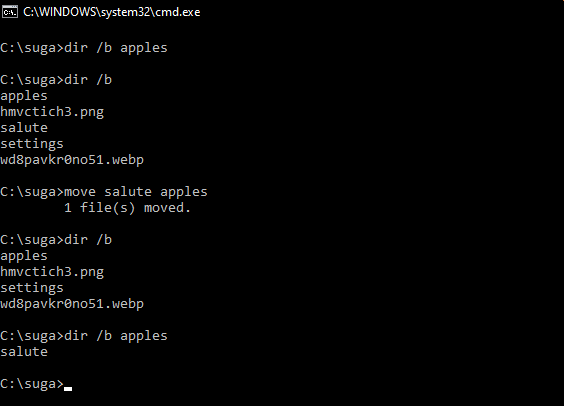You can use move for this. The documentation from help move states:
Moves files and renames files and directories.
To move one or more files:
MOVE [/Y | /-Y] [drive:][path]filename1[,...] destination
To rename a directory:
MOVE [/Y | /-Y] [drive:][path]dirname1 dirname2
[drive:][path]filename1 Specifies the location and name of the file
or files you want to move.
destination Specifies the new location of the file. Destination
can consist of a drive letter and colon, a
directory name, or a combination. If you are moving
only one file, you can also include a filename if
you want to rename the file when you move it.
[drive:][path]dirname1 Specifies the directory you want to rename.
dirname2 Specifies the new name of the directory.
/Y Suppresses prompting to confirm you want to
overwrite an existing destination file.
/-Y Causes prompting to confirm you want to overwrite
an existing destination file.
The switch /Y may be present in the COPYCMD environment variable.
This may be overridden with /-Y on the command line. Default is
to prompt on overwrites unless MOVE command is being executed from
within a batch script.
See the following transcript for an example where it initially shows the qq1 and qq2 directories as having three and no files respectively. Then, we do the move and we find that the three files have been moved from qq1 to qq2 as expected.
C:Documents and SettingsPaxMy Documents>dir qq1
Volume in drive C is Primary
Volume Serial Number is 04F7-0E7B
Directory of C:Documents and SettingsPaxMy Documentsqq1
20/01/2011 11:36 AM <DIR> .
20/01/2011 11:36 AM <DIR> ..
20/01/2011 11:36 AM 13 xx1
20/01/2011 11:36 AM 13 xx2
20/01/2011 11:36 AM 13 xx3
3 File(s) 39 bytes
2 Dir(s) 20,092,547,072 bytes free
C:Documents and SettingsPaxMy Documents>dir qq2
Volume in drive C is Primary
Volume Serial Number is 04F7-0E7B
Directory of C:Documents and SettingsPaxMy Documentsqq2
20/01/2011 11:36 AM <DIR> .
20/01/2011 11:36 AM <DIR> ..
0 File(s) 0 bytes
2 Dir(s) 20,092,547,072 bytes free
C:Documents and SettingsPaxMy Documents>move qq1* qq2
C:Documents and SettingsPaxMy Documentsqq1xx1
C:Documents and SettingsPaxMy Documentsqq1xx2
C:Documents and SettingsPaxMy Documentsqq1xx3
C:Documents and SettingsPaxMy Documents>dir qq1
Volume in drive C is Primary
Volume Serial Number is 04F7-0E7B
Directory of C:Documents and SettingsPaxMy Documentsqq1
20/01/2011 11:37 AM <DIR> .
20/01/2011 11:37 AM <DIR> ..
0 File(s) 0 bytes
2 Dir(s) 20,092,547,072 bytes free
C:Documents and SettingsPaxMy Documents>dir qq2
Volume in drive C is Primary
Volume Serial Number is 04F7-0E7B
Directory of C:Documents and SettingsPaxMy Documentsqq2
20/01/2011 11:37 AM <DIR> .
20/01/2011 11:37 AM <DIR> ..
20/01/2011 11:36 AM 13 xx1
20/01/2011 11:36 AM 13 xx2
20/01/2011 11:36 AM 13 xx3
3 File(s) 39 bytes
2 Dir(s) 20,092,547,072 bytes free
You can use move for this. The documentation from help move states:
Moves files and renames files and directories.
To move one or more files:
MOVE [/Y | /-Y] [drive:][path]filename1[,...] destination
To rename a directory:
MOVE [/Y | /-Y] [drive:][path]dirname1 dirname2
[drive:][path]filename1 Specifies the location and name of the file
or files you want to move.
destination Specifies the new location of the file. Destination
can consist of a drive letter and colon, a
directory name, or a combination. If you are moving
only one file, you can also include a filename if
you want to rename the file when you move it.
[drive:][path]dirname1 Specifies the directory you want to rename.
dirname2 Specifies the new name of the directory.
/Y Suppresses prompting to confirm you want to
overwrite an existing destination file.
/-Y Causes prompting to confirm you want to overwrite
an existing destination file.
The switch /Y may be present in the COPYCMD environment variable.
This may be overridden with /-Y on the command line. Default is
to prompt on overwrites unless MOVE command is being executed from
within a batch script.
See the following transcript for an example where it initially shows the qq1 and qq2 directories as having three and no files respectively. Then, we do the move and we find that the three files have been moved from qq1 to qq2 as expected.
C:Documents and SettingsPaxMy Documents>dir qq1
Volume in drive C is Primary
Volume Serial Number is 04F7-0E7B
Directory of C:Documents and SettingsPaxMy Documentsqq1
20/01/2011 11:36 AM <DIR> .
20/01/2011 11:36 AM <DIR> ..
20/01/2011 11:36 AM 13 xx1
20/01/2011 11:36 AM 13 xx2
20/01/2011 11:36 AM 13 xx3
3 File(s) 39 bytes
2 Dir(s) 20,092,547,072 bytes free
C:Documents and SettingsPaxMy Documents>dir qq2
Volume in drive C is Primary
Volume Serial Number is 04F7-0E7B
Directory of C:Documents and SettingsPaxMy Documentsqq2
20/01/2011 11:36 AM <DIR> .
20/01/2011 11:36 AM <DIR> ..
0 File(s) 0 bytes
2 Dir(s) 20,092,547,072 bytes free
C:Documents and SettingsPaxMy Documents>move qq1* qq2
C:Documents and SettingsPaxMy Documentsqq1xx1
C:Documents and SettingsPaxMy Documentsqq1xx2
C:Documents and SettingsPaxMy Documentsqq1xx3
C:Documents and SettingsPaxMy Documents>dir qq1
Volume in drive C is Primary
Volume Serial Number is 04F7-0E7B
Directory of C:Documents and SettingsPaxMy Documentsqq1
20/01/2011 11:37 AM <DIR> .
20/01/2011 11:37 AM <DIR> ..
0 File(s) 0 bytes
2 Dir(s) 20,092,547,072 bytes free
C:Documents and SettingsPaxMy Documents>dir qq2
Volume in drive C is Primary
Volume Serial Number is 04F7-0E7B
Directory of C:Documents and SettingsPaxMy Documentsqq2
20/01/2011 11:37 AM <DIR> .
20/01/2011 11:37 AM <DIR> ..
20/01/2011 11:36 AM 13 xx1
20/01/2011 11:36 AM 13 xx2
20/01/2011 11:36 AM 13 xx3
3 File(s) 39 bytes
2 Dir(s) 20,092,547,072 bytes free
MOVE — команда для перемещения файлов
Команда MOVE служит для перемещения одного или нескольких файлов из одного каталога в другой. А для переименования файлов используется команда RENAME.
Синтаксис и параметры команды MOVE
move [{/y|/-y}] [источник] [результат]
- /y — Запрет на выдачу запроса подтверждения перезаписи существующего файла-результата.
- /-y — Выдача запроса подтверждения перезаписи существующего файла-результата.
источник — Путь и имя одного или нескольких файлов для перемещения. Если требуется переместить или переименовать каталог, в качестве источника должен быть указан путь к текущему каталогу и его имя.
- результат — Путь и имя, куда требуется переместить файлы. Если требуется переместить или переименовать каталог, в качестве результата должен быть указан путь к конечному каталогу и его имя.
- /? — Отображение справки в командной строке для команды MOVE.
Примеры команды MOVE
Чтобы переместить все файлы с расширением XLS из каталога Data в каталог Second_QReports, введите: move data*.xls second_qreports
The move is an internal command found in the Windows Command Interpreter (cmd) that is used to move files and folders/directories. The command is robust than a regular move operation, as it allows for pattern matching via the inclusion of Wildcards in the source path.
The command is a very generic one and is available (in one form or the other) in almost every single operating system out there (under different aliases). In this article, we will learn about the move command and would learn various uses/applications of it.
Description of the Command :
MOVE [/Y | /-Y] [drive:][path]dirname1 dirname2
- [drive:][path]filename1 –
Specifies the location and name of the file or files you want to move. - destination –
Specifies the new location of the file. The destination can consist of a drive letter and colon, a directory name, or a combination. If you are moving only one file, you can also include a filename if you want to rename the file when you move it. - [drive:][path]dirname1 –
Specifies the directory you want to rename. - dirname2 –
Specifies the new name of the directory. - /Y –
Suppresses prompting to confirm you want to overwrite an existing destination file. - /Y –
Causes prompting to confirm you want to overwrite an existing destination file.
The switch /Y may be present in the COPYCMD environment variable. This may be overridden with /-Y on the command line. The default is to prompt on overwrites unless the MOVE command is being executed from within a batch script. The above output can be obtained by executing the command move /? in cmd.
The above text is a little cryptic at first, but the command is really basic and follows the minimal blueprint.
Syntax :
MOVE [options] (Source) (Target)
Key :
- [option] –
An optional flag denoted by /Y or /-Y, that is used to suppress the confirmation prompt on overwritten files. The default is to prompt on overwrites unless the MOVE command is being executed from within a batch script. - (Source) –
A path of the file/files that would be used to move them. This path can contain wildcards ( * ? ) in the path. If more then files are made to move, then wildcards are used. - (Target) –
A path for the new location of the file.
Using the Command :
Throughout this section, we would take the following directory as example for demonstrating the usage of move command.
Moving a File from One Folder to Another :
move source_path destination_path
- source_path –
It is the path of the file which we are willing to move, and the destination_path is the location to which we want the file to be moved.
Example :
- The Dir /b command is used to list all the files and folders inside a directory.
- In the above example, we have moved an extension-less file named salute from C:suga to C:sugaapples directory.
Moving Multiple Files from One Path to Another :
move source_path destination_path
- source_path –
It is a path containing wildcards that will allow more than one file to be taken as a source. The destination_path is now a path to a directory where the moved files would reside (should not contain wildcards).
Example :
- In the above example we have moved all the files inside C:suga folder which matches the pattern *.* to C:sugaApples directory.
- It should be noted that wildcard in source_path should match with the file(s) otherwise it would result in source_path being null, and a subsequent error.
Moving Directory from One Path to Another :
move source_dir_path Destination_dir_path
- source_dir_path –
It is the path to the directory to which we are moving, and destination_dir_path is the new location where it would be moved to.
Example :
- In the above example, we have moved the C:sugaapples directory to C:UsersPublic directory.
- Multiple Directories can be moved using the method described in Moving multiple files from one path to another (with little modification to make is eligible for directories).
Moving a File to Another Folder with a Same Name File already existing :
There are two ways to tackle this situation –
- Abort the move process.
- Continue the move process, by overwriting the existing file with the newer one.
By default, the move command upon encountering any name collisions would prompt the user, asking whether he wants to rewrite the existing file with the new one, or stop the move process (via a Y/N prompt). To abort the move process, the user can simply enter N in the prompt input, stating that the file should not be overwritten. The prompt seeking for user input (for overwrite of files) appears as follows –
Overwrite {full_file_path}? (Yes/No/All):
When the users enter N in the prompt the output appears as follows –
Overwrite {full_file_path}? (Yes/No/All): N
0 file(s) moved.
When the user enters Y in the prompt the output appears as follows –
Overwrite {full_file_path}? (Yes/No/All): Y
1 file(s) moved.
To continue the move process by overwriting existing files (on all name collisions), a /Y switch needs to be added to the command as follows –
move /Y source_path destination_path
Служит для перемещения одного или нескольких файлов из одного каталога в другой.
Синтаксис
move [{/y|/-y}] [источник] [результат]
Параметры
- /y
- Запрет на выдачу запроса подтверждения перезаписи существующего файла-результата.
- /-y
- Выдача запроса подтверждения перезаписи существующего файла-результата.
- источник
- Путь и имя одного или нескольких файлов для перемещения. Если требуется переместить или переименовать каталог, в качестве источника должен быть указан путь к текущему каталогу и его имя.
- результат
- Путь и имя, куда требуется переместить файлы. Если требуется переместить или переименовать каталог, в качестве результата должен быть указан путь к конечному каталогу и его имя.
- /?
- Отображение справки в командной строке.
Заметки
- Использование параметра командной строки /y
Параметр командной строки /y может быть установлен заранее в переменной среды COPYCMD. Значение может быть переопределено параметром /-y в командной строке. По умолчанию если команда copy выполняется не в пакетной программе, при замене требуется подтверждение.
- Перемещение зашифрованных файлов
При перемещении файлов на том, не поддерживающий шифрованную файловую систему (EFS), возникнет ошибка. Следует предварительно расшифровать файлы или переместить их на том, поддерживающий EFS.
Примеры
Чтобы переместить все файлы с расширением XLS из каталога Data в каталог Second_QReports, введите:
move data*.xls second_qreports

 источник — Путь и имя одного или нескольких файлов для перемещения. Если требуется переместить или переименовать каталог, в качестве источника должен быть указан путь к текущему каталогу и его имя.
источник — Путь и имя одного или нескольких файлов для перемещения. Если требуется переместить или переименовать каталог, в качестве источника должен быть указан путь к текущему каталогу и его имя.