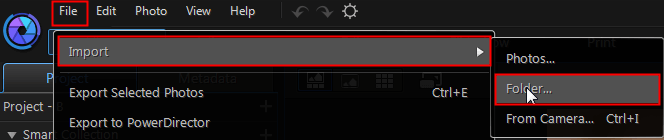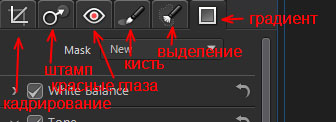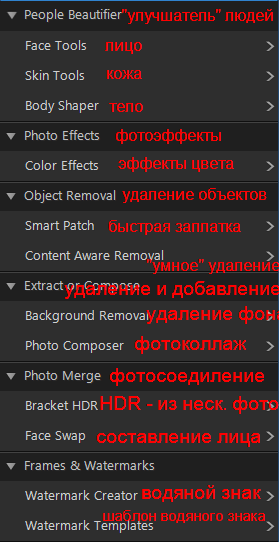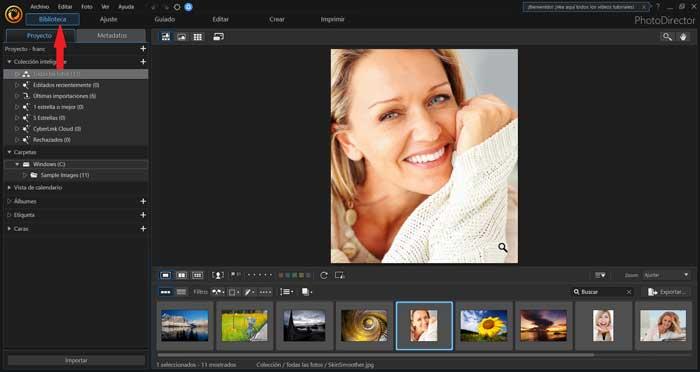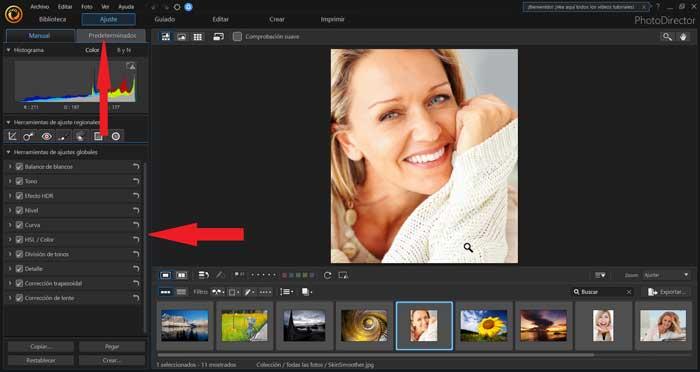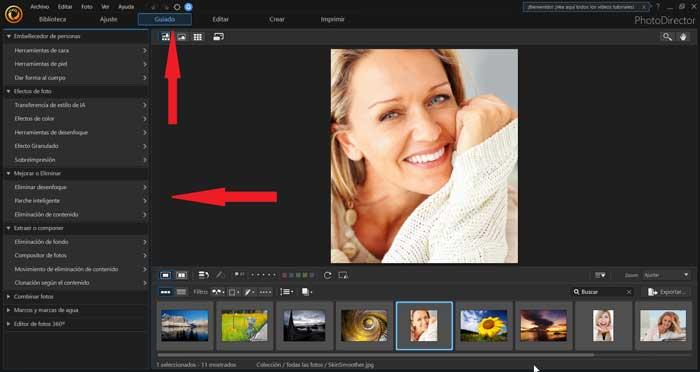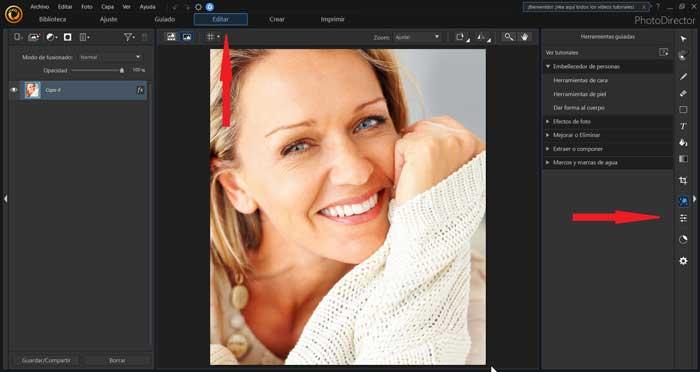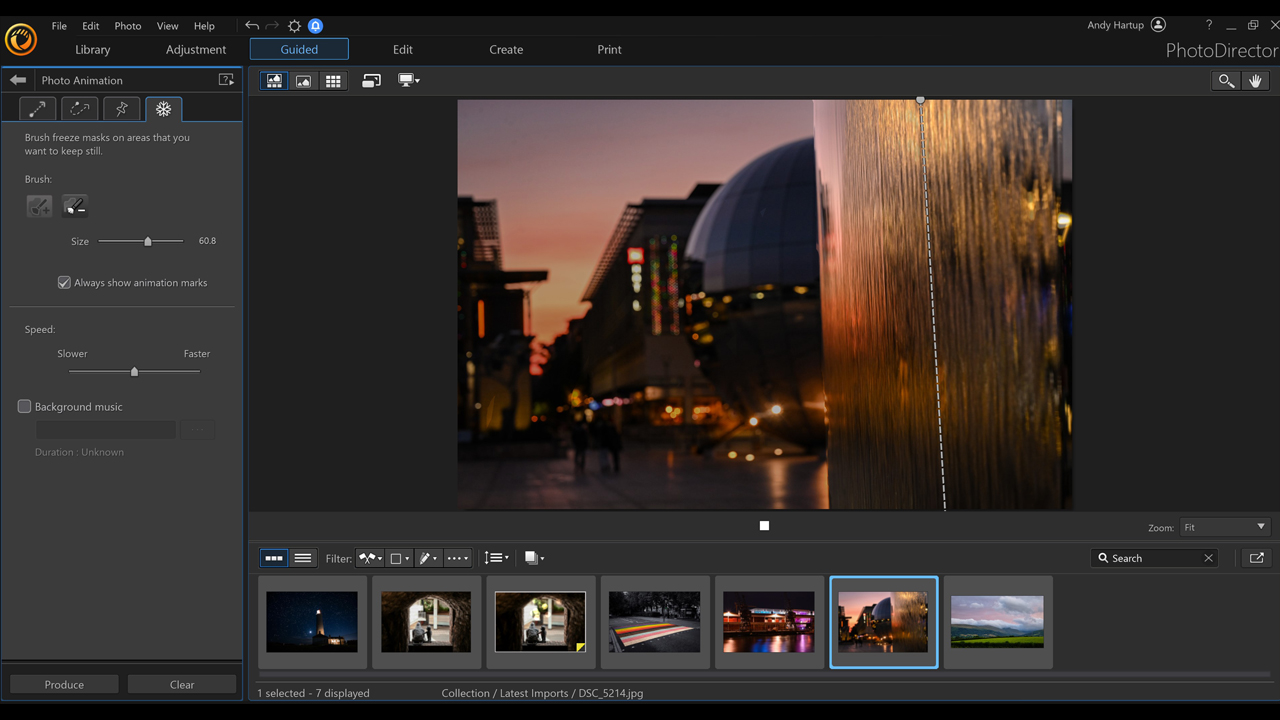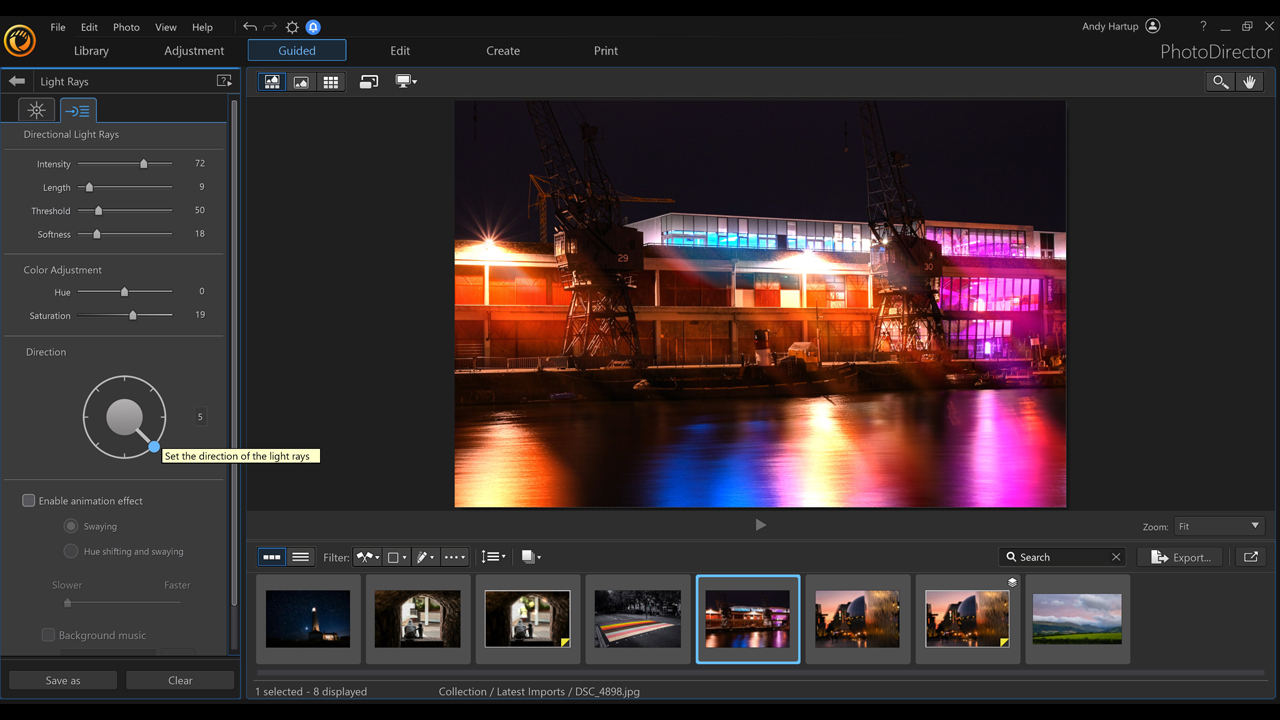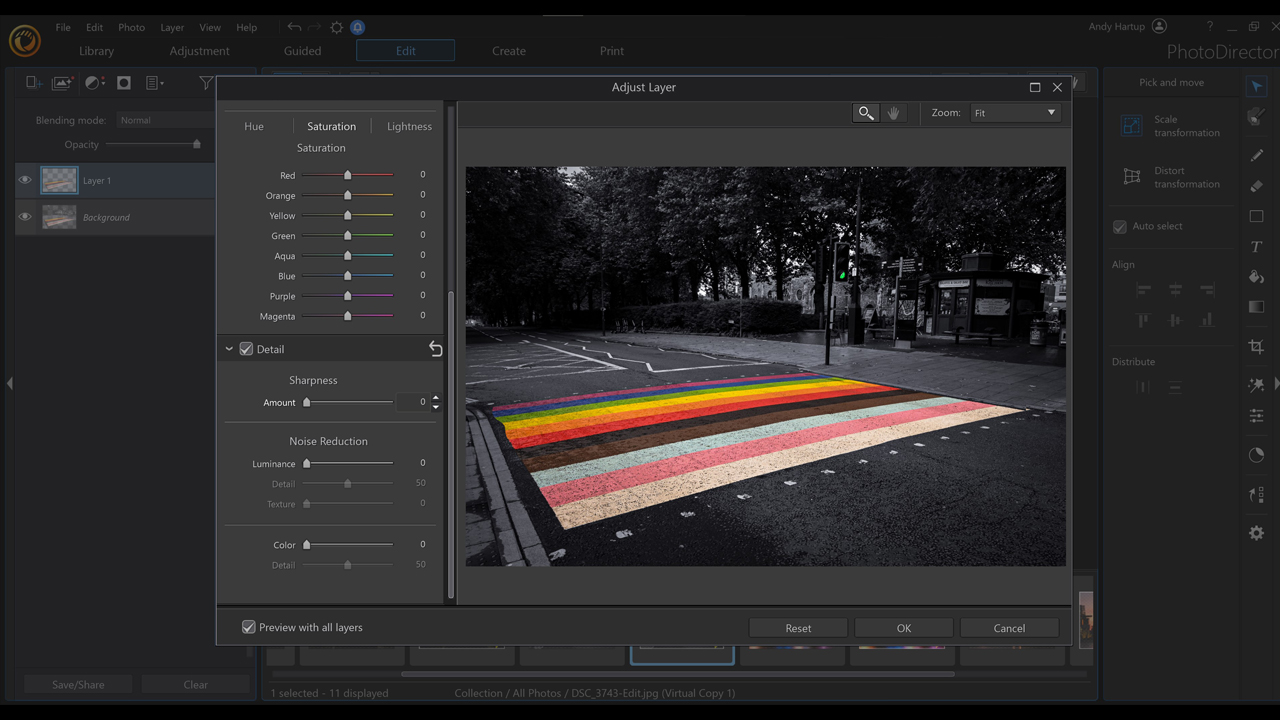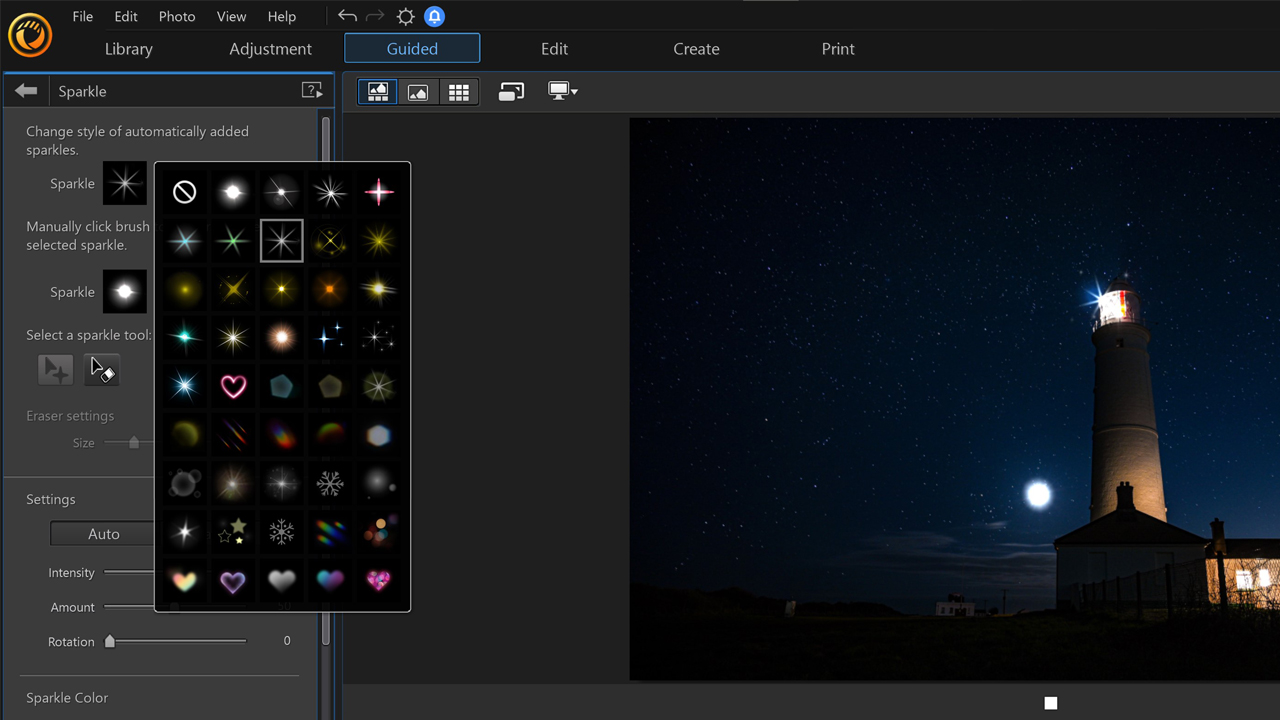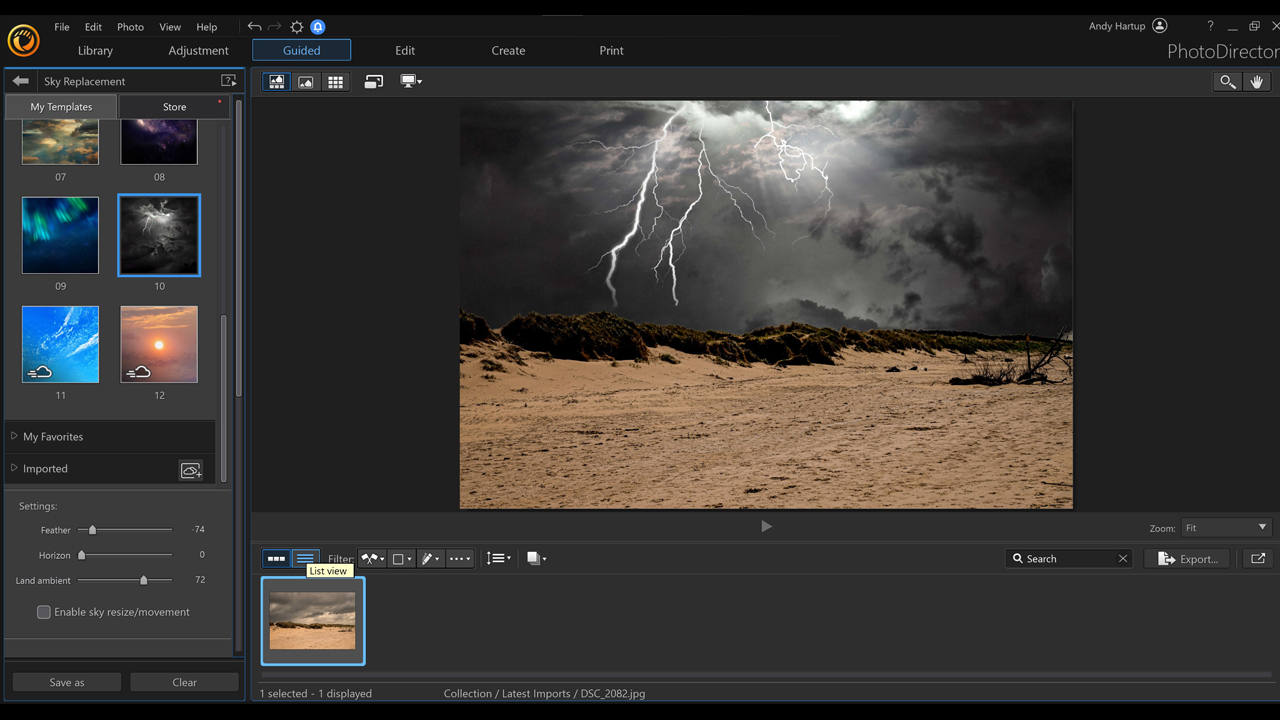Содержание
- Описание программы Cyberlink photodirector
- Скачать Cyberlink photodirector
- Как работать в программе Photodirector
- Заключение
Сегодня речь пойдет о простой программе, в которой вы можете делать потрясающую обработку фото всего за несколько минут. Эта программа не предназначена для гениев фотошопа, а будет интересна тем, кто любит достигать быстрых результатов и не любит долгую и кропотливую работу со слоями.
Программа имеет приятный и простой интерфейс, несмотря на то, что она на английском языке.
Интуитивно понятный интерфейс поможет вам разобраться и без знания языка. Ниже будет инструкция работы в программе.
Возможности программы:
- Обработка фото, а именно вы можете убрать объект с фотографии, удалить фон, удаление шума, выполнить цветокоррекцию, функция по типу пластики в фотошоп поможет деформировать объекты (корректировать фигуру, увеличивать мышцы, уменьшать размер ног, увеличивать глаза и многое другое), ретушь лица, удаление морщин, тонирование фото, создание коллажей, HDR-обработка, Face swap, добавление рамок и водяных знаков.
- Создание слайд-шоу
- Функция печати коллажей.
Скачать Cyberlink photodirector
Программа Photodirector 8 Deluxe платная. Вы можете в течение 30 дней пользоваться trial-версией, которую можете скачать с официального сайта. Скачать trial
Как работать в программе Photodirector
При открытии программы вам будет доступна серия фото программы для обработки. Вы можете выбрать одно из них. В нижней части окна программы вы будете видеть остальные. Вы можете также добавить в программу свою папку с фото для последующей обработки и/или создания слайдшоу, печати. Для этого выберите команды File -> Import -> Folder…
Если вам нужно обработать лишь одно или несколько фото, тогда вы можете открыть лишь его через File -> Import -> Photos…
Слева во вкладке Library вы найдете удобный проводник, посредством которого вы будете легко переходить на папки, добавленные в программу. Легко вы посмотрите там же и данные EXIF о фотографии (раздел Metadata).
Переходим к первичному редактированию фото во вкладке Adjustment. Слева вы найдете все необходимые инструменты. В верхней части расположилась гистограмма (график со сведениями о фото). Ниже гистограммы кнопки с инструментами, объединенные в группу Regional Adjustment Tools (настройка участков фото) слева направо:
- Кадрирование (обрезка). Проведите инструментом от верхнего левого края до нижнего правого, выделив желаемую область в виде рамки и нажмите Enter.
- Штамп. Выберите область клонирования и кликните мышкой. Переместите область на новое место.
- Удаление красных глаз. Наведите инструмент на красный глаз -> Enter.
- Кисть. С ее помощью сделайте маску некоторых участков фото и затем, двигая ползунки шкал, меняйте параметры этих участков фото.
- Выделение. Выделите участки фото и изменяйте их.
- Наложение градиента.
Следующая группа инструментов — Global Adjustment Tools — редактирование всего фото целиком. Здесь, двигая ползунки, вы можете регулировать яркость (Brightest), температуру (Temperature), контрастность (Contrast), баланс белого (White Balance), насыщенность (Saturation), размытие (Clarity), HDR-эффект, уровни (Level), кривые (Curve), резкость (Sharpness), удаление шума (Noice Reduction), коррекция дисторсии (lens correction), эффект виньетки (Vignetting effect) и многое другое.
В самой нижней части расположены кнопки «Copy» (копировать), «Paste» (вставить), «Reset» (сбросить) и «Create» (создать). Они помогают быстро скопировать настройки коррекции фото и применить его к другой фотографии.
Вкладка Edit (редактирование). Здесь вы найдете множество продвинутых инструментов. На скриншоте перевод этих функций. Здесь вы можете увеличить глаза, удалить морщины, осуществить ретушь, похудеть, тонировать фото, удалить объект или фон, сделать коллаж из нескольких фотографий, составить настоящий HDR-эффект из нескольких фотографий или сделать одно удачное фото из нескольких неудачных (Face Swap), добавить водяной знак.
Вкладка Slideshow поможет вам быстро составить собственное слайдшоу и быстро поделиться своим творением в интернете, выложив на Youtube или сохранить в формате видео (MP4 или WMV).
Вкладка Print поможет вам в печати фото. Выбирайте формат бумаги, на которой вы будете печатать, размеры фото, ориентацию, количество фото на одном листе, добавляйте водяные знаки при необходимости и отправляйте в печать.
Заключение
Cyberlink photodirector — многофункциональный фоторедактор, который очень прост в обращении, но тем не менее дает отличные результаты при обработке фото.
Всем здравствуйте?
Я люблю делать красивые и интересные фотографии для себя, особо никуда не выкладывая. Так, чисто любительский уровень, на профессионального фотографа не тяну)
Для таких целей у меня есть несколько фоторедакторов (можете посмотреть внизу отзыва)
Сейчас хотелось бы поделиться с вами вот такой замечательной программой для обработки фотографий PhotoDirector
В этом отзыве не будет воды, как всегда все по полочкам и по фактам. Наслаждайтесь))

Начальная заставка
Можем загружать свои фотографии и творить) Я покажу вам пример обработки в PhotoDirectorе на вот этой фотографии

Фотография до обработки
Для новичков, да и в целом чтобы разобраться со всеми функциями есть кнопочка помощи «i». При нажатии на нее нам ооочень подробно рассказывают что и как делать, очень приятно?

Кнопка помощи «i»

Обучение

Обозначение каждого инструмента:)
Сразу могу отметить, что она имеет явный закос под программу YouCam Perfect, так как даже значки инструментов и их назначение совпадают) Меня порадовал большой функционал.
При загрузке фотографии внизу открывается меню со всеми возможными инструментами.
(скрины мои всегда корявенькие, так уж выходит)

Панель инструментов
Многие инструменты я думаю вам вполне понятны, а на некоторых я заострю свое внимание
Например, инстумент изменить очень даже неплох в своем исполнении, здесь много функций по цветовой редакции. Я не особо в этом разбираюсь, но иногда балуюсь?

Есть такая функция удалить/клонировать. Как вы понимаете, что можно стереть лишние детали, а можно наоборот скопировать и размножить. Все зависит от вашего творчества)

В дополнительных эффектах тоже есть интересные штучки, которыми я кстати воспользуюсь. Например, всплеск — это когда определенные части можно сделать нецветными, например заднтй фон, чтобы казаться ярче?

Вот что меня разочаровало в этой программе. Это то, что в портретной обработке можно лишь сделать кожу гладкой и убрать эффект красных глаз…. Мда, скудненько конечно, но есть и другие программы для точечной обработки лица. Жаль, что тут нас не балуют всякими приятностями)

Также у нас есть фильтры и стикеры. (некоторые из них платные) . Разнообразие радует, я вам покажу лишь названия папок, а в них уже сами фильтры и стикеры?

Наборы стикеров

Наборы фильтров (hot — платные)
Не отходя далеко от фильтров можем еще попробовать причиду «миксер». Она конечно не нова в исполнении, в разных редакторах называется по-разному. Смысл в том, что можно наложить красивые изображения слоем (можно загрузить и свои) с разной степенью интенсивности. Я же попробовала оставить фон, а саму себя ластиком очистить от эффекта миксера. Получается неплохо?
Кстати, бегунком можно регулировать все функции, не стесняйтесь этого делать))

Заготовки для наложения миксера

Как получается

А и кстати о наложениях! Большой выбор разнообразных бликов, засветки и потертостей. С помощью их можно добавить вспышек на ярких фотографиях, а можно наоборот искусственно состарить фотки? Я поэкспериментировала с разлисными своими фотками в PhotoDirectorе и получилось довольно мило

«старая фотография аля начало 00-х»

«Ретро-фото»

Блик на очках
И еще поподробнее о кисти и волшебной кисти. Можно просто порисовать себе усы, а можно немного придать нежности, блеска, бликов с помощью одного прикосновения волшебной кисти. Я периодически пользуюсь ими для фотографий на отзывы? Я не любитель лепить всякие фоны, раскладывать цветы и бусы, поэтому только однотонный фон и волшебная кисть?Вот для отзыва о написании распаривающей маске-бане для лица я пользовалась именно этими кистями


Всё сияет

???????????????????
Ну а теперь быстренько о том, как я за несколько кликов преобразила свою фотографию
? КЛИК 1? Естественно разглаживаем лицо

Гладкая кожа
?КЛИК 2? Размываем задний фон. Это всегда выглядит интересно и лет 7 назад прокатило бы словно вы сделали фотографию на проф.фотоаппарат)) Также я делаю задний фон серым, бесцветным с помощью функции «всплеск»

Размытие
?КЛИК 3? Добавляем фильтр «милый» и также в миксере я накладываю красивое изображение космоса и оттираю себя)) По итогу у меня получился серый размытый фон с космическим сиянием… Красотища)))

Фильтр
?КЛИК 4? Теперь можно добавить фотогорафии немного резкости и свечения, чтобы сделать ее более насыщенной и яркой

Резкость

Свечение
???????????????????
Ну вот и все!))
Вот такая красивая фотография у меня вышла. И можете сравнить ее с начальным вариантом

Фотография после обработки

До/после
Программу я конечно рекомендую!
Также посмотрите отзывы на дркгие программы
???Аватан — мега-крутая программа с большим разнообразием инструментов
???AirBrush — программа, нацеленная на портретную коррекцию лица. Есть платные функциии, ими можно воспользоваться пару раз бесплатно, но они того стоят!!!
???YouCam MakeUp — ооочень крутая программа, можеье убедиться, что даже краситься не надо для фотографий. Программа все сделаеь за вас)))
???YouCam Perfect — мой фаворит, среди всех программ, пользуюсь ей уже 4 года — отредактирует и лицо и вообще любую фотографию)
Любите себя, будьте здоровы и красивы!??
Содержание
- CyberLink PhotoDirector Ultra основные функции
- Список поддержки форматов и устройств
- Функции, которые мы можем найти в CyberLink PhotoDirector Ultra
- Скачать и купить CyberLink PhotoDirector Ultra
- Минимальные требования
- Альтернативы CyberLink PhotoDirector Ultra
- Adobe Photoshop Lightroom
- Сырой Терапевт
- Торшеры
CyberLink PhotoDirector Ultra — мощный инструмент, ориентированный на редактирование и ретуширование профессиональная фотосъемка, получение отличных результатов без необходимости интенсивного обучения. Имеет абсолютную совместимость с большим количеством RAW форматов и включает в себя инструменты искусственного интеллекта, функции слоя и настраиваемые шаблоны, среди других.
Это идеальная программа для любителей фотографии, поскольку она имеет широкий спектр фильтры и эффекты А также тонкие настройки для портретов и возможность ретуши для достижения действительно профессиональных результатов. Он имеет коллекцию более 100 профилей объектива это позволит нам с большой точностью и скоростью исправить любой распространенный дефект объектива.
Список поддержки форматов и устройств
- Фотография (импорт): JPG, TIFF, RAW, PNG, PHI, BMP, HEIF.
- Фотография (экспорт): JPG, TIFF, PNG, GIF, PHI.
- Видео (импорт): AVI, MOD, DATA, TOD, VOB, TPD, VRO, TRP, FLV, M4V, MP4, M2V, MPG, MOV, MPEG, 3GP, MP3, 3G2, M2T, 3GPP, M2TS, MKV, MTS , WMV, TS, ASF.
- Видео (экспорт): MPEG4, WMV.
Функции, которые мы можем найти в CyberLink PhotoDirector Ultra
После того, как мы загрузили и установили CyberLink PhotoDirector Ultra, мы должны активировать его в полном режиме, чтобы он позволил нам использовать все функции программы, позволяя создавать и редактировать с максимальной детализацией. Оно имеет Библиотека раздел, из которого мы можем легко организовать все наши фотографии для редактирования без необходимости искать их по одной.
В разделе Регулировка В разделе мы будем иметь инструменты для редактирования баланса белого, тона, уровня, кривой, добавления эффекта HDR, коррекции объектива или разделения тона. От этой опции также будет возможно устранить пятна или устранить раздражающие красные глаза. Все они могут быть использованы путем настройки их значений и четкого и непосредственного наблюдения за их результатами на фотографии, пока не будет найдено идеальное издание изображения.
Для Руководство В качестве опции у нас будет People Beautifier с инструментами для придания формы лицу, коже и телу, а также Photo Effects, с помощью которых мы получим различные цветовые и зернистые эффекты. Мы также можем удалить размытие и некоторый контент или фон из него. Кроме того, мы можем комбинировать фотографии, вставлять рамки и водяные знаки и использовать его мощный 360-градусный редактор фотографий.
Из Редактировать Опция, мы можем работать с разными слоями, что позволяет нам добавлять корректирующие слои, а также маски. В правой панели мы найдем различные инструменты, такие как обрезка, добавление текста, кисти, удаление, управляемые инструменты, инструменты градиента и другие.
Скачать и купить CyberLink PhotoDirector Ultra
CyberLink PhotoDirector Ultra — платное приложение, стоимость лицензии которого 69.99 евро , доступный для обоих Windows и Мак Компьютеры с ОС. Оно имеет 30-дневная бесплатная пробная версия что мы можем скачать со своего сайта , По окончании пробного периода мы можем продолжить использование программы, хотя только с основными функциями редактирования.
Минимальные требования
- Операционная система: Microsoft Windows 10, 8 / 8.1, 7 (только 64-битная ОС). Mac X OS v10.11 или новее
- Процессор (CPU): Intel Core i-series или AMD Phenom® II и выше.
- Графический процессор (GPU): 128 МБ VGA VRAM или выше.
- Память: требуется 4 ГБ (для передачи в стиле AI рекомендуется 8 ГБ или выше).
- Место на жестком диске: 2 ГБ.
- Подключение к Интернету: подключение к Интернету требуется для начальной активации программного обеспечения и форматов файлов.
- Разрешение экрана: 1024 x 768, 16-битный цвет или выше.
Альтернативы CyberLink PhotoDirector Ультра
CyberLink PhotoDirector Ultra — мощная программа для редактирования фотографий, но если вы не уверены, вы можете выбрать некоторые из этих альтернатив:
Adobe Photoshop Lightroom
Это профессиональный инструмент для редактирования фотографий, с помощью которого мы можем получить потрясающие результаты одним простым шагом. У вас есть возможность создать фотобиблиотеку, откуда организовывать наши фотографии и редактировать их. Lightroom имеет широкий спектр инструментов и совместимость с наиболее популярными форматами изображений, такими как JPEG, PNG, TIFF, PSD, PSB, RAW и CMYK. Он имеет 30-дневную бесплатную пробную версию и различные платные подписки от 12.09 евро в месяц.
Сырой Терапевт
Это открытая и многоплатформенная программа обработки изображений RAW, с помощью которой мы сможем выявлять фотографии в формате RAW, обрезать и изменять размер изображения, а также устранять хроматические аберрации и шумы. Это приложение совершенно бесплатно, что мы можем скачать прямо с его веб-сайт Честного ЗНАКа . Он совместим с Windows, Linux и операционные системы Mac OS.
Торшеры
Это инструмент для ретуши фотографий, с полным и интуитивно понятным интерфейсом и широким спектром инструментов. С помощью этого приложения вы сможете стирать объекты и людей с фотографии, исправлять всевозможные недостатки, а также конвертировать наши фотографии в черно-белые с широким спектром фильтров и эффектов. Luminar совместим с компьютерами Windows и Mac OS и может быть приобретен за 89 евро. Также можно загрузить бесплатную пробную версию с Официальном сайте .
Space Verdict
PhotoDirector 13 is a powerful tool that combines both editing and enhancement tools, and makes them easy to use. While we recommend it for anyone looking to add sparkle to their social feeds, it lacks some tools hardcore enthusiast photographers may demand.
Pros
- +
So easy to use
- +
Brilliant static and animated effects for social media
- +
Great for both editing and enhancing
Cons
- —
Lacks some lens profiles
- —
Feels very iterative
Why you can trust Space
Our expert reviewers spend hours testing and comparing products and services so you can choose the best for you. Find out more about how we test.
While crafting our Cyberlink PhotoDirector 13 review we really did have a huge dilemma. There’s little doubt that this photo editing app is an extremely powerful and versatile tool; if you’re someone just starting out in photography, it’s probably easier to use than most rivals, and it’ll give you more interesting effects in your photos too. Animations, light rays, sky replacement, dispersion effects, auto color balancing — there is so much to love here. It runs smoothly, doesn’t need an overly powerful machine to run, and it’s well-priced too.
Slam dunk, then? Well, not quite. We assume the very fact you’re reading this on Space.com implies you have at least a basic interest in night sky, aurora, and astrophotography. And while PhotoDirector 13 is a very capable editor for all astro shots, it doesn’t front the features you need for editing star pics. There are so many bells and whistles that many of the tools included feel like a distraction, and will probably be overlooked by most serious night sky photographers. So, what we have here is one of the best photo editing apps (opens in new tab) available for beginners, but it’s perhaps less appealing to more experienced shooters. Let’s see what’s on offer.
- Related: Beginners guide to astrophotography
CyberLink PhotoDirector 13: Features
- Excellent animation tools
- Fully-fledged editor
- Workspaces for beginners and pros
What’s new in 2021?
The big new features revolve around AI animation and sky replacement, along with a bunch of fresh features focusing on music integration, stock images, and the ability to fine-tune bokeh effects on your images. This is an evolution, not a revolution, from PD12.
PhotoDirector 13 really is packed with features. However, thanks to some smart UI choices, it rarely feels cluttered or confusing. While rival packages like Adobe Photoshop (opens in new tab) assume a certain level of expertise, PhotoDirector explains its tools well, with the aim of allowing you to do whatever you need as quickly and easily as possible. When you first load it up you’re given the choice of going straight to an ‘Express Mode’, which lets you make basic adjustments to the light and levels in your photo, or to ‘Full Mode’, which gives you all the features. Within this full mode you’re given four workspaces for adjustment, one for organizing images, and a sixth for printing and exporting.
The Adjustment workspace is where you’ll find all the enhancements you’d expect to see in a proper photo editor. There are sliders for everything from exposure adjustment, bright, mid, and dark tones, and color saturation. If you’ve used Lightroom (opens in new tab), PhotoDirector 13 has all the same stuff you’d expect to find, and you can also adjust levels, tone curve, and 2/3-way toning. There is even a magnification view to see the impact of sharpness correction on the grain and texture of your image. It’s really thorough. You can also make detailed regional adjustments, and heal/clone your image from this workspace. As you’d expect, you can adjust individual layers and masks separately from here.
Our only real complaint in the Adjustment panel is that we shoot using a Nikon Z6 (opens in new tab), which is a mirrorless camera, and there is a total absence of Z series lenses available in the lens correction area. Not a big deal unless you’re a serious photographer, but given that mirrorless tech is seen as the future of photography, this seems like an area Cyberlink will be looking to update soon.
Next is the Guided area, and it’s there that all the ‘bells and whistles’ live. There are a series of drop-down menus where you can do things like create animation effects, dispersions, light rays, and sky replacement. There is a lot to take in. The AI-driven sky replacement is new for PhotoDirector 13, and it’s extremely powerful. The accuracy of the blend between ‘new sky’ and foreground is very good, and the process is achieved in less than a second. What we really appreciate is the ability to adjust not only the sky, but also the lighting on the foreground/land too. One of the major issues with sky replacement is that it can be hard to get the lighting levels to feel natural, and you’d usually do that with a layer mask, but here it’s all built into the same tool.
We love the light ray effects, but would advise you to use them sparingly as it’s easy to over-edit photos with some of these tools. Also new to PD13 is the Bokeh edit tool, which is extremely detailed. We played around with the tool to create a very specific portion of an image sharp-focus, while giving the rest a super-soft focus. You can even brush in areas of focus or bokeh to really nail the detail of the image you’re trying to craft.
In the Guided area you’ll also find photo animation effects, and they’re surprisingly simple to use. Drawing an arrow onto the image dictates the direction of motion, and there’s a slider for speed. What we love is the ability to freeze any part of the image (by using a brush tool), so you can animate very specific areas. What doesn’t really impress as much are the sparkle and light hit effects — they lack subtlety, and we just couldn’t find a way to make images better-looking when they were applied.
The guided area will also help with things like HDR and panorama merges too. Now, here’s where some astrophotographers may balk at PhotoDirector 13 — you only get a maximum of five images to automatically merge here, which can create workflow problems if you’re trying to combine a large number of night sky images. Many of the best astro images can combine 10-20 (or more) photos and star trail images can be 100+, so this feels like an issue with PD13’s suitability. You can merge the image manually, using (up to 100) layers and light/color corrections in the Edit workspace, but it’s a little trickier to do and even then this won’t be enough for larger-scale star trail shots.
Next up, the Edit area. Once you’re done adjusting your photo, this is where you tackle more substantial edits. While most other features are covered in the Guided and Adjustment workspaces, in this area PhotoDirector 13 feels a little light. You’re really here to manage and adjust layers, and you don’t get the same level of manual artistic effects as more specialized apps like Photoshop. There are some good object selection and area selection tools here, and we appreciate the ability to quickly adjust every layer without leaving the workspace, but it still feels light.
The last creative area is the Create workspace; this is where you can make slideshows, gifs, and motion stills like title cards. It’s great if you’re looking to combine PhotoDirector with PowerDirector, but less useful for astro work. Being able to create informative slideshows is good, and there are various transition effects, text options, and the ability to add music. Not top of our list of features, but we like that there is a separate area for it.
The final couple of areas (we did say this was a feature-filled app!) are printing and library organization. Everything you’d expect is in the Print area, including crop to fit common paper types, the option to send straight to printer, and the ability to add watermarks. The Library allows you to sort images by all kinds of types, including tags, faces, and star rating.
Phew. Overall, we love the range of features available in PhotoDirector 13, and the more showy social media options, like animations and gif creation, are real stand out features. Beneath it all is a very powerful, serious photo enhancer too, but it falls down a little in terms of image editing and merging.
- Related: How to reduce noise in astrophotography
PhotoDirector 13: Compatibility and plugins
Mobile version Mini Review
There’s a smart device version of PhotoDirector 13, and it’s actually really good. Most of the features make it to the mobile version, and it’s ideal for making enhancements to photos, rather than full scale editing projects. We like that there’s also a Chromebook version, although we haven’t tested this. The layout of the smart device versions mirror those of the home computer versions, so they feel natural to use, and they link into your account, meaning you can share images across devices with your cloud storage.
Formats: iOS, Android, Chromebook
While they’re not technically plug-ins, PhotoDirector 13 does come with access to a vast library of Shutterstock and iStock images, as well as a decent array of clip art icons. These are great if you’re creating composite images, especially if you’re working on presentations, but they likely won’t be of much use to astrophotographers.
Of more interest is the fact that you can choose from a vast number of free packs if you’re subscribed to the Director Suite 365, which include everything from social media graphics to sky replacement packs to things like geometry shapes and brush transitions. There is a lot of content here.
In terms of Export options, they are good but not extensive. You have four image file types, and three video types. They’re mostly the common types, but you can’t save to psd for obvious reasons. One neat feature is that you can export images directly to PowerDirector to help with video editing, and the process does run very smoothly. You can also save photos to the cloud, and you can email them directly from the PD13 interface.
In terms of importing images, you can add any files that are jpg, png, bmp, gif, heif and tiff. The app is compatible with most camera raw file types, but if you’re unsure, there’s a blog post that lists all of them (opens in new tab).
PhotoDirector 13: Price and subscription options
There are a handful of pricing options for PhotoDirector 13, and it pays to work out exactly what you’re using it for, how, and whether you’re going to be editing video too.
PhotoDirector 13 Ultra is $99 for the lifetime license, and that comes with 25GB of cloud storage for a year. You don’t get all the free add-on packs, product updates, or access to things like Shutterstock images and sound packs. It is, however, yours to keep.
PhotoDirector 365 is the subscription version; with this you get access to all the features and you get 50GB of cloud storage for the duration of your subscription. It costs $55 per month usually, but you will often find discounts that lower the price by 20-25%.
Finally, you can bundle in either the single download or the subscription version of PD13 with PowerDirector (a video editing app) and some other softwares too. The Director Suite 365 is $129 per month full price but, again, discounts are very frequent. IT’s cheaper than Photoshop, but not quite as inexpensive as the likes of Luminar (opens in new tab), which is another rival editing app.
Overall, we’d probably recommend the subscription service, as the extra features like updates, added cloud storage, and free add-on packs are great for creativity. It’s an expensive solution, though.
Should you buy PhotoDirector 13?
Whether or not you choose PhotoDirector 13 really depends on what you’ll use it for. If you’re a keen social media user and want to impress your friends while you learn the basics and advanced skills of editing, then it’s perfect. Don’t be fooled by how easy PhotoDirect 13 is to use — there’s a powerful editor underneath the simple interface.
However, if you’re a more advanced photographer, and you’re serious about astro, then there are flaws here that could potentially limit what you can do. There is a 30-day money back guarantee, so you can try the software to see if you like it, and you’ll occasionally find free trials via CyberLink’s site too. It’s a really good app for photo editing and enhancement, and very simple to use, but it won’t be to everyone’s taste. Unless you’re looking to create flashy photo projects and integrate with video, you’re unlikely to really get the best of PhotoDirector 13.
Join our Space Forums to keep talking space on the latest missions, night sky and more! And if you have a news tip, correction or comment, let us know at: community@space.com.
Andy is a Content Director who has been working in media for over 20 years. Andy has run several brands during his career, including Top Ten Reviews, GamesRadar, and a suite of magazines. He is also a part time tutor in Game Design, a photographer, and a mentor. Andy specializes in landscape and urban photography, but also takes pictures of the moon and night sky. In his spare time, he enjoys building Lego with his son and watching all kinds of sci-fi TV.
Space Verdict
PhotoDirector 13 is a powerful tool that combines both editing and enhancement tools, and makes them easy to use. While we recommend it for anyone looking to add sparkle to their social feeds, it lacks some tools hardcore enthusiast photographers may demand.
Pros
- +
So easy to use
- +
Brilliant static and animated effects for social media
- +
Great for both editing and enhancing
Cons
- —
Lacks some lens profiles
- —
Feels very iterative
Why you can trust Space
Our expert reviewers spend hours testing and comparing products and services so you can choose the best for you. Find out more about how we test.
While crafting our Cyberlink PhotoDirector 13 review we really did have a huge dilemma. There’s little doubt that this photo editing app is an extremely powerful and versatile tool; if you’re someone just starting out in photography, it’s probably easier to use than most rivals, and it’ll give you more interesting effects in your photos too. Animations, light rays, sky replacement, dispersion effects, auto color balancing — there is so much to love here. It runs smoothly, doesn’t need an overly powerful machine to run, and it’s well-priced too.
Slam dunk, then? Well, not quite. We assume the very fact you’re reading this on Space.com implies you have at least a basic interest in night sky, aurora, and astrophotography. And while PhotoDirector 13 is a very capable editor for all astro shots, it doesn’t front the features you need for editing star pics. There are so many bells and whistles that many of the tools included feel like a distraction, and will probably be overlooked by most serious night sky photographers. So, what we have here is one of the best photo editing apps (opens in new tab) available for beginners, but it’s perhaps less appealing to more experienced shooters. Let’s see what’s on offer.
- Related: Beginners guide to astrophotography
CyberLink PhotoDirector 13: Features
- Excellent animation tools
- Fully-fledged editor
- Workspaces for beginners and pros
What’s new in 2021?
The big new features revolve around AI animation and sky replacement, along with a bunch of fresh features focusing on music integration, stock images, and the ability to fine-tune bokeh effects on your images. This is an evolution, not a revolution, from PD12.
PhotoDirector 13 really is packed with features. However, thanks to some smart UI choices, it rarely feels cluttered or confusing. While rival packages like Adobe Photoshop (opens in new tab) assume a certain level of expertise, PhotoDirector explains its tools well, with the aim of allowing you to do whatever you need as quickly and easily as possible. When you first load it up you’re given the choice of going straight to an ‘Express Mode’, which lets you make basic adjustments to the light and levels in your photo, or to ‘Full Mode’, which gives you all the features. Within this full mode you’re given four workspaces for adjustment, one for organizing images, and a sixth for printing and exporting.
The Adjustment workspace is where you’ll find all the enhancements you’d expect to see in a proper photo editor. There are sliders for everything from exposure adjustment, bright, mid, and dark tones, and color saturation. If you’ve used Lightroom (opens in new tab), PhotoDirector 13 has all the same stuff you’d expect to find, and you can also adjust levels, tone curve, and 2/3-way toning. There is even a magnification view to see the impact of sharpness correction on the grain and texture of your image. It’s really thorough. You can also make detailed regional adjustments, and heal/clone your image from this workspace. As you’d expect, you can adjust individual layers and masks separately from here.
Our only real complaint in the Adjustment panel is that we shoot using a Nikon Z6 (opens in new tab), which is a mirrorless camera, and there is a total absence of Z series lenses available in the lens correction area. Not a big deal unless you’re a serious photographer, but given that mirrorless tech is seen as the future of photography, this seems like an area Cyberlink will be looking to update soon.
Next is the Guided area, and it’s there that all the ‘bells and whistles’ live. There are a series of drop-down menus where you can do things like create animation effects, dispersions, light rays, and sky replacement. There is a lot to take in. The AI-driven sky replacement is new for PhotoDirector 13, and it’s extremely powerful. The accuracy of the blend between ‘new sky’ and foreground is very good, and the process is achieved in less than a second. What we really appreciate is the ability to adjust not only the sky, but also the lighting on the foreground/land too. One of the major issues with sky replacement is that it can be hard to get the lighting levels to feel natural, and you’d usually do that with a layer mask, but here it’s all built into the same tool.
We love the light ray effects, but would advise you to use them sparingly as it’s easy to over-edit photos with some of these tools. Also new to PD13 is the Bokeh edit tool, which is extremely detailed. We played around with the tool to create a very specific portion of an image sharp-focus, while giving the rest a super-soft focus. You can even brush in areas of focus or bokeh to really nail the detail of the image you’re trying to craft.
In the Guided area you’ll also find photo animation effects, and they’re surprisingly simple to use. Drawing an arrow onto the image dictates the direction of motion, and there’s a slider for speed. What we love is the ability to freeze any part of the image (by using a brush tool), so you can animate very specific areas. What doesn’t really impress as much are the sparkle and light hit effects — they lack subtlety, and we just couldn’t find a way to make images better-looking when they were applied.
The guided area will also help with things like HDR and panorama merges too. Now, here’s where some astrophotographers may balk at PhotoDirector 13 — you only get a maximum of five images to automatically merge here, which can create workflow problems if you’re trying to combine a large number of night sky images. Many of the best astro images can combine 10-20 (or more) photos and star trail images can be 100+, so this feels like an issue with PD13’s suitability. You can merge the image manually, using (up to 100) layers and light/color corrections in the Edit workspace, but it’s a little trickier to do and even then this won’t be enough for larger-scale star trail shots.
Next up, the Edit area. Once you’re done adjusting your photo, this is where you tackle more substantial edits. While most other features are covered in the Guided and Adjustment workspaces, in this area PhotoDirector 13 feels a little light. You’re really here to manage and adjust layers, and you don’t get the same level of manual artistic effects as more specialized apps like Photoshop. There are some good object selection and area selection tools here, and we appreciate the ability to quickly adjust every layer without leaving the workspace, but it still feels light.
The last creative area is the Create workspace; this is where you can make slideshows, gifs, and motion stills like title cards. It’s great if you’re looking to combine PhotoDirector with PowerDirector, but less useful for astro work. Being able to create informative slideshows is good, and there are various transition effects, text options, and the ability to add music. Not top of our list of features, but we like that there is a separate area for it.
The final couple of areas (we did say this was a feature-filled app!) are printing and library organization. Everything you’d expect is in the Print area, including crop to fit common paper types, the option to send straight to printer, and the ability to add watermarks. The Library allows you to sort images by all kinds of types, including tags, faces, and star rating.
Phew. Overall, we love the range of features available in PhotoDirector 13, and the more showy social media options, like animations and gif creation, are real stand out features. Beneath it all is a very powerful, serious photo enhancer too, but it falls down a little in terms of image editing and merging.
- Related: How to reduce noise in astrophotography
PhotoDirector 13: Compatibility and plugins
Mobile version Mini Review
There’s a smart device version of PhotoDirector 13, and it’s actually really good. Most of the features make it to the mobile version, and it’s ideal for making enhancements to photos, rather than full scale editing projects. We like that there’s also a Chromebook version, although we haven’t tested this. The layout of the smart device versions mirror those of the home computer versions, so they feel natural to use, and they link into your account, meaning you can share images across devices with your cloud storage.
Formats: iOS, Android, Chromebook
While they’re not technically plug-ins, PhotoDirector 13 does come with access to a vast library of Shutterstock and iStock images, as well as a decent array of clip art icons. These are great if you’re creating composite images, especially if you’re working on presentations, but they likely won’t be of much use to astrophotographers.
Of more interest is the fact that you can choose from a vast number of free packs if you’re subscribed to the Director Suite 365, which include everything from social media graphics to sky replacement packs to things like geometry shapes and brush transitions. There is a lot of content here.
In terms of Export options, they are good but not extensive. You have four image file types, and three video types. They’re mostly the common types, but you can’t save to psd for obvious reasons. One neat feature is that you can export images directly to PowerDirector to help with video editing, and the process does run very smoothly. You can also save photos to the cloud, and you can email them directly from the PD13 interface.
In terms of importing images, you can add any files that are jpg, png, bmp, gif, heif and tiff. The app is compatible with most camera raw file types, but if you’re unsure, there’s a blog post that lists all of them (opens in new tab).
PhotoDirector 13: Price and subscription options
There are a handful of pricing options for PhotoDirector 13, and it pays to work out exactly what you’re using it for, how, and whether you’re going to be editing video too.
PhotoDirector 13 Ultra is $99 for the lifetime license, and that comes with 25GB of cloud storage for a year. You don’t get all the free add-on packs, product updates, or access to things like Shutterstock images and sound packs. It is, however, yours to keep.
PhotoDirector 365 is the subscription version; with this you get access to all the features and you get 50GB of cloud storage for the duration of your subscription. It costs $55 per month usually, but you will often find discounts that lower the price by 20-25%.
Finally, you can bundle in either the single download or the subscription version of PD13 with PowerDirector (a video editing app) and some other softwares too. The Director Suite 365 is $129 per month full price but, again, discounts are very frequent. IT’s cheaper than Photoshop, but not quite as inexpensive as the likes of Luminar (opens in new tab), which is another rival editing app.
Overall, we’d probably recommend the subscription service, as the extra features like updates, added cloud storage, and free add-on packs are great for creativity. It’s an expensive solution, though.
Should you buy PhotoDirector 13?
Whether or not you choose PhotoDirector 13 really depends on what you’ll use it for. If you’re a keen social media user and want to impress your friends while you learn the basics and advanced skills of editing, then it’s perfect. Don’t be fooled by how easy PhotoDirect 13 is to use — there’s a powerful editor underneath the simple interface.
However, if you’re a more advanced photographer, and you’re serious about astro, then there are flaws here that could potentially limit what you can do. There is a 30-day money back guarantee, so you can try the software to see if you like it, and you’ll occasionally find free trials via CyberLink’s site too. It’s a really good app for photo editing and enhancement, and very simple to use, but it won’t be to everyone’s taste. Unless you’re looking to create flashy photo projects and integrate with video, you’re unlikely to really get the best of PhotoDirector 13.
Join our Space Forums to keep talking space on the latest missions, night sky and more! And if you have a news tip, correction or comment, let us know at: community@space.com.
Andy is a Content Director who has been working in media for over 20 years. Andy has run several brands during his career, including Top Ten Reviews, GamesRadar, and a suite of magazines. He is also a part time tutor in Game Design, a photographer, and a mentor. Andy specializes in landscape and urban photography, but also takes pictures of the moon and night sky. In his spare time, he enjoys building Lego with his son and watching all kinds of sci-fi TV.
Посмотреть инструкция для Cyberlink PhotoDirector 3 бесплатно. Руководство относится к категории Фото / видео программы, 1 человек(а) дали ему среднюю оценку 6.4. Руководство доступно на следующих языках: английский. У вас есть вопрос о Cyberlink PhotoDirector 3 или вам нужна помощь? Задайте свой вопрос здесь
- Introduction
- Importing Photos
- The PhotoDirector Workspace
- Adjustments
- Edits
- Exporting and Sharing Photos
- Slideshows
- Printing
- PhotoDirector Hotkeys
- Technical Support
- Index
Нужна помощь?
У вас есть вопрос о Cyberlink а ответа нет в руководстве? Задайте свой вопрос здесь Дай исчерпывающее описание проблемы и четко задайте свой вопрос. Чем детальнее описание проблемы или вопроса, тем легче будет другим пользователям Cyberlink предоставить вам исчерпывающий ответ.
Количество вопросов: 0

Главная
| Cyberlink | |
| PhotoDirector 3 | |
| Фото / видео программа | |
| английский | |
| Руководство пользователя (PDF) |
Не можете найти ответ на свой вопрос в руководстве? Вы можете найти ответ на свой вопрос ниже, в разделе часто задаваемых вопросов о Cyberlink PhotoDirector 3.
Инструкция Cyberlink PhotoDirector 3 доступно в русский?
Не нашли свой вопрос? Задайте свой вопрос здесь
Нет результатов

Cyberlink PhotoDirector 2011
инструкция94 страниц(ы)

Cyberlink PowerDirector 9
инструкция156 страниц(ы)

Cyberlink PowerDirector 8 Deluxe
инструкция128 страниц(ы)

Cyberlink PowerDirector 8 Ultra
инструкция128 страниц(ы)

Cyberlink PowerDVD 10
инструкция120 страниц(ы)

Corel AfterShot Pro 3
инструкция268 страниц(ы)

Cyberlink PowerDVD 9
инструкция142 страниц(ы)

Cyberlink PowerDVD 10, 1u
инструкция112 страниц(ы)

Cyberlink PowerDVD 10 Ultra 3D
инструкция112 страниц(ы)

Apple Aperture 3
инструкция908 страниц(ы)
Посмотреть все Cyberlink руководства Посмотреть все Cyberlink Фото / видео программа руководства
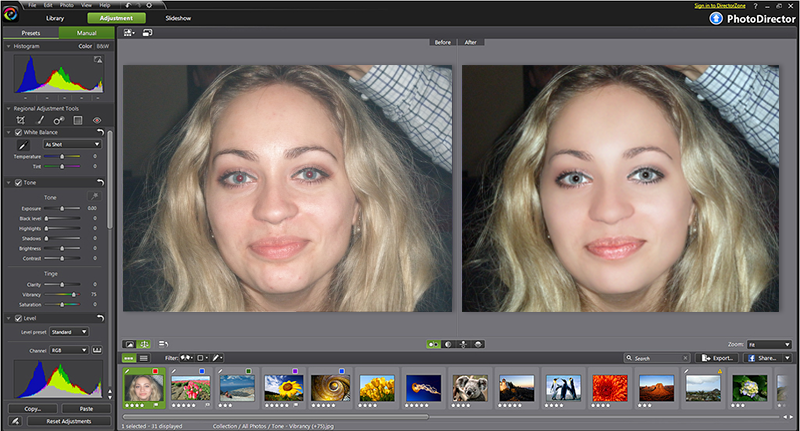
PhotoDirector — приложение, позволяющее решить целый ряд задач, от создания хорошо организованной библиотеки изображений до редактирования, причем обработка фотографий не ограничивается только обрезкой, изменением размера и коррекцией яркости, контрастности и цвета. С помощью редактора действительно можно заметно улучшить качество снимка и исправить дефекты портретной фотографии.
К сожалению программа не русифицирована, но интерфейс ее настолько хорошо продуман, что каких-либо непреодолимых сложностей возникнуть не должно. Запустив программу, пользователь увидит окно, в верхней части которого размещены вкладки для перехода в разделы. Первый раздел Library, то есть Библиотека предназначен для систематизации фото.
Чтобы начать работать в этом разделе вам понадобится создать «Проект», который физически представлен папкой на жестком диске, в котором будут находиться миниатюры фото с ссылками на их фактическое месторасположение. Создавая в программе различные тематические каталоги, программа не перемещает сами фотографии из тех папок, где они находились ранее, а оперирует только ссылками на них.
Группировать снимки можно по присвоенным тегам, по заданным параметрам, по наличию людей, запечатленных на снимках, и другим критериям. В процессе создания каталогов пользователь может редактировать теги, а также присваивать снимкам рейтинги и цветные метки, что позволяет быстро находить нужный файл.
Есть в программе и функция распознания человеческого лица, которая работает достаточно качественно и позволяет найти все фотографии, на которых изображен конкретный человек. Естественно, в этом разделе есть функция полноэкранного просмотра, а также возможность просматривать все ваши снимки в виде миниатюр или как список, в котором рядом с каждой фотографией указаны его параметры.
Второй раздел — Adjustment или Корректировка предназначен для обработки фото, в основном связанной с изменением цветовой гаммы. Практически в каждом редакторе есть настройки яркости, контрастности, тона. В PhotoDirector можно тонко настроить практически каждый цвет отдельно.
Есть в данном разделе и инструменты для регулирования размытия, температуры цвета и резкости, а также неплохой набор фильтров, которые применимы не только ко всей фотографии, но и к отдельной его части. Среди инструментов, есть и такие известные как градиент, палитра и кисти для рисования.
Третий раздел Edit или Редактирования содержат инструменты, применимые в основном для работы с портретным снимком. Здесь вы найдете ретушь, функции осветления и затемнения, а также инструменты для удаления нежелательных объектов и изменения размера выделенной части изображения, например, когда нужно на фотографии сделать талию тоньше, а бедра — более объемными.
Раздел Slideshow или Слайд-шоу поможет создать из ваших фотографий эффектный видеоролик, с использованием различных эффектов и музыкального сопровождения.
Раздел Print или Печать предназначен для установления параметров для печати снимка и вряд ли вызовет какие-нибудь затруднения. Из дополнительных возможностей программы, доступ к которым можно получить с помощью кнопки, отвечающей за настройки, хочется выделить возможность нанесения водяного знака и пакетную обработку, то есть переименование, изменение размера и формата группы снимков.
Просмотров: 10534
Похожие статьи
- FTP-менеджер TurboFTP
- HaoZip – бесплатная альтернатива WinRar
- Программа для создания PDF-документов 7-PDF Maker
- Полезные расширения для Mozilla Firefox
- CCleaner. Бесплатная программа для оптимизации работы операционной системы
Похожие вопросы
- Как узнать на какую знаменитость я похож?
- Что такое Flash Player?
- Что за программа DiskWipe для безопасного удаления файлов
- Как просматривать сайты без доступа в Интернет?
- Как организовать видеоконференцию
Комментарии
PhotoDirector, судя по описанию, очень даже неплохой фоторедактор. Но то, что он не русскоязычный — это большой минус. Лично я люблю. когда все понятно, и так как английским не владею, работать с данной программой точно не смогу.
Комментарий добавил(а): Лена
Дата: 2013-11-27
Много нынче разных приложений существует для обработки фоток, но все таки я предпочитаю Фотошоп. Пусть он и сложен в освоении, зато умеет сразу все.
Написать комментарий
Облако тегов
- AdSense
- CMS
- CSS
- Chrome
- Dmoz
- Drupal
- Evernote
- Firefox
- ICQ
- Joomla
- Linux
- Mac OS X
- Microsoft
- Photoshop
- Sape
- Skype
- Telegram
- WebMoney
- Windows
- YouTube
- html
- iOS
- iPad
- iPhone iPad
- Антивирусные программы
- Аудит
- Блог
- Видео
- Графика
- Дизайн
- Домен
- Заработок в Интернет
- Игры
- Индексация
- Интернет магазин
- Интернет-реклама
- Конверсия
- Контекстная реклама
- Контент
- Метрика
- Мобильные приложения
- Настройка компьютера
- Облачные сервисы
- Онлайн сервисы
- Перелинковка
- Поведенческие факторы
- Поисковые запросы
- Почта Яндекс
- Роботы
- Семантическое ядро
- Спам
- Ссылки
- Статистика
- Текст
- Траст
- Трафик
- Фильтры Яндекс
- Форматы
- Хостинг
- Электронные книги
- Юзабилити
- Яндекс
- Яндекс.Деньги