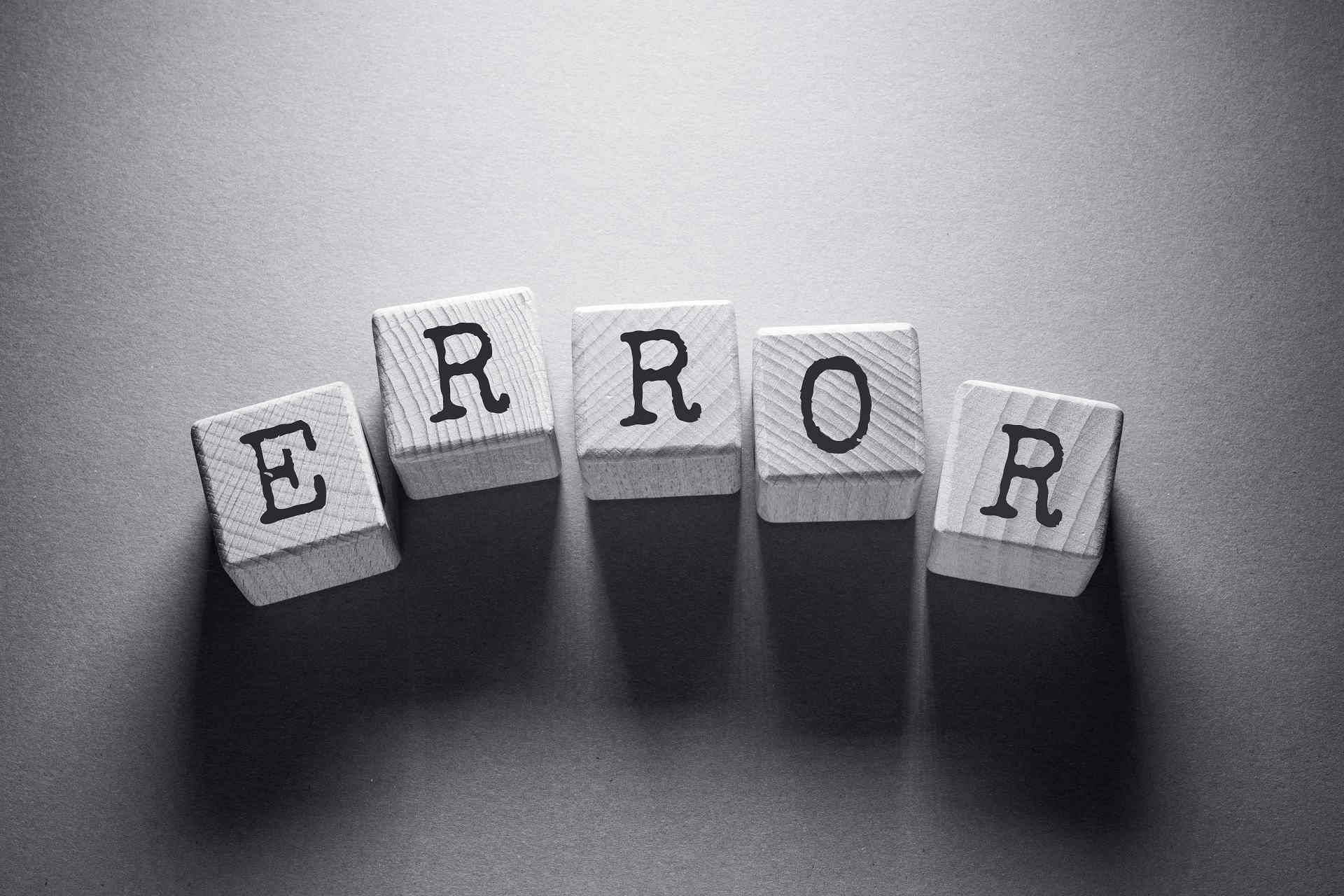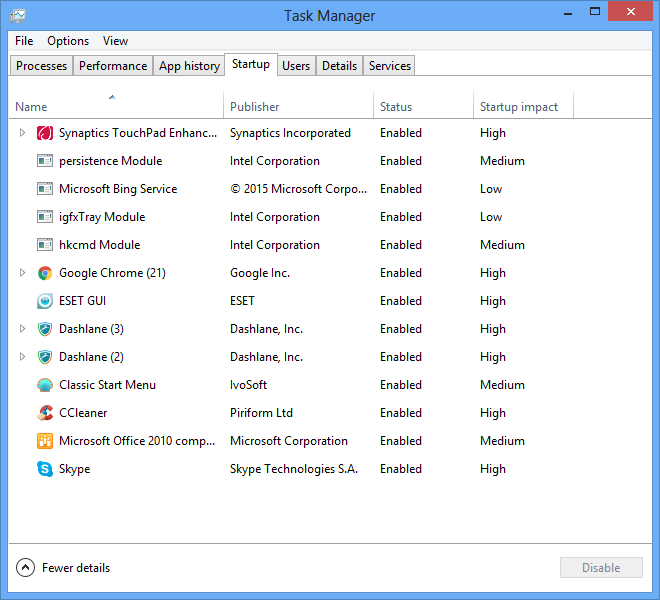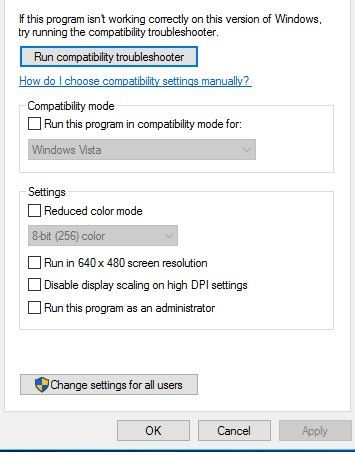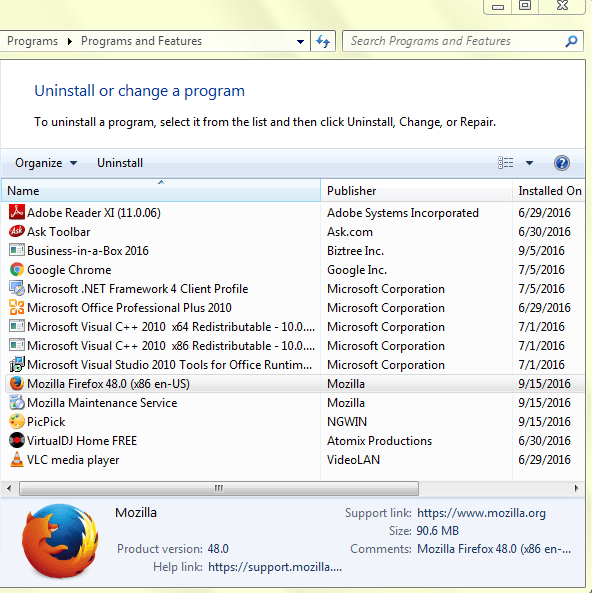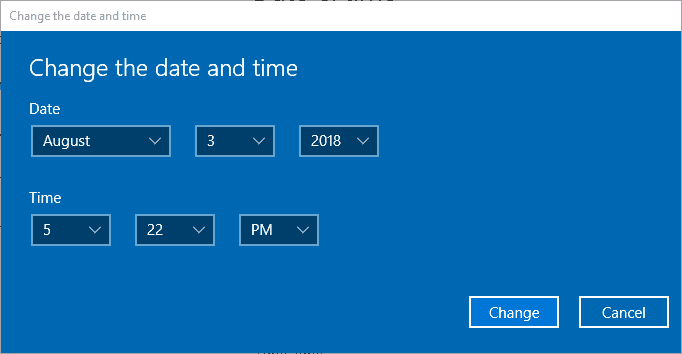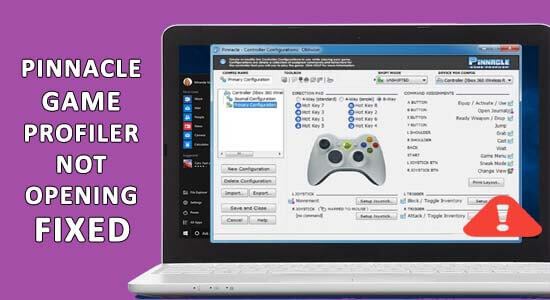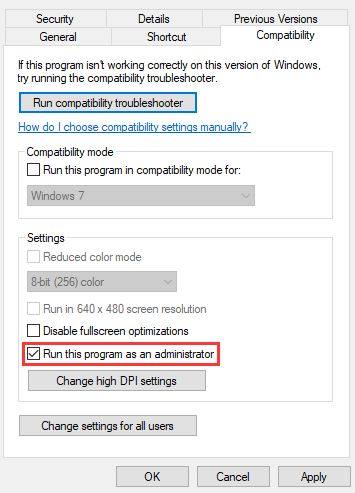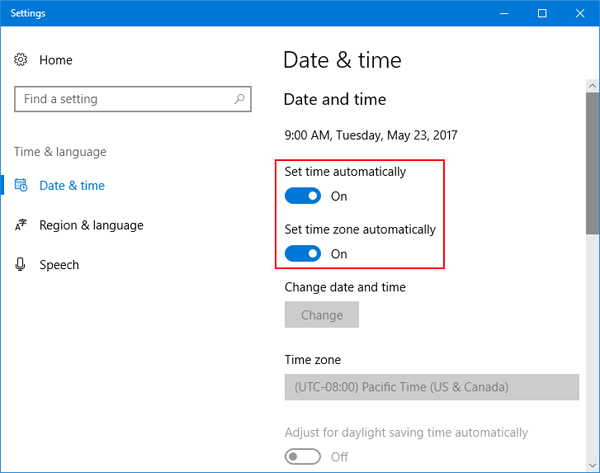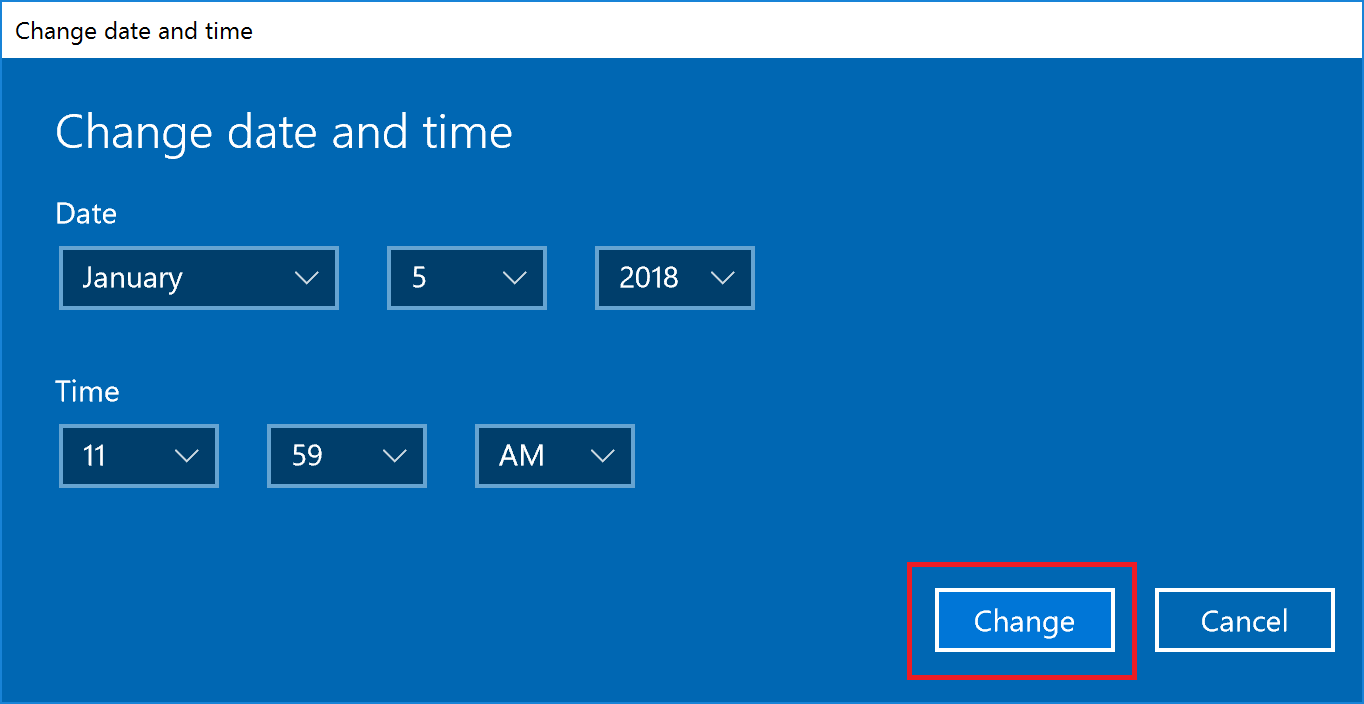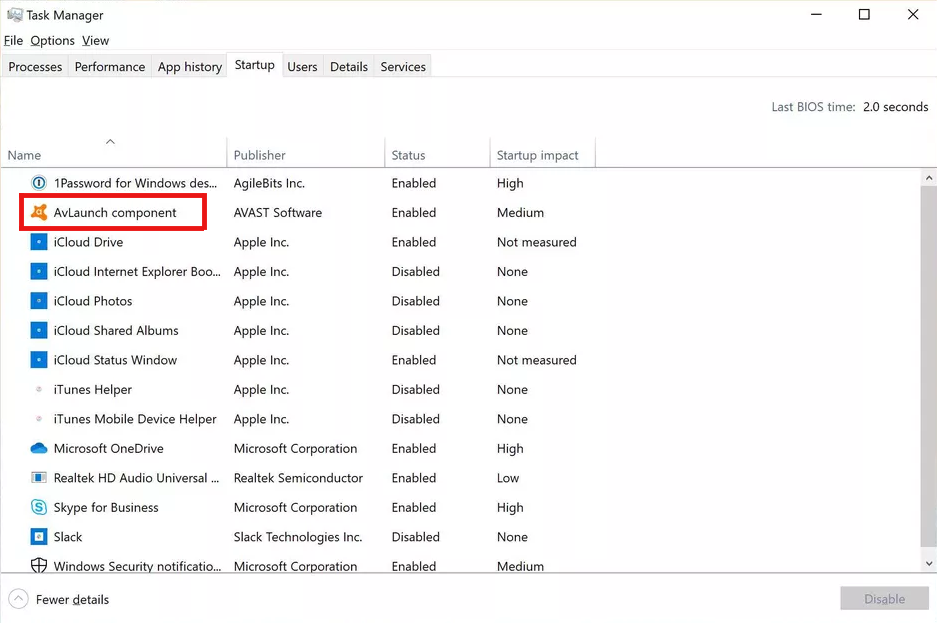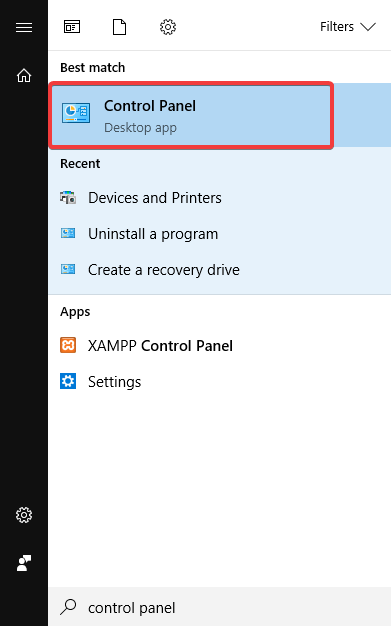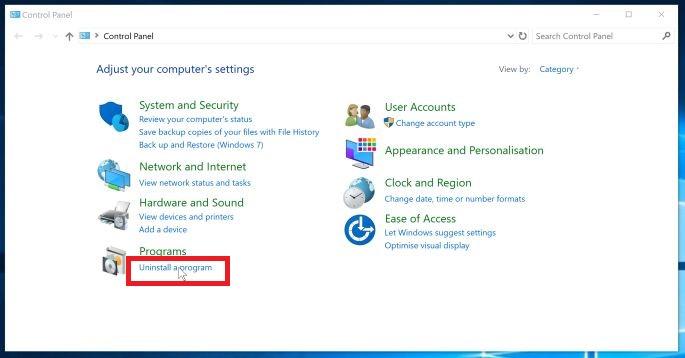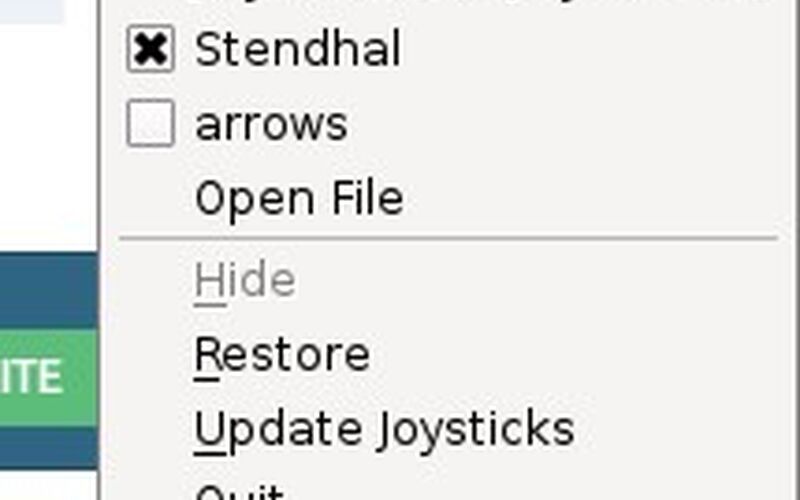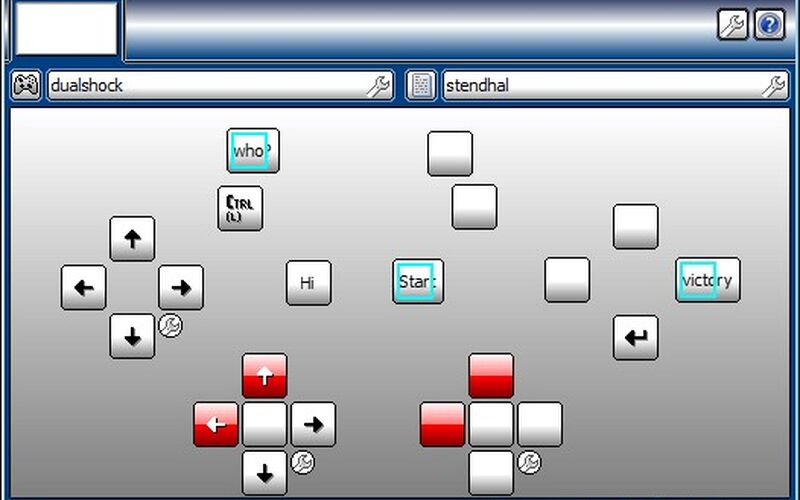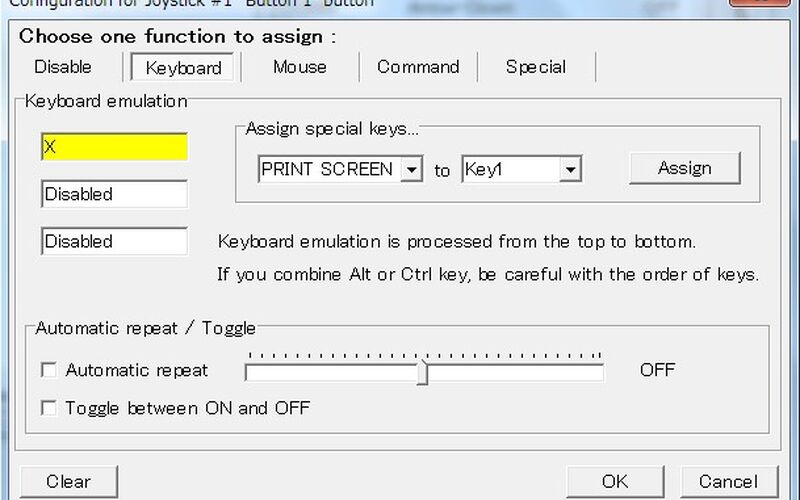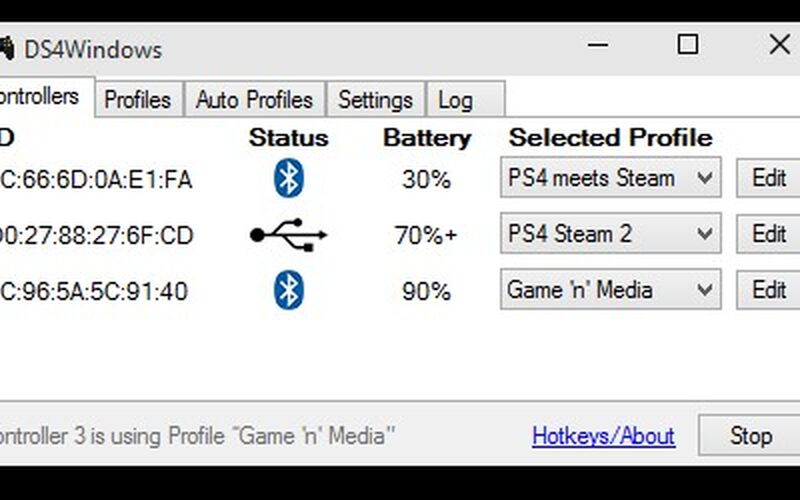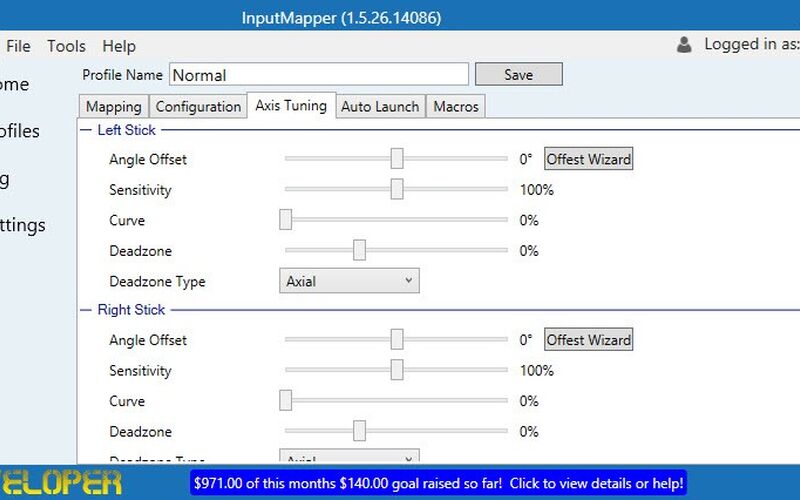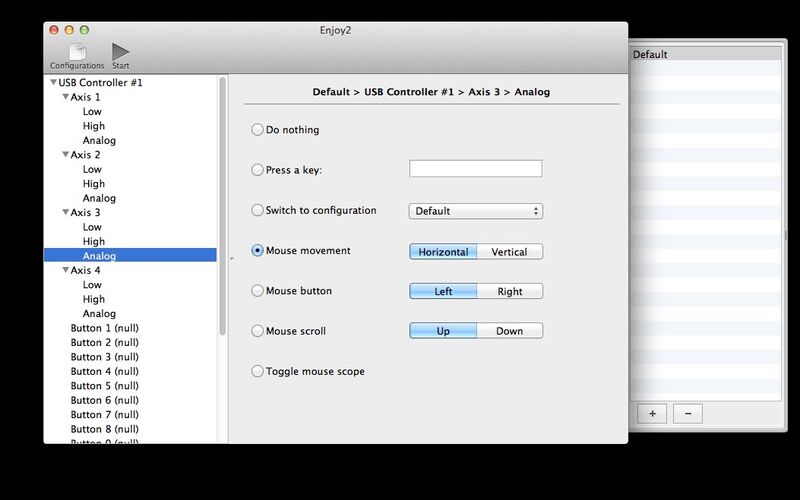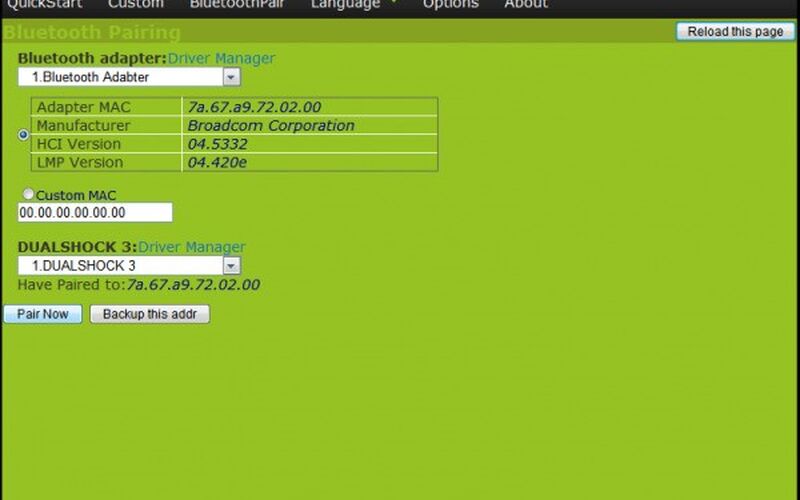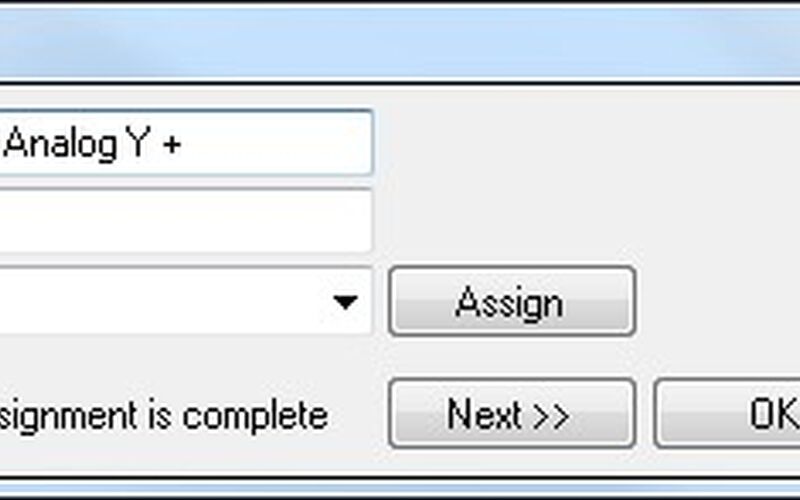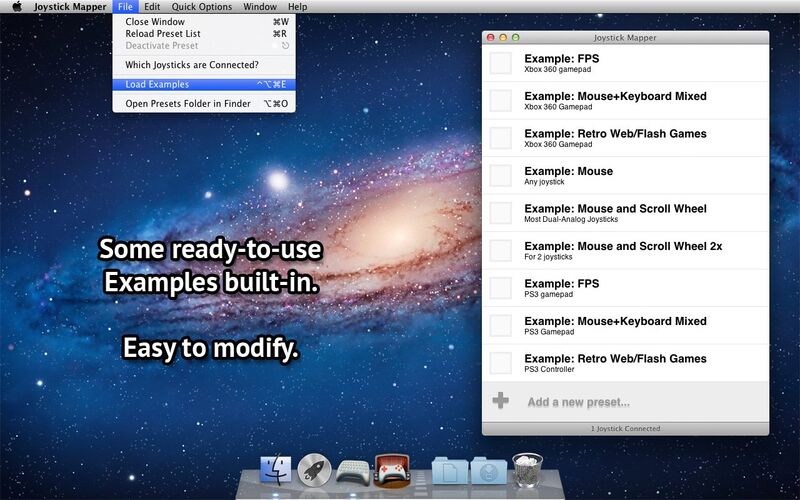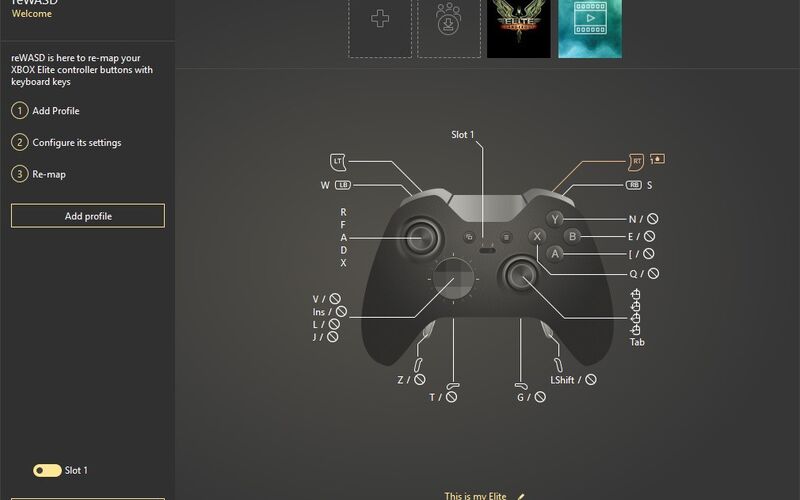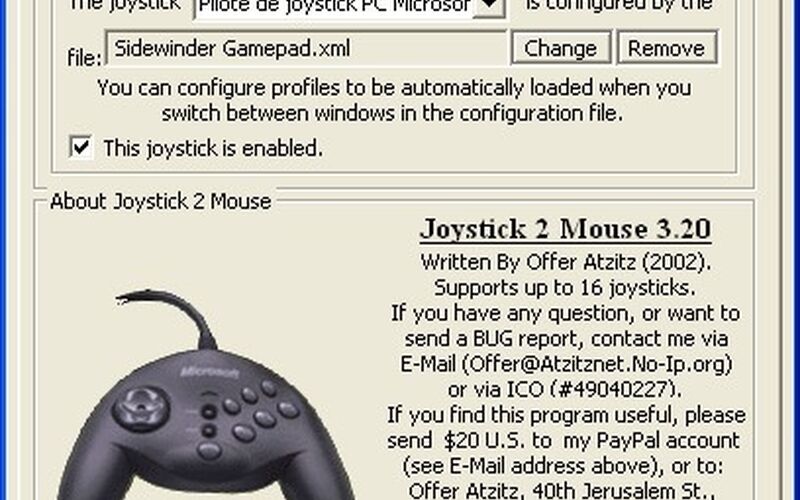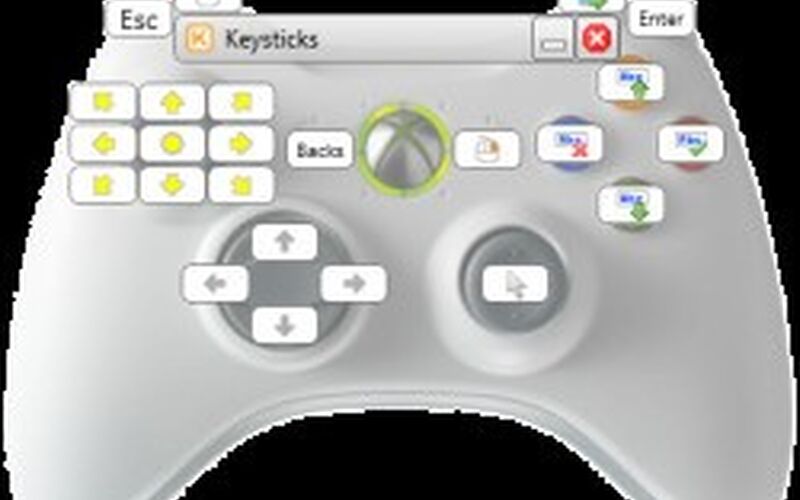На чтение 5 мин. Просмотров 1.1k. Опубликовано 03.09.2019
Содержание
- Pinnacle Game Profiler не будет запускаться на компьютерах с Windows 10
- Как я могу исправить проблемы Pinnacle Game Profiler?
- 1. Запустите Pinnacle Game Profiler в качестве администратора.
- 2. Обновите установку Pinnacle
- 3. Переустановите Pinnacle Game Profiler.
- 4. Настройте дату в Windows 10
- 5. Отключите антивирусное программное обеспечение
Pinnacle Game Profiler не будет запускаться на компьютерах с Windows 10
- Запустите Pinnacle Game Profiler от имени администратора .
- Обновите установку Pinnacle
- Переустановите Pinnacle Game Profiler .
- Настройте дату в Windows 10
- Отключить антивирусное программное обеспечение
Pinnacle Game Profiler – это программа, с помощью которой вы можете настроить пользовательские профили контроллера для игр Windows. Однако некоторые пользователи заявляют в сообщениях на форуме, что Pinnacle Game Profiler не запускается для них в Windows 10. Программное обеспечение вылетает при запуске. Это несколько разрешений, которые могут исправить PGP, когда он не запускается.
Как я могу исправить проблемы Pinnacle Game Profiler?
1. Запустите Pinnacle Game Profiler в качестве администратора.
Во-первых, обратите внимание, что вам нужно запустить Pinnacle Game Profiler от имени администратора. Вы можете запустить PGP от имени администратора, щелкнув правой кнопкой мыши по ярлыку и выбрав Запуск от имени администратора . Вы также можете настроить программное обеспечение для работы в качестве администратора следующим образом.
- Щелкните правой кнопкой мыши ярлык Pinnacle Game Profiler и выберите Свойства .
- Выберите вкладку «Совместимость», показанную непосредственно ниже.

- Выберите Запустить эту программу от имени администратора .
- Нажмите кнопку Применить и нажмите кнопку ОК , чтобы закрыть окно свойств Pinnacle Game Profiler.
Для получения дополнительной информации о том, как сделать себя администратором или исправить различные проблемы с администратором ПК, вы можете ознакомиться с руководствами ниже:
- Как сделать так, чтобы приложения запускались всегда как администратор в Windows 10
- Как сделать себя администратором в Windows 8, 8.1,10
- Полное исправление: отключена учетная запись администратора в Windows 10, 8.1 и 7
2. Обновите установку Pinnacle
- Некоторые пользователи исправили PGP, обновив установку Pinnacle. Для этого нажмите правой кнопкой мыши кнопку «Пуск» и выберите Выполнить .
- Введите «appwiz.cpl» в текстовом поле «Открыть» и нажмите ОК , чтобы открыть апплет «Программы и компоненты», показанный непосредственно ниже.

- Выберите Pinnacle Game Profiler и нажмите кнопку Удалить / Изменить .
- Затем выберите вариант Обновить установку Pinnacle .
- Нажмите кнопку Далее .
- Обратите внимание, что окно мастера InstallShield содержит параметр Repair Pinnacle Installation , который также может пригодиться для исправления PGP.
3. Переустановите Pinnacle Game Profiler.
Некоторые пользователи подтвердили, что переустановка Pinnacle Game Profiler запустила программное обеспечение. Удалите текущее программное обеспечение PGP с помощью стороннего деинсталлятора, а затем перейдите на веб-сайт Pinnacle, чтобы получить самую последнюю версию. Вы можете удалить PGP с помощью Advanced Uninstaller PRO следующим образом.
- Откройте эту страницу на сайте Advanced Uninstaller PRO и нажмите кнопку Загрузить сейчас . Затем откройте мастер установки Uninstaller PRO, чтобы добавить программное обеспечение в Windows.
- Откройте программное обеспечение Advanced Uninstaller PRO и нажмите Общие инструменты > Удалить программы , чтобы открыть окно «Удаление программ».

- Выберите перечисленное там программное обеспечение Pinnacle Game Profiler и нажмите кнопку Удалить .
- Выберите Использовать оставшийся сканер в открывшемся диалоговом окне Advanced Uninstaller PRO.
- Затем нажмите Да , чтобы удалить PGP.

- Откроется окно удаления приложения с указанием оставшихся файлов и записей реестра для удаления. Выберите их все и нажмите Далее > Готово .
- Закройте Windows Uninstaller PRO и перезагрузите компьютер или ноутбук.
- Нажмите Загрузить сейчас на этой веб-странице, чтобы добавить последнюю пробную версию Pinnacle Game Profiler в Windows. Затем вы можете зарегистрировать программное обеспечение, чтобы преобразовать его в полную версию.
– СВЯЗАННО: Как исправить проблемы с игровым видеорегистратором в Windows 10
4. Настройте дату в Windows 10
Несколько пользователей также заявили, что они установили PGP, который не запускался, изменив системную дату Windows на месяц до фактической даты перед открытием программного обеспечения. Это любопытное решение, которое, вероятно, не будет работать для всех, но оно того стоит. Вот как вы можете настроить дату в Windows.
- Откройте окно поиска Cortana, нажав кнопку Введите здесь для поиска .
- Введите ключевое слово «дата» в поле поиска и выберите «Изменить дату и время».

- Отключите оба параметра Установить время автоматически , если они включены.
- Затем вы можете нажать кнопку Изменить , чтобы открыть окно в снимке экрана непосредственно под ним.

- Выберите дату около месяца назад и нажмите кнопку Изменить .
5. Отключите антивирусное программное обеспечение
Некоторые антивирусные программы, такие как пакеты Norton, также могут конфликтовать с PGP. Таким образом, отключение антивирусных утилит может также исправить PGP. Обычно вы можете временно отключить антивирусную утилиту, выбрав параметр отключения или отключения в контекстном меню значка на панели задач. Или вы можете временно удалить утилиту из автозагрузки Windows 10, как описано ниже.
- Нажмите клавишу Windows + горячую клавишу X, а затем откройте диспетчер задач из меню Win + X.
- Выберите вкладку «Пуск» в моментальном снимке ниже.

- Затем выберите там свое антивирусное программное обеспечение и нажмите кнопку Отключить .
- Перезагрузите Windows после удаления антивирусной утилиты из автозагрузки.
Вот некоторые из разрешений, с которыми некоторые пользователи начали Pinnacle Game Profiler. Некоторые исправления в этом посте также стоит отметить для исправления программного обеспечения PGP, которое не запускается. Если вы установили PGP с альтернативным разрешением, не стесняйтесь поделиться им ниже.
Оглавление:
- Pinnacle Game Profiler не будет запускаться на компьютерах с Windows 10
- Как я могу исправить проблемы Pinnacle Game Profiler?
- 1. Запустите Pinnacle Game Profiler в качестве администратора.
- 2. Обновите установку Pinnacle
- 3. Переустановите Pinnacle Game Profiler.
Видео: rytp баÑбоÑÐºÐ¸Ð½Ñ Ð±ÐµÐ· маÑа VIDEOMEGA RU 2023
Pinnacle Game Profiler не будет запускаться на компьютерах с Windows 10
- Запустите Pinnacle Game Profiler от имени администратора
- Обновите вашу установку Pinnacle
- Переустановите Pinnacle Game Profiler
- Отрегулируйте дату в Windows 10
- Отключить антивирусное программное обеспечение
Pinnacle Game Profiler — это программа, с помощью которой вы можете настроить пользовательские профили контроллера для игр Windows. Тем не менее, некоторые пользователи заявляют в сообщениях на форуме, что Pinnacle Game Profiler не запускается для них в Windows 10. Программное обеспечение падает при запуске. Это несколько разрешений, которые могут исправить PGP, когда он не запускается.
Как я могу исправить проблемы Pinnacle Game Profiler?
1. Запустите Pinnacle Game Profiler в качестве администратора.
Во-первых, обратите внимание, что вам нужно запустить Pinnacle Game Profiler от имени администратора. Вы можете запустить PGP от имени администратора, щелкнув правой кнопкой мыши по его ярлыку и выбрав Запуск от имени администратора. Вы также можете настроить программное обеспечение для работы в качестве администратора следующим образом.
- Щелкните правой кнопкой мыши ярлык Pinnacle Game Profiler и выберите « Свойства».
- Выберите вкладку «Совместимость», показанную непосредственно ниже.
- Выберите « Запустить эту программу от имени администратора».
- Нажмите кнопку « Применить» и нажмите кнопку « ОК», чтобы закрыть окно свойств Pinnacle Game Profiler.
Для получения дополнительной информации о том, как сделать себя администратором или исправить различные проблемы с администратором ПК, вы можете ознакомиться с руководствами ниже:
- Как сделать так, чтобы приложения запускались всегда как администратор в Windows 10
- Как сделать себя администратором в Windows 8, 8.1, 10
- Полное исправление: отключена учетная запись администратора в Windows 10, 8.1 и 7
2. Обновите установку Pinnacle
- Некоторые пользователи исправили PGP, обновив установку Pinnacle. Для этого щелкните правой кнопкой мыши кнопку «Пуск» и выберите « Выполнить».
- Введите appwiz.cpl в текстовом поле «Открыть» и нажмите « ОК», чтобы открыть апплет «Программы и компоненты», показанный непосредственно ниже.
- Выберите Pinnacle Game Profiler и нажмите кнопку « Удалить / Изменить».
- Затем выберите опцию Обновить установку Pinnacle.
- Нажмите кнопку Далее.
- Обратите внимание, что окно InstallShield Wizard включает опцию Repair Pinnacle Installation, которая также может пригодиться для исправления PGP.
3. Переустановите Pinnacle Game Profiler.
Некоторые пользователи подтвердили, что переустановка Pinnacle Game Profiler запустила программное обеспечение. Удалите текущее программное обеспечение PGP с помощью стороннего деинсталлятора, а затем перейдите на веб-сайт Pinnacle, чтобы получить самую последнюю версию. Вы можете удалить PGP с помощью Advanced Uninstaller PRO следующим образом.
- Откройте эту страницу на сайте Advanced Uninstaller PRO и нажмите кнопку « Загрузить сейчас». Затем откройте мастер установки Uninstaller PRO, чтобы добавить программное обеспечение в Windows.
- Откройте программное обеспечение Advanced Uninstaller PRO и нажмите « Общие инструменты» > « Удалить программы», чтобы открыть окно «Удаление программ».
- Выберите перечисленное там программное обеспечение Pinnacle Game Profiler и нажмите кнопку « Удалить».
- Выберите параметр « Использовать оставшийся сканер» в открывшемся диалоговом окне «Advanced Uninstaller PRO».
- Затем нажмите Да, чтобы удалить PGP.
- Откроется окно удаления приложения с указанием оставшихся файлов и записей реестра для удаления. Выберите их все и нажмите Далее > Готово.
- Закройте Windows Uninstaller PRO и перезагрузите компьютер или ноутбук.
- Нажмите « Загрузить сейчас» на этой веб-странице, чтобы добавить последнюю версию Pinnacle Game Profiler в Windows. Затем вы можете зарегистрировать программное обеспечение, чтобы преобразовать его в полную версию.
—
Как исправить ошибку pidc.txt при запуске Windows 10
Ошибка pidc.txt при запуске на ПК с Windows 10 является досадным сообщением об ошибке для любого пользователя Windows. В текстовом поле ошибки обычно отображается следующее сообщение: «Файл C: Windowstemppidc.txt не может быть открыт. Системе не удалось найти указанный файл ». Ошибка pidc.txt связана с бесплатной интернет-безопасностью COMODO CIS версии 10.x. Продукт …
Обновления Patch вторник в этом месяце устраняют некоторые основные проблемы в Windows 10. Однако эти обновления также содержат длинный список известных проблем.
Как исправить низкий FPS при запуске игры
Скорость FPS (кадров в секунду) может сильно повлиять на игровой процесс, когда она падает. Частота кадров в секунду не всегда одинакова, так как некоторые пользователи Windows обнаружили, что их частота кадров несколько ниже, когда они запускают игры. Частота кадров может упасть до 10-20 FPS в меню запуска некоторых игр. Это …

by Matthew Adams
Matthew is a freelancer who has produced a variety of articles on various topics related to technology. His main focus is the Windows OS and all the things… read more
Updated on January 18, 2022
- Are you looking for a quick way to solve Pinnacle Game Profiler startup errors in Windows 10?
- In this case, run Pinnacle Game Profiler as Administrator and try to use a less intrusive antivirus.
- In order to find similar tips with ease, just bookmark our Windows 10 Troubleshooting section.
- We’re constantly looking for bugs and glitches, so check out the solutions from this Gaming Hub.
XINSTALL BY CLICKING THE DOWNLOAD FILE
This software will keep your drivers up and running, thus keeping you safe from common computer errors and hardware failure. Check all your drivers now in 3 easy steps:
- Download DriverFix (verified download file).
- Click Start Scan to find all problematic drivers.
- Click Update Drivers to get new versions and avoid system malfunctionings.
- DriverFix has been downloaded by 0 readers this month.
For those who don’t know, Pinnacle Game Profiler is software with which you can set up custom controller profiles for Windows games.
However, some users have stated in forum posts that Pinnacle Game Profiler doesn’t start for them in Windows 10. All sorts of errors occur out of the blue.
The software often crashes upon launch as well. These are a few resolutions that might fix PGP when it doesn’t start.
How can I fix Pinnacle Game Profiler startup issues?
- Disable your antivirus software
- Run Pinnacle Game Profiler as Administrator
- Update your Pinnacle installation
- Reinstall Pinnacle Game Profiler
- Adjust the date in Windows 10
1. Disable your antivirus software
- Press the Windows key + X hotkey, and then open Task Manager from the Win + X menu.
- Select the Start-up tab in the snapshot directly below.
- Then select your antivirus software there, and press the Disable button.
- Restart Windows after removing the antivirus utility from the startup.
Some antivirus software, such as Norton packages, can also conflict with PGP. Thus, turning off antivirus utilities might also fix PGP.
You can usually temporarily disable an antivirus utility by selecting a disable or turn off setting on its system tray icon’s context menu. Or you can temporarily remove the utility from the Windows 10 startup as outlined above.
After doing so, think of using an antivirus solution such as Vipre since it works quietly in the background and never leads to such Pinnacle Game Profiler startup errors.
Besides that, make sure that there’s no compromising involved when it comes to keeping your PC safe from malware, ransomware, and other online threats.
Quite the opposite, you’re about to enjoy top-rated protection and preconfigured settings – yes, they are part of the package for those who aren’t exactly tech-savvy.
Some PC issues are hard to tackle, especially when it comes to corrupted repositories or missing Windows files. If you are having troubles fixing an error, your system may be partially broken.
We recommend installing Restoro, a tool that will scan your machine and identify what the fault is.
Click here to download and start repairing.
In case you need to switch to a more efficient antivirus that doesn’t interfere with the Pinnacle program, you can choose from the best antivirus software on Windows 10.
2. Run Pinnacle Game Profiler as Administrator
- Right-click your Pinnacle Game Profiler shortcut and select Properties.
- Select the Compatibility tab shown directly below.
- Select the Run this program as an administrator option.
- Click the Apply button, and press the OK button to close the Pinnacle Game Profiler Properties window.
First, note that you need to run Pinnacle Game Profiler as an administrator. You can run PGP as admin by right-clicking its shortcut and selecting Run as administrator.
You can also configure the software to run as an Administrator. In order to do so, just take a look at the above steps.
3. Update your Pinnacle installation
- Some users have fixed PGP by updating the Pinnacle installation. To do that, right-click the Start button and select Run.
- Enter appwiz.cpl in Run’s Open text box and click OK to open the Programs and Features applet shown directly below.
- Select Pinnacle Game Profiler and press its Uninstall/Change button.
- Then select the Update Pinnacle Installation option there.
- Press the Next button.
- Note that the InstallShield Wizard window includes a Repair Pinnacle Installation option, which might also come in handy for fixing PGP.
4. Reinstall Pinnacle Game Profiler
Some users have confirmed that reinstalling Pinnacle Game Profiler has gotten the software up and running. Uninstall your current PGP software with a third-party uninstaller.
If you’re not sure what to do next, it is always a good idea to rely on powerful uninstaller software to remove certain programs and apps from your PC.
To find the most reliable solution for reinstalling the PGP program, try out the best uninstaller software on the market.
5. Adjust the date in Windows 10
- Open Cortana’s search box by pressing the Type here to search button.
- Enter the keyword date in the search box, and then select Change the date and time.
- Toggle both the Set the time automatically options off if they’re on.
- Then you can press the Change button to open the window in the snapshot directly below.
- Select a date about one month back, and press the Change button.
A few users have also stated that they’ve fixed PGP not starting by adjusting the Windows system date to a month prior to the actual date before opening the software.
That’s a curious fix that probably won’t work for everybody, but it’s worth a shot. Just refer to the above procedure in order to adjust the date in Windows.
Those are some of the resolutions that some users have kick-started Pinnacle Game Profiler with. If you’ve fixed PGP with an alternative resolution, feel free to share it below.
Still having issues? Fix them with this tool:
SPONSORED
If the advices above haven’t solved your issue, your PC may experience deeper Windows problems. We recommend downloading this PC Repair tool (rated Great on TrustPilot.com) to easily address them. After installation, simply click the Start Scan button and then press on Repair All.
Newsletter
by Matthew Adams
Matthew is a freelancer who has produced a variety of articles on various topics related to technology. His main focus is the Windows OS and all the things… read more
Updated on January 18, 2022
- Are you looking for a quick way to solve Pinnacle Game Profiler startup errors in Windows 10?
- In this case, run Pinnacle Game Profiler as Administrator and try to use a less intrusive antivirus.
- In order to find similar tips with ease, just bookmark our Windows 10 Troubleshooting section.
- We’re constantly looking for bugs and glitches, so check out the solutions from this Gaming Hub.
XINSTALL BY CLICKING THE DOWNLOAD FILE
This software will keep your drivers up and running, thus keeping you safe from common computer errors and hardware failure. Check all your drivers now in 3 easy steps:
- Download DriverFix (verified download file).
- Click Start Scan to find all problematic drivers.
- Click Update Drivers to get new versions and avoid system malfunctionings.
- DriverFix has been downloaded by 0 readers this month.
For those who don’t know, Pinnacle Game Profiler is software with which you can set up custom controller profiles for Windows games.
However, some users have stated in forum posts that Pinnacle Game Profiler doesn’t start for them in Windows 10. All sorts of errors occur out of the blue.
The software often crashes upon launch as well. These are a few resolutions that might fix PGP when it doesn’t start.
How can I fix Pinnacle Game Profiler startup issues?
- Disable your antivirus software
- Run Pinnacle Game Profiler as Administrator
- Update your Pinnacle installation
- Reinstall Pinnacle Game Profiler
- Adjust the date in Windows 10
1. Disable your antivirus software
- Press the Windows key + X hotkey, and then open Task Manager from the Win + X menu.
- Select the Start-up tab in the snapshot directly below.
- Then select your antivirus software there, and press the Disable button.
- Restart Windows after removing the antivirus utility from the startup.
Some antivirus software, such as Norton packages, can also conflict with PGP. Thus, turning off antivirus utilities might also fix PGP.
You can usually temporarily disable an antivirus utility by selecting a disable or turn off setting on its system tray icon’s context menu. Or you can temporarily remove the utility from the Windows 10 startup as outlined above.
After doing so, think of using an antivirus solution such as Vipre since it works quietly in the background and never leads to such Pinnacle Game Profiler startup errors.
Besides that, make sure that there’s no compromising involved when it comes to keeping your PC safe from malware, ransomware, and other online threats.
Quite the opposite, you’re about to enjoy top-rated protection and preconfigured settings – yes, they are part of the package for those who aren’t exactly tech-savvy.
Some PC issues are hard to tackle, especially when it comes to corrupted repositories or missing Windows files. If you are having troubles fixing an error, your system may be partially broken.
We recommend installing Restoro, a tool that will scan your machine and identify what the fault is.
Click here to download and start repairing.
In case you need to switch to a more efficient antivirus that doesn’t interfere with the Pinnacle program, you can choose from the best antivirus software on Windows 10.
2. Run Pinnacle Game Profiler as Administrator
- Right-click your Pinnacle Game Profiler shortcut and select Properties.
- Select the Compatibility tab shown directly below.
- Select the Run this program as an administrator option.
- Click the Apply button, and press the OK button to close the Pinnacle Game Profiler Properties window.
First, note that you need to run Pinnacle Game Profiler as an administrator. You can run PGP as admin by right-clicking its shortcut and selecting Run as administrator.
You can also configure the software to run as an Administrator. In order to do so, just take a look at the above steps.
3. Update your Pinnacle installation
- Some users have fixed PGP by updating the Pinnacle installation. To do that, right-click the Start button and select Run.
- Enter appwiz.cpl in Run’s Open text box and click OK to open the Programs and Features applet shown directly below.
- Select Pinnacle Game Profiler and press its Uninstall/Change button.
- Then select the Update Pinnacle Installation option there.
- Press the Next button.
- Note that the InstallShield Wizard window includes a Repair Pinnacle Installation option, which might also come in handy for fixing PGP.
4. Reinstall Pinnacle Game Profiler
Some users have confirmed that reinstalling Pinnacle Game Profiler has gotten the software up and running. Uninstall your current PGP software with a third-party uninstaller.
If you’re not sure what to do next, it is always a good idea to rely on powerful uninstaller software to remove certain programs and apps from your PC.
To find the most reliable solution for reinstalling the PGP program, try out the best uninstaller software on the market.
5. Adjust the date in Windows 10
- Open Cortana’s search box by pressing the Type here to search button.
- Enter the keyword date in the search box, and then select Change the date and time.
- Toggle both the Set the time automatically options off if they’re on.
- Then you can press the Change button to open the window in the snapshot directly below.
- Select a date about one month back, and press the Change button.
A few users have also stated that they’ve fixed PGP not starting by adjusting the Windows system date to a month prior to the actual date before opening the software.
That’s a curious fix that probably won’t work for everybody, but it’s worth a shot. Just refer to the above procedure in order to adjust the date in Windows.
Those are some of the resolutions that some users have kick-started Pinnacle Game Profiler with. If you’ve fixed PGP with an alternative resolution, feel free to share it below.
Still having issues? Fix them with this tool:
SPONSORED
If the advices above haven’t solved your issue, your PC may experience deeper Windows problems. We recommend downloading this PC Repair tool (rated Great on TrustPilot.com) to easily address them. After installation, simply click the Start Scan button and then press on Repair All.
Newsletter
Looking for an effective way to solve Pinnacle Game Profiler startup errors in Windows 10?
Well, you have come to the right place, here will explain the 5 best ways to fix Pinnacle Game Profiler won’t launch error.
Before, getting into details to fix various Windows-related problem, we recommend using Advanced System Optimizer:
This excellent system tweaking tool helps repair common Windows errors, protects the system from malware, BSOD error due to outdated drivers, helps recover deleted files, and clean junk files. Moreover, it is one of the best PC Optimizers that helps optimize memory and improve system performance. Using this tool is just like 1,2,3:
1. Download, install, and run Advanced System Optimizer.
2. Click Start Smart PC Care.
3. Wait for the program to detect errors. After that, fix all the detected errors and enjoy an optimized Windows system.
Isn’t it simple? In just 3 simple steps you get a clean and fully optimized PC.
Complete Review Advanced System Optimizer
Do share your feedback about the product in the comments sections below
Now that we know how to boost system performance, clean junk files, duplicates, and other unwanted data let’s learn how to troubleshoot Pinnacle Game Profiler (PGP) not opening.
How to Fix Pinnacle Game Profiler not working Windows
What is a Pinnacle Game Profiler?
PGP is a software using which setting up custom controller profiles for Windows games is made easy. But when there is an issue with this profiler, you face all sorts of errors like the software crashes at startup and a few more. Hence, fixing these errors, to let PGP work is a must.
Methods to fix Pinnacle Game Profiler Error on Windows
1. Disable third-party antivirus software
1. Press Ctrl + Shift + Esc to open Task Manager
2. Click the Startup tab and look for the Antivirus program you use on your PC
3. Select it > right-click > Disable. Or can simply select it > Disable.
4. Now, reboot Windows and check if the problem is resolved or not.
Note: Antivirus programs like Norton packages, also conflict with Pinnacle Game Profiler, hence temporarily disabling them is recommended. This can be done from the settings or using the icon present in the system tray. After disabling them, try to use Pinnacle Game Profiler, you should not face any problem.
However, if you think disabling the antivirus will leave you vulnerable to attacks, then try using Systweak Antivirus. This advanced and all-round protection tool helps stay shielded from malware, ransomware, and other online threats.
Click the download button below, to install Systweak Antivirus:
2. Run Pinnacle Game Profiler as Administrator
Sometimes, when you run a program as a standard user you face errors. Hence to fix the Pinnacle Game Profiler startup error, follow the steps below:
1. Look for the Pinnacle Game Profiler shortcut on Desktop.
2. Right-click > Properties >Compatibility tab
4. Check the box next to Run this program as an administrator > Apply > Ok
5. Close it and then try to launch Pinnacle Game Profiler.
Alternatively, you right-click PGP and select Run as administrator.
3. Update Pinnacle
Most software related errors can be fixed by updating the software. Similarly, to fix PGP won’t launch, try updating the Pinnacle.
1. Press Windows + R
2. Enter appwiz.cpl in Run windows > Ok
3. Look for Pinnacle Game Profiler > select it > Uninstall/Change button.
4. Choose Update Pinnacle Installation option > Next.
Note: To update or repair Pinnacle Profiler, you can also use the Repair Pinnacle Installation option offered by the InstallShield Wizard window.
4. Reinstall Pinnacle Game Profiler
For some users, reinstalling Pinnacle Game Profiler has fixed the issues. Therefore, even after applying the above fixes, if you are still facing problems, we suggest uninstalling PGP.
For this, you can use the Uninstall Manager offered by Advanced System Optimizer, which will remove it without leaving leftovers.
Alternatively, you can follow the old way to uninstall a product i.e. via Control Panel > App & Features > select program > uninstall.
Note: Uninstall Manager helps get rid of the most stubborn applications from Windows without leaving any traces.
After uninstalling PGP, head to the Pinnacle website and install the latest updated version.
5. Adjust the date in Windows 10
1. In the Windows search bar, type Date & Time. Select the search result.
If Set the time automatically and Set the date automatically options are enabled, disable them.
3. Hit the Change button and select the date and time that’s one month old.
Once done, click the Change button.
Now, try to use the program so you should not face any problems.
Note: We suggest setting a date to a month old as it has helped certain users. Surely, this is a curious fix but there’s no harm in giving it a shot. If this helps run Pinnacle and enjoy the game.
These are the possible fixes for the Pinnacle Game Profiler error on Windows. We hope using them your problem gets resolved. However, if you have tried something else and it worked do share the same in the comments section.
FAQ – Pinnacle Game Profiler not opening in Windows 10
Is the Pinnacle Game Profiler a virus?
No, it isn’t. The latest version of Pinnacle Game Profiler is safe to use. However, if you have any doubts, then you can upload the file on https://www.virustotal.com/and check for yourself.
How does Pinnacle Game Profiler work?
The Pinnacle Game Profiler software lets gamepad or joystick work with any game. Using it, you can easily play any game on a Windows machine.
How do I uninstall Pinnacle Game Profiler?
To uninstall Pinnacle Game Profiler, follow the steps below:
- In Windows, search type Add or remove programs
- Look for Pinnacle Game Profiler
- Select it and click Uninstall.
- Follow on-screen instructions and restart Windows
This way, you can easily remove the Pinnacle Game Profiler from Windows.
Summary: Looking for quick solutions to fix Pinnacle Game Profiler not opening problem? Then running the Pinnacle Game Profiler as an administrator or updating it may work for you.
The Pinnacle Game Profiler is a software program you can use to set up the custom controller profiles to play your favourite Windows games.
However, many PGP users found reporting Pinnacle Game Profiler doesn’t work after updating Windows 10 and some sorts of errors started occurring out of nowhere. Not just this, but PGP also crashes while launching as well.
Thankfully, there are several resolutions that may fix the Pinnacle Game Profiler not launching on Windows 10. But first, let’s know a bit more about the Pinnacle Game Profiler.
Pinnacle Game Profiler is a tool that helps Windows users to play their favourite games using different devices such as an Xbox 360, gamepad, PlayStation, joystick, and many other game controllers.
Using the Pinnacle Game Profiler utility with Windows 10 computer, players can set up the controllers and game tiles of their games, quickly and easily.
Moreover, it is the game launching platform that allows the users to manage their games & launch them through the taskbar. This tool is also capable of identifying when the games have launched and configure the desired controller automatically.
However, there are many players who have complained regarding the Pinnacle Game Profiler won’t launch issue after updating their Windows 7 PC to Windows 10.
This is an annoying problem but luckily many users managed to fix the problem. Here in this article, we have shortlisted the potential fixes that help you to circumvent the problem in Windows 10.
How Do I Fix Pinnacle Game Profiler Not Opening in Windows 10?
Trick 1: Run Pinnacle Game Profiler as Administrator
If your Pinnacle Game Profiler not working on Windows 10, then the first way to fix this issue is to run the PGP as an administrator. Doing this will give all the required permissions to the app to allow it to work in an intended manner.
- Right-click on the Pinnacle Game Profiler shortcut, then select the Properties option from the context menu.
- Go to the Compatibility tab.
- Select the Run this program as an administrator checkbox.
- Click on the Apply and OK button.
Trick 2: Change Date & Time on Windows 10 PC
Some of the users experienced this issue because of the wrong date and time on the system. And they successfully managed to fix the Pinnacle Game Profiler won’t launch by setting up the correct date & time.
So, ensure the date and time of your system is correct and if it is not, then set it correctly by following the below-given steps:
- Go to the Windows Cortana Search box and type Date.
- Click on the Change the date and time.
- Now, enable the Set the time automatically and Set time zone automatically options by pressing the respective toggle buttons.
- Click on the Change button to change the date & time of your system.
- Now, set the correct date and time and click on the Change button.
- Lastly, restart your computer.
Trick 3: Disable Third-Part Antivirus Software
Some of the third party antivirus software such as Norton conflicts with PGP and blocks it. Hence, to fix the problem disable the antivirus temporarily.
You can either check the antivirus guide to disable it or can follow the below-given steps to do so:
- Press Ctrl + Shift + Esc keys together to open the Task Manager.
- On the Task Manager window, switch to the Startup tab.
- Now, select your antivirus software from the list of programs and click on the Disable button.
- Restart your computer.
Trick 4: Update the Pinnacle Installation
Another method to fix Pinnacle Game Profiler not launching in Windows 10 is updating the PGP. This may help you to fix the issue as the updated Pinnacle Game Profiler will provide you with the required troubleshooting patches.
So, if you haven’t updated the PGP yet, then do it and check if it fixes the PGP not launching issue or not.
- Press Windows + R keys together to launch the Run dialog box.
- On the Run window, type appwiz.cpl and click on the OK button.
- Now, select the Pinnacle Game Profiler from the list of installed apps/programs and click on the Uninstall/Change button.
- Choose the Update Pinnacle Installation option.
- Click on the Next button.
- You may also select the Repair Pinnacle Installation option on the InstallShield Wizard window. It will help you to fix the Pinnacle Game Profiler issues.
Trick 5: Reinstall Pinnacle Game Profiler
If none of the methods fixed the problem then uninstall and reinstall the PGP on your Windows system. This worked for many users and is worth trying:
To do this, you can follow these steps:
- Go to the Windows Search box and type the control panel.
- Click on the Control Panel.
- Next, click on the Uninstall a program.
- Select Pinnacle Game Profiler and click on the Uninstall button.
- Now, you will be asked to confirm your action. Here, click on the Yes button to proceed with the uninstallation process.
- Once the PGP is uninstalled completely, restart your computer.
- Now, reinstall the PGP to check if doing this fixes the issue or not.
You may follow this manual method for uninstalling the software but let me tell you it often leads to issues while reinstalling the app. Removing the software manually doesn’t remove it entirely from the PC as some of its traces are left behind on the system.
Hence, I would suggest you use the third-party uninstaller tool, Revo Uninstaller. It will automatically uninstall the program and will remove all related files from the PC.
Get Revo Uninstaller to Remove Software Completely from PC
Recommended Solution: Fix Windows PC Errors and Issues Easily
We often face several issues on our PC. Some of them are easy to tackle whereas some issues are beyond our control and cannot be fixed with simple manual methods. In such cases, you need an expert solution. So, here I suggest you using the PC Repair Tool.
This is an excellent tool when it comes to fixing PC errors and issues. It fixes DLL, registry, BSOD, applications, game errors, etc. It also repairs the corrupted system files, protects from sudden file loss, and keeps the PC secure from virus/malware attacks.
Not just this, but it also takes care of the PC’s performance. It optimizes your PC to boost performance and provide you with the best experience. So, without wasting any further time, simply download it and scan your PC with this tool to avoid any problem with the PC.
Get PC Repair Tool to Resolve Windows PC Errors
Conclusion
So, these were the best and most effective methods users have tried to fix PGP not working issue on their Windows 10 PC. If you are also experiencing the same issue with your Pinnacle Game Profiler, then you must try these fixes.
These solutions will definitely be going to work for you in order to fix Pinnacle Game Profiler not opening on Windows 10 PC. If you know any other way to fix this issue, then you can share it with us.
You can share your experience with this guide and further queries on Facebook or Twitter. We always appreciate your feedback and try to answer all your queries.
Good Luck!!
Hardeep has always been a Windows lover ever since she got her hands on her first Windows XP PC. She has always been enthusiastic about technological stuff, especially Artificial Intelligence (AI) computing. Before joining PC Error Fix, she worked as a freelancer and worked on numerous technical projects.
nicktulk
Member
Level 1
27 Point
Active 2 days ago
Open Answer
30 September 2021
Pinnacle Game Profiler not Opening in Windows 10
If you don’t know what Pinnacle game profiler is, then you have opened the right page as here you will get to know how to open Pinnacle Game Profiler. Also, you will get to know how to fix the problem of the Pinnacle Game Profiler not opening in Windows 10.
Here we are available with different methods to fix Pinnacle Game Profiler not opening in Windows 10 issue.
Fix 1: Disable the Antivirus Software
Mentioned below are the steps that you need to carry out to disable the antivirus software.
Step 1: Press the Windows key and X key simultaneously and then launch the task manager.
Step 2: Now, move to the Startup tab.
Step 3: Then, open the Antivirus software and then press the button «Disable».
Step 4: Reboot Windows once you have removed the antivirus utility from the startup.
The antivirus setting can be turned off temporarily simply just be selecting the Disable setting on the context menu of the system tray icon. Alternately, you can remove the utility from Windows 10 temporarily.
Once you are done doing that, then think of an antivirus solution like Vipre as it works in the background and does not impact the launching of Pinnacle Game Profiler errors. Additionally, you must ensure that you are not compromising with the malware protection on your system and keeping it safe from potential viruses.
Fix 2: Run PGP as Administrator
Step 1: Right-click on the shortcut of Pinnacle Game Profiler and then click on Properties.
Step 2: Choose the compatibility tab that is given right below it.
Step 3: Select the option of Run this program as Administrator.
Step 4: Select the button of «Apply» and then select the button of Ok for closing the properties window of Pinnacle game profiler.
Firstly, run PGP as Administrator. After that, right-click on its shortcut and choose Run as Administrator. Now, choose the software to run as Administrator.
Pinnacle game profiler is a software that can help you set up controller profiles for games on Windows. Many users have reported that the Pinnacle game profiler does not launch on Windows 10. They mention that errors show up out of nowhere.
Sometimes the software crashes the moment you launch it. If you are also troubled by error, then take a look below and fix the problem of Pinnacle game profiler not working on Windows 10.
Pinnacle Game Profiler позволяет вам эмулировать клавиатуру и мышь с вашим игровым контроллером, а также настраивать характеристики контроллера.
Многие игры для ПК не поддерживают игровые контроллеры напрямую, но с помощью Pinnacle Game Profiler вы можете использовать любой контроллер для игры! В игры, в которых используются неудобные системы управления клавиатурой и мышью, теперь можно играть с любимым геймпадом! Совместим с контроллерами Xbox360, WiiMote, PS2/PS3 и ПК!
-
107 -
Инструмент для отображения движений клавиатуры и мыши на геймпады и джойстики.
- Бесплатная
- Windows
AntiMicro — программа, используемая для сопоставления действий клавиатуры и мыши с кнопками геймпада/джойстика. Это очень удобно для игр с плохой поддержкой геймпада или совсем без него.
-
63 -
Xpadder имитирует клавиатуру и мышь при использовании геймпада.
- Платная
- Windows
Xpadder имитирует клавиатуру и мышь при использовании геймпада.
-
33 -
JoyToKey позволяет вам контролировать любое программное обеспечение.
- Платная
- Windows
JoyToKey позволяет управлять любым программным обеспечением (например, браузерами, играми в интернете, офисными приложениями Microsoft или даже самой Windows) с помощью любимого джойстика! Всякий раз, когда вы нажимаете на кнопки джойстика, JoyToKey преобразует ввод в нажатия клавиш и движения мыши, чтобы приложение работало так, как вы его настроили!
-
17 -
DualShock 4 позволяет эмулировать контроллер Xbox 360 через USB или Bluetooth с дополнительными функциями, такими как сенсорная панель DS4 для ввода с мыши, также включает такие настройки, как цветовая шкала светодиода, назначение ввода с модификаторами и профилями конфигурации.
- Бесплатная
- Windows
Полный список возможностей DualShock 4:
-
15 -
ControllerMate — это инструмент программирования контроллера, который позволяет настроить поведение любых ваших HID-устройств.
- Платная
- Mac OS
ControllerMate — это инструмент программирования контроллера, который позволяет вам настраивать поведение ваших устройств HID — клавиатуры, клавиатуры, мыши, трекболы, джойстики, геймпады, дроссели и другие. Философия ControllerMate состоит в том, чтобы быть максимально гибким, предоставлять набор базовых инструментов программирования и позволять пользователю комбинировать эти инструменты бесконечным множеством способов.
-
13 -
InputMapper — это устройство ввода DS4 (DualShock 4), который позволяет подключить геймпад PS4 к Windows.
- Бесплатная
- Windows
InputMapper — это преобразователь входных данных DS4 (DualShock 4), который позволяет подключать геймпад PS4 к Windows, проводной (USB) или беспроводной (Bluetooth).
-
12 -
Enjoy2 — это простая программа для OSX, которая позволяет преобразовывать входные данные джойстика в клавиатуру.
- Бесплатная
- Mac OS
Enjoy2 — это простая программа для OSX, которая позволяет преобразовывать входные данные джойстика в события клавиатуры или мыши.
-
10 -
MotioninJoy — это программа, позволяющая вашим PS3 и XBOX работать с ПК.
- Бесплатная
- Windows
MotioninJoy — это программа, позволяющая вашим PS3 и XBOX работать с ПК. Она устанавливает драйвер, и вы можете настроить контроллер для работы.
-
8 -
J2K имеет многофункциональный джойстик для клавишных карт, будь то JoyToKey или XPadder.
- Бесплатная
- Windows
J2K имеет очень многофункциональный джойстик для клавишных карт, будь то JoyToKey или XPadder. Однако оба они не являются бесплатными, и у обоих нет возможности легко переключать конфигурации из-за пределов приложений, что было бы необходимо, если бы вы использовали игровые интерфейсы, такие как HyperSpin. Вот где у J2K есть свои сильные стороны.
-
6 -
Joystick Mapper — это приложение для Mac OS X, которое позволяет вам играть в любую игру или использовать другое приложение с геймпадом.
- Платная
- Mac OS
Joystick Mapper — это приложение для Mac OS X, которое позволяет вам играть в любую игру или использовать любое другое приложение с геймпадом или джойстиком, даже без встроенной поддержки.
-
6 -
Первая и единственная программа для геймпада, позволяющая переназначать клавиши Xbox Elite.
- Платная
- Windows
reWASD — это средство отображения геймпада, которое позволяет переназначить клавиши контроллера Xbox One, Elite и 360 на клавиатуру и мышь. Только reWASD позволяет работать с Xbox Elite, как с отдельными кнопками. Кроме того, приложение позволяет перенаправлять элементы управления Xbox на клавиши клавиатуры, кнопки мыши, перемещения и прокрутки, а также назад к элементам управления Xbox.
-
4 -
Джойстик для мыши позволяет вам управлять мышью и клавиатурой.
- Бесплатная
- Windows
Джойстик для мыши позволяет вам управлять мышью и клавиатурой с помощью джойстика и игрового пульта.
-
4 -
Управляйте своим ПК, используя контроллер Xbox вместо мыши и клавиатуры.
- Платная
- Windows
Управляйте своим ПК, используя контроллер Xbox вместо мыши и клавиатуры. Keysticks — это бесплатное программное обеспечение с открытым исходным кодом, выпущенное под Eclipse Public License v1.0.