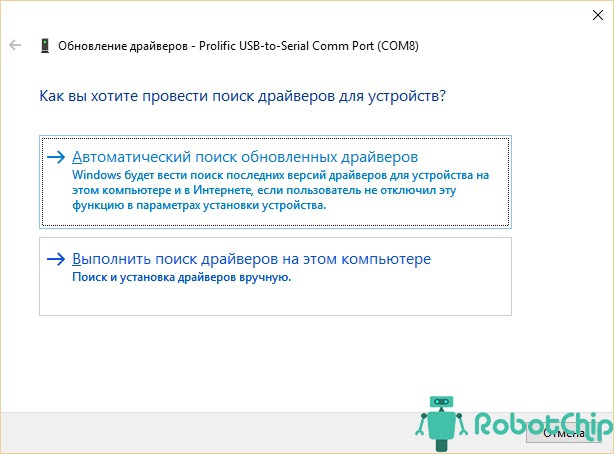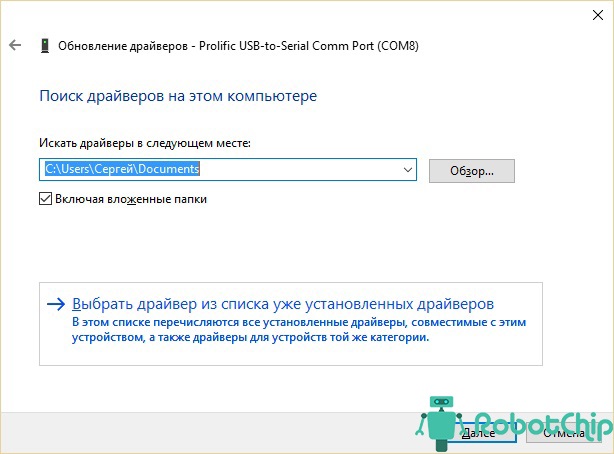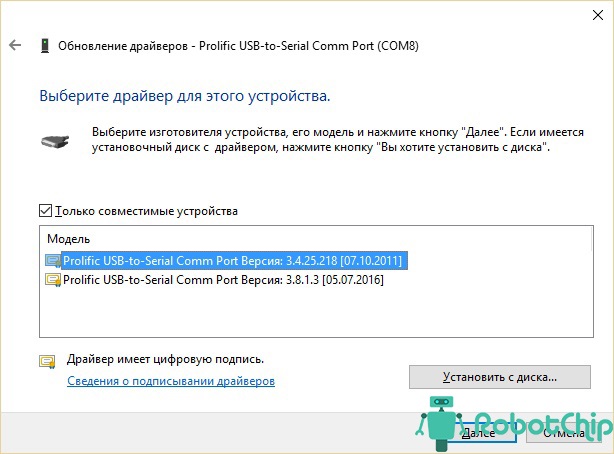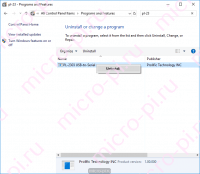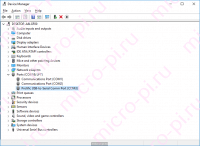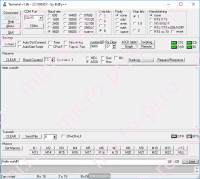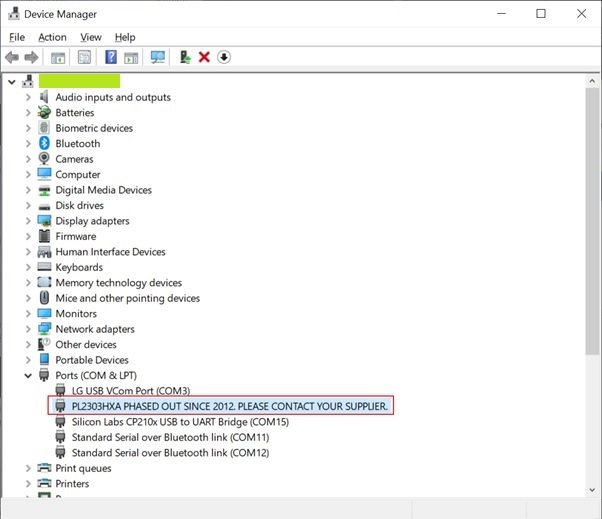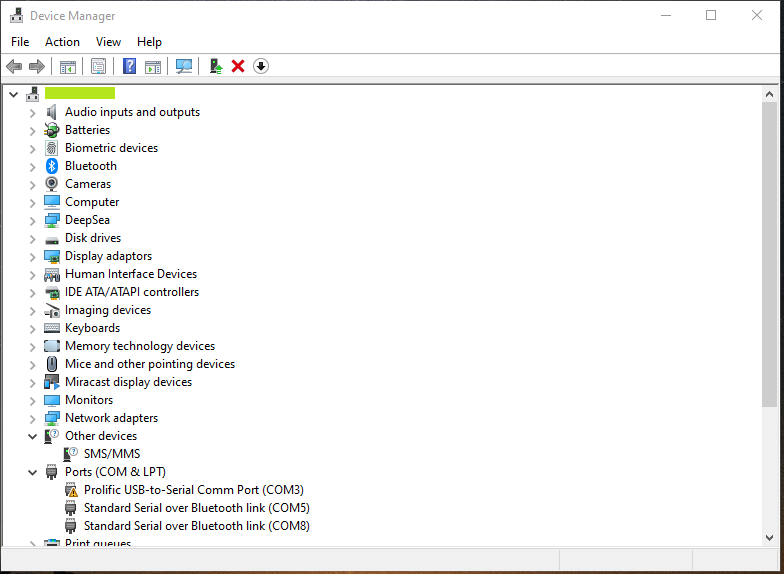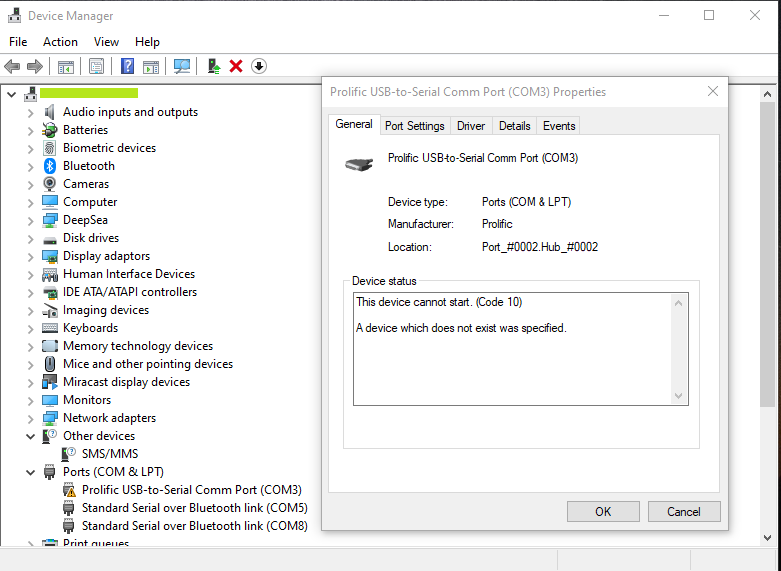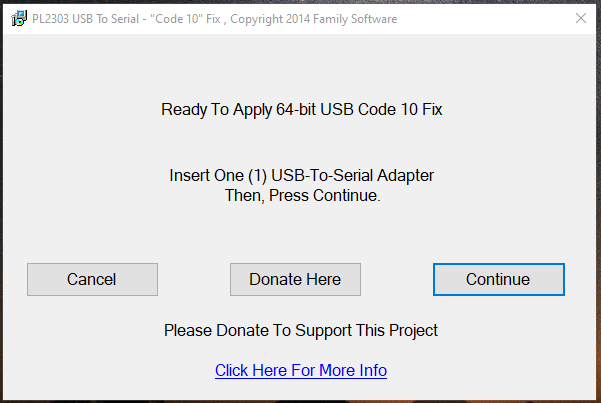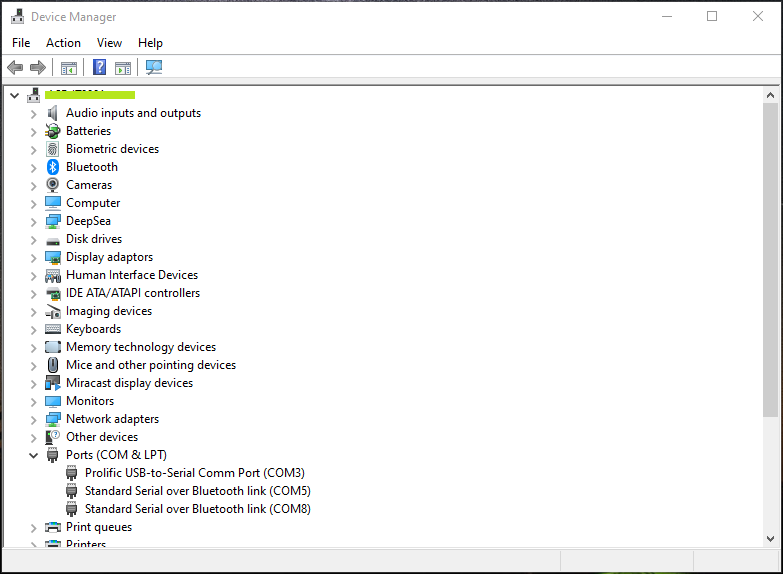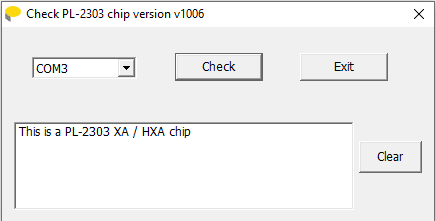Фирма Prolific в октябре 2012 года, прекратили производство и поддержку микросхем UART PL2303X (Chip Rev A) и PL2303X HX (Chip Rev A), взамен начала производить микросхем PL2303TA. Но и сейчас, можно купить преобразователь на микросхеме PL-2303HX (с поддельным чипом). При использовании ОС Windows 7 / 8 / 8.1 /10, подключеное устройство, скачивает последнюю версию драйвера, в которой нет поддержки этих чипов, а в диспетчере устройств будет показан желтый знак с кодом ошибки 10.
Чтобы преобразователь полноценно работал в Windows 7 / 8 / 8.1 /10 необходимо установить старый драйвер v. 1.5.0 (10.21.2011)
Удаление драйвера PL-2303HX
► Отключите преобразователь PL2302HX от компьютера, если Вы установили последнюю версию драйвера, необходимо удалить ее.
► Нажмите кнопку «Пуск» затем наберите «Панель управления«, затем нажмите «Установка программ»
► Проверьте, установлен ли «PL2303 USB-к-Serial» (версия 1.7.0). Нажмите «Удалить«, драйвер удален.
Установка драйвера для PL-2303HX
► Теперь надо установить старый драйвер, кликнете мышкой два раза по файлу «PL-2303 Windows Driver Installer v1.5.0» (его можно скачать в конце статьи).
► Проверьте в окне «Установка программ» должен появиться PL-2303 USB-to-Serial” (v1.5.0).
► Подключите преобразователь к ПК, нажмите «Пуск» наберите «Диспетчер устройств«. Если компьютер подключен к Интернету, Windows сначала проверить обновление и скачает последний драйвер, который не совместим с нашим драйвером и покажет ошибку 10, для «Prolific USB-to-Serial Comm Port»
► Для отката драйвера, нажмите правой кнопки мыши на «Prolific USB-to-Serial Comm Port» и выберите «Обновить драйвер»
► Нажмите «Выполнить поиск драйверов на этом компьютере«
► Так как уже установлен старый драйвер, просто нажмите на нижнюю опцию «Выбрать драйвер из списка уже установленных драйверов«.
► Из списка установленных драйверов, выберите драйвер версии 3.4.25.218 (10.7.2011), щелкните на нем, чтобы выбрать и нажмите кнопку «Далее» для продолжения.
► Окна будут затем установить старый драйвер обратно в систему.
► Подождите, Windows обновит программное обеспечение драйвера. Нажмите кнопку «Закрыть«.
► «Prolific USB-к-Serial Comm Port» установлен правильно. Щелкните правой кнопкой мыши Свойства устройства еще раз, чтобы подтвердить версию драйвера
Ссылки
Документация к PL2303HX
Драйвер для PL2303HX к Windows XP / 7 / 8 / 8.1 / 10
Купить на Aliexpress
Преобразователь UART USB-TTL (PL2303HX)
Купить в Самаре и области
Купить преобразователь UART USB-TTL (PL2303HX) в г. Самаре
PL2303 Legacy Driver Updater
- For authentic Prolific PL2303 HXA/XA and TA/TB microchips
- Supports Windows 10 (x86, x64) and Windows 11 (x64)
Download PL2303 Legacy Updater Setup. This allows you to run the updater program (shown
above) and check that a legacy driver works for your device.
If everything is okay, you are recommended to continue with the installation because you will need
this program again if Windows Update changes your driver, or if you use other devices that require a
different PL2303 driver. See Program details for more information.
Once it has been installed, just type «PL2303» into the Taskbar search control to run it.
Supplied drivers
Legacy drivers are provided for the following microchips:
PL2303 HXA/XA
| Version | Date | Support ended |
|---|---|---|
| 3.3.11.152 | 12-03-2010 | Windows 8 |
PL2303HXA and PL2303XA were phased out in 2012 due to counterfeit Chinese copies. Note that this
driver will only be installed if Prolific recognizes the microchip.
This driver also supports older microchips (PL2303H, PL2303HX and PL2303X). If it is not suitable
you can try the excellent Prolific PL-2303 Code 10 Fix program from
Family Software, which uses an earlier driver version (3.3.2.102) from 2008. Older
applications sometimes fail to write to the device, so using an earlier driver may
solve this.
PL2303 TA/TB
| Version | Date | Support ended |
|---|---|---|
| 3.8.36.2 | 12-05-2020 | Windows 11 |
PL2303TA and PL2303TB were both recommended by Prolific as replacements for the above end-of-life
microchips. Unfortunately support for these ended with the release of Windows 11, presumably for a
similar reason.
This driver can identify non-Prolific microchips and unsupported versions and will display a
readable message in Windows Device Manager.
Program details
The program does not uninstall any existing PL2303 drivers. Instead it requires that your device is
connected so it can instruct Windows to use the selected driver for this specific device.
Windows stores these device/driver/COM port configurations for the next time you connect, so it is
possible to have a different device on another COM port using a different PL2303 driver.
But preserving this configuration cannot be guaranteed, so rather than fight against Windows
Update (or the internal ranking of which driver to use), it is recommended to install this
program so that you can run it again when you need to.
Преобразователь USB-TTL PL2303 — это небольшой USB модуль, который эмулирует последовательный интерфейс UART (RS-232). То есть подключая этот преобразователь в USB порт компьютера, виртуально создается COM порт.
В октябре года 2012 Фирма Prolific прекратили производство и поддержку микросхем UART PL2303X (Chip Rev A) и PL2303X HX (Chip Rev A), а начала производить микросхем PL2303TA. Но и сейчас, можно купить преобразователь на микросхеме PL2303HX (с поддельным чипом). При использовании ОС Windows 8 или Windows 10, система автоматически устанавливает последнюю версию драйверов, в которой нет поддержки этих чипов, а в диспетчере устройств будет показан желтый знак с кодом ошибки 10 (Запуск этого устройства невозможен. (Код 10) или This device cannot start. (Code 10)).
Чтобы преобразователь работал в ОС Windows 8 и Windows 10 необходимо установить старый драйвер, например PL2303_Prolific_DriverInstaller_1025 (3.3.3.114 (14/01/2009)) или PL2303-Prolific-DriverInstaller-v1.5.0.zip (3.4.25.218 [07.10.2011]).
Удаление драйвера для PL2303HX
Для начала отключите преобразователь PL2302HX от компьютера и, если на компьютере установили последнюю версию драйвера, удалите его. Перейдите в Панель управления Start->Control pane->Programs and Feaetures.
Проверьте, установлен ли PL-2303 USB-to-Serial и нажмите Uninstall, чтобы удалить драйвер.
Установка драйвера для PL2303
Теперь надо установить старый драйвер. Скачайте архив PL2303_Prolific_DriverInstaller_1025.7z, распакуйте из него файл PL2303_Prolific_DriverInstaller_1025.exe. Кликнете мышкой два раза по нему и установите драйвер.
Подключите преобразователь к компьютеру и перейдите в Диспетчер устройств Start->Control pane->Device Manager. Тут мы видим, что наше устройство с желтым знаком и показывает ошибку: Запуск этого устройства невозможен. (Код 10) или This device cannot start. (Code 10).
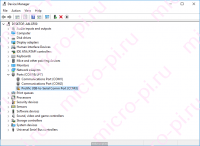
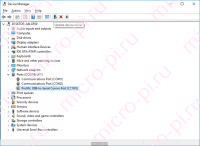
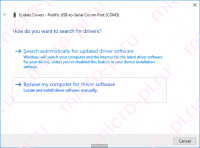
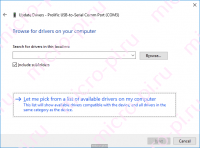
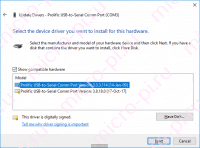
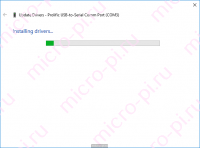
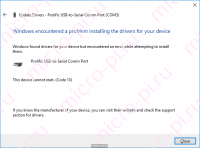
Щелкните два раза по устройству, чтобы подтвердить версию драйвера.
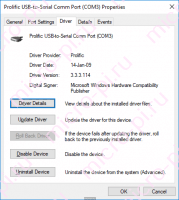

Are you facing difficulty with your Prolific USB serial adapter and encountering the PL2303 phased-out error/pl2303hxa phased-out error? Luckily, you are reading the right post that will help fix the issue and will make the yellow exclamation mark disappear.
What is Prolific PL2303?
A USB-to Serial adapter cable connects your PC to the devices with serial ports, like PLC (Programmable Logic Controller). When a device is connected to the computer, Windows automatically installs corresponding drivers. These drivers help Windows read the device and communicate with it. In some cases, Windows fails to install the compatible drivers, and you face issues like PL2303 phased-out error. This article focuses on fixing it.
Causes for PL2303 Windows Driver Error
- Outdated USB drivers
- Corrupt Universal Serial Port driver
- Missing USB driver
While the exact reason is unknown, you can try the solutions below to fix the issue.
Must Read: Fix “MTP USB Device Driver Failed” Problem for Windows 11, 10, 8, 7
Ways to Fix the Prolific PL2303 Driver Error – Windows 11/10
Fix 1 – Roll Back The Prolific USB driver
Keeping drivers updated is recommended to ensure the connected device works with maximum functionality and without any. However, sometimes driver updates can also cause problems. You must roll back drivers and install the compatible update in such cases. With that being said, after upgrading the PC to the latest version of the Prolific USB driver, if you are facing issues, follow these steps to roll back the driver and re-install the driver.
Note : Unplug the serial adapter and re-plug after following the steps explained below.
1. Right the Start button > select Device Manager from the context menu.
2. Double click Ports (COM & LPT) > select PL2303HXA PHASED OUT SINCE 2012, PLEASE CONTACT YOUR SUPPLIER
> right-click > select Update driver.
3. Select Browse my computer for drivers.
4. Choose Let me pick from a list of available drivers on my computer.
5. Select previous version > Next.
6. This will automatically install the selected driver.
7. Reconnect the driver once the process is finished to see how things go.
Must Read: Solve The “Wi-Fi connected but no internet” Problem in Windows PC?
Fix 2: Troubleshoot the Driver Was Not Successfully Installed
Different error codes explain the problem. The driver was not successfully installed, which explains the chip is counterfeit. To stop piracy, the manufacturer shows this error message. Protect yourself and your PC from this error code and ensure the update is compatible with the Windows (32-bit or 64-bit you are running. Below we explain different ways to fix the issue.
Fix for Windows 64-bit
To fix the issue with Prolific pl2303 USB to Serial Adapter on Windows, follow these steps:
- Download PL2303_64bit_Installer.exe from the official website and save it.
- Detach all the connected USB to Serial adapter > double click the setup file.
- Follow the instructions you see on the screen.
- Restart your computer and get the USB up and running.
Even after following the steps above, if the problem persists, go to Device Manager and check the version and date of the driver.
1. Press Ctrl + X > Device Manager.
2. Double click Port (LPT COM) category > right-click Prolific USB to Serial > Properties.
3. Click the Driver tab here; the version should be 3.3.2.102 with a date. If you are running a 32-bit version of Windows, it should be 2.0.2.8.
4. If the date is incorrect, you must update the driver. To do so, you can use the third-party driver updater software – Advanced Driver Updater.
Automatic Way to Update Prolific PL2303 driver
If time or technical skills are your constraints, you can automatically update Prolific USB to the serial driver with Advanced Driver Updater. The tool will automatically read your PC details and find the compatible driver updater for the PL2303 driver. To use it, follow these instructions:
- Download and install Advanced Driver Updater.
- Launch the tool and click the Start Scan Now button to scan the PC for outdated drivers.
- The scan will take depending on the number of connected devices.
- To manually install the updated version of the Prolific driver, click the Update driver link – for the Free version) However, if you are a registered user, things are simple; by clicking the Update All to update all outdated driver, you can get the job done instantly.
- Restart the PC when done.
- Now try connecting the device should not face any problem.
Must Read: How To Solve the “Device Cannot Start (Code 10)” Error in Windows
With the help of the above solutions, you can update the driver and fix the Prolific USB to Serial driver not working on Windows 11/10. The manual steps might be a bit overwhelming and confuse you. But there’s nothing to worry about. Just follow the step-by-step instructions. Also, you can use Advanced Driver Updater, the driver updating tool for Windows will help resolve the issue.
Related:
Fix ASUS Bluetooth Driver Not Working
Update Realtek Bluetooth Driver – Windows 11,10
Fix AMD Ryzen Master Driver Not Installed Properly
Realtek Audio Console in Windows 11, 10, 8, 7
Опубликовано19.02.2022
Обновлено19.02.2022

Фирма Prolific в октябре 2012 года, прекратила производство и поддержку микросхем UART PL2303X (Chip Rev A) и PL2303HX (Chip Rev A), взамен начала производство микросхем PL2303TA. Но до сих пор, можно купить преобразователь на микросхеме PL2303HXA (с Китайским поддельным чипом). При использовании их в Windows 7-10, при подключении устройства, Windows скачивает последнюю версию драйвера, в которой заблокирована поддержка этих чипов, а в диспетчере устройств, либо будет показан желтый знак с кодом ошибки 10, либо будет красоваться гордая надпись «PL2303HXA PHASED OUT SINCE 2012. PLEASE CONTACT YOUR SUPPLIER.»
Решение №1: Установка драйвера 3.2.0.0 (работает как в 32-х битных системах, так и 64-х битных)
Решение №2: Установка драйвера 3.3.2.102 (только для 64-х битных систем)
Установку драйверов необходимо производить с отключенным USB адаптером.
После установки драйвера и подключения устройства нужно выбрать используемый драйвер.

Наряду с Windows 11, драйвер Prolific PL2303 также был обновлен для поддержания совместимости с новейшей системой Windows. Некоторые пользователи даже наблюдали ошибку, что этот драйвер последовательного порта даже не пытается взаимодействовать с Windows 10.
Обзор:
- Как исправить неработающий драйвер Prolific 2303 на Windows 11, 10, 8 и 7
- Как исправить ошибку Prolific USB to Serial Driver Error Code 10?
После обновления до Windows 11 некоторые пользователи обнаруживают, что возникают трудности при подключении устройств к компьютеру с помощью Prolific USB to Serial Comm Port . USB Serial to USB не отвечает после подключения к любому внешнему устройству.
При просмотре статуса может появиться предупреждение: » Пожалуйста, установите соответствующий драйвер PL2303 для поддержки Windows 11 и последующих ОС «. Есть даже желтый восклицательный знак рядом с драйвером USB to Serial, который находится в разделе » Неизвестные устройства «.
Многие пользователи сталкиваются с этой ошибкой неработающего драйвера PL2303 после обновления системы до Windows 11. Поэтому многие задумываются о том, есть ли проблемы с новейшей системой Windows. В этой статье вы найдете решения, которые помогут вам решить проблемы с драйвером Prolific USB to Serial.
В то же время, поскольку в этой статье мы постараемся помочь вам скачать последнюю версию драйвера PL2303, чтобы сделать его совместимым с Windows 11, вы можете узнать, как обновить этот драйвер USB to Serial для Windows 7, 8, 10 и 11. Если вы столкнулись с различными ошибками Prolific USB to Serial not working, или если вы хотите научиться скачивать и устанавливать самый последний драйвер PL2303 для Windows 11, 10, 8 и 7.
Содержание
- How to Fix Prolific 2303 Driver Not Working on Windows 11, 10, 8 и 7?
- Решение 1: Откатить драйвер PL2303
- Решение 2: Обновление драйвера PL2303
- Как исправить ошибку Prolific USB to Serial Driver Error Code 10?
- Резюме:
- YouTube video: Исправлено: Ошибка драйвера PL2303 в Windows 11, 10, 8 и 7
How to Fix Prolific 2303 Driver Not Working on Windows 11, 10, 8 и 7?
Когда вы пытались подключить внешнее устройство, например радио, к ПК с Windows, это не удалось. После проверки состояния драйвера в диспетчере устройств многие пользователи обнаружили, что драйвер PL2303 не работает в штатном режиме.
Обновление драйвера COM-порта — ключевое решение для вас. Или вам нужно убедиться, что версия драйвера Prolific USB to Serial совместима с системой Windows, чтобы периферийные устройства распознавались.
Решение 1: Откатить драйвер PL2303
Иногда, после обновления системы, когда вы снова загружаете свой ПК с Windows, вероятно, драйверы некоторых устройств также были обновлены, чтобы соответствовать системе. Однако есть вероятность, что драйвер Prolific USB to Serial не реагирует, не позволяя вам использовать внешнее устройство по своему усмотрению. В этом случае вы можете откатить этот последовательный драйвер USB, чтобы исправить ошибку PL2303.
1. Перейдите в Диспетчер устройств .
2. Найдите LPT и COM порты > Prolific USB to Serial COM Port и затем щелкните его правой кнопкой мыши, чтобы открыть его Properties .
3. В разделе Driver найдите и нажмите Roll back Driver .
4. Подождите, пока не будет установлена предыдущая версия драйвера.
После этого отключите COM-порт PL2303, а затем подключите любое внешнее устройство к компьютеру, чтобы проверить, может ли устройство быть обнаружено и хорошо работать в Windows 11, 10, 8 и 7.
Решение 2: Обновление драйвера PL2303
Если вы заметили, что предыдущий драйвер PL2303 не позволяет внешним устройствам, таким как радио или динамик, работать в системах Windows, вам также может понадобиться обновить драйвер PL2303, чтобы исправить ошибку Prolific USB to Serial driver not working.
Driver Booster , здесь, может быть эффективным инструментом драйвера для вас, чтобы скачать и установить все виды драйверов устройств, без исключения для драйвера USB to Serial.
1. Скачайте , установите и запустите Driver Booster.
2. Нажмите кнопку Scan .
3. Найдите Prolific USB to Serial COM Port и затем Update его.
После установки обновленного драйвера COM-порта PL2303 вы можете повторить попытку подключения внешнего устройства к компьютеру, чтобы проверить, работает ли драйвер Prolific USB для включения COM-порта PL2303 для подключения внешних устройств к компьютеру.
В некоторых случаях, после установки последней версии драйвера COM-порта, многие пользователи могут увидеть, что сообщение об ошибке «Please install corresponding PL2303 driver to support Windows 11 and further OS» удалено.
Как исправить ошибку Prolific USB to Serial Driver Error Code 10?
Помимо того, что драйвер PL2303 не работает в Windows 11, 10, 8 и 7, некоторые пользователи также сталкиваются с кодом ошибки 10 драйвера PL2303, говорящим «это устройство не запускается». Иногда вы также можете увидеть сообщение об ошибке, что драйвер не установлен или драйвер не был успешно установлен.
Если возникает такая ошибка, это означает, что установленный вами драйвер PL2303 не совместим с системой Windows, например Windows 11. Многие пользователи сообщают, что после обновления до Windows 11 они заметили, что драйвер Prolific USB также был обновлен, но оказалось, что он не работает с системой.
Поэтому вам может потребоваться выполнить некоторые шаги, чтобы проверить совместимость драйвера Serial и позволить системе Windows автоматически обновить драйвер PL2303 USB to Serial. То есть, вы можете установить нужный драйвер PL2303, например PL2303 3.3.2.102, через систему.
1. Перейдите в Диспетчер устройств .
2. Найдите LPT/COM > Prolific USB to Serial Comm Port , а затем щелкните его правой кнопкой мыши, чтобы выбрать Свойства .
3. В разделе Driver проверьте, является ли версия драйвера PL2303 3.3.2.102.
4. Если версия драйвера не 3.3.2.102, которая хорошо работает с Windows 11 и 10, вам может понадобиться перейти на официальный сайт Prolific .
5. Скачайте файл PL2303_64bit_Installer.exe и установите его на ПК с Windows.
6. Затем отключите все внешние устройства от ПК, а затем снова подключите USB-устройство.
7. Перезагрузите компьютер, чтобы автоматически установить драйвер PL2303.
После этого вы увидите, что можете подключать все внешние устройства к компьютеру через
Prolific USB to Serial и использовать их без проблем.
Примечание:
На сайте Prolific, прокрутив страницу вниз, вы можете обнаружить, что существуют профессиональные программы установки драйверов DCHU, которые предлагаются пользователям для загрузки или обновления драйверов Windows 11 PL2303, таких как v5.2.1.2 и v3.9.0.2. Вы также можете скачать подходящий, который поможет вам загрузить и установить совместимый драйвер Prolific USB to Serial для Windows 11, 10, 8 и 7.
Резюме:
С помощью этого сообщения пользователи могут узнать, как решить ошибку «PL2303 не совместим» на Windows 11, 10, 8 и 7, а также код ошибки драйвера PL2303 10 мощно. После этого вы сможете правильно использовать USB-устройства на компьютерах Windows с помощью Prolific USB to Serial.
Скачать драйвер ScanSnap S1300i на Windows 11, 10, 8, 7 и Mac
Скачать драйверы Twain на Windows 11, 10, 8 и 7
Скачать драйвер Dell D6000 на Windows 11, 10, 8 и 7
YouTube video: Исправлено: Ошибка драйвера PL2303 в Windows 11, 10, 8 и 7
.
Solution: Prolific PL2303 Phased Out Since 2012. The Device Cannot Start (Code 10).
Did windows just kill your Favourite USB connector drivers?
We work with a lot of electronics on the side. While onto one of our projects, we had to update our machine to a new Windows 10 and snap, our favourite USB connector cable gave upon us. The message was even sadder than the wait for the update to finish and to get back to working with our tools.
“Prolific PL2303 Phased out since 2012. Please contact your supplier”, or more to be precise “THE PL2303HXA” was the message being yelled at us from our monitor display. At first, we were clueless as to what happened to the cable. Did the cable break? or did Windows 10 gave upon the drivers. Will we be ever able to get back to our work?
We started our research on this and No, it’s not from windows but seems to be more from the Prolific Team itself behind the message.

We Solved it, and its an easy fix.
The message was clear, it said it has been phased out in 2012 while we see this message in 2020. Where we all sleeping from the past 8 years (apart from 2020 where we all had good sleep I guess).
More on our research pointed out there are several versions or look-alikes / copy cats / counterfeit (use as per your liking) of PL2303 are flooded out in the market, and Prolific just wanted to give us all a warning shot. Saying “Hey you are using Illegal stuff. Please buy the original cables only from us“.
We just went ahead, Right clicked on the Port and clicked on “Uninstall device”. Then we unplugged the device and Put it right back and let windows install the drivers automatically.
Hurray! the message disappeared. But the issue was far from over. Now we have got a strange warning sign in from of the port number. Everything with the proper name and port number but still with the warning sign. Is it trying to warn us again about the device still being illegal and fake.
We right clicked on the Port again and this time we drilled down inside of the properties window, to get to the depth of our research.
Now we saw that the error was a different one and displayed us, “This device cannot start. (Code 10) A device which does not exist was specified”. This error message was a strange one as it had found the device but seemed unspecified hardware and was unable to start up.
Upon further research, it became more clear that the main cause of this issue is the device you own contains a counterfeit “Prolific” chip (Chinese clones). We are sure the Original Chips guys wont be reading this further.
The counterfeit chip uses the same Vendor ID (VID_067B) and Product ID (PID_2303) and is just the replica of the Prolific chips.
So Prolific cleverly seems to come out and try to solve this intellectual infringement issue. They modified their newest drivers to render the counterfeit adapters unusable.
This decision in turn also renders all earlier adapters inoperative displaying the above-said messages and error codes.
The latest Prolific 64-bit drivers that Microsoft supplies via Windows Update, Versions 3.4.67.325, 3.4.25.218, 2.1.51.238, 3.4.62.293, 3.3.5.122, 3.3.11.152, 3.3.17.203, 3.4.25.218, 3.4.31.231, 3.4.36.247 3.4.48.272, 3.4.62.293
3.4.67.325, 3.4.67.333, 3.6.78.350, 3.6.81.357, 3.8.3.0, 3.81.10.0, 3.8.12.0 and thereon will not work with most adapters old as well as new and therefore shows the generic “Code 10” error.
Some excerpts mentioned on the Prolific website is as below.
Warning Notice:
Please be warned that counterfeit (fake) PL-2303HX (Chip Rev A) USB to Serial Controller ICs using Prolific’s trademark logo, brand name, and device drivers, were being sold in the China market. Counterfeit IC products show exactly the same outside chip markings but generally are of poor quality and causes Windows driver compatibility issues (Yellow Mark Error Code 10 in Device Manager). We issue this warning to all our customers and consumers to avoid confusion and false purchase.
Please be warned that selling counterfeit products are illegal and punishable by civil and criminal courts according to the trademark, copyright, and intellectual properties laws and regulations. Prolific will take proper and severe actions to cease and confiscate these counterfeit products. Prolific also prohibits the distribution of any PL-2303 drivers (including download links) without written permission from Prolific.
Prolific advises end-users to only purchase vendor branded cable products with company name contact information for service and support. Prolific does not sell cables with Prolific brand and packaging. In case you suspect a counterfeit chip inside, you may also contact Prolific to provide the vendor information.
But our journey does not stop over here. Still, there is hope at the end of the tunnel, stay Tuned.
There might be chances that your machine may not be showing any specific error, everything will be normal, But the Prolific USB cable may not be working at all. In this case if your cable was working perfectly before the updates, You can try to do a rollback of your Updates and work for the time being. This solution may work for some for a little time period as you cannot be out of your updates for a long period of time. Below we have a permanent solution, which fixed our issue and will fix yours too.
- This fix can be applied to the below mentioned Prolific devices.
- Prolific USB to Serial Adapter OR Prolific Compatible devices.
- Prolific Chipset :
- PL-2303 H
- PL-2303 HX
- PL-2303 HXA
- PL-2303 HXD
- PL-2303 X
- PL-2303 XA
- PL-2303 EA
- PL-2303 RA
- PL-2303 SA
- PL-2303 TA
- PL-2303 TD
- Driver Version: 3.3.2.102 and above
- Supported device ID and product strings: . VID_067B&PID_2303 for “Prolific USB-to-Serial Com Port”
The Final Step towards Success.
Download the specific driver installer below for your machine. Complete the installation with administrator privileges. To make things easier, We have all the 64 Bit, 32 Bit and 32 Bit Direct Install bundled together into a zip file.
If you need to check what exact specs your machine has you can read our blog post here.
Remove any plugged in Prolific USB Cables connected to your computer.
Click on the Continue Button.
This is it, it will set everything in proper order for your cables to work.
Reboot your computer once after all this and you should be good to go.
Success at last!
So let us finish this blog on a happier note and hope that your issue has been resolved to the fullest. Please let us know in the comments section if it worked out for you. If you found out a different solution please let us know and we will add it over here with your due credits.