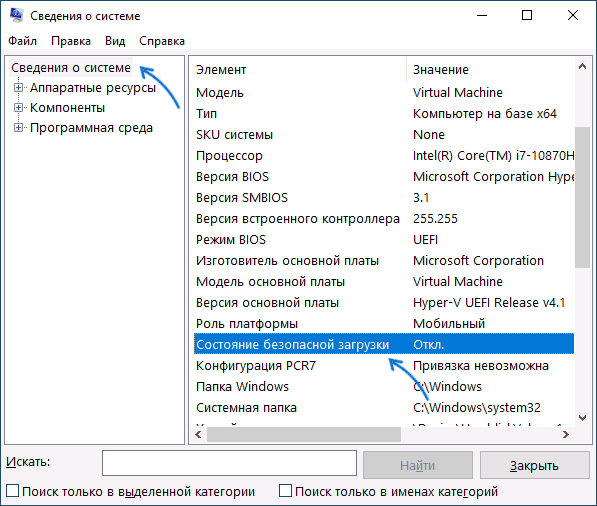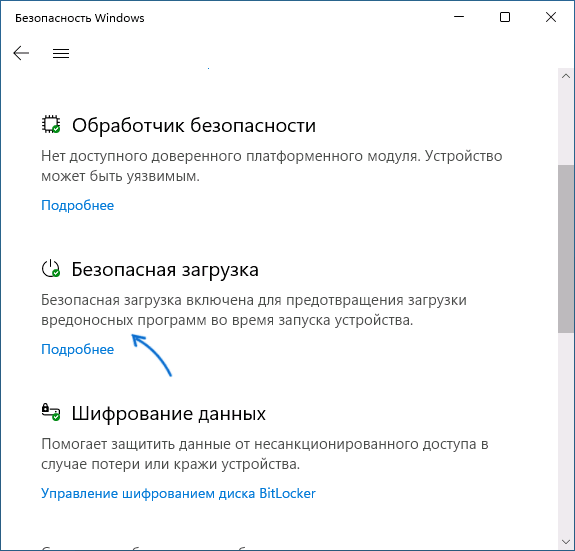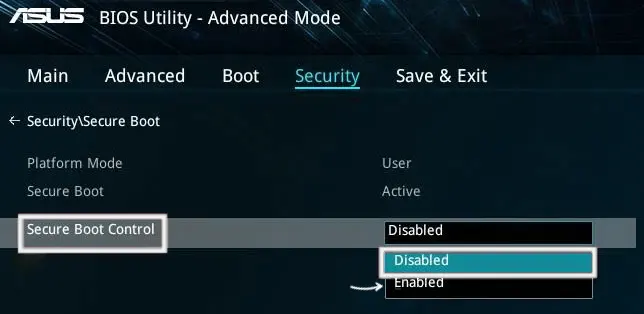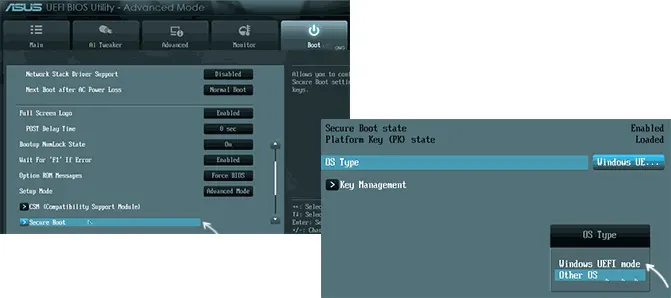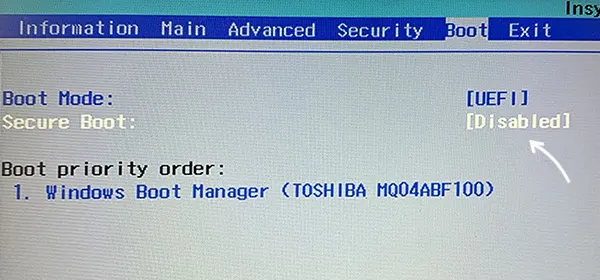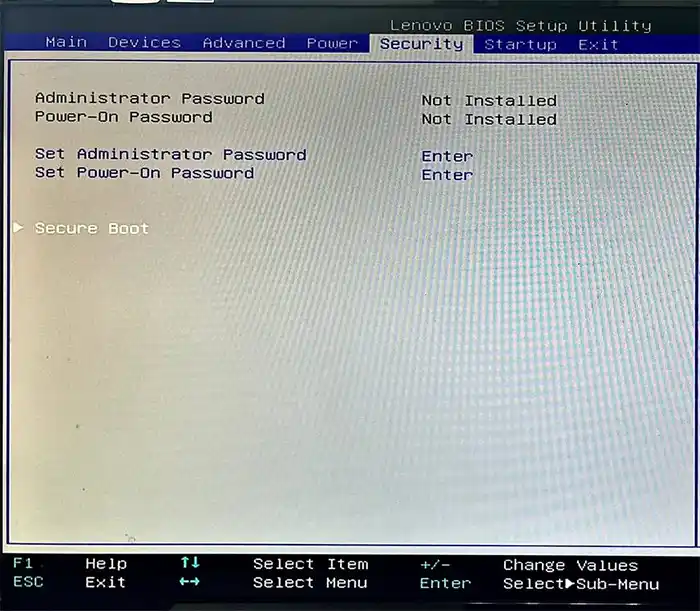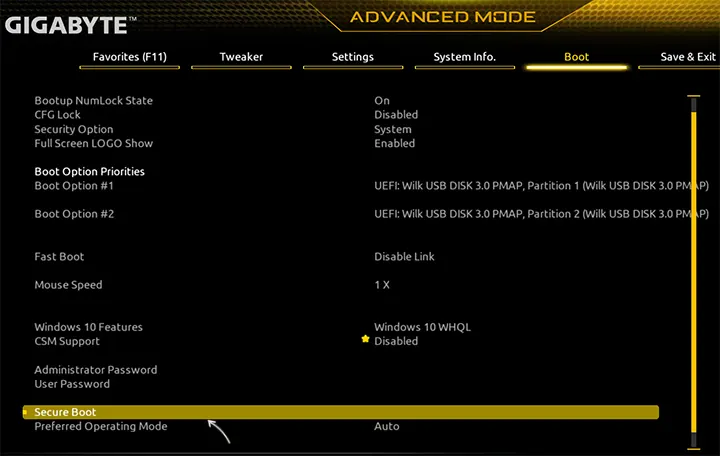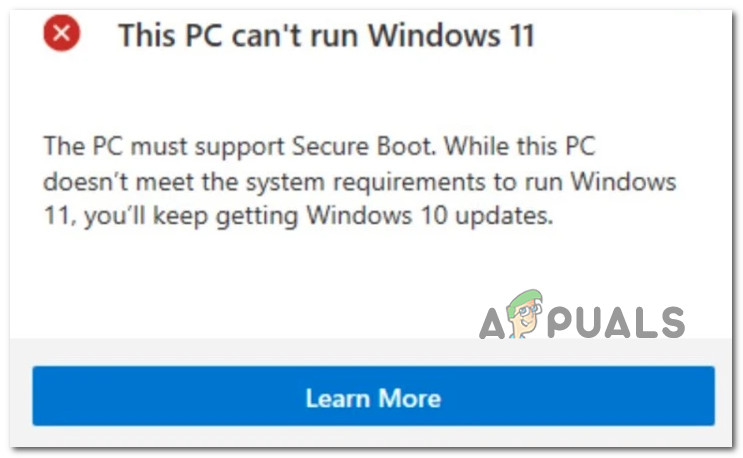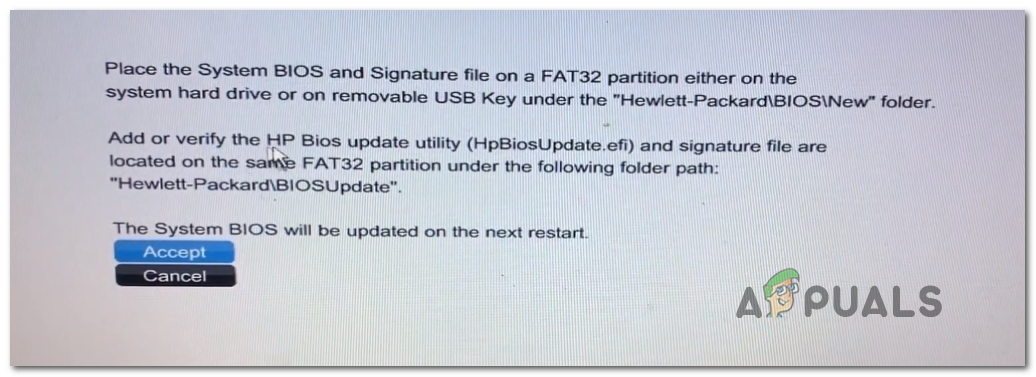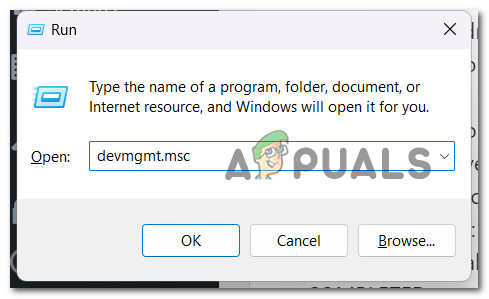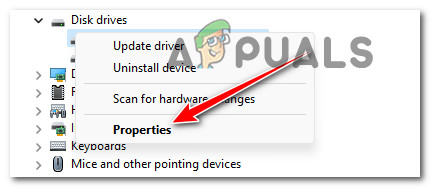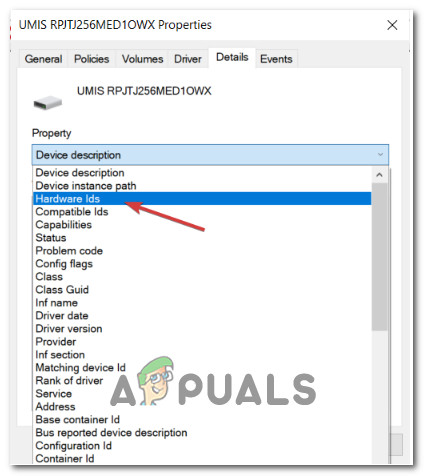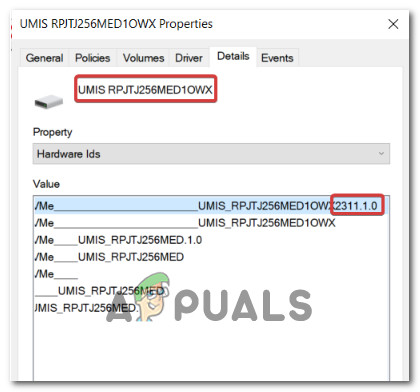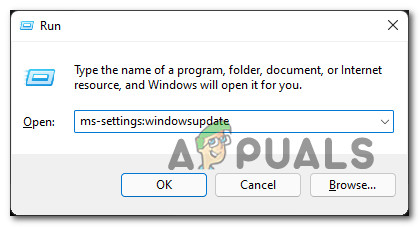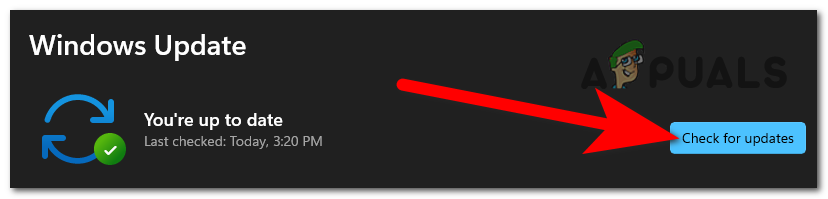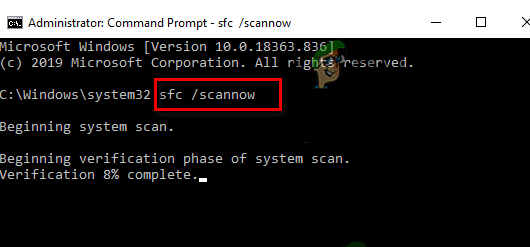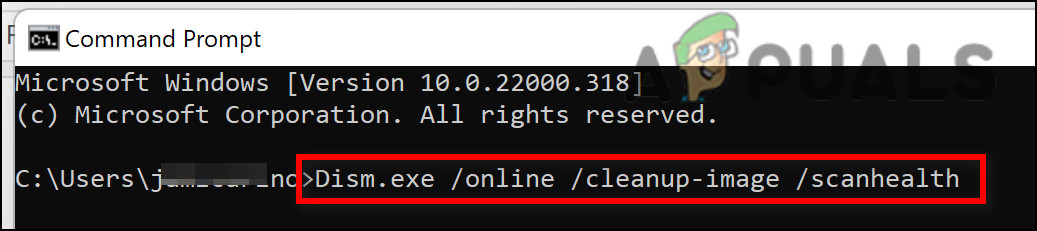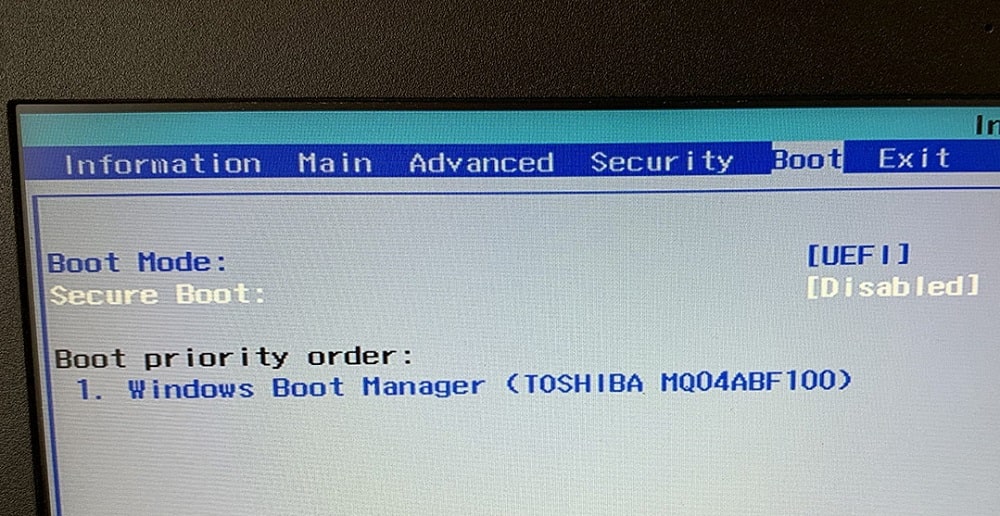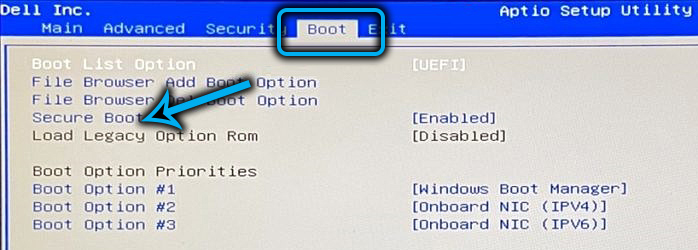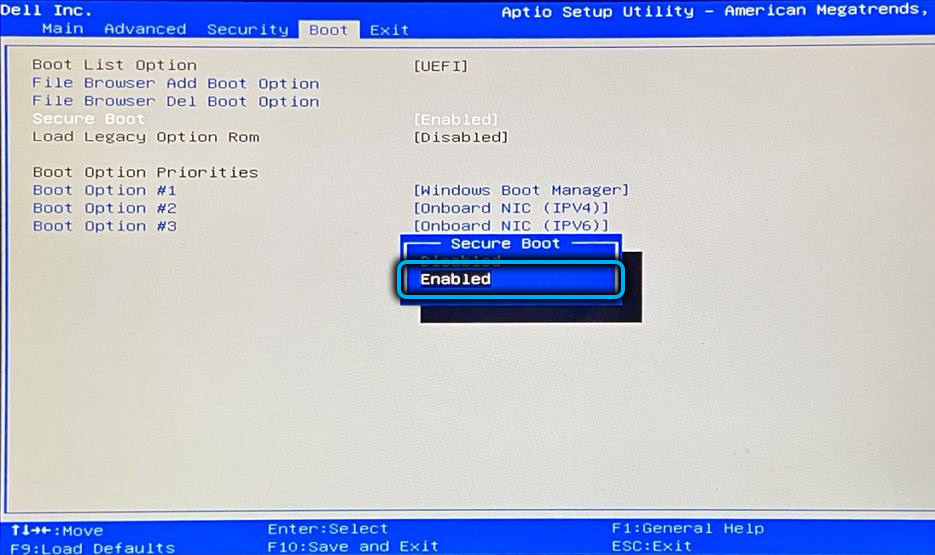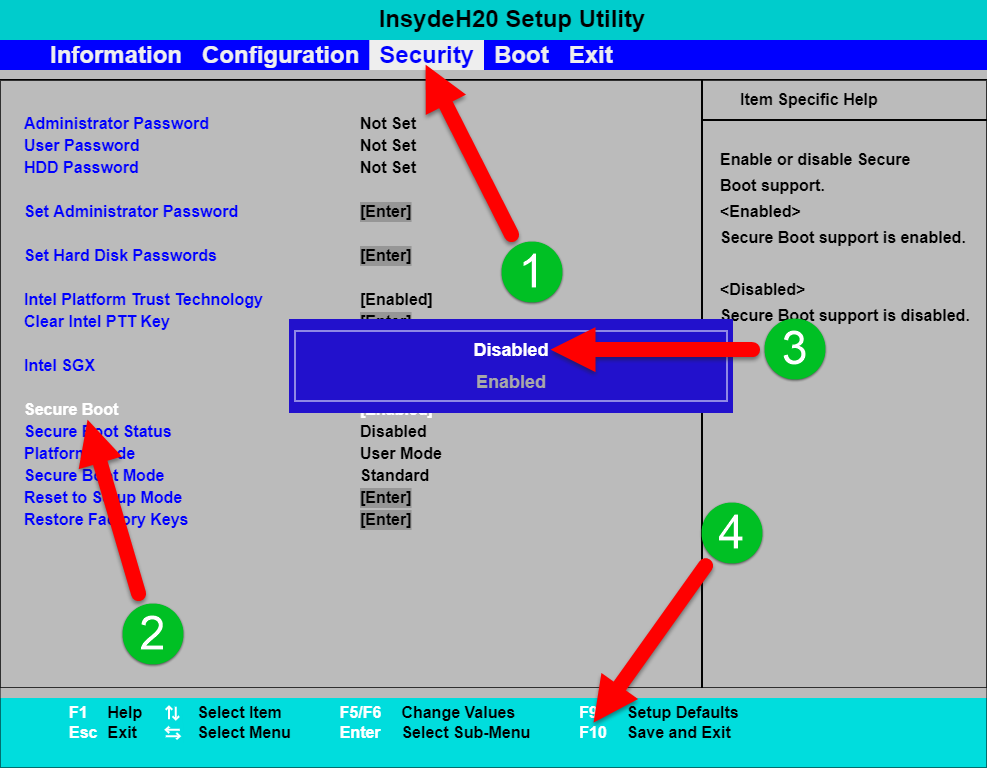Microsoft сделала Windows 11 доступной для всех пользователей. Пользователи Windows 10 могут бесплатно обновить свои компьютеры до Windows 11 при условии, что их компьютеры соответствуют требованиям к оборудованию. Одно из этих требований к оборудованию — микропрограмма вашей системы должна поддерживать безопасную загрузку. Поэтому, если вы собираетесь обновить операционную систему Windows 10 до Windows 11, вам следует включить безопасную загрузку. Некоторые пользователи жалуются, что их компьютер не загружается после включения безопасной загрузки. В этой статье мы предложим некоторые решения, которые могут помочь вам решить эту проблему.
Безопасная загрузка — это функция UEFI (Unified Extensible Firmware Interface), которая гарантирует, что устройство использует программное обеспечение для запуска, разработанное только OEM (производителем оригинального оборудования). Таким образом, безопасная загрузка защищает устройство от перехвата вредоносных программ или другого неавторизованного программного обеспечения во время процесса загрузки. Когда мы запускаем наш компьютер, прошивка проверяет подпись загрузочного программного обеспечения. Если подписи признаны действительными или законными, микропрограммное обеспечение передает управление ОС.
Если мы сравним UEFI с Legacy BIOS, функция безопасной загрузки недоступна в последнем. Еще один фактор, от которого зависит безопасная загрузка, — это тип раздела диска. Некоторые из вас, возможно, знают, что существует два типа форматов, используемых для определения разделов диска, а именно MBR и GPT. И MBR, и GPT содержат информацию о начале и конце разделов на физическом диске. Эта информация позволяет операционной системе узнать, какой раздел на жестком диске является загрузочным.
Если мы сравним MBR с GPT, у первого есть некоторые ограничения, например:
- MBR работает с дисками размером до 2 ТБ.
- MBR поддерживает не более четырех основных разделов.
Ваш компьютер с Windows не загружается после включения безопасной загрузки? Если да, следующие решения могут помочь вам исправить это:
- Проверьте формат файла, используемый для определения раздела вашего диска
- Отключите внешние жесткие диски и другие запоминающие устройства.
- Попробуйте загрузить компьютер вручную из файла bootx64.efi или файла bootia32.efi.
Давайте посмотрим, как выполнять эти методы устранения неполадок.
1]Проверьте формат файла, используемый для определения раздела вашего диска.
Если ваш компьютер не загружается после включения режима безопасной загрузки, первое, что вам следует сделать, это проверить, разбит ли ваш диск на разделы, используя формат GPT или MBR. Вы можете проверить это в приложении «Управление дисками». В этом вам помогут следующие шаги:
- Щелкните правой кнопкой мыши меню «Пуск» и выберите «Управление дисками».
- Теперь щелкните правой кнопкой мыши на жестком диске и выберите «Свойства». Помните, что вы должны открывать свойства вашего жесткого диска, а не его разделов.
- В окне «Свойства» щелкните вкладку «Тома». Там вы увидите стиль разделов вашего жесткого диска.
Если стиль раздела вашего жесткого диска — MBR, вам следует преобразовать его в GPT. После преобразования MBR в GPT загрузите компьютер с включенной безопасной загрузкой. Он должен работать.
2]Отключите внешние жесткие диски и другие запоминающие устройства.
Если вы подключили к компьютеру внешние жесткие диски или любые другие устройства хранения данных, отключите их, а затем загрузите компьютер. Посмотрим, поможет ли это.
3]Попробуйте загрузить компьютер вручную из файла bootx64.efi или файла bootia32.efi.
Некоторые пользователи сообщают, что проблема была устранена после загрузки компьютера вручную из файла bootx64.efi. Файлы с расширением EFI являются загрузчиками. В большинстве случаев эти файлы находятся в определенном системном разделе. Этот системный раздел не имеет буквы диска и обычно скрыт. Если у вас система на основе UEFI, вы можете найти файл EFI, расположенный в следующем месте в диспетчере загрузки Windows:
EFI boot bootx64.efi EFI boot bootia32.efi
Если у вас 64-битная версия ОС Windows, вы увидите файл bootx64.efi в своей прошивке. С другой стороны, пользователи 32-битной ОС Windows найдут файл bootia32.efi в своей прошивке.
Попробуйте загрузить компьютер вручную из файла bootx64.efi или файла bootia32.efi и посмотрите, работает ли он. Чтобы загрузить компьютер вручную из файлов EFI, вам необходимо войти в параметры загрузки в BIOS. Там вы найдете все варианты загрузки, доступные на вашем компьютере. Клавиша входа в меню параметров загрузки различается для разных производителей компьютеров. Следовательно, вы должны обратиться к своему руководству пользователя. Посмотрите, доступен ли там файл bootx64.efi или bootia32.efi. Если да, загрузите компьютер из этого файла.
Связанное чтение: ПК с Windows не загружается или не запускается.
Что произойдет, если я включу безопасную загрузку?
Безопасная загрузка — это стандарт безопасности, который гарантирует, что ваш компьютер использует только программное обеспечение от OEM (производителей оригинального оборудования), проверяя цифровые подписи во время запуска. Это позволяет избежать риска перехвата вредоносными программами или другим неавторизованным программным обеспечением во время запуска. Следовательно, включив безопасную загрузку, вы повысите безопасность своего устройства.
Как узнать, отключена ли моя безопасная загрузка?
Следующие инструкции помогут вам узнать, отключена ли в вашей системе безопасная загрузка:
- Щелкните Поиск Windows 11/10 и введите Конфигурация системы.
- В результатах поиска выберите приложение «Конфигурация системы».
- Выберите «Сводка системы» слева.
- Наведите курсор на правую панель и прокрутите вниз, чтобы найти состояние безопасной загрузки. Если его значение выключено, безопасная загрузка отключена, и наоборот.
Надеюсь это поможет.
Читать далее: значение защищено политикой безопасной загрузки и не может быть изменено или удалено.
.
Добрый день. В связи с выходом windows 11 решил из любопытства лично посмотреть на новую версию OC от Microsoft. К сожалению, я столкнулся с очень неприятной проблемой во время выполнения требования для установки новой версии OC, суть которой заключалось не включающимся режиме безопасной загрузки на моем компьютере. Изначально установщик Windows 11 сообщал мне, что мое устройство не поддерживается из-за выключенной безопасной загрузки на моем пк. С горем пополам я смог включить эту функцию в UEFI своей матери:
После этого, на мое удивление, в сведениях о системе меня ждала следующая картина:
В интернете я пока не нашел решения моей проблемы, поэтому хочу обратиться сюда за помощью с ее решением. Вдруг здесь кто-то тоже сталкивался с подобной ситуацией и знает как ее решить.

В этой инструкции подробно о способах включить безопасную загрузку на вашем компьютере или ноутбуке, при условии, что это возможно. Обратите внимание, если задача — установка Windows 11, существуют возможности запуска установки и без включенной безопасной загрузки (Secure Boot), например — создание загрузочной флешки в Rufus с отключением проверки совместимости при чистой установке, или обновление с обходом требований для установки.
Проверка состояния безопасной загрузки, особенности работы после включения
Прежде чем начать, о том, где вы можете проверить текущее состояние безопасной загрузки в Windows 11 или Windows 10:
- Нажмите правой кнопкой мыши по кнопке «Пуск», выберите пункт «Выполнить», введите msinfo32 и нажмите Enter. В разделе «Сведения о системе» вы увидите пункт «Состояние безопасной загрузки» с её текущим статусом.
- Можно зайти в окно «Безопасность Windows», например, с помощью значка в области уведомлений и открыть раздел «Безопасность устройства». Если вы наблюдаете там пункт «Безопасная загрузка» с зеленой отметкой, она включена. Иначе — нет.
Ещё один важный момент: загрузка с включенной безопасной загрузкой возможна только для систем, установленных в UEFI-режиме на GPT диск.
Если, к примеру, у вас Windows 10 и установлена в Legacy-режиме на диск MBR, после включения Secure Boot она перестанет загружаться. Возможные варианты действий: конвертировать диск в GPT с помощью mbr2gpt.exe и включить UEFI-загрузку, либо использовать вариант с чистой установкой с флешки и обходом требований Windows 11, как было указано в начале статьи.
Включение безопасной загрузки Secure Boot в БИОС/UEFI
Само включение безопасной загрузки или Secure Boot выполняется не в Windows 11/10, а в БИОС/UEFI вашего компьютера или ноутбука. Для того, чтобы включить её, необходимо:
- Зайти в БИОС при включении/перезагрузке устройства. На ноутбуках для этого обычно используется клавиша F2 (или сочетание Fn+F2), которую необходимо ритмично нажимать сразу после появления заставки производителя (но бывают и другие варианты клавиши), на ПК как правило используется клавиша Delete. Более подробно: Как зайти в БИОС/UEFI на компьютере или ноутбуке.
- Найти раздел БИОС, на котором доступна опция включения (установка в Enabled) функции Secure Boot. Учитывайте, что на очень старых компьютерах такой настройки может и не быть. Как правило, она располагается где-то в разделе Security, Boot, System Configuration, иногда — Advanced Settings. Несколько примеров расположения будут приведены далее.
- Сменить состояние Secure Boot на Enabled (если ранее выполнялась очистка ключей Secure Boot, восстановить их), сохранить настройки БИОС/UEFI (обычно выполняется клавишей F10 или на вкладке Exit) и перезагрузиться обратно в систему.
Примеры расположения опции для включения безопасной загрузки (Secure Boot)
Ниже — несколько примеров, где можно найти опцию включения безопасной загрузки на разных материнских платах и ноутбуках. У вас может отличаться, но логика везде одна и та же.
Ещё раз отмечу: включить безопасную загрузку можно только в случае, если у вас включен режим загрузки UEFI, а режим Legacy/CSM отключен, иначе опция будет недоступна. В некоторых вариантах БИОС переключение в режим загрузки UEFI выполняется путем выбора типа операционной системы (OS Type) между Windows 11/10/8 и «Other OS» (нужно выбрать Windows).
ASUS
На разных версиях материнских плат и ноутбуков включение Secure Boot реализовано слегка по-разному. Обычно пункт «Secure Boot» можно найти на вкладке «Boot» или «Security». При этом для OS Type может потребоваться выставить Windows UEFI Mode (параметр может и отсутствовать).
Также, для доступности пункта настройки безопасной загрузки в БИОС может потребоваться перейти в Advanced Mode, обычно — по клавише F7.
В некоторых случаях может потребоваться восстановление ключей безопасной загрузки, обычно выполняется следующим образом: в Advanced Mode в BIOS на вкладке Boot или в Secure Boot — Key Management выбираем Load Default PK и подтверждаем загрузку ключей по умолчанию.
AsRock
Настройка для включения безопасной загрузки на материнских платах AsRock обычно находится в разделе «Security».
Зайдя в раздел необходимо будет установить значение Secure Boot в Enabled, а если выбор недоступен, включить стандартный Secure Boot Mode и установить ключи по умолчанию (Install default Secure Boot keys).
Acer
Как правило, опция включения Secure Boot на ноутбуках Acer находится либо в разделе Advanced — System Configuration, либо в Boot или Authentication.
Также помните, о том, что должен быть включен режим загрузки UEFI, а не Legacy/CSM для возможности изменения состояния безопасной загрузки на Enabled.
Lenovo
ПК и ноутбуки Lenovo имеют разные варианты интерфейса БИОС, но обычно нужная опция находится на вкладке Security, как на фото ниже:
Ещё один пример с ноутбука Lenovo:
Gigabyte
Варианты отключения Secure Boot на материнских платах и ноутбуках Gigabyte могут отличаться, обычно порядок действий следующий:
- На вкладке Boot или BIOS отключить CSM Support, и выбрать тип операционной системы или установить пункт Windows 8/10 Features в, соответственно, Windows 8/10, а не Other OS.
- После этого должен появиться пункт Secure Boot, в который необходимо зайти, чтобы включить безопасную загрузку.
Несколько дополнительных мест расположения опции включения Secure Boot (устанавливаем в Enabled) на старых Dell, Gigabyte, HP:
Также, если в вашем интерфейсе БИОС предусмотрен поиск, можно использовать его:
В случае, если вы не нашли способа включить безопасную загрузку на вашей материнской плате, либо её не удается перевести в Enabled, укажите её марку и модель в комментариях, я постараюсь подсказать, где именно требуется включать этот параметр. Кстати, часто достаточно просто сбросить настройки БИОС (Load Defaults на вкладке Exit), чтобы включить безопасную загрузку, так как на большинстве современных материнских плат она по умолчанию включена.
As it turns out, there’s an entire category of Windows 11 that are finding their PC unable to boot after they enabled secure boot. Most users are reporting that whenever they face this problem, they see their computer going back to the UEFI or BIOS screen with no error messages or logs. On the other hand, if Secure Boot is kept disabled, they get an error message saying that ‘This PC can’t run Windows 11‘.
After investigating this particular issue, it turns out that there are several different underlying causes why you might expect to deal with this issue on Windows 11. Here’s a shortlist of potential culprits that you should be aware of:
- Remnant boot data is perpetuated by motherboard battery – As it turns out, one of the most common causes that will prevent your PC from booting Windows 11 even after enabling Secure Boot is a scenario in which your motherboard battery (CMOS) is actually perpetuating a state in which your computer thinks that secure boot is not enabled (despite being enabled). In this case, you can fix the issue by taking out the motherboard battery and leaving it out for 10 minutes or so in order to clear the power capacitors. Some motherboards might have a dedicated switch to do this.
- Outdated BIOS version – There are documented scenarios where the main reason that was causing this type of issue was an outdated BIOS version that was not fully compatible with the new security protocols on Windows 11. To ensure that this is not the cause of the issue, you should be able to fix the problem by flashing your BIOS with the latest version available.
- Failing GPU – According to several affected users, this type of behavior can also be indicative of a dedicated GPU that is beginning to fail. In order to eliminate this scenario of your culprit’s list, simply disconnect your dedicated GPU and see if your PC boots successfully from the integrated GPU alternative.
- Outdated SSD drivers – If you’re experiencing this issue only when secure boot is enabled but you can boot normally when it’s not, one potential culprit is your SSD drivers fleet. In order to fix it, simply boot your computer and update your SSD driver fleet to the latest.
- Hotfix for boot glitch is not installed – Microsoft recently patched a booting defect caused by a bad Windows update that ended up corrupting the BMR data on certain computers running Windows 11. In order to fix this issue, you’ll need to install every pending Windows Update in order to apply the hotfix that resolves this issue.
- The partition style is incompatible – Windows can use the GUID Partition Table (GPT) partition style with Secure Boot. The drive is still in an unbootable MBR partition table when Secure Boot is enabled. The system boots up without any issues if Secure Boot is disabled. You must change your data or disks from MBR to GPT in order to support Secure Boot and make your computer bootable with that feature activated.
- Boot data inconsistency – Some claim that the issue was fixed by manually booting their computer from the bootx64.efi file. The files with the EFI extension are boot loaders. This system partition is typically hidden and lacks a drive letter. However, by following a set of instructions, you can usually boot from it.
- MBR data is mismanaged due to an external drive – As it turns out, you might experience this type of behavior if you have an external HDD (slave) connected to your Windows 11 PC via a USB port. In this case, you can get the issue resolved by temporarily disconnecting it (until after the booting procedure is complete).
- System file corruption – According to some affected users, this problem can also be caused by some kind of inconsistency produced by some type of system file corruption. In order to rectify this problem, you should consider performing SFC and DISM scans, and even going for a repair install or a clean install procedure if the issue persists.
1. Reset BIOS by removing the CMOS Battery
It turns out that one of the most frequent reasons why Windows 11 won’t start on your PC even after Secure Boot is enabled is a situation where your motherboard battery (CMOS) is actually maintaining a condition in which your computer believes that secure boot isn’t enabled (despite being enabled).
In this situation, you can resolve the problem by removing the motherboard battery and letting it sit outside for around 10 minutes to clean the power capacitors. There may be a switch specifically for this purpose on some motherboards.
Note: The CMOS (Complementary Metal Oxide Semiconductor) battery, also referred to as the RTC or the NVRAM, is in charge of storing data ranging from the time and date to the hardware configurations of the system. The computer’s inability to maintain the date and time between startup typically indicates an issue with this component.
If you are dealing with a replaceable CMOS battery, you should be able to resolve the problem by clearing the CMOS battery or replacing it entirely in case the problem reappears if this scenario applies to your current situation and you suspect that you’re dealing with a malfunctioning CMOS battery.
Here is a little guide on how to accomplish it:
Important: No matter what version of Windows you are using or how your computer is set up, the procedures below should work.
- Make sure your PC is totally unplugged from any power sources and turned off.
- Next, take off the side cover and put a static wristband on your dominant hand (if you have one).
Note: This grounds you to the computer’s frame and balances the electrical energy, ensuring that you don’t cause any harm to the PC’s internal parts. - Locate the CMOS battery on your motherboard by taking a look at it. It shouldn’t be challenging to find. Once you spot it, pry it out of the slot with your fingernail or a non-conductive screwdriver.
Removing the CMOS Battery Note: To be sure you’re not working with a bad battery, replace the present one with a spare CMOS battery if you have one available. If you don’t, make sure to properly clean it to make sure no debris is preventing connectivity with the motherboard.
- Before putting everything back together and turning on your computer again, wait a few minutes to give the power capacitors enough time to clear themselves.
- Boot your PC up once again and see if the issue is now fixed.
If the same kind of issue is still occurring, move down to the next potential fix below.
2. Disconnect external hard disks
It turns out that if you have an external HDD (slave) linked to your Windows 11 PC through a USB port, you might encounter this kind of behavior. In this situation, momentarily disconnecting it will solve the problem (until after the booting procedure is complete).
As strange as it may sound, this kind of error might be caused by an external hard disk.
Although we are unable to provide you with a comprehensive list of circumstances in which this issue can arise, you can try disconnecting all auxiliary devices in order to isolate the issue’s root cause. It turns out that a power draw issue can also cause this specific problem.
You may encounter this secure boot-related inconsistency if your power supply unit (PSU) is insufficient to support all of your USB-connected devices because your system is unable to supply the necessary power.
Specific configurations with external hard drives connected through USB have been observed to experience this.
If this scenario describes your current circumstance, try taking off the external hard drive (if necessary), and observe if you still get erratic disconnections.
You have two options moving forward if the error stops happening after you disconnect external devices and you want to solve it without sacrificing any functionality at all:
- Purchase a higher PSU that can supply your USB-connected devices with additional power. Naturally, desktop arrangements are the only ones where this is applicable.
- Purchase a USB hub that has an external power source. If you’re having trouble with a laptop or ultrabook, this should be the solution. The demand on your PSU will be reduced by USB hubs with built-in power adapters.
If the investigations you’ve just performed aren’t pointing towards a PSU-related issue, continue to the next way below if this one isn’t appropriate for your situation or didn’t change anything.
3. Update your BIOS version
There are cases when this type of problem was primarily brought on by an out-of-date BIOS version that was insufficiently compliant with Windows 11’s new security procedures. You should be able to resolve the issue by flashing your BIOS with the most recent version available to be sure that this isn’t the root of the problem.
You should also investigate your BIOS as another potential offender. Several affected customers claim that after updating their BIOS firmware to the most recent version, the issue was completely fixed. This method has largely been shown to work well with ASUS PCs.
Particularly on older motherboards, it’s uncommon for an outdated BIOS version to result in system instability.
Remember that updating your motherboard’s BIOS isn’t as challenging as it once was because all of the main motherboard manufacturers now offer flashing software that enables you to do so without needing to be particularly tech-savvy.
The best course of action is to visit the website of the company that makes your motherboard and browses the Drivers Download section for a BIOS upgrading program. ASUS has E-Z Flash, MSI has MFlash, Gigabyte has @BIOS Live Update, and so on.
Note: Regardless of the manufacturer of your BIOS, read the official documentation in its entirety before starting the update process. If you carry out this process incorrectly, you run the risk of bricking the hardware, which calls for the help of a trained professional.
Upgrade your BIOS to the most recent version by following the on-screen instructions, and then restart your machine to see if you are able to boot while the secure boot feature is enabled.
Try the next technique below if you don’t already have the most recent BIOS for your motherboard or if the previous one didn’t work for you.
4. Booting with the integrated GPU
This kind of behavior, according to multiple impacted customers, may also be a sign that a dedicated GPU is starting to malfunction. Simply unplug your dedicated GPU and check to see whether your computer boots correctly using the integrated GPU alternative to exclude this possibility from your list of possible culprits.
There is no universal way of forcing your PC to boot directly from the integrated component, but you can do this easily by physically taking out your dedicated GPU and booting without it.
Although replacing a GPU is a straightforward process, it is crucial to use caution before handling your computer to prevent any harm.
IMPORTANT: When using a computer, it is advised to wear an anti-static band around your wrist or ankle. Usually, an alligator clip is on the other end of the anti-static band. Make sure the alligator clip is attached to something, perhaps an unpainted area of your computer case. Using one of these bands is an easy method to assure that you won’t damage anything while working on your PC because static electricity can harm or even destroy computer components.
To force your computer to boot using the integrated GPU component, follow these steps to remove your dedicated GPU:
- Ensure that your computer is completely off and disconnected.
- To access the internal components of your desktop, remove the side panel.
Remove the side panel Note: Typically, you may do this by using a screwdriver or your hands to loosen the screws holding the side panel in place.
- A six- or eight-pin PCIe cable is generally used to connect graphics cards to power supplies, providing the necessary electricity for the graphics card to function.
- To disconnect the PCIe cable from the graphics card, push the cable’s clip down and carefully pull the cable away.
Disconnect the power cable - In addition to being held in place by the motherboard, the graphics card will also be kept firmly in place in the computer since it will be bolted into the case’s rear.
- Remove the screws holding the GPU to the case’s back.
- The graphics card will still be inserted into a PCIe slot after being unplugged from the enclosure. You can see a tiny clip holding the card to the motherboard if you look down at the area where the card is inserted into the motherboard.
- To release the card, depress the clip.
Remove the GPU - Gently remove the graphics card from the slot after depressing the clip.
- Put your PC case back on and boot it normally. At this point, your PC will be forced to boot from the integrated GPU component.
If this method was not applicable or you’re looking for a different fix, move down to the next method below.
5. Update SSD Drivers
Your SSD driver’s fleet may be the root of the problem if you only encounter it when secure boot is enabled but can boot normally otherwise. Simply reboot your computer to fix it, then install the most recent SSD drivers.
Check to see if there is an updated driver available if you are using a more recent SSD model. Go to Device Manager and take note of the SSD model number. As soon as you have that, check the internet to see if there is a new firmware update that you can install.
Important: Be cautious to back up your data before updating the firmware on your SSD. All data on your disk will be deleted if the firmware is updated.
Many users reporting this kind of error have confirmed that after following the methods below to determine their SSD model number and using it to find a newer driver version, they were eventually able to boot with secure boot enabled.
Note: You can also try updating the SSD firmware through Device Manager, but don’t get your hopes up as there is very little chance you’ll discover a newer version.
To update the SSD firmware to the most recent version, follow these steps:
- To bring up the Run dialog box, press the Windows key + R. Then, to launch Device Manager, type “devmgmt.msc” into the text box and click Ctrl + Shift + Enter.
Accessing Device Manager - Select Yes to give admin access at the User Account Control.
- After entering Device Manager, expand the Disk Drives drop-down box.
- After that, from the context menu, right-click the SSD disk in the Disk Drives section and select Properties.
Accessing the Properties screen of your SSD entry - Click on the Details tab at the top of the Properties screen after you’ve arrived there.
- Select Hardware IDs from the Property menu on the Details tab.
Accessing the Hardware ID property - The model number of the drive you’re now using and the firmware version displayed beneath its name can both be found in the upper part of the drive.
Take note of the model and firmware model - Check to see if there is a new firmware version available for your SSD by searching online (or on the SSD manufacturer’s or PC manufacturer’s website).
- Download the new version if it’s available, then install it by following the on-screen directions.
- Restart your computer after installing the latest SSD firmware to determine if the problem has been resolved.
- Make sure that Secure Boot is turned on, then boot your PC once again and see if the procedure completes successfully.
If the same kind of issue is still occurring, move down to the next method below.
6. Install Pending Windows Updates
Microsoft recently fixed a booting issue brought on by a problematic Windows update that resulted in the BMR data being corrupted on some Windows 11-powered devices. You’ll need to install every pending Windows Update before you can apply the patch that fixes this problem.
If you own a high-end PC, you should ensure that you have the most recent Windows infrastructure updates installed. If you frequently see this problem when using your PC for resource-intensive tasks, you should take this action.
Bringing Windows 11 up to date may allow you to finally boot in secure mode if your Windows installation is missing any crucial infrastructure updates.
Read on for detailed instructions on how to accomplish this on Windows 10 or Windows 11:
- Using the Run dialog box is one approach to launching Windows Update. To do this, press the Windows key + R on your keyboard. The Run dialog box will appear as a result.
- Next, type “ms-settings:windowsupdate” in the text field and hit Enter. This will direct you to the Settings app’s Windows Update tab.
Accessing the Windows Update screen Note: You could see a prompt requesting your consent to proceed if you haven’t adjusted the UAC settings. To give your consent in this instance, click Yes.
- After opening the Windows Update tab, select Check for Updates from the menu on the right.
Check for Updates - After the update has finished downloading, select Install Now to begin a local installation.
- Restart your computer to see if the issue has been resolved.
If Secure Boot is still preventing you from starting your computer, continue to the method after that.
7. Convert Disk from MBR to GPT
It turns out that if you have an external HDD (slave) linked to your Windows 11 PC through a USB port, you might encounter this kind of behavior. In this situation, momentarily disconnecting it will solve the problem (until after the booting procedure is complete).
You are prepared to change your drive to the new GPT format if you have already determined that your current partition is an MBR type and your system can boot from UEFI.
But bear in mind that there is no turning back once you’ve taken this action. Without losing any of your data, you cannot convert a GPT format back to MBR.
Important: The drive has occasionally sustained damage during the conversion procedure. Even though there is a very small risk that this will happen, if you have any important files that you are concerned about losing, we encourage you to make a comprehensive system backup.
If you want to go for this conversion in order to resolve the secure boot issue, follow this article here to do it without any data loss.
If you want to go for a different approach or this method was not applicable, follow the remaining instructions below.
8. Boot from bootx64.efi file or bootia32.efi
Some claim that manually starting their PC from the bootx64.efi file resolved the problem. Boot loaders are the files having the EFI extension. Usually hidden and without a drive letter, this system partition. You can typically boot from it, though, by according to a set of instructions.
The EFI file may be found in the following place under the Windows Boot Manager if your computer is UEFI-based:
EFIbootbootx64.efi EFIbootbootia32.efi
Note: The bootx64.efi file is present on your firmware if your operating system is a 64-bit version of Windows. Users of the 32-bit Windows OS, on the other hand, will discover the bootia32.efi file on their firmware.
See whether your computer will start up manually using the bootx64.efi or bootia32.efi files. You must access the BIOS boot settings in order to manually boot your machine from EFI files.
All of your computer’s boot choices are available there. For each type of computer, a distinct key is required to access the boot options menu. As a result, you must consult your user manual. Check to see if the bootx64.efi or bootia32.efi file is present. If so, use that file to start your machine.
If this method was not helpful in your particular case and you’re still unable to boot while the secure boot feature is enabled, try the next method below.
9. Deploy SFC and DISM Scans
According to some users, this issue can happen as a result of system file corruption, which is a high resource-consuming feature of Windows.
You can resolve this problem by utilizing SFC (System File Checker) and DISM (Deployment Image Servicing and Management) to identify the damaged files that are the root of the problem and swap them out with working copies.
Even while these two utilities have many things in common, they approach removing corruption in distinct ways. SFC downloads clean files using a locally stored archive, whereas DISM uses a Windows Update add-on
Start by initiating an SFC scan if you want to try this approach.
Run a DISM scan after restarting your computer when the first SFC scan is finished.
Note: Make sure your Internet connection is steady before starting the DISM operation.
If any of these tools end up identifying and resolving an underlying corrupt issue, replace corrupted files by following the on-screen instructions.
Restart your computer when the DISM scan has successfully finished checking if the issue has been resolved.
10. Clean install or repair install
If you’ve attempted every possible workaround and your computer still won’t boot up with Secure Boot enabled, there’s a good possibility that a system file dependency utilized by the backup sequence has been damaged.
The following step would be to perform a clean install or repair install in order to reset every Windows component (in-place repair).
Although a clean install is a simple option, you should be aware that it will erase all personal data from your OS drive. For this procedure, you won’t require suitable installation media.
Repair install (also known as “in-place repair”) is more time-consuming but has the advantage of updating every component that can be corrupted without wiping away the data from any apps, games, documents, or private media that are saved on your OS disk. You will require appropriate installation discs for this procedure.
- Status
- Not open for further replies.
-
- Sep 5, 2021
-
- 2
-
- 0
-
- 10
- 0
-
#1
recently I’ve swapped to WINDOWS 11 to try it out. Everything was working just fine but after a few days Vanguard from Valorant kept giving me error for not having TPM 2.0 and Secure boot enabled. TPM was enabled but SB was not so I went to BIOS to enable it and after restart nothing was working. The screen is black, USB’s don’t work only MB RGB lights are on (they even keep running after turning off PC), CPU and SYS fans work but nothing is happening. Sometimes I can’t even turn the PC off with button.
I’ve tried clearing CMOS, disconnecting everything even turning PC on without button connected but nothing has worked and since I can’t get to BIOS or WIN I can’t think of anything else. GPU is working, HDMI’s are fine and displays aswell. Changing RAM’s does not help either.
DRAM, CPU and VGA LED’s on MB are flashing slowly.
Thank you for every suggestion.
PC SPEC
AMD Ryzen 5 5600x
Gigabyte B550 Aorus PRO ac
HyperX Predator 3200 MHz 2×8 GB
Sapphire RX 480 4GB
beQuiet! Pure Base 500DX
WD SN850 1TB
Corsair RM750 2019
-
- Jun 12, 2015
-
- 61,167
-
- 5,188
-
- 166,290
- 10,454
-
- Sep 5, 2021
-
- 2
-
- 0
-
- 10
- 0
-
- Jun 12, 2015
-
- 61,167
-
- 5,188
-
- 166,290
- 10,454
-
#4
A bit worrying some Gigabyte bios do this.
-
- Apr 6, 2009
-
- 50,489
-
- 2,279
-
- 153,390
- 5,985
-
#5
Question — Met with black screen when enabling secure boot ?
forums.tomshardware.com
I have a similar test rig and will take a look on my end.
-
- Apr 6, 2009
-
- 50,489
-
- 2,279
-
- 153,390
- 5,985
-
#6
Steps to enable (all AMD-based Gigabyte mobos) Secure Boot. Make sure fTPM is enabled. Make sure CSM is disabled. In Secure Boot, select custom under Secure Boot Mode, Select Restore Factory Keys, Say YES to reset without saving.
When BIOS restarts, access BIOS and change Secure Boot Mode back to Standard and then Yes to restart without save.
Let Windows boot fully.
Use msinfo to verify that Secure Boot State is on.
-
- Apr 6, 2009
-
- 50,489
-
- 2,279
-
- 153,390
- 5,985
-
#7
Removing game seems to resolve the matter.
-
- Jun 12, 2015
-
- 61,167
-
- 5,188
-
- 166,290
- 10,454
-
#8
I enabled Secure Boot on my Win 11 (B550) and two Win 10 rigs (both with X570) today. Nothing unusual at all afterward.Steps to enable (all AMD-based Gigabyte mobos) Secure Boot. Make sure fTPM is enabled. Make sure CSM is disabled. In Secure Boot, select custom under Secure Boot Mode, Select Restore Factory Keys, Say YES to reset without saving.
When BIOS restarts, access BIOS and change Secure Boot Mode back to Standard and then Yes to restart without save.
Let Windows boot fully.
Use msinfo to verify that Secure Boot State is on.
I have bookmarked this post so if I need to turn it on to use win 11, I will look at this. right now, beta doesn’t mind and test says I pass so I leave it as is.
Its not valorant, its the anti cheat program that you have to run to use it. It runs at ring 0 of the CPU, same access as Kernel. It thinks it owns any PC you install it on. If it wasn’t needed to play game I would call it malware.
vgk.sys
-
- Nov 2, 2021
-
- 6
-
- 0
-
- 10
- 0
-
#9
Hello guys,recently I’ve swapped to WINDOWS 11 to try it out. Everything was working just fine but after a few days Vanguard from Valorant kept giving me error for not having TPM 2.0 and Secure boot enabled. TPM was enabled but SB was not so I went to BIOS to enable it and after restart nothing was working. The screen is black, USB’s don’t work only MB RGB lights are on (they even keep running after turning off PC), CPU and SYS fans work but nothing is happening. Sometimes I can’t even turn the PC off with button.
I’ve tried clearing CMOS, disconnecting everything even turning PC on without button connected but nothing has worked and since I can’t get to BIOS or WIN I can’t think of anything else. GPU is working, HDMI’s are fine and displays aswell. Changing RAM’s does not help either.
DRAM, CPU and VGA LED’s on MB are flashing slowly.
Thank you for every suggestion.
PC SPEC
AMD Ryzen 5 5600x
Gigabyte B550 Aorus PRO ac
HyperX Predator 3200 MHz 2×8 GB
Sapphire RX 480 4GB
beQuiet! Pure Base 500DX
WD SN850 1TB
Corsair RM750 2019
Hi, hope this answer will help you out, after a month of trying stuff and research, the solution of this problem ( yes i had THE SAME EXCAT PROBLEM ) i resolved it simply updating the BIOS at the last version!!
Hope you’ll get this message
-
#10
Hi, hope this answer will help you out, after a month of trying stuff and research, the solution of this problem ( yes i had THE SAME EXCAT PROBLEM ) i resolved it simply updating the BIOS at the last version!!
Hope you’ll get this message
Hey, how did you updated the BIOS to the last version without having directly access to the BIOS? Since USB don’t work and it basically means no keyboard or any USB key.
A friend of mine got the same problem with Valorant’s Riot Vanguard acting like a Malware and killed his PC when my friend enabled Secure Boot.
-
- Nov 2, 2021
-
- 6
-
- 0
-
- 10
- 0
-
#11
Hey, how did you updated the BIOS to the last version without having directly access to the BIOS? Since USB don’t work and it basically means no keyboard or any USB key.
A friend of mine got the same problem with Valorant’s Riot Vanguard acting like a Malware and killed his PC when my friend enabled Secure Boot.
Its necessary to have another pc where to download the latest driver, you can simply type the name of your MOBO (example : «b450 aorus elite driver downlaod«)
Download the latest BIOS update and drag the file into a usb .
After that you have to insert this usb into I/O of your MOBO and access to BIOS, section Q-Flash and boot the installation, then you’re good to go!
If you’re not able to update your BIOS, just search a guide on youtube, there are bounch of them!
Its necessary to have a keyboard (but not a mouse), so you must get one from another pc.
If in the past you enabled the Secure Boot and your PC wasn’t able to boot on, do not worry about it, there is a simple fix:
Just remove the rounded battery placed on your motherboard for 1 to 2 minutes and then place it back, your BIOS should have been reset and your PC will be able to boot again with automatically turning off the Secure boot.
here’s an example of the battery :
View: https://i.imgur.com/Lki6g8x.png
-
#12
Its necessary to have another pc where to download the latest driver, you can simply type the name of your MOBO (example : «b450 aorus elite driver downlaod«)
Download the latest BIOS update and drag the file into a usb .After that you have to insert this usb into I/O of your MOBO and access to BIOS, section Q-Flash and boot the installation, then you’re good to go!
If you’re not able to update your BIOS, just search a guide on youtube, there are bounch of them!
Its necessary to have a keyboard (but not a mouse), so you must get one from another pc.If in the past you enabled the Secure Boot and your PC wasn’t able to boot on, do not worry about it, there is a simple fix:
Just remove the rounded battery placed on your motherboard for 1 to 2 minutes and then place it back, your BIOS should have been reset and your PC will be able to boot again with automatically turning off the Secure boot.
here’s an example of the battery :View: https://i.imgur.com/Lki6g8x.png
Good evening, I have the same problem, I think you do not understand when they said that no more access to boot (more display, nothing), so how to flash the bios without access to the bios B450 AORUS ELITE, remove the battery and making a clear cmos does not change anything.
-
- Nov 2, 2021
-
- 6
-
- 0
-
- 10
- 0
-
#13
Good evening, I have the same problem, I think you do not understand when they said that no more access to boot (more display, nothing), so how to flash the bios without access to the bios B450 AORUS ELITE, remove the battery and making a clear cmos does not change anything.
The only way you can access to a BIOS if you changed something you didn’t had to change is clear the cmos by removing the battery, that makes your bios boot again.
If you can’t boot the bios will be probably an hardware problem, maybe just some dust in the RAM slots or worst some PSU problems or MOBO problem.
You can search on internet how to fix this problem, but the easiest way is to remove the battery.
-
#14
The only way you can access to a BIOS if you changed something you didn’t had to change is clear the cmos by removing the battery, that makes your bios boot again.
If you can’t boot the bios will be probably an hardware problem, maybe just some dust in the RAM slots or worst some PSU problems or MOBO problem.
You can search on internet how to fix this problem, but the easiest way is to remove the battery.
I have already tried everything, remove the battery, change ram, change processor, power supply.
-
- Nov 2, 2021
-
- 6
-
- 0
-
- 10
- 0
-
#15
I have already tried everything, remove the battery, change ram, change processor, power supply.
At this point,if i were you i would try to check if your MOBO is working correctly(Check if the MOBO recieve current), the only way to fix was the list o mentioned before, no other ways (happy to be proven wrong).
Another step, but i’m very not sure about, is to remove any hdd or ssd and try another drive that wasn’t ever been installed before, maybe, it’s just a drive problem
-
#16
At this point,if i were you i would try to check if your MOBO is working correctly(Check if the MOBO recieve current), the only way to fix was the list o mentioned before, no other ways (happy to be proven wrong).Another step, but i’m very not sure about, is to remove any hdd or ssd and try another drive that wasn’t ever been installed before, maybe, it’s just a drive problem
I have already tried to test without hdd and ssd, just cpu, gpu, ram, and just as usual the motherboard turns on and DRAM, CPU and VGA LED’s on MB are flashing slowly.
-
- Nov 2, 2021
-
- 6
-
- 0
-
- 10
- 0
-
#17
I have already tried to test without hdd and ssd, just cpu, gpu, ram, and just as usual the motherboard turns on and DRAM, CPU and VGA LED’s on MB are flashing slowly.
That is a very unusual situation, i would recommend to try with another mobo.. i know thats sound expensive, maybe the bios just freaked out
-
#18
That is a very unusual situation, i would recommend to try with another mobo.. i know thats sound expensive, maybe the bios just freaked out
i want try another thing, with the programmater
-
- Nov 2, 2021
-
- 6
-
- 0
-
- 10
- 0
-
#19
i want try another thing, with the programmater
Hope you find your solution
-
#20
Hope you find your solution
yes but i do buy, i dont have this, its 14 dollars
-
- Nov 13, 2021
-
- 1
-
- 0
-
- 10
- 0
-
#21
I have already tried to test without hdd and ssd, just cpu, gpu, ram, and just as usual the motherboard turns on and DRAM, CPU and VGA LED’s on MB are flashing slowly.
I was having this same issue. I think I found a solution to at least get you back to the bios. Remove everything from your system, hdd and all but 1 ram stick. While the system is boot looping (CPU,DRAM, VGA then restarting) remove the ram stick and replace it. It will go CPU to DRAM then restart. This worked for me 2 times so I’m sure it’s repeatable. Got me back to the bios with a message saying that the bios has been reset.
-
#22
What you are doing is downloading the BIOS and it rests the BIOS to default
-
#23
-
#24
Hello guys, I found the solution, I tried everything you recommended and it didn’t work for me, but I read somewhere that the gpu could be the problem, So I put a APU R3 4350G in replacement of my R5 5600x and voila, The system turned on, I reflashed the BIOS and put the 5600x back in and it worked perfectly.
What solution options did you make? I think to install the Bios F14 which is the latest, but the USB does not work
-
- Feb 5, 2022
-
- 1
-
- 0
-
- 10
- 0
-
#25
I put it back in my PC and it did the same as before. So something must be broken.
I looked further and I came to the conclusion that my cpu is broken.
What a coincidence haha
Maybe you have the same problem.
Cuz if your cpu or ram is not working you can’t get in to the bios.
The ram I checked at a friend’s pc and they work fine.
- Status
- Not open for further replies.
- Advertising
- Cookies Policies
- Privacy
- Term & Conditions
- Topics
- Status
- Not open for further replies.
-
- Sep 5, 2021
-
- 2
-
- 0
-
- 10
- 0
-
#1
recently I’ve swapped to WINDOWS 11 to try it out. Everything was working just fine but after a few days Vanguard from Valorant kept giving me error for not having TPM 2.0 and Secure boot enabled. TPM was enabled but SB was not so I went to BIOS to enable it and after restart nothing was working. The screen is black, USB’s don’t work only MB RGB lights are on (they even keep running after turning off PC), CPU and SYS fans work but nothing is happening. Sometimes I can’t even turn the PC off with button.
I’ve tried clearing CMOS, disconnecting everything even turning PC on without button connected but nothing has worked and since I can’t get to BIOS or WIN I can’t think of anything else. GPU is working, HDMI’s are fine and displays aswell. Changing RAM’s does not help either.
DRAM, CPU and VGA LED’s on MB are flashing slowly.
Thank you for every suggestion.
PC SPEC
AMD Ryzen 5 5600x
Gigabyte B550 Aorus PRO ac
HyperX Predator 3200 MHz 2×8 GB
Sapphire RX 480 4GB
beQuiet! Pure Base 500DX
WD SN850 1TB
Corsair RM750 2019
-
- Jun 12, 2015
-
- 61,167
-
- 5,188
-
- 166,290
- 10,454
-
- Sep 5, 2021
-
- 2
-
- 0
-
- 10
- 0
-
- Jun 12, 2015
-
- 61,167
-
- 5,188
-
- 166,290
- 10,454
-
#4
A bit worrying some Gigabyte bios do this.
-
- Apr 6, 2009
-
- 50,489
-
- 2,279
-
- 153,390
- 5,985
-
#5
Question — Met with black screen when enabling secure boot ?
forums.tomshardware.com
I have a similar test rig and will take a look on my end.
-
- Apr 6, 2009
-
- 50,489
-
- 2,279
-
- 153,390
- 5,985
-
#6
Steps to enable (all AMD-based Gigabyte mobos) Secure Boot. Make sure fTPM is enabled. Make sure CSM is disabled. In Secure Boot, select custom under Secure Boot Mode, Select Restore Factory Keys, Say YES to reset without saving.
When BIOS restarts, access BIOS and change Secure Boot Mode back to Standard and then Yes to restart without save.
Let Windows boot fully.
Use msinfo to verify that Secure Boot State is on.
-
- Apr 6, 2009
-
- 50,489
-
- 2,279
-
- 153,390
- 5,985
-
#7
Removing game seems to resolve the matter.
-
- Jun 12, 2015
-
- 61,167
-
- 5,188
-
- 166,290
- 10,454
-
#8
I enabled Secure Boot on my Win 11 (B550) and two Win 10 rigs (both with X570) today. Nothing unusual at all afterward.Steps to enable (all AMD-based Gigabyte mobos) Secure Boot. Make sure fTPM is enabled. Make sure CSM is disabled. In Secure Boot, select custom under Secure Boot Mode, Select Restore Factory Keys, Say YES to reset without saving.
When BIOS restarts, access BIOS and change Secure Boot Mode back to Standard and then Yes to restart without save.
Let Windows boot fully.
Use msinfo to verify that Secure Boot State is on.
I have bookmarked this post so if I need to turn it on to use win 11, I will look at this. right now, beta doesn’t mind and test says I pass so I leave it as is.
Its not valorant, its the anti cheat program that you have to run to use it. It runs at ring 0 of the CPU, same access as Kernel. It thinks it owns any PC you install it on. If it wasn’t needed to play game I would call it malware.
vgk.sys
-
- Nov 2, 2021
-
- 6
-
- 0
-
- 10
- 0
-
#9
Hello guys,recently I’ve swapped to WINDOWS 11 to try it out. Everything was working just fine but after a few days Vanguard from Valorant kept giving me error for not having TPM 2.0 and Secure boot enabled. TPM was enabled but SB was not so I went to BIOS to enable it and after restart nothing was working. The screen is black, USB’s don’t work only MB RGB lights are on (they even keep running after turning off PC), CPU and SYS fans work but nothing is happening. Sometimes I can’t even turn the PC off with button.
I’ve tried clearing CMOS, disconnecting everything even turning PC on without button connected but nothing has worked and since I can’t get to BIOS or WIN I can’t think of anything else. GPU is working, HDMI’s are fine and displays aswell. Changing RAM’s does not help either.
DRAM, CPU and VGA LED’s on MB are flashing slowly.
Thank you for every suggestion.
PC SPEC
AMD Ryzen 5 5600x
Gigabyte B550 Aorus PRO ac
HyperX Predator 3200 MHz 2×8 GB
Sapphire RX 480 4GB
beQuiet! Pure Base 500DX
WD SN850 1TB
Corsair RM750 2019
Hi, hope this answer will help you out, after a month of trying stuff and research, the solution of this problem ( yes i had THE SAME EXCAT PROBLEM ) i resolved it simply updating the BIOS at the last version!!
Hope you’ll get this message
-
#10
Hi, hope this answer will help you out, after a month of trying stuff and research, the solution of this problem ( yes i had THE SAME EXCAT PROBLEM ) i resolved it simply updating the BIOS at the last version!!
Hope you’ll get this message
Hey, how did you updated the BIOS to the last version without having directly access to the BIOS? Since USB don’t work and it basically means no keyboard or any USB key.
A friend of mine got the same problem with Valorant’s Riot Vanguard acting like a Malware and killed his PC when my friend enabled Secure Boot.
-
- Nov 2, 2021
-
- 6
-
- 0
-
- 10
- 0
-
#11
Hey, how did you updated the BIOS to the last version without having directly access to the BIOS? Since USB don’t work and it basically means no keyboard or any USB key.
A friend of mine got the same problem with Valorant’s Riot Vanguard acting like a Malware and killed his PC when my friend enabled Secure Boot.
Its necessary to have another pc where to download the latest driver, you can simply type the name of your MOBO (example : «b450 aorus elite driver downlaod«)
Download the latest BIOS update and drag the file into a usb .
After that you have to insert this usb into I/O of your MOBO and access to BIOS, section Q-Flash and boot the installation, then you’re good to go!
If you’re not able to update your BIOS, just search a guide on youtube, there are bounch of them!
Its necessary to have a keyboard (but not a mouse), so you must get one from another pc.
If in the past you enabled the Secure Boot and your PC wasn’t able to boot on, do not worry about it, there is a simple fix:
Just remove the rounded battery placed on your motherboard for 1 to 2 minutes and then place it back, your BIOS should have been reset and your PC will be able to boot again with automatically turning off the Secure boot.
here’s an example of the battery :
View: https://i.imgur.com/Lki6g8x.png
-
#12
Its necessary to have another pc where to download the latest driver, you can simply type the name of your MOBO (example : «b450 aorus elite driver downlaod«)
Download the latest BIOS update and drag the file into a usb .After that you have to insert this usb into I/O of your MOBO and access to BIOS, section Q-Flash and boot the installation, then you’re good to go!
If you’re not able to update your BIOS, just search a guide on youtube, there are bounch of them!
Its necessary to have a keyboard (but not a mouse), so you must get one from another pc.If in the past you enabled the Secure Boot and your PC wasn’t able to boot on, do not worry about it, there is a simple fix:
Just remove the rounded battery placed on your motherboard for 1 to 2 minutes and then place it back, your BIOS should have been reset and your PC will be able to boot again with automatically turning off the Secure boot.
here’s an example of the battery :View: https://i.imgur.com/Lki6g8x.png
Good evening, I have the same problem, I think you do not understand when they said that no more access to boot (more display, nothing), so how to flash the bios without access to the bios B450 AORUS ELITE, remove the battery and making a clear cmos does not change anything.
-
- Nov 2, 2021
-
- 6
-
- 0
-
- 10
- 0
-
#13
Good evening, I have the same problem, I think you do not understand when they said that no more access to boot (more display, nothing), so how to flash the bios without access to the bios B450 AORUS ELITE, remove the battery and making a clear cmos does not change anything.
The only way you can access to a BIOS if you changed something you didn’t had to change is clear the cmos by removing the battery, that makes your bios boot again.
If you can’t boot the bios will be probably an hardware problem, maybe just some dust in the RAM slots or worst some PSU problems or MOBO problem.
You can search on internet how to fix this problem, but the easiest way is to remove the battery.
-
#14
The only way you can access to a BIOS if you changed something you didn’t had to change is clear the cmos by removing the battery, that makes your bios boot again.
If you can’t boot the bios will be probably an hardware problem, maybe just some dust in the RAM slots or worst some PSU problems or MOBO problem.
You can search on internet how to fix this problem, but the easiest way is to remove the battery.
I have already tried everything, remove the battery, change ram, change processor, power supply.
-
- Nov 2, 2021
-
- 6
-
- 0
-
- 10
- 0
-
#15
I have already tried everything, remove the battery, change ram, change processor, power supply.
At this point,if i were you i would try to check if your MOBO is working correctly(Check if the MOBO recieve current), the only way to fix was the list o mentioned before, no other ways (happy to be proven wrong).
Another step, but i’m very not sure about, is to remove any hdd or ssd and try another drive that wasn’t ever been installed before, maybe, it’s just a drive problem
-
#16
At this point,if i were you i would try to check if your MOBO is working correctly(Check if the MOBO recieve current), the only way to fix was the list o mentioned before, no other ways (happy to be proven wrong).Another step, but i’m very not sure about, is to remove any hdd or ssd and try another drive that wasn’t ever been installed before, maybe, it’s just a drive problem
I have already tried to test without hdd and ssd, just cpu, gpu, ram, and just as usual the motherboard turns on and DRAM, CPU and VGA LED’s on MB are flashing slowly.
-
- Nov 2, 2021
-
- 6
-
- 0
-
- 10
- 0
-
#17
I have already tried to test without hdd and ssd, just cpu, gpu, ram, and just as usual the motherboard turns on and DRAM, CPU and VGA LED’s on MB are flashing slowly.
That is a very unusual situation, i would recommend to try with another mobo.. i know thats sound expensive, maybe the bios just freaked out
-
#18
That is a very unusual situation, i would recommend to try with another mobo.. i know thats sound expensive, maybe the bios just freaked out
i want try another thing, with the programmater
-
- Nov 2, 2021
-
- 6
-
- 0
-
- 10
- 0
-
#19
i want try another thing, with the programmater
Hope you find your solution
-
#20
Hope you find your solution
yes but i do buy, i dont have this, its 14 dollars
-
- Nov 13, 2021
-
- 1
-
- 0
-
- 10
- 0
-
#21
I have already tried to test without hdd and ssd, just cpu, gpu, ram, and just as usual the motherboard turns on and DRAM, CPU and VGA LED’s on MB are flashing slowly.
I was having this same issue. I think I found a solution to at least get you back to the bios. Remove everything from your system, hdd and all but 1 ram stick. While the system is boot looping (CPU,DRAM, VGA then restarting) remove the ram stick and replace it. It will go CPU to DRAM then restart. This worked for me 2 times so I’m sure it’s repeatable. Got me back to the bios with a message saying that the bios has been reset.
-
#22
What you are doing is downloading the BIOS and it rests the BIOS to default
-
#23
-
#24
Hello guys, I found the solution, I tried everything you recommended and it didn’t work for me, but I read somewhere that the gpu could be the problem, So I put a APU R3 4350G in replacement of my R5 5600x and voila, The system turned on, I reflashed the BIOS and put the 5600x back in and it worked perfectly.
What solution options did you make? I think to install the Bios F14 which is the latest, but the USB does not work
-
- Feb 5, 2022
-
- 1
-
- 0
-
- 10
- 0
-
#25
I put it back in my PC and it did the same as before. So something must be broken.
I looked further and I came to the conclusion that my cpu is broken.
What a coincidence haha
Maybe you have the same problem.
Cuz if your cpu or ram is not working you can’t get in to the bios.
The ram I checked at a friend’s pc and they work fine.
- Status
- Not open for further replies.
- Advertising
- Cookies Policies
- Privacy
- Term & Conditions
- Topics
|
0 / 0 / 0 Регистрация: 26.01.2022 Сообщений: 10 |
|
|
1 |
|
|
26.01.2022, 21:49. Показов 6738. Ответов 25
Мои догадки что это произошло из-за включения Secure Boot или отключения CSM, а именно я залез в Platform Key и что-то там наклацал. Сброс биоса не помогает. После сброса биоса он запускается с обычным сигналов спикера, но изображения нет, через пару секунд он перезагружается и выдает обычные сигналы спикера + 5 длинных Кто знает, помогите пожалуйста, буду безумно благодарен. Мат. Плата Atermiter X79G v1.3
__________________
0 |
|
Programming Эксперт 94731 / 64177 / 26122 Регистрация: 12.04.2006 Сообщений: 116,782 |
26.01.2022, 21:49 |
|
Ответы с готовыми решениями: Что такое boot manager, и почему после выключения secure boot в uefi bios не грузится винда? Ищу материалы по принципу работы UEFI, EFI, CSM, Secure boot Здравствуйте! Я ищу обширную статью… go to advanced boot csm parameters and adjust the csm settings to enable the boot device Не запускается BIOS после включения, запускается после 4-5 минут работы системника 25 |
|
Дно пробито 3833 / 2544 / 362 Регистрация: 07.10.2020 Сообщений: 18,075 |
|
|
26.01.2022, 21:53 |
2 |
|
settwor достань батарейку и сделай клеар-кмос .
Atermiter X79G v1.3 зачем вы трогали ненужные настройки в этом говне не понятно — с ним один принцип только подходит — работает : не трогай
С железом все хорошо, так как спикер пищит как обычно, когда все исправно а ПОСТ карта что вам показывает
1 |
|
Модератор 20522 / 12410 / 2187 Регистрация: 23.11.2016 Сообщений: 62,050 Записей в блоге: 22 |
|
|
27.01.2022, 10:42 |
4 |
|
settwor, предлагаю вам поискать возможность перешить биос
0 |
|
1424 / 867 / 87 Регистрация: 27.02.2021 Сообщений: 4,201 |
|
|
27.01.2022, 11:24 |
5 |
|
настройки в этом говне / один принцип только подходит — работает : не трогай По части ключей и брэнды взбрыкнут, если туда не знаючи, со скуки полезть. Я тоже там побывал естественно, но обошлось без
0 |
|
0 / 0 / 0 Регистрация: 26.01.2022 Сообщений: 10 |
|
|
27.01.2022, 20:42 [ТС] |
6 |
|
Биос сбрасывается 100%, я и батарейку доставал и замыкал контакты батарейки (на мп нет клеар кмос). Я знаю что я виноват, но уже что я сделаю. Пост карты нет
0 |
|
Дно пробито 3833 / 2544 / 362 Регистрация: 07.10.2020 Сообщений: 18,075 |
|
|
27.01.2022, 20:53 |
7 |
|
Биос сбрасывается 100%, я и батарейку доставал и замыкал контакты батарейки мда ну тогда только шить и если не поможет смотреть что ПОСТ карта выдаёт — купил дешевле : теперь раскошеливайся на инструменты
0 |
|
0 / 0 / 0 Регистрация: 26.01.2022 Сообщений: 10 |
|
|
27.01.2022, 21:02 [ТС] |
8 |
|
пробуйте это когда не знал в чем проблема, пробовал. НО понял уже что проблема с биосом
Как восстановить secure boot_ — Сообщество Microsoft_compressed.pdf Изображения нет вообще Добавлено через 1 минуту
ну тогда только шить ну это понятно, а есть еще способы какие-то? может проблема не в биосе
купил дешевле : теперь раскошеливайся на инструменты ну это да…
0 |
|
Дно пробито 3833 / 2544 / 362 Регистрация: 07.10.2020 Сообщений: 18,075 |
|
|
27.01.2022, 21:06 |
9 |
|
а есть еще способы какие-то? знал бы подсказал — разве что видюху протестить на другом ПК и БП замерить на холостом ходу хотя бы на всякий случай .
1 |
|
0 / 0 / 0 Регистрация: 26.01.2022 Сообщений: 10 |
|
|
27.01.2022, 21:11 [ТС] |
10 |
|
Пробовал я и две видеокарты, и два БП. Все равно то самое
0 |
|
Дно пробито 3833 / 2544 / 362 Регистрация: 07.10.2020 Сообщений: 18,075 |
|
|
27.01.2022, 21:13 |
11 |
|
Без ПОСТ карты это гадание — что у китайцев эти сигналы означают ни знает никто — была бы брендовая : там ФАК есть хотя бы от производителя .
1 |
|
0 / 0 / 0 Регистрация: 26.01.2022 Сообщений: 10 |
|
|
27.01.2022, 21:17 [ТС] |
12 |
|
И что мне делать? Что бы вы сделали на моем месте?
0 |
|
Дно пробито 3833 / 2544 / 362 Регистрация: 07.10.2020 Сообщений: 18,075 |
|
|
27.01.2022, 21:19 |
13 |
|
Не покупал ноунейм желез без гарантии . А так шить БИОС и потом смотреть что будет .
1 |
|
0 / 0 / 0 Регистрация: 26.01.2022 Сообщений: 10 |
|
|
27.01.2022, 21:21 [ТС] |
14 |
|
Только через программатор? То есть в сервисный центр? (У меня нет программатора)
0 |
|
Дно пробито 3833 / 2544 / 362 Регистрация: 07.10.2020 Сообщений: 18,075 |
|
|
27.01.2022, 21:23 |
15 |
|
(У меня нет программатора) цена вопроса недорого — гайдов дофига
1 |
|
0 / 0 / 0 Регистрация: 26.01.2022 Сообщений: 10 |
|
|
27.01.2022, 22:03 [ТС] |
16 |
|
А сколько это будет стоить в сервисном центре?
0 |
|
1424 / 867 / 87 Регистрация: 27.02.2021 Сообщений: 4,201 |
|
|
28.01.2022, 10:46 |
17 |
|
Надеюсь при всех телодвижениях в поиске трабла ни один из дисков не был подключен ? Первейшая задача не систему загрузить, а войти в настройки Биос-а и подключенные харды, флешки для этого не нужны.
(У меня нет программатора) Наличие программатора не панацея, он дешёвый, а вот паяльная станция что-бы чип выпаять (если он не в кроватке) и умение ей пользоватся нужны. В сервисе аппетиты разные, зависит от того, сколько их в городе, насколько сервисники наглые. Думаю не ошибусь в том, что цена будет в пределах 500-1000 р.
2 |
|
0 / 0 / 0 Регистрация: 26.01.2022 Сообщений: 10 |
|
|
28.01.2022, 17:37 [ТС] |
18 |
|
в поиске трабла ни один из дисков не был подключен да, все отключил, оставил самое важное(то что для запуска нужно)
Наличие программатора не панацея, он дешёвый, а вот паяльная станция что-бы чип выпаять (если он не в кроватке) и умение ей пользоватся нужны. В сервисе аппетиты разные, зависит от того, сколько их в городе, насколько сервисники наглые. Думаю не ошибусь в том, что цена будет в пределах 500-1000 р. спасибо, буду знать
0 |
|
0 / 0 / 0 Регистрация: 26.01.2022 Сообщений: 10 |
|
|
29.01.2022, 08:53 [ТС] |
19 |
|
Я посмотрел пост карты, но пост карты на разъем pci-e не нашел, на моей мп есть только pci-e. Что делать? Программатор я куплю
0 |
|
1732 / 165 / 31 Регистрация: 16.12.2017 Сообщений: 848 |
|
|
29.01.2022, 12:00 |
20 |
|
Надеюсь при всех телодвижениях в поиске трабла ни один из дисков не был подключен ? Первейшая задача не систему загрузить, а войти в настройки Биос-а и подключенные харды, флешки для этого не нужны. Думаю не ошибусь в том, что цена будет в пределах 500-1000 р. Ошибаетесь наглости не предела 1000 руб. только чтоб взглянут
0 |
Ужесточение системных требований для Windows 11 изначально было предметом острых дискуссий – очень многие компьютеры, даже достаточно мощные, не обладают такими функциями, как TPM 2.0 и/или Secure Boot. Сегодня мы поговорим о безопасной загрузке (она же Secure Boot): что это такое, для чего нужна, как проверить наличие, включить или отключить.
Кратко о назначении Secure Boot
Под этим термином следует понимать специальный протокол, разработанный для тестирования операционных систем в момент их загрузки. Он является частью микропрограммного кода UEFI, а его деятельность заключается в проверке цифровой подписи загружаемых компонентов ОС, включая драйвера, и, если таковая не будет обнаружена, дальнейший запуск операционной системы останавливается с выдачей соответствующего ошибочного сообщения.
Такая проверка предотвращает загрузку вместе с операционной системой вредоносного кода, который может внедриться, например, в драйверы. Самый известный пример такого заражения – вирус Petya из категории вымогателей, который активно распространялся в сети в 2017 году.
Поскольку речь не идёт о проверке сигнатур и прочих хитростях, используемых антивирусными программами, сам модуль Secure Boot достаточно компактен, чтобы включить его в UEFI.
Такой подход имеет и недостатки – это совместимость на уровне операционных систем. В семействе Windows поддержка безопасной загрузки реализована, начиная с «восьмёрки», есть она и у некоторых ОС семейства Linux (Fedora, Debian, CentOS, Ubuntu и др.).
Но только в Windows 11 компьютер должен поддерживать безопасную загрузку на безусловном уровне, как и модуль TPM 2.0, реализуемый на аппаратном уровне. Впрочем, на программном уровне необходимость наличия этих функций реализована только факультативно, на этапе установки системы. В обычной работе компьютер вполне может обходиться и без них.
Как узнать наличие и статус Secure Boot
Если на вашем компьютере отсутствует или неактивны функция безопасной загрузки, вы просто не сможете обновиться с «десятки» до Windows 11. Так что первым делом нужно узнать, как конкретно у вас обстоят дела с этой фишкой. Сделать это можно несколькими способами. Например, с помощью встроенных в Windows 10 системных утилит (здесь и далее мы предполагаем, что будем обновляться или производить чистую установку именно с «десятки»):
Если в графе «Режим BIOS» указано Legacy, то в графе «Состояние безопасной загрузки» будет указано, что такой режим не поддерживается. Это не приговор, если у вас в UEFI и активирована эмуляция устаревшего BIOS, так иногда делают для обеспечения совместимости со старым ПО. В этом случае функцию эмуляцию (чаще всего она обозначается аббревиатурой CSM) нужно выключить, и проблема будет решена.
Если речь идёт об устаревшем BIOS, то здесь ситуация безвыходная, то есть придётся делать апгрейд или прибегать к другим не рекомендуемым Microsoft ухищрениям.
Итак, если вы убедились, что безопасная загрузка на вашем компьютере присутствует, можно приступать к её активации. Существует два способа, как сделать активной безопасную загрузку: через «параметры» Windows 10, и при загрузке ПК. Рассмотрим оба варианта – они равноценные, хотя первый намного проще.
Включение Secure Boot через «Параметры»
Последовательность действий должна быть такой:
ПК перезагрузится с активированной функцией Secure Boot. Если параметр Secure Boot Control отсутствует, скорее всего, безопасная загрузка здесь не поддерживается.
Включение безопасной загрузки при запуске Windows
Первым делом нам необходимо попасть в пользовательский интерфейс UEFI – у разных производителей чипсетов вход в настройки реализован по-своему, единого стандарта здесь не существует. Чаще всего для этого используются клавиши Delete и F2, но могут быть задействованы и другие функциональные клавиши.
Обычно эта информация выводится на стартовую заставку при загрузке системы, но она мелькает так быстро, что что-либо прочитать зачастую не представляется возможным. Можно найти эту информацию в документации, бумажной или онлайн, указав модель материнской платы.
Мы для удобства приводим таблицу, в которой указаны используемые ведущими производителями Motherboard клавиши для входа в BIOS:
| Производитель | Клавиши |
| HP | F10/Esc |
| Dell | F2/F12 |
| Acer | Delete/F2 |
| Lenovo | F1/F2 |
| Asus | Delete/F2 |
| Samsung | F2 |
| MSI | Delete |
| Toshiba | F2 |
Итак, после включения питания компьютера и появления заставки нажимаем нужную клавишу 2-4 раза ИП дожидаемся загрузки пользовательского интерфейса UEFI. Здесь жёстких стандартов тоже нет, поэтому состав меню UI может быть организован по-разному, хотя смысловая нагрузка микропрограммы будет примерно одинаковой.
Нам нужно искать параметр, включающий безопасную загрузку, то есть содержащий фразу Secure Boot. Чаще всего эта опция расположена в разделе «Boot», но в вашем случае это может быть и другая локация, например, раздел «System Configuration» или «Security».
Если ваши поиски не увенчались успехом, скорее всего, сам параметр необходимо где-то активировать, но здесь поможет только фирменная документация материнской платы или интернет. В последнем случае вам нужно определить модель своей МП, например, с помощью встроенной утилиты msinfo32, о которой мы уже упоминали, в разделе «Сведения о системе».
Найдя параметр Secure Boot, останется активировать его, присвоив значение Enabled и выйти из настроек UEFI с сохранением произведённых изменений.
Отключение безопасной загрузки
Если у вас стоит «десятка», может возникнуть необходимость в установке младших версий Windows или Linux. С включённой опцией Secure Boo вы этого не сможете сделать. Безопасная загрузка может стать помехой и для работы некоторых видеоадаптеров или другого «железа», особенно если это оборудование не оснащено цифровой подписью и будет определено при загрузке как ненадёжное. Сама загрузка ОС при этом прервётся.
Так что в этих случаях Secure Boot необходимо деактивировать. Способов, как отключить функцию безопасной загрузки Windows, существует тоже два, через «Параметры» и через настройки UEFI. Всё, что вам нужно сделать, – воспользоваться описанными выше инструкциями, а на завершающей стадии изменить значение параметра Secure Boot на Disabled.
Заключение
Включение Secure Boot – задача несложная. Может ли Windows 11 работать без этой функции? Вполне, она действительно нужна только при установке операционной системы. Но в сети уже выкладываются способы, как обойти такую проверку при инсталляции ОС, и эти методы можно использовать и для тех компьютеров, BIOS которых не поддерживает безопасную загрузку.