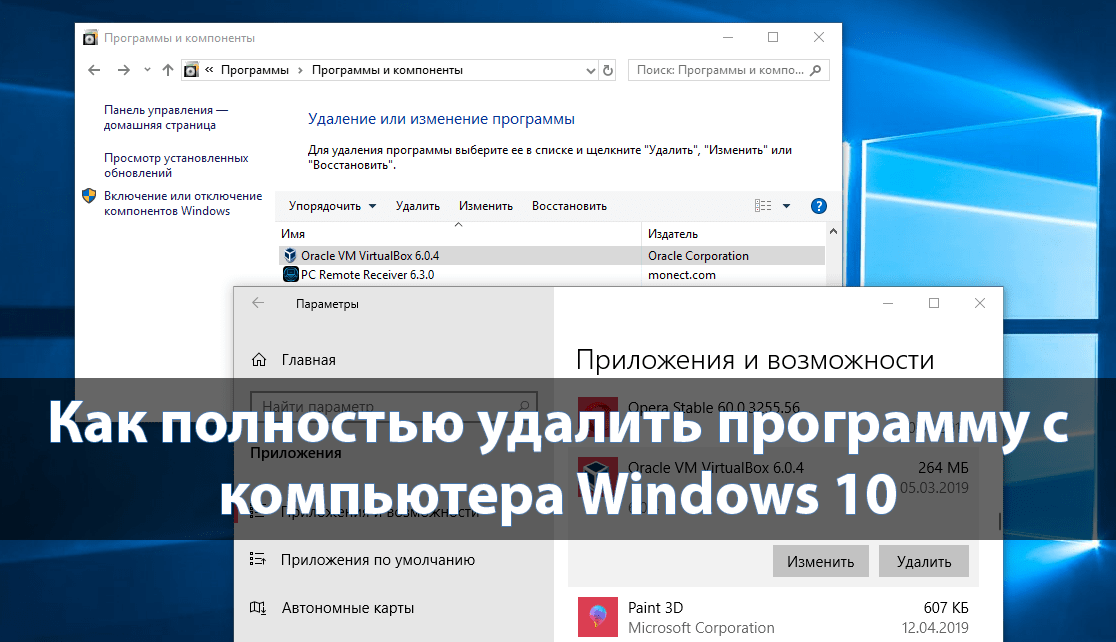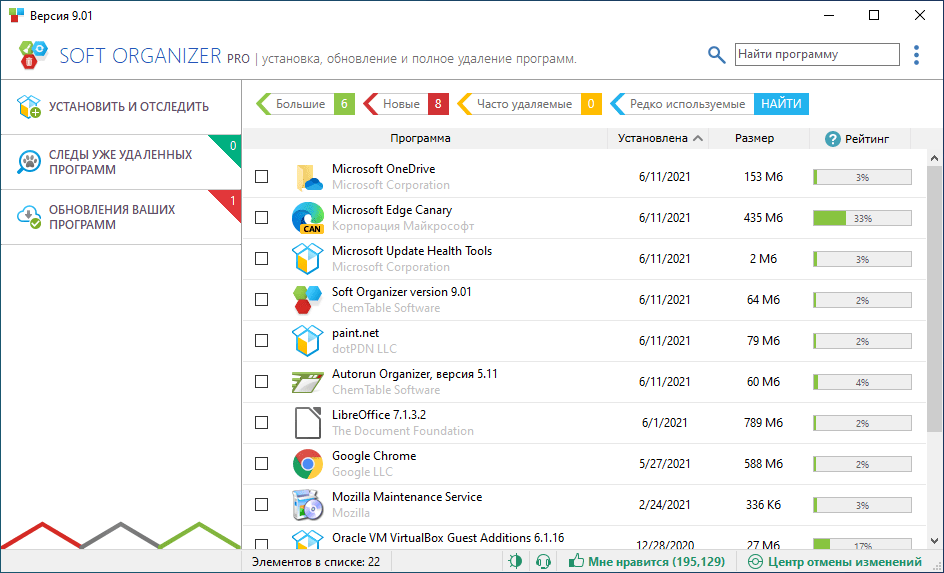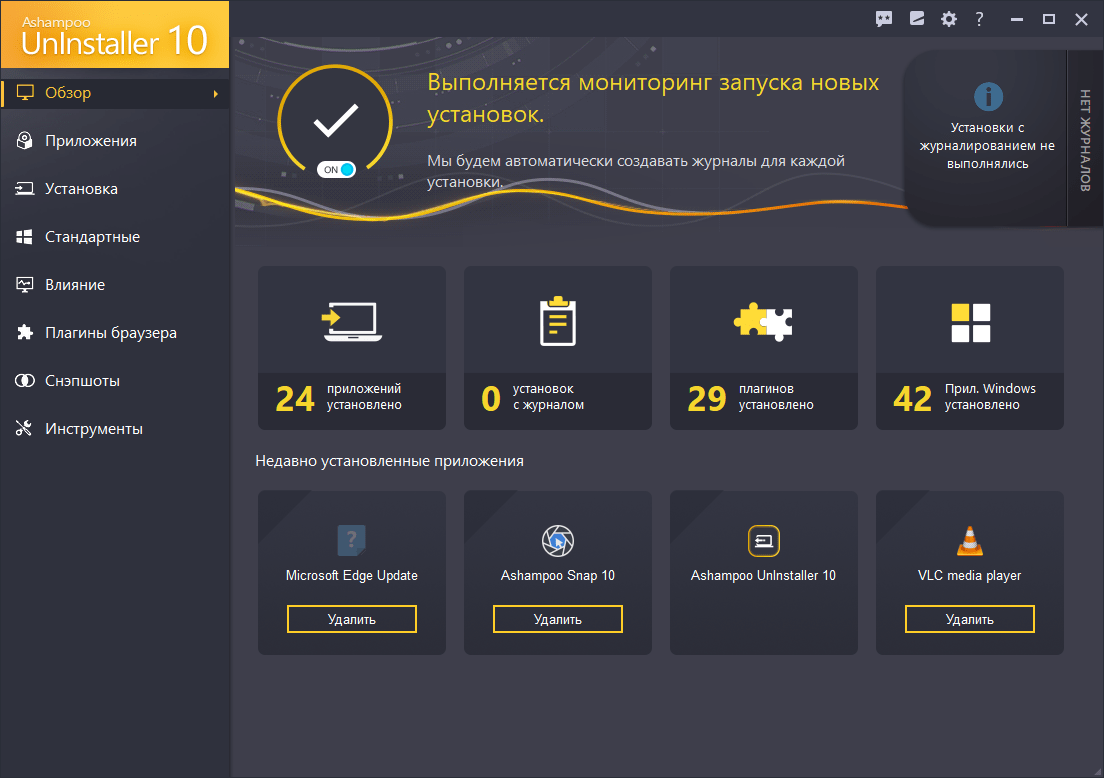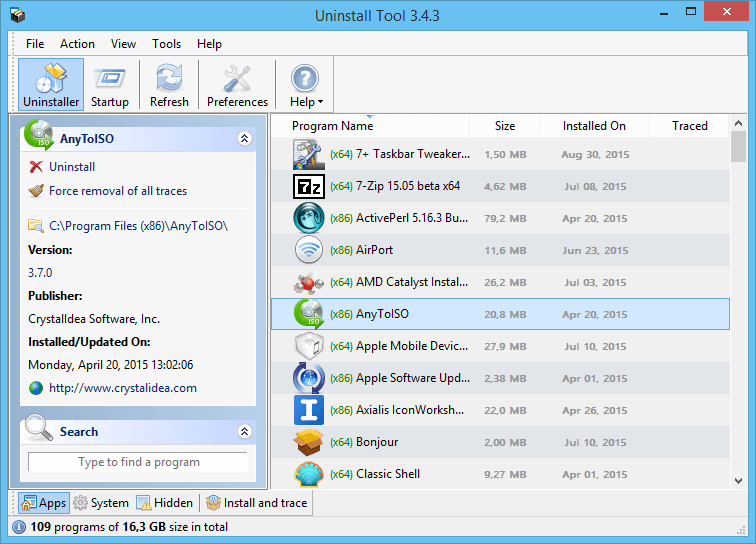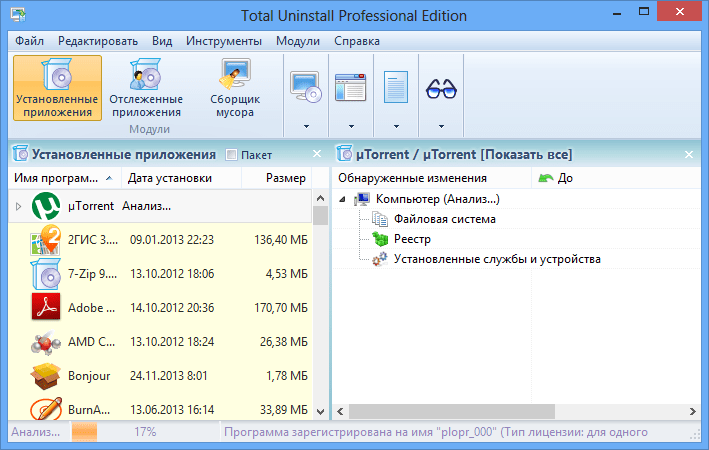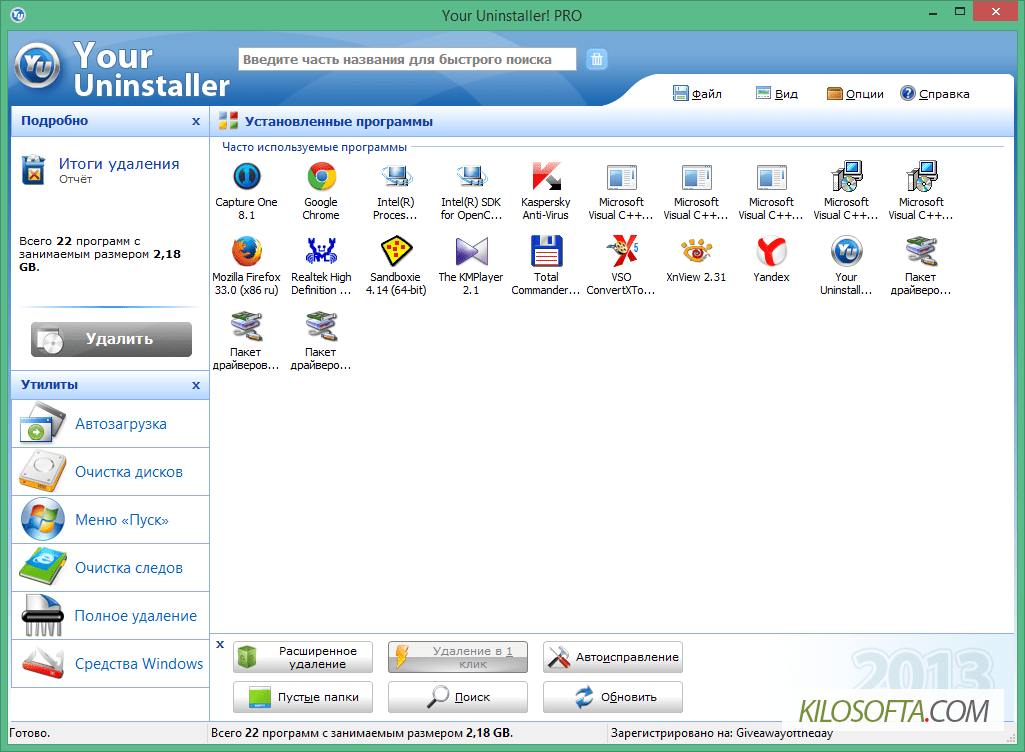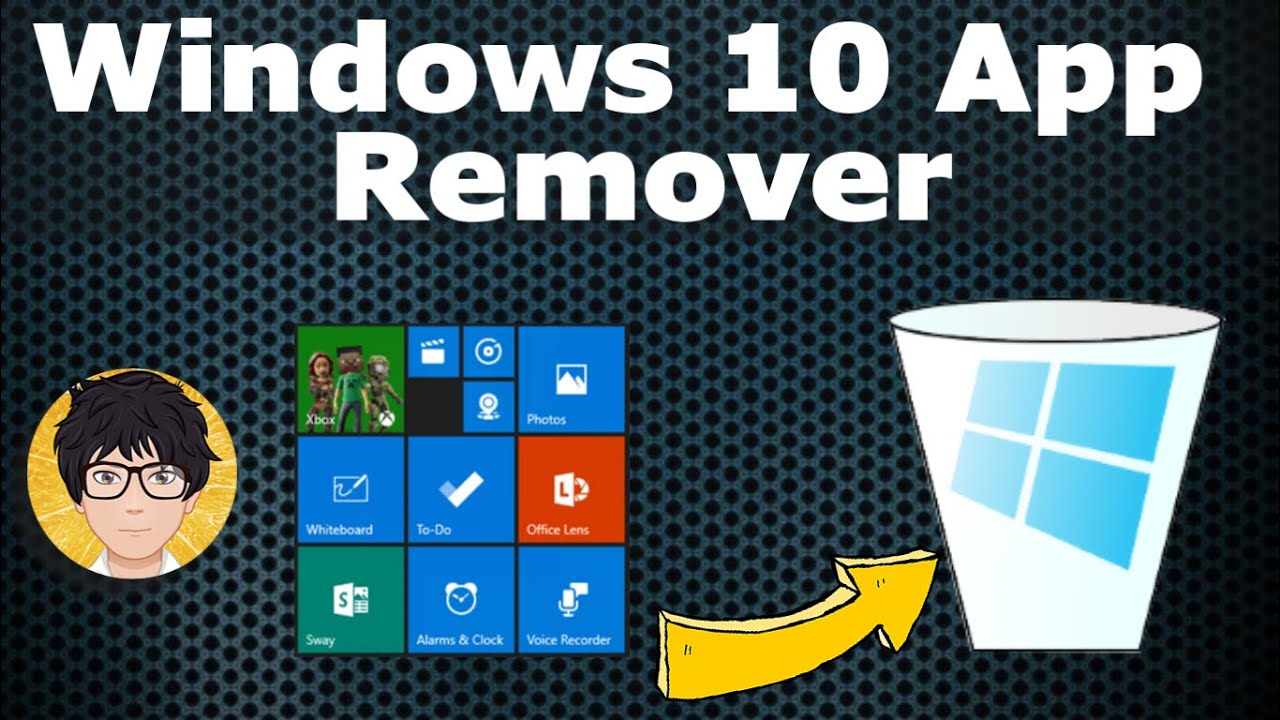Программы для удаления программ
Чаще всего, для удаления программ Windows лучше применить специализированный софт, нежели стандартный мастер. Но выбор деинсталляторов обширен. Каждый разработчик предлагает свое решение в качестве лучшего, мы же решили дать самым популярным приложениям справедливую оценку и делимся с вами результатом.
Рекомендуем для изучения:Как удалить ненужные программы с компьютера пакетно?
Общий рейтинг
Общие сведения
Общие сведения:
Лицензия
Русский язык
Удобство интерфейса
Возможности
Работа с реестром
Управление автозагрузкой
Удаление без деинсталлятора
Планировщик задач
Рейтинг

Advanced SystemCare, фактически, не является деинсталлятором – это набор утилит для всесторонней оптимизации, ускорения ПК, его очистки от мусора, поиска неполадок, пакетного удаления файлов и т.д. под общим интерфейсом. IObit Uninstaller, речь о котором пойдет далее – один из компонентов Advanced SystemCare, доступный для загрузки как в пакете, так и отдельно. Стоит отметить, что решение распространяется абсолютно бесплатно в любой редакции.
Особенности Advanced SystemCare:
- Удаление файловых «хвостов» за приложениями;
- Наличие автоматического режима оптимизации;
- Ускорение загрузки компьютера;
- Редактирование списка автозапуска;
- Снижение системной нагрузки на ЦП и ОЗУ.
Полный обзор »

Ускоритель Компьютера предполагает целый набор полезного функционала для полного удаления ненужных файлов, хранящихся вместе с операционной системой. В сравнении с конкурентами, может похвастаться уникальными элементами для ускорения ПК и способностью стирать любые программные комплексы, даже те, с которыми не справятся штатные средства от Майкрософт. Кроме того, утилита имеет встроенный планировщик задач, инструменты по борьбе с «зависаниями» и прочими сбоями.
Ключевые особенности Ускорителя Компьютера:
- Высокая эффективность при удалении ненужных компонентов и мусора;
- Предоставляет полный отчет с результатами проделанной работы;
- Корректировка различных ошибок, найденных при мониторинге реестра, его последующая оптимизация;
- Расширенный контроль автозагрузки и планировка периодичности сканирования;
- Освобождение жесткого диска от мусора;
- Поддержка любой актуальной ОС Виндовс, в том числе и Windows 10;
- Стабильные обновления с официального сайта разработчика.
- Дополнительный контроль над ресурсами ОЗУ, процессора.
Полный обзор »

IObit Uninstaller— мощный помощник для полного удаления программ и освобождения ресурсов вашего или ноутбука от лишней нагрузки. Он предоставляет массу возможностей: ИОбит Унинсталлер,работает как в экстренном, так и в фоновом режиме, при необходимости, выводит важные оповещения в панель инструментов. Средство обнаруживает всевозможные дополнительные элементы, оставленные после стандартной очистки и реализует полноценную деинсталляцию.
Ключевые особенности:
- Возможность восстановления необходимых файлов в рамках одного сеанса;
- Быстрая деинсталляция ненужных программ со всеми дополнительными компонентами;
- Удобное разделение меню на разделы, содержащие списки с категориями;
- Наличие специальных плагинов, вызов из панели инструментов;
- Чистка записей реестра, куки, кэш, истории web-браузеров и т.д.;
- Обширный анализ жесткого диска;
- Удобное управление, присутствует виртуальный ассистент;
- Работа со всеми актуальными ОС от компании Microsoft;
- Отличная поисковая система по директориям;
- Имеется журнал пользователя и опция формирования отчетов;
- Неоднократно признан как лучшая программа удаления.
Полный обзор »

Revo Uninstaller сумеет полностью удалить любые программы, папки и файлы за сжатые сроки. Утилита очистит ПК от программного обеспечения, с которым не могут справиться конкуренты в данной области. Надоели какие-либо рекламные приложения? Рево Унинсталлер знает, что делать. Пакет не предусматривает деинсталляцию? Все будет очищено. Здесь вас ожидает вполне достойный интерфейс с русскоязычной оболочкой, содержащий в себе удобные списки с уже имеющимся на ПК софтом, которые можно сортировать по собственному усмотрению. Сделано просто и функционально.
Ключевые особенности:
- Очищает все требуемые папки, файлы от компьютерного мусора;
- Заменяет по функционалу встроенные деинсталляторы программы;
- Возможность редактирования автозагрузки;
- Наличие полезного режима перетаскивания для ускорения процесса;
- Чистит куки, кеш и всю историю посещений в веб-браузерах;
- Более 30 дополнительных языковых настроек;
- Формирование точек восстановления при потере важной информации.
Полный обзор »

Ashampoo UnInstaller, подобно решениям, описанным в начале обзора, представляет собой целый комплекс решений для оптимизации компьютера, но главная её функция все же – чистка от нежелательного ПО. Стоит отметить, что утилита постоянно ведет журнал состояния системы, поэтому на 100% стирает следы приложений, все записывается в специальный файл. Ашампу Юнисталлер может не только правильно удалить, но и заблокировать нежелательный контент, который часто встраивают в инсталляционные пакеты. Значит, вы защищены от появления сторонних тулбаров и прочих непонятных продуктов в списке программ.
Особенности продукта:
- Многофункциональность продукта;
- Продвинутый алгоритм мониторинга состояния системы с фанатичной дотошностью;
- Защита от нежелательного ПО – блокировка вложенных установщиков;
- Доступ к полной истории инсталляций, деинсталляций, изменений в системе;
- Умное пакетное удаление нескольких программ одним шагом;
- Создание точки восстановления перед каждой операцией.

Uninstall Tool способна не только удалить программу, имеется возможность и её корректной установки. В плане управления и дизайна меню, приложение схожее со стандартным инструментом Windows. Разработчики позаботились о вашем комфорте и оснастили Юнисталл Тул средствами для редактирования прочих системных компонентов: вы сумеете оперативно чистить записи в реестре, менять параметры тех или иных программных комплексов и конфигурации автозапуска.
Ключевые особенности:
- Качественная диагностика установленных программ перед последующей очисткой;
- Вывод детальной информации даже о скрытых компонентах платформы;
- Сортировка элементов по заданным параметрам;
- Разработчики предоставляют обновления с завидной периодичностью;
- Принудительная деинсталляция любых программ вашего компьютера;
- Удобная навигация по реестру, вывод детального отчета;
- Встроенный чистильщик дискового пространства.
Полный обзор »

Пока конкуренты улучшают алгоритмы работы утилит и добавляют новые функции пачками, разработчики Soft Organizer используют свои главные козыри – простой интерфейс и статистику. Утилита отслеживает процент удаления приложений, установленных недавно (сразу после инсталляции) и формирует рейтинг, по которому пользователь может сориентироваться в назначении софта, отнести его к нежелательному и стереть.Также Soft Organizer проверяет обновления версий и в автоматическом режиме убирает следы деинсталлированного ПО.
Особенности Soft Organizer:
- Интерфейс схожий со стандартным мастером Windows;
- Стирание следов и ненужных записей в реестре по стандарту;
- Сортировка софта на проверенный и потенциально опасный по живой статистике;
- Уведомление о наличие обновлений;
- Низкая цена лицензии.

Total Uninstall станет хорошим помощником в деле чистки от временных файлов и стороннего софта. Все устанавливаемые приложения, подвергаются анализу, а изменения в реестре подробно отслеживаются, чтобы удаление было максимально точным. Разработчики постоянно улучшают возможности Тотал Унинсталлера, дополняя его различными резервными опциями, исправляя недоработки, обнаруженные в ранних версиях и улучшая скорость работы, интеграцию с разными ОС Виндовс.
Ключевые особенности:
- Корректная деинсталляция всех элементов удаляемой программы;
- Диагностика состояния жестких дисков ОС;
- Анализ изменений, касающихся файлового реестра;
- Формирование резервной копии контента;
- Создание редактируемых групп с материалами для последующей отработки;
- Поиск по заданным ключевым запросам;
- Имеется журнал, содержащий информацию об изменениях в процессе инсталляции.

Wise Program Uninstaller – достаточно компактная программка, которая гарантирует быструю очистку компонентов ОС вашего ПК от невостребованного софта. Работает в обычном и в принудительном режиме – любые остаточные элементы, будут безвозвратно уничтожены! Уникальной особенностью утилиты, является опция исправления определенных приложений, инсталляция которых прошла некорректно.
Ключевые особенности:
- В отличие от штатных средств Windows, обладает двумя видами безопасного и продвинутого удаления;
- Находит информацию о той или иной программе при помощи Google;
- Периодически обновляется с официального ресурса разработчика;
- Хорошая оптимизация под Windows 7;
- Наличие русского языка оболочки;
- Корректировка установленного с ошибками софта, ремонтно-восстановительные функции;
- Мониторинг разнообразных записей и прочего контента.

Display Driver Uninstaller
Display Driver Uninstaller — бесплатная утилита для удаления драйверов видеокарт Nvidia и ATI AMD. Пригодится в случая, когда не выходит переустановить ПО платы стандартным способом. Встроенные программы деинсталляции обычно не убирают все «хвосты», а ОС Windows после перезагрузки находит в своей базе старый драйвер и форсированно ставит его, сводя на нет ваши попытки выполнить переустановку «начисто». Как результат – проблемы с работой устройства не решаются.
Наша бесплатная программа действует иначе. Она полностью вычищает базу драйверов «Винды», оставляя только файлы, интегрированные в ОС изначально. После перезагрузки система ничего не «подхватит» и даст вам выполнить нормальную установку новых драйверов, не прибегая к помощи дополнительных инструментов. Нюанс только один – для корректной работы рекомендовано выполнять удаление программ драйверов в безопасном режиме.
Особенности приложения:
- Работает только с драйверами, как способ удален программ не рассматривается;
- Поддерживает видеокарты на чипах Geforce, Radeon всех популярных производителей;
- Требует запуска в безопасном режиме операционной системы;
- Предлагает выполнить создание точки восстановления перед каждым действием;
- Проста в использовании, обладает понятным «однокнопочным» интерфейсом.
Любое из описанных нами приложений сможет справиться с типичной задачей: показать список установленных программ, дать пользователю право выбора метода деинсталляции, безопасно стереть все файлы и связанные ключи реестра. Однако у каждой программы удаления приложений свои интересные особенности.
Ускоритель Компьютера гарантированно избавит вас от лишних программных комплексов, забивающих память персонального компьютера. На фоне аналогов, Ускоритель предоставит вам целый ряд дополнительного функционала по улучшению показателей работоспособности ПК, поэтому данный софт можно рассматривать как профессиональное решение.
Рево Унинсталлер обеспечит сопротивление вредоносному ПО опасного и рекламного характера. Можно очищать историю, временные файлы, папки, рабочий стол, буфер обмена, корзину и все что угодно. Существует версия Revo Uninstaller PRO с расширенным списком возможностей в сравнении с модификацией FREE.
Uninstall Tool предоставит контроль над списками для удаления. Вам нужно только найти название ненужных программ и нажать кнопку «удалить». Вы сможете настраивать инструмент для повышения эффективности процесса. Отдельно стоит отметить функционал диагностики установленного ПО на целостность, работоспособность, его исправления.
Total Uninstall – это оперативное устранение приложений, их компонентов и дополнений в вашей ОС. Предварительный мониторинг покажет всю необходимую информацию. Если вы не любитель длительного просмотра списков и категорий, попробуйте задействовать комфортный поиск по ключевым словам. Сделано просто!
Wise Program Uninstaller – одна из самых простых утилит среди представленных. Мало весит, качественно исполняет обязанности и отличается способностью удалять программы в безопасном либо продвинутом режиме. Последний предполагает принудительные стирание файлов.
Advanced SystemCare Free практически равно по возможностям с предыдущим приложением, но тут нужно выбирать: если вы будете использовать функции оптимизации, ускорения системы и т.д. – смело скачивайте пакет утилит; нужно просто удалить лишний софт – подойдет IObit Uninstaller (поставляется как отдельно, так и вместе с Advanced SystemCare Free).
IObit Uninstaller – надежное средство, несущее профессиональные подход к делу очистки вашей системы. Удаление ненужный программ — его основной профиль. Главное отличие от конкурентов – серьёзная работа с жесткими дисками и реестром, устранение всех прилагающихся к тому или иному софту элементов. ИОбит задействует панель управления, контекстное меню для вывода важных уведомлений своему владельцу.
Ashampoo UnInstaller – серьезный профессиональный продукт, цена которого отпугивает. Тем ни менее, алгоритмы интересны. Утилита работает в своеобразном режиме «охотника» – ведет учет всех изменений в системе в реальном времени, чтобы знать, когда нужно создать точку восстановления и отчего произошел сбой. Рекомендована продвинутым пользователям.
Soft Organizer – маленькое приложение с интуитивно понятным интерфейсом и почти стандартными возможностями. Но, в отличие от встроенных средств ОС, принудительно чистит «хвосты» и сортирует софт на безопасный и потенциально опасный исходя из глобального пользовательского опыта.
KAV Removal Tool не вошел в рейтинг, поскольку не рассматривается как удалитель программ с ПК, он работает исключительно с продуктами KAspersky.Также мы хотели включить в обзор Advanced Uninstaller PRO, но после сообщений о сбоях в работе и странном поведении последней версии ПО решили подождать обновления. А пока выбирайте любое средство и пробуйте!
Вас когда-нибудь мучил вопрос: «Почему на компьютере так мало свободного места, ведь я недавно удалил все лишние программы?» А ответ на него очень прост: потому что половина их… осталась на месте. При обычном сносе ПО средствами винды всегда остается мусор. И если его не убирать, ставить новые программы когда-нибудь будет некуда.
Как избавиться от «хвостов» снесенного софта? С помощью «программ для удаления программ», которые полностью чистят систему от оставшихся файлов, папок и записей реестра. Представляем вам краткий обзор восьмерки лучших из них.
Содержание
- IObit Uninstaller
- Revo Uninstaller
- Geek Uninstaller
- Wise Program Uninstaller
- Ashampoo Uninstaller
- Uninstall Tool
- Soft Organizer
- Total Uninstall
IObit Uninstaller
IObit Uninstaller – легкое в применении, надежное и безопасное средство удаления программ и их следов из операционных систем семейства Windows. Пожалуй, главное его достоинство – это равновесие функциональности и простоты. Понятный русскоязычный интерфейс, удобная систематизация задач, оптимальная настройка по умолчанию склоняют делать выбор в пользу этого инструмента не только начинающих, но и опытных «виндоюзеров».
Программа выпускается в двух версиях – Free (бесплатной) и Pro (платной, годовая подписка стоит 499 рублей). Для быстрой и полной очистки компьютера от ненужных приложений, включая системные, достаточно бесплатной версии. Платная пригодится тем, кто хочет частично делегировать IObit Uninstaller функции антивируса и автоматизировать обновление установленного ПО.
Возможности IObit Uninstaller:
- Одиночная и пакетная деинсталляция сторонних и системных приложений Виндовс (Microsoft Pay, Microsoft Wi-Fi, Xbox и т. п.) без прав администратора.
- Очистка оставшихся после удаления записей реестра, файлов и папок.
- Удаление браузерных плагинов и расширений.
- Создание точек восстановления и откат на них в случае ошибочных действий.
- Установка обновлений программ (в бесплатной версии – вручную, в платной — автоматически).
- Принудительная деинсталляция ПО, от которого не удается избавиться обычным способом, например, из-за отсутствия собственного модуля удаления.
- Шредер файлов.
- Удаление ярлыков, кэш-патчей Windows и прочего мусора, что остается после стандартной деинсталляции.
- Удаление апдейтов Windows.
- Очистка системы от связанных модулей и плагинов при деинсталляции основной программы (в версии Pro).
- Поиск и снос вредоносного и рекламного ПО (в версии Pro).
- Удаление особо упорных программ, которые имеют функцию защиты от деинсталляции (в версии Pro).
Кроме того, внутри утилиты содержатся ссылки на скачивание других продуктов IObit: Advanced SystemCare, Driver Booster, Malware Fighter и т. д., что порадует тех, кто ценит этого разработчика.
Revo Uninstaller
Revo Uninstaller – еще один мощный инструмент очистки компьютера от лишнего софта и его остатков. Помимо функций деинсталлятора, он оснащен богатым набором средств оптимизации, куда входит менеджер автозапуска, панель быстрого доступа к системным утилитам, а также 6 дополнительных «чистильщиков».
Как и продукт IObit, Revo Uninstaller выпускается в бесплатной и платной версиях ($24,95-29,95). Обе имеют установочный и переносной формат. Портабельная версия по умолчанию открывается на английском языке. Чтобы переключить ее на русский, нужно войти в раздел «Options» и из списка «Current Language» выбрать «Russian».
Прочие возможности Revo Uninstaller:
- 3 уровня глубины сканирования диска на предмет оставшихся после деинсталляции записей реестра, папок и файлов.
- Автоматическое создание точки восстановления.
- Чистильщик браузеров (удаление кэша, cookies, истории, временных файлов).
- Чистильщик истории открытия документов MS Office.
- Чистильщик Windows (следов открытия файлов, папок, меню, истории поиска, журналов, корзины, кэшей и т. д.).
- Чистильщик ненужных данных (объектов, которые больше не используются программами).
- Удаление «доказательств» (полное стирание удаленных средствами системы файлов и папок).
- Неустранимое удаление (файловый шредер).
Только в версии Pro:
- Деинсталляция системных приложений и расширений браузеров.
- Принудительное удаление неудаляемых программ.
- Глубокая чистка остатков ранее удаленного ПО.
- Быстрая и пакетная деинсталляция.
- Мониторинг изменений системы в реальном времени (при условии автозапуска и работы в фоновом режиме).
- Резервное копирование данных, включая полный бэкап реестра.
- Экспорт и печать сведений об установленных программах.
- Управление с помощью консольных команд.
Помимо версии для Windows, Revo Uninstaller выпускается в виде бесплатного мобильного приложения для Android.
Geek Uninstaller
Geek Uninstaller – легкая, портабельная утилита со скромным (в сравнении с вышеописанными монстрами) набором функций. Однако всё необходимое для удаления программ и зачистки их «хвостов» в ней присутствует.
Интерфейс Geek Uninstaller переведен на множество языков, среди которых есть русский. Он представлен одним-единственным окном со списком установленного ПО, а все доступные функции собраны в меню «Действия».
Возможные операции в бесплатной версии Geek Uninstaller:
- Деинсталляция сторонних и системных приложений Windows 10.
- Зачистка оставшихся записей в реестре, файлов и папок.
- Принудительная деинсталляция.
- Поиск выбранной программы в реестре и в проводнике.
- Открытие веб-сайта приложения и поиск сведений о нем в Google.
В платной версии ($24.95) дополнительно появляются следующие функции:
- Real-time мониторинг установленных программ и вносимых ими изменений в систему.
- Управление процессами.
- Пакетная деинсталляция.
- Глубокая очистка остатков удаленного ПО.
Обратите внимание, Geek Uninstaller не создает точки восстановления системы. Если опасаетесь, что работа утилиты может нарушить функционирование Windows, создавайте их вручную.
Wise Program Uninstaller
Wise Program Uninstaller — инструмент из набора средств очистки и оптимизации системы Wise Cleaner. Ключевые особенности этого продукта — простота и нетребовательность к аппаратным ресурсам, что делает его удобным для обслуживания старых и низкопроизводительных машин.
Утилита хоть и имеет минимально необходимый для своих задач функционал, но работает бесперебойно и быстро. Выпускается она в установочной и портабельной версиях, обе переведены на русский язык.
Для удобства поиска нужных, точнее, ненужных приложений окно Wise Program Uninstaller разделено на несколько вкладок: все программы, только сторонние (настольные), только из магазина Windows (универсальные) и обновления системы и ПО.
Возможности Wise Program Uninstaller:
- 3 способа деинсталляции: безопасная (обычная), «умная» (рекомендуется использовать, если не работает безопасная) и пользовательская (с полной зачисткой следов и оставшихся файлов, которые юзер выбирает вручную).
- Модификация и исправление ошибок установки программ их собственными средствами (запуск установщика в режиме «Repair» или «Modify»).
- Отображение пользовательских оценок установленного ПО (позволяет быстро найти неблагонадежные объекты). Возможность ставить свои оценки.
- Выборочное удаление обновлений Виндовс и приложений.
Установочная версия Wise Program Uninstaller интегрирует команду своего запуска в проводник Windows. С ее помощью можно удалять приложения прямо из контекстного меню их ярлыков.
Ashampoo Uninstaller
Ashampoo Uninstaller — еще один монстр деинсталляции, сопоставимый по набору возможностей классике жанра — Revo Uninstaller и IObit Uninstaller. Утилита очень функциональна и удобна, пользоваться ею — удовольствие, за которое однако придется заплатить. К сожалению, бесплатной версии Ashampoo Uninstaller не существует. Есть только 10-дневная пробная, срок действия которой можно продлить еще на 10 дней. Покупка лицензии обойдется в $20.
Сильная сторона Ashampoo Uninstaller — это возможность удаления не только классического ПО, но и браузерных плагинов, расширений, панелей и прочего мусора, который тормозит открытие веб-страниц и мешает комфортному серфингу сети. Находить такие объекты среди установленных программ довольно просто — у них, как правило, низкий пользовательский рейтинг.
Остальные функции и возможности Ashampoo Uninstaller:
- Улучшенный алгоритм нахождения остатков удаленных приложений.
- Ведение журналов установки ПО (для более полной очистки системы в случае его деинсталляции).
- Мониторинг активности процессов.
- Создание профилей даже тех программ, установка которых не была проконтролирована.
- Создание снапшотов (снимков состояния) системы с возможностью сравнивать их между собой.
- Удаление обновлений Windows.
- Отображение пользовательского рейтинга приложений для быстрого поиска неблагонадежных.
- Удобная классификация программного обеспечения по нескольким характеристикам: с плохим рейтингом, с журналом установки, большие, недавние, удаленные (на основе данных журнала).
- Отдельная группировка программ из магазина Windows и встроенных в систему (стандартных).
- Дополнительные инструменты: Чистильщик диска, Оптимизатор реестра, Чистильщик следов деятельности в Интернете, Ускоритель загрузки системы и ПО, Менеджер служб, Инструменты восстановления удаленных файлов и исправления файловых ассоциаций, Средство полного удаления конфиденциальных данных (шредер), Модуль управления резервными копиями.
В отличие от конкурентов, Ashampoo Uninstaller поддерживает только современные версии системы, начиная от Windows 7. На более старых выпусках его работа невозможна.
Uninstall Tool — еще один полностью платный деинсталлятор с 30-дневным пробным периодом. Стоит немного дешевле Ashampoo Uninstaller, но и возможности у него заметно скромнее. Помимо решения основной задачи — удаления программного обеспечения с зачисткой «хвостов», он может управлять автозагрузкой и вести мониторинг инсталляций.
Uninstall Tool выпускается в установочной и переносной версиях. Первая стоит 1495 рублей за копию, вторая — на 1000 рублей дороже. Среди доступных в утилите языков есть русский, украинский и белорусский.
Возможности Uninstall Tool
- Простая и принудительная деинсталляция с зачисткой следов.
- Удобное разделение приложений по вкладкам: все, системные (в том числе обновления), скрытые, из магазина Виндовс и отслеживаемые.
- Отображение даты и места установки программ, созданных ими ключей реестра и официальных сайтов разработчиков. Поиск в Google.
- Отображение статуса автозапуска ПО с возможностью включить или отключить автоматическую загрузку.
- Отображение активности программ, которые находятся в автозапуске.
Перед деинсталляцией Uninstall Tool не создает точек восстановления, и если вы опасаетесь за работоспособность системы, создавайте из вручную.
Soft Organizer
Soft Organizer также в недавнем прошлом был полностью платным, но сейчас версию с базовым функционалом можно юзать даром. Если сравнивать бесплатный Soft Organizer с тем, что предлагают другие разработчики, то его возможности впечатляют: эта утилита умеет даже больше, чем некоторые коммерческие продукты.
Впрочем, платная версия Pro тоже не обременяет бюджет. Лицензия на одного пользователя стоит 360 рублей, на семью (до пяти компьютеров) — 480 рублей.
Возможности Soft Organizer:
- Деинсталляция стороннего и универсального (предустановленного и скачанного из магазина Windows) софта с удалением следов.
- Автоматическое резервное копирование перед очисткой следов удаленного ПО.
- Отмена изменений, привнесенных работой утилиты.
- Пакетная деинсталляция.
- Сортировка списка программ по нескольким параметрам: новые, большие, часто удаляемые. Пользовательская группировка по разработчику, размеру, статусу отслеживания и возрасту.
- Отображение пользовательского рейтинга ПО.
- Быстрый поиск по фрагменту имени приложения.
- Экспорт списка установленного софта в HTML-файл.
- Обнаружение остатков ранее деинсталлированных программ (Pro).
- Мониторинг установок (Pro).
- Инсталляция ПО в тихом — автоматическом режиме (Pro).
- Автоматическая проверка и установка свежих версий установленных программ (Pro).
Soft Organizer, конечно, достойный продукт, но раздел платных функций, занимающий около четверти главного окна в бесплатной версии, создает не очень хорошее впечатление.
Total Uninstall
Total Uninstall — платный продукт с 30-дневным пробным периодом. Простой, русскоязычный, с поддержкой десктопных и серверных ОС Windows, включая устаревшие. Набор его возможностей практически не отличается от аналогов других разработчиков, но интерфейс… Главное окно поделено на две половины. В левой — подробнейший список установленного софта. В правой — все изменения, которые выбранная программа внесла в систему, в виде дерева папок и записей в реестре. Очень наглядно и информативно. Красивая картинка — хорошо, но полезная информация на переднем плане — лучше.
Утилита предназначена для домашнего и корпоративного сегментов. Минимальная лицензия на пожизненное использование стоит €19.95, максимальная — €249.95.
Возможности Total Uninstall:
- 2 режима работы: деинсталляция программ без предварительного отслеживания и с отслеживанием.
- Резервное копирование и восстановление из копий.
- Запуск в виртуальной среде.
- Создание и сравнение снапшотов.
- Управление автозапуском.
- Перенос установленного ПО с одного компьютера на другой.
- Экспорт реестра, изменений, списка установленного и отслеживаемого ПО.
- Создание пользовательских профилей.
- Управление частью функций при помощи консольных команд.
- Ведение подробных журналов установок и удаления программного обеспечения.
Доступность тех или иных функций Total Uninstall зависит от типа лицензии.
В процессе взаимодействия с компьютером пользователь устанавливает много приложений. Некоторые из них по прошествии времени теряют свою актуальность, и от них приходится избавляться.
Для этих целей нужна специальная программа для удаления программ с компьютера для операционной системы Windows 10, и здесь важно не ошибиться с выбором. Деинсталляторов существует огромное количество, а у каждого из них есть свои отличительные особенности.
IObit Uninstaller
Отличная комбинация функциональности и простоты. Эта популярная программа, обладающая русскоязычной локализацией, распространяется в платной и бесплатной версии. Чтобы просто избавиться от лишних приложений, будет достаточно базового варианта.
Для удаления понадобится запустить IObit Uninstaller, открыть вкладку «Все программы», найти интересующее приложение и нажать на кнопку в виде мусорного ведра. Лишний софт сразу же исчезнет с компьютера и перестанет давать о себе знать.
На заметку. После деинсталляции приложений в реестре могут оставаться упоминания удаленных программ. Поэтому рекомендуется провести дополнительную очистку.
Geek Uninstaller
Еще одна программа, которая предлагается в двух модификациях. Как и в случае с IObit Uninstaller, для решения базовых задач хватает бесплатной версии. Она может похвастать следующими функциями:
- удаление лишних приложений;
- чистка реестра;
- поиск сведений об установленных программах.
Оформив подписку за 25 $, пользователь получает возможность управления процессами, а также пакетной деинсталляции, что бывает очень удобно при сильной загруженности компьютера.
Описывая Geek Uninstaller, важно отметить минималистичный дизайн утилиты. Она не занимает много места, однако внешний вид приложения может кому-то показаться устаревшим. Но это никак не влияет на процесс деинсталляции.
Revo Uninstaller
Одновременно и простая, и удобная программа с русскоязычным интерфейсом. Внешний вид Revo Uninstaller представлен главным экраном со списком всех установленных приложений, которые можно отсортировать по размеру. Для удаления достаточно выбрать софт и нажать на кнопку «Деинсталляция», после чего подтвердить выполнение операции.
Revo Uninstaller – отличный инструмент для тех, кто хочет избавиться от стандартных приложений Windows 10, включая голосовую помощницу Картана. Правда, для доступа к расширенным функциям придется оформить платную подписку. Но даже те, кто этого не сделают, могут рассчитывать как на выборочное удаление программ, так и на комплексную очистку от мусора.
Soft Organizer
Удобное приложение для систематизации и контроля над установленным софтом. Soft Organizer отличается интуитивно понятным интерфейсом с тремя основными вкладками:
- установить и отследить;
- следы уже удаленных программ;
- обновлений ваших программ.
Как вы уже могли догадаться, Soft Organizer выступает не только в качестве средства удаления, но и в качестве помощника по установке нужных программ. При этом нужно учесть, что подавляющее большинство функций доступно только в платной версии. По сути, пользователь базового варианта может рассчитывать лишь на ручную деинсталляцию приложений.
Wise Program Uninstaller
После запуска этого приложения вы сразу же сможете увидеть, сколько программ установлено на компьютере, и какое количество свободного пространства они занимают. Данная фишка станет удобным показателем для людей, запутавшихся в установленном софте.
Для деинсталляции требуется выполнить действия, характерные и для других похожих утилит. Просто выделяем лишний софт и нажимаем на кнопку «Удалить». В то же время Wise Program Uninstaller предусматривает функцию умного удаления, позволяющую избавиться не только от файлов приложений, но и от лишних записей в реестре.
LockHunter
Пожалуй, лучший инструмент для принудительной деинсталляции приложений. LockHunter позволяет устранить ошибку «Этот элемент открыт в другой программе» и массу других проблем, связанных с удалением лишнего софта. LockHunter распространяется бесплатно, а потому пользуется очень большой популярностью среди владельцев персональных компьютеров. И, хотя приложение не переведено на русский язык, в его интерфейсе разберется даже новичок, благодаря нативным элементам управления.
Ashampoo Uninstaller
Комплексное решение для оптимизации работы компьютера. Этот многофункциональный компонент может просканировать систему на предмет наличия мусора, а также подскажет, какие программы вы используете реже всего. Ashampoo Uninstaller полностью стирает следы приложений, благодаря чему вероятность возникновения проблем после деинсталляции сводится к нулю.
Uninstall Tool
Утилита с говорящим названием, направленная исключительно на удаление лишних программ. Распространяется бесплатно, но при этом обладает удобным интерфейсом, переведенным на русский язык. Среди доступных инструментов есть не только деинсталлятор, но и вкладка с удалением программ из режима автозапуска. Так что в конечном итоге Uninstall Tool выглядит не такой уж ограниченной утилитой.
Total Uninstall Professional
Это приложение разработано для людей, которые готовы заняться глубокой очисткой компьютера. Распространяется на платной основе, однако данная особенность с лихвой компенсируется широкими возможностями, включая:
- анализ установленного софта;
- удаление «без следов»;
- экспорт изменений реестра;
- легкий поиск приложений;
- подробные сведения обо всех программах;
- автономные уведомления.
Поэтому, если вы готовы сдуть пыль с программного обеспечения своего компьютера, то обязательно воспользуйтесь Total Uninstall Professional.
Your Uninstaller Pro
Еще один инструмент с приставкой «Pro», доступный исключительно в платной версии. Здесь пользователю предлагается широкий инструментарий элементов, включая очистку следов и автозапуска, а также полное удаление программ. Интерфейс располагает множеством красочных иконок, которые не дадут вам запутаться.
HiBit Uninstaller
Функционал этого приложения невозможно описать лишь парой слов, в связи с чем предлагается сразу изучить все особенности:
- удаление программ;
- деинсталляция прочих объектов;
- чистка реестра;
- избавление от пустых папок;
- отображение запущенных процессов;
- управление службами;
- контекстное меню «Проводника».
Словом, HiBit Uninstaller способен заменить весь интерфейс Windows 10 в том, что касается управления софтом. Распространяется бесплатно, как в полноценной, так и в портативной версии, не требующей установки.
Geek Uninstaller
Программа не только для гигов, но и для людей, которые разговаривают «на Вы» со своим компьютером. Минималистичный интерфейс позволяет сходу понять, что к чему, а наличие бесплатной версии с полным набором базовых функций делает из Geek Uninstaller одно из лучших приложений в нише деинсталляторов.
Windows 10 App Remover
Мощный софт для удаления предустановленных программ. Отличный вариант для тех, кто желает освободить пару гигабайт места на внутреннем накопителе. Утилита распространяется бесплатно и предлагает крайне минималистичный интерфейс, где от пользователя просто требуется выбрать приложение для деинсталляции.
Важно. Windows 10 App Remover не предназначен для удаления стороннего софта.
В процессе взаимодействия с компьютером пользователь устанавливает много приложений. Некоторые из них по прошествии времени теряют свою актуальность, и от них приходится избавляться. Для этих целей нужна специальная программа для удаления программ с компьютера для операционной системы Windows 10, и здесь важно не ошибиться с выбором. Деинсталляторов существует огромное количество, а у каждого из них есть свои отличительные особенности.
IObit Uninstaller
Отличная комбинация функциональности и простоты. Эта популярная программа, обладающая русскоязычной локализацией, распространяется в платной и бесплатной версии. Чтобы просто избавиться от лишних приложений, будет достаточно базового варианта.
Для удаления понадобится запустить IObit Uninstaller, открыть вкладку «Все программы», найти интересующее приложение и нажать на кнопку в виде мусорного ведра. Лишний софт сразу же исчезнет с компьютера и перестанет давать о себе знать.
На заметку. После деинсталляции приложений в реестре могут оставаться упоминания удаленных программ. Поэтому рекомендуется провести дополнительную очистку.
Geek Uninstaller
Еще одна программа, которая предлагается в двух модификациях. Как и в случае с IObit Uninstaller, для решения базовых задач хватает бесплатной версии. Она может похвастать следующими функциями:
- удаление лишних приложений;
- чистка реестра;
- поиск сведений об установленных программах.
Оформив подписку за 25 $, пользователь получает возможность управления процессами, а также пакетной деинсталляции, что бывает очень удобно при сильной загруженности компьютера.
Описывая Geek Uninstaller, важно отметить минималистичный дизайн утилиты. Она не занимает много места, однако внешний вид приложения может кому-то показаться устаревшим. Но это никак не влияет на процесс деинсталляции.
Revo Uninstaller
Одновременно и простая, и удобная программа с русскоязычным интерфейсом. Внешний вид Revo Uninstaller представлен главным экраном со списком всех установленных приложений, которые можно отсортировать по размеру. Для удаления достаточно выбрать софт и нажать на кнопку «Деинсталляция», после чего подтвердить выполнение операции.
Revo Uninstaller – отличный инструмент для тех, кто хочет избавиться от стандартных приложений Windows 10, включая голосовую помощницу Картана. Правда, для доступа к расширенным функциям придется оформить платную подписку. Но даже те, кто этого не сделают, могут рассчитывать как на выборочное удаление программ, так и на комплексную очистку от мусора.
Soft Organizer
Удобное приложение для систематизации и контроля над установленным софтом. Soft Organizer отличается интуитивно понятным интерфейсом с тремя основными вкладками:
- установить и отследить;
- следы уже удаленных программ;
- обновлений ваших программ.
Как вы уже могли догадаться, Soft Organizer выступает не только в качестве средства удаления, но и в качестве помощника по установке нужных программ. При этом нужно учесть, что подавляющее большинство функций доступно только в платной версии. По сути, пользователь базового варианта может рассчитывать лишь на ручную деинсталляцию приложений.
Wise Program Uninstaller
После запуска этого приложения вы сразу же сможете увидеть, сколько программ установлено на компьютере, и какое количество свободного пространства они занимают. Данная фишка станет удобным показателем для людей, запутавшихся в установленном софте.
Для деинсталляции требуется выполнить действия, характерные и для других похожих утилит. Просто выделяем лишний софт и нажимаем на кнопку «Удалить». В то же время Wise Program Uninstaller предусматривает функцию умного удаления, позволяющую избавиться не только от файлов приложений, но и от лишних записей в реестре.
LockHunter
Пожалуй, лучший инструмент для принудительной деинсталляции приложений. LockHunter позволяет устранить ошибку «Этот элемент открыт в другой программе» и массу других проблем, связанных с удалением лишнего софта. LockHunter распространяется бесплатно, а потому пользуется очень большой популярностью среди владельцев персональных компьютеров. И, хотя приложение не переведено на русский язык, в его интерфейсе разберется даже новичок, благодаря нативным элементам управления.
Ashampoo Uninstaller
Комплексное решение для оптимизации работы компьютера. Этот многофункциональный компонент может просканировать систему на предмет наличия мусора, а также подскажет, какие программы вы используете реже всего. Ashampoo Uninstaller полностью стирает следы приложений, благодаря чему вероятность возникновения проблем после деинсталляции сводится к нулю.
Uninstall Tool
Утилита с говорящим названием, направленная исключительно на удаление лишних программ. Распространяется бесплатно, но при этом обладает удобным интерфейсом, переведенным на русский язык. Среди доступных инструментов есть не только деинсталлятор, но и вкладка с удалением программ из режима автозапуска. Так что в конечном итоге Uninstall Tool выглядит не такой уж ограниченной утилитой.
Total Uninstall Professional
Это приложение разработано для людей, которые готовы заняться глубокой очисткой компьютера. Распространяется на платной основе, однако данная особенность с лихвой компенсируется широкими возможностями, включая:
- анализ установленного софта;
- удаление «без следов»;
- экспорт изменений реестра;
- легкий поиск приложений;
- подробные сведения обо всех программах;
- автономные уведомления.
Поэтому, если вы готовы сдуть пыль с программного обеспечения своего компьютера, то обязательно воспользуйтесь Total Uninstall Professional.
Your Uninstaller Pro
Еще один инструмент с приставкой «Pro», доступный исключительно в платной версии. Здесь пользователю предлагается широкий инструментарий элементов, включая очистку следов и автозапуска, а также полное удаление программ. Интерфейс располагает множеством красочных иконок, которые не дадут вам запутаться.
HiBit Uninstaller
Функционал этого приложения невозможно описать лишь парой слов, в связи с чем предлагается сразу изучить все особенности:
- удаление программ;
- деинсталляция прочих объектов;
- чистка реестра;
- избавление от пустых папок;
- отображение запущенных процессов;
- управление службами;
- контекстное меню «Проводника».
Словом, HiBit Uninstaller способен заменить весь интерфейс Windows 10 в том, что касается управления софтом. Распространяется бесплатно, как в полноценной, так и в портативной версии, не требующей установки.
Geek Uninstaller
Программа не только для гигов, но и для людей, которые разговаривают «на Вы» со своим компьютером. Минималистичный интерфейс позволяет сходу понять, что к чему, а наличие бесплатной версии с полным набором базовых функций делает из Geek Uninstaller одно из лучших приложений в нише деинсталляторов.
Windows 10 App Remover
Мощный софт для удаления предустановленных программ. Отличный вариант для тех, кто желает освободить пару гигабайт места на внутреннем накопителе. Утилита распространяется бесплатно и предлагает крайне минималистичный интерфейс, где от пользователя просто требуется выбрать приложение для деинсталляции.
Важно. Windows 10 App Remover не предназначен для удаления стороннего софта.
Uninstaller software, in case you didn’t know, is software you install for the purpose of uninstalling other software programs.
Confused? It does seem a little strange to install a program whose sole purpose is to remove other software, especially since you can uninstall programs easily from Control Panel or the Start menu.
So why use one? Uninstaller tools are great when a program won’t uninstall normally (more common than you think) or when you suspect that a program didn’t uninstall completely (even more common).
Some uninstaller programs even improve on the program uninstall process in general by doing things like monitoring the installation process to ensure a complete uninstall when you’re ready, by adding easy «uninstall» options to programs via the right-click menu, and lots more.
Below are the 18 best free uninstall software programs available right now:
If you’re having trouble finding a tool to completely remove your antivirus program, see the last item on this page for some specific suggestions that should be very helpful.
IObit Uninstaller
What We Like
-
Includes several ways to start an uninstall
-
Remove programs in bulk, one after another
-
Monitors installations to make them easier to remove
-
Identifies bundleware
What We Don’t Like
-
Although you can see which programs were installed as bundleware, you can’t remove all of them at once
-
The installer might try to install other programs during setup
-
Shows ads
Our Review of IObit Uninstaller
With IObit Uninstaller you can search for installed software, find and remove the programs taking up the most space or the ones you hardly use, uninstall browser toolbars and plugins, remove downloads made from Windows Update, and even see which of your programs could be updated to a newer version.
The best feature in IObit Uninstaller is the right-click context menu integration. You can right-click any program on your desktop and choose to remove it with IObit Uninstaller, without ever having to find the program’s uninstall utility yourself.
In fact, you can even use the Easy Uninstall feature to delete programs that are running. Just drag the green dot on top of the program window and IObit Uninstaller will know exactly what to do to remove it.
After a program is deleted, you have the option to scan the registry and file system for leftover data that the installer may have missed, which is a great way to keep your computer free of clutter.
This is also true if you uninstall a program without using IObit Uninstaller—it will still prompt you to remove any leftover files and registry items that the regular uninstaller might have missed.
IObit Uninstaller can also create a System Restore point before making any changes, includes a file shredder, can force-remove a program, supports batch uninstalls, deletes bundled programs, and includes other useful tools, too.
You can install this program in Windows 11, 10, 8, 7, Vista, and XP.
Download IObit Uninstaller
Geek Uninstaller
What We Like
-
No need for installation (portable)
-
You can view the registry entry for any program
-
Lets you sort the list of programs by size
-
It’s easy to remove stubborn programs
What We Don’t Like
-
Free version doesn’t support batch uninstalls
Our Review of Geek Uninstaller
Geek Uninstaller is a completely portable program uninstaller that’s packed with features, all in a file less than 10 MB in size!
Sort programs by their size or installation date, delete entries from the list of software, search through the programs, export a list of installed software to an HTML file, and look up information on any program in the Registry Editor, install folder, or internet.
This tool deletes both desktop and Store apps. You can also forcibly remove a program by eliminating any reference to it, both in the registry and file system.
Some features, like batch uninstalls, unfortunately only work in the professional version.
Geek Uninstaller uninstalls programs in Windows 11, 10, 8, and 7.
Download Geek Uninstaller
Bulk Crap Uninstaller
What We Like
-
A perfect solution for advanced users who like to tinker with really specific options.
-
It’s portable, so installation is unnecessary.
What We Don’t Like
-
Relatively harder to use than most similar tools.
-
Quiet uninstallation doesn’t always work.
As this screenshot indicates, Bulk Crap Uninstaller (aka BCU or BCUninstaller) is an advanced uninstaller tool. It can be used in a simple form, but all the extra questions and settings might be overwhelming if you’re not good at looking past them.
Beyond its ability to clean up leftover files, perform forced uninstallations, and detect portable apps are these advanced and rare features: quiet uninstallations, prevent system shutdown during an uninstallation, create a restore point, bulk removal (no limit), quickly delete an app’s registry entry, uninstall by window/file/folder, and run commands before and after uninstalling.
There’s also a startup manager, and a shortcut to Disk Cleanup and some other related Windows tools.
This is a wonderful program removal utility if you take the time to appreciate all the options it offers. Check out the BCU Documentation page if you need help.
It runs on Windows 11, 10, 8, 7, and older Windows versions, and you can use it in both private and commercial settings.
Download Bulk Crap Uninstaller
Wise Program Uninstaller
What We Like
-
Has a clean and modern user interface
-
Uninstalling is easy from File Explorer
-
Deletes rogue entries in the registry
-
Includes a way to delete programs that failed to uninstall with other means
-
Helps you identify which programs you might want to remove
-
There’s a portable option available
What We Don’t Like
-
Ads are sometimes shown
-
Doesn’t let you restore from a backup should a program occur during uninstallation
Wise Program Uninstaller, like some other uninstallers here, supports an easy way of removing programs by via the right-click context menu in File Explorer.
After it’s finished deleting a program, it will automatically scan your computer for any remaining registry entries or files that may have been left over.
Forced Uninstall is a feature in this app that can force a program to be removed if you’ve already tried using the software’s regular uninstaller but was unable to properly get it removed.
This uninstaller can also remove program entries from the list of installed software, instantly search through all the programs, sort by install date or size, delete software in batches, and includes built-in reviews submitted by other users.
You can uninstall programs on Windows 11, 10, 8, 7, and Vista. Windows XP users have to use the portable version.
Download Wise Program Uninstaller
PC Decrapifier
What We Like
-
Can remove programs in bulk
-
Lets you make a restore point before uninstalling software
-
Most programs can be uninstalled automatically
-
It’s a portable application
What We Don’t Like
-
Doesn’t let you search for a program from the list
-
No filtering options (e.g., a size or name filter)
-
Can’t uninstall programs directly from File Explorer
Our Review of PC Decrapifier
PC Decrapifier is a portable program that takes up less than 2 MB of space and supports batch uninstalls. An easy-to-follow wizard walks you through the process of choosing what you’d like to remove and lets you create a restore point before deleting anything.
Some programs can be uninstalled automatically and very quickly. For others, you must uninstall them manually, clicking through their uninstall wizards like you would normally.
While testing PC Decrapifier, four programs were selected for uninstallation. Only one required a walkthrough of a regular uninstall wizard, while the others were removed automatically without any prompts whatsoever.
Unfortunately, this program provides no way to filter or search through the list of software.
PC Decrapifier should work fine in Windows 11, 10, 8, 7, Vista, XP, and 2000.
Download PC Decrapifier
Advanced Uninstaller PRO
What We Like
-
Removes remnants often left after an uninstall
-
Can delete the entire program because it monitors the install
-
Works from File Explorer for quick uninstalls
-
Lets you back up and restore whole programs
-
Includes other tools you might like
What We Don’t Like
-
Some of the tools included are not free to use
-
No option to make a restore point before uninstalling software
-
The other tools might clutter the interface
Our Review of Advanced Uninstaller PRO
Another free program remover is Advanced Uninstaller PRO. This program is basically like the others in this list. Common features like scanning for leftover registry items, context menu integration, and a search utility are included.
A feature called Monitored Installations is also available, which takes a snapshot of your computer before and after a program install. This allows Advanced Uninstaller PRO to easily identify the changes an install made, thus allowing it to remove every single file that the program modified during its installation process.
The only thing I don’t like about Advanced Uninstaller PRO is that it can seem very cluttered with all the extra tools it has, such as a registry cleaner and file shredder.
32-bit and 64-bit versions of Windows 10, 8, 7, Vista, and XP are supported.
Download Advanced Uninstaller PRO
Puran Uninstaller
What We Like
-
Can identify possibly malicious programs
-
Applications can be removed in bulk
-
Has a clean and uncluttered interface
-
Lets you sort and search through the list
What We Don’t Like
-
Hasn’t been updated since 2013
-
The batch uninstall feature doesn’t work as well as it does in similar programs
-
An ad is constantly visible at the bottom of the program
Puran Software, the maker of a few other popular system tools, also has a free uninstaller tool called Puran Uninstaller.
It’s similar to some of the other programs from this list. It supports instant searching of installed software, batch uninstalls, force uninstalls, and allows individual program entries to be removed from the list of software.
Puran Uninstaller can also verify a program’s identity by utilizing code signing. If an application’s signature is found to be different from the known signature of that particular program, it’ll be identified as untrusted.
You can uninstall software with this tool so long as you’re running any of the following versions of Windows (32-bit and 64-bit): Windows 11, 10, 8, 7, Vista, XP, Server 2008, or Server 2003.
Download Puran Uninstaller
Absolute Uninstaller
What We Like
-
Organizes large programs into their own category
-
Deletes invalid program shortcut
-
Supports batch uninstalls
-
Also deletes Windows updates
What We Don’t Like
-
Setup tries to install another program
Absolute Uninstaller is a free program remover that supports batch uninstalls so that you can check multiple programs to remove them each consecutively, and newly installed programs are clearly marked as such.
It has an AutoFix invalid entries option in the menu that can scan all the installed programs to find any that don’t refer to an actual program you have installed. This may happen if you’ve removed a program in the past, but the entry remained in the list of installed software.
You can also modify the name of any of the listed programs, as well as change the uninstall command line string.
Absolute Uninstaller can also remove Windows Update installs and has a search function, though it’s not nearly as good as the ones in most other programs I’ve reviewed here.
This program can be used on Windows 11, 10, 8, 7, and probably older versions of Windows, too, as well as Windows Server operating systems.
Download Absolute Uninstaller
Revo Uninstaller
What We Like
-
Provides a unique way to remove programs
-
Can scan for leftovers to remove everything
-
A portable version is available
-
Makes a restore point automatically
-
Includes other useful free tools
What We Don’t Like
-
Batch removal isn’t supported
-
Can’t delete partially uninstalled programs
-
Doesn’t always work as advertised
Revo Uninstaller is another software uninstaller program that has both a regular installable version and a portable one.
Hunter Mode is a unique feature that lets you manipulate a program by simply selecting its open window. You can uninstall the software, view its installation folder, kill the process, and even stop it from running at startup using this mode.
When uninstalling a program with Revo Uninstaller, you can run it in advanced mode, which scans the file system and registry for leftover items that are no longer needed but didn’t get properly uninstalled with the built-in uninstaller. You can then delete some or all of the leftover items.
Automatic restore point creation is a big plus. Also, there’s a junk file cleaner and privacy cleaner included, among other extra tools.
We like Revo Uninstaller, but because there’s also a professional version, it lacks a handful of the same features you’ll find in some other uninstaller tools from this list, like removing partially uninstalled applications and support for batch removals.
The official system requirements state that it works with Windows Server and Windows 11, 10, 8, 7, Vista, and XP.
Download Revo Uninstaller
CCleaner
What We Like
-
You can sort programs by size to find the largest ones
-
Lets you search through the list of installed programs
-
Program entries can be renamed and deleted
-
Includes lots of other tools
What We Don’t Like
-
Doesn’t support batch uninstalls
-
You have to run the uninstalls manually
-
Only works from the program window, not File Explorer
Our Review of CCleaner
CCleaner is best known as a free registry cleaner and junk file removal program, but it can also be used as a free software uninstaller.
You can search for installed software, remove and rename entries from the program list, and sort by name, installation date, size, or version number.
It’s a wise choice to use this tool for removing programs because you can quickly switch over to its file and registry cleaner to sweep up any residual files that an uninstaller may have left behind.
Open CCleaner’s uninstaller from the Tools menu, where you can find other useful tools like a duplicate file finder, hard drive wiper, and startup manager.
A portable version of CCleaner is also available.
CCleaner works with Windows 11, 10, 8, 7, Vista, and XP.
Download CCleaner
Ashampoo Uninstaller Free
What We Like
-
Useful filtering tabs to easily find huge programs or unwanted programs.
-
Does a deep cleaning after the regular uninstall.
-
Can log new program installs to make them easier to remove later.
-
Includes other cleanup tools.
What We Don’t Like
-
Must create a user account, and log in before you can use it.
-
Can’t uninstall programs in bulk (just one at a time).
-
Drops an unrelated shortcut on your desktop without asking.
Ashampoo’s free program uninstaller tool is easy to use and lets you remove both regular programs and Windows apps and updates. There are also extra tools built-in for things like browser cleaning, managing services, changing file associations, and wiping files.
Like other programs like this one, this will scan for leftover files after the normal uninstallation, to make sure everything gets removed. You can even force a new program installation to be logged so that leftovers will be easier to delete when you want to remove the program in the future.
Some of the filtering options that make finding a program to uninstall easier, include recently installed, huge, and negatively reviewed.
You can do quite a bit by right-clicking a program in the list, like research it online, rate it for other users to know how you feel about it, and delete its entry in the list. However, you can’t remove programs in bulk, so you have to uninstall each of them individually.
It works with Windows 11, 10, 8, and 7.
Download Ashampoo Uninstaller Free
MyUninstaller
What We Like
-
No installation necessary
-
Can uninstall programs in batch
-
Lots of sorting options
-
Really easy to use
-
Works in Windows 10 and older versions of Windows
What We Don’t Like
-
It was discontinued in 2017
-
Removing programs in batch doesn’t work very well
-
No File Explorer context menu option
MyUninstaller is another free program uninstaller that’s a bit simpler than the others in this list.
It has an easy-to-understand interface that lets you export the list of programs to a file, remove application entries from the list, and sort all the software by name, version number, company, install folder, and install date.
The program can also be switched to an advanced mode that supports batch uninstalls.
It’s completely portable and less than 50 KB in size. It can be used with nearly all versions of Windows, including Windows 11, 10, etc., through Windows 98.
Download MyUninstaller
OESIS Endpoint Assessment
What We Like
-
Programs are removed automatically (you don’t have to click anything)
-
Checks for and deletes any leftover remnants after each uninstall
-
Lets you remove programs in batch
-
No installation is necessary because it’s portable
What We Don’t Like
-
Not every program installed to your computer can be removed
-
Doesn’t let you delete programs straight from File Explorer
OESIS Endpoint Assessment includes a tool called the OESIS Removal Module (formerly titled AppRemover). It’s another software uninstaller with a limitation in that not all installed programs can be removed.
Programs identified as antivirus software, file sharing applications, toolbars, and backup programs can be uninstalled, but nothing else.
The OESIS Removal Module tool uninstalls the above software silently, with no intervention on your part. It also supports batch uninstalls and automatically scans for leftover files and registry entries to ensure that the entire program, including all its references, are deleted.
This is a portable program, which means you don’t need to install it to your computer to use it. It should work with Windows 11, 10, 8, 7, Vista, and XP.
Download OESIS Endpoint Assessment
ZSoft Uninstaller
What We Like
-
Lets you search through the list of installed software
-
Easy to use
-
Monitors installs
What We Don’t Like
-
Can’t sort programs by size
-
Hasn’t been updated in many years
-
Doesn’t support batch uninstalls
ZSoft Uninstaller can analyze your computer before you install a program and then re-analyze it afterward. This creates a section of missing time that the program can then use to find which changes were made to the computer during the install.
This would be a great feature to ensure that the uninstaller can remove 100% of the program, but it’s painfully slow. While testing it, the initial analysis didn’t complete even after an hour had passed.
The interface of ZSoft Uninstaller isn’t organized very well. You can only sort the list of programs by name and install date, but you have to find the option in the menu to do so (and even then, the result just isn’t very satisfying).
In short, this shouldn’t be your first pick when choosing a good program uninstaller. We recommend trying any of the above programs in this list before settling here.
However, we’ve kept the entry in our list because you might have better results.
ZSoft Uninstaller was tested in Windows 10 and Windows 7, so it should work with other versions, too, like Windows 11, 8, and XP. A portable version and a regular installer are available through the link below.
Download ZSoft Uninstaller
Anvi Uninstaller
What We Like
-
Organizes programs into categories to better find what you want
-
Includes a search tool
-
Can be used without installation
-
Deletes patches installed with Windows Update, too
What We Don’t Like
-
Doesn’t support batch uninstalls
-
Won’t scan the computer for file remnants
-
Updates are no longer released
Anvi Uninstaller is a very basic software uninstaller that has no unique features. It’s completely portable, less than 2 MB in size, and can view all the installed programs in one list or see just the largest or most recently installed software.
You can search for programs in the list, as well as view any of the installed programs in File Explorer to know exactly where it’s installed. You can also remove Windows patches.
A restore point is created before uninstalling a program, but that’s the only other feature included. Batch uninstalls and scanning for leftover registry items, for example, aren’t allowed.
The official requirements are that you’re running up to Windows 7, but it should work equally well on Windows 11, 10, and 8, too.
Download Anvi Uninstaller
Free Uninstaller
What We Like
-
There’s a search tool included
-
Can remove programs in batch
-
It’s portable
-
You can search an installed program online for more information
What We Don’t Like
-
No longer gets new software updates or improvements
Free Uninstaller is a very basic program that’s basically no different from the built-in software uninstaller in Windows except that it’s portable and supports batch uninstalling, among a few other things.
You can search for programs in the list, look up software online to find more information, remove entries from the list of programs, and open the registry item that refers to the program.
An HTML file can be created that includes tons of useful information in a really nice format, such as the name, publisher, size, frequency of use (even with the number of times you’ve used it), version number, EXE, icon file location, install location, and more.
We tested Free Uninstaller in Windows 10 and Windows XP, but it should also work just fine with other versions of Windows, including Windows 11, 8, and 7.
Download Free Uninstaller
Free Uninstall It
What We Like
-
Has a unique way of removing troublesome software
-
Restore points can be made before uninstalls
-
Supports multiple ways to view the list of programs
What We Don’t Like
-
A major feature in the program might not work for you
-
Doesn’t support batch uninstalls
Free Uninstall It is another program that can forcibly remove an application if it can’t be removed by normal means. It does so by scanning for registry and file items that refer to the program in question, and then lets you remove them.
One difference in this program and some of the other programs from this list that forcibly remove programs is that Free Uninstall It can remove software by an executable even if it’s not listed in the list of installed programs.
Fortunately, unlike some similar programs, there’s an option to create a System Restore point before removing software.
An installation monitor is included that’s supposed to track how a program is installed to provide an easy way to remove it, but we weren’t able to get it to work properly.
This program should work with Windows 11, 10, 8, 7, Vista, and XP.
Download Free Uninstall It
Comodo Programs Manager
What We Like
-
Monitors installs to know how to uninstall the program
-
Lets you restore deleted programs
-
Integrates with File Explorer for easy uninstalls
-
Able to delete Windows updates and drivers
What We Don’t Like
-
Doesn’t work in Windows 11 or 10
-
Was discontinued in 2011
-
You have to restart your computer after installing it
Comodo is probably best known for their antivirus software, but they also have a wonderful program uninstaller called Comodo Programs Manager.
Its main feature that certainly stands out is the way it monitors program installs. After installing Comodo Programs Manager, any new software install will be monitored in real-time to keep track of every registry and file system change. Then, when you’re ready to uninstall the program, Comodo Programs Manager knows exactly where to look for a thorough cleaning.
You can also restore a program from a backup if you accidentally removed it, remove programs from the right-click context menu in File Explorer, view the install folder of any program, and sort the list of installed software by name, company, size, the frequency of use, install folder, and install date.
Comodo Programs Manager can remove Windows Updates, drivers, and Windows features in addition to regular programs.
This program is only compatible with Windows 8, 7, Vista, and XP. You’ll need a different program from this list if you’re looking for one that’s compatible with Windows 11 or Windows 10.
Download Comodo Programs Manager
Comodo’s software would rank higher on this list except that because it has been discontinued, the last update was applied in 2011.
Antivirus Software Uninstallers
If you plan on reinstalling one of these programs after uninstalling the current version, make sure you’ve safely backed up the license information to avoid having to repurchase a product key.
All the programs listed above should be able to remove antivirus software, but if not, the developer’s dedicated uninstaller should do the trick.
Since antivirus programs are integrated much more tightly into Windows to protect it from threats, removing these programs can be especially difficult for the general programs in this list.
The 9 Best Free Antivirus Software of 2023
These dedicated uninstaller programs are used for removing the listed applications only. Using one when you don’t have the associated program won’t do anything.
Uninstall McAfee Products: McAfee AntiVirus Plus, McAfee Family Protection, McAfee Internet Security, McAfee Online Backup, McAfee Total Protection, etc.
Download MCPR
Uninstall Norton Products: Norton device security products
Download Norton Remove and Reinstall
Uninstall Bitdefender: Bitdefender has a different tool for each product that needs to be removed.
Download Bitdefender Uninstaller Tools
Uninstall Kaspersky Products: Kaspersky Small Office Security 2 for Personal Computer / for File Server, Kaspersky PURE / PURE R2, Kaspersky Anti-Virus (all versions), Kaspersky Internet Security (all versions), Kaspersky Password Manager (all versions), AVP Tool driver, and Kaspersky Lab Network Agent 8
Download kavremover
Uninstall Microsoft Security Essentials
Download Microsoft Fix It
Uninstall Comodo Products: Comodo Internet Security, Comodo Firewall, Comodo Antivirus, Comodo Client Security, and Comodo Advanced Endpoint Protection (AEP)
Download the Comodo Uninstaller Tool
Uninstall AVG Products: AVG Free, AVG Internet Security, AVG Ultimate, etc.
Download AVG Clear
Uninstall Avast Products: Avast Free Antivirus and Avast Premium Security
Download Avast Clear
Uninstaller software, in case you didn’t know, is software you install for the purpose of uninstalling other software programs.
Confused? It does seem a little strange to install a program whose sole purpose is to remove other software, especially since you can uninstall programs easily from Control Panel or the Start menu.
So why use one? Uninstaller tools are great when a program won’t uninstall normally (more common than you think) or when you suspect that a program didn’t uninstall completely (even more common).
Some uninstaller programs even improve on the program uninstall process in general by doing things like monitoring the installation process to ensure a complete uninstall when you’re ready, by adding easy «uninstall» options to programs via the right-click menu, and lots more.
Below are the 18 best free uninstall software programs available right now:
If you’re having trouble finding a tool to completely remove your antivirus program, see the last item on this page for some specific suggestions that should be very helpful.
IObit Uninstaller
What We Like
-
Includes several ways to start an uninstall
-
Remove programs in bulk, one after another
-
Monitors installations to make them easier to remove
-
Identifies bundleware
What We Don’t Like
-
Although you can see which programs were installed as bundleware, you can’t remove all of them at once
-
The installer might try to install other programs during setup
-
Shows ads
Our Review of IObit Uninstaller
With IObit Uninstaller you can search for installed software, find and remove the programs taking up the most space or the ones you hardly use, uninstall browser toolbars and plugins, remove downloads made from Windows Update, and even see which of your programs could be updated to a newer version.
The best feature in IObit Uninstaller is the right-click context menu integration. You can right-click any program on your desktop and choose to remove it with IObit Uninstaller, without ever having to find the program’s uninstall utility yourself.
In fact, you can even use the Easy Uninstall feature to delete programs that are running. Just drag the green dot on top of the program window and IObit Uninstaller will know exactly what to do to remove it.
After a program is deleted, you have the option to scan the registry and file system for leftover data that the installer may have missed, which is a great way to keep your computer free of clutter.
This is also true if you uninstall a program without using IObit Uninstaller—it will still prompt you to remove any leftover files and registry items that the regular uninstaller might have missed.
IObit Uninstaller can also create a System Restore point before making any changes, includes a file shredder, can force-remove a program, supports batch uninstalls, deletes bundled programs, and includes other useful tools, too.
You can install this program in Windows 11, 10, 8, 7, Vista, and XP.
Download IObit Uninstaller
Geek Uninstaller
What We Like
-
No need for installation (portable)
-
You can view the registry entry for any program
-
Lets you sort the list of programs by size
-
It’s easy to remove stubborn programs
What We Don’t Like
-
Free version doesn’t support batch uninstalls
Our Review of Geek Uninstaller
Geek Uninstaller is a completely portable program uninstaller that’s packed with features, all in a file less than 10 MB in size!
Sort programs by their size or installation date, delete entries from the list of software, search through the programs, export a list of installed software to an HTML file, and look up information on any program in the Registry Editor, install folder, or internet.
This tool deletes both desktop and Store apps. You can also forcibly remove a program by eliminating any reference to it, both in the registry and file system.
Some features, like batch uninstalls, unfortunately only work in the professional version.
Geek Uninstaller uninstalls programs in Windows 11, 10, 8, and 7.
Download Geek Uninstaller
Bulk Crap Uninstaller
What We Like
-
A perfect solution for advanced users who like to tinker with really specific options.
-
It’s portable, so installation is unnecessary.
What We Don’t Like
-
Relatively harder to use than most similar tools.
-
Quiet uninstallation doesn’t always work.
As this screenshot indicates, Bulk Crap Uninstaller (aka BCU or BCUninstaller) is an advanced uninstaller tool. It can be used in a simple form, but all the extra questions and settings might be overwhelming if you’re not good at looking past them.
Beyond its ability to clean up leftover files, perform forced uninstallations, and detect portable apps are these advanced and rare features: quiet uninstallations, prevent system shutdown during an uninstallation, create a restore point, bulk removal (no limit), quickly delete an app’s registry entry, uninstall by window/file/folder, and run commands before and after uninstalling.
There’s also a startup manager, and a shortcut to Disk Cleanup and some other related Windows tools.
This is a wonderful program removal utility if you take the time to appreciate all the options it offers. Check out the BCU Documentation page if you need help.
It runs on Windows 11, 10, 8, 7, and older Windows versions, and you can use it in both private and commercial settings.
Download Bulk Crap Uninstaller
Wise Program Uninstaller
What We Like
-
Has a clean and modern user interface
-
Uninstalling is easy from File Explorer
-
Deletes rogue entries in the registry
-
Includes a way to delete programs that failed to uninstall with other means
-
Helps you identify which programs you might want to remove
-
There’s a portable option available
What We Don’t Like
-
Ads are sometimes shown
-
Doesn’t let you restore from a backup should a program occur during uninstallation
Wise Program Uninstaller, like some other uninstallers here, supports an easy way of removing programs by via the right-click context menu in File Explorer.
After it’s finished deleting a program, it will automatically scan your computer for any remaining registry entries or files that may have been left over.
Forced Uninstall is a feature in this app that can force a program to be removed if you’ve already tried using the software’s regular uninstaller but was unable to properly get it removed.
This uninstaller can also remove program entries from the list of installed software, instantly search through all the programs, sort by install date or size, delete software in batches, and includes built-in reviews submitted by other users.
You can uninstall programs on Windows 11, 10, 8, 7, and Vista. Windows XP users have to use the portable version.
Download Wise Program Uninstaller
PC Decrapifier
What We Like
-
Can remove programs in bulk
-
Lets you make a restore point before uninstalling software
-
Most programs can be uninstalled automatically
-
It’s a portable application
What We Don’t Like
-
Doesn’t let you search for a program from the list
-
No filtering options (e.g., a size or name filter)
-
Can’t uninstall programs directly from File Explorer
Our Review of PC Decrapifier
PC Decrapifier is a portable program that takes up less than 2 MB of space and supports batch uninstalls. An easy-to-follow wizard walks you through the process of choosing what you’d like to remove and lets you create a restore point before deleting anything.
Some programs can be uninstalled automatically and very quickly. For others, you must uninstall them manually, clicking through their uninstall wizards like you would normally.
While testing PC Decrapifier, four programs were selected for uninstallation. Only one required a walkthrough of a regular uninstall wizard, while the others were removed automatically without any prompts whatsoever.
Unfortunately, this program provides no way to filter or search through the list of software.
PC Decrapifier should work fine in Windows 11, 10, 8, 7, Vista, XP, and 2000.
Download PC Decrapifier
Advanced Uninstaller PRO
What We Like
-
Removes remnants often left after an uninstall
-
Can delete the entire program because it monitors the install
-
Works from File Explorer for quick uninstalls
-
Lets you back up and restore whole programs
-
Includes other tools you might like
What We Don’t Like
-
Some of the tools included are not free to use
-
No option to make a restore point before uninstalling software
-
The other tools might clutter the interface
Our Review of Advanced Uninstaller PRO
Another free program remover is Advanced Uninstaller PRO. This program is basically like the others in this list. Common features like scanning for leftover registry items, context menu integration, and a search utility are included.
A feature called Monitored Installations is also available, which takes a snapshot of your computer before and after a program install. This allows Advanced Uninstaller PRO to easily identify the changes an install made, thus allowing it to remove every single file that the program modified during its installation process.
The only thing I don’t like about Advanced Uninstaller PRO is that it can seem very cluttered with all the extra tools it has, such as a registry cleaner and file shredder.
32-bit and 64-bit versions of Windows 10, 8, 7, Vista, and XP are supported.
Download Advanced Uninstaller PRO
Puran Uninstaller
What We Like
-
Can identify possibly malicious programs
-
Applications can be removed in bulk
-
Has a clean and uncluttered interface
-
Lets you sort and search through the list
What We Don’t Like
-
Hasn’t been updated since 2013
-
The batch uninstall feature doesn’t work as well as it does in similar programs
-
An ad is constantly visible at the bottom of the program
Puran Software, the maker of a few other popular system tools, also has a free uninstaller tool called Puran Uninstaller.
It’s similar to some of the other programs from this list. It supports instant searching of installed software, batch uninstalls, force uninstalls, and allows individual program entries to be removed from the list of software.
Puran Uninstaller can also verify a program’s identity by utilizing code signing. If an application’s signature is found to be different from the known signature of that particular program, it’ll be identified as untrusted.
You can uninstall software with this tool so long as you’re running any of the following versions of Windows (32-bit and 64-bit): Windows 11, 10, 8, 7, Vista, XP, Server 2008, or Server 2003.
Download Puran Uninstaller
Absolute Uninstaller
What We Like
-
Organizes large programs into their own category
-
Deletes invalid program shortcut
-
Supports batch uninstalls
-
Also deletes Windows updates
What We Don’t Like
-
Setup tries to install another program
Absolute Uninstaller is a free program remover that supports batch uninstalls so that you can check multiple programs to remove them each consecutively, and newly installed programs are clearly marked as such.
It has an AutoFix invalid entries option in the menu that can scan all the installed programs to find any that don’t refer to an actual program you have installed. This may happen if you’ve removed a program in the past, but the entry remained in the list of installed software.
You can also modify the name of any of the listed programs, as well as change the uninstall command line string.
Absolute Uninstaller can also remove Windows Update installs and has a search function, though it’s not nearly as good as the ones in most other programs I’ve reviewed here.
This program can be used on Windows 11, 10, 8, 7, and probably older versions of Windows, too, as well as Windows Server operating systems.
Download Absolute Uninstaller
Revo Uninstaller
What We Like
-
Provides a unique way to remove programs
-
Can scan for leftovers to remove everything
-
A portable version is available
-
Makes a restore point automatically
-
Includes other useful free tools
What We Don’t Like
-
Batch removal isn’t supported
-
Can’t delete partially uninstalled programs
-
Doesn’t always work as advertised
Revo Uninstaller is another software uninstaller program that has both a regular installable version and a portable one.
Hunter Mode is a unique feature that lets you manipulate a program by simply selecting its open window. You can uninstall the software, view its installation folder, kill the process, and even stop it from running at startup using this mode.
When uninstalling a program with Revo Uninstaller, you can run it in advanced mode, which scans the file system and registry for leftover items that are no longer needed but didn’t get properly uninstalled with the built-in uninstaller. You can then delete some or all of the leftover items.
Automatic restore point creation is a big plus. Also, there’s a junk file cleaner and privacy cleaner included, among other extra tools.
We like Revo Uninstaller, but because there’s also a professional version, it lacks a handful of the same features you’ll find in some other uninstaller tools from this list, like removing partially uninstalled applications and support for batch removals.
The official system requirements state that it works with Windows Server and Windows 11, 10, 8, 7, Vista, and XP.
Download Revo Uninstaller
CCleaner
What We Like
-
You can sort programs by size to find the largest ones
-
Lets you search through the list of installed programs
-
Program entries can be renamed and deleted
-
Includes lots of other tools
What We Don’t Like
-
Doesn’t support batch uninstalls
-
You have to run the uninstalls manually
-
Only works from the program window, not File Explorer
Our Review of CCleaner
CCleaner is best known as a free registry cleaner and junk file removal program, but it can also be used as a free software uninstaller.
You can search for installed software, remove and rename entries from the program list, and sort by name, installation date, size, or version number.
It’s a wise choice to use this tool for removing programs because you can quickly switch over to its file and registry cleaner to sweep up any residual files that an uninstaller may have left behind.
Open CCleaner’s uninstaller from the Tools menu, where you can find other useful tools like a duplicate file finder, hard drive wiper, and startup manager.
A portable version of CCleaner is also available.
CCleaner works with Windows 11, 10, 8, 7, Vista, and XP.
Download CCleaner
Ashampoo Uninstaller Free
What We Like
-
Useful filtering tabs to easily find huge programs or unwanted programs.
-
Does a deep cleaning after the regular uninstall.
-
Can log new program installs to make them easier to remove later.
-
Includes other cleanup tools.
What We Don’t Like
-
Must create a user account, and log in before you can use it.
-
Can’t uninstall programs in bulk (just one at a time).
-
Drops an unrelated shortcut on your desktop without asking.
Ashampoo’s free program uninstaller tool is easy to use and lets you remove both regular programs and Windows apps and updates. There are also extra tools built-in for things like browser cleaning, managing services, changing file associations, and wiping files.
Like other programs like this one, this will scan for leftover files after the normal uninstallation, to make sure everything gets removed. You can even force a new program installation to be logged so that leftovers will be easier to delete when you want to remove the program in the future.
Some of the filtering options that make finding a program to uninstall easier, include recently installed, huge, and negatively reviewed.
You can do quite a bit by right-clicking a program in the list, like research it online, rate it for other users to know how you feel about it, and delete its entry in the list. However, you can’t remove programs in bulk, so you have to uninstall each of them individually.
It works with Windows 11, 10, 8, and 7.
Download Ashampoo Uninstaller Free
MyUninstaller
What We Like
-
No installation necessary
-
Can uninstall programs in batch
-
Lots of sorting options
-
Really easy to use
-
Works in Windows 10 and older versions of Windows
What We Don’t Like
-
It was discontinued in 2017
-
Removing programs in batch doesn’t work very well
-
No File Explorer context menu option
MyUninstaller is another free program uninstaller that’s a bit simpler than the others in this list.
It has an easy-to-understand interface that lets you export the list of programs to a file, remove application entries from the list, and sort all the software by name, version number, company, install folder, and install date.
The program can also be switched to an advanced mode that supports batch uninstalls.
It’s completely portable and less than 50 KB in size. It can be used with nearly all versions of Windows, including Windows 11, 10, etc., through Windows 98.
Download MyUninstaller
OESIS Endpoint Assessment
What We Like
-
Programs are removed automatically (you don’t have to click anything)
-
Checks for and deletes any leftover remnants after each uninstall
-
Lets you remove programs in batch
-
No installation is necessary because it’s portable
What We Don’t Like
-
Not every program installed to your computer can be removed
-
Doesn’t let you delete programs straight from File Explorer
OESIS Endpoint Assessment includes a tool called the OESIS Removal Module (formerly titled AppRemover). It’s another software uninstaller with a limitation in that not all installed programs can be removed.
Programs identified as antivirus software, file sharing applications, toolbars, and backup programs can be uninstalled, but nothing else.
The OESIS Removal Module tool uninstalls the above software silently, with no intervention on your part. It also supports batch uninstalls and automatically scans for leftover files and registry entries to ensure that the entire program, including all its references, are deleted.
This is a portable program, which means you don’t need to install it to your computer to use it. It should work with Windows 11, 10, 8, 7, Vista, and XP.
Download OESIS Endpoint Assessment
ZSoft Uninstaller
What We Like
-
Lets you search through the list of installed software
-
Easy to use
-
Monitors installs
What We Don’t Like
-
Can’t sort programs by size
-
Hasn’t been updated in many years
-
Doesn’t support batch uninstalls
ZSoft Uninstaller can analyze your computer before you install a program and then re-analyze it afterward. This creates a section of missing time that the program can then use to find which changes were made to the computer during the install.
This would be a great feature to ensure that the uninstaller can remove 100% of the program, but it’s painfully slow. While testing it, the initial analysis didn’t complete even after an hour had passed.
The interface of ZSoft Uninstaller isn’t organized very well. You can only sort the list of programs by name and install date, but you have to find the option in the menu to do so (and even then, the result just isn’t very satisfying).
In short, this shouldn’t be your first pick when choosing a good program uninstaller. We recommend trying any of the above programs in this list before settling here.
However, we’ve kept the entry in our list because you might have better results.
ZSoft Uninstaller was tested in Windows 10 and Windows 7, so it should work with other versions, too, like Windows 11, 8, and XP. A portable version and a regular installer are available through the link below.
Download ZSoft Uninstaller
Anvi Uninstaller
What We Like
-
Organizes programs into categories to better find what you want
-
Includes a search tool
-
Can be used without installation
-
Deletes patches installed with Windows Update, too
What We Don’t Like
-
Doesn’t support batch uninstalls
-
Won’t scan the computer for file remnants
-
Updates are no longer released
Anvi Uninstaller is a very basic software uninstaller that has no unique features. It’s completely portable, less than 2 MB in size, and can view all the installed programs in one list or see just the largest or most recently installed software.
You can search for programs in the list, as well as view any of the installed programs in File Explorer to know exactly where it’s installed. You can also remove Windows patches.
A restore point is created before uninstalling a program, but that’s the only other feature included. Batch uninstalls and scanning for leftover registry items, for example, aren’t allowed.
The official requirements are that you’re running up to Windows 7, but it should work equally well on Windows 11, 10, and 8, too.
Download Anvi Uninstaller
Free Uninstaller
What We Like
-
There’s a search tool included
-
Can remove programs in batch
-
It’s portable
-
You can search an installed program online for more information
What We Don’t Like
-
No longer gets new software updates or improvements
Free Uninstaller is a very basic program that’s basically no different from the built-in software uninstaller in Windows except that it’s portable and supports batch uninstalling, among a few other things.
You can search for programs in the list, look up software online to find more information, remove entries from the list of programs, and open the registry item that refers to the program.
An HTML file can be created that includes tons of useful information in a really nice format, such as the name, publisher, size, frequency of use (even with the number of times you’ve used it), version number, EXE, icon file location, install location, and more.
We tested Free Uninstaller in Windows 10 and Windows XP, but it should also work just fine with other versions of Windows, including Windows 11, 8, and 7.
Download Free Uninstaller
Free Uninstall It
What We Like
-
Has a unique way of removing troublesome software
-
Restore points can be made before uninstalls
-
Supports multiple ways to view the list of programs
What We Don’t Like
-
A major feature in the program might not work for you
-
Doesn’t support batch uninstalls
Free Uninstall It is another program that can forcibly remove an application if it can’t be removed by normal means. It does so by scanning for registry and file items that refer to the program in question, and then lets you remove them.
One difference in this program and some of the other programs from this list that forcibly remove programs is that Free Uninstall It can remove software by an executable even if it’s not listed in the list of installed programs.
Fortunately, unlike some similar programs, there’s an option to create a System Restore point before removing software.
An installation monitor is included that’s supposed to track how a program is installed to provide an easy way to remove it, but we weren’t able to get it to work properly.
This program should work with Windows 11, 10, 8, 7, Vista, and XP.
Download Free Uninstall It
Comodo Programs Manager
What We Like
-
Monitors installs to know how to uninstall the program
-
Lets you restore deleted programs
-
Integrates with File Explorer for easy uninstalls
-
Able to delete Windows updates and drivers
What We Don’t Like
-
Doesn’t work in Windows 11 or 10
-
Was discontinued in 2011
-
You have to restart your computer after installing it
Comodo is probably best known for their antivirus software, but they also have a wonderful program uninstaller called Comodo Programs Manager.
Its main feature that certainly stands out is the way it monitors program installs. After installing Comodo Programs Manager, any new software install will be monitored in real-time to keep track of every registry and file system change. Then, when you’re ready to uninstall the program, Comodo Programs Manager knows exactly where to look for a thorough cleaning.
You can also restore a program from a backup if you accidentally removed it, remove programs from the right-click context menu in File Explorer, view the install folder of any program, and sort the list of installed software by name, company, size, the frequency of use, install folder, and install date.
Comodo Programs Manager can remove Windows Updates, drivers, and Windows features in addition to regular programs.
This program is only compatible with Windows 8, 7, Vista, and XP. You’ll need a different program from this list if you’re looking for one that’s compatible with Windows 11 or Windows 10.
Download Comodo Programs Manager
Comodo’s software would rank higher on this list except that because it has been discontinued, the last update was applied in 2011.
Antivirus Software Uninstallers
If you plan on reinstalling one of these programs after uninstalling the current version, make sure you’ve safely backed up the license information to avoid having to repurchase a product key.
All the programs listed above should be able to remove antivirus software, but if not, the developer’s dedicated uninstaller should do the trick.
Since antivirus programs are integrated much more tightly into Windows to protect it from threats, removing these programs can be especially difficult for the general programs in this list.
The 9 Best Free Antivirus Software of 2023
These dedicated uninstaller programs are used for removing the listed applications only. Using one when you don’t have the associated program won’t do anything.
Uninstall McAfee Products: McAfee AntiVirus Plus, McAfee Family Protection, McAfee Internet Security, McAfee Online Backup, McAfee Total Protection, etc.
Download MCPR
Uninstall Norton Products: Norton device security products
Download Norton Remove and Reinstall
Uninstall Bitdefender: Bitdefender has a different tool for each product that needs to be removed.
Download Bitdefender Uninstaller Tools
Uninstall Kaspersky Products: Kaspersky Small Office Security 2 for Personal Computer / for File Server, Kaspersky PURE / PURE R2, Kaspersky Anti-Virus (all versions), Kaspersky Internet Security (all versions), Kaspersky Password Manager (all versions), AVP Tool driver, and Kaspersky Lab Network Agent 8
Download kavremover
Uninstall Microsoft Security Essentials
Download Microsoft Fix It
Uninstall Comodo Products: Comodo Internet Security, Comodo Firewall, Comodo Antivirus, Comodo Client Security, and Comodo Advanced Endpoint Protection (AEP)
Download the Comodo Uninstaller Tool
Uninstall AVG Products: AVG Free, AVG Internet Security, AVG Ultimate, etc.
Download AVG Clear
Uninstall Avast Products: Avast Free Antivirus and Avast Premium Security
Download Avast Clear
7 лучших деинсталляторов для Windows, macOS и Linux
Большинство из этих программ для удаления приложений доступны бесплатно.
При установке приложения создают множество папок, в которых хранятся различные данные. Некоторые из них остаются на диске даже после удаления через стандартные деинсталляторы программ. Да и удалять приложения, пробираясь через лабиринты меню, то ещё удовольствие.
Гораздо удобнее, когда все программы собраны в одном месте, а избавиться от ненужной можно в один клик. В этом помогут специальные утилиты из нашей подборки.
Программы для удаления приложений для Windows
1. Revo Uninstaller
- Русский интерфейс: есть.
- Цена: бесплатно / 12 долларов за расширенные функции.
Популярная специализированная утилита для удаления приложений, которая одинаково хорошо подойдёт как опытным, так и начинающим пользователям. Revo позволяет деинсталлировать программы сторонних разработчиков, приложения Windows и даже софт, который не отображается в списке установленных. С помощью особого режима Hunter mode можно удалить программу, просто наведя курсор на её ярлык, окно или иконку в области уведомлений.
Помимо этого, утилита умеет очищать кэш браузеров и офисных программ, оптимизировать систему и редактировать список автозагрузки. Соответствующие функции находятся в меню «Инструменты».
Revo Uninstaller распространяется в двух версиях: бесплатной и платной с расширенными возможностями.
Перейти на официальный сайт →
2. IObit Uninstaller
- Русский интерфейс: есть.
- Цена: бесплатно / 599 рублей в год за дополнительные функции.
Ещё один продвинутый деинсталлятор с удобным интерфейсом и дополнительными возможностями. В IObit Uninstaller наглядно рассортированы все приложения, есть функция удаления программ Windows, а также специальное меню для деинсталляции плагинов и панелей инструментов. Из других фишек можно выделить сканер обновления приложений и монитор установки, который отслеживает все изменения, выполненные программой.
Платная версия отличается от бесплатной функциями полного стирания навязчивого ПО, глубокой очисткой и возможностью удаления остаточных файлов приложений, деинсталлированных ранее.
Перейти на официальный сайт →
3. Ashampoo Uninstaller Free
- Русский интерфейс: есть.
- Цена: бесплатно.
Добротная утилита от известного разработчика, призванная упростить процедуру удаления программ. Ashampoo Uninstaller позволяет рассортировать приложения по дате установки, размеру и другим параметрам, чтобы быстро найти нужные. Для удаления встроенных программ Windows есть отдельное меню «Стандартные».
Дополнительные инструменты включают возможности по оптимизации и очистке системы. Также присутствует функция слежения, которую можно запускать при установке программы или автоматически — после этого Ashampoo Uninstaller сможет удалить приложение без остатка.
Программа распространяется бесплатно. Для получения персональной лицензии необходимо лишь указать свой имейл.
Перейти на официальный сайт →
Программы для удаления приложений для macOS
1. AppCleaner
- Русский интерфейс: нет.
- Цена: бесплатно.
Очень простой и бесплатный деинсталлятор для Mac, который справляется со своими обязанностями не хуже дорогих аналогов. Для удаления приложения достаточно перетащить его иконку в окно AppCleaner и нажать одну кнопку. При необходимости можно выбрать ненужную программу из списка или через встроенный поиск. Во время деинсталляции утилита удаляет все связанные с приложением файлы.
Перейти на официальный сайт →
2. CleanMyMac X
- Русский интерфейс: есть.
- Цена: 90 долларов или подписка за 40 долларов в год.
Самый популярный инструмент для оптимизации и очистки Mac, который ко всему прочему умеет удалять приложения. Деинсталлятор позволяет отсортировать программы по дате использования, размеру, источнику и разработчику, а затем удалить в один клик. Кроме этого, в CleanMyMac X доступно огромное количество других функций, среди которых ускорение системы и поиск уязвимостей, менеджер обновлений, а также шредер и многое другое.
У приложения есть бесплатная пробная версия с несколькими ограничениями. Для разблокировки придётся купить лицензию или оформить подписку.
Перейти на официальный сайт →
Программы для удаления приложений для Linux
1. Stacer
- Русский интерфейс: есть.
- Цена: бесплатно.
Бесплатное приложение для оптимизации компьютера с богатым набором функций и приятным интерфейсом. Stacer умеет удалять программы по одной или сразу по несколько штук, а также предлагает много других полезных фишек.
На главном экране отображается красивый монитор ресурсов и системная информация. А через соответствующие пункты на боковой панели можно настроить список автозагрузки, очистить системный мусор и отследить загруженность компьютера в реальном времени.
Перейти на официальный сайт →
2. FSlint
- Русский интерфейс: есть.
- Цена: бесплатно.
Ещё одна бесплатная утилита с открытым исходным кодом для профилактики и очистки системы. Несмотря на аскетичный внешний вид FSlint имеет массу возможностей и позволяет быстро удалять установленные приложения и пакеты.
Помимо этого, доступны функции поиска дубликатов, очистки временных файлов, устранения битых ссылок и различного мусора. Программа работает как через графический интерфейс, так и через командную строку, что открывает дополнительные возможности по автоматизации с помощью создания сценариев.
Перейти на официальный сайт →
Читайте также 💿⚙️💻
- 10 приложений для продуктивной работы на Mac, которые нужны каждому
- 8 программ Windows 10, которые стоит удалить прямо сейчас
- Как изменить каталог установки программ по умолчанию в Windows
- Как найти прошлые версии нужных вам программ
- Как очистить Windows от мусора: 5 бесплатных инструментов