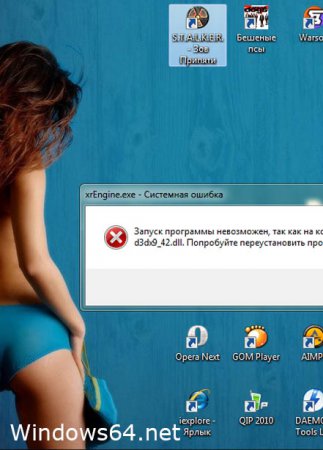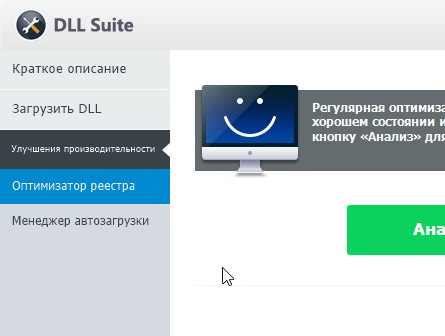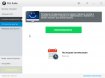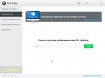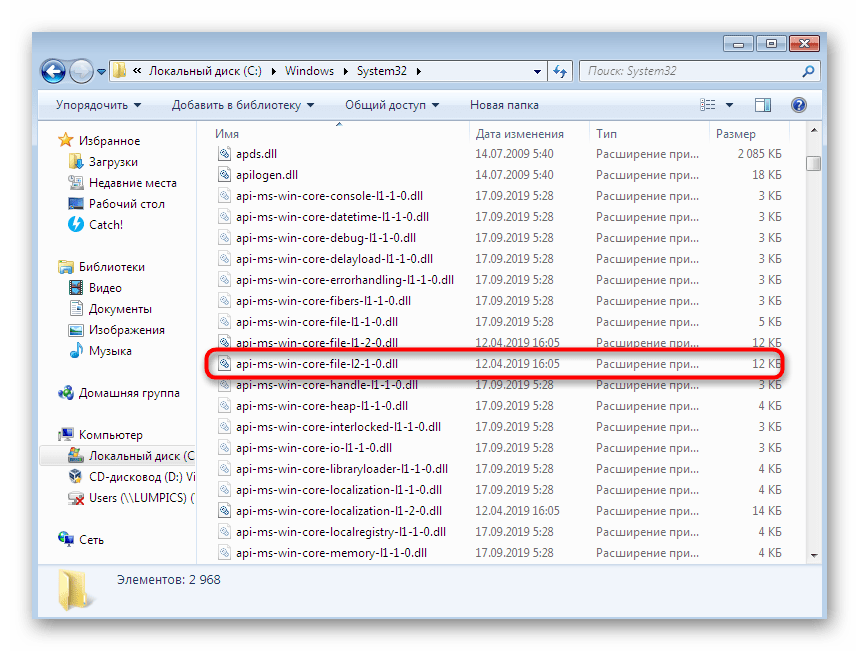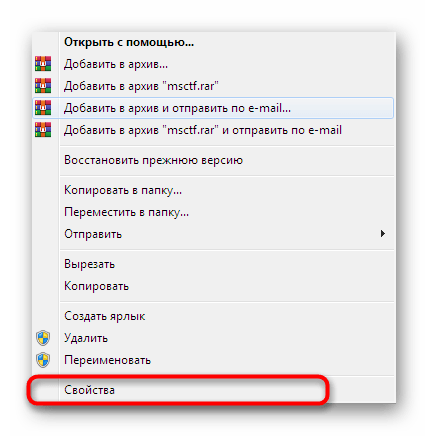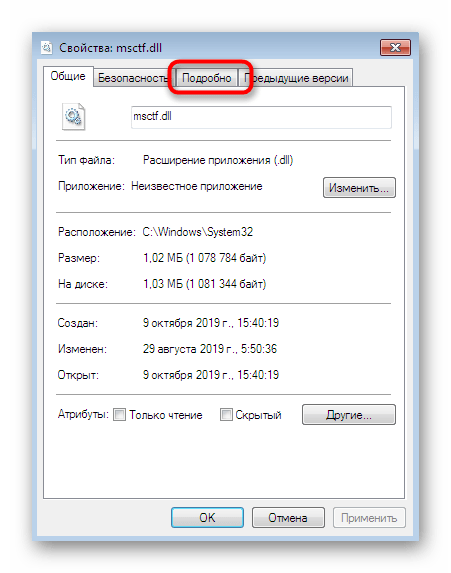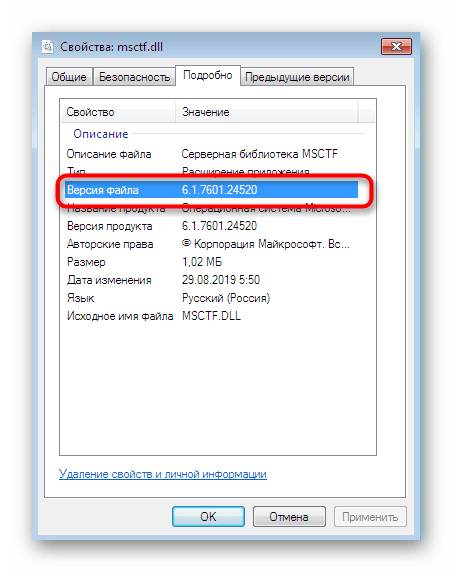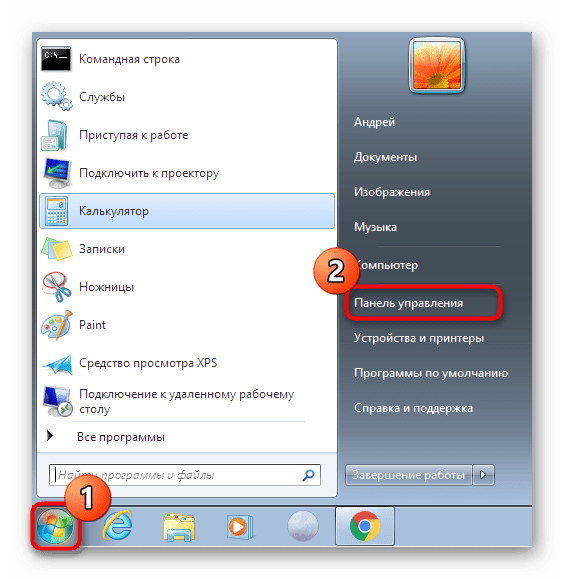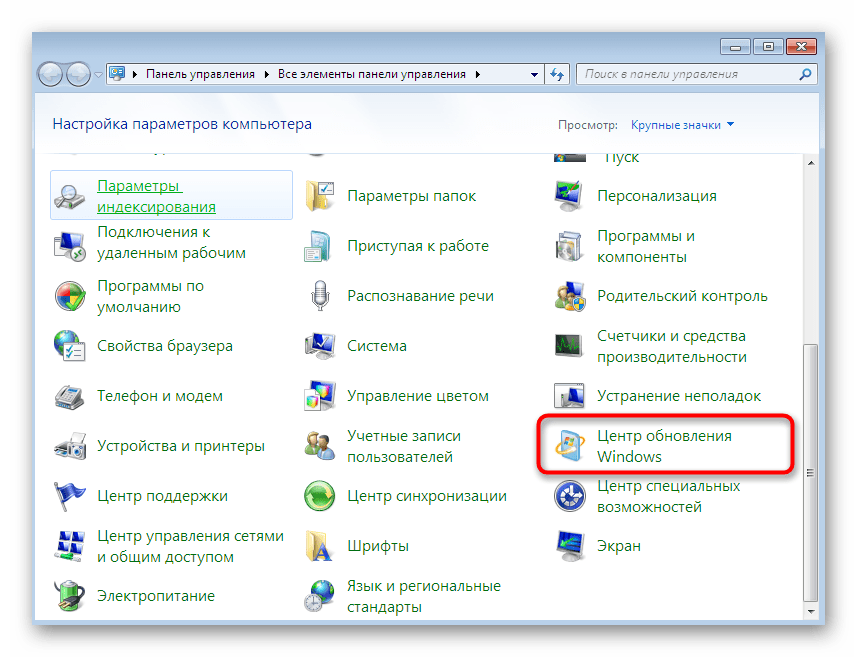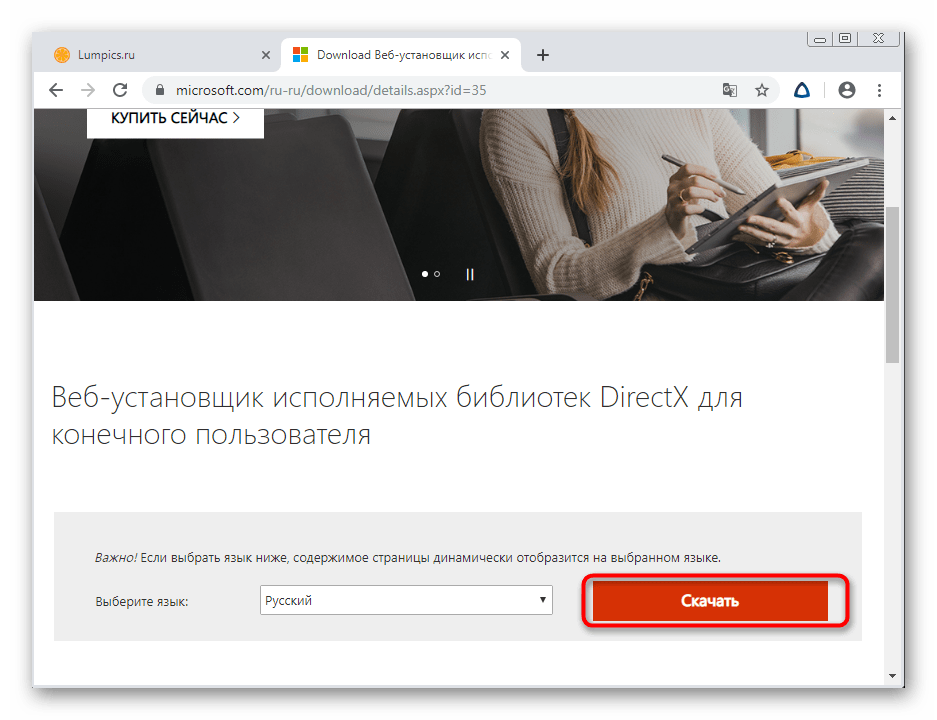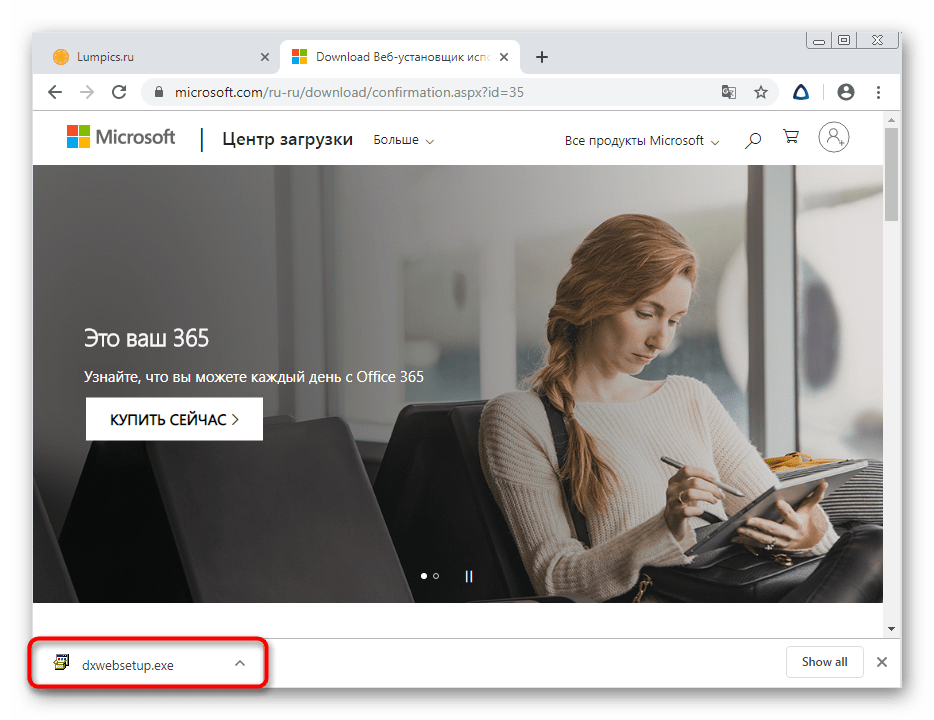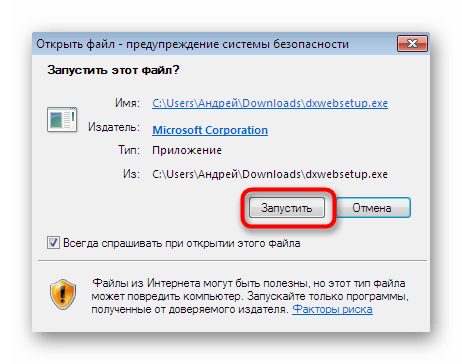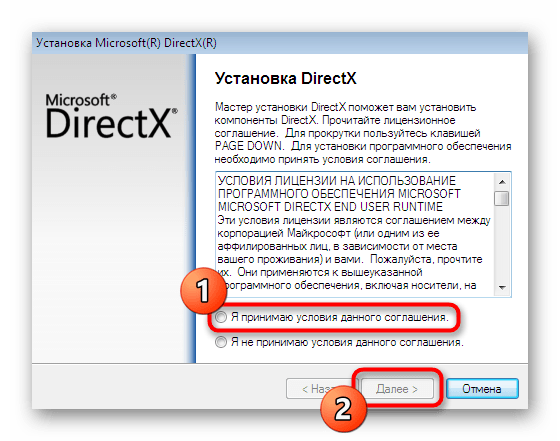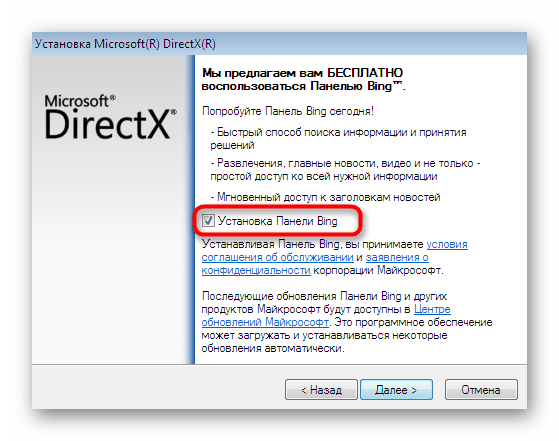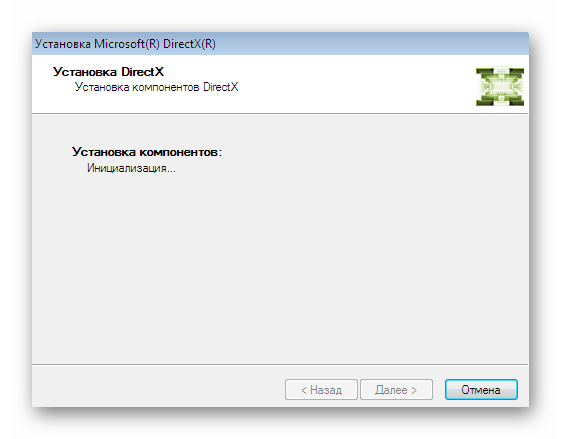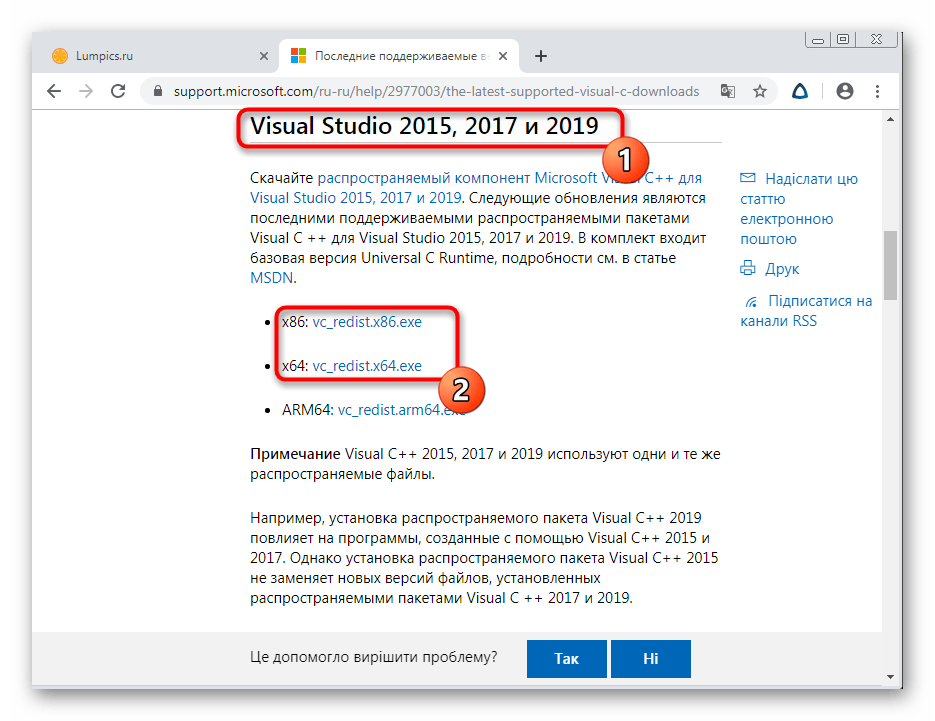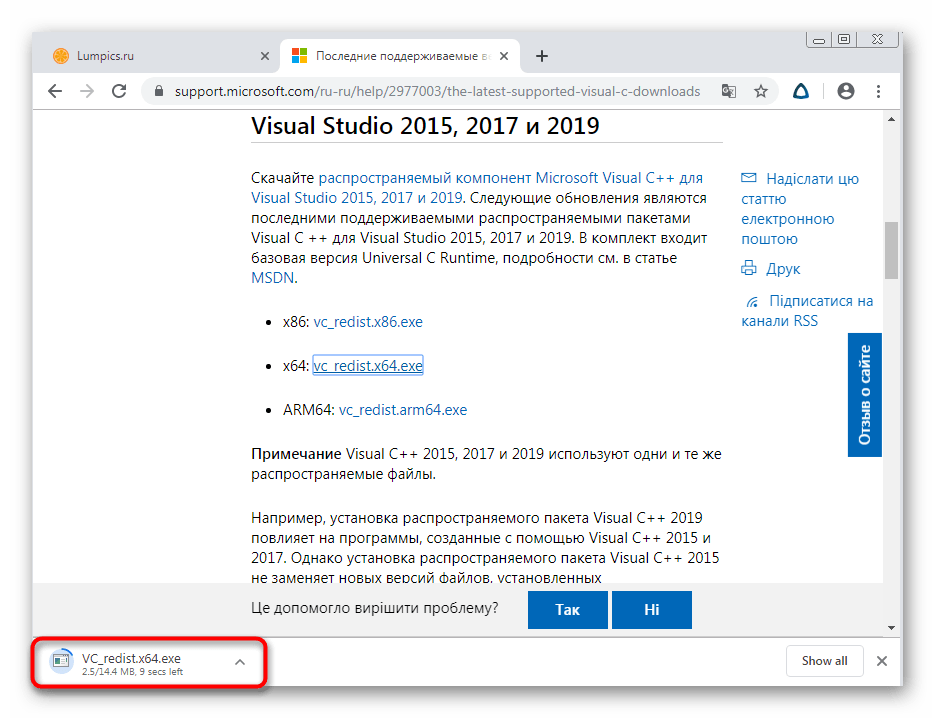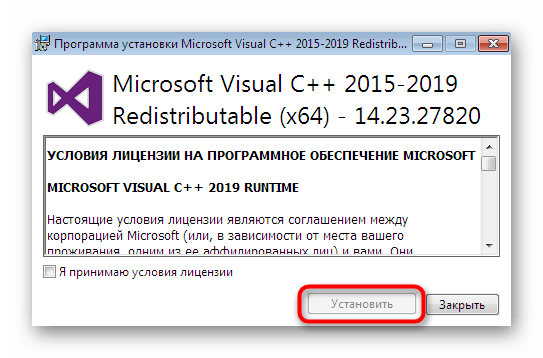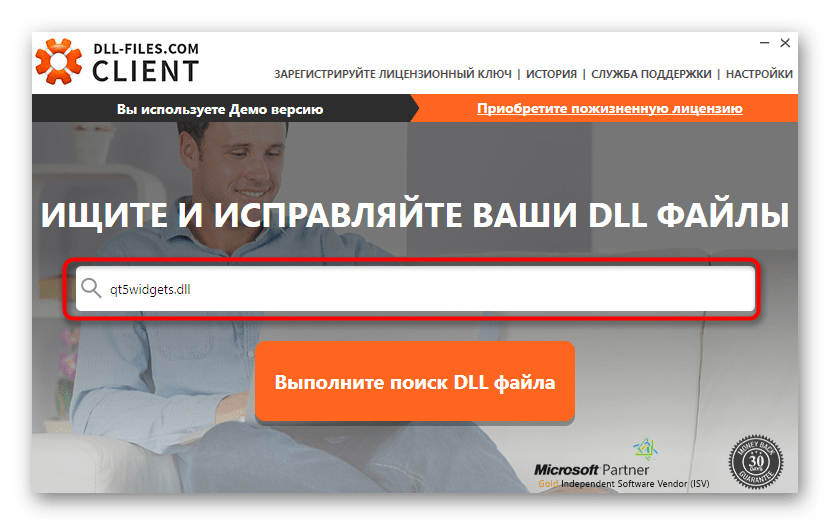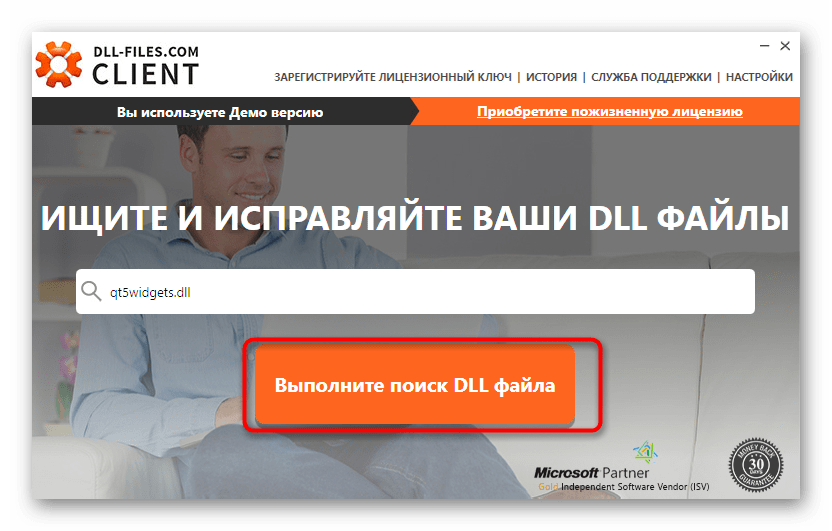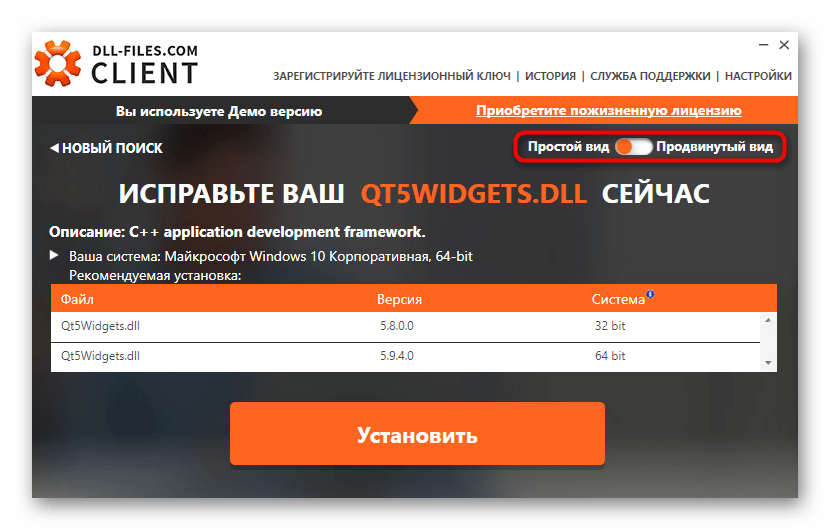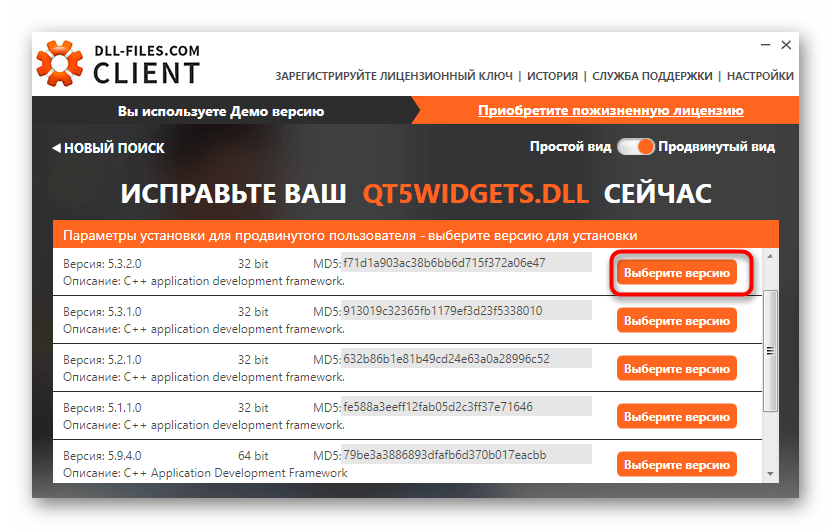С обновлениями по 30/10/2016 14:52
Очень часто при работе с большим числом программ и игр в Windows 7 или XP всплывают окошки уведомления об ошибке типа Runtime error!
Вот несколько из них:
«Программу нельзя запустить, так как runtime.dll не найден»
«Запуск программы невозможен, так как msvcp140.dll не найден»
«Ошибка при запуске приложения, так как msvcp120.dll не найден»
«Приложению не удалось запустится, так как msvcp110.dll не найден»
«Программу нельзя запустить, так как msvcp100.dll не найден»
«Программу нельзя запустить, так как d3dx9_43.dll не найден»
«Программу нельзя запустить, так как physxloader.dll не найден»
«Программу нельзя запустить, так как xinput1.dll не найден»
«Программу нельзя запустить, так как vcruntime140.dll не найден» и т. д.
Инфо
Название программы: RuntimePack_x86_x64
Версия программы: v12.12.10 (2014)
Автор: jameszero
Язык интерфейса: Русский
Лекарство: не нужно
Размер Pack: 45 Мб
Скачать runtime dll windows 7 x64 для исправления ошибки
Поддерживаемые системы: Windows 2000, XP, Vista, 7, 8
Почему возникает ошибка dll?
Основная причина таких проблем, это когда операционной системе не хватает библиотек, фреймворков или С++ и. т. д. С этой задачей справится программа Runtime Pack. Данное приложение работает на таких OS как, начиная с Windows XP 32 bit и заканчивая Windows 7 x64. Также решает некоторые проблемы и для Windows 2000. Скачать dll runtime бесплатно с нашего сайта можно по прямой ссылке.
Несколько важных нюансов.
— настоятельно рекомендуем перед установкой данного пака, создать резервную копию вашей операционной системы или создать точку восстановления. Чтобы иметь возможность откатить изменения в том случае если стало еще хуже или проблема не решилась.
— для Win 7 приложение следует запускать от имени администратора.
Если эта статья и эта программа вам помогла, то оставьте свой отзыв в комментариях) В ISO образах допускается установщик браузера на рабочий стол и некоторые пользовательские изменения по умолчнию для браузера Chrome, каждый может без проблем изменить настройки браузера на свои предпочтительные. Все авторские сборки перед публикацией на сайте, проходят проверку на вирусы. ISO образ открывается через dism, и всё содержимое сканируется антивирусом на вредоносные файлы.
DLL-помощник (DLL-Helper) — программа для поиска, скачивания и установки библиотек DLL. Благодаря простому и понятному интерфейсу пользователям не составит труда найти требуемые файлы — достаточно лишь знать их официальные названия, данные им разработчиками. Обширное онлайн-хранилище DLL-Helper содержит сотни тысяч DLL-библиотек, используемые в самых различных программах, играх, драйверах, системных приложениях, службах и т.д.
Программа DLL-помощник предназначена для использования в ОС Windows 7, 8 и 10 (32-бит и 64-бит). Интерфейс выполнен на русском языке.
Программа DLL-Helper отличается максимально простым использованием — это одна из важных особенностей софта. Сразу после установки и первого запуска без каких-либо предварительных настроек приложение готово к эксплуатации. Чтобы найти требуемую DLL-библиотеку, пользователю достаточно выполнить несколько простых шагов:
- Ввести или скопировать название известной библиотеки в поисковую строку основного окна программы. Имя файла указывать полностью необязательно (достаточно первых двух символов), как и расширение «.dll» после него.
- Выполнить поиск, кликнув по соответствующей кнопке.
- В течение 1-5 секунд (зависит от скорости интернет-соединения) программа построит список доступных для скачивания DLL-библиотек и выведет их на экран.
- Кликнуть по названию требуемой библиотеки.
- Во вновь открывшейся вкладке щелкнуть по кнопке «Установить».
- Выбранная DLL-библиотека будет скачана программой самостоятельно, затем скопирована (установлена) в требуемый системный каталог.
По умолчанию программа запускается и работает в «Простом режиме». Данный режим предполагает скачивание и установки самых последних (из имеющихся на сервере в данный момент) версии файлов для 32-х и 64-разрядных систем Windows.
Более опытные пользователи оценят режим работы «Продвинутый» (включает при помощи переключателя на странице скачивания файлов библиотек). В этом режиме программа DLL-Helper выводит на экран все доступные версии и разрядности (32-bit/64-bit) выбранных библиотек, предоставляя возможность их скачивания по отдельности.
Отдельно отметим функцию программы DLL-Helper по откату ранее установленных файлов. Если библиотека по каким-либо причинам не работает, пользователь всегда сможет ее удалить. Для этого достаточно перейти во вкладку «История», затем кликнуть по кнопке «Откатить DLL» напротив названия установленной библиотеки.
Решение проблем с DLL
Нередки ситуации, когда при запуске программ или игр на экран выводится ошибка об отсутствии или неработоспособности какой-либо DLL-библиотеки. В некоторых случаях даже их установка при помощи приложения DLL-помощник не решает проблемы. Скорее всего, все дело в том, что программа/драйвер/игра, вызывающая ошибку, не видит установленную DLL. Здесь можно поступить следующим образом:
- Найти и скачать проблемную библиотеку при помощи DLL-Helper стандартным способом.
- После завершения скачивания кликнуть по ссылке «Показать DLL в проводнике» (отобразится после завершения установки).
- В «Проводнике Windows» откроется папка, DLL-файл будет выделен автоматически. Скопировать библиотеку.
- Открыть папку с игрой/программой, в которой находится основной исполнимый EXE-файл. Вставить скопированную библиотеку в данную директорию. Если в каталоге с игрой/программой/драйвером уже имеется DLL с таким же названием, рекомендуем переместить его в любую другую папку.
- Запустить игру/программу.
Если проблема не устраняется, выполняем эти же действия, но уже с другой версией DLL.
Файлы DLL — необходимые для работы программ и игр файлы библиотек и компоненты
Показаны только бесплатные программы для Windows
Полное описание категории
Все программы без фильтров
Сортировать по:
Релевантности
Оценкам Загрузкам
D3dx9_43.dll
—
Динамически подключаемая библиотека, являющаяся частью пакета DirectX и используемая многими играми и программами.
Xinput1_3.dll
—
Системный файл, используемый играми для ввода информация с аудио устройств, геймпадов и различных контроллеров.
Msvcp100.dll
—
Файл, который необходим для работы многих игр. Его отсутствие является причиной отказа запуска игры или программы.
Msvcr100.dll
—
Dll-библиотека, необходимая для работы многих программ и игр.
Msvcp110.dll
—
Системный файл, который необходим играм и программам для нормальной работы.
Steam_api.dll
—
DLL-библиотека, которая используется программой Steam. Ее отсутствие вызывает ошибки при запуске игр.
Xlive.dll
—
Dll-библиотека, которая необходима для нормальной работы некоторых игр.
D3dx9_42.dll
—
Системный файл, без которого не смогут запуститься многие игры. Появляется в системе при установке пакета DirectX.
Kernel32.dll
—
Системный файл, без которого не смогут работать многие программы и сама операционная система.
Msvcr120.dll
—
Файл DLL-библиотеки, которая входит в состав пакета Visual C++ 2013.
Rld.dll
—
DLL-библиотека, которая часто присутствует в дистрибутивах игр.
Window.dll
—
Системный файл (библиотека), которая необходима для работы Windows и некоторых программ и игр.
D3dx9.dll
Dll-библиотека, входящая в состав DirectX и необходимая для работы многих игр и программ.
Api.dll
Файл, входящий в состав игрового симулятора полетов от Microsoft. Его отсутствие вызывает проблемы с игрой.
Steam.dll
Вспомогательный файл, необходимый для корректной работы игрового клиента Steam.
Never download DLL files from random websites
by Matthew Adams
Matthew is a freelancer who has produced a variety of articles on various topics related to technology. His main focus is the Windows OS and all the things… read more
Updated on December 7, 2022
Reviewed by
Vlad Turiceanu
Passionate about technology, Windows, and everything that has a power button, he spent most of his time developing new skills and learning more about the tech world. Coming… read more
- The best dynamic link library repair tools will fix most missing and corrupted DLL errors that arise in Windows.
- Find below the best DLL repair tools available and their respective features that can help fix your DLLs and other similar issues.
- The market offers multiple such DLL error fixing software, including specifically DLL-focused tools as well as overall optimization software.
XINSTALL BY CLICKING THE DOWNLOAD FILE
- Download Restoro PC Repair Tool that comes with Patented Technologies (patent available here).
- Click Start Scan to find DLL files that could be causing PC problems.
- Click Repair All to replace broken DLLs with working versions
- Restoro has been downloaded by 0 readers this month.
DLL (Dynamic Link Library) files are system files for Windows that incorporate specific code (or data) for a specific function in Windows. Because they are so important to the system, today we’ll show you the best DLL repair tools.
Software call upon many shared DLL files bundled with Windows, NET Framework, and C++ redistributable packages.
However, Dynamic Link Library errors may arise when these files get overwritten or accidentally deleted, making certain software become inaccessible.
This is the reason why you may get a DLL is missing error when you try to run an application on your Windows PC.
Consequently, you will not be able to run the application until you fix the root of the issue, namely these very important system files.
You can fix Dynamic Link Library errors with dedicated repair utility software. General-purpose system maintenance packages can resolve these errors with their registry cleaners and scanning tools.
There are also some dedicated DLL fixer utilities for Windows with which you can restore and repair these files.
Read on to find our list on the best DLL fix tools that you can use on your Windows device. Most of them are free to use as well, so you should get your PC fixed in no time.
How do I repair a DLL file?
There are a large number of third-party tools available, and the majority of them live up to their claims of being able to repair or replace DLLs that have been damaged or lost.
However, if you decide not to use a third-party software, the SFC scanner is an utility that is built into Windows and is used to fix a variety of issues that are system-related.
Since this scanner can also be used to identify vital missing DLL files on your computer, that is what you should attempt first in order to tackle the problem of missing or damaged DLL files.
If running the SFC scanner does not resolve the issue, running DISM should do so. We recommend that you check out our post on how to fix DLL files missing from your Windows 10/11 PC for more detailed steps.
What does a DLL file repair tool do?
Automatic DLL repair tools can detect and fix missing or corrupt dynamic link library files by restoring or replacing them with new ones.
They scan your whole PC and automatically take care of any issues they detect. It’s a very efficient and time-saving option.
These dedicated repair tools use verified databases that contain intact and up-to-date versions of all DLL files within Windows.
On this basis, they are able to detect any irregularities and replace them. They automatically download, install and register the fresh DLLs into your system.
Dynamic disk library files are essential components that are required for your applications and operating system to work properly. Any DLL problem will lead to errors and crashes, so it’s very important to keep them in check.
Restoro – Incorporates an antivirus utility
Restoro is an all-in-one advanced DLL repair tool for Windows 11 and 10. When you start up this software, it automatically scans your PC for issues.
Thereafter, it gives you a complete overview of the scanned PC and issues that need fixing. Then you can click Start Repair for Restoro to weave its magic!
Restoro is a great choice for repairing Dynamic Link Library issues because it replaces missing/damaged DLL files with clean and up-to-date ones.
With this software, you can fix all missing or corrupted Windows system DLL files on your PC with just a click of a button.
Restoro is proven to be able to repair virus-caused damage such as broken registries or corrupt system files.
The tool is also capable to give you quick information about your hardware, including CPU temperature and performance.
Other useful Restoro features:
- Incorporates an antivirus utility
- Live chat support is available for Restoro
- It displays detailed system info
- Restoro detects software that crashes with regularity
Restoro has three different licenses, depending on how many features you want to use.

Restoro
Resolve any DLL problems with this incredibly versatile and powerful software.
CCleaner – Detects outdated software

Many users will no doubt have heard of CCleaner. It is, after all, one of the world’s most loved freely available system optimizers having had more than 2.5 billion downloads.
That might be because CCleaner packs in very comprehensive and flexible hard disk and registry cleaners.
CCleaner’s registry repair utility is especially good for fixing DLL issues. Its registry cleaner includes a Missing Shared DLLs checkbox.
When you select that checkbox, CCleaner’s scan displays a list of missing or broken DLL files that its Fix selected issues option can resolve.
CCleaner is a very good choice for cleaning up and optimizing your software as well. It works especially well when it comes to cleaning your browser.
It can also detect whether you have any outdated software and help you update them directly from the app.
Other useful CCleaner features:
- Enables users to search for and delete duplicate files
- CCleaner includes a startup manager utility
- Users can disable browser extensions with CCleaner’s Browser Plugins tab
- It incorporates an Uninstall tab for removing software
CCleaner has a Free DLL Fixer and a paid version. The free version is enough to get started and optimize your PC for peak performance, but the paid version includes additional automation options meant to save you more time.

CCleaner
CCleaner is an extremely useful software that, among other useful features, can resolve any DLL issues you might encounter.
Glarysoft Registry Repair – Highly-rated registry cleaner utilities

Glarysoft Registry Repair is one of the most highly-rated registry cleaner utilities that can fix many DLL errors that arise from invalid registry entries.
This freeware software analyzes many different registry areas and identities of more than 18 different error types. This is especially effective software as it can patch corrupted or incomplete DLLs.
As one of the best DLL repair tools, it is very secure. It creates automatic backups of any registry change so you can easily restore to a previous state if necessary.
The user interface is very simple to use. The utility scans your system and displays a list of all issues that can be fixed.
You can either let it fix them all in bulk or select particular areas you would like to exclude. Then you just have to start the repair process at the press of a button and wait for it to complete.
Some PC issues are hard to tackle, especially when it comes to corrupted repositories or missing Windows files. If you are having troubles fixing an error, your system may be partially broken.
We recommend installing Restoro, a tool that will scan your machine and identify what the fault is.
Click here to download and start repairing.
Useful Glarysoft Registry Repair features:
- Glarysoft Registry Repair’s automatic registry backup feature backs up the registry
- Incorporates one of the fastest and most efficient registry-scanning engines
- Includes an ignore list users can add registry path exceptions to
- Its users can select a Deep Scan checkbox
This is a free utility that is compatible with Windows operating systems. It is fully functional and up to the highest performance standards.

Glarysoft Registry Cleaner
Repair your DLL files and optimize your PC with this simple-to-use and secure utility.
Advanced System Optimizer – Most powerful RAM & Junk Cleaner
The Advanced System Optimizer is a product that includes an extensive set of features that collectively work to boost your PC’s speed and performance.
Whether you have different issues with DLL missing or corrupted files this tool will scan your PC and recover them. It has powerful disk optimization tools, and defragmentation processes that will keep all your data organized, and the backup and restore procedure requires minimal manual intervention.
Advanced System Optimizer includes a tool to back up valuable data, documents, and other files and restore them at any time. It’s advisable to back up your PC regularly to minimize damage from possible data loss incidents.
The best main features that this software has are:
- Disk and memory optimizer
- User-friendly interface
- Secure Encryptor
- Memory Optimizer
There’s a free version of Advanced System Optimizer anyone can get. However, this version has limited features compared to the premium one that unlocks the software’s full functionality.

Advanced System Optimizer
Try this software that continuously takes care of your PC’s health.
Auslogics Registry Cleaner – Includes basic and deep registry cleanup
The Auslogics Registry Cleaner is another reliable software that guarantees to clean your PC and boost its performance.
This tool can fix system-related errors and remove unnecessary clutter, allowing your PC to function properly and seamlessly.
The tool has a powerful and fast scan engine that is able to detect all problems that have an impact on your PC’s performance.
These include corrupt DLL files, uninstalled software leftovers, temporary files, and more.
The tool has both basic and deep registry cleanup and optimization options. It cleans out and removes all unnecessary registry keys that take up space and use your resources without giving you any benefits.
Key features of Auslogics Registry Cleaner include:
- Extended priority support
- Live support from experts in optimization
- Clean and easy-to-use UI
Auslogics Registry Cleaner has a free version that can conduct basic PC scans and optimization features. If you want to benefit from more advanced features, you will have to get the pro version which is available under a subscription plan of one year.

Auslogics Registry Cleaner
Fix corrupt DLLs, remove leftover software files, and free up disk space with this powerful optimizer.
DLL Suite – Designed for optimization

DLL Suite is a dedicated utility that has been specifically designed for optimization, especially for fixing dynamic link library issues.
It runs a quick scan on your system and is able to detect and fix a wide range of system-related issues, including DLL problems, registries, and system errors.
It also incorporates performance enhancer features, a startup manager, registry optimization, and system maintenance tools.
The full DLL Suite is not freeware, but users can still benefit from the free version. It has its limitations, but it can still be of great help.
With the demo version of the application, you can check for, search, and download missing DLL files.
The automatic repair of all detected DLL issues is only available for the premium version.
Other useful features:
- Compresses registry hives
- Incorporates a Registry Backup tab
- Enables users to schedule automatic maintenance scans
- Its scanner utility can also remove EXE virus/spyware files
DLL Suite is a powerful utility available for Windows operating systems.
⇒ Get DLL Suite
DLL-Helper – Safe DLL file downloader

DLL-Helper is ideal for fixing issues related to missing DLLs. The software is designed to identify whether there are any missing files on your machine and replace them.
It is an intuitive software that lets you quickly find, download, and register missing DLLs with its search tool.
This tool is a better and safer alternative to that of searching the files yourself. Browsing online for DLLs can lead you to many suspicious websites that should not necessarily be trusted.
This tool only installs safe files to your PC so you can rest assured that it will fix your problems in a secure manner.
With DLL-Helper, you can quickly and easily find and download legit dynamic link library files specified in error messages.
Just enter their names in its search box and wait for the program to unpack and register them.
Useful DLL-Helper features:
- Includes an Advanced Mode that provides extra metadata and system info for files
- Intuitive and straightforward UI design
⇒ Get DLL-Helper
- Ucrtbase DLL: What is It & How to Fix It If It’s Missing?
- Advapi32.dll Not Found: How to Fix It or Reinstall It
- VCOMP100.Dll Was Not Found: How to Fix This Windows 11 Error
How do I know if a DLL is corrupted?
- By running the SFC scan you will find out whether you have corrupted DLL files or system files. To do this, press Windows and type cmd. Right-click on the top result and choose Run as administrator.
- Here, type the following command and press Enter. Wait for the process to finish then check what DLL files are corrupted, missing or broken:
sfc /scannow
Why should I use a DLL error fixing tool?
Due to the fact that any regular Windows user frequently adds new applications to the system and updates them, there is always the possibility that some DLLs may get corrupt or overwritten.
It is not only the case for malware-infected systems to face dynamic link library issues, but it is rather a common problem that occurs as a consequence of regular use.
For this reason, keeping an automatic repair tool in your system is important, as it will always make sure that your DLLs function properly, saving you the headache of having to deal with unresponsive applications.
These are 5+ of the best Windows DLL repair tools that will certainly help you keep your system and applications running properly.
What is the best tool for you is highly dependent on your exact needs, which is why we listed not only how these tools help with DLLs but also described other important optimization features that are integrated within them.
If you want more suggestions on this topic and are interested in optimizing your overall PC performance, check our suggestions for the best free PC optimization software.
Please let us know what you think about these products. If you have any other suggestions or questions, feel free to use the comment section below.
Newsletter
Never download DLL files from random websites
by Matthew Adams
Matthew is a freelancer who has produced a variety of articles on various topics related to technology. His main focus is the Windows OS and all the things… read more
Updated on December 7, 2022
Reviewed by
Vlad Turiceanu
Passionate about technology, Windows, and everything that has a power button, he spent most of his time developing new skills and learning more about the tech world. Coming… read more
- The best dynamic link library repair tools will fix most missing and corrupted DLL errors that arise in Windows.
- Find below the best DLL repair tools available and their respective features that can help fix your DLLs and other similar issues.
- The market offers multiple such DLL error fixing software, including specifically DLL-focused tools as well as overall optimization software.
XINSTALL BY CLICKING THE DOWNLOAD FILE
- Download Restoro PC Repair Tool that comes with Patented Technologies (patent available here).
- Click Start Scan to find DLL files that could be causing PC problems.
- Click Repair All to replace broken DLLs with working versions
- Restoro has been downloaded by 0 readers this month.
DLL (Dynamic Link Library) files are system files for Windows that incorporate specific code (or data) for a specific function in Windows. Because they are so important to the system, today we’ll show you the best DLL repair tools.
Software call upon many shared DLL files bundled with Windows, NET Framework, and C++ redistributable packages.
However, Dynamic Link Library errors may arise when these files get overwritten or accidentally deleted, making certain software become inaccessible.
This is the reason why you may get a DLL is missing error when you try to run an application on your Windows PC.
Consequently, you will not be able to run the application until you fix the root of the issue, namely these very important system files.
You can fix Dynamic Link Library errors with dedicated repair utility software. General-purpose system maintenance packages can resolve these errors with their registry cleaners and scanning tools.
There are also some dedicated DLL fixer utilities for Windows with which you can restore and repair these files.
Read on to find our list on the best DLL fix tools that you can use on your Windows device. Most of them are free to use as well, so you should get your PC fixed in no time.
How do I repair a DLL file?
There are a large number of third-party tools available, and the majority of them live up to their claims of being able to repair or replace DLLs that have been damaged or lost.
However, if you decide not to use a third-party software, the SFC scanner is an utility that is built into Windows and is used to fix a variety of issues that are system-related.
Since this scanner can also be used to identify vital missing DLL files on your computer, that is what you should attempt first in order to tackle the problem of missing or damaged DLL files.
If running the SFC scanner does not resolve the issue, running DISM should do so. We recommend that you check out our post on how to fix DLL files missing from your Windows 10/11 PC for more detailed steps.
What does a DLL file repair tool do?
Automatic DLL repair tools can detect and fix missing or corrupt dynamic link library files by restoring or replacing them with new ones.
They scan your whole PC and automatically take care of any issues they detect. It’s a very efficient and time-saving option.
These dedicated repair tools use verified databases that contain intact and up-to-date versions of all DLL files within Windows.
On this basis, they are able to detect any irregularities and replace them. They automatically download, install and register the fresh DLLs into your system.
Dynamic disk library files are essential components that are required for your applications and operating system to work properly. Any DLL problem will lead to errors and crashes, so it’s very important to keep them in check.
Restoro – Incorporates an antivirus utility
Restoro is an all-in-one advanced DLL repair tool for Windows 11 and 10. When you start up this software, it automatically scans your PC for issues.
Thereafter, it gives you a complete overview of the scanned PC and issues that need fixing. Then you can click Start Repair for Restoro to weave its magic!
Restoro is a great choice for repairing Dynamic Link Library issues because it replaces missing/damaged DLL files with clean and up-to-date ones.
With this software, you can fix all missing or corrupted Windows system DLL files on your PC with just a click of a button.
Restoro is proven to be able to repair virus-caused damage such as broken registries or corrupt system files.
The tool is also capable to give you quick information about your hardware, including CPU temperature and performance.
Other useful Restoro features:
- Incorporates an antivirus utility
- Live chat support is available for Restoro
- It displays detailed system info
- Restoro detects software that crashes with regularity
Restoro has three different licenses, depending on how many features you want to use.

Restoro
Resolve any DLL problems with this incredibly versatile and powerful software.
CCleaner – Detects outdated software

Many users will no doubt have heard of CCleaner. It is, after all, one of the world’s most loved freely available system optimizers having had more than 2.5 billion downloads.
That might be because CCleaner packs in very comprehensive and flexible hard disk and registry cleaners.
CCleaner’s registry repair utility is especially good for fixing DLL issues. Its registry cleaner includes a Missing Shared DLLs checkbox.
When you select that checkbox, CCleaner’s scan displays a list of missing or broken DLL files that its Fix selected issues option can resolve.
CCleaner is a very good choice for cleaning up and optimizing your software as well. It works especially well when it comes to cleaning your browser.
It can also detect whether you have any outdated software and help you update them directly from the app.
Other useful CCleaner features:
- Enables users to search for and delete duplicate files
- CCleaner includes a startup manager utility
- Users can disable browser extensions with CCleaner’s Browser Plugins tab
- It incorporates an Uninstall tab for removing software
CCleaner has a Free DLL Fixer and a paid version. The free version is enough to get started and optimize your PC for peak performance, but the paid version includes additional automation options meant to save you more time.

CCleaner
CCleaner is an extremely useful software that, among other useful features, can resolve any DLL issues you might encounter.
Glarysoft Registry Repair – Highly-rated registry cleaner utilities

Glarysoft Registry Repair is one of the most highly-rated registry cleaner utilities that can fix many DLL errors that arise from invalid registry entries.
This freeware software analyzes many different registry areas and identities of more than 18 different error types. This is especially effective software as it can patch corrupted or incomplete DLLs.
As one of the best DLL repair tools, it is very secure. It creates automatic backups of any registry change so you can easily restore to a previous state if necessary.
The user interface is very simple to use. The utility scans your system and displays a list of all issues that can be fixed.
You can either let it fix them all in bulk or select particular areas you would like to exclude. Then you just have to start the repair process at the press of a button and wait for it to complete.
Some PC issues are hard to tackle, especially when it comes to corrupted repositories or missing Windows files. If you are having troubles fixing an error, your system may be partially broken.
We recommend installing Restoro, a tool that will scan your machine and identify what the fault is.
Click here to download and start repairing.
Useful Glarysoft Registry Repair features:
- Glarysoft Registry Repair’s automatic registry backup feature backs up the registry
- Incorporates one of the fastest and most efficient registry-scanning engines
- Includes an ignore list users can add registry path exceptions to
- Its users can select a Deep Scan checkbox
This is a free utility that is compatible with Windows operating systems. It is fully functional and up to the highest performance standards.

Glarysoft Registry Cleaner
Repair your DLL files and optimize your PC with this simple-to-use and secure utility.
Advanced System Optimizer – Most powerful RAM & Junk Cleaner
The Advanced System Optimizer is a product that includes an extensive set of features that collectively work to boost your PC’s speed and performance.
Whether you have different issues with DLL missing or corrupted files this tool will scan your PC and recover them. It has powerful disk optimization tools, and defragmentation processes that will keep all your data organized, and the backup and restore procedure requires minimal manual intervention.
Advanced System Optimizer includes a tool to back up valuable data, documents, and other files and restore them at any time. It’s advisable to back up your PC regularly to minimize damage from possible data loss incidents.
The best main features that this software has are:
- Disk and memory optimizer
- User-friendly interface
- Secure Encryptor
- Memory Optimizer
There’s a free version of Advanced System Optimizer anyone can get. However, this version has limited features compared to the premium one that unlocks the software’s full functionality.

Advanced System Optimizer
Try this software that continuously takes care of your PC’s health.
Auslogics Registry Cleaner – Includes basic and deep registry cleanup
The Auslogics Registry Cleaner is another reliable software that guarantees to clean your PC and boost its performance.
This tool can fix system-related errors and remove unnecessary clutter, allowing your PC to function properly and seamlessly.
The tool has a powerful and fast scan engine that is able to detect all problems that have an impact on your PC’s performance.
These include corrupt DLL files, uninstalled software leftovers, temporary files, and more.
The tool has both basic and deep registry cleanup and optimization options. It cleans out and removes all unnecessary registry keys that take up space and use your resources without giving you any benefits.
Key features of Auslogics Registry Cleaner include:
- Extended priority support
- Live support from experts in optimization
- Clean and easy-to-use UI
Auslogics Registry Cleaner has a free version that can conduct basic PC scans and optimization features. If you want to benefit from more advanced features, you will have to get the pro version which is available under a subscription plan of one year.

Auslogics Registry Cleaner
Fix corrupt DLLs, remove leftover software files, and free up disk space with this powerful optimizer.
DLL Suite – Designed for optimization

DLL Suite is a dedicated utility that has been specifically designed for optimization, especially for fixing dynamic link library issues.
It runs a quick scan on your system and is able to detect and fix a wide range of system-related issues, including DLL problems, registries, and system errors.
It also incorporates performance enhancer features, a startup manager, registry optimization, and system maintenance tools.
The full DLL Suite is not freeware, but users can still benefit from the free version. It has its limitations, but it can still be of great help.
With the demo version of the application, you can check for, search, and download missing DLL files.
The automatic repair of all detected DLL issues is only available for the premium version.
Other useful features:
- Compresses registry hives
- Incorporates a Registry Backup tab
- Enables users to schedule automatic maintenance scans
- Its scanner utility can also remove EXE virus/spyware files
DLL Suite is a powerful utility available for Windows operating systems.
⇒ Get DLL Suite
DLL-Helper – Safe DLL file downloader

DLL-Helper is ideal for fixing issues related to missing DLLs. The software is designed to identify whether there are any missing files on your machine and replace them.
It is an intuitive software that lets you quickly find, download, and register missing DLLs with its search tool.
This tool is a better and safer alternative to that of searching the files yourself. Browsing online for DLLs can lead you to many suspicious websites that should not necessarily be trusted.
This tool only installs safe files to your PC so you can rest assured that it will fix your problems in a secure manner.
With DLL-Helper, you can quickly and easily find and download legit dynamic link library files specified in error messages.
Just enter their names in its search box and wait for the program to unpack and register them.
Useful DLL-Helper features:
- Includes an Advanced Mode that provides extra metadata and system info for files
- Intuitive and straightforward UI design
⇒ Get DLL-Helper
- Ucrtbase DLL: What is It & How to Fix It If It’s Missing?
- Advapi32.dll Not Found: How to Fix It or Reinstall It
- VCOMP100.Dll Was Not Found: How to Fix This Windows 11 Error
- Autopilot.dll WIL Error Was Reported [Windows 11 Fix Guide]
How do I know if a DLL is corrupted?
- By running the SFC scan you will find out whether you have corrupted DLL files or system files. To do this, press Windows and type cmd. Right-click on the top result and choose Run as administrator.
- Here, type the following command and press Enter. Wait for the process to finish then check what DLL files are corrupted, missing or broken:
sfc /scannow
Why should I use a DLL error fixing tool?
Due to the fact that any regular Windows user frequently adds new applications to the system and updates them, there is always the possibility that some DLLs may get corrupt or overwritten.
It is not only the case for malware-infected systems to face dynamic link library issues, but it is rather a common problem that occurs as a consequence of regular use.
For this reason, keeping an automatic repair tool in your system is important, as it will always make sure that your DLLs function properly, saving you the headache of having to deal with unresponsive applications.
These are 5+ of the best Windows DLL repair tools that will certainly help you keep your system and applications running properly.
What is the best tool for you is highly dependent on your exact needs, which is why we listed not only how these tools help with DLLs but also described other important optimization features that are integrated within them.
If you want more suggestions on this topic and are interested in optimizing your overall PC performance, check our suggestions for the best free PC optimization software.
Please let us know what you think about these products. If you have any other suggestions or questions, feel free to use the comment section below.
Newsletter
Хотим представить Вам DLL Suite 9 с встроенным ключом, то есть эта версия программы является уже полной, работать с ней можно без каких-либо ограничений. Далее предлагаю поговорить зачем же она нужна, ну здесь всё довольно просто. Она была разработана с целью поиска недостающий так называемых библиотек .DLL, которые играют большую роль в работе всей операционной системы. Из-за их отсутствия, может не работать какое-то нужное Вам приложение, более того, могут возникнуть трудности с запуском самой системы. Так же возможны периодические вылеты в синие экраны, и другие похожие ошибки. Ещё из-за отсутствующих библиотек память и процессор могут быть сильно загружены, без каких-либо на то причин.
Короче говоря, программа поможет исправить множество проблем, которые вызваны нехваткой динамических библиотек. Достаточно запустить её и сделать сканирование, в ходе которого будут обнаружены недостающие библиотеки. Затем Вы сможете их скачать и установить в систему. В общем всё довольно просто и понятно, кстати говоря если Вы знаете какой именно Вам нужен фал, Вы сможете выполнить поиск самостоятельно через эту программу. Ещё имеется возможность ремонтировать файлы формата EXE и SYS, которые получили повреждение в следствии вирусной атаки, или других подобных ситуациях.
Скриншоты:
Размер: 8 Mb
Язык: русский есть
Лицензия: код активации
ОС: Windows XP/7/8/10
Файл DLL – компонент динамически подключаемой библиотеки, чьи элементы используют практически все программы. Библиотека DLL файлов расположена в корневой папке системы. Компоненты должны быть все в наличии, иметь цифровую подпись, правильно работать и быть актуальными по версии. Если одно из требований не соблюдено, при запуске программы пользователь получит информационное уведомление: ошибка DLL. Неисправность свидетельствует о том, что отсутствует DLL файл, поврежден или устарел.
Как установить DLL файл
Чтобы программы, приложения и игры снова начали работать, необходимо установить вручную недостающие компоненты библиотеки. Просто поместить файл в папку недостаточно ─ нужно знать как их зарегистрировать.
Помещение и регистрация файлов библиотеки
Перед тем как установить DLL файл на Windows 7,8,10, их нужно скачать, причем точно под разрядность системы.
Давайте определим, какая разрядность у Вашей системы (если вы точно знаете, может пропустить этот шаг)
Шаг 1. Кликаем правой кнопкой мыши по «Мой компьютер» и выбираем «Свойства»
Шаг 2. В открывшемся окне, мы может прочитать свойства компьютера, версию операционной системы и её разрядность 32 (х86) или 64 бит. В нашем случаи стоит 64-разрядная операционная система Windows 10.
·
Шаг 3. После скачивания файлов их нужно поместить в корневую папку, зарегистрировать
для х32 (х86) систем компонент необходимо заменить или поместить в папку C:WindowsSystem32;
для х64 необходимо выполнить замену или переместить в папку C:Windows SysWOW64;
Шаг 4. Файл нужно зарегистрировать в системе.
Сделать это можно, открыв командную строку комбинацией «Win» + «R», или нажать «Пуск» и «Выполнить»;
в открывшемся окне ввести через пробел следующее: regsvr32 имя файла.dll – где, «regsvr32» ─ команда для регистрации, а «имя файла.dll» – полное имя вставленного компонента;
или же можно прописать расположение файла вручную — regsvr32.exe + путь к файлу
Шаг 5. Нажмите «ОК», и перезагрузите компьютер, и новые параметры вступят в силу.
Сразу хочется отметить, что при регистрации возможны появления ошибок. Например: «Не удалось загрузить модуль». Обычно они возникают по 3 причинам
- Не правильно прописан путь к файлу, или файл не был перемещен в каталог System32 или SysWOW64
- Не все файлы DLL вообще нуждаются в регистрации, иногда достаточно просто скопировать их в каталок System32 или SysWOW64 или поместить в корень проблемной игры или программы
- Файлы уже были зарегистрированы ранее
Второй способ регистрации
Шаг 1. Зарегистрировать файл можно с помощью командой строки, которую нужно запустить от имени администратора.
Шаг 2. Пишем команду regsvr32.exe + путь к файлу и жмём «Enter»
Шаг 3. Появится сообщение что «Всё прошло удачно», и просто перезагружаем компьютер
Вот и всё, файл зарегистрирован, можете пробовать запускать вашу игру или программу
А вот, некоторые советы, которые могут вам пригодиться.
- Помещайте элементы только в указанную папку (возможно, она будет скрыта по умолчанию). Вам нужно убрать галочку «Не показывать скрытые папки» в настройках отображения.
- Если при замене файла требуется разрешение администратора – подтвердите действие.
- Выбирайте только актуальные файлы на момент загрузки и сохраните их себе в компьютер отдельно. Вам они могут еще пригодиться. В случае если проблема образуется вновь, вы быстро восстановите работоспособность системы.
DLL-Files Fixer
3.3.91
Программа для исправления ошибок DLL
Средний рейтинг
62% — 9 голосов
- 1
- 2
- 3
- 4
- 5
DLL-Files Fixer – сервисная утилита, оптимизирующая работу цифровых библиотек .dll для Windows. Выявляет и заменяет неправильно функционирующие библиотеки. Определяет отсутствующие .dll файлы и подгружает их из интернета.
Умеет фрагментировать записи реестра. Анализирует цифровые запросы приложений, и вводит соответствующие изменения, в случае наличия в их работе ошибок и коллизий, связанных с .dll-библиотеками. Определяет, наиболее оптимальный способ обращений к .dll-файлам для каждого конкретного приложения, чем ускоряет быстродействие работы ПК.
- Проводит глубокий анализ системы, выявляет «конфликты, «ошибки» и «коллизии», обусловленные неправильной работой .dll-библиотек, подсвечивает их в интерфейсе, предлагает загрузить и внедрить «решение» каждой конкретной проблемы;
- Останавливает некорректно функционирующие службы и приложения, интегрирует недостающие/правильно работающие .dll-файлы в соответствующие директории;
- Анализирует цифровые обращения к .dll-библиотекам в режиме реального времени, автоматически определяет и инициирует методы устранения неисправностей, в случае их обнаружения;
- Блокирует постоянное всплывание уведомлений, информирующих о некорректной работе или нехватке .dll-файлов, подсвечивает заблокированные уведомления о проблемах в интерфейсе;
- Компонует фрагментированные/исправляет некорректные/очищает ненужные записи реестра, во время его дефрагментации.
Особенности утилиты
- Мощные алгоритмы определения неисправностей, обусловленных неправильно функционирующими .dll-файлами;
- Возможность исправления ошибок, связанных с .dll-библиотеками, «в один клик»;
- Наличие интегрированного инструментария для отладки и дефрагментации реестра;
- Функция скрытия назойливых сообщений об ошибках;
- Защита системы от коллизий и ошибок в реальном времени;
- Оптимизация использования ресурсов «железа» и увеличение быстродействия системы, за счет автоматической «ситуативной подстановки» наиболее подходящих путей обращения к .dll-библиотекам для каждого конкретного случая.
Минусы
- Некоторые .dll-ошибки невозможно исправить автоматически;
- Блокировка уведомлений не всегда помогает.
7 скриншотов для DLL-Files Fixer
Дополнительная информация
Разработчик
Лицензия
Русский язык
Есть
Возраст
0+
Категория
Обновлено
Текущая версия
3.3.91
Совместимость
Windows 10, 8.1, 8, 7, Vista, XP
Разрядность
32 и 64 bit
Отзывы о программе DLL-Files Fixer
Добавить комментарий
Содержание
- Определение текущей версии DLL-файла
- Обновляем библиотеки DLL в Windows 7
- Способ 1: Установка последних обновлений Windows
- Способ 2: Обновление DirectX
- Способ 3: Установка актуальных версий Visual C++
- Способ 4: Обновление .NET Framework
- Способ 5: Обновление драйверов комплектующих
- Способ 6: Обновление версий программ и приложений
- Способ 7: Ручное обновление конкретного DLL-файла
- Вопросы и ответы
Динамически подключаемые библиотеки формата DLL в Windows 7 выполняют определенные опции во время функционирования самой операционной системы и при запуске программного обеспечения. Многие подобные файлы имеют версии, то есть разработчики периодически изменяют их, внося какие-то правки или задавая новые значения для объектов. Это приводит к тому, что файлы обновляются, но происходит это разными способами. Сегодня мы хотим затронуть эту тему, детально рассказав обо всех доступных методах инсталляции новых версий ДЛЛ.
Для начала давайте поговорим об определении текущей версии установленного DLL-объекта. Сделать это может даже пользователь, не обладающий правами администратора, поскольку общие сведения предоставляются абсолютно всем. Рекомендуется проверить это сейчас, чтобы потом убедиться в успешном обновлении. В выполнении поставленной задачи нет ничего сложного, она заключается всего в четырех простых шагах и выглядит так:
- Отыщите необходимый объект и кликните по нему правой кнопкой мыши.
- В открывшемся контекстном меню нажмите по пункту «Свойства».
- Дождитесь появления окна свойств, где переместитесь на вкладку «Подробно».
- Теперь вы можете ознакомиться с текущей версией файла.
Точно такие же действия рекомендуется выполнить сразу же после инсталляции обновлений, чтобы проверить действенность метода.
Обновляем библиотеки DLL в Windows 7
Перед началом рассмотрения основных методов достижения поставленной цели мы хотим отметить, что зачастую пользователь не может узнать, действительно ли ему нужно обновлять библиотеку DLL, поскольку никаких уведомлений, свидетельствующих об этом, просто не появляется. В большинстве случаев подобные действия являются лишь попыткой оптимизировать функционирование ОС путем использования последних версий опциональных файлов. Дополнительно стоит знать, что динамически подключаемые библиотеки бывают встроенными и сторонними, что и зависит от типа их получения, а также некоторые разработчики используют уникальные файлы. Именно из-за этого существует огромное количество различных вариантов, которые будут подходящими только в определенных ситуациях. Со всеми ними мы и предлагаем ознакомиться далее.
Способ 1: Установка последних обновлений Windows
Первоочередно рассмотрим обновление встроенных в операционную систему DLL-элементов. Их новые версии выходят довольно редко, а если это и случается, то устанавливаются они вместе с общим апдейтом, выпускаемым разработчиками. Получается, что отдельно обновить нужный файл встроенными средствами не получится, остается только действовать таким образом:
- Откройте «Пуск» и перейдите в «Панель управления».
- Здесь вас интересует раздел под названием «Центр обновления Windows».
- Запустите проверку апдейтов и при их обнаружении произведите инсталляцию.
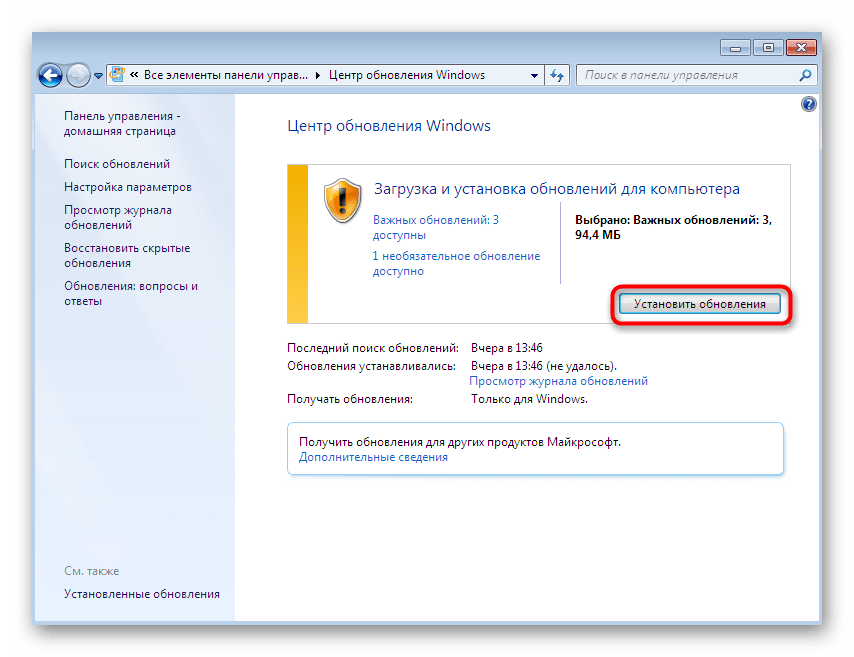
Во время установки вы можете заниматься своими делами, а в конце будете предупреждены о том, что изменения вступят в силу после перезагрузки компьютера. Сделайте это и проверьте, действительно ли встроенные библиотеки DLL были обновлены. Если при выполнении этого метода у вас появились дополнительные вопросы или трудности, ознакомьтесь со специальными обучающими статьями по данной теме, перейдя по одной из указанных ниже ссылок.
Подробнее:
Обновления в операционной системе Windows 7
Ручная установка обновлений в Windows 7
Решение проблем с установкой обновления Windows 7
Способ 2: Обновление DirectX
Со встроенными объектами мы разобрались. Все следующие методы будут посвящены сторонним динамически подключаемым библиотекам, и здесь вся трудность заключается в определении происхождения компонента. Эта информация часто отображается в свойствах файла все в том же разделе «Подробно» или находится в свободном доступе в интернете. Что касается получения апдейтов DLL-компонентов, входящих в состав DirectX, то это происходит так:
Перейти на официальный сайт для скачивания веб-установщика DirectX
- Разработчики создали специальный веб-установщик DirectX, сканирующий систему и определяющий, каких именно файлов не хватает или какие из них устарели. Мы и предлагаем воспользоваться им, скачав инсталлятор с официального сайта.
- В конце загрузки запустите исполняемый файл, щелкнув по нему ЛКМ.
- Подтвердите открытие, если на экране появится предупреждение от системы безопасности.
- Примите условия лицензионного соглашения, отметив маркером соответствующий пункт, и переходите к следующему шагу.
- Отмените установку панели Bing, если это не требуется.
- Ожидайте завершения инициализации.
- Вы будете уведомлены о том, что все необходимые компоненты уже установлены или были обновлены только что.
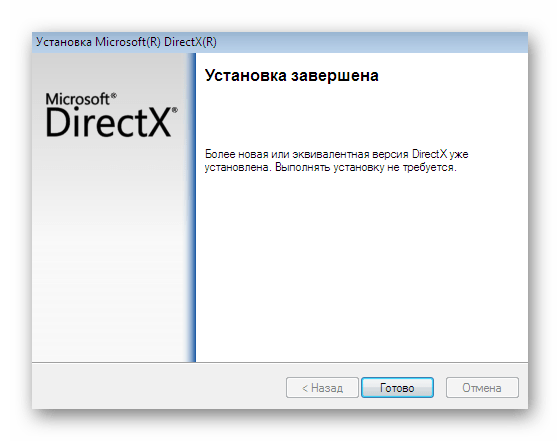
После этой операции можно не перезагружать компьютер, а сразу переходить к проверке действенности варианта. Если необходимые файлы были действительно обновлены, значит в сведениях о них изменится версия.
Способ 3: Установка актуальных версий Visual C++
Как известно, сейчас Microsoft поддерживают огромное количество версий компонентов Visual C++, что у некоторых пользователей вызывает надобность инсталляции абсолютно всех сборок для обеспечения корректного функционирования программного обеспечения. Зачастую в новых сборках имеются обновления старых DLL-библиотек. Во время установки они просто заменяются, если это нужно, поэтому мы рекомендуем установить все поддерживаемые версии Visual C++, чтобы быть уверенным в актуальности всех DLL.
Перейти на официальный сайт установки последних версий Visual C++
- Visual C++ тоже посвящена отдельная страница на сайте поддержки компании Microsoft. В рамках нее они предоставляют ссылки абсолютно на все актуальные версии этого компонента. Перейдите на эту страницу, воспользовавшись представленной выше ссылкой. В начале вы увидите версии 2015, 2017 и 2019 — они распространяются в виде одного EXE-файла. Обладателям 32-битной Windows нужно загрузить только x86, а для 64-битных сборок — оба исполняемых файла.
- После скачивания запустите полученный объект.
- Примите условия лицензионного соглашения и переходите к инсталляции.
- После переместитесь снова на рассматриваемую страницу, чтобы получить оставшиеся версии. Порядок инсталляции при этом не имеет никакого значения.
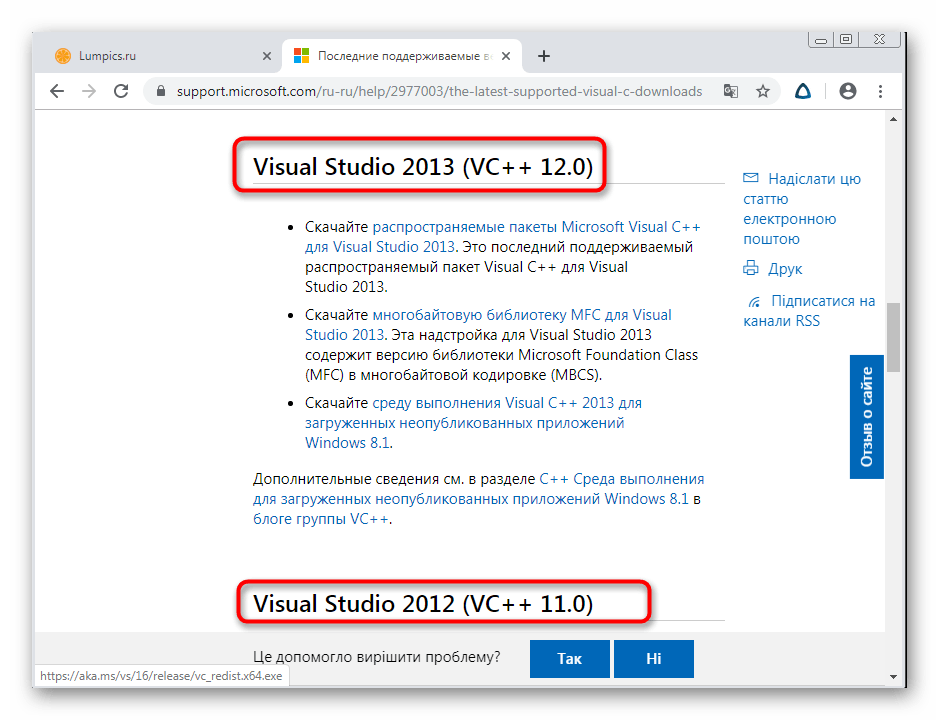
Способ 4: Обновление .NET Framework
Завершает список важных дополнительных компонентов операционной системы, распространяющих DLL-файлы, библиотека под названием .NET Framework. Она отвечает за корректное взаимодействие сетевых ресурсов и иногда участвует в обмене информацией между программами. Обновлению .NET Framework посвящена отдельная статья на нашем сайте. Ознакомьтесь с ней, кликнув по расположенной ниже ссылке, если нуждаетесь в проверке апдейтов DLL-объектов, связанных с этой библиотекой.
Подробнее: Как обновить .NET Framework
Способ 5: Обновление драйверов комплектующих
Теперь поговорим о программном обеспечении, которое позволяет корректно взаимодействовать встроенным и периферийным комплектующим с Виндовс. Это ПО называется драйвером и инсталлируется как с помощью средств самой операционной системы, так и через официальные или альтернативные источники. Существуют DLL-библиотеки, входящие в состав драйверов, соответственно, их обновление происходит при инсталляции последних версий ПО. Как уже было сказано ранее, выполняться это может совершенно разными способами, поэтому пользователь легко найдет оптимальный для себя. Детальные инструкции по этой теме вы найдете далее.
Подробнее: Как обновить драйверы на компьютере
Способ 6: Обновление версий программ и приложений
В качестве предпоследнего варианта мы хотим рассказать о сторонних программах и приложениях, которые выполняют разнообразные функции и устанавливаются по личным предпочтениям каждого юзера. В начале данной статьи мы уже говорили о том, что имеются определенные ДЛЛ, являющиеся уникальными разработками производителей софта. Обновления для них инсталлируются вместе с патчами или новыми версиями самого приложения. Это происходит через фирменный лаунчер, установщик, полученный с официального сайта, или сторонние решения. Всю необходимую информацию по этому поводу ищите в материалах далее.
Подробнее:
Как обновить программы на компьютере
Лучшие программы для обновления программ
Способ 7: Ручное обновление конкретного DLL-файла
Последним в нашей сегодняшней статье стал метод, который подойдет тем пользователей, кто заинтересован в обновлении одной конкретной динамически подключаемой библиотеки и не желает при этом задействовать ни
с одним из приведенных выше способов. Существуют разные продукты от сторонних разработчиков, позволяющие скачивать интересующие DLL из встроенных библиотек. Большинство таких ресурсов или программ платные, поскольку гарантируют безопасность и корректное функционирование компонента, в отличие от бесплатных сайтов, появляющихся на первой странице выдачи поисковика. Сейчас для примера мы воспользуемся популярной платной программой под названием DLL-FILES.COM CLIENT.
Скачать DLL-FILES.COM CLIENT
- После приобретения и установки DLL-FILES.COM CLIENT используйте строку поиска для ввода названия файла.
- Запустите операцию поиска, кликнув по кнопке «Выполните поиск DLL файла».
- Передвиньте ползунок в режим «Продвинутый вид», чтобы получить информацию обо всех доступных версиях искомого объекта.
- Найдите среди всех подходящую (чаще всего она отображается первой) и щелкните по кнопке «Выберите версию».
- Осталось указать папку для инсталляции и нажать на «Установить сейчас».
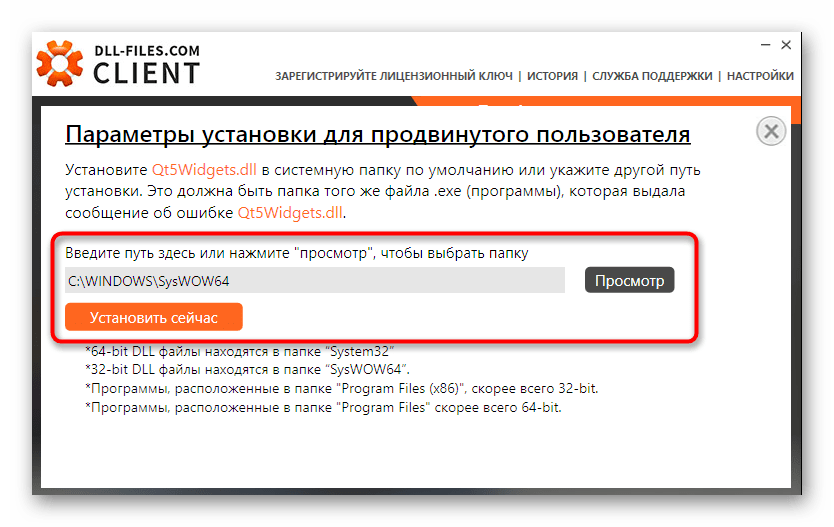
Есть и альтернативные варианты тому, который мы только что рассмотрели. Алгоритм их действий примерно такой же, а детально это описано в другой статье на нашем сайте по следующей ссылке.
Подробнее: Как установить библиотеку DLL в систему Windows
В рамках сегодняшнего материала вы были ознакомлены с большим количеством методов обновления библиотек формата DLL в Windows 7. Как видите, каждый из них будет подходящим только в определенной ситуации, что и вызывает у юзера надобность определения происхождения файла перед его обновлением.