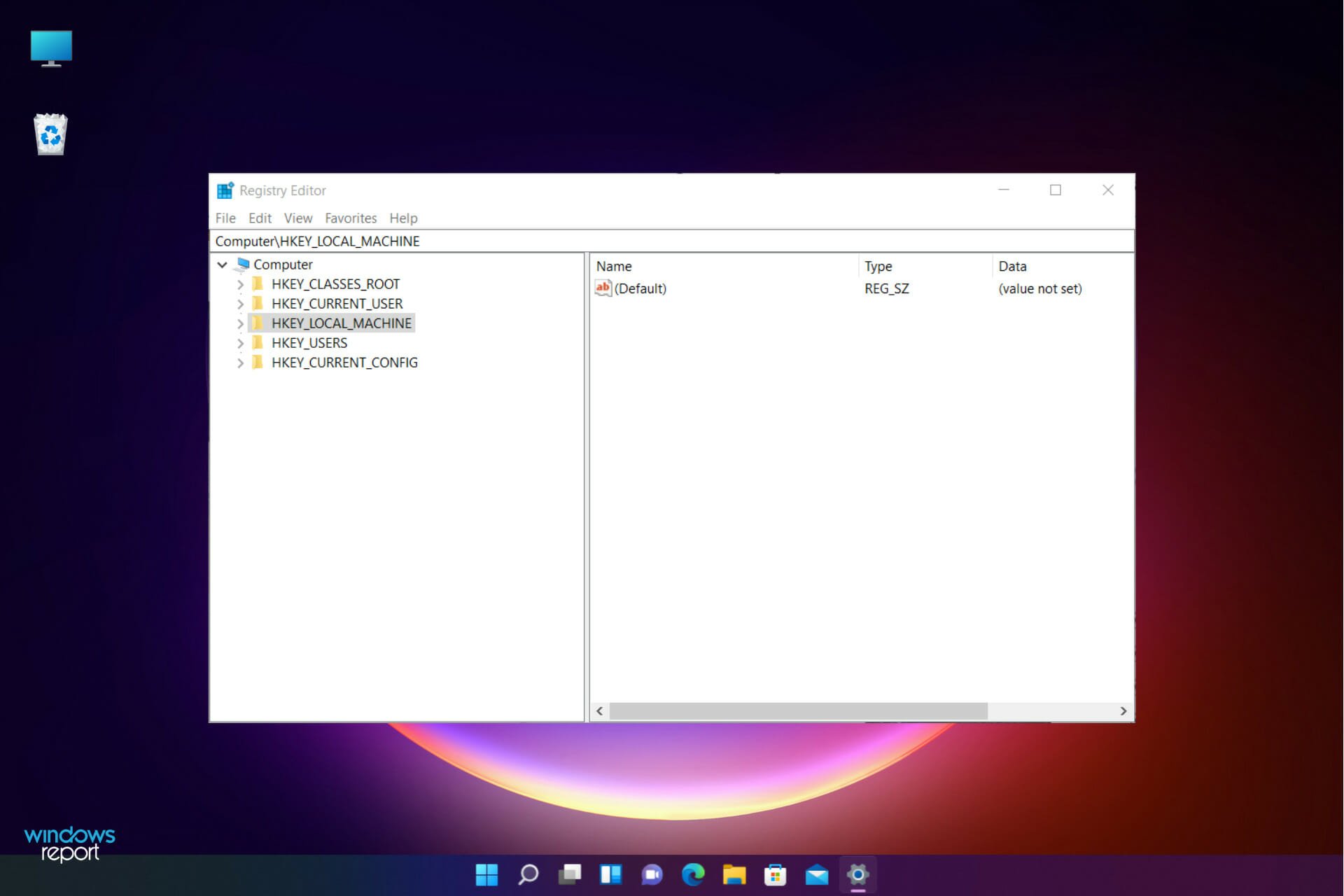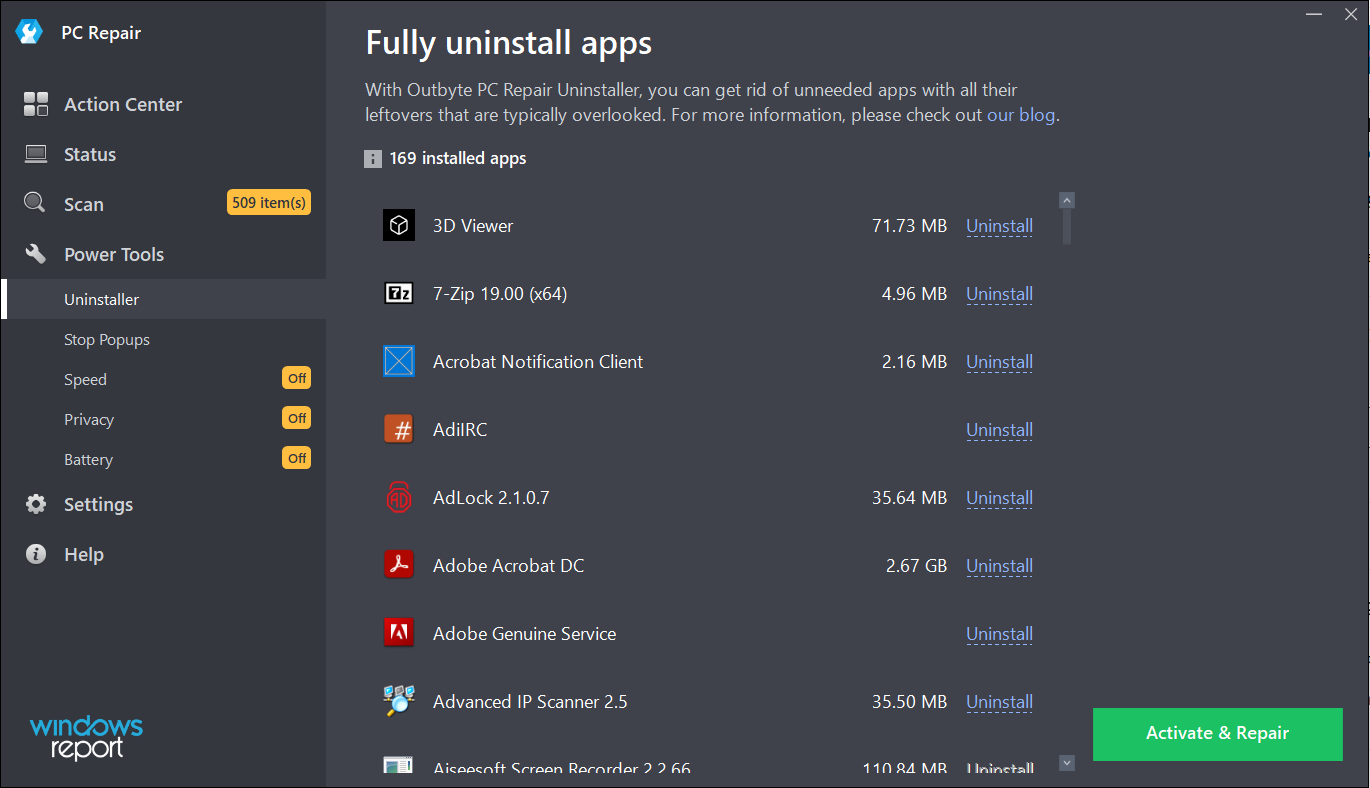Сегодня мы рассмотрим программы для очистки реестра, являющиеся важными системными инструментами в поддержке нормального состояния компьютера, его быстрого отклика на команды, скоростной работе и производительности в целом.
Программы для очистки реестра обнаруживают, анализируют и удаляют сбои, ошибки, остатки ПО, возникшие проблемы, мусор и конфликты между приложениями, «тормозящие» работу ПК и функционирование операционной системы.
Рейтинг программ очистки реестра 2020
| Лого | Программа | Язык | Лицензия | Исправление ошибок | Рейтинг |
|---|
Обзор программ для чистки реестра Windows
Ускоритель Компьютера скачать
Начнем наш обзор с функционального, а главное – эффективного инструмента для оптимизации, очистки, устранения неполадок и сбоев в персональном компьютере. Софт гарантирует ускорение работоспособности компьютера, повышение производительности ресурсов, ликвидацию зависаний, оптимизацию модулей и реестра, контроль жесткого диска и его «зачистку».
В Ускорителе пользователь может управлять автозагрузкой, использовать планировщик, просматривать отчет об удаленном ПО, освобождать на диске место, исправлять неверные расширения и редактировать автозапуск. Недостатком является ограничение срока работы бесплатной версии.
CCleaner скачать
Это бесплатный «чистильщик» и «оптимизатор», позволяющий удалять неиспользуемые и ненужные записи, очищать реестр, освобождать место на винчестере и хорошо увеличивать производительность машины. СиКлинер улучшает отклики на команды, находит и удаляет «мусор», избавляет от кеша и другого ненужного материала, значительно тормозящего работу ПК.
Главными функциями проги является проверка реестра и очистка системы, к дополнительным же можно отнести проверку путей приложений, «зачистку» в браузере, буфере, «Пуске» и документах, безвозвратное стирание, управление точками восстановления и многое другое.
Advanced System Care Free скачать
Софт способен качественно оптимизировать, стабилизировать и улучшить скорость работы ОС. Состоит из набора бесплатных программ и инструментов, проводящих глубокую диагностику, борьбу со «шпионами», мощную очистку реестра, дефрагментацию и блокировку подозрительного ПО.
Адвансед Систем Каре Фри увеличивает работоспособность машины, устраняет ошибки, защищает персональные данные, запрещает рекламы и т.д. С помощью утилиты вы сможете просканировать и оптимизировать жесткий диск, удалить ненужные объекты из системных библиотек, настроить безопасное соединение с интернетом и многое другое.
Glary Utilities скачать
Данный продукт заметно повышает производительность вашей машины, защищает систему и оптимизирует её работу. С Глари Утилитс вы заметите насколько слаженнее, корректнее и быстрее станет работать операционка.
Программа способна освободить место в оперативе, заблокировать вредоносные вмешательства, деинсталлировать приложения, «зачистить» следы в Интернете, расшифровать и зашифровать данные, отыскать дубликаты, исправить ошибки в ярлыках и прочее. В проге также доступен анализ пространства диска, ликвидация пустых папок, дубликатов и «мусора».
Wise Care 365 скачать
Утилита быстро и высокоэффективно повышает производительность компьютера, глубоко очищает и тонко настраивает операционную систему, дефрагментирует диски, работает с реестром и «зачищает» следы деятельности браузера.
Инструментарий также способен скрыть ценную информацию, очистить целые диски, повысить игровую продуктивность, проанализировать «начинку» ПК и остановить несанкционированный доступ. В Вайс Каре доступно выборочное удаление материала, генерирование паролей, восстановление удаленных данных, формирование резервных копий и опции планировщика.
Wise Registry Cleaner скачать
Данная прога легко улучшит продуктивность машины, очистит системный реестр от ошибочных записей, проведет необходимые манипуляции для оптимизации системы и многое другое.
В функционале Вайс Регистр Клинер доступна корректировка ошибок, плановая оптимизация, создание резервных копий и точек восстановления, сортировка найденных повреждений по категориям, активация разных режимов работы, дефрагментация и сжатие реестра.
Auslogics Registry Cleaner скачать
Это бесплатное приложение также не отстаёт в функциональных возможностях от своих конкурентов и предлагает пользователю опции очистки реестра, оптимизации системы, мониторинга ошибок, поиска «слабых» мест для внедрения вредоносного контента, а также стабилизации и ускорения работы ПК.
Программа сможет предупредить крах операционки, найдет и исправит реестровые ошибки, очистит «хлам», оценит опасность обнаруженных проблем и создаст точки восстановления. Софт также отыщет ошибки в установленном ПО, автозапуске, шрифтах, ярлыках, Интернете, расширениях и т.д.
Carambis Cleaner скачать
Популярный продукт для эффективной и качественной очистки компьютера, улучшения отклика его команд, исправления различного рода ошибок и сбоев в операционке.
Карамбис Клинер оперативно стабилизирует и усовершенствует работу системы, «зачистит» дубликаты, старые мультимедийные и документационные записи, записи реестра, установленных приложений и их остатков, проведет сканирование по расписанию, запланирует задачи, промониторит на наличие неполадок. Минусом является 30-дневный период работы пробного варианта.
Registry Life скачать
Качественный помощник-оптимизатор, легко улучшающий и стабилизирующий систему. Поможет освободить реестр и пространство на жестком диске, проверит, проанализирует и ликвидирует ошибки, устранит обнаруженные проблемы и поработает с автозапуском.
В настройках пользователю доступна активация автоматической проверки, дефрагментатора, планировщика, помощника и центра отмены изменений при стирании ключа.
Vit Registry Fix скачать
Завершим нашу подборку мощным софтом с расширенным функционалом для «зачистки» реестра, удаления устаревших данных, освобождения дискового пространства и различного «мусора», значительно мешающего нормальному функционированию ОС.
Прога легко «отремонтирует» реестр, создаст списки исключений, удалит ошибки и неверные ссылки, сформирует резервную копию перед удалением, отыщет битые ярлыки, недочеты и неактуальные данные.
Данный материал является частной записью члена сообщества Club.CNews.
Редакция CNews не несет ответственности за его содержание.
Программы для очистки реестра
Реестр Windows – одно из уязвимых мест системы. Разнообразные ошибки, сбои, конфликты между актуальными программами и остатками удаленных существенно ухудшают скорость и производительность работы компьютера. Внешне это выглядит, как бесконечные «тормоза» на старте системы и в процессе деятельности. Справиться с ними помогут лучшие программы очистки реестра – утилиты, облегчающие поиск, удаление программ и ненужных файлов.
Общий рейтинг
Общие сведения
Функции
Безопасность
Общие сведения:
Лицензия
Русский язык
Рейтинг
Функции:
Сканирование регистра
Исправление ошибок
Дефрагментация регистра
Планировщик сканирования
Рейтинг
Безопасность:
Резервное копирование регистра
Восстановление из резервной копии
Игнор-лист
Рейтинг

Ускоритель компьютера – платная, но, пожалуй, лучшая программа для очистки реестра, повышения производительности компьютера. Простота интерфейса, авторские алгоритмы работы, приятные дополнительные функции: все при ней! Приложение чистит и дефрагментирует реестр, системные каталоги, помогает убрать лишние программы из автозагрузки, что значительно повышает скорость запуска ПК, убирает «тормоза», разгружает ОЗУ и ЦПУ.
К счастью, на оптимизации полезные функции Ускорителя Компьютера не заканчиваются. В разделе «Инструменты» вас ожидают утилиты для поиска дубликатов, больших файлов, системный монитор и опция поддержки пользователей: полезная информация, связь с разработчиками. Программа сделана добротно и, однозначно, оправдывает каждый вложенный в её покупку рубль.
Особенности утилиты Ускоритель Компьютера:
- Простой, дружественный интерфейс на русском;
- Быстрая очистка всей системы от мусора;
- Высочайшее качество оптимизации реестра, исправления ошибок;
- Снижение нагрузки на «железо» путем отключения программ из автозагрузки;
- Интеллектуальный планировщик заданий;
- Прочие утилиты, необходимые администратору или продвинутому пользователю Windows в комплекте;
- Низкая цена лицензии, отсутствие ограничений в пробной версии.
Полный обзор »

Advanced SystemCare Free приятно выделяется среди аналогов за счет функциональности. Приложение выполняет все обязательные работы по оптимизации операционной системы за 2 клика, но также включает в себя комплекс утилит для дополнительной тонкой настройки, что высоко ценят продвинутые пользователи.
Более того, Advanced SystemCare Free выполняет функции антивируса: очищает компьютер от вредоносных файлов, обеспечивает безопасный просмотр страниц в интернете. Согласитесь – это очень неплохо для бесплатного софта! Конечно, разработчики будут предлагать купить лицензию, но базовая версия прекрасно справляется с поставленными задачами.
Особенности Advanced SystemCare Free
- Представляет собой мощный программный комплекс для оптимизации ПК;
- Работает в автоматическом режиме, имеет планировщик задач;
- Помогает тонко настроить систему и её компоненты;
- Сохраняет все изменения системного реестра на случай возникновения неполадок;
- Выполняет функции антивируса, блокировщика рекламы, файервола;
- Чистит ненужные файлы и историю браузеров;
- Обладает понятным русскоязычным интерфейсом.
Полный обзор »

Wise Care 365 не просто очистит реестр вашей системы, но и эффективно повысит быстродействие компьютера. На фоне конкурентов развитая утилита способна справляться с любыми задачами удаления компьютерного мусора и улучшения производительности устройства. Разработчики постарались реализовать максимально комфортный интерфейс с удобными элементами управления. Приложение умеет работать как в автоматическом, так и в ручном режиме. Предоставляется возможность комплексной диагностики операционной системы вместе с самыми необходимыми функциями.
Ключевые особенности Wise Care 365 Pro:
- Оперативная автоочистка записей реестра;
- Продвинутые средства диагностирования ОС с предоставлением отчётов об ошибках;
- Эффективное повышение скорости работы ПК;
- Работа с развернутым списком приложений, управление автозагрузкой;
- Чистка истории просмотра web-браузеров;
- Интегрированный планировщик задач, возможность сканирования по расписанию;
- Поддержка любой платформы от Microsoft;
- Удаление разнообразных файлов и их дубликатов.
Полный обзор »

Wise Registry Cleaner Free — бесплатная программа, предназначенная для удаления из системного реестра мусора и очистки компьютера от устаревшей информации. Имеет мощную защиту от дурака: сразу после запуска предлагает создать дубликат всего реестра Windows. В случае удаления ненужного, можно сделать откат назад в два клика. Благодаря этим особенностям ее называют самым безопасным инструментом для очистки реестра из существующих. Входит в состав комплекса Wise Care 365, а также поставляется отдельно бесплатно.
Ключевые особенности Wise Registry:
- Автоматическая сортировка ошибок на безопасные и способные вызвать сбой операционной системы. Юзер может утвердить или отменить исправление каждой опасной;
- Автоматический режим очистки и оптимизации системы для менее продвинутых пользователей;
- Возможность создавать бекапы и контрольные точки восстановления прямо из окна утилиты
- Неплохой инструмент сжатия реестра в комлекте;
- Наличие рекомендаций по оптимизации системы в полуавтоматическом режиме;
- Многопользовательский режим доступен только в Wise Registry Cleaner Pro.
Полный обзор »

Еще одна программа для поиска ошибок в реестре, которую можно скачать бесплатно, – австралийская Auslogics Registry Cleaner. В отличие от предыдущей, она обладает гораздо большей скоростью сканирования, которая не уступает платным аналогам. Auslogics Registry проводит удаление ненужных и утративших актуальность данных в реестре записей: дублирующихся регистрационных ключей, «хвостов» деинсталлированных программ. Благодаря этому происходит оптимизация системы и значительно ускоряется работа вашего компьютера.
Основные особенности Registry Cleaner:
• Возможность делать возврат выполненных действий;
• Программа оптимизации windows доступна в русской версии;
• По отзывам специалистов, одна из лучших бесплатных программ среди клинеров;
• Обладает недостатком – в процессе очистки системного реестра иногда удаляет системные файлы. Чтобы избежать этого, требуется внимание от пользователя и периодическое создания точек восстановления.
При должной внимательности программа чистки будет хороша как для продвинутых, так и для неопытных юзеров, часто производящих установку и удаление софта.
Полный обзор »

Если предыдущая утилита поставляется без каких-либо дополнений, то еще один бесплатный инструмент – Vit Registry Fix – доступен к скачиванию с дополнительными утилитами. Его считают одним из наиболее мощных средств для оптимизации очистки реестра.
Предназначенная для очистки реестра программа обладает такими особенностями:
• Наличие в комплекте дополнительных утилит. Они помогут не только избежать ошибок в реестре, но и оптимизировать файловую систему, автозагрузку, удаление установленных программ в будущем, провести чистку жесткого диска от временных и мусорных файлов;
• Возможность автоматически определить и удалить до 50 видов ошибок в реестре, что существенно улучшает работу компьютера;
• Имеет ручной режим удаления программ и ключей из раздела Software.
• Предоставляет возможность создания резервных копий перед удалением;
• Очищает рабочий стол от ярлыков с неверно указанными путями;
• Освобождает достаточно большие объемы в процессе очистки жесткого диска и находит много остатков после работы других чистильщиков реестров.
Полный обзор »

Если для предыдущих клинеров основным предназначением была чистка реестров, то у Reg Organizer настройки оптимизации значительно расширены. Это не просто программа очистки, но и оптимизатор взаимодействия с ПК. Она вам подойдет, если нужно не только избавить Windows реестр от хлама, остатков и ошибочных данных, но и выполнить ряд других действий.
Программа чистки позволяет:
• Дефрагментировать и сжимать системные файлы;
• Благодаря технологии Full Uninstall удаляет любое программное обеспечение без следов, чего невозможно достичь при обычной деинсталляции;
• Находит ключи, невидимые для других утилит;
• В качестве дополнительной возможности позволяет настроить Windows под пользователя и контролировать работу приложений в автозагрузке;
• Как и перечисленные ранее программы, инструмент предназначен для 32- и 64-рарзрядных операционок Windows XP, Windows 7, Windows 8.
Полный обзор »

«Чистилка» — отличный инструмент, который решает не только проблемы реестра, но и помогает избавиться от всех проблем, что замедляют работу персонального компьютера или ноутбука. Утилита проводит устранение ошибок реестра, чистку от мусорных файлов, удаление вирусов, рекламы, всплывающих окон и вредоносного ПО и очистку кеша, кукис браузеров. Она подходит к делу комплексно и, самое главное, не требует от пользователя специфических знаний.
Чтобы почистить ПК и восстановить реестр, вам нужно нажать всего одну кнопку. Через минуту – две программа покажет ошибки, предложит выполнить ремонт реестра, затем укажет на проблемы с браузером. В это же время в фоновом режиме диск будет сканироваться на наличие вредоносных объектов. Утилита предложит расправиться с ними сразу по завершению процесса.
Возможности и преимущества «Чистилки»:
- Способность эффективно чистить реестр;
- Анализ реестра занимает несколько секунд – минуту;
- Гарантия ускорения работы системы в целом;
- Увеличение свободного места на диске;
- Удаление вредоносных объектов и рекламы в браузерах;
- Защита конфиденциальных данных;
- Ежедневные обновления баз.
Полный обзор »

CCleaner — программа для исправления ошибок реестра Виндовс, очистки кэша браузеров, поиска проблем целостности реестра. Также исправляет неверные расширения файлов, часть ошибочных настроек операционной системы, способна ускорить работу ПК при помощи редактирования списка автозагрузки и удаления программ. Кроме того, очиститель реестра выполняет глубокое сканирование ПК на предмет мусорных файлов, дампов, опустошает папку Temp.
Приложение условно бесплатное. В базовой лицензии качественная очистка реестра Windows 7 – 10 выполняется только вручную. Если же вас интересует регулярная очистка, придется раскошелится на покупку серийного номера. Однако, как показывает практика, гораздо легче почистить реестр самостоятельно, как только вы заметили замедленную работу операционной системы, обнаруженные ошибки тут же исправятся, и ПК заработает лучше сразу после перезагрузки. А на случай, если что-то пойдет не так, ЦКлинер, создает резервную копию реестра перед каждой чисткой.
Особенности чистильщика CCleaner:
- Чистилка реестра работает быстро и эффективно;
- С управлением легко разобраться даже новичку;
- Поддерживаются сочетания клавиш, есть планировщик;
- Сбойные ветки реестра можно просмотреть в подробном отображении;
- Чистка реестра Windows 7 не всегда проходит гладко, бывают случаи, когда ОС не запускается и не восстанавливается после применения утилиты, помогает только переустановка.
Кроме проверки реестра на целостность, рекомендуется использовать программу для очистки кеша браузеров и Базы временных файлов. Но, чтобы выполнить ее, обозреватели нужно предварительно закрыть.
Полный обзор »

Единственная портативная утилита очистки из сегодняшнего списка – Avira RegistryCleaner. В отличие от предыдущих многофункциональных клинеров, она предназначена исключительно для круга пользователей, желающих установить Avira Free Antivirus. После удаления старой версии антивируса необходимо провести процедуру чистки реестра, а потом установить новый бесплатный релиз.
Программа для очистки системы от остатков антивирусов обладает такими ключевыми особенностями:
• Не требует установки, а просто запускается;
• Показывает ненужные записи реестра, оставшиеся от всех ранее деинсталлированных антивирусов;
• Благодаря интуитивно понятному однооконному интерфейсу клинер несложно использовать даже в англоязычном варианте;
• Может использовать настройки по умолчанию, либо те, которые задаст пользователь.
Полный обзор »

Telamon Cleaner качественно и эффективно удалит все лишние и ошибочные данные в реестре вашей ОС. Достаточно быстро просканировать его нажатием одной кнопки и кликнуть «Очистить». Помимо работы с реестром, программа поможет в освобождении дискового пространства, очистке от вирусов, больших файлов и корзины. Пользоваться утилитой довольно просто – нажмите на Smart Scan в главном окне, подождите пока она завершит сканирование и согласитесь на проведение тщательной очистки.
Если вы не хотите выполнять комплексную чистку, перейдите в меню «Скан реестра», и проанализируйте его. Приложение покажет количество мусора, выведет и категоризирует список всех ветвей реестра, с которыми существуют проблемы. Опытные пользователи могут также просмотреть его и вручную убрать галочки с тех пунктов, которые необходимо сохранить. Все реализовано на интуитивно понятном уровне, и, что самое главное, у вас гораздо меньше шансов навредить системе, нежели используя другие программы очистки компьютера.
Преимущества и особенности Telamon Cleaner:
- Быстрая и качественная чистка реестра Виндовс 7 – 10;
- Возможность комплексной очистки диска от больших и мусорных файлов;
- Удаление вирусов и потенциально опасных приложений, расширений браузеров;
- Регулярные обновления от официального сайта программы с добавлением новых функций;
- Добавление сканера в автозапуск операционной системы, проведение очистки по расписанию.
Полный обзор »
Wise Care 365 высокоразвитый продукт. Его преимущество в мощном функционале, недоступном большинству конкурентов. Политика ценообразования тоже понравится экономным пользователям. Даже в бесплатной редакции утилита показывает себя лучше многих альтернатив. Если вам не нужны дополнительные возможности настройки ОС, но, по всем признакам, реестр системы требует очистки и сжатия, можете воспользоваться Wise Registry Cleaner Free. Приложение может быть загружено отдельно от основного пакета. Поставляется на безоплатной основе.
А Ускоритель Компьютера еще и снижает нагрузку на железо. Продукт известного разработчика AMS Software мы не обошли стороной. Перечислять его преимущества можно бесконечно, но лаконичный интерфейс, авторские алгоритмы работы и утилиты для администратора в комплекте – уже весомая заявка на победу. Меньше чем за 1000 рублей вы получаете универсальный, мощный «комбайн» для профессионалов в оболочке, понятной аматорам.
Telamon Cleaner также хорошо справляется с задачей очистки диска, реестра, его фрагментации и общей замусоренности системы. Приложение безопасное, а все его главные функции доступны без оплаты лицензии.
Для продвинутых юзеров подойдет программа очистки Auslogics Registry Cleaner, почти не уступающая платным аналогам. Еще более обширные возможности у мощной Vit Registry Fix: она удалит временные файлы, засоряющие пространство, и обнаружит много чего такого, что недоступно двум предыдущим утилитам.
Лучшая альтернатива — Advanced SystemCare Free. Это полностью бесплатный, но одинаково ценный для чайников и профи софт. Программа простая в обращении, суперфункциональная, адаптированная для всех групп пользователей. Она представляет собой нечто большее, чем стандартный registry cleaner. Advanced SystemCare Free помогает добиться высочайшей скорости работы ПК, защищает его от многих онлайн-угроз.
Reg Organizer хорош возможностью дефрагментировать систему для оптимизации работы. А узконаправленная Avira RegistryCleaner подойдет для пользователей, которые собираются устанавливать одноименный бесплатный антивирус. Для удаления неассоциированной информации из реестров предназначена также удобная бесплатная утилита TweakNow RegCleaner.
Программы для реестра, скачать реестр, бесплатные утилиты для работы с реестром
Показаны только бесплатные программы для Windows
Полное описание категории
Все программы без фильтров
Сортировать по:
Релевантности
Оценкам Загрузкам
RegCleaner
4.3
Программа для очистки реестра от устаревших или испорченных данных. Автоматизация очистки, оптимизация реестра и работы ОС.
SharpKeys
3.9.2
Программа для внесения изменений в реестр, позволяющая изменить функции клавиш клавиатуры.
Open RegEdit
2.0.01
Отличная программа, которая позволяет искать и отображать любые ключи, сохраненные в реестре.
RegCool
1.324
Редактор системного реестра с удобными интерфейсом и некоторыми дополнительными функциями.
RootReg
1.0.0
Программа для корректной регистрации ActiveX файлов в системном реестре.
Baku
4.3.4369
Это приложение позволит Вам обнаружить и исправить ошибки в системном реестре компьютера, а также безопасно удалить бесполезные файлы, засоряющие память Вашего ПК.
Trash Burner
1.1
Trash Burner — приложение, предназначенное для очистки системного реестра от мусорных записей.
Глюк Ремовер
2.4.0.37
Глюк Ремовер – это программа, установив которую вы будете в курсе любых неисправностей в реестре Windows и на жестком диске.
Go for software that offers a variety of capabilities.
by Madalina Dinita
Madalina has been a Windows fan ever since she got her hands on her first Windows XP computer. She is interested in all things technology, especially emerging technologies… read more
Published on September 13, 2022
Reviewed by
Vlad Turiceanu
Passionate about technology, Windows, and everything that has a power button, he spent most of his time developing new skills and learning more about the tech world. Coming… read more
- Using your PC on a daily basis can eventually lead to a build-up of residual files, so it’s imperative to install the best registry cleaner.
- Some of the registry optimizer software solutions are even available as portable software, so installing these tools isn’t a must.
- They will optimize your PC’s registry values, while also providing booting speed improvements.
XINSTALL BY CLICKING THE DOWNLOAD FILE
This software will repair common computer errors, protect you from file loss, malware, hardware failure and optimize your PC for maximum performance. Fix PC issues and remove viruses now in 3 easy steps:
- Download Restoro PC Repair Tool that comes with Patented Technologies (patent available here).
- Click Start Scan to find Windows issues that could be causing PC problems.
- Click Repair All to fix issues affecting your computer’s security and performance
- Restoro has been downloaded by 0 readers this month.
Windows is a complex operating system, and this is what gives users the capability to customize it almost endlessly. But you need a good, if not the best registry cleaner to keep up with all that tweaking.
Note that Windows was designed to store all the important information and settings inside registry files, contained in the registry. The tools below will help you keep things in check and clutter at bay:
- Restoro – Fast performance
- CCleaner – Automatic registry back-up
- Iolo System Mechanic – Great boosting feature
- IObit Advanced SystemCare – Outstanding interface
- Glarysoft Registry Repair – Easy to use
You can change almost any element, and for this reason, Windows is one of the most used operating systems on the planet.
Let’s explore each of these elements so we can better understand how they function and why they exist in the first place.
What are registry keys used for?
As mentioned above, keys are ways through which your registries are organized based on their functions, and there are five in total:
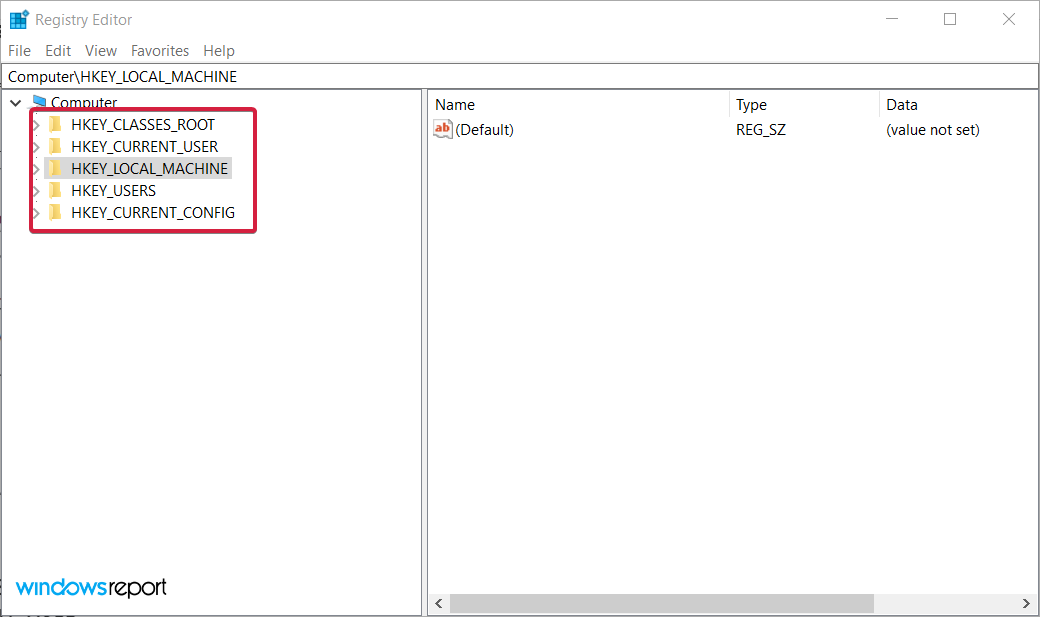
- HKEY_CLASSES_ROOT
- HKEY_CURRENT_USER
- HKEY_LOCAL_MACHINE
- HKEY_USERS
- HKEY_CURRENT_CONFIG
Each of these keys holds specific information, so those that have a certain experience with such things can easily modify their PC’s settings en-masse just by changing a few digits in the right registry.
It’s also not very wise to delete a Registry key from Windows 10 or 11 without knowing exactly its purpose or function because there might be damaging consequences.
However, keys aren’t the only thing that makes up the Windows registry, as it is also composed of different value types:
- REG_SZ – String value
- REG_MULTI_SZ – A multi-line string value
- REG_EXPAND_SZ – Unlike the previous value type, this is an expanded string value
- REG_BINARY – As the name says, this is a binary value
- REG_DWORD – This is similar to a binary value, but also supports 32-bit decimal and hex values
- REG_QWORD – It’s similar to DWORD but it’s stored as a 64-bit value
Registry keys are extremely important to the system’s correct functioning but if you run into trouble, there’s a way to restore the Registry in Windows 10.
While we’re at it, take a look at our top picks for the best registry cleaner to get a clearer overview of what’s to come.
| Registry cleaner | Top capabilities | Platform Compatibility |
| 🥇 Restoro | ➡ Repair faulty registries and files ➡ System and crash analysis ➡ Efficient PC optimization tool ➡ Update & restore DLL files |
Windows XP, Vista, 7, 8, 8.1, 10 |
| 🥈 CCleaner | ➡ Removing cookies and caches ➡ PC cleanup ➡ Back up your registry |
Windows 10, 8.1, 7, Android, Mac |
| System Mechanic | ➡ Registry repair ➡ Clean junk files from your drive ➡ Security improvement tips |
Windows 7 – 11 |
| Advanced SystemCare | ➡ Registry Clean tool ➡ Driver updater tool |
Windows XP/Vista/7/8/8.1/10/11 |
| Glarysoft | ➡ Automatic Registry repair | All versions of Windows |
| Wise | ➡ Registry cleaning + backup + defrag ➡ System Tuneup utility |
Windows XP, Vista, 7-11, 32 & 64 bit |
| Tweaking Windows Repair | ➡ Registry cleaning + backup | All versions of Windows |
| Outbyte | ➡ Registry repair ➡ Erase PUP, temp & cached files |
Windows 11, 10, 8 and 7 |
| Defencebyte | ➡ Quick registry & browser cleaner ➡ Complete uninstaller suite |
Windows XP, Vista, 7, 8, 10, 11 |
| JetClean | ➡ Detect RAM problems ➡ Startup optimizer |
Windows 8, 7, Vista, XP, 32 & 64bit |
Issues and tasks that this guide will help you with
By reading this complete guide, and the solutions, and with the help of the tools we included, you will also be able to perform the following tasks:
- Remove printer from registry – When you remove a printer, it should be cleared from the Registry; if not, a registry cleaner from our list will help you with that
- Repair broken registry items in Windows 10 and 11 – All of the tools listed below will help you accomplish this task
- Remove software from the Registry – If a stubborn software is stuck in the Registry, the software presented below will certainly remove them
- Remove software leftovers – Another useful feature of a registry cleaner is to clear out any unfinished uninstallation
- Clean the Registry from uninstalled programs – The Registry can get clogged with the remains of uninstalled apps but the tools below will clear them out
- Clean the Registry from Office – Microsoft Office is a big package but rest assured that you will delete any of its traces from the Registry using the recommended registry cleaners from our list
- What are registry keys used for?
- Issues and tasks that this guide will help you with
- What are the best registry cleaners for Windows 10 & 11?
- Restoro — Fast performance
- CCleaner — Automatic registry back-up
- System Mechanic Ultimate Defense — Great boosting feature
- IObit Advanced SystemCare — Outstanding interface
- Glarysoft Registry Repair — Easy to use
- Wise Registry Cleaner — Good registry cleaning quality
- Tweaking Windows Repair — Straightforward program
- Outbyte PC Repair — Effortless characteristics
- Defencebyte Computer Optimizer — Exemplary system optimization tool
- JetClean — Simple application
- 📌 Find all about broken registry items
- How can a registry editor improve your PC’s performance?
- ➡ Boost your PC performance
- ➡ Enable a faster booting process
What are the best registry cleaners for Windows 10 & 11?
Restoro – Fast performance
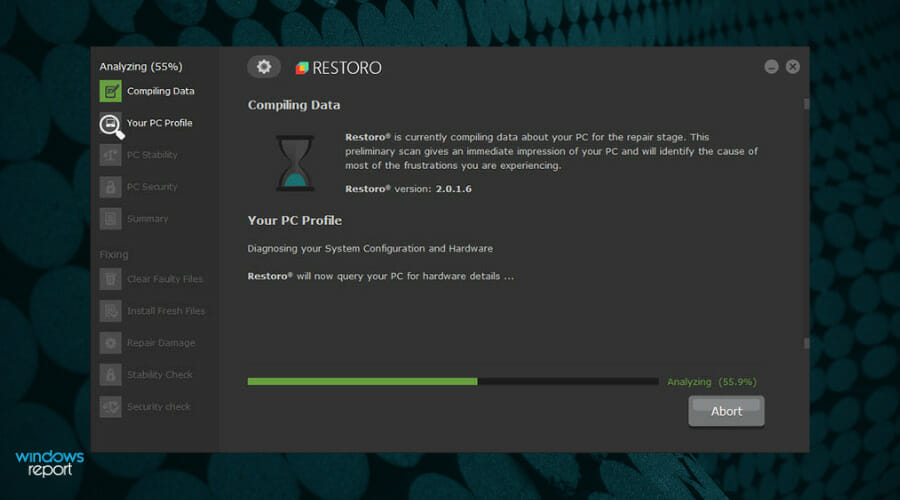
At the top of our list, we chose software that not only repairs the damage caused by malware but also removes the malware itself.
It works by efficiently scanning your PC for any errors and irregularities by comparing it to a database, and immediately fixing the issues.
More so, the program can be set to monitor your system constantly, thus ensuring real-time protection against any possible threats, and repairing faulty registries and files from the moment they appear.
As a bonus, the system and crash analysis features contained in this software also ensure that you’re always informed about the general stats of your PC, like operating temperature.
The result of the scan gives you an easy-to-understand overview of what needs to happen to improve your experience, and how urgent each of those tasks is, as you can see from the image below.
All you have to decide in this situation is if you want to initiate the repair process at this point. If you do, then clicking the Start Repair button will start resolving all of the discovered problems one by one.

Other important stats monitor the frequency at which files and applications are causing crashes and enable you to resolve them promptly.
This comes especially useful if you don’t have the time to invest in checking each of the important aspects of your PC constantly and eliminates the possible human error that could cause your system to suffer both in the short and long run.
Besides being capable of fixing a variety of issues, Restoro also works as an efficient PC optimization tool and allows you to enjoy your Windows 10 system as if you just installed it.
And because running extremely demanding software and games can affect the CPU’s temperatures in time, monitoring this element can prevent you from experiencing a system crash, which might even result in losing your data.
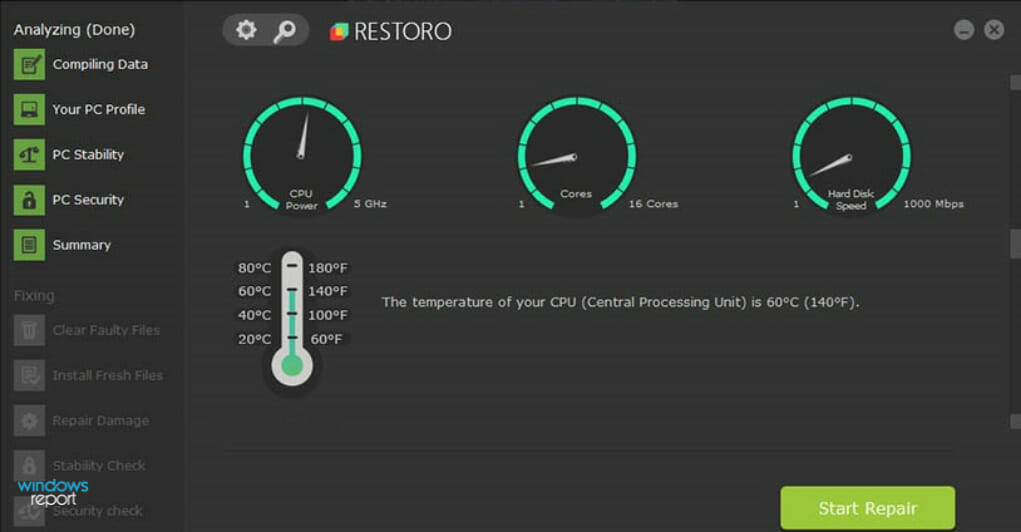
Using this tool means that your PC will no longer freeze or stop all of a sudden, and errors like the dreaded Blue Screen of Death will become a thing of the past.
Restoro also covers other useful areas, including virus protection, virus removal, the capability to fix error messages, and the capability to update & restore missing DLL files.
This powerful software includes a variety of very useful tools that can simplify your PC optimization and troubleshooting with just a few clicks of the mouse. Needless to say, it’s an excellent PC performance monitoring software.
To name a few, it includes a capable antivirus tool, a registry editor, and DLL fixer, and a PC optimizer all bundled up into one efficient and intuitive program.
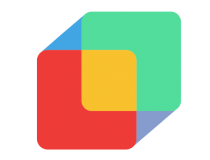
Restoro
Restore, repair, and optimize your PC with this all-in-one software that takes care of all your needs.
CCleaner – Automatic registry back-up
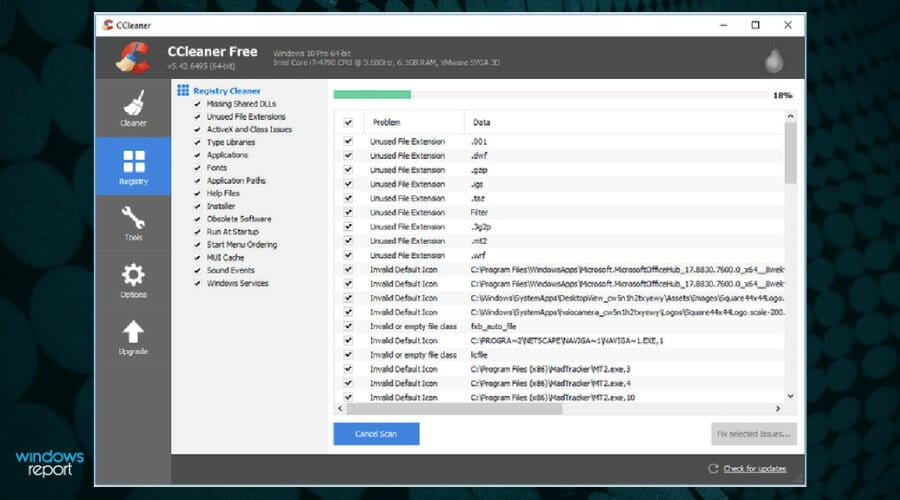
CCleaner is one of the most popular tools that besides cleaning your registry, offers a variety of other useful features.
These include removing cookies and caches from your browsers and improving the speed of your PC.
Once you open this tool, you will be greeted by a friendly-looking dashboard that offers you efficient access to all the tools you need.
Starting from the top, you get the Health Check section, which enables you to perform a quick scan of your system and see if there are any issues across all departments.
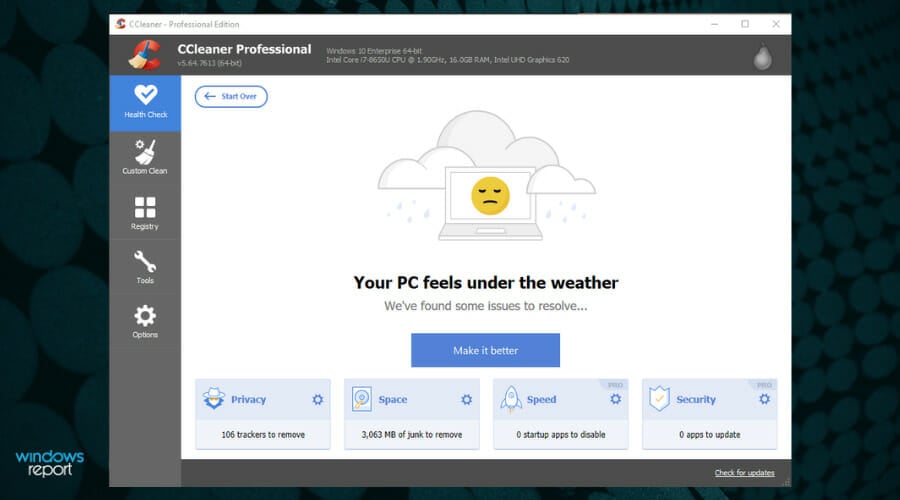
Depending on the results you get, you can simply click the respective issues from the bottom of the screen and follow the instructions to start fixing them one by one.
The Custom Clean option, as the name suggests, allows you to customize the way the PC cleanup process will be done, including which applications to be scanned.

Depending on your goals, you can choose between two main categories, Windows, and Applications.
In the Windows tab, you will find everything that is built into your operating system, like caches, cookies, and data from Microsoft Edge and Internet Explorer, and the data collected within the System and Windows Explorer areas (see images above).
In the Applications tab, you will find the same correlating information, but dealing with third-party applications that you installed on your system, including browsers and other data-collecting programs (see image below).
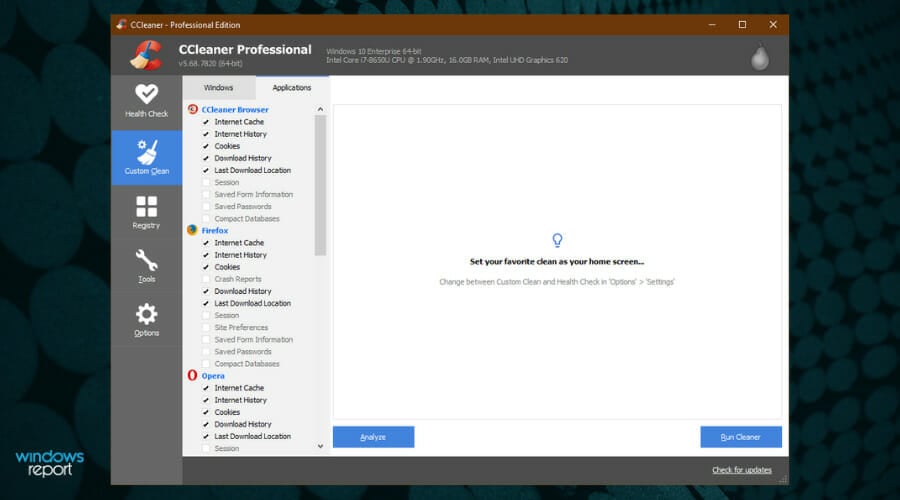
Inside the Registry menu, you will find a comprehensive list of all the registries found on your system. Exclude or include any of them by ticking the box next to them, and then simply click Scan for issues.
The identification process will start and will present you with a list of all the registry files that need to be fixed.
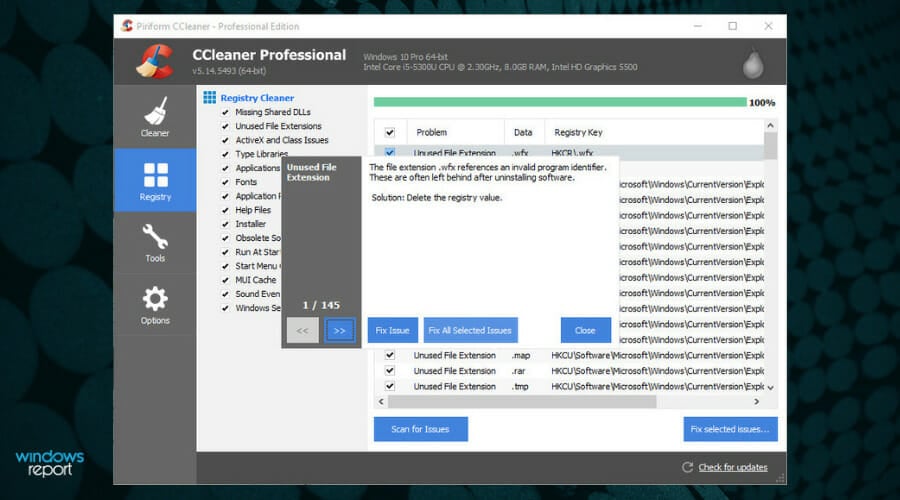
After this, you can simply take each of these issues one by one and click the Fix Issue button or click Fix All Selected Issues for the program to automatically do it for you.
As an added bonus, CCleaner will automatically back up your registry before doing anything so you can restore it in case something bad happens.
However, this is optional and you can choose to restore the Windows 10 registry without backup.
CCleaner is also available as portable software, so you don’t even need to install it. It also comes with a paid version that can monitor your PC for changes in real time.

CCleaner
Benefit from cleaning service of browser cache or repair registry errors with this popular solution.
System Mechanic Ultimate Defense – Great boosting feature
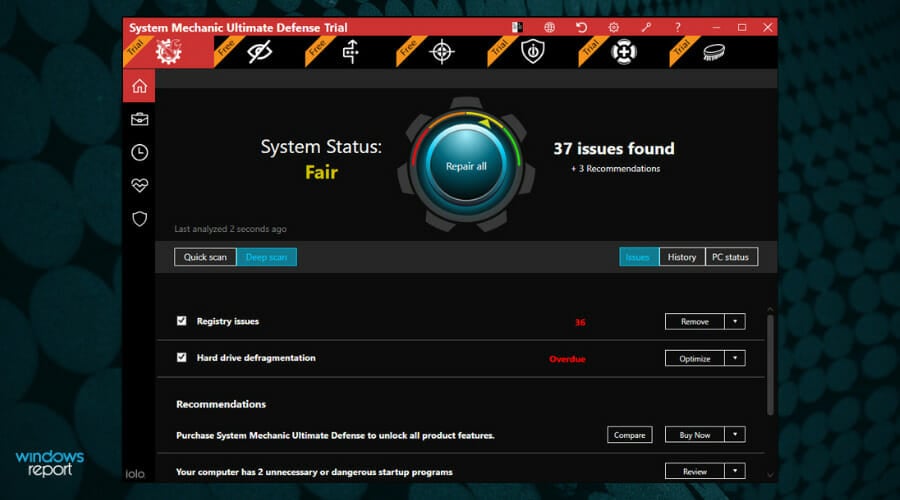
Iolo System Mechanic Ultimate Defense continues our list of the best PC registry cleaner tools, with a great track record of successfully boosting PCs, and doing so easily and without too much impact on your system resources.
If you’re struggling with too many background processes on your PC, this is the go-to tool for optimizing those processes to the core.
Besides the capabilities mentioned above, this handy tool also optimizes, cleans, and repairs broken registry values without the need for you to weigh in on all the minutiae.
Built to be easy to use and adaptable to the user, Iolo System Mechanic impresses with a simple yet slick user interface, which allows you to quickly access any option and deploy the troubleshooting steps required.
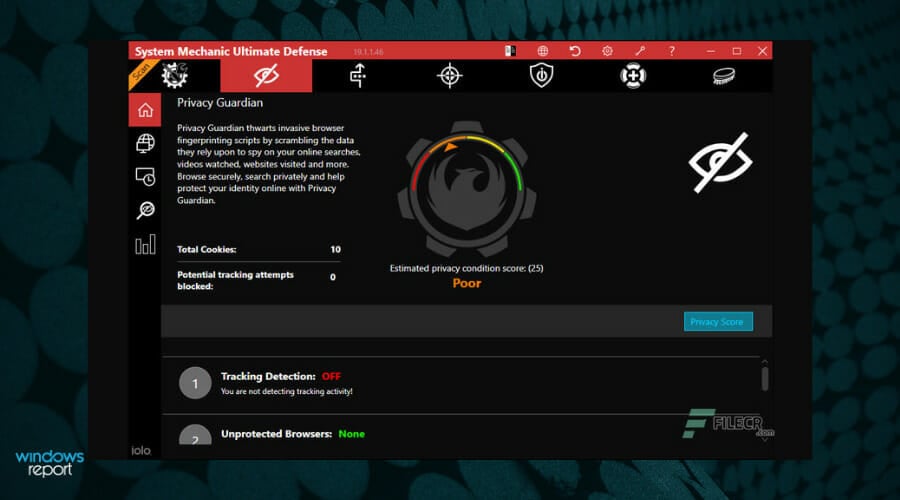
As we now have an overview of what the software is capable of, let’s dive deeper into each of these capabilities and explore them further.
Initializing the scan is as simple as clicking one button and drinking a few sips of your coffee while the software does the heavy lifting for you.
Being capable of identifying almost any threat to your PC’s well-being, a scan will give you useful information about Deceptive and Unwanted Programs, the memory you have available, junk files from the Internet that take up space on your drive, security items that need to be removed, and even checks for connection problems.
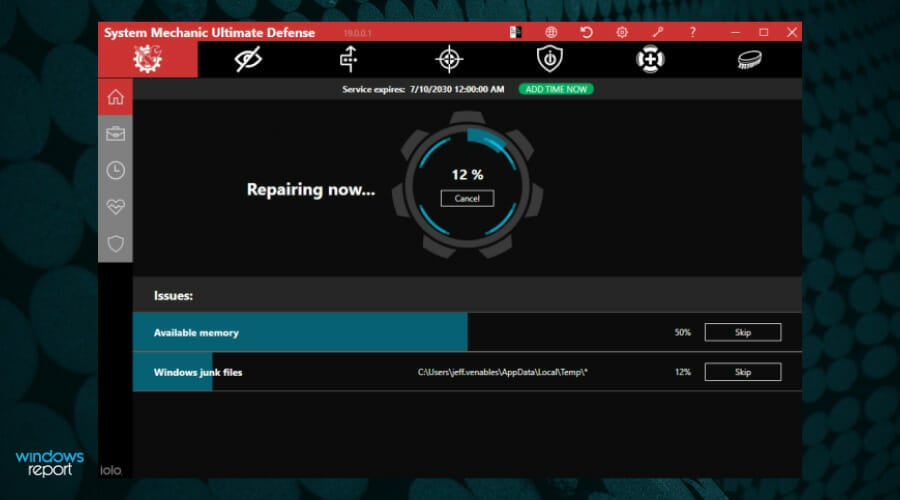
When it comes to PC maintenance, this tool does it automatically and provides you with a useful menu in which you toggle variables on and off.
The entire process has two big steps: automatic repair of registry problems (cleaning, optimizing, and issue detection) and automatic repair of registry fragmentation problems.
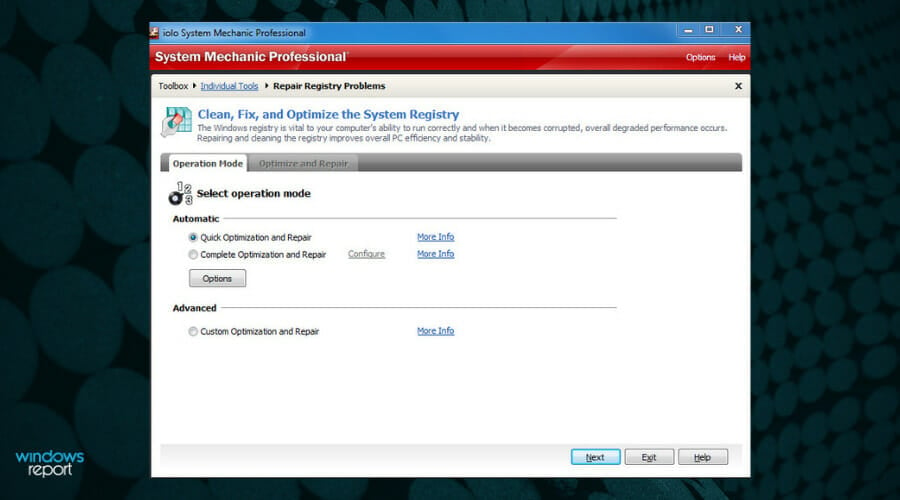
As you can see from the image above, you have the option to choose between a quick optimization process for your registry, or a complete session.
Even though the time it takes for these two processes to be completed differs, the accuracy of identification is very similar.
As the registry is an important component of Windows OS, keeping it working will ensure that you will not have any problems with your system. IOLO System Mechanic is the tool that can help you with that.

System Mechanic Ultimate Defense
As its name suggests, this software is a real mechanic that will also optimize your PC after repairing your registry.
IObit Advanced SystemCare – Outstanding interface

Advanced SystemCare is probably the best-looking software on this list in terms of interface design.
The software packs a lot of useful features, and even though we will focus mainly on the Registry Clean tool, the other elements deserve a mention as well.
Note that the Clean & Optimize section of the software provides you with tickable boxes for a variety of tasks and provides a good overview when it comes to the software’s capabilities as well.
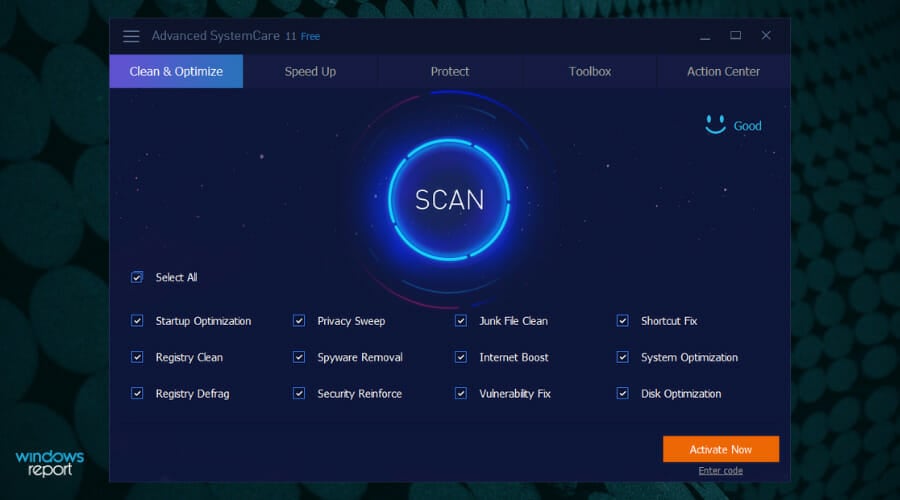
Because the software is created to be as easy to use as possible, you also have the option to tick the box next to Select all, and not waste any time choosing what you want to be optimized exactly.
The toolbox section of this software enables you to extend its capabilities even further by choosing from options like Internet Booster, Driver Booster, Disk Doctor, and many others.

Choosing the Registry Cleaner from the System Clean section in the Toolbox presented above will initiate a scanning process that will not take long before identifying every aspect of your registry which is not correct.
Then, automatically, the tool will replace the corrupted data to improve your system’s stability.
If you are not too tech-savvy, this tool is great for you because the interface is very simple to understand, and it is quick no matter how many errors your registry has.
It also lets you shut down or restart your PC automatically after the cleaning is done, and it also performs automatic backups.

IObit Advanced SystemCare
Clean up your Registry and remove superfluous keys to enhance your PC performance by up to 200%!
Glarysoft Registry Repair – Easy to use
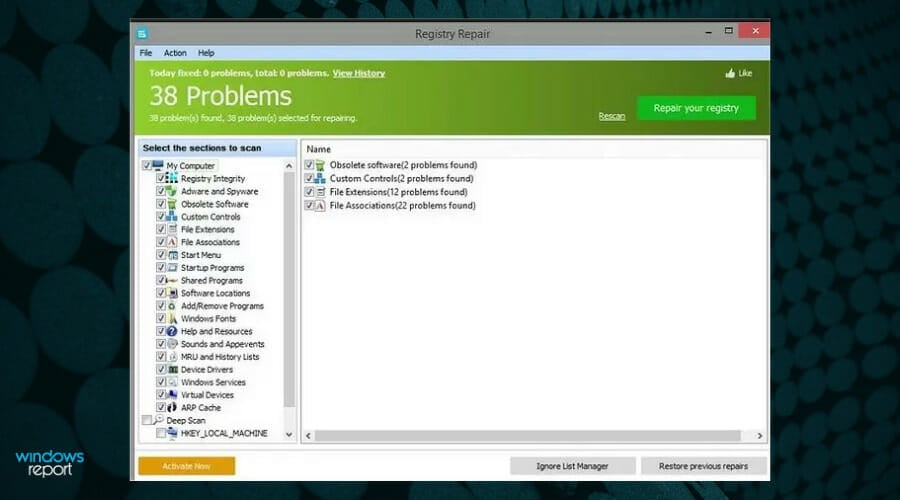
Registry Repair from Glarysoft is a tool much like others on the list, it scans your registry and tells you if there are any errors present, and if there are, it will attempt to fix them.
Created with simplicity and efficiency in mind, Registry Repair automatically starts scanning your registry when you open it and identifies a specific number of problems, which are presented at the top of the window.
You then have the option to customize which of these areas you would like to exclude (if any), and then simply click the Repair your registry green button.
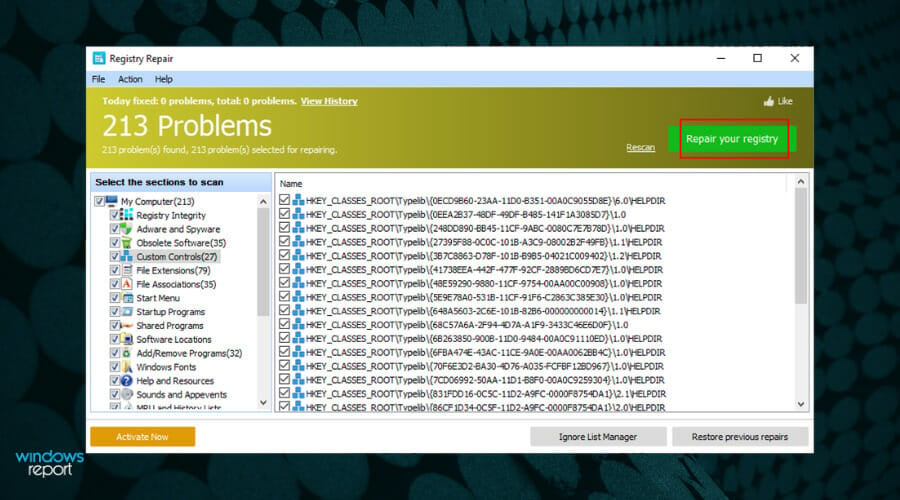
What makes this different from the other tools is the number of details it shows you about the errors.
It can tell you exactly what is wrong making it easier for you to decide if you want to do something about it. The scanning speed is impressive, and the results are thorough.
If you ticked or unticked any boxes from the previous window, it would be recommended that you perform another scan, and you can do so by choosing the Rescan option next to the green button.
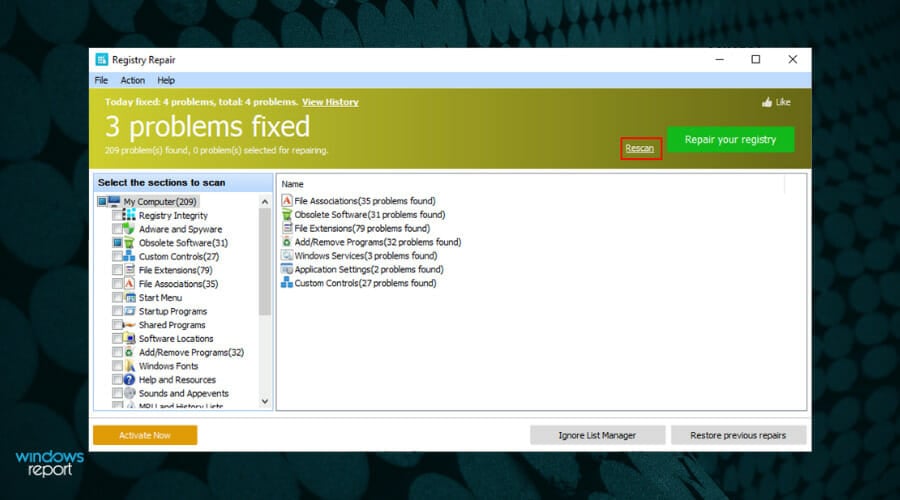
This will ensure that no registries are missed and that your system will be able to operate smoothly.
Even though it doesn’t have any other features like the rest of the programs we presented in this list, Glarysoft Registry Repair does its job well.

Registry Repair
Safely scan, clean, and repair invalid registry entries with Registry Repair. You won’t regret this choice!
Wise Registry Cleaner – Good registry cleaning quality

Wise Registry Cleaner has a simple and good-looking interface that works well and goes through your registry faster than most other programs on this list.
As opposed to some of the other options presented in this guide, the main focus of this software is registry cleaning but also includes other useful tools.
Some PC issues are hard to tackle, especially when it comes to corrupted repositories or missing Windows files. If you are having troubles fixing an error, your system may be partially broken.
We recommend installing Restoro, a tool that will scan your machine and identify what the fault is.
Click here to download and start repairing.
The Registry Cleaner section allows you to choose which of the areas of your PC and scanned and how you want the software to deal with possible issues.
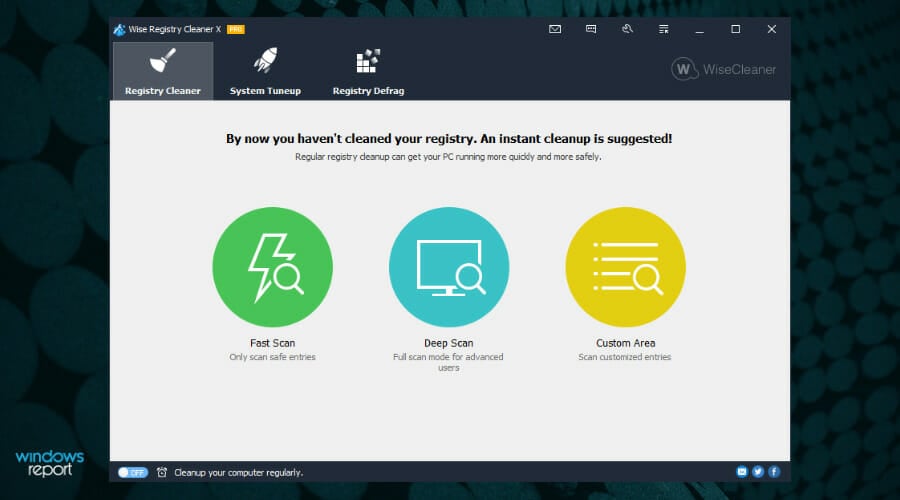
Added to this, you can schedule registry cleaning at certain intervals, and also makes backups of your registry automatically in case you will ever need to revert the changes.
The System Tuneup tab offers other useful tools that can optimize your system including a variety of factors and preferences.
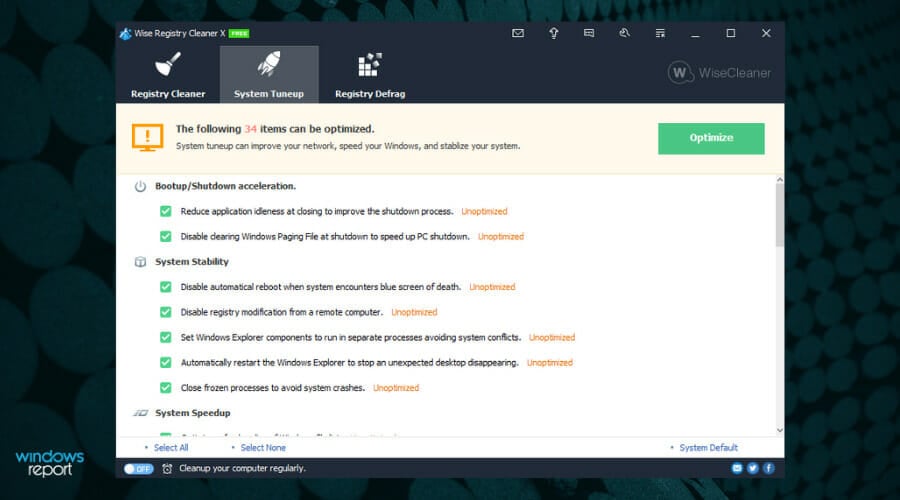
To start the optimization process, you will just need to choose the options you’re interested in and click on the Optimize button.
Moving on, there is also a very useful tab called Registry Defrag, which, as you might have already figured out, defragments your Registry thus affecting further optimization of your system speed and efficiency.
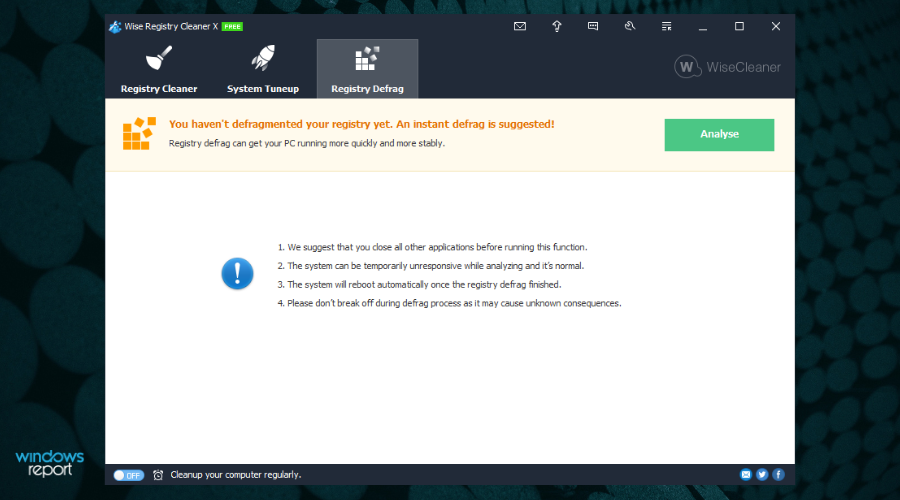
While there is a downside to this program in that you always need to perform a system reboot after using it, the results are so good that it is worth it.

Wise Registry Cleaner
Successfully repair Windows registry issues on your PC using this performant cleaner tool.
Tweaking Windows Repair – Straightforward program
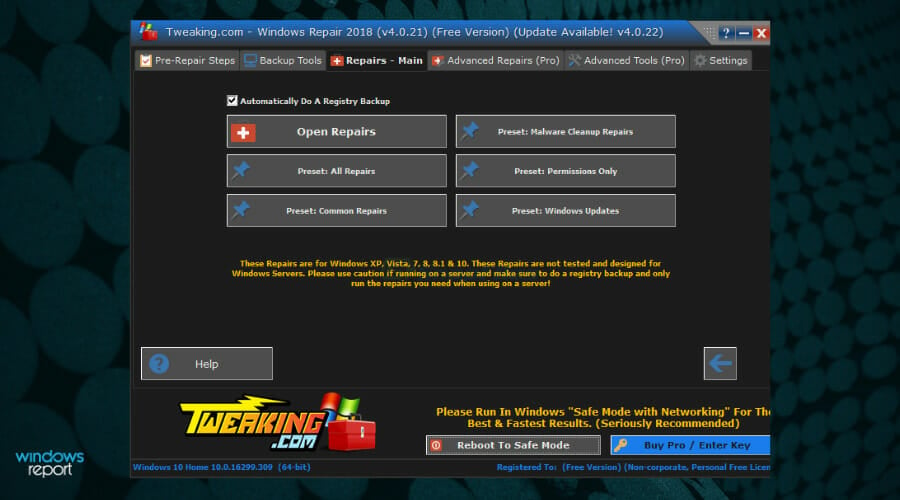
When the idea of an old-school design sounds like music to your ears, rest assured that there is no better choice than Tweaking Windows Repair. This safe tool can help you fix a variety of Windows problems.
Even though is not as fully featured as other software options presented in this list, Tweaking Windows Repair still does a great job when it comes to repairing registry files across your system.
As soon as you open the program, you are welcomed by a screen that, even though seemingly rudimental, offers you quick access to all the important tools.

Starting the process involves the Pre-repair Steps, which ensure that your system is ready for a successful cleaning process.
Follow the on-screen instructions by clicking Go To Step 1, 2, etc., and make the required settings.
Before diving into cleaning the registry it is recommended that you make a Registry Backup, which will be available in step 3.
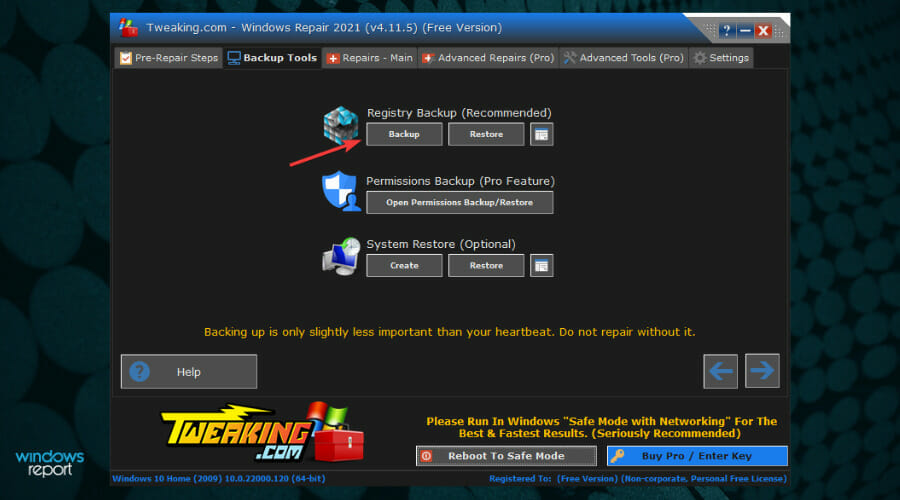
When it comes to registry cleaning, ticking the Repairs button from the top will open the following screen, in which you will need to select which of the options you want to apply to this fix, and then click the Start Repairs button.
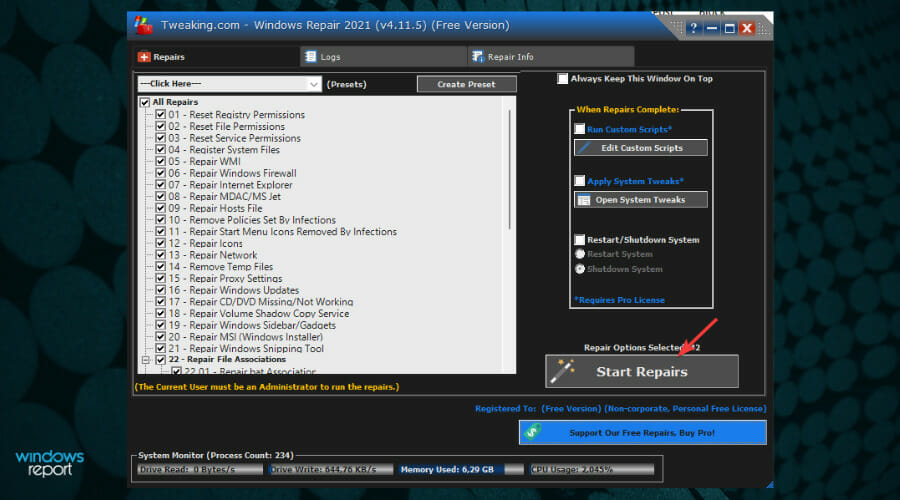
This section will include the registry errors as well, and you can just relax until the software does its job.
Even though sporting an old-school design, this software performs cleanups for your PC in a very professional manner.

Tweaking Windows Repair
Acquire this reliable service for cleaning registry errors for free on your Windows PC.
Outbyte PC Repair – Effortless characteristics
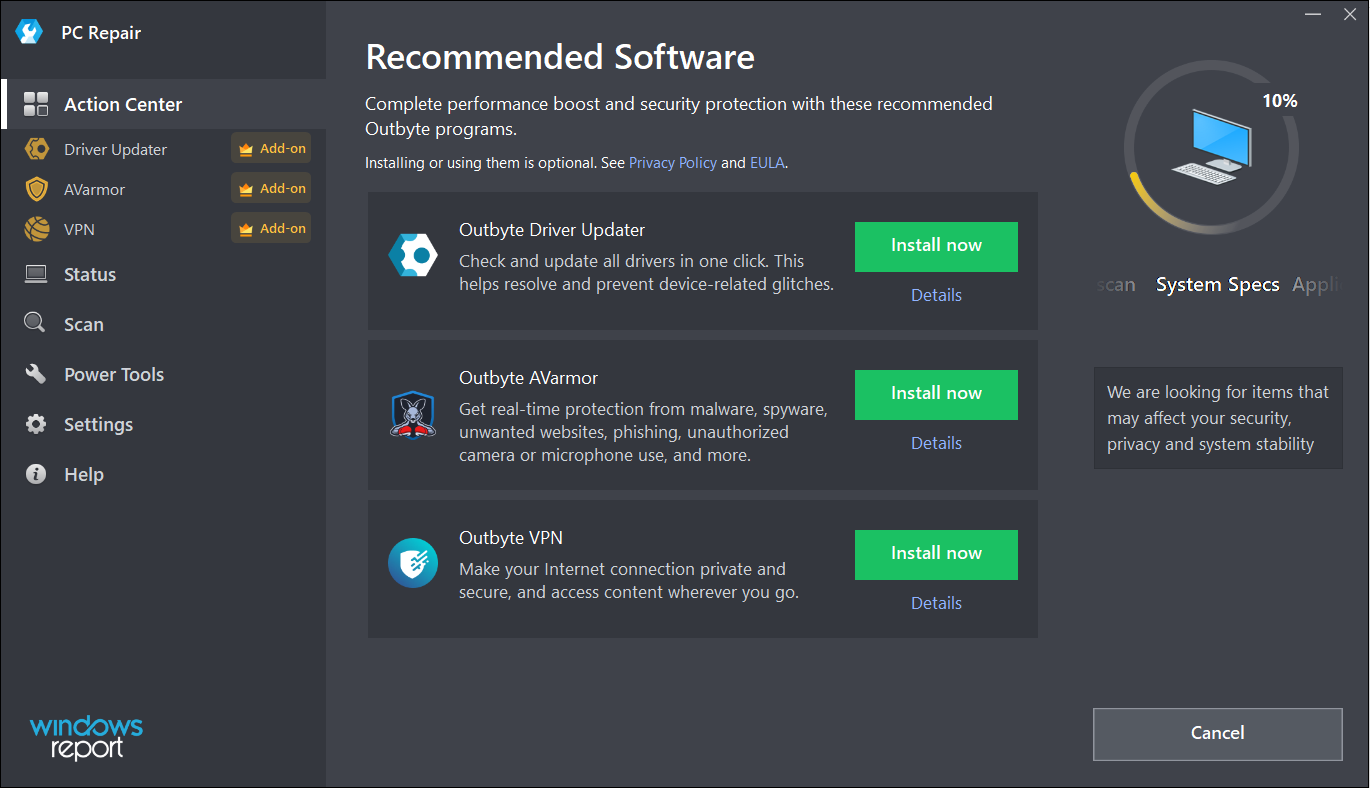
The Outbyte PC Repair tool has all the possible features and functionalities to identify and resolve performance issues but it can also repair the Registry in the process.
In fact, the solution is capable of solving more than 100 common PC issues and will even get rid of any PUP (Potentially Unwanted Programs) that may be lurking on your system.
Of course, it does a great job cleaning up the drive, improving security and privacy, identifying and removing the temporary and cached files, and many more.
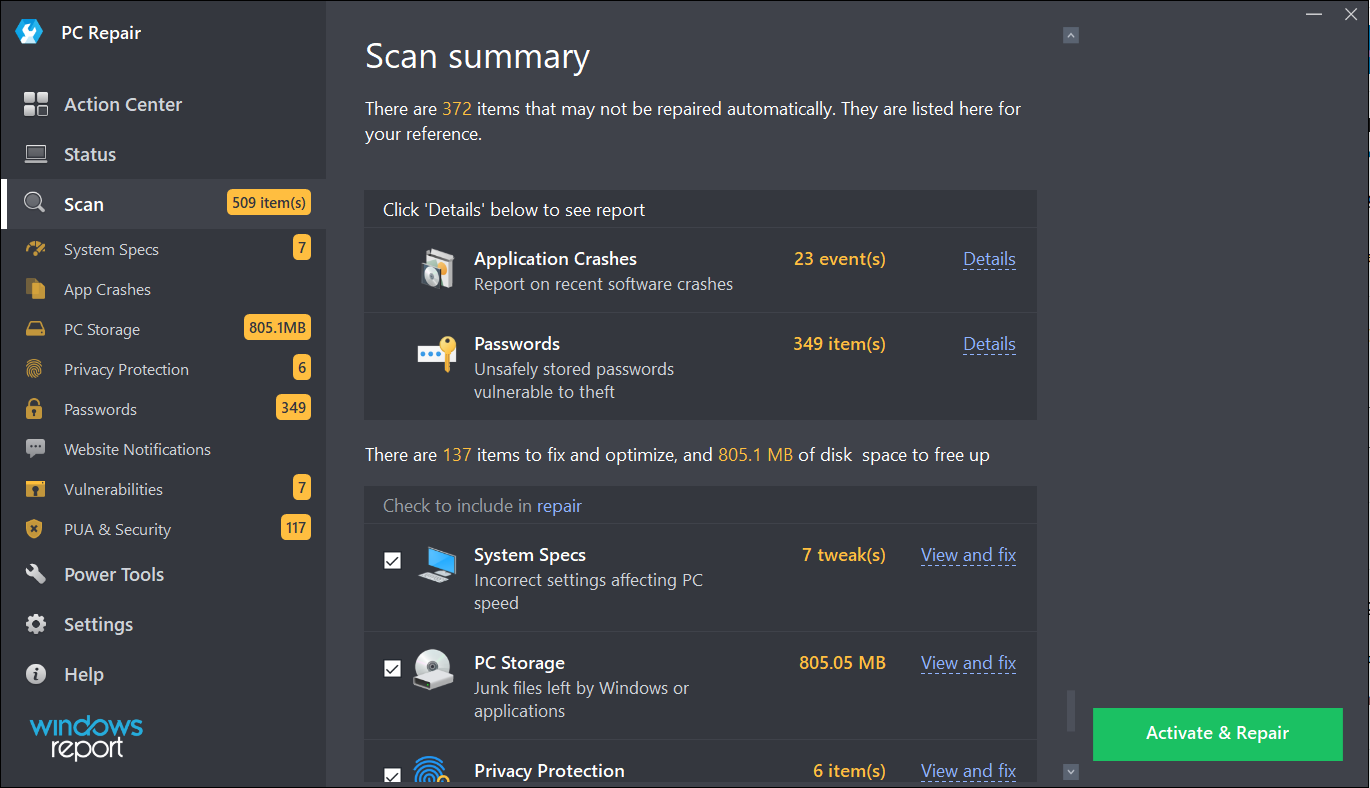
Once you install and run the app, it starts performing a scan of all the potential problems of your system, including password weaknesses, vulnerabilities, and unuseful files that take up space on your drive.
Usually, after the detection step, you can easily click on the Repair button to clear all the problems in a single shot but in the Free trial version, you only have the Activate & Repair button which will lead you to the purchase options.
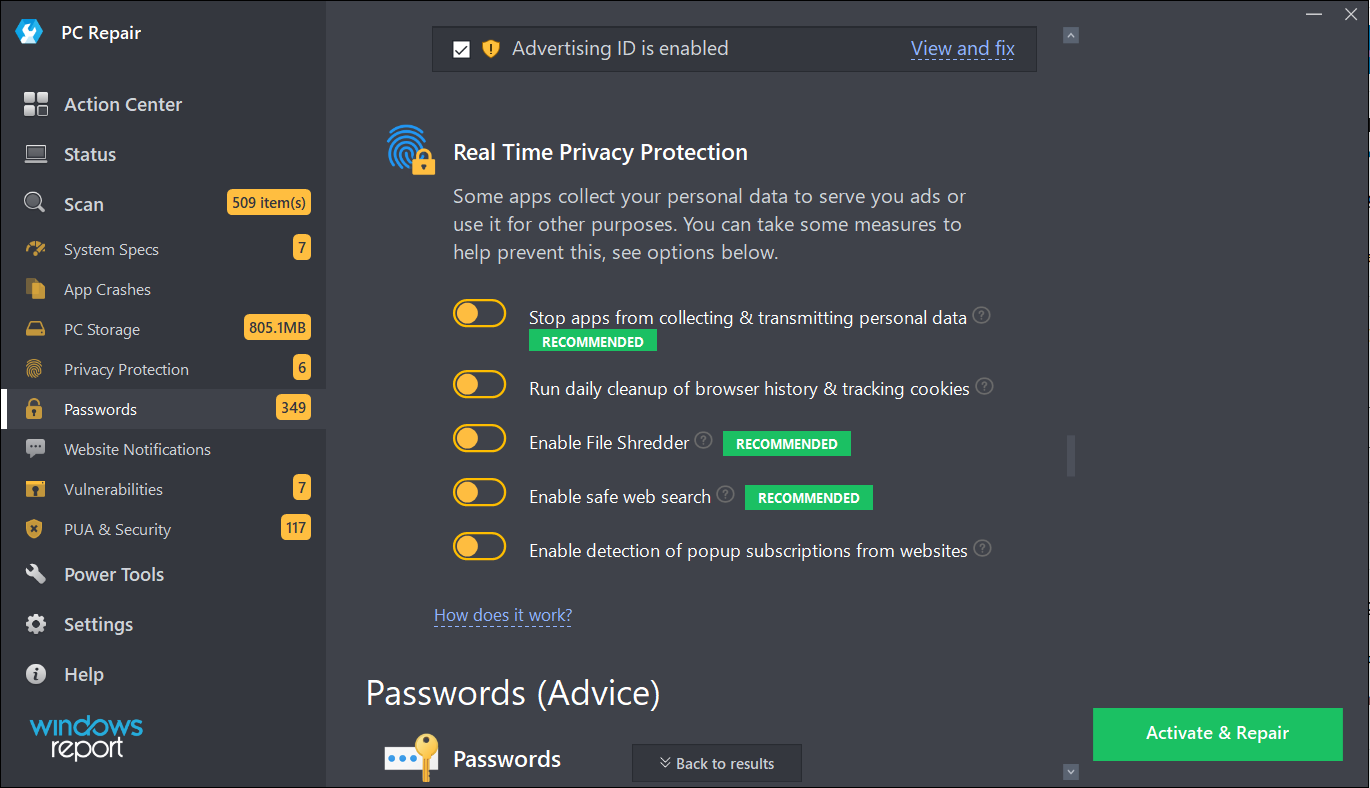
Outbyte PC Repair comes with real-time privacy protection features that help you disable Windows telemetry features.
You can also track the cookies from the browser and delete them and turn on the File Shredder tool to prevent any data leakage.
Lastly, PC Repair comes with a built-in uninstaller to get rid of any old or unwanted apps completely, along with any of their possible traces.
Other features of this tool include speed boosters for your system and browsers, battery management, and a lot more.
⇒ Get Outbyte PC Repair
Defencebyte Computer Optimizer – Exemplary system optimization tool
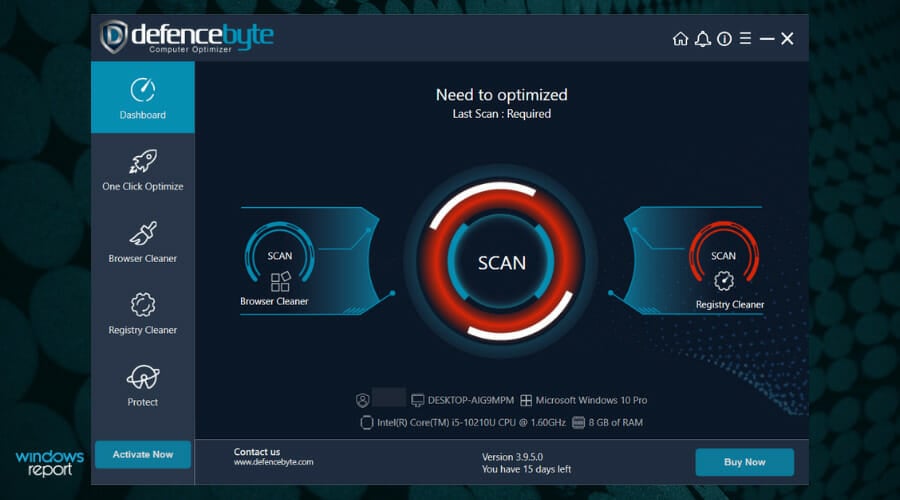
If you want a quick registry cleaner with an advanced detector for malfunctions, you can certainly consider Defencebyte’s Computer Optimizer.
Furthermore, the solution also offers a quick and deep scanning of all the temporary, cache, and search files to delete them with a single click.
Like any other such program, after the installation, Defencebyte Computer Optimize performs a full scan of the system and quickly provides a full report of the findings.
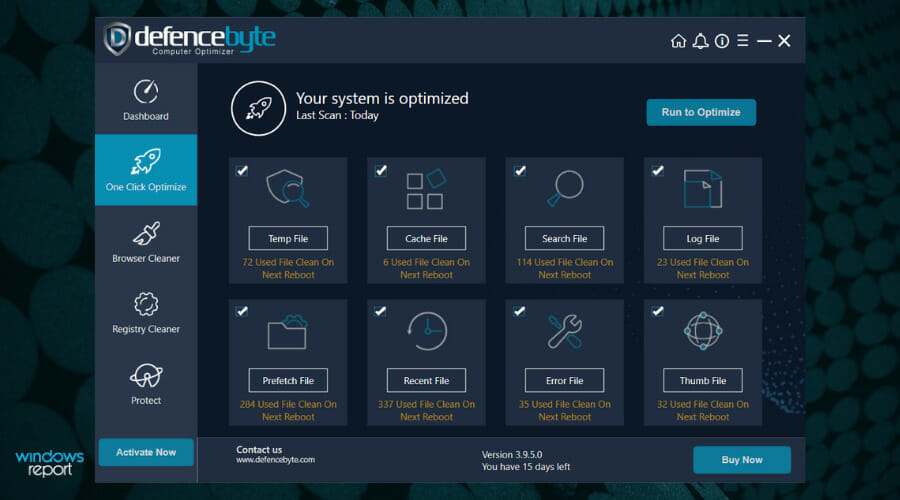
The best part is that this solution also has a free trial version so the Run to Optimize button really works and you will see all the detected problems get fixed at your own glance.
Of course, at the end of the process which lasts for only a couple of seconds, you will get a similar report with the status of the repairs.
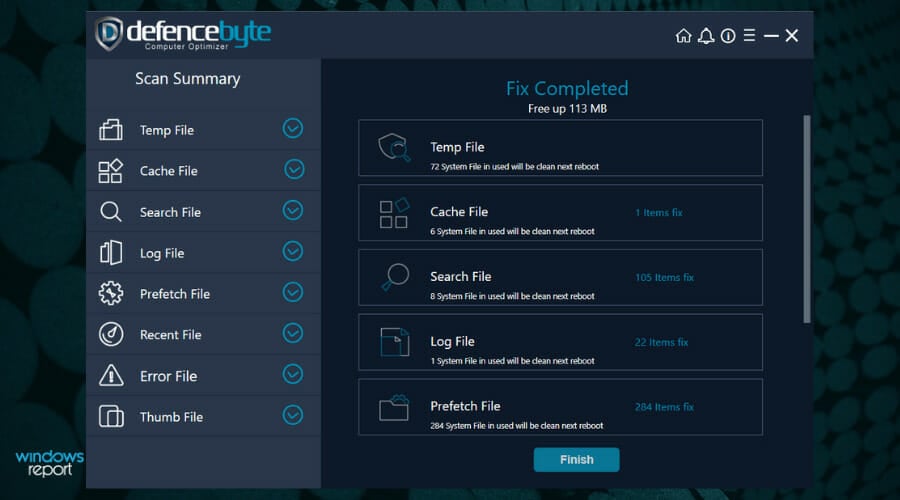
After this quick fix, you can access Computer Optimize’s dedicated Registry Cleaner from its main dashboard and hit the Start button after you check the list with the procedures you want to perform.
There are ten possible operations that can be undergone during the tool’s scan but once you fix them, you will notice that your PC will visibly start working better.
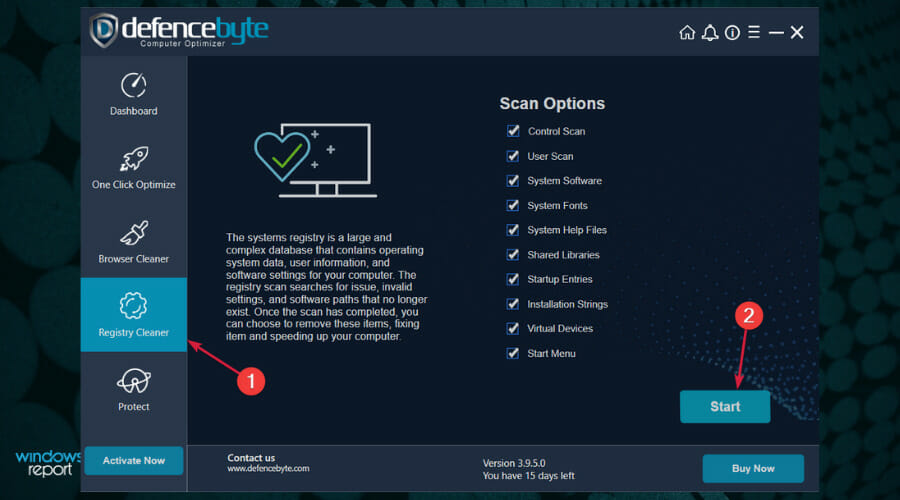
The Registry scanning will take a little bit longer but still be measurable in seconds so your patience will not be tested.
Defencebyte Computer Optimize also comes with a complete uninstaller, startup program removal, browser cleaner, and a lot more.
⇒ Get Defencebyte Computer Optimize
JetClean – Simple application
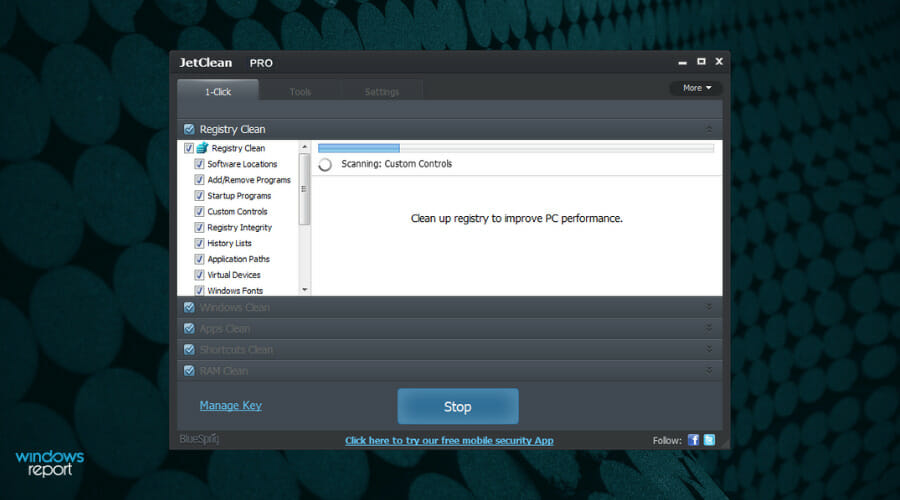
Although it’s not as complex as the counterparts listed above, BlueSprig’s JetClean is straightforward and very effective in cleaning the Registry.
But just like a lot of other optimizer software from our list, this solution features a one-click junk file and unneeded registry entries removal function that will improve the performance of your PC.
Takes up very little space on your drive (only 3.54 MB) but offers great computer clean and fine-tune functionality in a reliable way.
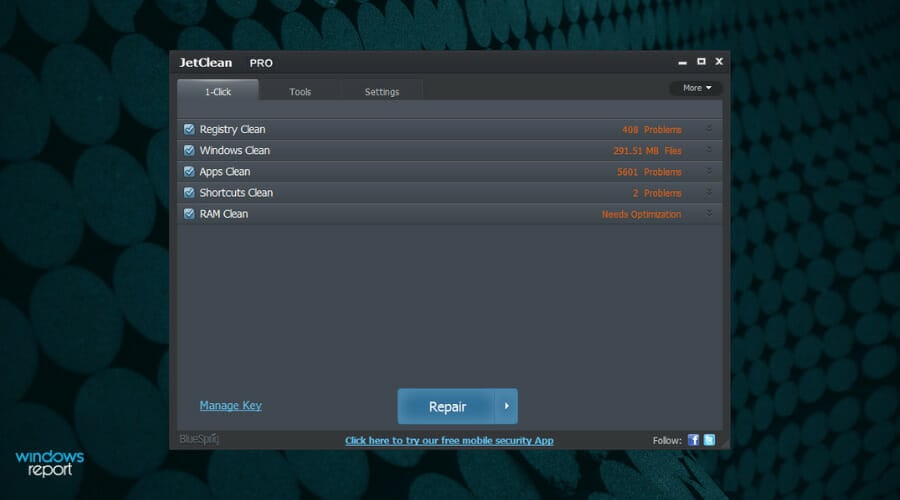
At its first run, it will proceed with a system scan that includes the detection of Registry issues, OS, apps, shortcuts, and RAM problems.
Of course, you can go through them one by one, or just click the Repair button to make all the mess go away in seconds.
JetClean identifies and deletes any junk files that it finds in Recycle Bin, Recent Documents, Temporary files, Log files, Clipboard, DNS Cache, Error Reporting, Memory Dumps and Jump Lists.
Helps speed up PC startup by rearranging applications that launch together with Windows. Shuts down programs that may slow down your system and even removes software from the registry.
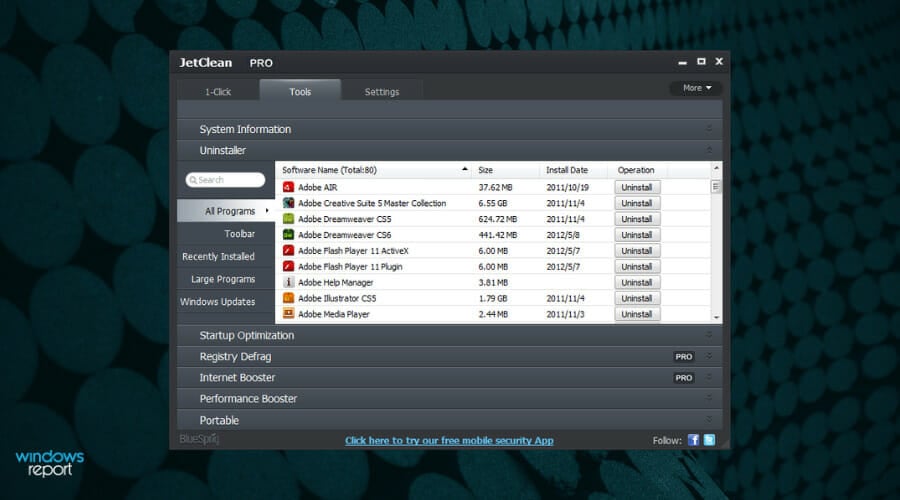
Once you’ve cleared out the clutter, you can go to the Tools section to find a great uninstaller that will help you get rid of the most stubborn programs completely.
And this uninstaller can also take care of the Windows Updates that got stuck and prevent you from using the system optimally.
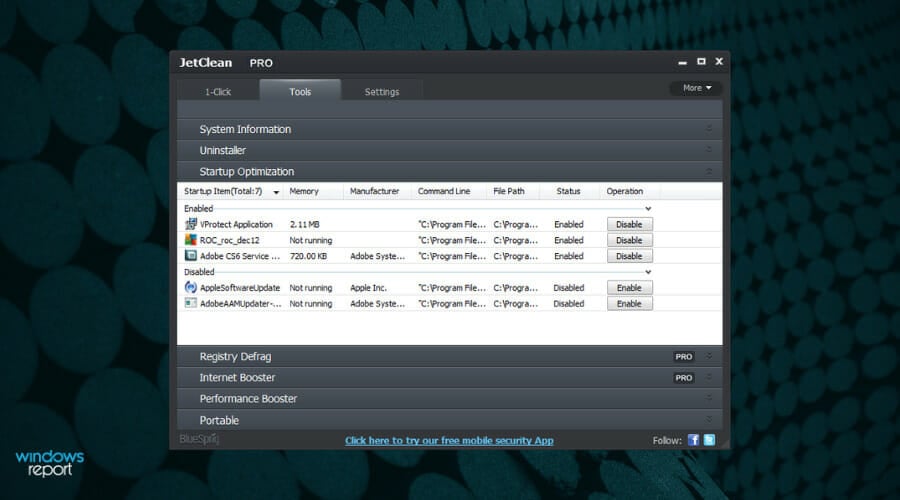
In the Tools section, you will discover a lot of useful features, like the Startup optimizer, allowing you to disable any software that starts when the system boots.
Although small and portable, this optimizer software comes with Internet Booster and Performance Booster, two features that promise to ramp up the performance of your device.
⇒ Get JetClean
📌 Find all about broken registry items
In simple terms, broken registry items are corrupted or deleted registries that affect the way your PC works.
This situation usually occurs when the values are not set properly or have been changed because of some third-party or manual incurrence.
One of the first steps in troubleshooting a registry problem is to find the affected key manually or to use a dedicated Registry key finder to locate it.
Their existence can lead to a variety of problems, including frequent errors, the inability to open apps, driver issues and hardware unresponsiveness, BSoD errors, and more.
Broken registry items can be caused by frequent installs and uninstall of software on your PC, or even tampering with those while not knowing exactly what you’re doing.
Fortunately enough, there are ways of tracking any changes that occur with your registries, and this can be done with the help of dedicated registry monitoring tools.
Alternatively, there are even ways through which you can undo registry changes altogether, and while these usually involve a certain degree of skill and experience, following the steps described in the guide linked above will surely be of help.
But when you have so many things to keep track of, the registry can get pretty messy after a while, and you’ll end up having to clean up your registry.
- 5+ best memory cleaner software for Windows 10/11
- How to restore the registry without backup on Windows 10
- 10 best Windows 10/11 repair software to fix all problems
- How to clean the Windows 10 Registry
- 5 best tune-up utilities for Windows 10/11
How can a registry editor improve your PC’s performance?
Besides solving any sort of issues that might be caused by a faulty registry value, there are many other benefits to using a good registry cleaner tool on your PC.
Here are some of the most common related improvements:
➡ Boost your PC performance
Even though in this case the exact registry cleaner tool you would use has great significance, the optimization of all the values in the registry of your PC could improve the processing speeds of your system considerably.
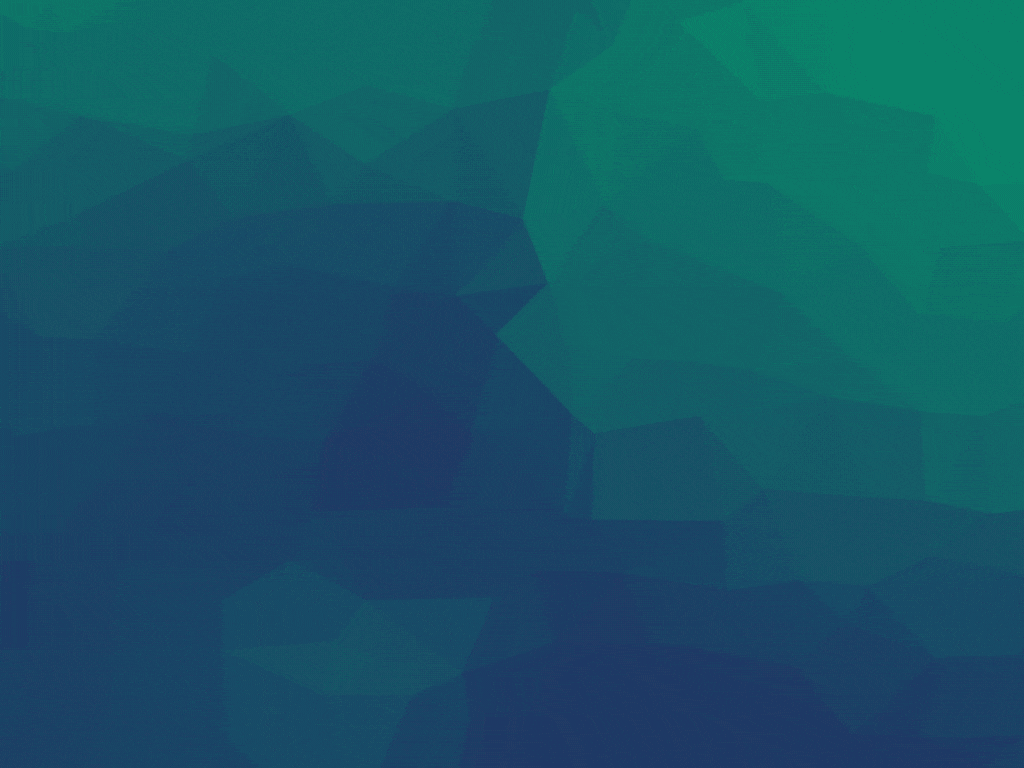
In the same way that a cluttered hard drive (even without errors) affects the speed at which the data from the HDD is being read, the clutter of registry items causes the same slow-down effect.
Having any registry items that are not of use removed will enable your system to process the remaining ones even faster than before, as your system will not waste any more time processing useless data.
Beyond this, the optimization of the remaining registry files will involve setting the correct values and even modifying their location inside the hives and keys.
Talking about improved performance, if you have made the big step to the new OS, we have a selection of the best registry cleaners for Windows 11 that will help you with that.
➡ Enable a faster booting process
Not all software presented in this list is equal when it comes to the improvement in your system’s booting times either.
As you can see from the graph above, while not having your PC’s booting time optimized takes a lot longer, using a registry editor with this capability can greatly improve the scores.
Restoro comes at the top with the best results and is closely followed by Iolo System Mechanic and IObit SystemCare.
Even though the others improve the booting times as well, the chart shows the difference between them.
It’s important to note that all the software from this list or recommendations work on Windows 11 too so if you upgraded, you will still be able to use them.
If you didn’t do that yet, check our guide on how to download Windows 11 ISO or update from Windows 10 and keep up with the trends.
Choosing the right software to optimize will depend very much on first identifying if you need a simple program that does only one job, or if you wouldn’t mind having some extra useful features.
Our recommendation is to go for software that offers a variety of capabilities.
If you’re still using the old Windows 7, we also have a list including the best registry cleaners for Windows 7 that still work fine for that OS.
What’s your favorite tool for keeping your PC fresh and fast? Do share your experience with us via the comments section below.
Newsletter
Go for software that offers a variety of capabilities.
by Madalina Dinita
Madalina has been a Windows fan ever since she got her hands on her first Windows XP computer. She is interested in all things technology, especially emerging technologies… read more
Published on September 13, 2022
Reviewed by
Vlad Turiceanu
Passionate about technology, Windows, and everything that has a power button, he spent most of his time developing new skills and learning more about the tech world. Coming… read more
- Using your PC on a daily basis can eventually lead to a build-up of residual files, so it’s imperative to install the best registry cleaner.
- Some of the registry optimizer software solutions are even available as portable software, so installing these tools isn’t a must.
- They will optimize your PC’s registry values, while also providing booting speed improvements.
XINSTALL BY CLICKING THE DOWNLOAD FILE
This software will repair common computer errors, protect you from file loss, malware, hardware failure and optimize your PC for maximum performance. Fix PC issues and remove viruses now in 3 easy steps:
- Download Restoro PC Repair Tool that comes with Patented Technologies (patent available here).
- Click Start Scan to find Windows issues that could be causing PC problems.
- Click Repair All to fix issues affecting your computer’s security and performance
- Restoro has been downloaded by 0 readers this month.
Windows is a complex operating system, and this is what gives users the capability to customize it almost endlessly. But you need a good, if not the best registry cleaner to keep up with all that tweaking.
Note that Windows was designed to store all the important information and settings inside registry files, contained in the registry. The tools below will help you keep things in check and clutter at bay:
- Restoro – Fast performance
- CCleaner – Automatic registry back-up
- Iolo System Mechanic – Great boosting feature
- IObit Advanced SystemCare – Outstanding interface
- Glarysoft Registry Repair – Easy to use
You can change almost any element, and for this reason, Windows is one of the most used operating systems on the planet.
Let’s explore each of these elements so we can better understand how they function and why they exist in the first place.
What are registry keys used for?
As mentioned above, keys are ways through which your registries are organized based on their functions, and there are five in total:
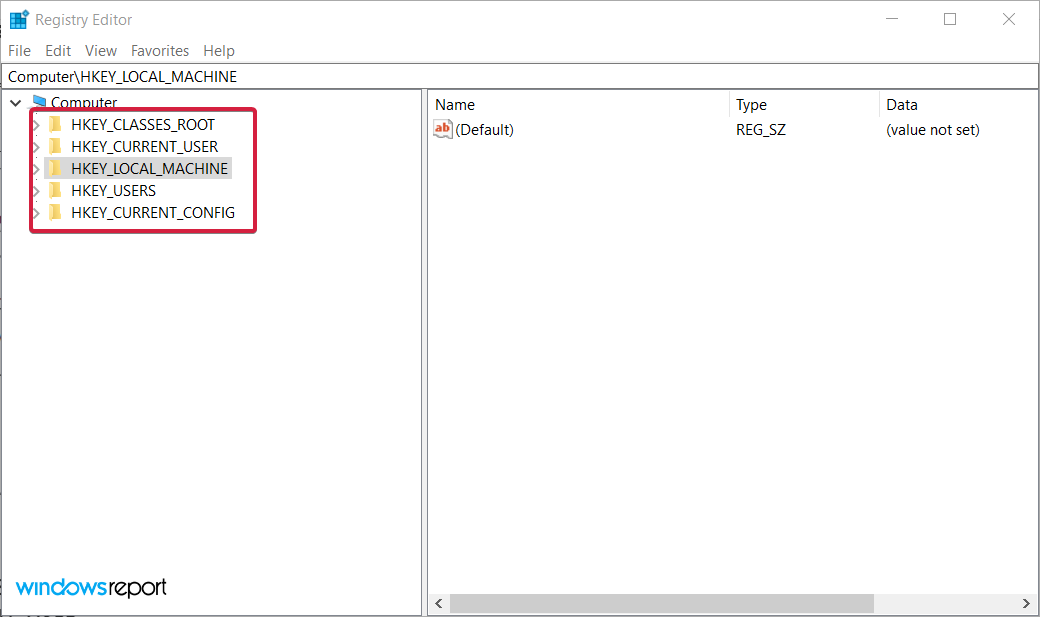
- HKEY_CLASSES_ROOT
- HKEY_CURRENT_USER
- HKEY_LOCAL_MACHINE
- HKEY_USERS
- HKEY_CURRENT_CONFIG
Each of these keys holds specific information, so those that have a certain experience with such things can easily modify their PC’s settings en-masse just by changing a few digits in the right registry.
It’s also not very wise to delete a Registry key from Windows 10 or 11 without knowing exactly its purpose or function because there might be damaging consequences.
However, keys aren’t the only thing that makes up the Windows registry, as it is also composed of different value types:
- REG_SZ – String value
- REG_MULTI_SZ – A multi-line string value
- REG_EXPAND_SZ – Unlike the previous value type, this is an expanded string value
- REG_BINARY – As the name says, this is a binary value
- REG_DWORD – This is similar to a binary value, but also supports 32-bit decimal and hex values
- REG_QWORD – It’s similar to DWORD but it’s stored as a 64-bit value
Registry keys are extremely important to the system’s correct functioning but if you run into trouble, there’s a way to restore the Registry in Windows 10.
While we’re at it, take a look at our top picks for the best registry cleaner to get a clearer overview of what’s to come.
| Registry cleaner | Top capabilities | Platform Compatibility |
| 🥇 Restoro | ➡ Repair faulty registries and files ➡ System and crash analysis ➡ Efficient PC optimization tool ➡ Update & restore DLL files |
Windows XP, Vista, 7, 8, 8.1, 10 |
| 🥈 CCleaner | ➡ Removing cookies and caches ➡ PC cleanup ➡ Back up your registry |
Windows 10, 8.1, 7, Android, Mac |
| System Mechanic | ➡ Registry repair ➡ Clean junk files from your drive ➡ Security improvement tips |
Windows 7 – 11 |
| Advanced SystemCare | ➡ Registry Clean tool ➡ Driver updater tool |
Windows XP/Vista/7/8/8.1/10/11 |
| Glarysoft | ➡ Automatic Registry repair | All versions of Windows |
| Wise | ➡ Registry cleaning + backup + defrag ➡ System Tuneup utility |
Windows XP, Vista, 7-11, 32 & 64 bit |
| Tweaking Windows Repair | ➡ Registry cleaning + backup | All versions of Windows |
| Outbyte | ➡ Registry repair ➡ Erase PUP, temp & cached files |
Windows 11, 10, 8 and 7 |
| Defencebyte | ➡ Quick registry & browser cleaner ➡ Complete uninstaller suite |
Windows XP, Vista, 7, 8, 10, 11 |
| JetClean | ➡ Detect RAM problems ➡ Startup optimizer |
Windows 8, 7, Vista, XP, 32 & 64bit |
Issues and tasks that this guide will help you with
By reading this complete guide, and the solutions, and with the help of the tools we included, you will also be able to perform the following tasks:
- Remove printer from registry – When you remove a printer, it should be cleared from the Registry; if not, a registry cleaner from our list will help you with that
- Repair broken registry items in Windows 10 and 11 – All of the tools listed below will help you accomplish this task
- Remove software from the Registry – If a stubborn software is stuck in the Registry, the software presented below will certainly remove them
- Remove software leftovers – Another useful feature of a registry cleaner is to clear out any unfinished uninstallation
- Clean the Registry from uninstalled programs – The Registry can get clogged with the remains of uninstalled apps but the tools below will clear them out
- Clean the Registry from Office – Microsoft Office is a big package but rest assured that you will delete any of its traces from the Registry using the recommended registry cleaners from our list
- What are registry keys used for?
- Issues and tasks that this guide will help you with
- What are the best registry cleaners for Windows 10 & 11?
- Restoro — Fast performance
- CCleaner — Automatic registry back-up
- System Mechanic Ultimate Defense — Great boosting feature
- IObit Advanced SystemCare — Outstanding interface
- Glarysoft Registry Repair — Easy to use
- Wise Registry Cleaner — Good registry cleaning quality
- Tweaking Windows Repair — Straightforward program
- Outbyte PC Repair — Effortless characteristics
- Defencebyte Computer Optimizer — Exemplary system optimization tool
- JetClean — Simple application
- 📌 Find all about broken registry items
- How can a registry editor improve your PC’s performance?
- ➡ Boost your PC performance
- ➡ Enable a faster booting process
What are the best registry cleaners for Windows 10 & 11?
Restoro – Fast performance
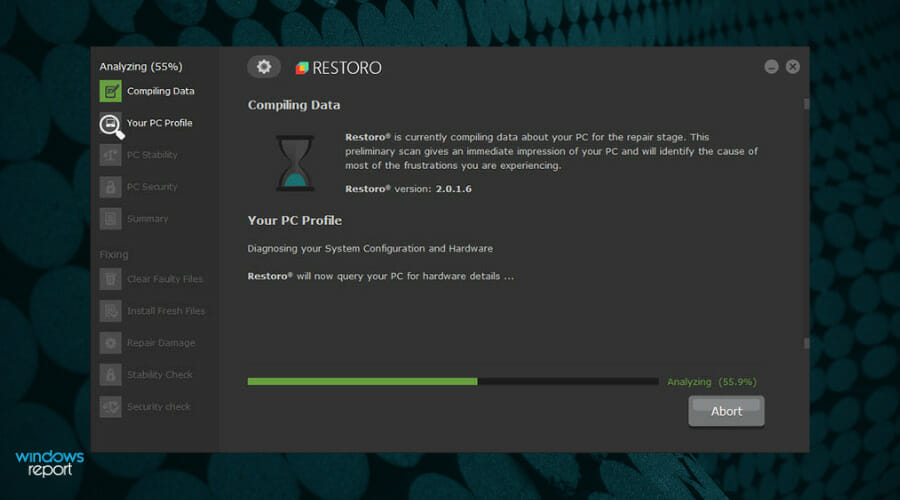
At the top of our list, we chose software that not only repairs the damage caused by malware but also removes the malware itself.
It works by efficiently scanning your PC for any errors and irregularities by comparing it to a database, and immediately fixing the issues.
More so, the program can be set to monitor your system constantly, thus ensuring real-time protection against any possible threats, and repairing faulty registries and files from the moment they appear.
As a bonus, the system and crash analysis features contained in this software also ensure that you’re always informed about the general stats of your PC, like operating temperature.
The result of the scan gives you an easy-to-understand overview of what needs to happen to improve your experience, and how urgent each of those tasks is, as you can see from the image below.
All you have to decide in this situation is if you want to initiate the repair process at this point. If you do, then clicking the Start Repair button will start resolving all of the discovered problems one by one.

Other important stats monitor the frequency at which files and applications are causing crashes and enable you to resolve them promptly.
This comes especially useful if you don’t have the time to invest in checking each of the important aspects of your PC constantly and eliminates the possible human error that could cause your system to suffer both in the short and long run.
Besides being capable of fixing a variety of issues, Restoro also works as an efficient PC optimization tool and allows you to enjoy your Windows 10 system as if you just installed it.
And because running extremely demanding software and games can affect the CPU’s temperatures in time, monitoring this element can prevent you from experiencing a system crash, which might even result in losing your data.
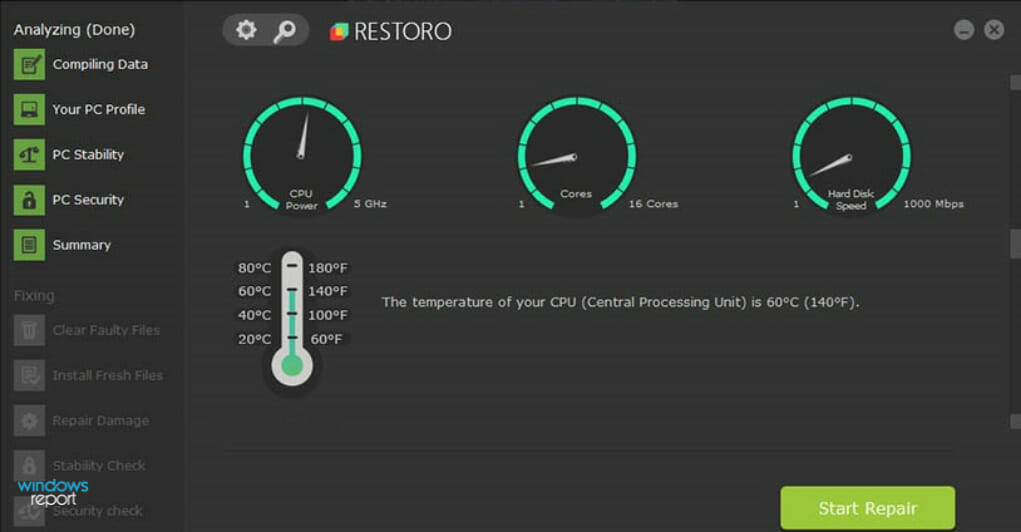
Using this tool means that your PC will no longer freeze or stop all of a sudden, and errors like the dreaded Blue Screen of Death will become a thing of the past.
Restoro also covers other useful areas, including virus protection, virus removal, the capability to fix error messages, and the capability to update & restore missing DLL files.
This powerful software includes a variety of very useful tools that can simplify your PC optimization and troubleshooting with just a few clicks of the mouse. Needless to say, it’s an excellent PC performance monitoring software.
To name a few, it includes a capable antivirus tool, a registry editor, and DLL fixer, and a PC optimizer all bundled up into one efficient and intuitive program.
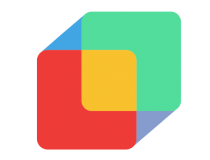
Restoro
Restore, repair, and optimize your PC with this all-in-one software that takes care of all your needs.
CCleaner – Automatic registry back-up
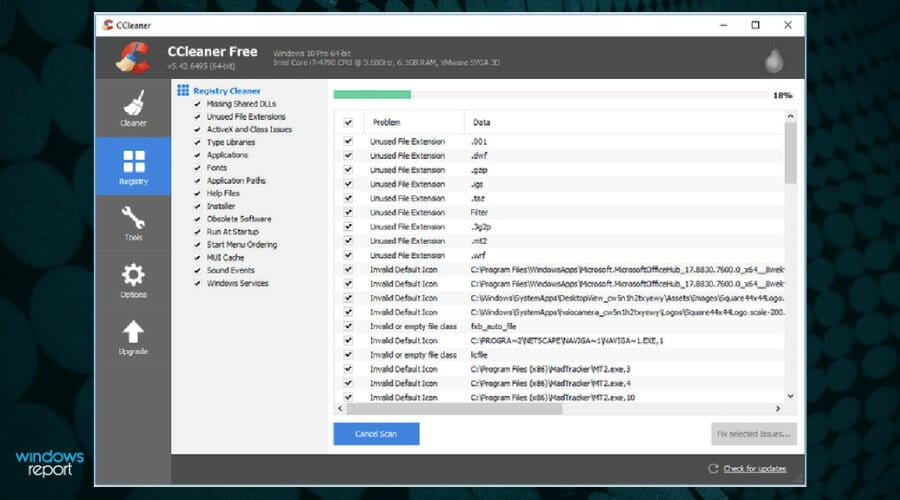
CCleaner is one of the most popular tools that besides cleaning your registry, offers a variety of other useful features.
These include removing cookies and caches from your browsers and improving the speed of your PC.
Once you open this tool, you will be greeted by a friendly-looking dashboard that offers you efficient access to all the tools you need.
Starting from the top, you get the Health Check section, which enables you to perform a quick scan of your system and see if there are any issues across all departments.
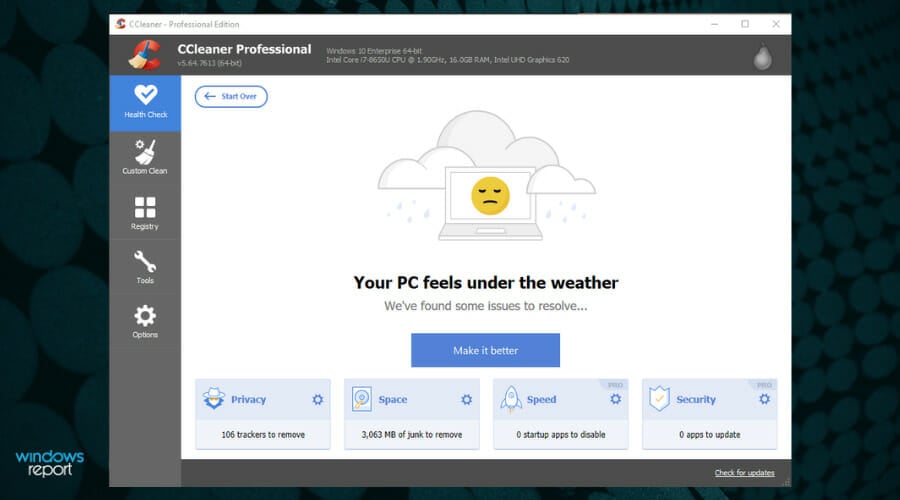
Depending on the results you get, you can simply click the respective issues from the bottom of the screen and follow the instructions to start fixing them one by one.
The Custom Clean option, as the name suggests, allows you to customize the way the PC cleanup process will be done, including which applications to be scanned.

Depending on your goals, you can choose between two main categories, Windows, and Applications.
In the Windows tab, you will find everything that is built into your operating system, like caches, cookies, and data from Microsoft Edge and Internet Explorer, and the data collected within the System and Windows Explorer areas (see images above).
In the Applications tab, you will find the same correlating information, but dealing with third-party applications that you installed on your system, including browsers and other data-collecting programs (see image below).
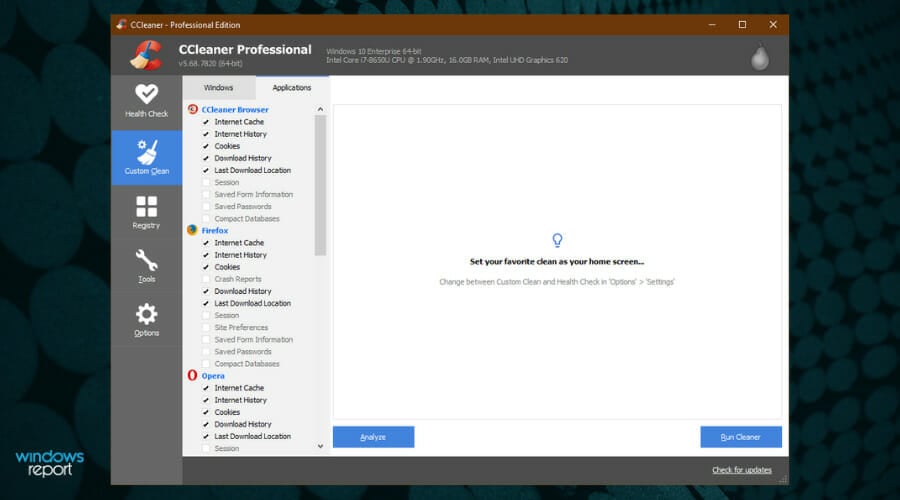
Inside the Registry menu, you will find a comprehensive list of all the registries found on your system. Exclude or include any of them by ticking the box next to them, and then simply click Scan for issues.
The identification process will start and will present you with a list of all the registry files that need to be fixed.
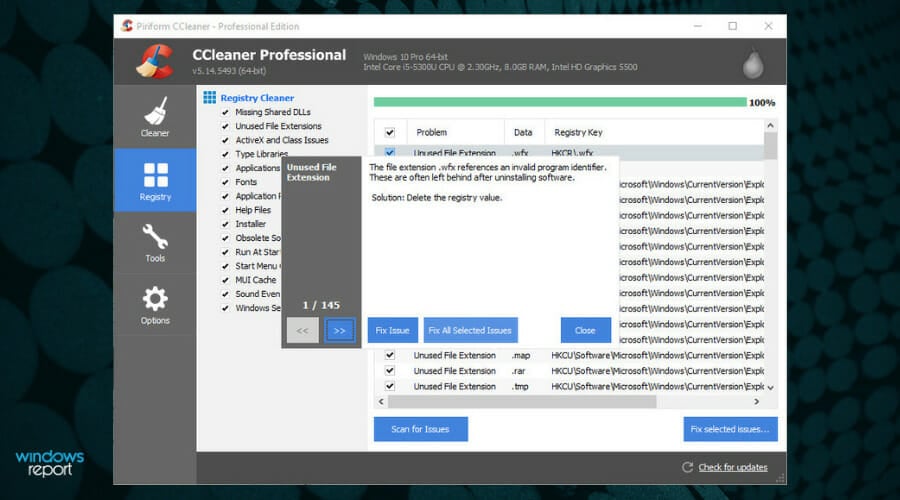
After this, you can simply take each of these issues one by one and click the Fix Issue button or click Fix All Selected Issues for the program to automatically do it for you.
As an added bonus, CCleaner will automatically back up your registry before doing anything so you can restore it in case something bad happens.
However, this is optional and you can choose to restore the Windows 10 registry without backup.
CCleaner is also available as portable software, so you don’t even need to install it. It also comes with a paid version that can monitor your PC for changes in real time.

CCleaner
Benefit from cleaning service of browser cache or repair registry errors with this popular solution.
System Mechanic Ultimate Defense – Great boosting feature
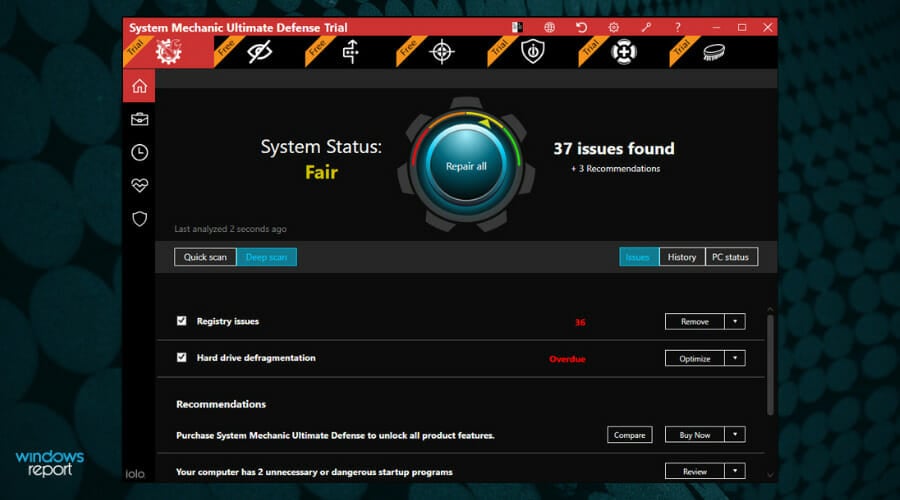
Iolo System Mechanic Ultimate Defense continues our list of the best PC registry cleaner tools, with a great track record of successfully boosting PCs, and doing so easily and without too much impact on your system resources.
If you’re struggling with too many background processes on your PC, this is the go-to tool for optimizing those processes to the core.
Besides the capabilities mentioned above, this handy tool also optimizes, cleans, and repairs broken registry values without the need for you to weigh in on all the minutiae.
Built to be easy to use and adaptable to the user, Iolo System Mechanic impresses with a simple yet slick user interface, which allows you to quickly access any option and deploy the troubleshooting steps required.
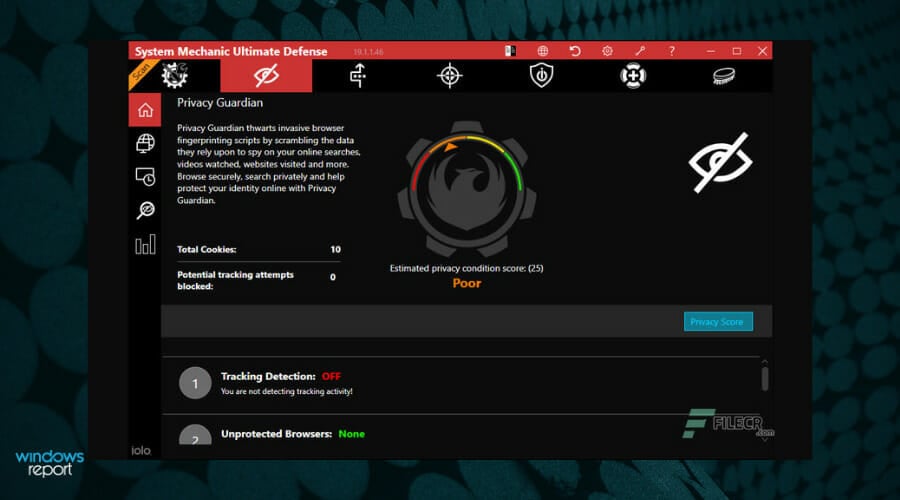
As we now have an overview of what the software is capable of, let’s dive deeper into each of these capabilities and explore them further.
Initializing the scan is as simple as clicking one button and drinking a few sips of your coffee while the software does the heavy lifting for you.
Being capable of identifying almost any threat to your PC’s well-being, a scan will give you useful information about Deceptive and Unwanted Programs, the memory you have available, junk files from the Internet that take up space on your drive, security items that need to be removed, and even checks for connection problems.
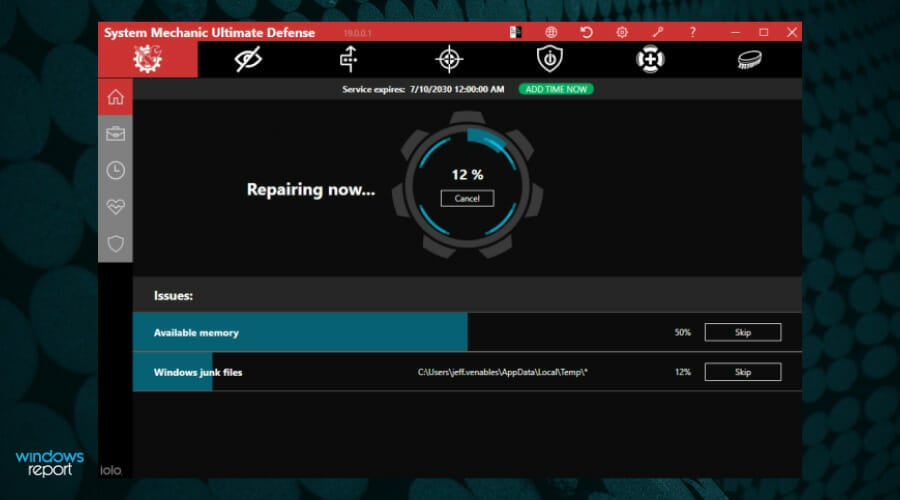
When it comes to PC maintenance, this tool does it automatically and provides you with a useful menu in which you toggle variables on and off.
The entire process has two big steps: automatic repair of registry problems (cleaning, optimizing, and issue detection) and automatic repair of registry fragmentation problems.
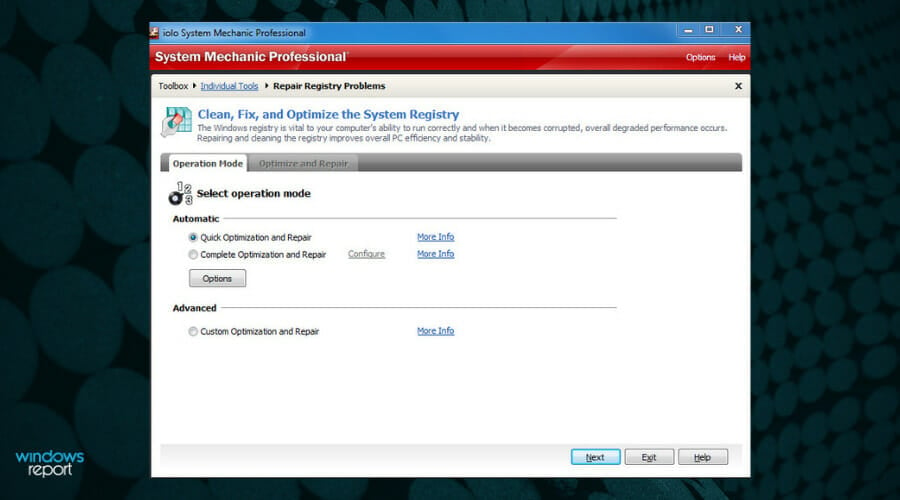
As you can see from the image above, you have the option to choose between a quick optimization process for your registry, or a complete session.
Even though the time it takes for these two processes to be completed differs, the accuracy of identification is very similar.
As the registry is an important component of Windows OS, keeping it working will ensure that you will not have any problems with your system. IOLO System Mechanic is the tool that can help you with that.

System Mechanic Ultimate Defense
As its name suggests, this software is a real mechanic that will also optimize your PC after repairing your registry.
IObit Advanced SystemCare – Outstanding interface

Advanced SystemCare is probably the best-looking software on this list in terms of interface design.
The software packs a lot of useful features, and even though we will focus mainly on the Registry Clean tool, the other elements deserve a mention as well.
Note that the Clean & Optimize section of the software provides you with tickable boxes for a variety of tasks and provides a good overview when it comes to the software’s capabilities as well.
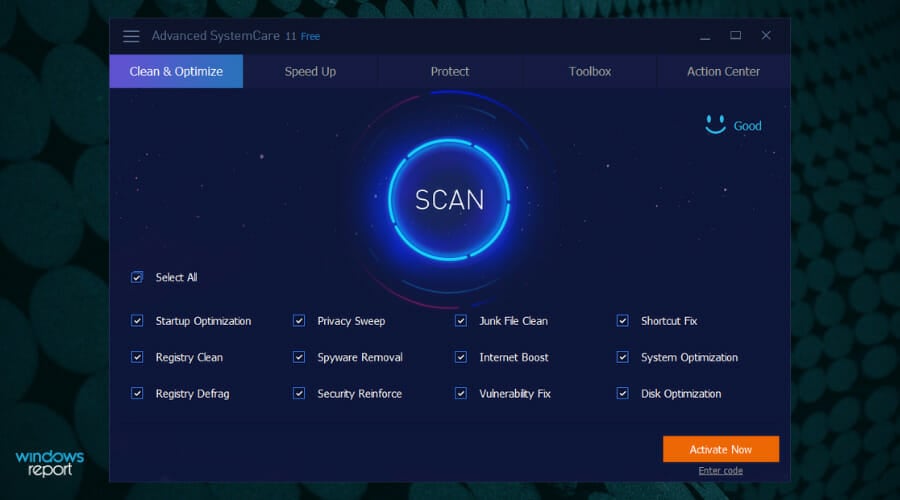
Because the software is created to be as easy to use as possible, you also have the option to tick the box next to Select all, and not waste any time choosing what you want to be optimized exactly.
The toolbox section of this software enables you to extend its capabilities even further by choosing from options like Internet Booster, Driver Booster, Disk Doctor, and many others.

Choosing the Registry Cleaner from the System Clean section in the Toolbox presented above will initiate a scanning process that will not take long before identifying every aspect of your registry which is not correct.
Then, automatically, the tool will replace the corrupted data to improve your system’s stability.
If you are not too tech-savvy, this tool is great for you because the interface is very simple to understand, and it is quick no matter how many errors your registry has.
It also lets you shut down or restart your PC automatically after the cleaning is done, and it also performs automatic backups.

IObit Advanced SystemCare
Clean up your Registry and remove superfluous keys to enhance your PC performance by up to 200%!
Glarysoft Registry Repair – Easy to use
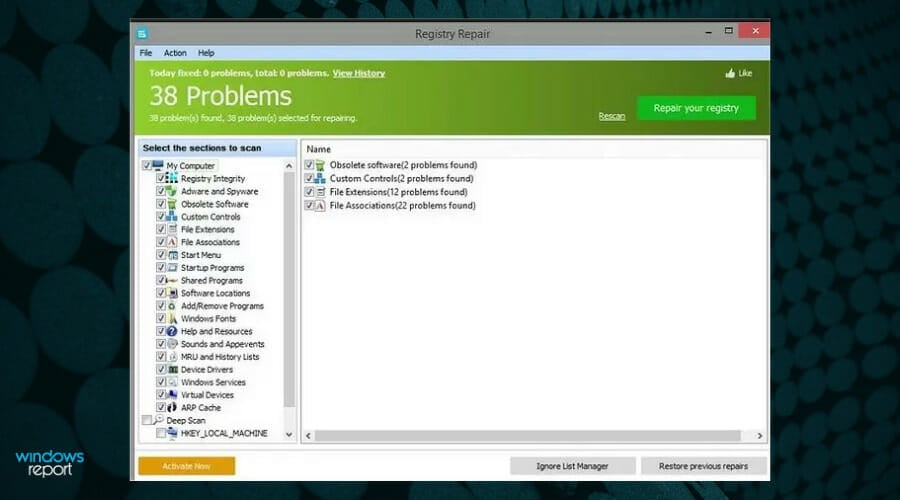
Registry Repair from Glarysoft is a tool much like others on the list, it scans your registry and tells you if there are any errors present, and if there are, it will attempt to fix them.
Created with simplicity and efficiency in mind, Registry Repair automatically starts scanning your registry when you open it and identifies a specific number of problems, which are presented at the top of the window.
You then have the option to customize which of these areas you would like to exclude (if any), and then simply click the Repair your registry green button.
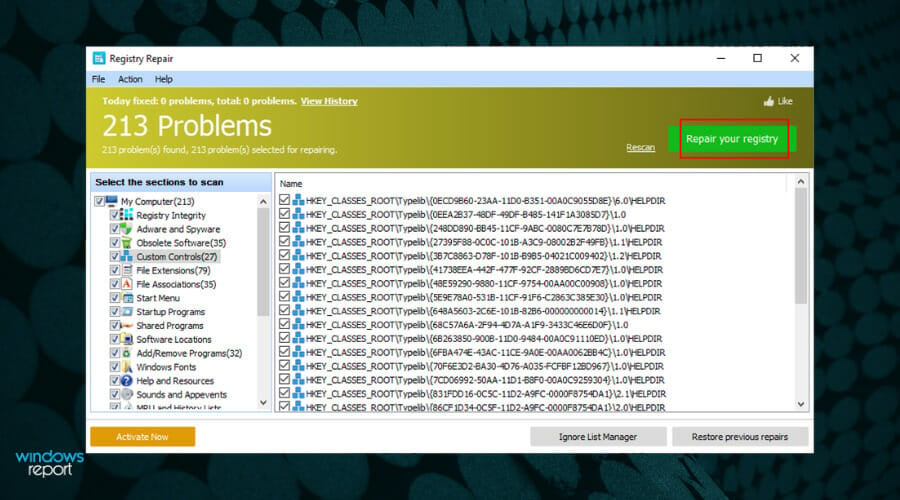
What makes this different from the other tools is the number of details it shows you about the errors.
It can tell you exactly what is wrong making it easier for you to decide if you want to do something about it. The scanning speed is impressive, and the results are thorough.
If you ticked or unticked any boxes from the previous window, it would be recommended that you perform another scan, and you can do so by choosing the Rescan option next to the green button.
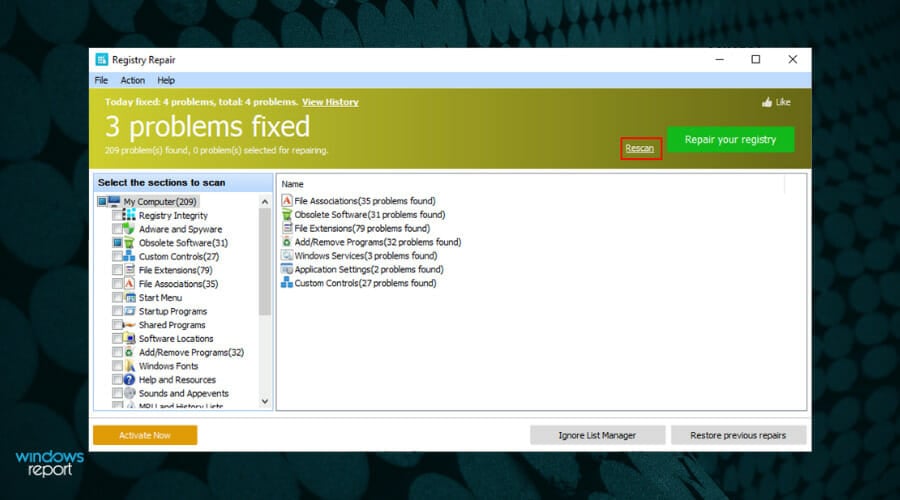
This will ensure that no registries are missed and that your system will be able to operate smoothly.
Even though it doesn’t have any other features like the rest of the programs we presented in this list, Glarysoft Registry Repair does its job well.

Registry Repair
Safely scan, clean, and repair invalid registry entries with Registry Repair. You won’t regret this choice!
Wise Registry Cleaner – Good registry cleaning quality

Wise Registry Cleaner has a simple and good-looking interface that works well and goes through your registry faster than most other programs on this list.
As opposed to some of the other options presented in this guide, the main focus of this software is registry cleaning but also includes other useful tools.
Some PC issues are hard to tackle, especially when it comes to corrupted repositories or missing Windows files. If you are having troubles fixing an error, your system may be partially broken.
We recommend installing Restoro, a tool that will scan your machine and identify what the fault is.
Click here to download and start repairing.
The Registry Cleaner section allows you to choose which of the areas of your PC and scanned and how you want the software to deal with possible issues.
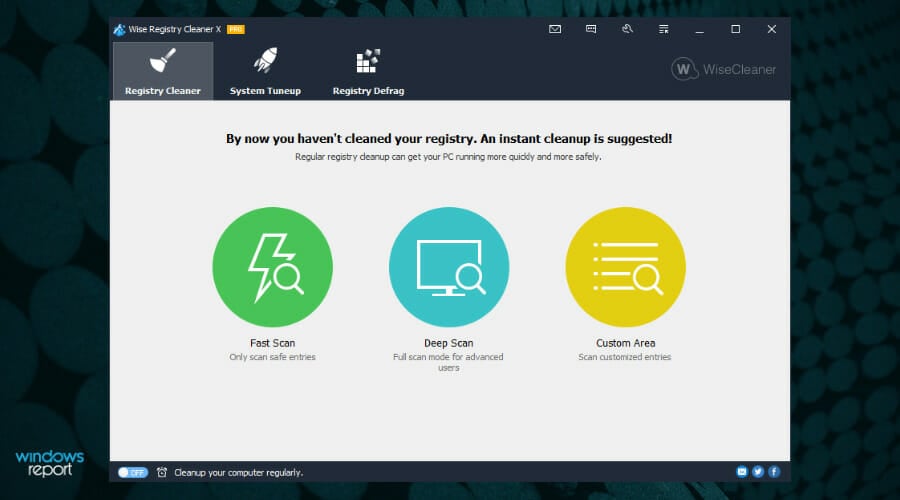
Added to this, you can schedule registry cleaning at certain intervals, and also makes backups of your registry automatically in case you will ever need to revert the changes.
The System Tuneup tab offers other useful tools that can optimize your system including a variety of factors and preferences.
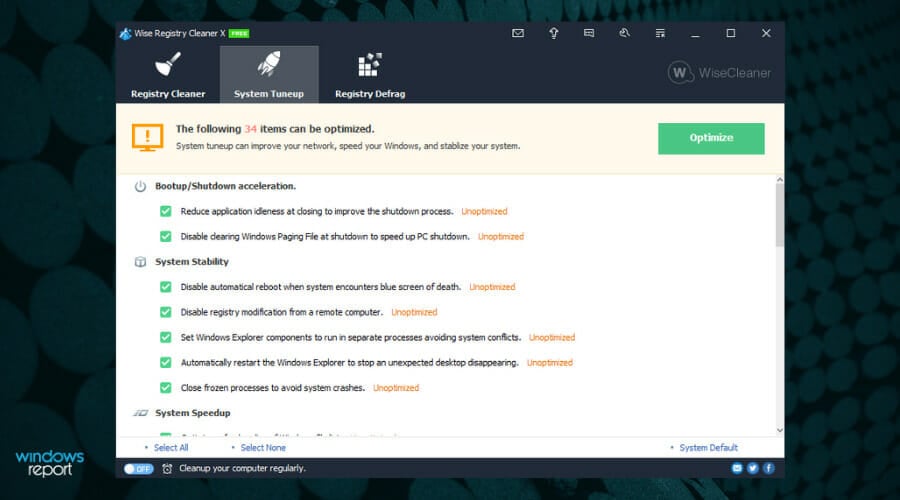
To start the optimization process, you will just need to choose the options you’re interested in and click on the Optimize button.
Moving on, there is also a very useful tab called Registry Defrag, which, as you might have already figured out, defragments your Registry thus affecting further optimization of your system speed and efficiency.
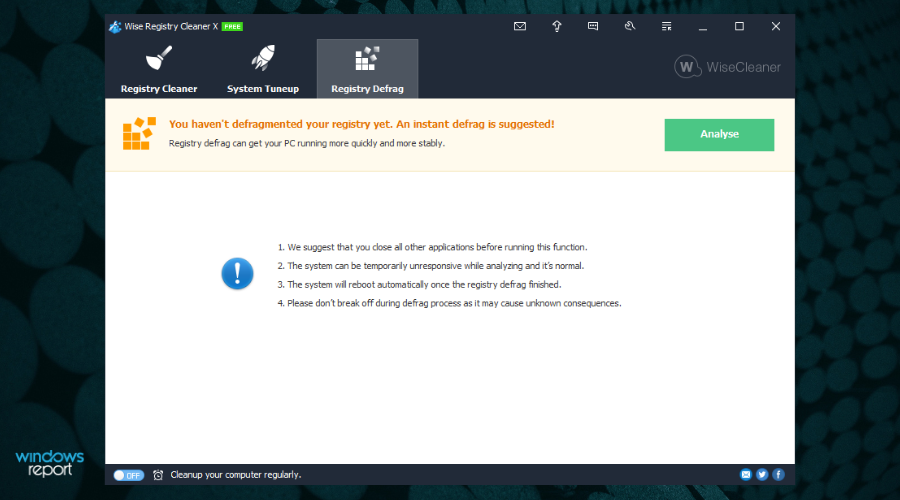
While there is a downside to this program in that you always need to perform a system reboot after using it, the results are so good that it is worth it.

Wise Registry Cleaner
Successfully repair Windows registry issues on your PC using this performant cleaner tool.
Tweaking Windows Repair – Straightforward program
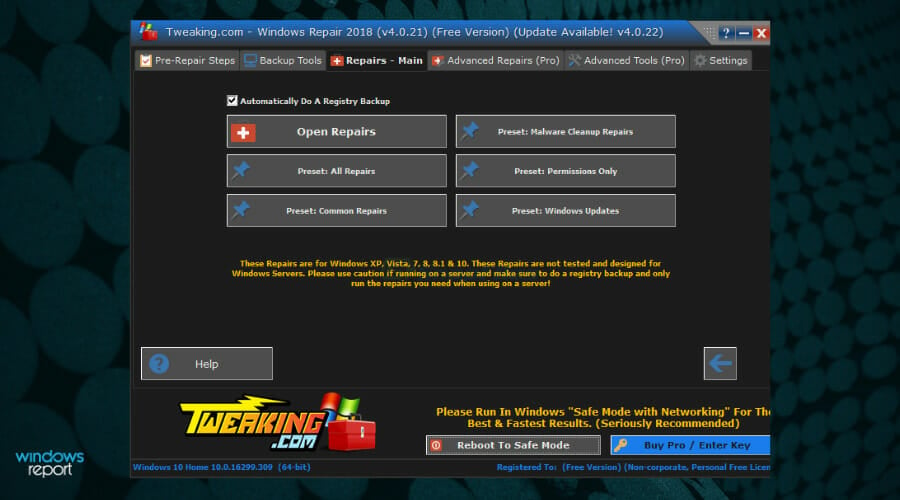
When the idea of an old-school design sounds like music to your ears, rest assured that there is no better choice than Tweaking Windows Repair. This safe tool can help you fix a variety of Windows problems.
Even though is not as fully featured as other software options presented in this list, Tweaking Windows Repair still does a great job when it comes to repairing registry files across your system.
As soon as you open the program, you are welcomed by a screen that, even though seemingly rudimental, offers you quick access to all the important tools.

Starting the process involves the Pre-repair Steps, which ensure that your system is ready for a successful cleaning process.
Follow the on-screen instructions by clicking Go To Step 1, 2, etc., and make the required settings.
Before diving into cleaning the registry it is recommended that you make a Registry Backup, which will be available in step 3.
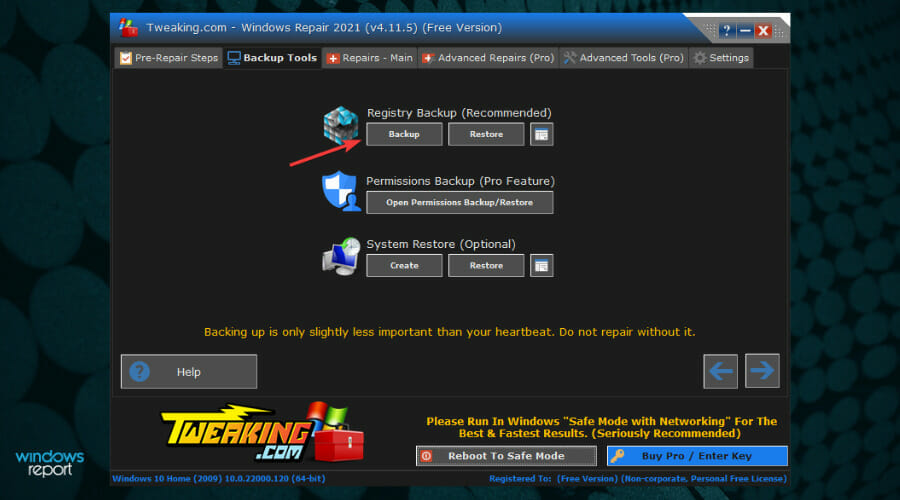
When it comes to registry cleaning, ticking the Repairs button from the top will open the following screen, in which you will need to select which of the options you want to apply to this fix, and then click the Start Repairs button.
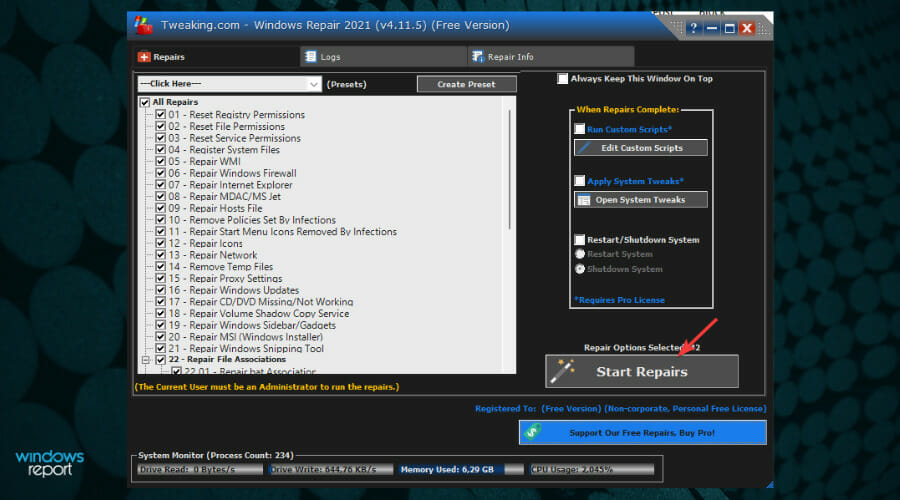
This section will include the registry errors as well, and you can just relax until the software does its job.
Even though sporting an old-school design, this software performs cleanups for your PC in a very professional manner.

Tweaking Windows Repair
Acquire this reliable service for cleaning registry errors for free on your Windows PC.
Outbyte PC Repair – Effortless characteristics
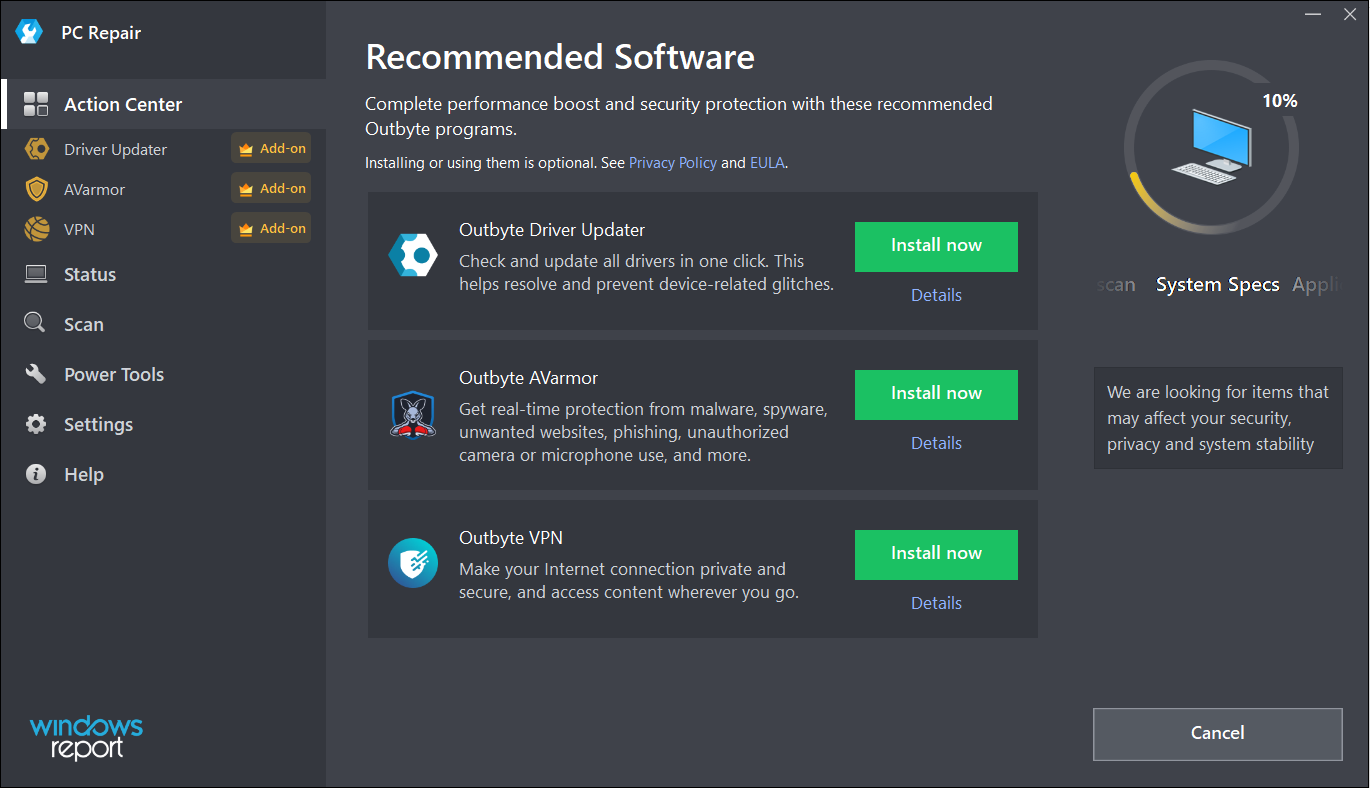
The Outbyte PC Repair tool has all the possible features and functionalities to identify and resolve performance issues but it can also repair the Registry in the process.
In fact, the solution is capable of solving more than 100 common PC issues and will even get rid of any PUP (Potentially Unwanted Programs) that may be lurking on your system.
Of course, it does a great job cleaning up the drive, improving security and privacy, identifying and removing the temporary and cached files, and many more.
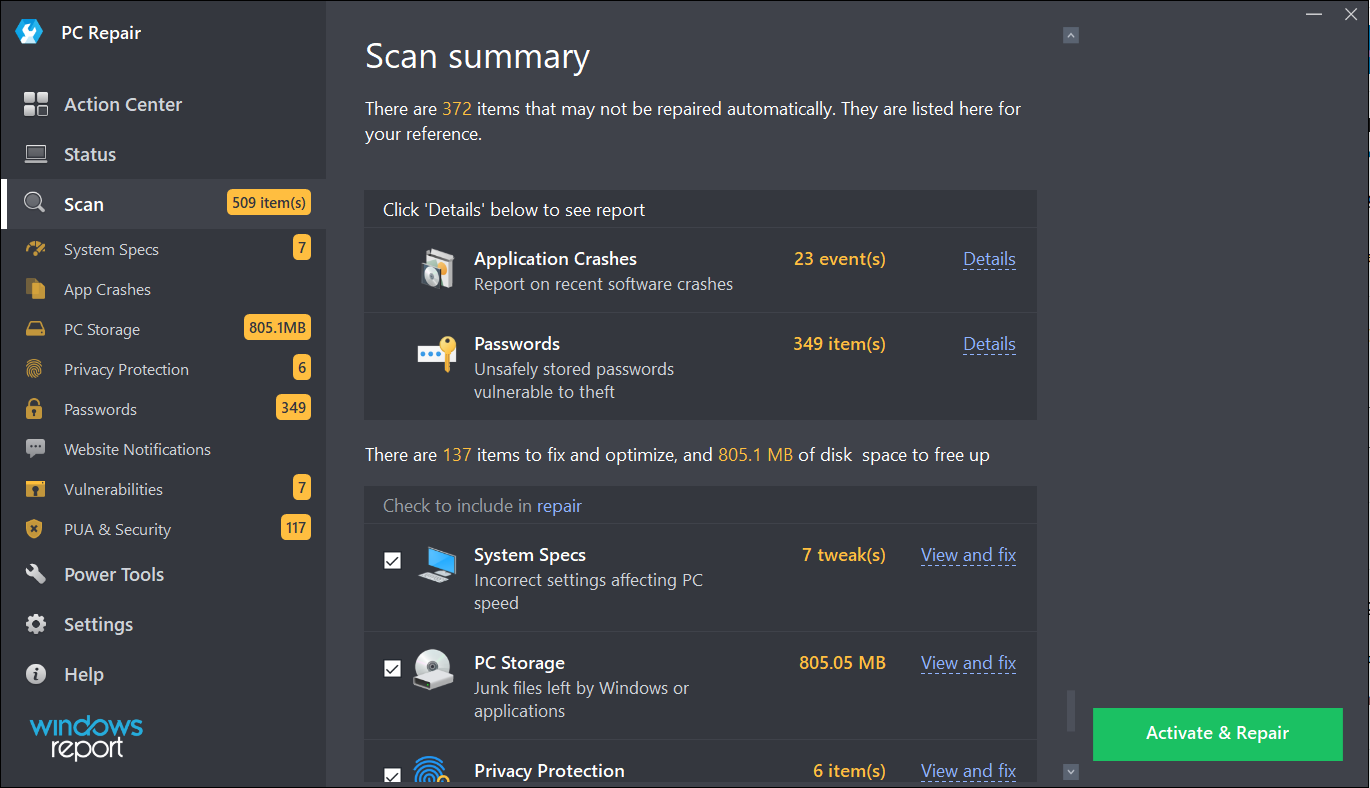
Once you install and run the app, it starts performing a scan of all the potential problems of your system, including password weaknesses, vulnerabilities, and unuseful files that take up space on your drive.
Usually, after the detection step, you can easily click on the Repair button to clear all the problems in a single shot but in the Free trial version, you only have the Activate & Repair button which will lead you to the purchase options.
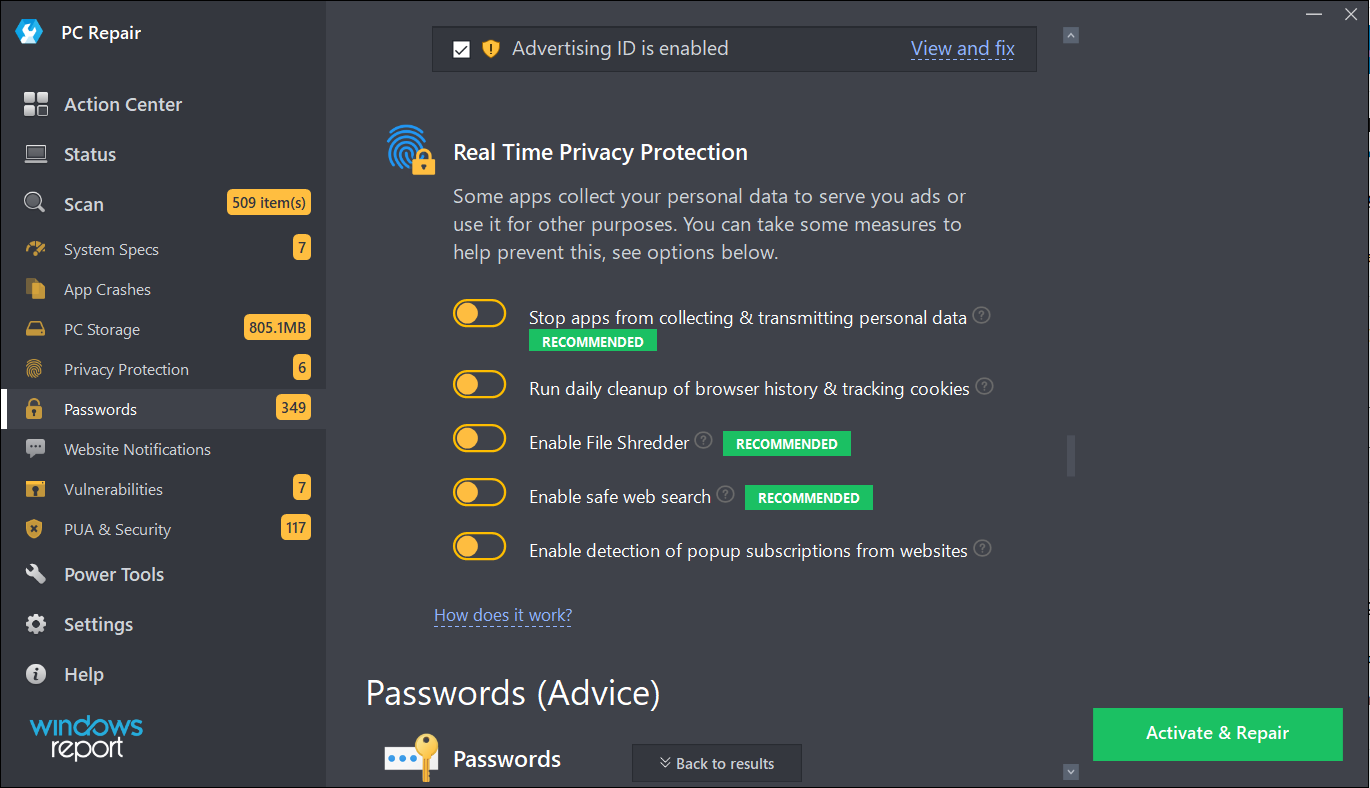
Outbyte PC Repair comes with real-time privacy protection features that help you disable Windows telemetry features.
You can also track the cookies from the browser and delete them and turn on the File Shredder tool to prevent any data leakage.
Lastly, PC Repair comes with a built-in uninstaller to get rid of any old or unwanted apps completely, along with any of their possible traces.
Other features of this tool include speed boosters for your system and browsers, battery management, and a lot more.
⇒ Get Outbyte PC Repair
Defencebyte Computer Optimizer – Exemplary system optimization tool
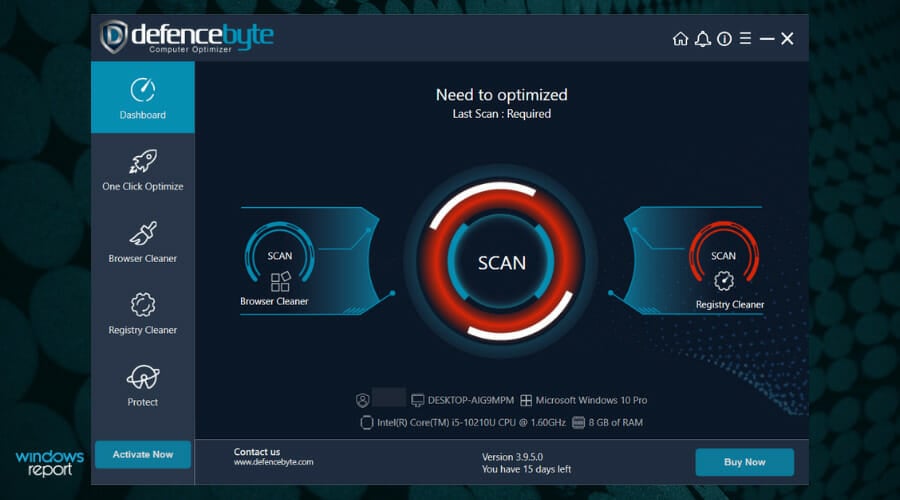
If you want a quick registry cleaner with an advanced detector for malfunctions, you can certainly consider Defencebyte’s Computer Optimizer.
Furthermore, the solution also offers a quick and deep scanning of all the temporary, cache, and search files to delete them with a single click.
Like any other such program, after the installation, Defencebyte Computer Optimize performs a full scan of the system and quickly provides a full report of the findings.
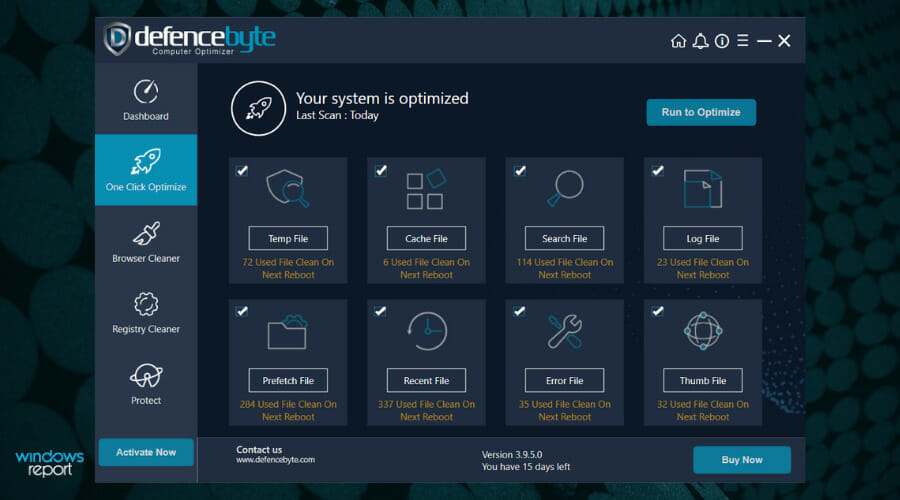
The best part is that this solution also has a free trial version so the Run to Optimize button really works and you will see all the detected problems get fixed at your own glance.
Of course, at the end of the process which lasts for only a couple of seconds, you will get a similar report with the status of the repairs.
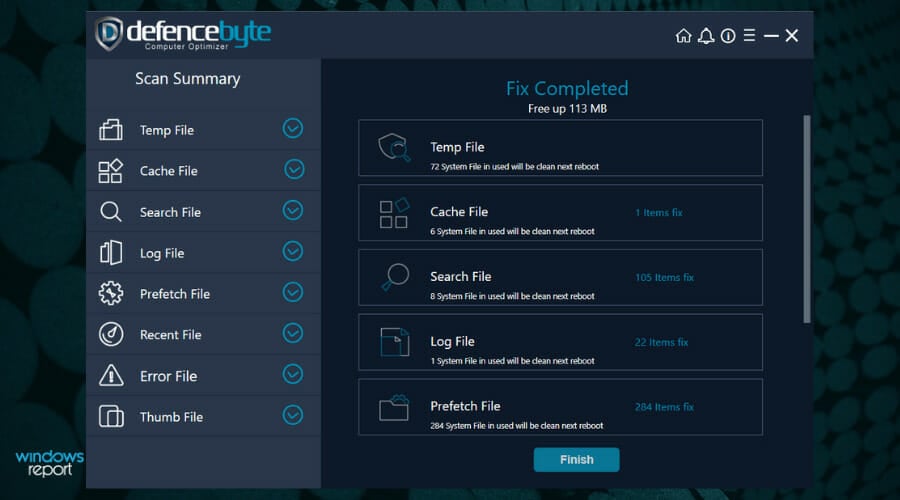
After this quick fix, you can access Computer Optimize’s dedicated Registry Cleaner from its main dashboard and hit the Start button after you check the list with the procedures you want to perform.
There are ten possible operations that can be undergone during the tool’s scan but once you fix them, you will notice that your PC will visibly start working better.
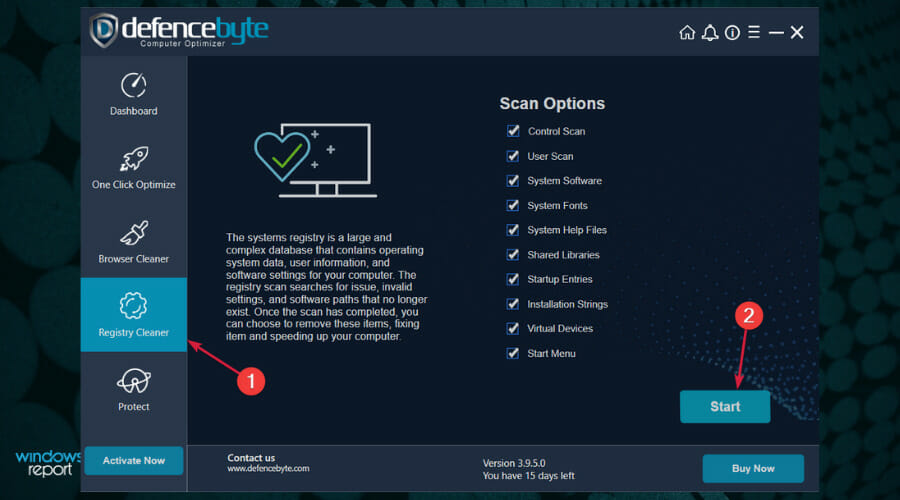
The Registry scanning will take a little bit longer but still be measurable in seconds so your patience will not be tested.
Defencebyte Computer Optimize also comes with a complete uninstaller, startup program removal, browser cleaner, and a lot more.
⇒ Get Defencebyte Computer Optimize
JetClean – Simple application
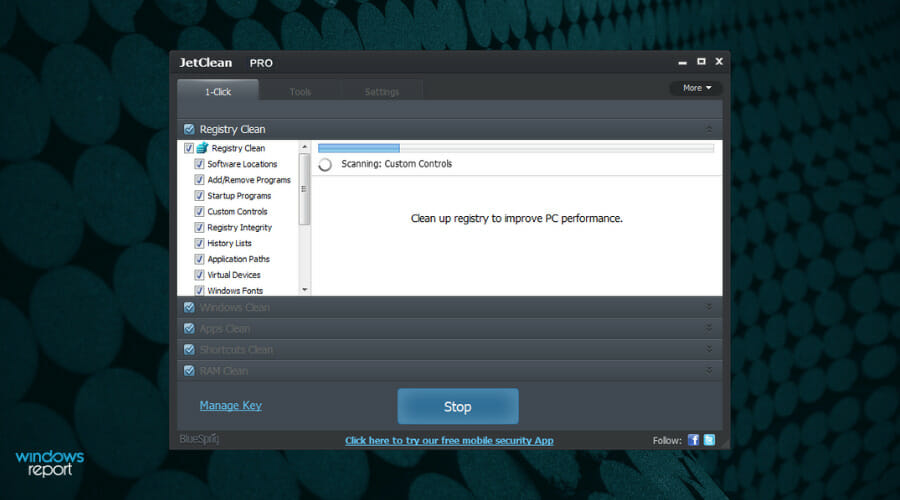
Although it’s not as complex as the counterparts listed above, BlueSprig’s JetClean is straightforward and very effective in cleaning the Registry.
But just like a lot of other optimizer software from our list, this solution features a one-click junk file and unneeded registry entries removal function that will improve the performance of your PC.
Takes up very little space on your drive (only 3.54 MB) but offers great computer clean and fine-tune functionality in a reliable way.
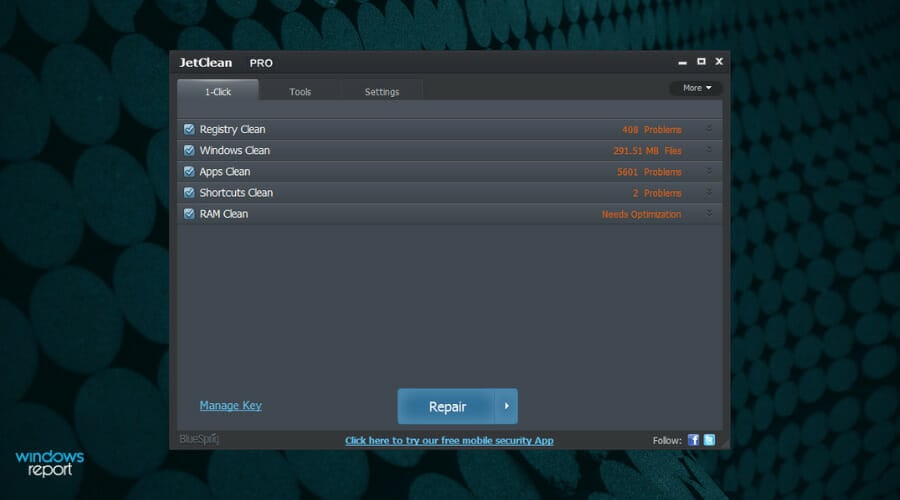
At its first run, it will proceed with a system scan that includes the detection of Registry issues, OS, apps, shortcuts, and RAM problems.
Of course, you can go through them one by one, or just click the Repair button to make all the mess go away in seconds.
JetClean identifies and deletes any junk files that it finds in Recycle Bin, Recent Documents, Temporary files, Log files, Clipboard, DNS Cache, Error Reporting, Memory Dumps and Jump Lists.
Helps speed up PC startup by rearranging applications that launch together with Windows. Shuts down programs that may slow down your system and even removes software from the registry.
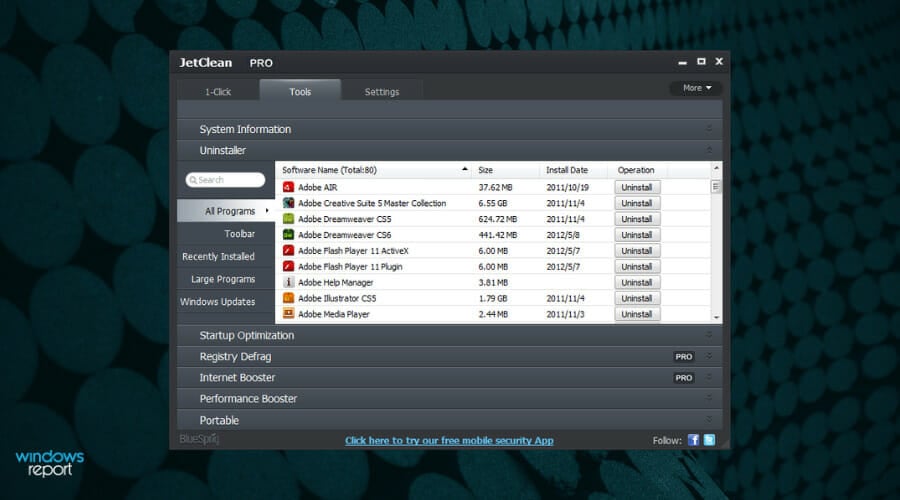
Once you’ve cleared out the clutter, you can go to the Tools section to find a great uninstaller that will help you get rid of the most stubborn programs completely.
And this uninstaller can also take care of the Windows Updates that got stuck and prevent you from using the system optimally.
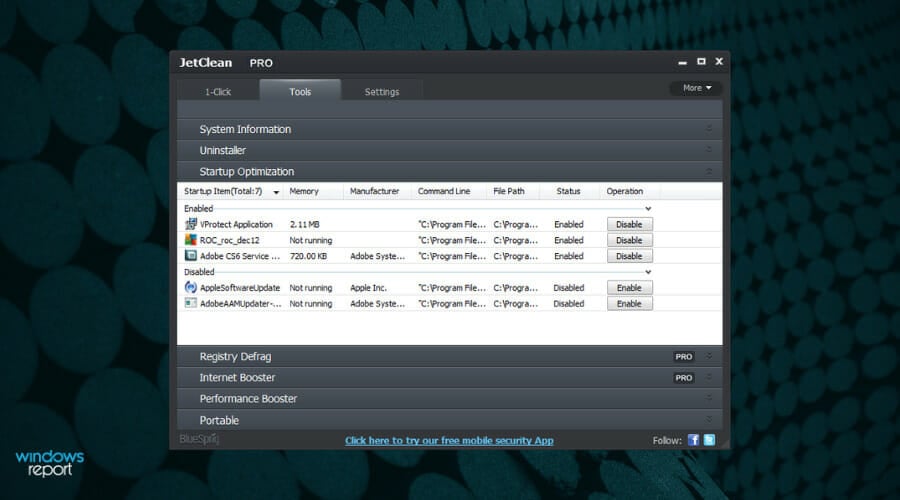
In the Tools section, you will discover a lot of useful features, like the Startup optimizer, allowing you to disable any software that starts when the system boots.
Although small and portable, this optimizer software comes with Internet Booster and Performance Booster, two features that promise to ramp up the performance of your device.
⇒ Get JetClean
📌 Find all about broken registry items
In simple terms, broken registry items are corrupted or deleted registries that affect the way your PC works.
This situation usually occurs when the values are not set properly or have been changed because of some third-party or manual incurrence.
One of the first steps in troubleshooting a registry problem is to find the affected key manually or to use a dedicated Registry key finder to locate it.
Their existence can lead to a variety of problems, including frequent errors, the inability to open apps, driver issues and hardware unresponsiveness, BSoD errors, and more.
Broken registry items can be caused by frequent installs and uninstall of software on your PC, or even tampering with those while not knowing exactly what you’re doing.
Fortunately enough, there are ways of tracking any changes that occur with your registries, and this can be done with the help of dedicated registry monitoring tools.
Alternatively, there are even ways through which you can undo registry changes altogether, and while these usually involve a certain degree of skill and experience, following the steps described in the guide linked above will surely be of help.
But when you have so many things to keep track of, the registry can get pretty messy after a while, and you’ll end up having to clean up your registry.
- 5+ best memory cleaner software for Windows 10/11
- How to restore the registry without backup on Windows 10
- 10 best Windows 10/11 repair software to fix all problems
- How to clean the Windows 10 Registry
- 5 best tune-up utilities for Windows 10/11
How can a registry editor improve your PC’s performance?
Besides solving any sort of issues that might be caused by a faulty registry value, there are many other benefits to using a good registry cleaner tool on your PC.
Here are some of the most common related improvements:
➡ Boost your PC performance
Even though in this case the exact registry cleaner tool you would use has great significance, the optimization of all the values in the registry of your PC could improve the processing speeds of your system considerably.
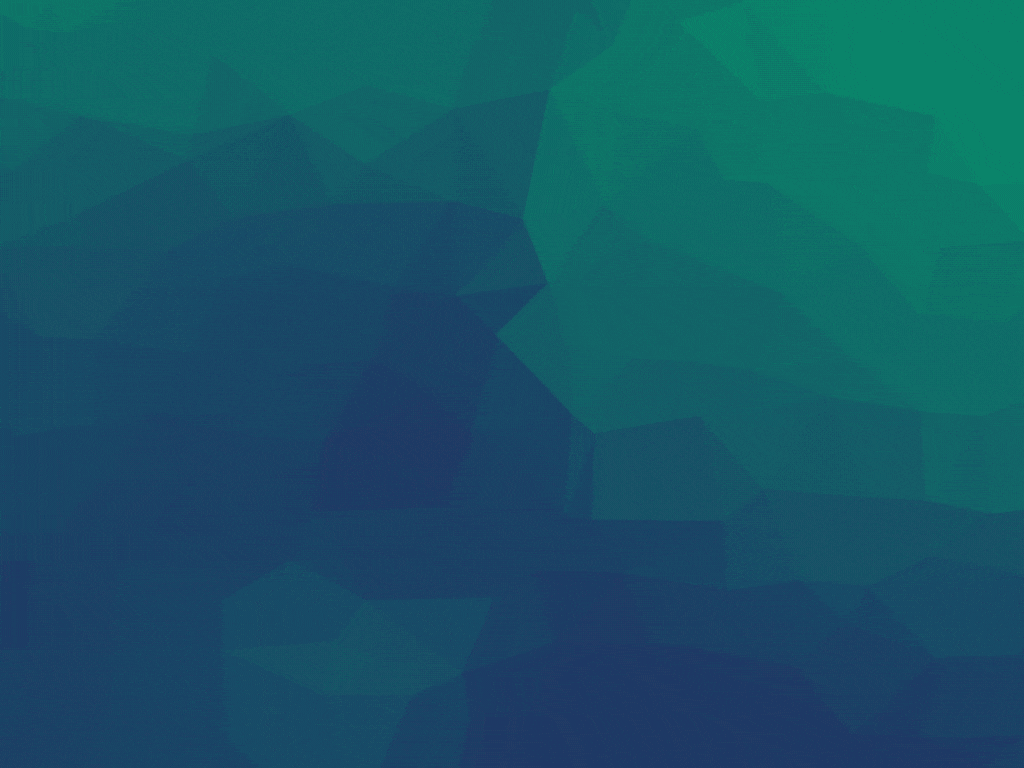
In the same way that a cluttered hard drive (even without errors) affects the speed at which the data from the HDD is being read, the clutter of registry items causes the same slow-down effect.
Having any registry items that are not of use removed will enable your system to process the remaining ones even faster than before, as your system will not waste any more time processing useless data.
Beyond this, the optimization of the remaining registry files will involve setting the correct values and even modifying their location inside the hives and keys.
Talking about improved performance, if you have made the big step to the new OS, we have a selection of the best registry cleaners for Windows 11 that will help you with that.
➡ Enable a faster booting process
Not all software presented in this list is equal when it comes to the improvement in your system’s booting times either.
As you can see from the graph above, while not having your PC’s booting time optimized takes a lot longer, using a registry editor with this capability can greatly improve the scores.
Restoro comes at the top with the best results and is closely followed by Iolo System Mechanic and IObit SystemCare.
Even though the others improve the booting times as well, the chart shows the difference between them.
It’s important to note that all the software from this list or recommendations work on Windows 11 too so if you upgraded, you will still be able to use them.
If you didn’t do that yet, check our guide on how to download Windows 11 ISO or update from Windows 10 and keep up with the trends.
Choosing the right software to optimize will depend very much on first identifying if you need a simple program that does only one job, or if you wouldn’t mind having some extra useful features.
Our recommendation is to go for software that offers a variety of capabilities.
If you’re still using the old Windows 7, we also have a list including the best registry cleaners for Windows 7 that still work fine for that OS.
What’s your favorite tool for keeping your PC fresh and fast? Do share your experience with us via the comments section below.
Newsletter
При работе на компьютере, пользователь многократно совершает установку и удаление различных программ. Снос некоторых приложений при этом происходит иногда не полностью или не совсем корректно, в реестре Windows остаются «мусорные» записи, из-за чего могут возникать сбои в операционной системе, нарушается её целостность, уменьшается скорость загрузки и работы. Для исправления этих ошибок предлагаем скачать программы чистки реестра Windows 10 и 7 на русском языке. Они используются для полного удаления программ с компьютера и лишней информации.
- Telamon Cleaner
- Ccleaner
- Registry Life
- Wise Registry Cleaner
 Telamon Cleaner
Telamon Cleaner
Telamon — бесплатная многофункциональная, но простая в использовании утилита для очистки ПК. В ее функционал входит:
- обнаружение остаточных (после удаления приложений и ПО), временных и некорректных файлов;
- чистка истории браузеров, кэша, средств слежения в интернете;
- анализ файловой системы компьютера с целью обнаружения данных большого размера, а также дубликатов.
Программа имеет свое «карантинное» пространство, куда отправляются подозрительные файлы для рассмотрения пользователем. Антивирусный модуль, выявляющий и удаляющий вирусы и последствия их деятельности, защищает систему от атак вредоносного ПО.
Описание версии
| Версия | 1.0.162.0 |
| Разработчик | ООО «Арго Энтерпрайз» |
| Windows | 7, 8, 10, XP, Vista |
| Лицензия | Бесплатная |
| Язык | Русский |
Скачать Telamon Cleaner
 Ccleaner
Ccleaner
Это еще одна популярная программа очистки Windows. Cтандартная бесплатная версия Ccleaner удаляет мусор из реестра, очищает историю браузеров и временные файлы, имеет опцию корректного удаления программ (в том числе принудительного). Использование Ccleaner позволяет поддерживать большой объем оперативной памяти для важных процессов, ускорить запуск ОС и удалить мусорные файлы с жестких дисков.
Описание программы
| Версия | 5.77.0.8521 |
| Разработчик | Piriform Software Ltd |
| Windows | 10, 8.1, 7 |
| Лицензия | Бесплатная |
| Язык | Русский |
Скачать Ccleaner
 Registry Life
Registry Life
Registry Life — бесплатная утилита для очистки реестра и оптимизации работы компьютера. Выявляя ошибки различного рода в реестре, ПО удаляет их, освобождая место и ускоряя тем самым время загрузки ПК. Кроме того, имеется опция дефрагментации реестра и сокращения его объема путем сжатия данных. Лицензионная версия полностью бесплатна и обновляема. Весь функционал доступен сразу после установки.
Описание утилиты
| Версия | 5.31 |
| Разработчик | Chemtable Software |
| Windows | 10, 8, 7 |
| Лицензия | Бесплатная |
| Язык | Русский |
Скачать Registry Life
 Wise Registry Cleaner
Wise Registry Cleaner
Wise Registry позволяет очистить реестр таким образом, что пользователь за один клик может добиться максимальной (для каждого ПК) производительности работы. Автоматическое создание точки восстановления перед чисткой реестра дает возможность вернуть его к предыдущему состоянию, если было удалено что-то лишнее.
Выявление устаревших и временных элементов, данных о сбоях, дубликатов и просто давно не используемых программ является основной функцией Wise Registry.
Данные о программе
| Версия | 10.3.4.693 |
| Разработчик | WiseCleaner |
| Виндовс | XP, Vista, 7/8/10 |
| Лицензия | Бесплатная |
| Язык | Мультиязычный, Русский |
Скачать Wise Registry Cleaner
Установка и принцип действия утилит
Сохраните выбранную утилиту к себе на компьютер и запустите установщик программы, далее действуйте согласно его подсказкам. Программы устанавливаются стандартным образом, не требуют пользовательской настройки. Можно пользоваться софтом с момента установки, благодаря интуитивно понятному интерфейсу.
Действуя по отлаженным и обновляемым алгоритмам, программы очистки точно обнаруживают и удаляют лишь компьютерный мусор, не трогая при этом важные файлы.
Очистка реестра — до сих пор остается спорным мероприятием. Одни специалисты утверждают, что это лишь временная мера и существенного улучшения она не дает, другие — что захламленность реестра битыми ключами качественно снижает работоспособность ПК. Почистить или пренебречь чисткой — решать каждому самостоятельно. В любом случае, не обязательно тратить на это деньги. Рекомендуем посмотреть ролик на эту тему:
Чистка реестра
В данном разделе собраны бесплатные программа для чистки реестра. Утилиты для реестра способны очистить его от мусора, не нужных и не рабочих ключей, тем самым освободив дополнительное место и повысив скорость отзывчивости самой системы. После удаления программ, работы браузеров и антивирусов системный реестр захламляется ненужными и старыми записями, и специальные утилиты помогут это исправить.
Defencebyte Computer Optimizer – очистка реестра и уско…
Простая программа для обнаружения и удаления проблем в системе Windows. Используйте для исправления элементов реестра операционной системы, оптимизируя производительность Windows.
27.07.2020
EasyCleaner – очистка системы от мусора
Простой софт для сканирования и очистки системы Windows. Содержит необходимые инструменты для работы с реестром, программами, файлами, историей, обновлениями и различными опциями системы.
12.03.2020
AVS Registry Cleaner – для очистки и ускорения системы
Очищает реестр от старых записей, удаляет мусор в корзине, во временных папках, избавляет от старого интернет кеша браузеры. Умеет производить очистку выбранных областей системы по расписанию, создаёт точку восстановления.
12.11.2019
Wise Registry Cleaner Pro – очистка и оптимизация реест…
Получите бесплатную лицензию на программу Wise Registry Cleaner Pro. Предназначена программа для очистки реестра, исправления ошибок и удаления следов нарушения конфиденциальности.
25.07.2019
Eusing Cleaner – очистка реестра и удаление мусора
Помогает определить и удалить неиспользуемые и ненужные файлы, недействительные записи реестра и старые данные просмотра. Инструмент очистки реестра и дефрагментации, гарантирет, что старые записи, неиспользуемые расширения файлов и недопустимые ярлыки безопасно удаляются.
29.11.2018
Registry Recycler – сканирование и очистка реестра
Утилита содержим инструменты для сканирования реестра, очистки, дефрагментации и создания резервной копии. Бесплатная. хороший аналог CCleaner, русского интерфейса не имеет, но очень простая.
11.10.2018
Auslogics Registry Cleaner – очистит, отремонтирует и …
Бесплатная программа для очистки, ремонта и оптимизация реестра Windows. Устраняет ошибки и сбои операционной системы, а также восстановит её стабильную работу. Позволяет сохранять резервные копии реестра и восстанавливать при возникновении ошибок.
09.08.2018
TweakPower – мощный оптимизатор системы
Бесплатная программа для оптимизации работы системы Windows, содержит в себе набор утилит для очистки реестра, удаления ненужных файлов, деинсталляции приложений и резервного копирования, а также, умеет создавать точки восстановления, оптимизировать файловую систему и ускорять интернет соединение, и многое другое.
28.06.2018
Joyobox Cleaner – поиск в реестре, очистка и бекап
Небольшая, но мощная программа для очистки реестра, мусорных файлов, списков истории. Позволяет навести порядок в автозагрузке, а также удалить установленные программы. Плюс не забудьте заглянуть в инструменты программы, здесь можно оптимизировать реестр и создать резервную копию.
16.09.2017
Registry Repair – оптимизация, восстановление и ремонт …
Простая и бесплатная программа, которая позволяет найти и исправить ошибки в реестре операционной системы Microsoft Windows. Также, утилита производит поиск вредоносного содержимого (Adware и Spyware) и умеет восстанавливать реестр. Умеет производить резервное копирование и восстановление найденных проблем, если после очистки будет удалено что-то лишнее.
07.08.2017
Wise Registry Cleaner Free – очистка и оптимизация реес…
Хороший утилизатор, который поможет быстро избавиться от различного компьютерного мусора в системном реестре. Помимо очистки, утилита позволяет выполнить дефрагментацию реестра и тонкую оптимизацию операционной системы.
17.04.2017
CCleaner – инструмент для оптимизации системы
CCleaner – очистка системы от ненужных файлов, куков, временных файлов, удаление истории и прочего не нужного хлама. Программа оптимизирует работы системы после браузеров, почтовых клиентов и всей системы в целом. Оптимизация и очистка системного реестра – одна из ключевых особенностей программы.
30.01.2016
Registry Life – программа для чистки реестра
Бесплатная утилита для оптимизации системного реестра. Утилита очищает реестр от ненужных записей и оптимизирует его работу. Также, способна обнаружить и исправить ошибки в работе реестра и повысить его быстродействие, тем саамы улучшить стабильность работы всей системы.
01.02.2015
Comodo System Cleaner – оптимизация системы и удаление …
Набор бесплатных инструментов для очистки операционной системы от накопившегося мусора и исправления ошибок, которые появляются в процессе работы. Позволяет улучшить производительность системы в целом, путем: настройка дополнительных функций, очистка системного реестра, удаление ненужных файлов.
17.08.2013