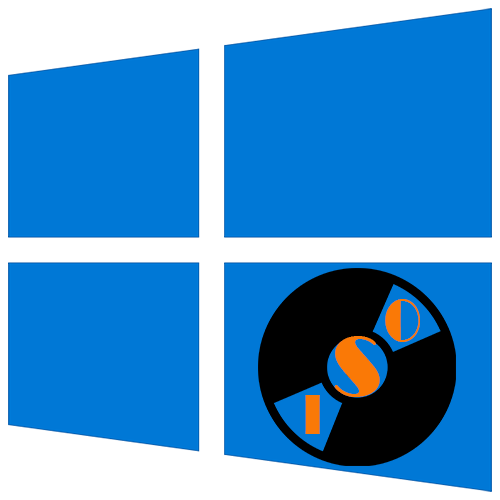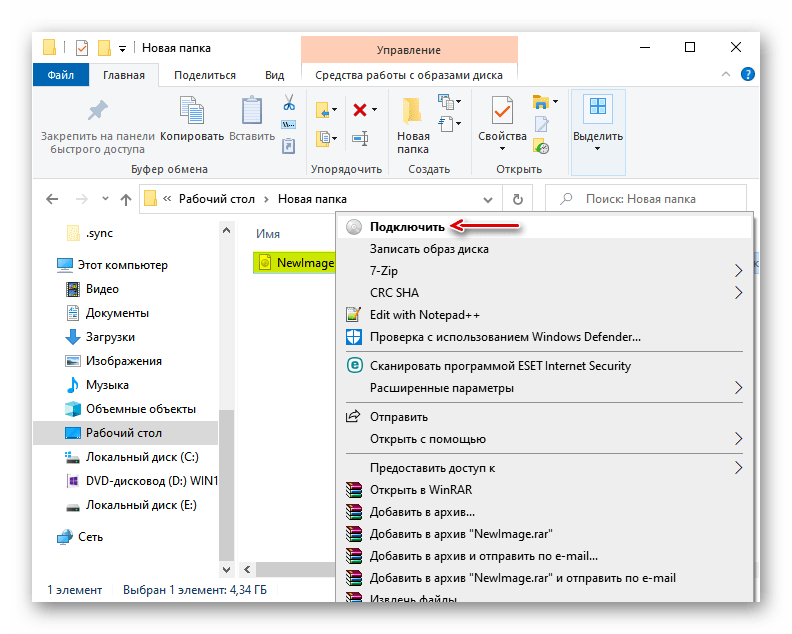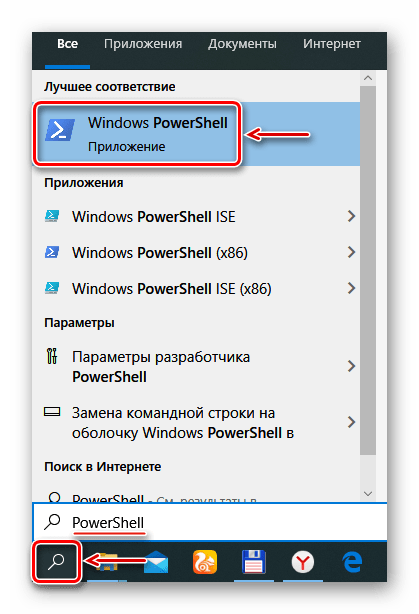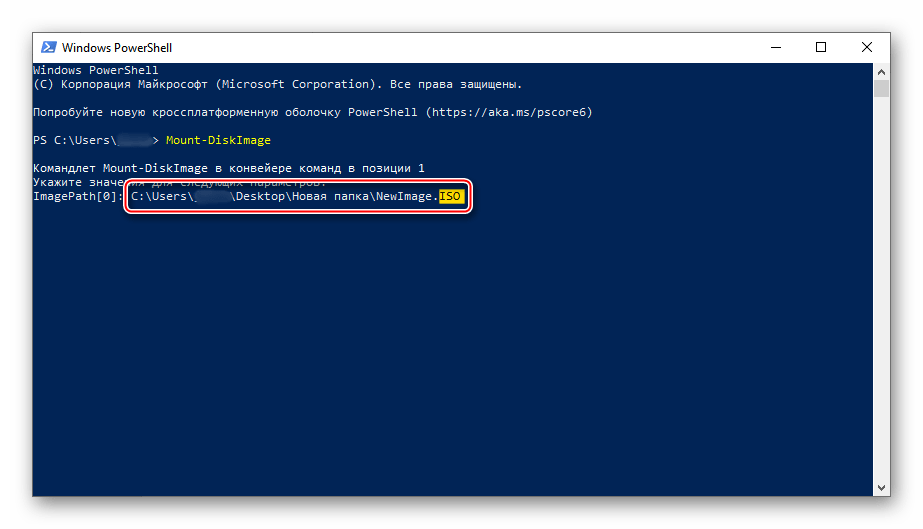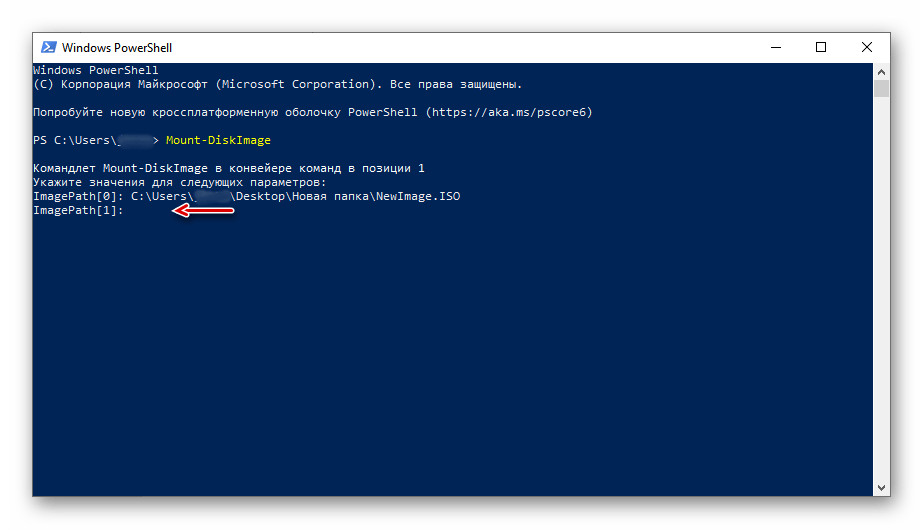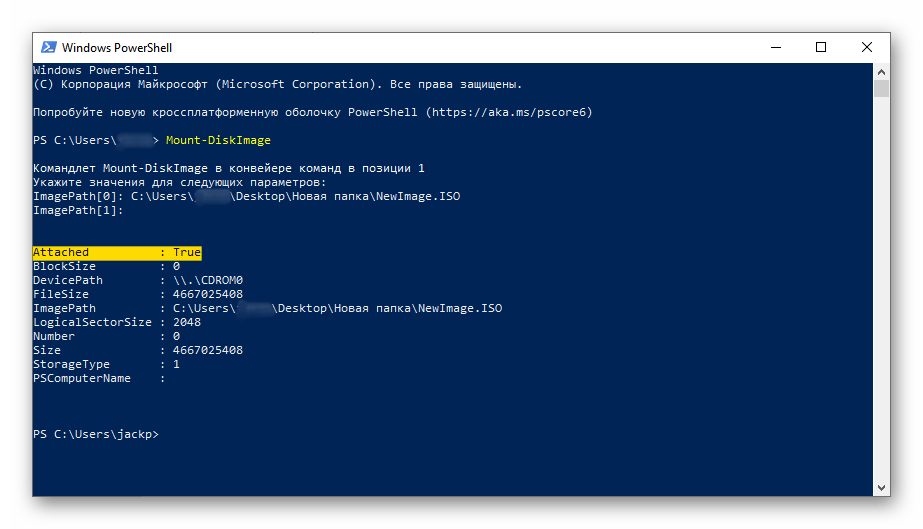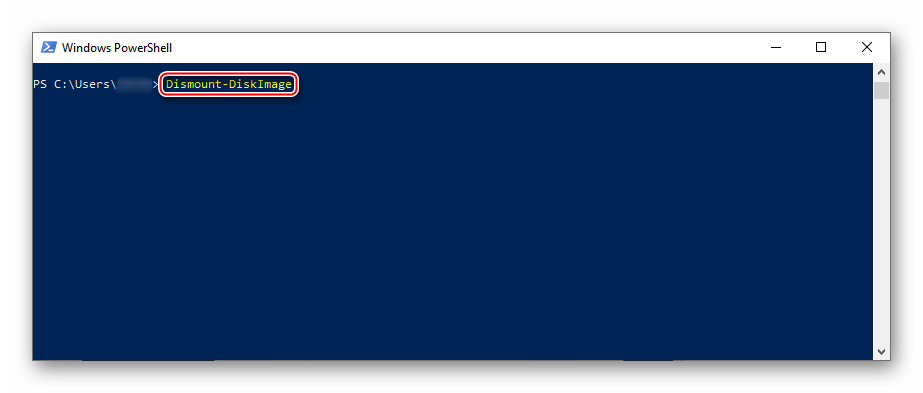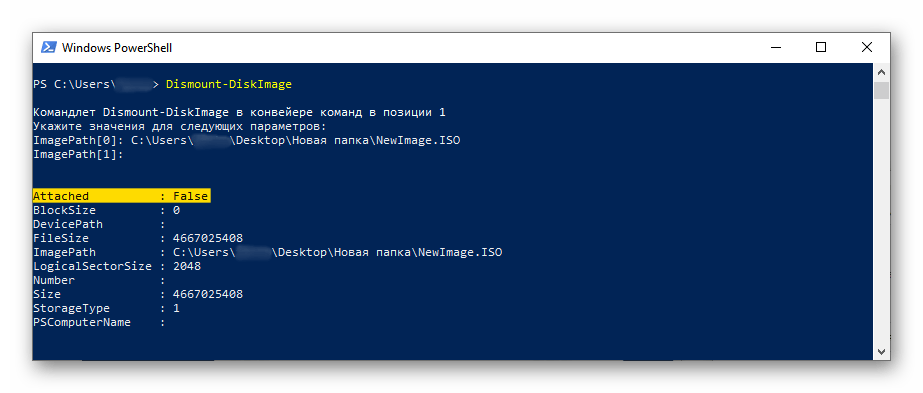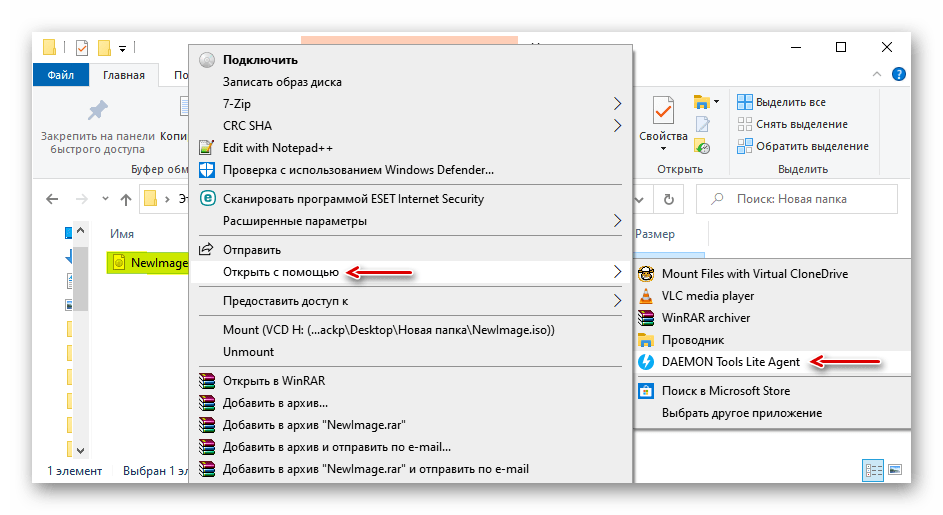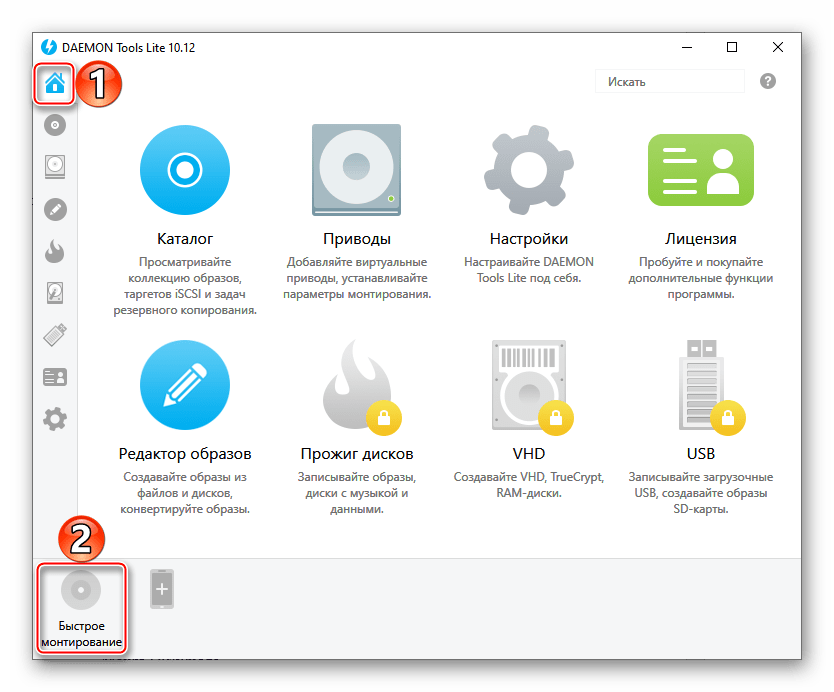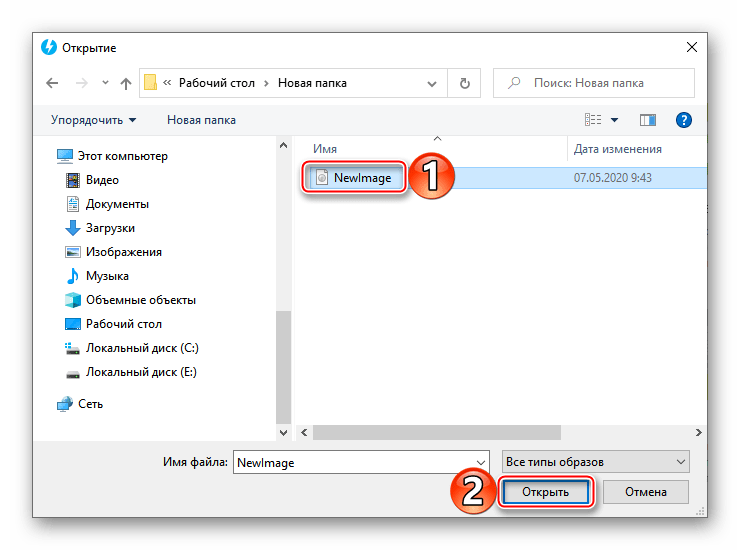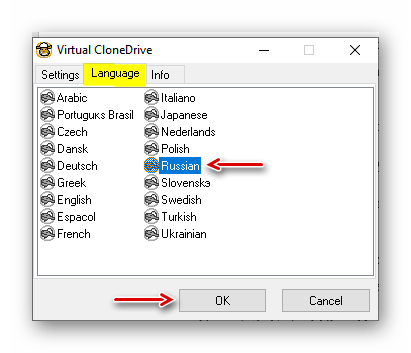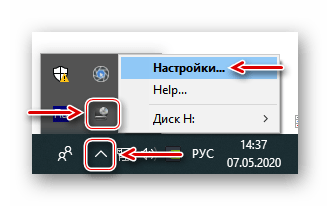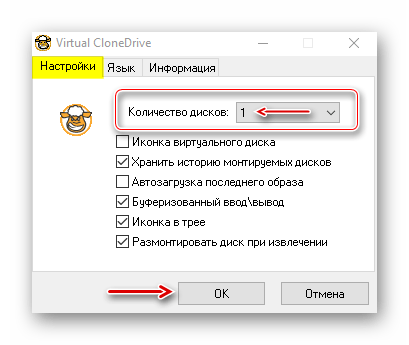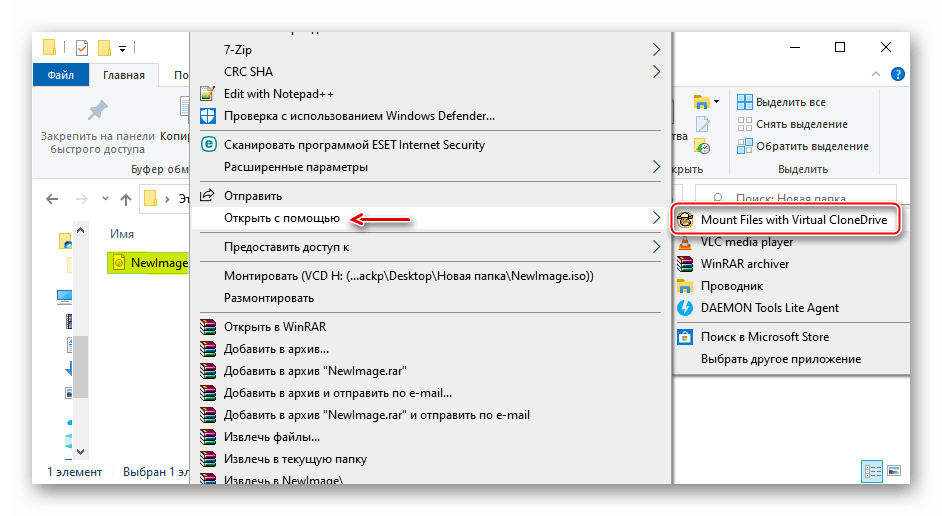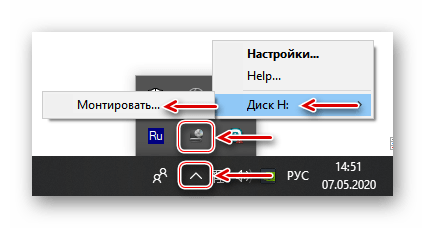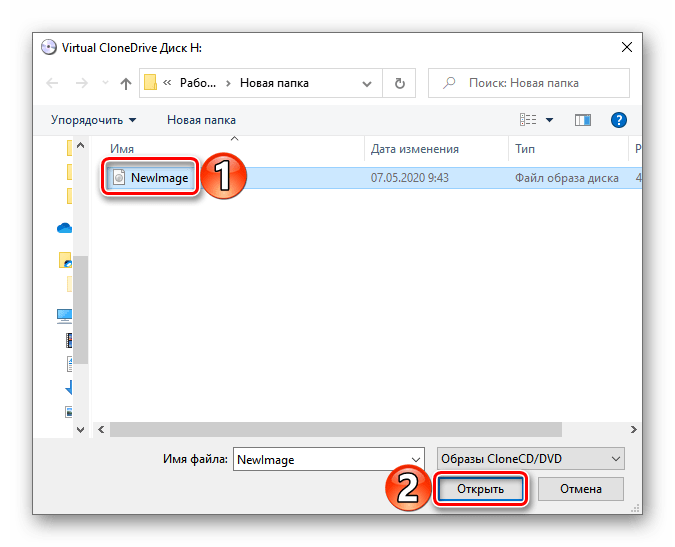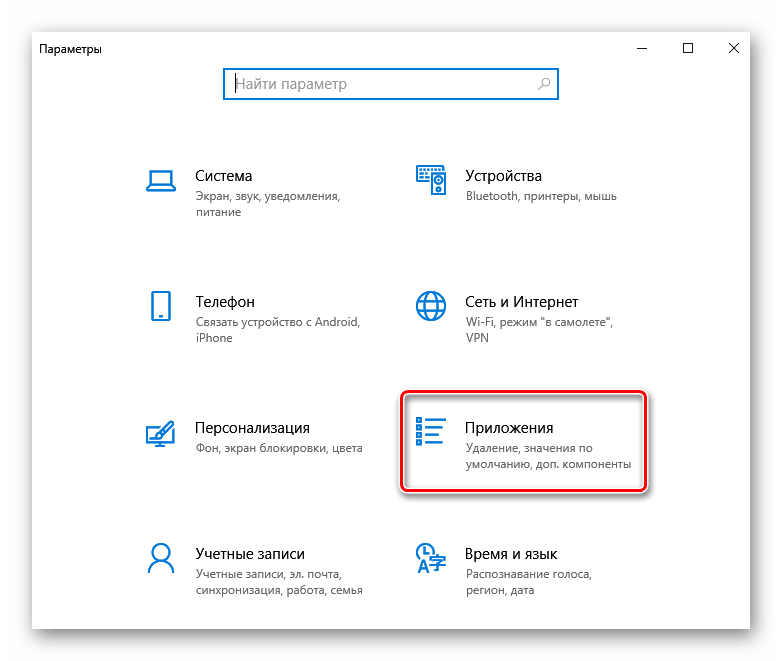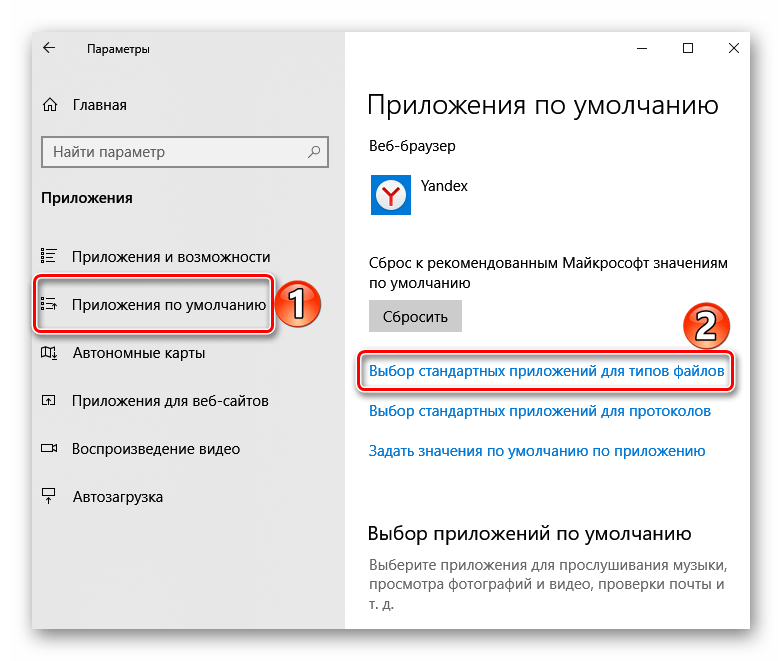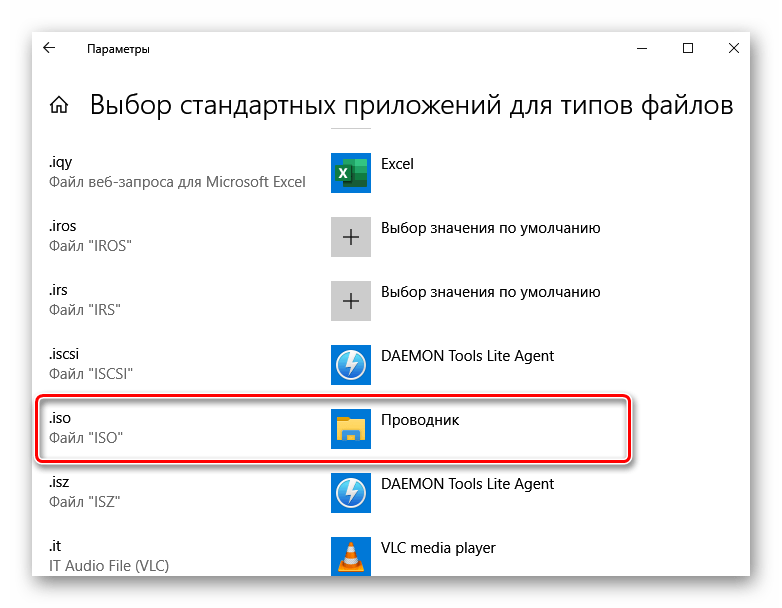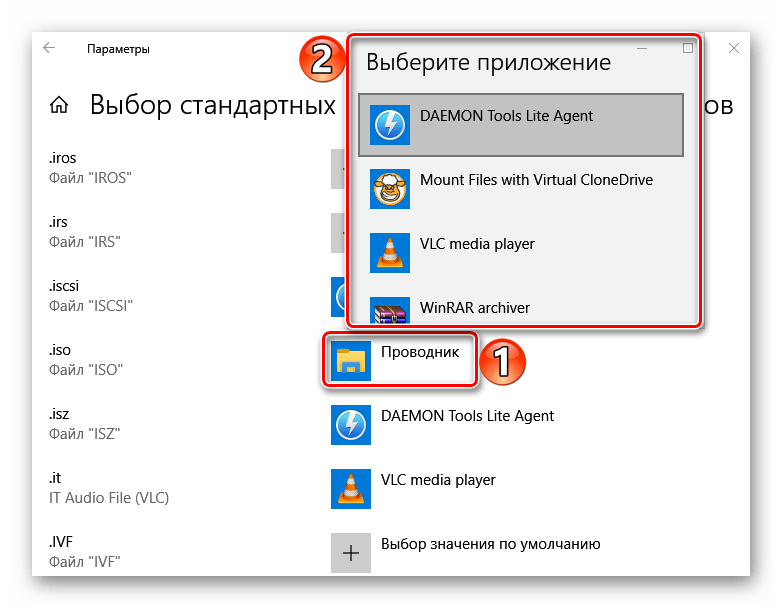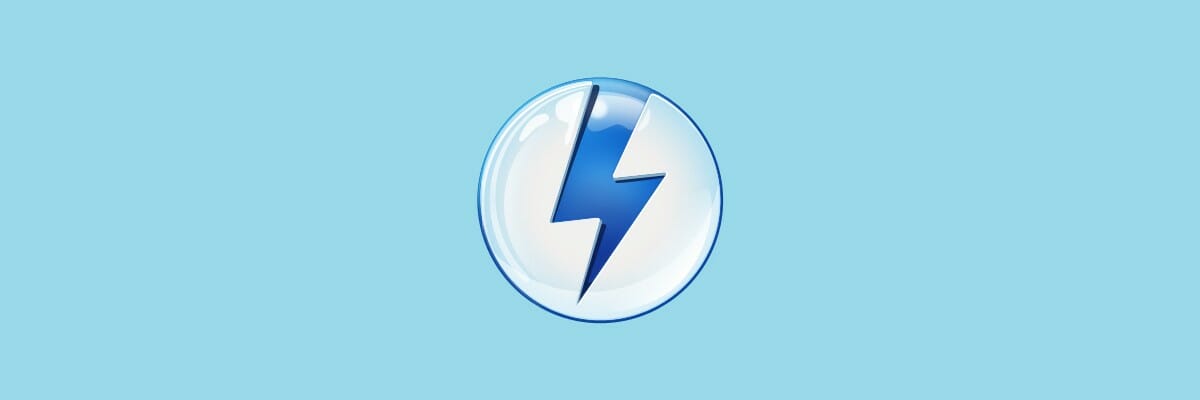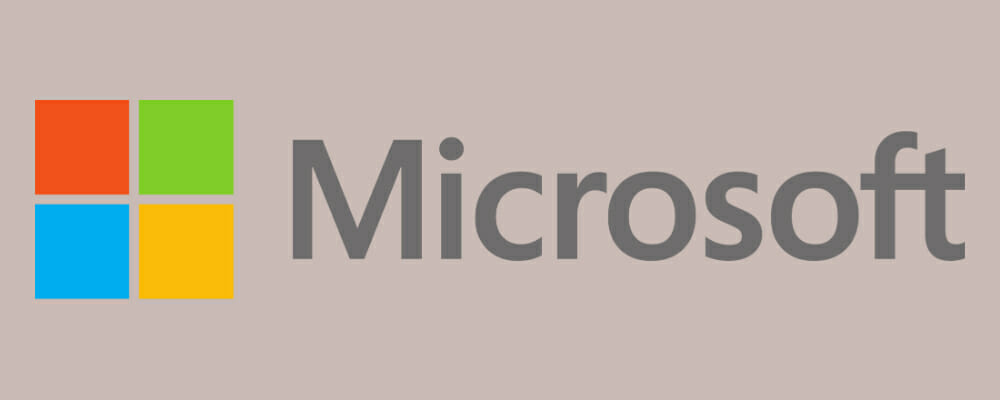|
Категория: | Работа с образами дисков |
| Поддерживаемые ОС: | Windows 10 | |
| Разрядность: | 32 bit, 64 bit, x32, x64 | |
| Для устройств: | Компьютер | |
| Язык интерфейса: | на Русском | |
| Версия: | Последняя | |
| Разработчик: | Disc Soft Ltd. |
Не будет проблемой скачать Daemon Tools для Windows 10 современная программа для работы с образами различных форматов. Последняя версия операционной системы имеет встроенный эмулятор образов дисков, который автоматически создает виртуальный привод при двойном клике на файле. Это удобно, но функционала для более сложных задач Windows 10 не хватает. На помощь приходит программа Daemon Tools. Средствами операционной системы можно скачать образ с сайта Microsoft и даже записать его на флешку. Но на практике этот процесс периодически дает сбой, из-за чего получаем разные ошибки.
Daemon Tools для Windows 10 на компьютер
То скачивается долго, то записывается некорректно, из-за чего хеш суммы файлов не сходится. Про скачанные со сторонних ресурсов или модифицированные образы говорить вообще не приходится. Daemon Tools это утилита, которая имеет маленький размер, но огромные возможности и точность работы. Миллионы пользователей используют эту программу на всех версиях операционных систем, начиная от Windows XP.Кроме того, утилита кроссплатформенная, что дает возможность со своего смартфона удаленно зайти на компьютер и посмотреть данные, которые находятся в образе. И все это работает «как часы». Современные игры имеют такие размеры, что их приходится размещать на нескольких дисках. Например, GTA IV помещается только на трех образах, а для установки нужно поочередно «вставлять» их в виртуальные приводы.
Благодаря Daemon Tools можно сразу смонтировать все образы игры и во время установки просто указывать на индекс нужного диска. Это существенно упрощает инсталляцию любых объемных игр. При этом программе совершенно неважно, какого размера виртуальный диск, какой формат он имеет. Разработчики добавили возможность чтения всех известных образов. Установка программы Daemon Tools решает все вопросы, связанные с работой эмулятора, а также утилита имеет большое количество дополнительных возможностей в платных версиях.
Daemon Tools для версий windows:
|
|
Основные возможности Daemon Tools
Монтировать образы
Создавать файлы ISO
Редактор образов
Виртуальные приводы
Скачать Daemon Tools для Windows 10 бесплатно
| Приложение | OS | Формат | Версия | Загрузка |
|---|---|---|---|---|
| Daemon Tools Ultra | Windows 10/11 | x32 | Бесплатно (на русском) |
Скачать ↓ |
| Daemon Tools Ultra | Windows 10/11 | x64 | Бесплатно (на русском) |
Скачать ↓ |
| Daemon Tools Ultra | Windows 10/11 | x32 — x64 | Бесплатно (на русском) |
Скачать ↓ |
|
Внимание! Активация программы! перенесите файлы из архива в папку установленной программы. (Замените существующие там файлы) |
Как установить Daemon Tools для windows 10:
Запустите файл.
Ознакомьтесь с информацией и нажмите «Далее».
Нажмите «Далее», или снимите галочки с рекомендуемого ПО и нажмите «Далее».
После всех шагов нажмите «Установить».
Самый простой вариант — это скачать последний релиз и установить. Он лучше оптимизирован под Windows 10, содержит меньше ошибок и работает максимально стабильно. Если по какой-то причине нужна более ранняя версия, операционная система будет нормально функционировать с версией Ultra от 3.1, с Pro от 6.1 и облегченным вариантом Lite от 5.0. Процедура установки максимально простая и не требует вмешательства пользователя.
DAEMON Tools — матерый, по своим функциональным возможностям, софт для создания образов дисков и эмуляции виртуальных CD/DVD/Blu-ray приводов с поддержкой многих систем защиты. Умеет создавать iso, mds, mdf и mdx образы из CD/DVD/Blu-ray дисков с функцией сжатия и защиты образов паролем.
Программа поддерживает монтирование на виртуальные приводы образы следующих форматов: mdx, mds/mdf, iso, b5t, b6t, bwt, ccd, cdi, bin/cue, ape/cue, flac/cue, nrg, isz. DAEMON Tools создает в сумме до четырех виртуальных DT + SCSI + HDD-приводов, которые работают подобно настоящим физическим приводам, только значительно быстрее. Незаменимая вещь, например, для нетбуков, не имеющих оптических дисководов.
Несмотря на сравнительно небольшой размер, приложение DAEMON Tools обладает основными средствами для обхода защиты от копирования, что дает возможность выполнять эмуляцию как обычных дисков, так и защищенных с помощью SafeDisc, Securom, StarForce, Laserlock, CDCOPS, Protect CD и других систем защит от копирования.
Содержание
- Способ 1: Инструменты системы
- «Проводник»
- Windows PowerShell
- Способ 2: Daemon Tools Lite
- Способ 3: Virtual CloneDrive
- Выбор стандартного приложения для ISO-файлов
- Вопросы и ответы
Способ 1: Инструменты системы
В Windows 10 можно монтировать ISO-образы без дополнительного ПО, одним из двух способов.
«Проводник»
- Сочетанием клавиш Win+E открываем «Проводник» Виндовс, находим нужный файл, щелкаем по нему правой кнопкой мышки и в контекстном меню выбираем «Подключить». Эта команда назначена по умолчанию, поэтому смонтировать ISO-файл также можно двойным нажатием левой кнопки мышки.
Будет создан виртуальный оптический диск, на котором можно ознакомиться с файлами, входящими в ISO-образ.
Читайте также: Запуск «Проводника» в ОС Windows 10
- Чтобы размонтировать образ, когда работа с ним будет закончена, щелкаем по нему правой кнопкой мышки и жмем «Извлечь».
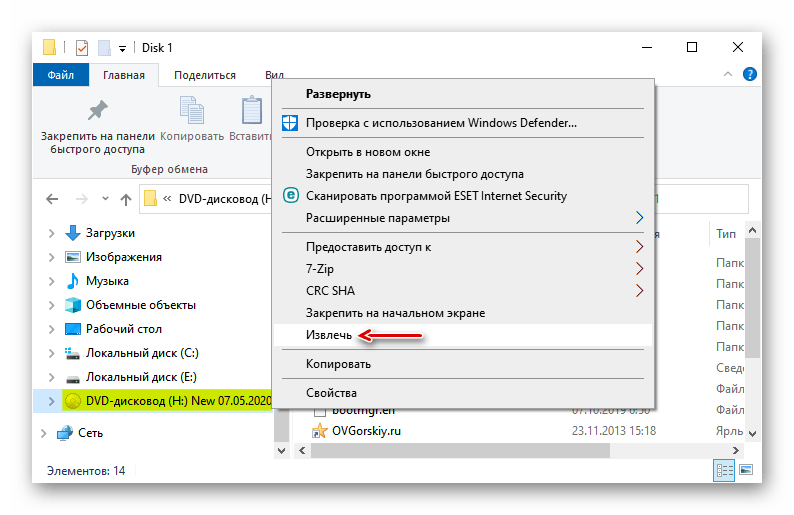
Windows PowerShell
- С помощью системного поиска открываем приложение PowerShell.
- В поле консоли вводим команду:
Mount-DiskImageи нажимаем «Enter».
- Указываем путь к файлу. В конце обязательно должно стоять расширение .ISO.
- Нас интересует только один ISO-файл, поэтому следующую строку оставляем пустой и жмем «Enter». Но при необходимости можно добавить другие пути, чтобы смонтировать сразу несколько ISO-образов.
- Значение «True» в графе «Attached» указывает на то, что оптический диск создан.
- Чтобы его размонтировать, вводим код:
Dismount-DiskImageСнова указываем путь к месту расположения файла и нажимаем «Enter».
Способ 2: Daemon Tools Lite
Демон Тулс Лайт 10 – бесплатное ПО, с помощью которого можно не только монтировать популярные форматы образов и эмулировать до четырех виртуальных приводов, но и создавать собственные образы из файлов и дисков.
Скачать DAEMON Tools Lite
- Устанавливаем программу, находим ISO-файл, щелкаем по нему правой кнопкой мышки, нажимаем «Открыть с помощью» и выбираем Daemon Tools Lite.
- Проверяем, что образ смонтирован.
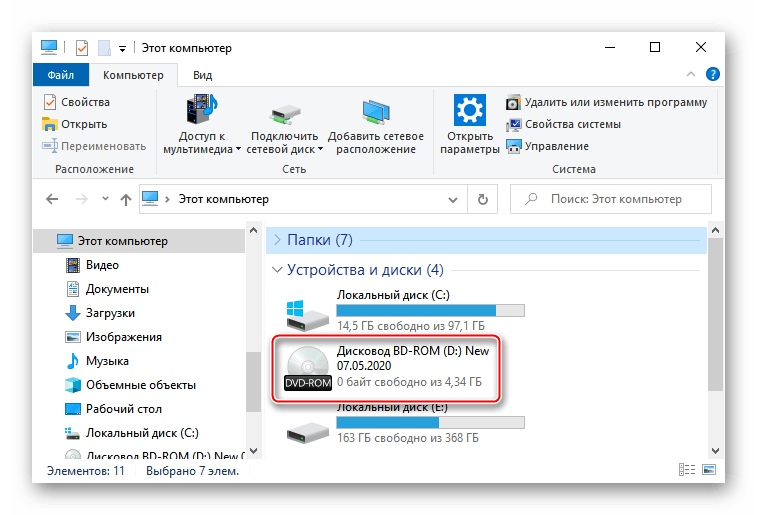
Чтобы создать виртуальный оптический диск через интерфейс DTL 10:
- Запускаем программу и в нижней части окна жмем иконку «Быстрое монтирование».
- Находим и открываем ISO-файл.
- Чтобы размонтировать его, жмем значок «Извлечь» рядом с иконкой виртуального диска.
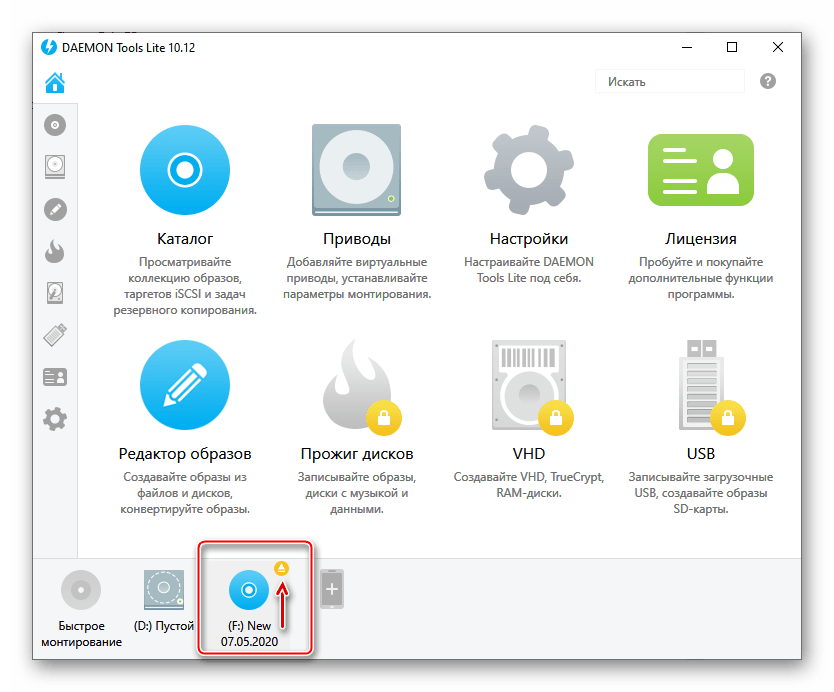
Способ 3: Virtual CloneDrive
Virtual CloneDrive – бесплатная программа, которая не создает ISO-образы, но поддерживает одновременно до 15 виртуальных оптических приводов, монтирует образы с любых носителей и работает со всеми популярными форматами.
Скачать Virtual CloneDrive
- Запускаем программу. Чтобы сменить язык интерфейса, переходим во вкладку «Language», выбираем «Russian» и жмем «OK».
- VCD будет свернута в область уведомлений. Открываем ее, щелкаем правой кнопкой мышки по иконке Виртуал КлонДрайв и выбираем «Настройки».
- В окне настроек указываем нужное количество виртуальных дисков, которое сможет создавать ПО, при необходимости изменяем другие параметры и жмем «OK».
- Чтобы смонтировать ISO-файл, щелкаем по нему правой кнопкой мышки и открываем с помощью Virtual CloneDrive.
- Есть другой способ. Щелкаем правой кнопкой мышки по иконке программы в области уведомлений, открываем вкладку «Диск» и нажимаем «Монтировать».
Выбираем нужный файл и жмем «Открыть».
Чтобы его потом размонтировать, выбираем соответствующий пункт в контекстном меню диска.

Ассоциация файлов – это механизм, с помощью которого система задает соответствие между типами файлов и программами, которые их могут открыть. Если нужно, чтобы файлы с расширением .ISO по умолчанию открывались каким-то определенным софтом, например, сторонним ПО, необходимо сделать следующее:
- Сочетанием клавиш Win+I вызываем «Параметры» Виндовс 10 и открываем раздел «Приложения».
- Во вкладке «Приложения по умолчанию» прокручиваем страницу вниз и жмем «Выбор стандартных приложений для типов файлов».
- В данном случае файлы ISO по умолчанию открывает «Проводник».
Чтобы изменить способ запуска, щелкаем по нему и из всплывающего списка выбираем другую программу, например, Daemon Tools Lite.
- Теперь рядом с ISO-файлами будет значок того ПО, которое вы назначили по умолчанию.
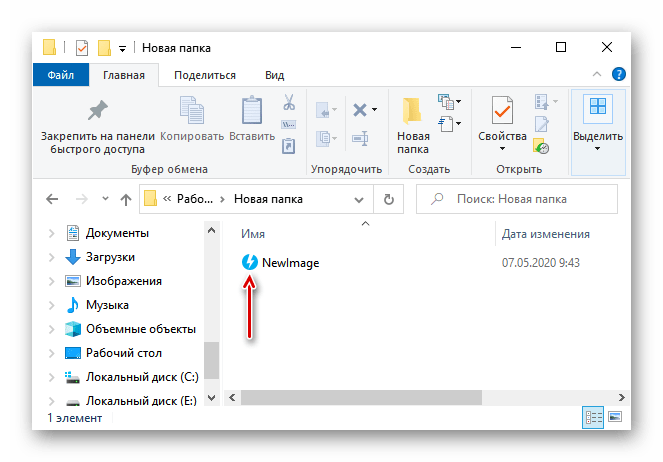
Еще статьи по данной теме:
Помогла ли Вам статья?
Скачать программы для вирутальных дисков, создание виртуального диска, бесплатные виртуальные диски
Показаны только бесплатные программы для Windows
Полное описание категории
Все программы без фильтров
Сортировать по:
Релевантности
Оценкам Загрузкам
DAEMON Tools Lite
11.0.0.1916
Бесплатная версия программы, предназначенной для эмуляции виртуальных приводов, а также мониторирования образов дисков.
Alcohol 52%
2.1.1.2201
Программа, для работы с CD/DVD дисками, в том числе создания образов и виртуальных приводов.
Gizmo Drive
2.7.9
Программа монтирования виртуальных CD/DVD приводов и разделов жесткого диска из образов ISO и других форматов.
UMDGen
61205.01
UMDGen — это приложение, предназначенное для создания образов формата UMD ISO.
WinCDEmu
4.1
Программа для монтирования образов, поддерживающая большинство популярных форматов.
NRG to ISO
1.0
NRG to ISO — крохотная утилита, предназначенная для конвертации образов в формате NRG в ISO.
IsoBuster
5.1
Программное обеспечение для восстановления данных: документов, фильмов, музыкальных файлов с оптических носителей.
ISO Workshop
11.8
Набор утилит, которые предназначены для извлечения, преобразования и создания файлов образов.
VFD
2.1
VFD — приложение, предназначенное для монтирования образов на виртуальные Floppy-приводы.
Vmount for VMware
1.1
Бесплатный GUI интерфейс для утилиты, работающей в режиме командной строки vmware-mount.exe
DAEMON Tools Lite — это сильный софт, который создаёт образы дисков и эмулирует виртуальные приводы с поддержкой системы защиты и с функцией сжатия. Приложение имеет небольшой размер, при этом обладает средствами для обхода защиты от копирования, что даёт возможность выполнять эмуляцию с защищённых дисков. Пройдите по ссылке и скачайте на этой странице официальную бесплатную версию DAEMON Tools Lite для Windows.
Приложение подходит для установки на платформы Windows XP, Vista, 7, 8, 10, 11, разрядность 32 или 64 бит.
DAEMON Tools Lite монтирует образы из файлов и музыкальных треков, а также эмулирует до 4DT+SCSI+HDD приводов.
Возможности программы
- небольшой вес программы;
- создание виртуальных CD и DVD дисков;
- имеются платные версии;
- работает с защищёнными от копирования дисками;
- взаимодействует с форматами, такими как: CUE, ISO, BWT, CDI, B5T, CCD и PDI;
- понятный интерфейс;
- монтирует все популярные образы;
- эмуляция до 4-х приводов;
- каталог образов;
- поддерживает 10 языков, в том числе русский;
- есть функция перетаскивания.
Для скачивания последней версии программы DAEMON Tools Lite для Windows перейдите по ссылке. После нажатия файл скопируется в папку загрузок. Затем откройте его, кликнув по файлу два раза, начнётся автоматическая установка программы. После завершения установки откройте программу и начните её использовать.
Заключение
Простыми словами, программа предназначена для создания информации в виртуальном виде на ПК в том случае, если память на нём переполнена или из соображений экономии места.
Представляем вам подборку бесплатных виртуальных дисков и эмуляторов приводов CD, DVD и Blu-Ray.
by Madalina Dinita
Madalina has been a Windows fan ever since she got her hands on her first Windows XP computer. She is interested in all things technology, especially emerging technologies… read more
Updated on July 30, 2021
- If you want ISO images to be easily read by your Windows 10 PC, then you need the best virtual drive software.
- One of the programs below is a veteran in this field and can perform operations with any known image file type.
- We also provide you with a software oriented more on the media domain, such as video conversion and playback.
- Another tool can work with ISO, CUE, NRG, MDS/MDF, CCD and IMG images and supports an unlimited number of drivers.
XINSTALL BY CLICKING THE DOWNLOAD FILE
This software will repair common computer errors, protect you from file loss, malware, hardware failure and optimize your PC for maximum performance. Fix PC issues and remove viruses now in 3 easy steps:
- Download Restoro PC Repair Tool that comes with Patented Technologies (patent available here).
- Click Start Scan to find Windows issues that could be causing PC problems.
- Click Repair All to fix issues affecting your computer’s security and performance
- Restoro has been downloaded by 0 readers this month.
CD’s appearance was a revolutionary thing in computer history because finally, we were able to store a significant amount of information on a small and easy to carry object. Then we tried to find a method that can completely copy the content of a CD and save it in a different location.
This is how ISO images appeared. Even Microsoft is using ISO images these days, so this technology still has a high degree of applicability.
To create these images all you need is dedicated software for this which can be found free on the internet. The ISO can be burned to a new CD or DVD or even on a USB flash drive to install different software or operating systems more rapidly.
Another feature of ISO images is that it behaves like a real disk. It convinces the computer to behave with this kind of file as a physical disk.
The software that get this kind of file are called virtual drive software because there is no physical support for information, all data is stored in the computer memory. Here is a list with the best virtual drive software available completely for Windows 10.
DVDFab Virtual Drive
This software is oriented more on the media domain: conversion and video playback. It is a virtual emulator for both DVD and Blu-ray formats. It can emulate up to 18 drives and mount ISO images created in DVDFab and ISO images created by other similar software.
This tool has introduced a new extension in the program emulation area, .miniso. We know that an ISO image file contains 2 parts: the image header with the identifier role and other files and folders. The .miniso file is like the image header, and using it DVDFab can simulate a normal ISO, using it with the specific folders.
This software has many settings which are fully customizable. You can choose one language from the almost 20 available, you can let the software mount the last image automatically and unmount all the drivers when you will exit, you can even set manually the number of drives from 0 to 18.
It is a professional program that does not require a powerful computer to run. The recommended system requirements are available for any computer from these days. Everybody has a newer version than Windows XP and a much more powerful processor than Pentium II.

DVDFab
DVDFab is more than a virtual drive software that can emulate up to 18 drives, it’s multimedia powerhouse.
Daemon Tools
Daemon Tools is one of the veterans of this domain as it is currently on the market for over 15 years and it has the largest number of users at this moment. It is available in 4 versions that bring 3 million users every month.
The most popular version is Daemon Tools Lite which also is the only one that has a free version. It is regarded as one of the best programs of its kind because it can perform operations with any known type of image file and can emulate up to 4 DTS + SCSI + HDD devices.
The Lite version has 3 license types: Commercial License, Personal License, Free License at different prices.
The Commercial License is dedicated to institutions and developers because it is one of the most complete versions of Lite with unlimited number of installations.
Each update will be done automatically and you will have dedicated technical support from developers.
Some PC issues are hard to tackle, especially when it comes to corrupted repositories or missing Windows files. If you are having troubles fixing an error, your system may be partially broken.
We recommend installing Restoro, a tool that will scan your machine and identify what the fault is.
Click here to download and start repairing.
The Personal License allows you to install the software on 3 computers where you will get a free update every time you need and you will benefit from 24/7 technical support.
The Free License is a basic form of the software that can perform most of the operations, but you will not receive technical support from developers and you have to accept the large number of commercials.
The developers are also offering a pack that includes the facilities of the 3 types of license.
⇒ Download Daemon Tools
WinCDEmu
WinCDEmu from Sysprogs is one of the easiest to use tools of this kind. This software allows you to mount optical images by simply clicking on them. It has many facilities that reserve a place for him among the most efficient virtual drive software.
It can work with ISO, CUE, NRG, MDS/MDF, CCD, and IMG images, it supports an unlimited amount of drives, the installer size is less than 2 MB, you do not have to reboot your system after his installation, it has more than 20 languages to choose from, it is free for any kind of use and one of the best features is that it does not occupy any drive letters when you are not using it.
Installation is very easy and does not require a long time to do it because it comes with predefined settings that you can change at any time by checking the Customize installation options box.
⇒ Download WinCDEmu
Microsoft Virtual CDRom Control Panel
The first version of this software wa introduced on the market in 2001, but Microsoft has revised it in 2013, improving it. This program works for XP, Vista and Windows 7.
Unfortunately, Microsoft informs us that they do not provide any support for this program, but this should not concern you because it cannot create any damage as long as you are sure that the source of the ISO file is safe.
This software do not have any special requirements. All you need to have is a newer version of the operating system than Windows Server 2003.
It is very easy to install it because it comes in a self-extracting ZIP archive. After downloading the file all you have to do is to execute it. Click Unzip and select the folder where you want to be installed.
Before using this program we advise you to read the file readme.txt to fully understand how it works with your system.
⇒ Download Microsoft Virtual CDRom
This was our selection with the best virtual drive software for Windows 10. We hope that you found the proper tool for your needs but if you have any suggestions leave them in a comment below.
Newsletter
by Madalina Dinita
Madalina has been a Windows fan ever since she got her hands on her first Windows XP computer. She is interested in all things technology, especially emerging technologies… read more
Updated on July 30, 2021
- If you want ISO images to be easily read by your Windows 10 PC, then you need the best virtual drive software.
- One of the programs below is a veteran in this field and can perform operations with any known image file type.
- We also provide you with a software oriented more on the media domain, such as video conversion and playback.
- Another tool can work with ISO, CUE, NRG, MDS/MDF, CCD and IMG images and supports an unlimited number of drivers.
XINSTALL BY CLICKING THE DOWNLOAD FILE
This software will repair common computer errors, protect you from file loss, malware, hardware failure and optimize your PC for maximum performance. Fix PC issues and remove viruses now in 3 easy steps:
- Download Restoro PC Repair Tool that comes with Patented Technologies (patent available here).
- Click Start Scan to find Windows issues that could be causing PC problems.
- Click Repair All to fix issues affecting your computer’s security and performance
- Restoro has been downloaded by 0 readers this month.
CD’s appearance was a revolutionary thing in computer history because finally, we were able to store a significant amount of information on a small and easy to carry object. Then we tried to find a method that can completely copy the content of a CD and save it in a different location.
This is how ISO images appeared. Even Microsoft is using ISO images these days, so this technology still has a high degree of applicability.
To create these images all you need is dedicated software for this which can be found free on the internet. The ISO can be burned to a new CD or DVD or even on a USB flash drive to install different software or operating systems more rapidly.
Another feature of ISO images is that it behaves like a real disk. It convinces the computer to behave with this kind of file as a physical disk.
The software that get this kind of file are called virtual drive software because there is no physical support for information, all data is stored in the computer memory. Here is a list with the best virtual drive software available completely for Windows 10.
DVDFab Virtual Drive
This software is oriented more on the media domain: conversion and video playback. It is a virtual emulator for both DVD and Blu-ray formats. It can emulate up to 18 drives and mount ISO images created in DVDFab and ISO images created by other similar software.
This tool has introduced a new extension in the program emulation area, .miniso. We know that an ISO image file contains 2 parts: the image header with the identifier role and other files and folders. The .miniso file is like the image header, and using it DVDFab can simulate a normal ISO, using it with the specific folders.
This software has many settings which are fully customizable. You can choose one language from the almost 20 available, you can let the software mount the last image automatically and unmount all the drivers when you will exit, you can even set manually the number of drives from 0 to 18.
It is a professional program that does not require a powerful computer to run. The recommended system requirements are available for any computer from these days. Everybody has a newer version than Windows XP and a much more powerful processor than Pentium II.

DVDFab
DVDFab is more than a virtual drive software that can emulate up to 18 drives, it’s multimedia powerhouse.
Daemon Tools
Daemon Tools is one of the veterans of this domain as it is currently on the market for over 15 years and it has the largest number of users at this moment. It is available in 4 versions that bring 3 million users every month.
The most popular version is Daemon Tools Lite which also is the only one that has a free version. It is regarded as one of the best programs of its kind because it can perform operations with any known type of image file and can emulate up to 4 DTS + SCSI + HDD devices.
The Lite version has 3 license types: Commercial License, Personal License, Free License at different prices.
The Commercial License is dedicated to institutions and developers because it is one of the most complete versions of Lite with unlimited number of installations.
Each update will be done automatically and you will have dedicated technical support from developers.
Some PC issues are hard to tackle, especially when it comes to corrupted repositories or missing Windows files. If you are having troubles fixing an error, your system may be partially broken.
We recommend installing Restoro, a tool that will scan your machine and identify what the fault is.
Click here to download and start repairing.
The Personal License allows you to install the software on 3 computers where you will get a free update every time you need and you will benefit from 24/7 technical support.
The Free License is a basic form of the software that can perform most of the operations, but you will not receive technical support from developers and you have to accept the large number of commercials.
The developers are also offering a pack that includes the facilities of the 3 types of license.
⇒ Download Daemon Tools
WinCDEmu
WinCDEmu from Sysprogs is one of the easiest to use tools of this kind. This software allows you to mount optical images by simply clicking on them. It has many facilities that reserve a place for him among the most efficient virtual drive software.
It can work with ISO, CUE, NRG, MDS/MDF, CCD, and IMG images, it supports an unlimited amount of drives, the installer size is less than 2 MB, you do not have to reboot your system after his installation, it has more than 20 languages to choose from, it is free for any kind of use and one of the best features is that it does not occupy any drive letters when you are not using it.
Installation is very easy and does not require a long time to do it because it comes with predefined settings that you can change at any time by checking the Customize installation options box.
⇒ Download WinCDEmu
Microsoft Virtual CDRom Control Panel
The first version of this software wa introduced on the market in 2001, but Microsoft has revised it in 2013, improving it. This program works for XP, Vista and Windows 7.
Unfortunately, Microsoft informs us that they do not provide any support for this program, but this should not concern you because it cannot create any damage as long as you are sure that the source of the ISO file is safe.
This software do not have any special requirements. All you need to have is a newer version of the operating system than Windows Server 2003.
It is very easy to install it because it comes in a self-extracting ZIP archive. After downloading the file all you have to do is to execute it. Click Unzip and select the folder where you want to be installed.
Before using this program we advise you to read the file readme.txt to fully understand how it works with your system.
⇒ Download Microsoft Virtual CDRom
This was our selection with the best virtual drive software for Windows 10. We hope that you found the proper tool for your needs but if you have any suggestions leave them in a comment below.