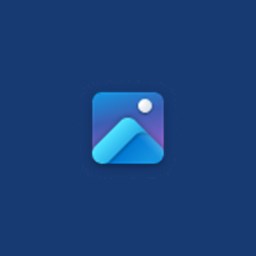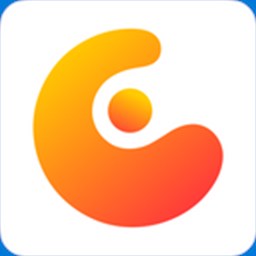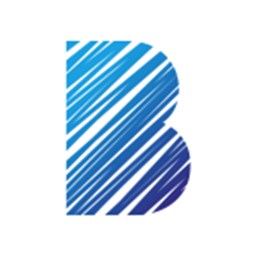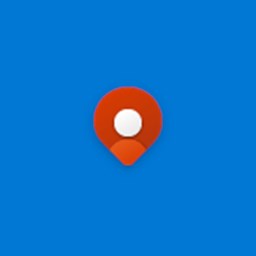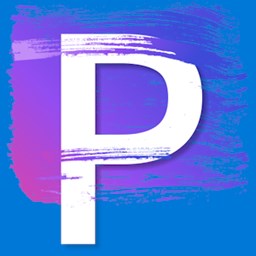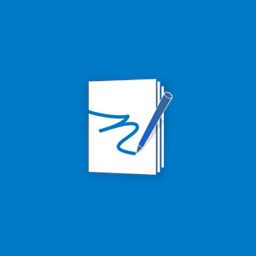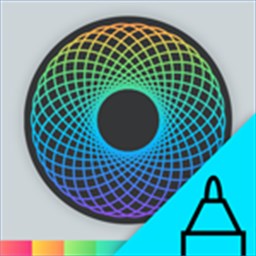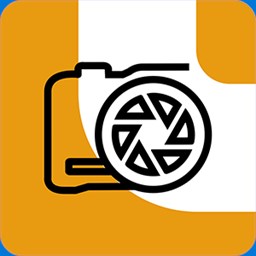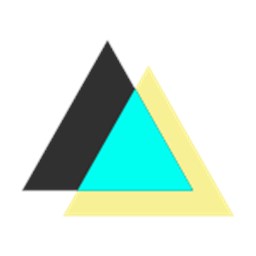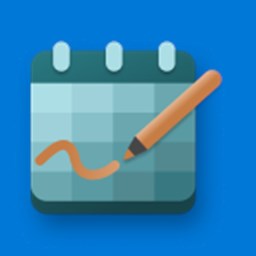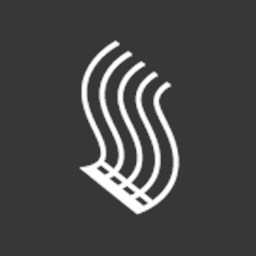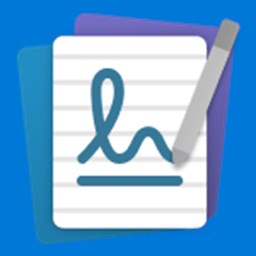-
Программы
-
Интернет
-
Мультимедиа
-
Офис
-
Информационные
-
Навигация
-
Системные
-
Коммуникации
-
Развлечения
-
Разные программы
-
Интерфейс
-
Для компьютера
-
-
Списки
- APPX программы для WP8.1
- Программы для WP8.1
- Программы для WP8
- Программы для WP7
- Лучшие программы
- Бесплатные программы
- Необходимые программы
- Homebrew
- Программы на русском
- Новые программы
- Взломанные программы
- Интересные программы
Графические
Графические редакторы позволяют создавать картинки и изображения, а также редактировать их и свои фотографии. Накладывайте на них различные фильтры и эффекты и удивляйте своих друзей.
- 1
- 2
- 3
- 4
-
Сборки
-
Обсуждения
- На сайте
- На форуме
- Лучшие за месяц
Для телефона и планшета. Бесплатно и без регистрации. Все файлы проверяются антивирусами. Удобно и безопасно на Trashbox.ru
Сортировать по рекомендациям по дате по рейтингу
Windows Phone 8
Рисование и дизайн
Скачать
Сортировать по рекомендациям по дате по рейтингу
Показаны позиции 1-31 из 31
-
Drawboard PDF — Edit and mark up PDF
БесплатноПредложения покупок в приложениях
-
Фотографии (Майкрософт)
БесплатноПредложения покупок в приложениях
-
Paint 3D
Бесплатно
-
Концепты
БесплатноПредложения покупок в приложениях
-
CorelDRAW Microsoft Store Edition
БесплатноПредложения покупок в приложениях
-
Complete Anatomy 2023
БесплатноПредложения покупок в приложениях
-
LiquidText
БесплатноПредложения покупок в приложениях
-
Bamboo Paper
БесплатноПредложения покупок в приложениях
-
Карты Windows
Бесплатно
-
Zen: книжка-раскраска для взрослых
БесплатноПредложения покупок в приложениях
-
Fresh Paint
БесплатноПредложения покупок в приложениях
-
Corel PaintShop Pro
БесплатноПредложения покупок в приложениях
-
Corel Painter Microsoft Store Edition
БесплатноПредложения покупок в приложениях
-
Notebook Pro
БесплатноПредложения покупок в приложениях
-
PDF Editor Ink
БесплатноПредложения покупок в приложениях
-
CorelCAD — 2D & 3D DWG CAD
БесплатноПредложения покупок в приложениях
-
ACDSee Photo Studio Ultimate
БесплатноПредложения покупок в приложениях
-
Pix2d — Pixel Art Studio
БесплатноПредложения покупок в приложениях
-
Spirality
Бесплатно
-
ACDSee Photo Studio Home
БесплатноПредложения покупок в приложениях
-
Сэкономьте USD$10.00
Penbook
Первоначально USD$19.99 сейчас USD$9.99
-
Fused : Double Exposure, Video and Photo Blender
БесплатноПредложения покупок в приложениях
-
CollaBoard
Бесплатно
-
FluidMath
БесплатноПредложения покупок в приложениях
-
Aphalina Designer
БесплатноПредложения покупок в приложениях
-
Сэкономьте USD$15.00
Ink Calendar and Journal
Первоначально USD$19.99 сейчас USD$4.99
-
Сэкономьте USD$14.75
Expresii
Первоначально USD$58.99 сейчас USD$44.24
-
StaffPad
USD$89.99Предложения покупок в приложениях
-
Бесплатно
-
Mental Canvas Draw
БесплатноПредложения покупок в приложениях
-
Shapr3D
БесплатноПредложения покупок в приложениях
Показаны позиции 1-31 из 31
This article covers nine of the best Surface Pro drawing apps worth downloading and using for work, study, or just for passing the time and having some fun. These Microsoft Surface drawing apps support both touch and Surface Pen functionality and range from a kids video game and sketching app to a flashcard program that supports handwriting and the best note-taking app with stylus support.
Best Artistic Sketching Surface App: Autodesk SketchBook
What We Like
-
Massive selection of professional digital sketching tools.
-
The app’s full functionality is now unlocked for free for all users.
What We Don’t Like
-
Autodesk SketchBook can be very intimidating at first for casual artists.
-
Lacks a full fullscreen option when in Windows 10’s Desktop Mode.
Autodesk SketchBook is by far one of the best Surface drawing apps with its massive list of features and digital art tools that are so often required these days by professional designers, architects, and creators.
The Windows SketchBook app previously locked many of its features behind a premium membership. However, it has dropped that paid tier completely, with its full functionality now being accessible within the app for free. Anyone can use this drawing app’s 190 customizable brushes, rulers, and unlimited layers without paying a dime or even signing up for an email list or account membership.
Download For:
Windows
Best Surface Pro Drawing App for Making Mandalas: Spirality
What We Like
-
A unique drawing app that does something most other art apps can’t.
-
Easy to use for adults and children alike.
What We Don’t Like
-
Spirality has a very specific use case that definitely won’t be for everyone.
Spirality is a Surface Pro drawing app with a difference. Rather than acting as a blank canvas for users to draw on, Spirality implements its unique workspace that allows for the creation of genuinely impressive spiral mandala designs using simple gestures and strokes.
The digital creations may look complex, but these drawings are surprisingly easy to make and only require you to drag your Surface Pen or mouse in various directions across the screen to render results. Those who prefer more control over their art can also draw freehand while the full spectrum of colors is available to choose from via the top toolbar. Impressively, you can export all creations in Spirality as still images, animated GIFs, and movie files. Every single feature is also completely free, with no in-app purchases required at all.
Download For:
Windows
Best Digital Note-Taking Surface App: OneNote
What We Like
-
Microsoft OneNote is completely free to download and use.
-
Good combination of drawing and writing with touch and traditional typing.
-
All notes can sync to the OneNote iPhone and Android apps via the cloud.
What We Don’t Like
-
The multiple navigation layers of notebooks, sections, and notes can become unwieldly and confusing.
-
Manually switching between drawing and typing makes sense though feels unintuitive at first.
Microsoft’s OneNote app is an absolute powerhouse of a tool that allows for creating notes on one device that you can sync to the cloud via your Microsoft account and accessed almost immediately on an Android or iOS smartphone or tablet, a Mac, or another Surface Pro.
The ability to quickly switch between traditional keyboard typing and drawing with a finger or Surface Pen makes OneNote one of the best note-taking apps for stylus fans. The various sorting and share options work well for those who want to collaborate with friends or colleagues. You probably won’t be making any high-quality artwork in OneNote, but if you’re just after an app for scribbling down some handwritten notes, it’s hard to beat.
Download For:
Windows
Best Note-Taking App With Stylus Focus: Microsoft Whiteboard
What We Like
-
A streamlined UI that’s very easy to use.
-
Sharing the workspace with others is incredibly simple.
-
Easy for kids to use.
What We Don’t Like
-
This drawing app may be too simple for some adults.
-
Microsoft Whiteboard isn’t ideal if your project requires a lot of text.
If you’re after a super-simple drawing app for your Surface Pro or another Surface device, you really can’t beat Microsoft Whiteboard. This app features a streamlined interface designed for those who prefer to use a stylus, such as the Surface Pen, though it also works well with a mouse and basic touch controls.
The pen size and color options are easy to access along the bottom of the Microsoft Whiteboard screen. They are also a large enough size for children to interact with without accidentally selecting the wrong function. Whiteboard has some additional line and chart tools and some solid import support for PDF files and images from the Bing search database. The app’s main claim to fame is seamless syncing between devices and an easy link sharing feature, allowing multiple people to work on the same digital workspace simultaneously across multiple Windows, Mac, iOS, and Android devices.
Download For:
Windows
Best Drawing App For Pixel Art and LED Displays: Expressive Pixels
What We Like
-
Easy to create pixel art and edit animations frame-by-frame.
-
Good support for a variety of LED displays and accessories.
-
The online community gallery is extensive and active.
What We Don’t Like
-
Windows 10 S users will need to switch to Windows 10 when using Expressive Pixels.
-
Scrolling content with the mouse wheel is oddly slow which can frustrate.
Expressive Pixels is a free app designed by Microsoft for creating pixel art and animations on Surface Pro and other Windows 10 devices. Users can create brand new pixel artwork, edit existing ones, or download others made by other users via the integrated online community tab using just a mouse or stylus.
Pixel creations can be saved locally as GIF or PNG files or exported to connected LED displays, tech, smart clothes, and accessories like LED goggles and masks. Many major third-party manufacturers of LED devices are supported, such as Adafruit, Sparkfun, and SiliconSquared, while drawing, editing, and exporting artwork straightforward and easy to understand. You’ll need to log into your Microsoft account to download Expressive Pixels.
Download For:
Windows
Best App for Learning to Draw With a Surface Pen: Sketchable
What We Like
-
Lots of tutorials for first-time digital artists and Surface Pen users.
-
A UI that’s designed to work on a Surface Pro with a Surface Pen.
What We Don’t Like
-
Some of the advanced features are locked behind a $24.99 paid upgrade.
Sketchable is up there with Autodesk SketchBook as one of the best Surface Pro drawing apps within the Microsoft Store app store. Sketchable boasts a massive selection of brush types, color options, and tools to help you create some genuinely professional-grade drawings and uses a UI designed to be navigated and controlled with a stylus. It is worth mentioning that Sketchable locks some of the more advanced tools behind a one-time $24.99 paid upgrade. All of the basic drawing and painting features are free.
What sets Sketchable apart is its strong focus on educating and training new users on using the app and making the most out of all of its features. Many high-quality Sketchable tutorials are available to watch directly from within the app. The official website hosts a free comprehensive manual that can be downloaded and read in addition to various artist spotlights showcasing what you can create using just this app and a Surface Pro.
Download For:
Windows
Best Surface App for Drawing on Flash Cards: Index Cards
What We Like
-
Very easy to create sets of flashcards in a variety of styles and looks.
-
Cards can sync to the free iOS and Android apps for studying on the go.
-
Great support for both typed and handwritten content.
What We Don’t Like
-
A $30 upgrade is required after 14 days if you want to use more than 50 cards.
-
The price of the upgrade is completely hidden until you choose to buy it.
Index Cards is a comprehensive Windows 10 flashcard app that lets you create an unlimited number of cards and card sets. The app naturally supports words typed with the Surface keyboard though its main draw is its support for words or images drawn via touch or a connected stylus.
The support for handwritten and drawn content sets Index Cards apart from similar apps in the Microsoft Store app store. This extra functionality is handy for those studying languages like Japanese and Mandarin, emphasizing writing characters as much as reading them. The ability to sync all created cards to free iOS and Android smartphone apps is also great. It’s worth keeping in mind that free users will be restricted to just 50 cards after the initial two-week free trial is over.
Download For:
Windows
Best Completely Free PDF Surface App: PDF Reader by Xodo
What We Like
-
PDF Reader by Xodo is completely free to use and has zero ads or upgrades.
-
Very easy to create new PDF files and convert other file types.
-
Good support for drawing and handwriting for notes and signatures.
What We Don’t Like
-
There’s no fullscreen option while in Windows 10’s Desktop Mode.
PDF Reader by Xodo is one of the best Windows 10 apps for reading, creating, and editing PDF files. It’s also completely free with zero in-app purchases and no pressure to upgrade to a premium version. You can open PDF files with just a few clicks, and there are built-in features that allow for the creation of new PDF files from a blank canvas or by importing an image. Users can capture photos from within the app too.
There are many editing tools available and some solid support for drawing and handwriting with a Surface Pen or other such stylus. Signing a PDF file with a handwritten signature is a breeze.
Download For:
Windows
Best Drawing Video Game on Surface Pro: Draw A Stickman
What We Like
-
Players can draw any character they want to play as.
-
Gameplay is simple and intuitive.
What We Don’t Like
-
No local or online multiplayer options.
-
Lack of support for Xbox Achievements and leaderboards feels like a missed opportunity.
Draw A Stickman is a unique video game for Surface tablets that lets the player draw their character and then play as their creation for the game’s entirety. Once created, the character can be moved around levels by dragging a pen or finger across the screen, while additional drawings can trigger attacks or effects.
For example, the first few levels encourage players to draw fire to burn down trees or trigger explosions to clear paths. Impressively, Draw A Stickman doesn’t restrict players and allows them to draw wherever they want on the screen. If they wish to, players can draw fire all over the screen and burn down every tree in sight. Draw A Stickman is a drawing game that’s a lot of fun for kids and their older siblings and parents.
Download For:
Windows
FAQ
-
Is the Surface Pro considered a good drawing tool?
The Surface Book Pro is well-respected among artists and illustrators, it being known as an excellent tool for the creative professional. However, your personal drawing experience will likely depend on what app you use.
-
Which Surface Pro is right for you?
Thanks for letting us know!
Get the Latest Tech News Delivered Every Day
Subscribe
This article covers nine of the best Surface Pro drawing apps worth downloading and using for work, study, or just for passing the time and having some fun. These Microsoft Surface drawing apps support both touch and Surface Pen functionality and range from a kids video game and sketching app to a flashcard program that supports handwriting and the best note-taking app with stylus support.
Best Artistic Sketching Surface App: Autodesk SketchBook
What We Like
-
Massive selection of professional digital sketching tools.
-
The app’s full functionality is now unlocked for free for all users.
What We Don’t Like
-
Autodesk SketchBook can be very intimidating at first for casual artists.
-
Lacks a full fullscreen option when in Windows 10’s Desktop Mode.
Autodesk SketchBook is by far one of the best Surface drawing apps with its massive list of features and digital art tools that are so often required these days by professional designers, architects, and creators.
The Windows SketchBook app previously locked many of its features behind a premium membership. However, it has dropped that paid tier completely, with its full functionality now being accessible within the app for free. Anyone can use this drawing app’s 190 customizable brushes, rulers, and unlimited layers without paying a dime or even signing up for an email list or account membership.
Download For:
Windows
Best Surface Pro Drawing App for Making Mandalas: Spirality
What We Like
-
A unique drawing app that does something most other art apps can’t.
-
Easy to use for adults and children alike.
What We Don’t Like
-
Spirality has a very specific use case that definitely won’t be for everyone.
Spirality is a Surface Pro drawing app with a difference. Rather than acting as a blank canvas for users to draw on, Spirality implements its unique workspace that allows for the creation of genuinely impressive spiral mandala designs using simple gestures and strokes.
The digital creations may look complex, but these drawings are surprisingly easy to make and only require you to drag your Surface Pen or mouse in various directions across the screen to render results. Those who prefer more control over their art can also draw freehand while the full spectrum of colors is available to choose from via the top toolbar. Impressively, you can export all creations in Spirality as still images, animated GIFs, and movie files. Every single feature is also completely free, with no in-app purchases required at all.
Download For:
Windows
Best Digital Note-Taking Surface App: OneNote
What We Like
-
Microsoft OneNote is completely free to download and use.
-
Good combination of drawing and writing with touch and traditional typing.
-
All notes can sync to the OneNote iPhone and Android apps via the cloud.
What We Don’t Like
-
The multiple navigation layers of notebooks, sections, and notes can become unwieldly and confusing.
-
Manually switching between drawing and typing makes sense though feels unintuitive at first.
Microsoft’s OneNote app is an absolute powerhouse of a tool that allows for creating notes on one device that you can sync to the cloud via your Microsoft account and accessed almost immediately on an Android or iOS smartphone or tablet, a Mac, or another Surface Pro.
The ability to quickly switch between traditional keyboard typing and drawing with a finger or Surface Pen makes OneNote one of the best note-taking apps for stylus fans. The various sorting and share options work well for those who want to collaborate with friends or colleagues. You probably won’t be making any high-quality artwork in OneNote, but if you’re just after an app for scribbling down some handwritten notes, it’s hard to beat.
Download For:
Windows
Best Note-Taking App With Stylus Focus: Microsoft Whiteboard
What We Like
-
A streamlined UI that’s very easy to use.
-
Sharing the workspace with others is incredibly simple.
-
Easy for kids to use.
What We Don’t Like
-
This drawing app may be too simple for some adults.
-
Microsoft Whiteboard isn’t ideal if your project requires a lot of text.
If you’re after a super-simple drawing app for your Surface Pro or another Surface device, you really can’t beat Microsoft Whiteboard. This app features a streamlined interface designed for those who prefer to use a stylus, such as the Surface Pen, though it also works well with a mouse and basic touch controls.
The pen size and color options are easy to access along the bottom of the Microsoft Whiteboard screen. They are also a large enough size for children to interact with without accidentally selecting the wrong function. Whiteboard has some additional line and chart tools and some solid import support for PDF files and images from the Bing search database. The app’s main claim to fame is seamless syncing between devices and an easy link sharing feature, allowing multiple people to work on the same digital workspace simultaneously across multiple Windows, Mac, iOS, and Android devices.
Download For:
Windows
Best Drawing App For Pixel Art and LED Displays: Expressive Pixels
What We Like
-
Easy to create pixel art and edit animations frame-by-frame.
-
Good support for a variety of LED displays and accessories.
-
The online community gallery is extensive and active.
What We Don’t Like
-
Windows 10 S users will need to switch to Windows 10 when using Expressive Pixels.
-
Scrolling content with the mouse wheel is oddly slow which can frustrate.
Expressive Pixels is a free app designed by Microsoft for creating pixel art and animations on Surface Pro and other Windows 10 devices. Users can create brand new pixel artwork, edit existing ones, or download others made by other users via the integrated online community tab using just a mouse or stylus.
Pixel creations can be saved locally as GIF or PNG files or exported to connected LED displays, tech, smart clothes, and accessories like LED goggles and masks. Many major third-party manufacturers of LED devices are supported, such as Adafruit, Sparkfun, and SiliconSquared, while drawing, editing, and exporting artwork straightforward and easy to understand. You’ll need to log into your Microsoft account to download Expressive Pixels.
Download For:
Windows
Best App for Learning to Draw With a Surface Pen: Sketchable
What We Like
-
Lots of tutorials for first-time digital artists and Surface Pen users.
-
A UI that’s designed to work on a Surface Pro with a Surface Pen.
What We Don’t Like
-
Some of the advanced features are locked behind a $24.99 paid upgrade.
Sketchable is up there with Autodesk SketchBook as one of the best Surface Pro drawing apps within the Microsoft Store app store. Sketchable boasts a massive selection of brush types, color options, and tools to help you create some genuinely professional-grade drawings and uses a UI designed to be navigated and controlled with a stylus. It is worth mentioning that Sketchable locks some of the more advanced tools behind a one-time $24.99 paid upgrade. All of the basic drawing and painting features are free.
What sets Sketchable apart is its strong focus on educating and training new users on using the app and making the most out of all of its features. Many high-quality Sketchable tutorials are available to watch directly from within the app. The official website hosts a free comprehensive manual that can be downloaded and read in addition to various artist spotlights showcasing what you can create using just this app and a Surface Pro.
Download For:
Windows
Best Surface App for Drawing on Flash Cards: Index Cards
What We Like
-
Very easy to create sets of flashcards in a variety of styles and looks.
-
Cards can sync to the free iOS and Android apps for studying on the go.
-
Great support for both typed and handwritten content.
What We Don’t Like
-
A $30 upgrade is required after 14 days if you want to use more than 50 cards.
-
The price of the upgrade is completely hidden until you choose to buy it.
Index Cards is a comprehensive Windows 10 flashcard app that lets you create an unlimited number of cards and card sets. The app naturally supports words typed with the Surface keyboard though its main draw is its support for words or images drawn via touch or a connected stylus.
The support for handwritten and drawn content sets Index Cards apart from similar apps in the Microsoft Store app store. This extra functionality is handy for those studying languages like Japanese and Mandarin, emphasizing writing characters as much as reading them. The ability to sync all created cards to free iOS and Android smartphone apps is also great. It’s worth keeping in mind that free users will be restricted to just 50 cards after the initial two-week free trial is over.
Download For:
Windows
Best Completely Free PDF Surface App: PDF Reader by Xodo
What We Like
-
PDF Reader by Xodo is completely free to use and has zero ads or upgrades.
-
Very easy to create new PDF files and convert other file types.
-
Good support for drawing and handwriting for notes and signatures.
What We Don’t Like
-
There’s no fullscreen option while in Windows 10’s Desktop Mode.
PDF Reader by Xodo is one of the best Windows 10 apps for reading, creating, and editing PDF files. It’s also completely free with zero in-app purchases and no pressure to upgrade to a premium version. You can open PDF files with just a few clicks, and there are built-in features that allow for the creation of new PDF files from a blank canvas or by importing an image. Users can capture photos from within the app too.
There are many editing tools available and some solid support for drawing and handwriting with a Surface Pen or other such stylus. Signing a PDF file with a handwritten signature is a breeze.
Download For:
Windows
Best Drawing Video Game on Surface Pro: Draw A Stickman
What We Like
-
Players can draw any character they want to play as.
-
Gameplay is simple and intuitive.
What We Don’t Like
-
No local or online multiplayer options.
-
Lack of support for Xbox Achievements and leaderboards feels like a missed opportunity.
Draw A Stickman is a unique video game for Surface tablets that lets the player draw their character and then play as their creation for the game’s entirety. Once created, the character can be moved around levels by dragging a pen or finger across the screen, while additional drawings can trigger attacks or effects.
For example, the first few levels encourage players to draw fire to burn down trees or trigger explosions to clear paths. Impressively, Draw A Stickman doesn’t restrict players and allows them to draw wherever they want on the screen. If they wish to, players can draw fire all over the screen and burn down every tree in sight. Draw A Stickman is a drawing game that’s a lot of fun for kids and their older siblings and parents.
Download For:
Windows
FAQ
-
Is the Surface Pro considered a good drawing tool?
The Surface Book Pro is well-respected among artists and illustrators, it being known as an excellent tool for the creative professional. However, your personal drawing experience will likely depend on what app you use.
-
Which Surface Pro is right for you?
Thanks for letting us know!
Get the Latest Tech News Delivered Every Day
Subscribe