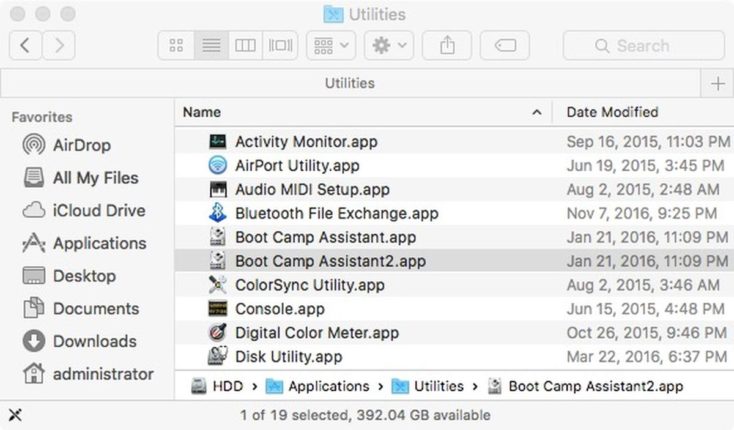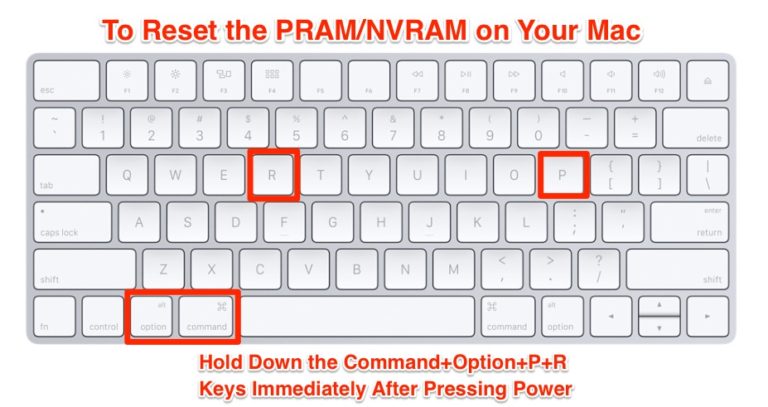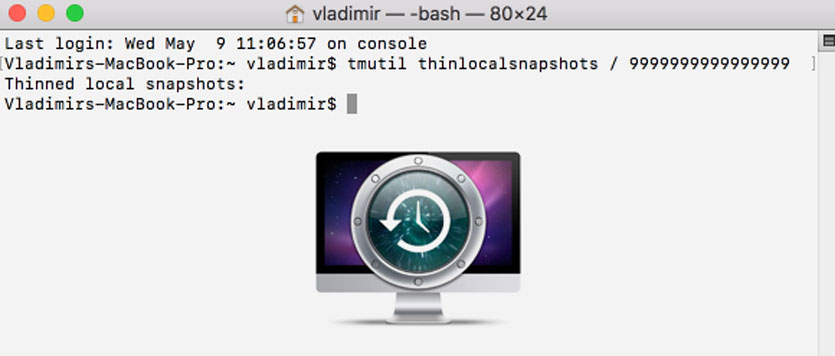You are here:
Home » Windows 10 » Fix: Boot Camp Icon Is Missing From Taskbar System Tray
Installing Windows on a Mac using the official Boot Camp Assistant software is certainly the easiest and best way of installing Windows on a Mac computer. In addition to the fact that it’s extremely easy to use and setup, when you install Windows using Boot Camp, Windows and apps will have full access to the hardware unlike virtual machines.
After installing Windows on Mac using Boot Camp, you need to install the Boot Camp drivers in order to get trackpad and other features working.
With default settings, Boot Camp sits in the system tray area of taskbar and lets you quickly access Boot Camp Control Panel which in turn allows you change default start up disk and a couple of keyboard and trackpad settings. The other advantage of having Boot Camp icon in the system tray is that you can quickly reboot into Mac OS X by right-clicking on the Boot Camp icon and then clicking Restart in OS X option.
But if for some reason, the Boot Camp icon is missing from the system tray area and it used to appear when you had installed Boot Camp for the first time, you can follow the given below instructions to add the same to system tray in Windows.
Method 1:
Check if Boot Camp icon is hidden
For Windows 10
(Scroll down for previous Windows versions)
Step 1: Open the Settings app. Navigate to Personalization > Taskbar.
Step 2: In the Notification area section, click Select which icons appear on taskbar link.
Step 3: In the resulting page, turn on Boot Camp Manager entry.
For Windows 8/8.1
Step 1: Click on the small up arrow icon in the system tray (see picture ) to see hidden icons and then click Customize option.
Step 2: Scroll down the list to see if Boot Camp Manager entry is present. If Boot Camp Manager is exist, set its behaviour to Show icon and notifications by selecting the same from the drop down menu. And if Boot Camp icon doesn’t exist there, follow the instructions mentioned in Method 2.
Method 2:
Make sure that Boot Camp Manager is starting with Windows
If you are on Windows 10/8.1:
Step 1: Open Task Manger by right-clicking on the empty space of the taskbar and then clicking Task Manager option.
Step 2: Switch to the Startup tab and make sure that Boot Camp isn’t disabled here. If it’s disabled, select Boot Camp entry and then click Enable. That’s it!
If you’re on Windows 7:
Step 1: Open System Configuration utility. To do that, open Run dialog with the help of Command + R hotkey, type Msconfig in the box and the press enter key.
Step 2: Switch to the Startup tab and then make sure that Boot Camp Manager is starting with Windows.
Method 3
NOTE: This method works on Windows 10/8/7.
Step 1: Open Control Panel. To do this, open Run dialog box by simultaneously pressing Windows logo and R keys. In the resulting box, type Control.exe, and then press Enter key.
Step 2: Change the Control Panel view to Small icons. You should now see Boot Camp applet in the Control Panel.
Step 3: Right-click on the Boot Camp applet and then click Create shortcut to create a shortcut of Boot Camp on the desktop.
Step 4: Next, you need to put this shortcut in the Startup folder. To do so, open Run dialog box again with the help of Windows + R hotkey.
Step 5: In the Run box, type shell:startup and then press enter key to open Startup folder.
Step 6: Now, copy or move the shortcut that you have just created on the desktop to the Startup folder. That’s it!
Step 7: Restart your PC to see the Boot Camp in the system tray. From here onwards, Boot Camp icon will automatically start with Windows and will be available to access from system tray.
-
#1
Mac Pro 5,1 2010.
Installed Sierra.
Installed Windows 10.
Everything is fine, but Boot Camp Manager is not appearing. I ran the program multiple times but not working. The version of Boot Camp is 5.0.3.0.
In Task Manager though, I do see Boot Camp Manager running.
Very strange.
Any ideas?
-
#2
Mac Pro 5,1 2010.
Installed Sierra.
Installed Windows 10.
Everything is fine, but Boot Camp Manager is not appearing. I ran the program multiple times but not working. The version of Boot Camp is 5.0.3.0.In Task Manager though, I do see Boot Camp Manager running.
Very strange.
Any ideas?
Try bootcamp software 5.1.5621
orph
macrumors 68000
-
#4
Where, exactly, do you expect to find «Boot Camp Manager»?
The bootcamp.exe is in c:/Program Files/Boot Camp folder. That should exist as an icon in your taskbar «Show hidden icons» as the Boot Camp Control Panel. Your Windows system sees it as Boot Camp Manager, but that is not a separate .exe, but would be listed as such in services, I suppose…
Is your Windows 10 fully updated to the .1709 Fall creator’s update?
-
#5
Where, exactly, do you expect to find «Boot Camp Manager»?
The bootcamp.exe is in c:/Program Files/Boot Camp folder. That should exist as an icon in your taskbar «Show hidden icons» as the Boot Camp Control Panel. Your Windows system sees it as Boot Camp Manager, but that is not a separate .exe, but would be listed as such in services, I suppose…
Is your Windows 10 fully updated to the .1709 Fall creator’s update?
Yes it is the latest update.
Try bootcamp software 5.1.5621
Yes after restarting it worked lol. The version is lower version than 5.1.5621 but it still worked regardless (5.0.3.0).
orph
macrumors 68000
-
#6
run the apple software updater it will update stuff, not shore what but it updates things.
happy it’s fixed

-
Boot Camp
У меня MacBook Air (Mac OS Catalina) и я установил на него Windows 10. После того как я установил Windows 10 я мог переходить с Windows на Mac OS и обратно. Потом я сбросил Windows и у меня пропала кнопка bootcamp’а и я не могу переходить на Mac OS. Что делать?
-
Вопрос заданболее двух лет назад
-
218 просмотров
Комментировать
Пригласить эксперта
Похожие вопросы
-
Показать ещё
Загружается…
08 февр. 2023, в 07:27
500 руб./за проект
08 февр. 2023, в 06:45
50000 руб./за проект
08 февр. 2023, в 06:30
5000 руб./за проект
Минуточку внимания
Looks like no one’s replied in a while. To start the conversation again, simply
ask a new question.
Installed Windows 10 via bootcamp this morning on my early 2013 15″ rmbp. Followed an instructional video on YouTube step-by-step and everything went fine until Windows itself started up. Brought me to the W10 homepage but unlike on the video I was watching, a pop up prompt from Bootcamp never appeared. I am now stuck in Windows 10 and cannot locate a Bootcamp icon anywhere and there is no option to turn on wifi in Windows 10 so I am also stuck without an Internet connection either seeing as I have no Ethernet port on my MacBook. Any help is greatly appreciated.
MacBook Pro with Retina display
Posted on Sep 5, 2015 10:45 AM
Can’t find bootcamp icon in windows 10
In this article, we are going to discuss on How to fix BootCamp missing from Windows 10. You will be guided here with easy steps/methods to resolve the issue. Let’s starts the discussion.
‘Boot Camp Assistant’ Software: BootCamp or Boot Camp Assistant is multi boot utility included with Apple Inc. ‘s MacOS that assists you in installing Microsoft Windows operating system on Intel-based Macintosh computer. The utility guides you through non-destructive disk partitioning of hard disk drive or SSD and installation of Windows device drivers for Apple hardware. Boot Camp 6.0 added support for 64-bit versions of Windows 10 while Boot Camp 6.1 is available on MacOS 10.12 Sierra and latter, will only accept new installations of Windows 7 and later.
Boot Camp sits in System Tray of taskbar in Windows 10 once you have successfully installed Windows 10 in your Mac computer using Boot Camp Software. In sort, if you want to access Boot Camp or Boot Camp Control Panel in Windows 10 installed on Mac computer using BootCamp Software, then you can access it through System Tray in taskbar. If you are not aware, Boot Camp Control Panel allows you to change default startup disk and couple of keyboard and trackpad settings.
However, several users reported that they faced BootCamp missing from Windows 10 issue when they tried to access Boot Camp in System Tray of taskbar in Windows 10 computer. They explained the issue is started occurring after installation of Boot Camp in order to install Windows 10 on MacOS based computer.
There could be several reasons behind the issue including the hidden Boot Camp icon in system tray of taskbar, missing/outdated or corrupted Boot Camp drivers or Windows Device Drivers, issue with PRAM in your device, and other issues. It is possible to fix the issue with our instructions. Let’s go for the solution.
How to fix BootCamp missing from Windows 10?
Method 1: Update Boot Camp/Computer drivers
Step 1: Make sure your Mac computer is connected to internet. Now, open ‘Boot Camp Assistant’ from ‘Utility’ folder on Mac. When the assistant window opens deselected all options, but make sure that ‘Download latest Windows Support Software for Apple’ is checked and click ‘Continue’
Step 2: Make sure your USB flash drive is connected as destination disk and click ‘Continue’. Enter administrator username and password, after that, the Boot Camp Assistant should download drivers to your USB flash drive
Step 3: Once download, close ‘Boot Camp Assistant’ window. Make sure your USB is connected to Mac and go to ‘Apple LOGO > System Preferences > Startup Disk’, select the Windows Volume icon in list of drivers and click ‘Restart’ to restart
Step 4: Once downloaded, open ‘Boot Camp’ folder in USB flash drive and install the driver you downloaded. If Boot Camp ask you to make change, click ‘Yes’
Step 5: Click ‘Repair’ to reinstall or update previously installed Windows Support Software
Step 6: Click ‘Continue Anyway’ if message says software didn’t pass Windows LOGO testing, and once installation finished, click ‘Yes’ to restart your computer, and then check if the issue is resolved.
Method 2: Reset PRAM
Many Mac users reported resetting PRAM on Mac resolves the issue. You can try this. Reset PRAM at least three consecutive times.
Step 1: Turn OFF your Mac computer by pressing ‘Power’ button
Step 2: Now, turn ON your computer, and press & hold ‘Command, Option, P and R’ keys on keyboard to restart.
Step 3: Keep holding the keys until your Mac restart. When you hear startup sound, release the keys and keep in mind that some of your settings have been reset. Once done, check if the issue is resolved.
Method 3: Check and Add Boot Camp icon in system tray of taskbar
Sometimes, this issue can be occurred if Boot Camp is just hidden in system tray of your taskbar. You can check and add Boot Camp icon to taskbar system tray in order to fix.
Step 1: Open ‘Control Panel’ in Windows PC via Windows Search Box and go to ‘Boot Camp’ via Search in Control Panel
Step 2: Right-click on Boot Camp applet and select ‘Create Shortcut’ to create and shortcut of Boot Camp on desktop
Step 3: Now, on desktop, press ‘Windows + R’ keys on keyboard, type ‘shell:startup’ and hit ‘Ok’ to open Startup folder, now copy or move the shortcut that you have just created on desktop to Startup folder
Step 4: Once done, restart your computer and check if the issue is resolved.
Fix Windows PC issues with ‘PC Repair Tool’:
‘PC Repair Tool’ is easy & quick way to find and fix BSOD errors, DLL errors, EXE errors, problems with programs/applications, malware or viruses issues, system files or registry issues, and other system issues with just few clicks.
Conclusion
I am sure this post helped you on How to fix BootCamp missing from Windows 10 with several easy steps/methods. You can read & follow our instructions to do so. That’s all. For any suggestions or queries, please write on comment box below.
First time poster here.
After installing High Sierra on my iMac (27″, late 2012) my Boot Camp Windows 10 partition is no longer visible in the Startup Manager (accessed by holding Option-key on startup).
When logged into Mac OS, I can see the bootcamp-disk, and it’s also visible in Startup Disk. Edit: it’s visible in Finder, hence a different problem than described in other questions.
Edit: When I try to boot to Win from Startup Disk, the computer froze on first attempt. On second attempt, it displayed «no bootable device — insert disk and press any key».
I run OS X 10.13.2. Any help is greatly appreciated, thanks in advance!
/Johan
Edit: the disk is a «fusion drive».
Edit: As a (at least temporary) solution, would it be possible to roll back the system using Time Machine, to before the High Sierra uppgrade?
Edit: I solved the issue by simply removing the bootcamp partition, starting from scratch with a new Win 10 installation. However, the Win installation failed several times. The installer wouldn’t accept the bootcamp partition. After some googling I did a PRAM-reset, which did the trick. I don’t know if this was caused by my original problem with the missing partition.
Thanks for the replies and suggestions, guys!
First time poster here.
After installing High Sierra on my iMac (27″, late 2012) my Boot Camp Windows 10 partition is no longer visible in the Startup Manager (accessed by holding Option-key on startup).
When logged into Mac OS, I can see the bootcamp-disk, and it’s also visible in Startup Disk. Edit: it’s visible in Finder, hence a different problem than described in other questions.
Edit: When I try to boot to Win from Startup Disk, the computer froze on first attempt. On second attempt, it displayed «no bootable device — insert disk and press any key».
I run OS X 10.13.2. Any help is greatly appreciated, thanks in advance!
/Johan
Edit: the disk is a «fusion drive».
Edit: As a (at least temporary) solution, would it be possible to roll back the system using Time Machine, to before the High Sierra uppgrade?
Edit: I solved the issue by simply removing the bootcamp partition, starting from scratch with a new Win 10 installation. However, the Win installation failed several times. The installer wouldn’t accept the bootcamp partition. After some googling I did a PRAM-reset, which did the trick. I don’t know if this was caused by my original problem with the missing partition.
Thanks for the replies and suggestions, guys!
На чтение 5 мин. Опубликовано 15.12.2019
Вам может потребоваться обновление macOS или более поздний выпуск Windows 10.
При определенных обстоятельствах во время копирования установочных файлов Windows программа «Ассистент Boot Camp» может перестать отвечать или в ней может появиться сообщение «Установка Boot Camp не удалась». Попробуйте решить проблему следующим образом:
Если в программе «Ассистент Boot Camp» появится сообщение, что не удается разбить загрузочный диск на разделы или восстановить единый раздел, выполните следующие дополнительные действия:
- Откройте программу «Дисковая утилита» в подпапке «Утилиты» папки «Программы».
- Выберите на боковой панели загрузочный диск компьютера Mac (Macintosh HD).
- На панели инструментов программы «Дисковая утилита» нажмите кнопку «Разбить на разделы».
- Если программа «Дисковая утилита» предложит выбор, добавить том в контейнер или разбить устройство на разделы, выберите «Разбить на разделы».
- Нажмите OSXRESERVED на открывшемся графике, затем нажмите кнопку удаления (–) под графиком.
- Нажмите BOOTCAMP на графике, затем нажмите кнопку удаления (–).
OSXRESERVED и BOOTCAMP — это пустые разделы, созданные программой «Ассистент Boot Camp» при неудавшейся установке. - Нажмите «Применить» и подтвердите это действие нажатием кнопки «Разбить на разделы».
- Откройте программу «Ассистент Boot Camp» и повторите попытку установки Windows.
Информация о продуктах, произведенных не компанией Apple, или о независимых веб-сайтах, неподконтрольных и не тестируемых компанией Apple, не носит рекомендательного характера и не рекламируются компанией. Компания Apple не несет никакой ответственности за выбор, функциональность и использование веб-сайтов или продукции сторонних производителей. Компания Apple также не несет ответственности за точность или достоверность данных, размещенных на веб-сайтах сторонних производителей. Помните, что использование любых сведений или продуктов, размещенных в Интернете, сопровождается риском. За дополнительной информацией обращайтесь к поставщику. Другие названия компаний или продуктов могут быть товарными знаками соответствующих владельцев.
Нажмите и удерживайте клавишу Option во время запуска, затем выберите загрузочный диск Windows или macOS.
После установки Microsoft Windows на компьютере Mac с помощью программы Boot Camp используйте для переключения между Windows и macOS программу «Менеджер загрузки».
Содержание
- Процедура переключения между Windows и macOS
- Дополнительная информация
- Как заставить Bootcamp работать
Процедура переключения между Windows и macOS
- Перезапустите компьютер Mac, затем сразу нажмите и удерживайте клавишу Option или Alt (⌥).
Для перезапуска из macOS выберите меню Apple () > «Перезагрузить». Чтобы выполнить перезапуск из Windows, нажмите кнопку «Пуск», затем щелкните значок питания и выберите «Перезагрузка». - Отпустите клавишу Option, когда появится окно менеджера загрузки:
- Выберите загрузочный диск macOS или Windows (Boot Camp), затем щелкните стрелку под его значком или нажмите клавишу «Ввод».
Повторяйте эти действия каждый раз при необходимости переключиться между операционными системами.
Дополнительная информация
- Если вы используете функцию VoiceOver или другую программу голосового сопровождения интерфейса и вам нужна помощь с переключением между Windows и macOS, обратитесь в службу поддержки Apple.
- При выборе пункта Restart in OS X (Перезапуск в OS X) в меню Boot Camp в Windows возможен вывод сообщения Could not locate the OS X boot volume (Не удалось найти загрузочный том OS X). Воспользуйтесь приведенной выше процедурой, чтобы переключиться в операционную систему Mac.
Информация о продуктах, произведенных не компанией Apple, или о независимых веб-сайтах, неподконтрольных и не тестируемых компанией Apple, не носит рекомендательного характера и не рекламируются компанией. Компания Apple не несет никакой ответственности за выбор, функциональность и использование веб-сайтов или продукции сторонних производителей. Компания Apple также не несет ответственности за точность или достоверность данных, размещенных на веб-сайтах сторонних производителей. Помните, что использование любых сведений или продуктов, размещенных в Интернете, сопровождается риском. За дополнительной информацией обращайтесь к поставщику. Другие названия компаний или продуктов могут быть товарными знаками соответствующих владельцев.
Как бы Apple не гордилась своей новой файловой системой APFS, разработчики незаметно подложили свинью пользователям, которые привыкли пользоваться несколькими ОС. В частности, речь идет об установке Windows посредством штатной утилиты Bootcamp.
А все проблема в том, что после перехода на файловую систему APFS, вы столкнетесь с трудностями еще на стадии форматирования раздела.
Вначале все идет нормально, но приблизительно на прогрессе в 15% высвечивается ошибка «Вас диск не может быть разделен».
Попытки запуска Дисковой утилиты и «лечение» разделов не помогают. Как выяснилось, проблема действительно в файловой системе APFS и резервных копиях Time Machine. В резервных копиях Time Machine с HPFS Bootcamp работает без проблем.
Как заставить Bootcamp работать
Есть вариант решения проблемы, который подойдет в том случае, если системе не хватает места для операции форматирования.
Шаг 1. Отключите диск, на который ведется запись резервных копий Time Machine. Если не пользуетесь резервными копиями, просто пропустите этот шаг.
Шаг 2. Откройте Терминал (из раздела Утилиты) и введите следующую команду:
tmutil thinlocalsnapshots / 9999999999999999
Через несколько секунд (иногда минут — зависит от производительности вашего Mac) вы увидите статус выполнения команды “Thinned local snapshots”.
Шаг 3. Запустите Дисковую утилиту, выберите раздел, на котором установлена macOS High Sierra и выберите пункт Первая помощь —> Запустить.
После выполнения этих шагов можете приступать к созданию раздела под Bootcamp. Никаких ошибок больше не будет. Если же данный вариант не помогает, приготовьтесь к полному форматированию системы в HFS+ и накатку macOS High Sierra с нуля. [Volvitam]
На всякий случай, наш классный Telegram канал. Заходи!