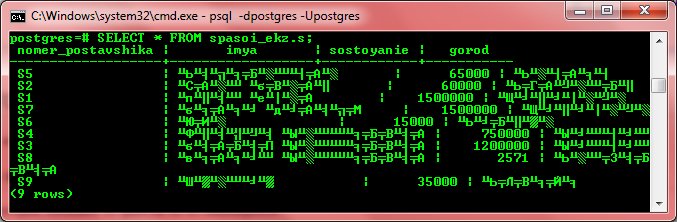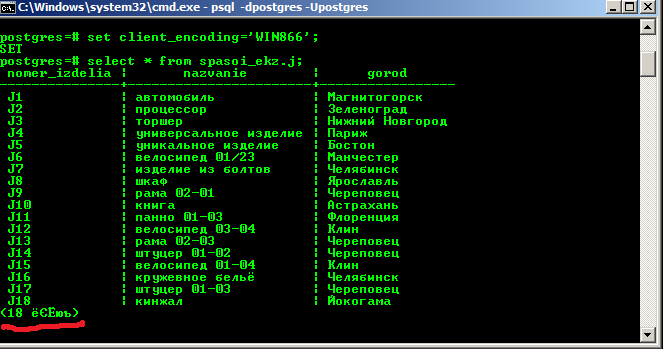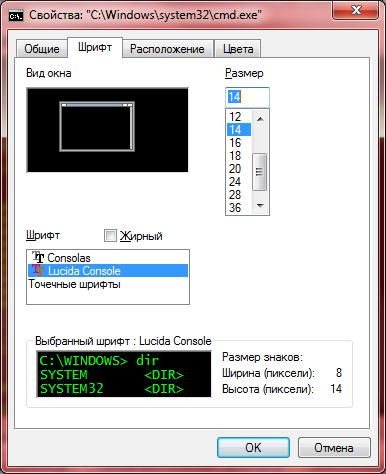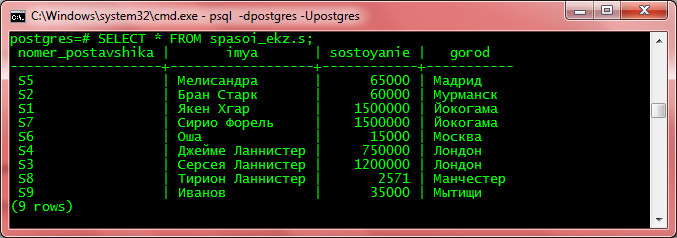Connecting to a Database
psql is a regular PostgreSQL client application. In order to connect to a database you need to know the name of your target database, the host name and port number of the server, and what user name you want to connect as. psql can be told about those parameters via command line options, namely -d, -h, -p, and -U respectively. If an argument is found that does not belong to any option it will be interpreted as the database name (or the user name, if the database name is already given). Not all of these options are required; there are useful defaults. If you omit the host name, psql will connect via a Unix-domain socket to a server on the local host, or via TCP/IP to localhost on machines that don’t have Unix-domain sockets. The default port number is determined at compile time. Since the database server uses the same default, you will not have to specify the port in most cases. The default user name is your operating-system user name, as is the default database name. Note that you cannot just connect to any database under any user name. Your database administrator should have informed you about your access rights.
When the defaults aren’t quite right, you can save yourself some typing by setting the environment variables PGDATABASE, PGHOST, PGPORT and/or PGUSER to appropriate values. (For additional environment variables, see Section 34.15.) It is also convenient to have a ~/.pgpass file to avoid regularly having to type in passwords. See Section 34.16 for more information.
An alternative way to specify connection parameters is in a conninfo string or a URI, which is used instead of a database name. This mechanism give you very wide control over the connection. For example:
$psql "service=myservice sslmode=require"$psql postgresql://dbmaster:5433/mydb?sslmode=require
This way you can also use LDAP for connection parameter lookup as described in Section 34.18. See Section 34.1.2 for more information on all the available connection options.
If the connection could not be made for any reason (e.g., insufficient privileges, server is not running on the targeted host, etc.), psql will return an error and terminate.
If both standard input and standard output are a terminal, then psql sets the client encoding to “auto”, which will detect the appropriate client encoding from the locale settings (LC_CTYPE environment variable on Unix systems). If this doesn’t work out as expected, the client encoding can be overridden using the environment variable PGCLIENTENCODING.
Entering SQL Commands
In normal operation, psql provides a prompt with the name of the database to which psql is currently connected, followed by the string =>. For example:
$ psql testdb
psql (15.1)
Type "help" for help.
testdb=>
At the prompt, the user can type in SQL commands. Ordinarily, input lines are sent to the server when a command-terminating semicolon is reached. An end of line does not terminate a command. Thus commands can be spread over several lines for clarity. If the command was sent and executed without error, the results of the command are displayed on the screen.
If untrusted users have access to a database that has not adopted a secure schema usage pattern, begin your session by removing publicly-writable schemas from search_path. One can add options=-csearch_path= to the connection string or issue SELECT pg_catalog.set_config('search_path', '', false) before other SQL commands. This consideration is not specific to psql; it applies to every interface for executing arbitrary SQL commands.
Whenever a command is executed, psql also polls for asynchronous notification events generated by LISTEN and NOTIFY.
While C-style block comments are passed to the server for processing and removal, SQL-standard comments are removed by psql.
Advanced Features
Variables
psql provides variable substitution features similar to common Unix command shells. Variables are simply name/value pairs, where the value can be any string of any length. The name must consist of letters (including non-Latin letters), digits, and underscores.
To set a variable, use the psql meta-command set. For example,
testdb=> set foo bar
sets the variable foo to the value bar. To retrieve the content of the variable, precede the name with a colon, for example:
testdb=> echo :foo
bar
This works in both regular SQL commands and meta-commands; there is more detail in SQL Interpolation, below.
If you call set without a second argument, the variable is set to an empty-string value. To unset (i.e., delete) a variable, use the command unset. To show the values of all variables, call set without any argument.
Note
The arguments of set are subject to the same substitution rules as with other commands. Thus you can construct interesting references such as set :foo 'something' and get “soft links” or “variable variables” of Perl or PHP fame, respectively. Unfortunately (or fortunately?), there is no way to do anything useful with these constructs. On the other hand, set bar :foo is a perfectly valid way to copy a variable.
A number of these variables are treated specially by psql. They represent certain option settings that can be changed at run time by altering the value of the variable, or in some cases represent changeable state of psql. By convention, all specially treated variables’ names consist of all upper-case ASCII letters (and possibly digits and underscores). To ensure maximum compatibility in the future, avoid using such variable names for your own purposes.
Variables that control psql‘s behavior generally cannot be unset or set to invalid values. An unset command is allowed but is interpreted as setting the variable to its default value. A set command without a second argument is interpreted as setting the variable to on, for control variables that accept that value, and is rejected for others. Also, control variables that accept the values on and off will also accept other common spellings of Boolean values, such as true and false.
The specially treated variables are:
AUTOCOMMIT-
When
on(the default), each SQL command is automatically committed upon successful completion. To postpone commit in this mode, you must enter aBEGINorSTART TRANSACTIONSQL command. Whenoffor unset, SQL commands are not committed until you explicitly issueCOMMITorEND. The autocommit-off mode works by issuing an implicitBEGINfor you, just before any command that is not already in a transaction block and is not itself aBEGINor other transaction-control command, nor a command that cannot be executed inside a transaction block (such asVACUUM).Note
In autocommit-off mode, you must explicitly abandon any failed transaction by entering
ABORTorROLLBACK. Also keep in mind that if you exit the session without committing, your work will be lost.Note
The autocommit-on mode is PostgreSQL‘s traditional behavior, but autocommit-off is closer to the SQL spec. If you prefer autocommit-off, you might wish to set it in the system-wide
psqlrcfile or your~/.psqlrcfile. COMP_KEYWORD_CASE-
Determines which letter case to use when completing an SQL key word. If set to
lowerorupper, the completed word will be in lower or upper case, respectively. If set topreserve-lowerorpreserve-upper(the default), the completed word will be in the case of the word already entered, but words being completed without anything entered will be in lower or upper case, respectively. DBNAME-
The name of the database you are currently connected to. This is set every time you connect to a database (including program start-up), but can be changed or unset.
ECHO-
If set to
all, all nonempty input lines are printed to standard output as they are read. (This does not apply to lines read interactively.) To select this behavior on program start-up, use the switch-a. If set toqueries, psql prints each query to standard output as it is sent to the server. The switch to select this behavior is-e. If set toerrors, then only failed queries are displayed on standard error output. The switch for this behavior is-b. If set tonone(the default), then no queries are displayed. ECHO_HIDDEN-
When this variable is set to
onand a backslash command queries the database, the query is first shown. This feature helps you to study PostgreSQL internals and provide similar functionality in your own programs. (To select this behavior on program start-up, use the switch-E.) If you set this variable to the valuenoexec, the queries are just shown but are not actually sent to the server and executed. The default value isoff. ENCODING-
The current client character set encoding. This is set every time you connect to a database (including program start-up), and when you change the encoding with
encoding, but it can be changed or unset. ERROR-
trueif the last SQL query failed,falseif it succeeded. See alsoSQLSTATE. FETCH_COUNT-
If this variable is set to an integer value greater than zero, the results of
SELECTqueries are fetched and displayed in groups of that many rows, rather than the default behavior of collecting the entire result set before display. Therefore only a limited amount of memory is used, regardless of the size of the result set. Settings of 100 to 1000 are commonly used when enabling this feature. Keep in mind that when using this feature, a query might fail after having already displayed some rows.Tip
Although you can use any output format with this feature, the default
alignedformat tends to look bad because each group ofFETCH_COUNTrows will be formatted separately, leading to varying column widths across the row groups. The other output formats work better. HIDE_TABLEAM-
If this variable is set to
true, a table’s access method details are not displayed. This is mainly useful for regression tests. HIDE_TOAST_COMPRESSION-
If this variable is set to
true, column compression method details are not displayed. This is mainly useful for regression tests. HISTCONTROL-
If this variable is set to
ignorespace, lines which begin with a space are not entered into the history list. If set to a value ofignoredups, lines matching the previous history line are not entered. A value ofignorebothcombines the two options. If set tonone(the default), all lines read in interactive mode are saved on the history list.Note
This feature was shamelessly plagiarized from Bash.
HISTFILE-
The file name that will be used to store the history list. If unset, the file name is taken from the
PSQL_HISTORYenvironment variable. If that is not set either, the default is~/.psql_history, or%APPDATA%postgresqlpsql_historyon Windows. For example, putting:set HISTFILE ~/.psql_history-:DBNAME
in
~/.psqlrcwill cause psql to maintain a separate history for each database.Note
This feature was shamelessly plagiarized from Bash.
HISTSIZE-
The maximum number of commands to store in the command history (default 500). If set to a negative value, no limit is applied.
Note
This feature was shamelessly plagiarized from Bash.
HOST-
The database server host you are currently connected to. This is set every time you connect to a database (including program start-up), but can be changed or unset.
IGNOREEOF-
If set to 1 or less, sending an EOF character (usually Control+D) to an interactive session of psql will terminate the application. If set to a larger numeric value, that many consecutive EOF characters must be typed to make an interactive session terminate. If the variable is set to a non-numeric value, it is interpreted as 10. The default is 0.
Note
This feature was shamelessly plagiarized from Bash.
LASTOID-
The value of the last affected OID, as returned from an
INSERTorlo_importcommand. This variable is only guaranteed to be valid until after the result of the next SQL command has been displayed. PostgreSQL servers since version 12 do not support OID system columns anymore, thus LASTOID will always be 0 followingINSERTwhen targeting such servers. LAST_ERROR_MESSAGELAST_ERROR_SQLSTATE-
The primary error message and associated SQLSTATE code for the most recent failed query in the current psql session, or an empty string and
00000if no error has occurred in the current session. ON_ERROR_ROLLBACK-
When set to
on, if a statement in a transaction block generates an error, the error is ignored and the transaction continues. When set tointeractive, such errors are only ignored in interactive sessions, and not when reading script files. When set tooff(the default), a statement in a transaction block that generates an error aborts the entire transaction. The error rollback mode works by issuing an implicitSAVEPOINTfor you, just before each command that is in a transaction block, and then rolling back to the savepoint if the command fails. ON_ERROR_STOP-
By default, command processing continues after an error. When this variable is set to
on, processing will instead stop immediately. In interactive mode, psql will return to the command prompt; otherwise, psql will exit, returning error code 3 to distinguish this case from fatal error conditions, which are reported using error code 1. In either case, any currently running scripts (the top-level script, if any, and any other scripts which it may have in invoked) will be terminated immediately. If the top-level command string contained multiple SQL commands, processing will stop with the current command. PORT-
The database server port to which you are currently connected. This is set every time you connect to a database (including program start-up), but can be changed or unset.
PROMPT1PROMPT2PROMPT3-
These specify what the prompts psql issues should look like. See Prompting below.
QUIET-
Setting this variable to
onis equivalent to the command line option-q. It is probably not too useful in interactive mode. ROW_COUNT-
The number of rows returned or affected by the last SQL query, or 0 if the query failed or did not report a row count.
SERVER_VERSION_NAMESERVER_VERSION_NUM-
The server’s version number as a string, for example
9.6.2,10.1or11beta1, and in numeric form, for example90602or100001. These are set every time you connect to a database (including program start-up), but can be changed or unset. SHOW_ALL_RESULTS-
When this variable is set to
off, only the last result of a combined query (;) is shown instead of all of them. The default ison. The off behavior is for compatibility with older versions of psql. SHOW_CONTEXT-
This variable can be set to the values
never,errors, oralwaysto control whetherCONTEXTfields are displayed in messages from the server. The default iserrors(meaning that context will be shown in error messages, but not in notice or warning messages). This setting has no effect whenVERBOSITYis set toterseorsqlstate. (See alsoerrverbose, for use when you want a verbose version of the error you just got.) SINGLELINE-
Setting this variable to
onis equivalent to the command line option-S. SINGLESTEP-
Setting this variable to
onis equivalent to the command line option-s. SQLSTATE-
The error code (see Appendix A) associated with the last SQL query’s failure, or
00000if it succeeded. USER-
The database user you are currently connected as. This is set every time you connect to a database (including program start-up), but can be changed or unset.
VERBOSITY-
This variable can be set to the values
default,verbose,terse, orsqlstateto control the verbosity of error reports. (See alsoerrverbose, for use when you want a verbose version of the error you just got.) VERSIONVERSION_NAMEVERSION_NUM-
These variables are set at program start-up to reflect psql‘s version, respectively as a verbose string, a short string (e.g.,
9.6.2,10.1, or11beta1), and a number (e.g.,90602or100001). They can be changed or unset.
SQL Interpolation
A key feature of psql variables is that you can substitute (“interpolate”) them into regular SQL statements, as well as the arguments of meta-commands. Furthermore, psql provides facilities for ensuring that variable values used as SQL literals and identifiers are properly quoted. The syntax for interpolating a value without any quoting is to prepend the variable name with a colon (:). For example,
testdb=>set foo 'my_table'testdb=>SELECT * FROM :foo;
would query the table my_table. Note that this may be unsafe: the value of the variable is copied literally, so it can contain unbalanced quotes, or even backslash commands. You must make sure that it makes sense where you put it.
When a value is to be used as an SQL literal or identifier, it is safest to arrange for it to be quoted. To quote the value of a variable as an SQL literal, write a colon followed by the variable name in single quotes. To quote the value as an SQL identifier, write a colon followed by the variable name in double quotes. These constructs deal correctly with quotes and other special characters embedded within the variable value. The previous example would be more safely written this way:
testdb=>set foo 'my_table'testdb=>SELECT * FROM :"foo";
Variable interpolation will not be performed within quoted SQL literals and identifiers. Therefore, a construction such as ':foo' doesn’t work to produce a quoted literal from a variable’s value (and it would be unsafe if it did work, since it wouldn’t correctly handle quotes embedded in the value).
One example use of this mechanism is to copy the contents of a file into a table column. First load the file into a variable and then interpolate the variable’s value as a quoted string:
testdb=>set content `cat my_file.txt`testdb=>INSERT INTO my_table VALUES (:'content');
(Note that this still won’t work if my_file.txt contains NUL bytes. psql does not support embedded NUL bytes in variable values.)
Since colons can legally appear in SQL commands, an apparent attempt at interpolation (that is, :name, :'name', or :"name") is not replaced unless the named variable is currently set. In any case, you can escape a colon with a backslash to protect it from substitution.
The :{? special syntax returns TRUE or FALSE depending on whether the variable exists or not, and is thus always substituted, unless the colon is backslash-escaped.name}
The colon syntax for variables is standard SQL for embedded query languages, such as ECPG. The colon syntaxes for array slices and type casts are PostgreSQL extensions, which can sometimes conflict with the standard usage. The colon-quote syntax for escaping a variable’s value as an SQL literal or identifier is a psql extension.
Prompting
The prompts psql issues can be customized to your preference. The three variables PROMPT1, PROMPT2, and PROMPT3 contain strings and special escape sequences that describe the appearance of the prompt. Prompt 1 is the normal prompt that is issued when psql requests a new command. Prompt 2 is issued when more input is expected during command entry, for example because the command was not terminated with a semicolon or a quote was not closed. Prompt 3 is issued when you are running an SQL COPY FROM STDIN command and you need to type in a row value on the terminal.
The value of the selected prompt variable is printed literally, except where a percent sign (%) is encountered. Depending on the next character, certain other text is substituted instead. Defined substitutions are:
%M-
The full host name (with domain name) of the database server, or
[local]if the connection is over a Unix domain socket, or[local:, if the Unix domain socket is not at the compiled in default location./dir/name] %m-
The host name of the database server, truncated at the first dot, or
[local]if the connection is over a Unix domain socket. %>-
The port number at which the database server is listening.
%n-
The database session user name. (The expansion of this value might change during a database session as the result of the command
SET SESSION AUTHORIZATION.) %/-
The name of the current database.
%~-
Like
%/, but the output is~(tilde) if the database is your default database. %#-
If the session user is a database superuser, then a
#, otherwise a>. (The expansion of this value might change during a database session as the result of the commandSET SESSION AUTHORIZATION.) %p-
The process ID of the backend currently connected to.
%R-
In prompt 1 normally
=, but@if the session is in an inactive branch of a conditional block, or^if in single-line mode, or!if the session is disconnected from the database (which can happen ifconnectfails). In prompt 2%Ris replaced by a character that depends on why psql expects more input:-if the command simply wasn’t terminated yet, but*if there is an unfinished/* ... */comment, a single quote if there is an unfinished quoted string, a double quote if there is an unfinished quoted identifier, a dollar sign if there is an unfinished dollar-quoted string, or(if there is an unmatched left parenthesis. In prompt 3%Rdoesn’t produce anything. %x-
Transaction status: an empty string when not in a transaction block, or
*when in a transaction block, or!when in a failed transaction block, or?when the transaction state is indeterminate (for example, because there is no connection). %l-
The line number inside the current statement, starting from
1. %digits-
The character with the indicated octal code is substituted.
%:name:-
The value of the psql variable
name. See Variables, above, for details. %`command`-
The output of
command, similar to ordinary “back-tick” substitution. %[…%]-
Prompts can contain terminal control characters which, for example, change the color, background, or style of the prompt text, or change the title of the terminal window. In order for the line editing features of Readline to work properly, these non-printing control characters must be designated as invisible by surrounding them with
%[and%]. Multiple pairs of these can occur within the prompt. For example:testdb=> set PROMPT1 '%[%033[1;33;40m%]%n@%/%R%[%033[0m%]%# '
results in a boldfaced (
1;) yellow-on-black (33;40) prompt on VT100-compatible, color-capable terminals. %w-
Whitespace of the same width as the most recent output of
PROMPT1. This can be used as aPROMPT2setting, so that multi-line statements are aligned with the first line, but there is no visible secondary prompt.
To insert a percent sign into your prompt, write %%. The default prompts are '%/%R%x%# ' for prompts 1 and 2, and '>> ' for prompt 3.
Note
This feature was shamelessly plagiarized from tcsh.
Command-Line Editing
psql uses the Readline or libedit library, if available, for convenient line editing and retrieval. The command history is automatically saved when psql exits and is reloaded when psql starts up. Type up-arrow or control-P to retrieve previous lines.
You can also use tab completion to fill in partially-typed keywords and SQL object names in many (by no means all) contexts. For example, at the start of a command, typing ins and pressing TAB will fill in insert into . Then, typing a few characters of a table or schema name and pressing TAB will fill in the unfinished name, or offer a menu of possible completions when there’s more than one. (Depending on the library in use, you may need to press TAB more than once to get a menu.)
Tab completion for SQL object names requires sending queries to the server to find possible matches. In some contexts this can interfere with other operations. For example, after BEGIN it will be too late to issue SET TRANSACTION ISOLATION LEVEL if a tab-completion query is issued in between. If you do not want tab completion at all, you can turn it off permanently by putting this in a file named .inputrc in your home directory:
$if psql set disable-completion on $endif
(This is not a psql but a Readline feature. Read its documentation for further details.)
The -n (--no-readline) command line option can also be useful to disable use of Readline for a single run of psql. This prevents tab completion, use or recording of command line history, and editing of multi-line commands. It is particularly useful when you need to copy-and-paste text that contains TAB characters.
psql
psql — PostgreSQL interactive terminal
Synopsis
psql [option…] [dbname [username]]
Description
psql is a terminal-based front-end to PostgreSQL. It enables you to type in queries interactively, issue them to PostgreSQL, and see the query results. Alternatively, input can be from a file or from command line arguments. In addition, psql provides a number of meta-commands and various shell-like features to facilitate writing scripts and automating a wide variety of tasks.
Options
-
-a
--echo-all -
Print all nonempty input lines to standard output as they are read. (This does not apply to lines read interactively.) This is equivalent to setting the variable
ECHOtoall. -
-A
--no-align -
Switches to unaligned output mode. (The default output mode is otherwise aligned.) This is equivalent to
pset format unaligned. -
-b
--echo-errors -
Print failed SQL commands to standard error output. This is equivalent to setting the variable
ECHOtoerrors. -
-ccommand
--command=command -
Specifies that psql is to execute the given command string,
command. This option can be repeated and combined in any order with the-foption. When either-cor-fis specified, psql does not read commands from standard input; instead it terminates after processing all the-cand-foptions in sequence.commandmust be either a command string that is completely parsable by the server (i.e., it contains no psql-specific features), or a single backslash command. Thus you cannot mix SQL and psql meta-commands within a-coption. To achieve that, you could use repeated-coptions or pipe the string into psql, for example:psql -c 'x' -c 'SELECT * FROM foo;'
or
echo 'x \ SELECT * FROM foo;' | psql
(
\is the separator meta-command.)Each SQL command string passed to
-cis sent to the server as a single request. Because of this, the server executes it as a single transaction even if the string contains multiple SQL commands, unless there are explicitBEGIN/COMMITcommands included in the string to divide it into multiple transactions. (See Section 53.2.2.1 for more details about how the server handles multi-query strings.) Also, psql only prints the result of the last SQL command in the string. This is different from the behavior when the same string is read from a file or fed to psql‘s standard input, because then psql sends each SQL command separately.Because of this behavior, putting more than one SQL command in a single
-cstring often has unexpected results. It’s better to use repeated-ccommands or feed multiple commands to psql‘s standard input, either using echo as illustrated above, or via a shell here-document, for example:psql <<EOF x SELECT * FROM foo; EOF
-
-ddbname
--dbname=dbname -
Specifies the name of the database to connect to. This is equivalent to specifying
dbnameas the first non-option argument on the command line.If this parameter contains an
=sign or starts with a valid URI prefix (postgresql://orpostgres://), it is treated as aconninfostring. See Section 34.1.1 for more information. -
-e
--echo-queries -
Copy all SQL commands sent to the server to standard output as well. This is equivalent to setting the variable
ECHOtoqueries. -
-E
--echo-hidden -
Echo the actual queries generated by
dand other backslash commands. You can use this to study psql‘s internal operations. This is equivalent to setting the variableECHO_HIDDENtoon. -
-ffilename
--file=filename -
Read commands from the file
filename, rather than standard input. This option can be repeated and combined in any order with the-coption. When either-cor-fis specified, psql does not read commands from standard input; instead it terminates after processing all the-cand-foptions in sequence. Except for that, this option is largely equivalent to the meta-commandi.If
filenameis-(hyphen), then standard input is read until an EOF indication orqmeta-command. This can be used to intersperse interactive input with input from files. Note however that Readline is not used in this case (much as if-nhad been specified).Using this option is subtly different from writing
psql <. In general, both will do what you expect, but usingfilename-fenables some nice features such as error messages with line numbers. There is also a slight chance that using this option will reduce the start-up overhead. On the other hand, the variant using the shell’s input redirection is (in theory) guaranteed to yield exactly the same output you would have received had you entered everything by hand. -
-Fseparator
--field-separator=separator -
Use
separatoras the field separator for unaligned output. This is equivalent topset fieldseporf. -
-hhostname
--host=hostname -
Specifies the host name of the machine on which the server is running. If the value begins with a slash, it is used as the directory for the Unix-domain socket.
-
-H
--html -
Turn on HTML tabular output. This is equivalent to
pset format htmlor theHcommand. -
-l
--list -
List all available databases, then exit. Other non-connection options are ignored. This is similar to the meta-command
list.When this option is used, psql will connect to the database
postgres, unless a different database is named on the command line (option-dor non-option argument, possibly via a service entry, but not via an environment variable). -
-Lfilename
--log-file=filename -
Write all query output into file
filename, in addition to the normal output destination. -
-n
--no-readline -
Do not use Readline for line editing and do not use the command history. This can be useful to turn off tab expansion when cutting and pasting.
-
-ofilename
--output=filename -
Put all query output into file
filename. This is equivalent to the commando. -
-pport
--port=port -
Specifies the TCP port or the local Unix-domain socket file extension on which the server is listening for connections. Defaults to the value of the
PGPORTenvironment variable or, if not set, to the port specified at compile time, usually 5432. -
-Passignment
--pset=assignment -
Specifies printing options, in the style of
pset. Note that here you have to separate name and value with an equal sign instead of a space. For example, to set the output format to LaTeX, you could write-P format=latex. -
-q
--quiet -
Specifies that psql should do its work quietly. By default, it prints welcome messages and various informational output. If this option is used, none of this happens. This is useful with the
-coption. This is equivalent to setting the variableQUIETtoon. -
-Rseparator
--record-separator=separator -
Use
separatoras the record separator for unaligned output. This is equivalent topset recordsep. -
-s
--single-step -
Run in single-step mode. That means the user is prompted before each command is sent to the server, with the option to cancel execution as well. Use this to debug scripts.
-
-S
--single-line -
Runs in single-line mode where a newline terminates an SQL command, as a semicolon does.
This mode is provided for those who insist on it, but you are not necessarily encouraged to use it. In particular, if you mix SQL and meta-commands on a line the order of execution might not always be clear to the inexperienced user.
-
-t
--tuples-only -
Turn off printing of column names and result row count footers, etc. This is equivalent to
torpset tuples_only. -
-Ttable_options
--table-attr=table_options -
Specifies options to be placed within the HTML
tabletag. Seepset tableattrfor details. -
-Uusername
--username=username -
Connect to the database as the user
usernameinstead of the default. (You must have permission to do so, of course.) -
-vassignment
--set=assignment
--variable=assignment -
Perform a variable assignment, like the
setmeta-command. Note that you must separate name and value, if any, by an equal sign on the command line. To unset a variable, leave off the equal sign. To set a variable with an empty value, use the equal sign but leave off the value. These assignments are done during command line processing, so variables that reflect connection state will get overwritten later. -
-V
--version -
Print the psql version and exit.
-
-w
--no-password -
Never issue a password prompt. If the server requires password authentication and a password is not available by other means such as a
.pgpassfile, the connection attempt will fail. This option can be useful in batch jobs and scripts where no user is present to enter a password.Note that this option will remain set for the entire session, and so it affects uses of the meta-command
connectas well as the initial connection attempt. -
-W
--password -
Force psql to prompt for a password before connecting to a database.
This option is never essential, since psql will automatically prompt for a password if the server demands password authentication. However, psql will waste a connection attempt finding out that the server wants a password. In some cases it is worth typing
-Wto avoid the extra connection attempt.Note that this option will remain set for the entire session, and so it affects uses of the meta-command
connectas well as the initial connection attempt. -
-x
--expanded -
Turn on the expanded table formatting mode. This is equivalent to
xorpset expanded. -
-X,
--no-psqlrc -
Do not read the start-up file (neither the system-wide
psqlrcfile nor the user’s~/.psqlrcfile). -
-z
--field-separator-zero -
Set the field separator for unaligned output to a zero byte. This is equivalent to
pset fieldsep_zero. -
-0
--record-separator-zero -
Set the record separator for unaligned output to a zero byte. This is useful for interfacing, for example, with
xargs -0. This is equivalent topset recordsep_zero. -
-1
--single-transaction -
This option can only be used in combination with one or more
-cand/or-foptions. It causes psql to issue aBEGINcommand before the first such option and aCOMMITcommand after the last one, thereby wrapping all the commands into a single transaction. This ensures that either all the commands complete successfully, or no changes are applied.If the commands themselves contain
BEGIN,COMMIT, orROLLBACK, this option will not have the desired effects. Also, if an individual command cannot be executed inside a transaction block, specifying this option will cause the whole transaction to fail. -
-?
--help[=topic] -
Show help about psql and exit. The optional
topicparameter (defaulting tooptions) selects which part of psql is explained:commandsdescribes psql‘s backslash commands;optionsdescribes the command-line options that can be passed to psql; andvariablesshows help about psql configuration variables.
Exit Status
psql returns 0 to the shell if it finished normally, 1 if a fatal error of its own occurs (e.g. out of memory, file not found), 2 if the connection to the server went bad and the session was not interactive, and 3 if an error occurred in a script and the variable ON_ERROR_STOP was set.
Usage
Connecting to a Database
psql is a regular PostgreSQL client application. In order to connect to a database you need to know the name of your target database, the host name and port number of the server, and what user name you want to connect as. psql can be told about those parameters via command line options, namely -d, -h, -p, and -U respectively. If an argument is found that does not belong to any option it will be interpreted as the database name (or the user name, if the database name is already given). Not all of these options are required; there are useful defaults. If you omit the host name, psql will connect via a Unix-domain socket to a server on the local host, or via TCP/IP to localhost on machines that don’t have Unix-domain sockets. The default port number is determined at compile time. Since the database server uses the same default, you will not have to specify the port in most cases. The default user name is your operating-system user name, as is the default database name. Note that you cannot just connect to any database under any user name. Your database administrator should have informed you about your access rights.
When the defaults aren’t quite right, you can save yourself some typing by setting the environment variables PGDATABASE, PGHOST, PGPORT and/or PGUSER to appropriate values. (For additional environment variables, see Section 34.14.) It is also convenient to have a ~/.pgpass file to avoid regularly having to type in passwords. See Section 34.15 for more information.
An alternative way to specify connection parameters is in a conninfo string or a URI, which is used instead of a database name. This mechanism give you very wide control over the connection. For example:
$psql "service=myservice sslmode=require"$psql postgresql://dbmaster:5433/mydb?sslmode=require
This way you can also use LDAP for connection parameter lookup as described in Section 34.17. See Section 34.1.2 for more information on all the available connection options.
If the connection could not be made for any reason (e.g., insufficient privileges, server is not running on the targeted host, etc.), psql will return an error and terminate.
If both standard input and standard output are a terminal, then psql sets the client encoding to “auto”, which will detect the appropriate client encoding from the locale settings (LC_CTYPE environment variable on Unix systems). If this doesn’t work out as expected, the client encoding can be overridden using the environment variable PGCLIENTENCODING.
Entering SQL Commands
In normal operation, psql provides a prompt with the name of the database to which psql is currently connected, followed by the string =>. For example:
$ psql testdb
psql (11.8)
Type "help" for help.
testdb=>
At the prompt, the user can type in SQL commands. Ordinarily, input lines are sent to the server when a command-terminating semicolon is reached. An end of line does not terminate a command. Thus commands can be spread over several lines for clarity. If the command was sent and executed without error, the results of the command are displayed on the screen.
If untrusted users have access to a database that has not adopted a secure schema usage pattern, begin your session by removing publicly-writable schemas from search_path. One can add options=-csearch_path= to the connection string or issue SELECT pg_catalog.set_config('search_path', '', false) before other SQL commands. This consideration is not specific to psql; it applies to every interface for executing arbitrary SQL commands.
Whenever a command is executed, psql also polls for asynchronous notification events generated by LISTEN and NOTIFY.
While C-style block comments are passed to the server for processing and removal, SQL-standard comments are removed by psql.
Advanced Features
Variables
psql provides variable substitution features similar to common Unix command shells. Variables are simply name/value pairs, where the value can be any string of any length. The name must consist of letters (including non-Latin letters), digits, and underscores.
To set a variable, use the psql meta-command set. For example,
testdb=> set foo bar
sets the variable foo to the value bar. To retrieve the content of the variable, precede the name with a colon, for example:
testdb=> echo :foo
bar
This works in both regular SQL commands and meta-commands; there is more detail in SQL Interpolation, below.
If you call set without a second argument, the variable is set to an empty-string value. To unset (i.e., delete) a variable, use the command unset. To show the values of all variables, call set without any argument.
Note
The arguments of set are subject to the same substitution rules as with other commands. Thus you can construct interesting references such as set :foo 'something' and get “soft links” or “variable variables” of Perl or PHP fame, respectively. Unfortunately (or fortunately?), there is no way to do anything useful with these constructs. On the other hand, set bar :foo is a perfectly valid way to copy a variable.
A number of these variables are treated specially by psql. They represent certain option settings that can be changed at run time by altering the value of the variable, or in some cases represent changeable state of psql. By convention, all specially treated variables’ names consist of all upper-case ASCII letters (and possibly digits and underscores). To ensure maximum compatibility in the future, avoid using such variable names for your own purposes.
Variables that control psql‘s behavior generally cannot be unset or set to invalid values. An unset command is allowed but is interpreted as setting the variable to its default value. A set command without a second argument is interpreted as setting the variable to on, for control variables that accept that value, and is rejected for others. Also, control variables that accept the values on and off will also accept other common spellings of Boolean values, such as true and false.
The specially treated variables are:
-
AUTOCOMMIT -
When
on(the default), each SQL command is automatically committed upon successful completion. To postpone commit in this mode, you must enter aBEGINorSTART TRANSACTIONSQL command. Whenoffor unset, SQL commands are not committed until you explicitly issueCOMMITorEND. The autocommit-off mode works by issuing an implicitBEGINfor you, just before any command that is not already in a transaction block and is not itself aBEGINor other transaction-control command, nor a command that cannot be executed inside a transaction block (such asVACUUM).Note
In autocommit-off mode, you must explicitly abandon any failed transaction by entering
ABORTorROLLBACK. Also keep in mind that if you exit the session without committing, your work will be lost.Note
The autocommit-on mode is PostgreSQL‘s traditional behavior, but autocommit-off is closer to the SQL spec. If you prefer autocommit-off, you might wish to set it in the system-wide
psqlrcfile or your~/.psqlrcfile. -
COMP_KEYWORD_CASE -
Determines which letter case to use when completing an SQL key word. If set to
lowerorupper, the completed word will be in lower or upper case, respectively. If set topreserve-lowerorpreserve-upper(the default), the completed word will be in the case of the word already entered, but words being completed without anything entered will be in lower or upper case, respectively. -
DBNAME -
The name of the database you are currently connected to. This is set every time you connect to a database (including program start-up), but can be changed or unset.
-
ECHO -
If set to
all, all nonempty input lines are printed to standard output as they are read. (This does not apply to lines read interactively.) To select this behavior on program start-up, use the switch-a. If set toqueries, psql prints each query to standard output as it is sent to the server. The switch to select this behavior is-e. If set toerrors, then only failed queries are displayed on standard error output. The switch for this behavior is-b. If set tonone(the default), then no queries are displayed. -
ECHO_HIDDEN -
When this variable is set to
onand a backslash command queries the database, the query is first shown. This feature helps you to study PostgreSQL internals and provide similar functionality in your own programs. (To select this behavior on program start-up, use the switch-E.) If you set this variable to the valuenoexec, the queries are just shown but are not actually sent to the server and executed. The default value isoff. -
ENCODING -
The current client character set encoding. This is set every time you connect to a database (including program start-up), and when you change the encoding with
encoding, but it can be changed or unset. -
ERROR -
trueif the last SQL query failed,falseif it succeeded. See alsoSQLSTATE. -
FETCH_COUNT -
If this variable is set to an integer value greater than zero, the results of
SELECTqueries are fetched and displayed in groups of that many rows, rather than the default behavior of collecting the entire result set before display. Therefore only a limited amount of memory is used, regardless of the size of the result set. Settings of 100 to 1000 are commonly used when enabling this feature. Keep in mind that when using this feature, a query might fail after having already displayed some rows.Tip
Although you can use any output format with this feature, the default
alignedformat tends to look bad because each group ofFETCH_COUNTrows will be formatted separately, leading to varying column widths across the row groups. The other output formats work better. -
HISTCONTROL -
If this variable is set to
ignorespace, lines which begin with a space are not entered into the history list. If set to a value ofignoredups, lines matching the previous history line are not entered. A value ofignorebothcombines the two options. If set tonone(the default), all lines read in interactive mode are saved on the history list.Note
This feature was shamelessly plagiarized from Bash.
-
HISTFILE -
The file name that will be used to store the history list. If unset, the file name is taken from the
PSQL_HISTORYenvironment variable. If that is not set either, the default is~/.psql_history, or%APPDATA%postgresqlpsql_historyon Windows. For example, putting:set HISTFILE ~/.psql_history- :DBNAME
in
~/.psqlrcwill cause psql to maintain a separate history for each database.Note
This feature was shamelessly plagiarized from Bash.
-
HISTSIZE -
The maximum number of commands to store in the command history (default 500). If set to a negative value, no limit is applied.
Note
This feature was shamelessly plagiarized from Bash.
-
HOST -
The database server host you are currently connected to. This is set every time you connect to a database (including program start-up), but can be changed or unset.
-
IGNOREEOF -
If set to 1 or less, sending an EOF character (usually Control+D) to an interactive session of psql will terminate the application. If set to a larger numeric value, that many consecutive EOF characters must be typed to make an interactive session terminate. If the variable is set to a non-numeric value, it is interpreted as 10. The default is 0.
Note
This feature was shamelessly plagiarized from Bash.
-
LASTOID -
The value of the last affected OID, as returned from an
INSERTorlo_importcommand. This variable is only guaranteed to be valid until after the result of the next SQL command has been displayed. -
LAST_ERROR_MESSAGE
LAST_ERROR_SQLSTATE -
The primary error message and associated SQLSTATE code for the most recent failed query in the current psql session, or an empty string and
00000if no error has occurred in the current session. -
ON_ERROR_ROLLBACK -
When set to
on, if a statement in a transaction block generates an error, the error is ignored and the transaction continues. When set tointeractive, such errors are only ignored in interactive sessions, and not when reading script files. When set tooff(the default), a statement in a transaction block that generates an error aborts the entire transaction. The error rollback mode works by issuing an implicitSAVEPOINTfor you, just before each command that is in a transaction block, and then rolling back to the savepoint if the command fails. -
ON_ERROR_STOP -
By default, command processing continues after an error. When this variable is set to
on, processing will instead stop immediately. In interactive mode, psql will return to the command prompt; otherwise, psql will exit, returning error code 3 to distinguish this case from fatal error conditions, which are reported using error code 1. In either case, any currently running scripts (the top-level script, if any, and any other scripts which it may have in invoked) will be terminated immediately. If the top-level command string contained multiple SQL commands, processing will stop with the current command. -
PORT -
The database server port to which you are currently connected. This is set every time you connect to a database (including program start-up), but can be changed or unset.
-
PROMPT1
PROMPT2
PROMPT3 -
These specify what the prompts psql issues should look like. See Prompting below.
-
QUIET -
Setting this variable to
onis equivalent to the command line option-q. It is probably not too useful in interactive mode. -
ROW_COUNT -
The number of rows returned or affected by the last SQL query, or 0 if the query failed or did not report a row count.
-
SERVER_VERSION_NAME
SERVER_VERSION_NUM -
The server’s version number as a string, for example
9.6.2,10.1or11beta1, and in numeric form, for example90602or100001. These are set every time you connect to a database (including program start-up), but can be changed or unset. -
SHOW_CONTEXT -
This variable can be set to the values
never,errors, oralwaysto control whetherCONTEXTfields are displayed in messages from the server. The default iserrors(meaning that context will be shown in error messages, but not in notice or warning messages). This setting has no effect whenVERBOSITYis set toterse. (See alsoerrverbose, for use when you want a verbose version of the error you just got.) -
SINGLELINE -
Setting this variable to
onis equivalent to the command line option-S. -
SINGLESTEP -
Setting this variable to
onis equivalent to the command line option-s. -
SQLSTATE -
The error code (see Appendix A) associated with the last SQL query’s failure, or
00000if it succeeded. -
USER -
The database user you are currently connected as. This is set every time you connect to a database (including program start-up), but can be changed or unset.
-
VERBOSITY -
This variable can be set to the values
default,verbose, orterseto control the verbosity of error reports. (See alsoerrverbose, for use when you want a verbose version of the error you just got.) -
VERSION
VERSION_NAME
VERSION_NUM -
These variables are set at program start-up to reflect psql‘s version, respectively as a verbose string, a short string (e.g.,
9.6.2,10.1, or11beta1), and a number (e.g.,90602or100001). They can be changed or unset.
SQL Interpolation
A key feature of psql variables is that you can substitute (“interpolate”) them into regular SQL statements, as well as the arguments of meta-commands. Furthermore, psql provides facilities for ensuring that variable values used as SQL literals and identifiers are properly quoted. The syntax for interpolating a value without any quoting is to prepend the variable name with a colon (:). For example,
testdb=>set foo 'my_table'testdb=>SELECT * FROM :foo;
would query the table my_table. Note that this may be unsafe: the value of the variable is copied literally, so it can contain unbalanced quotes, or even backslash commands. You must make sure that it makes sense where you put it.
When a value is to be used as an SQL literal or identifier, it is safest to arrange for it to be quoted. To quote the value of a variable as an SQL literal, write a colon followed by the variable name in single quotes. To quote the value as an SQL identifier, write a colon followed by the variable name in double quotes. These constructs deal correctly with quotes and other special characters embedded within the variable value. The previous example would be more safely written this way:
testdb=>set foo 'my_table'testdb=>SELECT * FROM :"foo";
Variable interpolation will not be performed within quoted SQL literals and identifiers. Therefore, a construction such as ':foo' doesn’t work to produce a quoted literal from a variable’s value (and it would be unsafe if it did work, since it wouldn’t correctly handle quotes embedded in the value).
One example use of this mechanism is to copy the contents of a file into a table column. First load the file into a variable and then interpolate the variable’s value as a quoted string:
testdb=>set content `cat my_file.txt`testdb=>INSERT INTO my_table VALUES (:'content');
(Note that this still won’t work if my_file.txt contains NUL bytes. psql does not support embedded NUL bytes in variable values.)
Since colons can legally appear in SQL commands, an apparent attempt at interpolation (that is, :name, :'name', or :"name") is not replaced unless the named variable is currently set. In any case, you can escape a colon with a backslash to protect it from substitution.
The :{? special syntax returns TRUE or FALSE depending on whether the variable exists or not, and is thus always substituted, unless the colon is backslash-escaped.name}
The colon syntax for variables is standard SQL for embedded query languages, such as ECPG. The colon syntaxes for array slices and type casts are PostgreSQL extensions, which can sometimes conflict with the standard usage. The colon-quote syntax for escaping a variable’s value as an SQL literal or identifier is a psql extension.
Prompting
The prompts psql issues can be customized to your preference. The three variables PROMPT1, PROMPT2, and PROMPT3 contain strings and special escape sequences that describe the appearance of the prompt. Prompt 1 is the normal prompt that is issued when psql requests a new command. Prompt 2 is issued when more input is expected during command entry, for example because the command was not terminated with a semicolon or a quote was not closed. Prompt 3 is issued when you are running an SQL COPY FROM STDIN command and you need to type in a row value on the terminal.
The value of the selected prompt variable is printed literally, except where a percent sign (%) is encountered. Depending on the next character, certain other text is substituted instead. Defined substitutions are:
-
%M -
The full host name (with domain name) of the database server, or
[local]if the connection is over a Unix domain socket, or[local:, if the Unix domain socket is not at the compiled in default location./dir/name] -
%m -
The host name of the database server, truncated at the first dot, or
[local]if the connection is over a Unix domain socket. -
%> -
The port number at which the database server is listening.
-
%n -
The database session user name. (The expansion of this value might change during a database session as the result of the command
SET SESSION AUTHORIZATION.) -
%/ -
The name of the current database.
-
%~ -
Like
%/, but the output is~(tilde) if the database is your default database. -
%# -
If the session user is a database superuser, then a
#, otherwise a>. (The expansion of this value might change during a database session as the result of the commandSET SESSION AUTHORIZATION.) -
%p -
The process ID of the backend currently connected to.
-
%R -
In prompt 1 normally
=, but@if the session is in an inactive branch of a conditional block, or^if in single-line mode, or!if the session is disconnected from the database (which can happen ifconnectfails). In prompt 2%Ris replaced by a character that depends on why psql expects more input:-if the command simply wasn’t terminated yet, but*if there is an unfinished/* ... */comment, a single quote if there is an unfinished quoted string, a double quote if there is an unfinished quoted identifier, a dollar sign if there is an unfinished dollar-quoted string, or(if there is an unmatched left parenthesis. In prompt 3%Rdoesn’t produce anything. -
%x -
Transaction status: an empty string when not in a transaction block, or
*when in a transaction block, or!when in a failed transaction block, or?when the transaction state is indeterminate (for example, because there is no connection). -
%l -
The line number inside the current statement, starting from
1. -
%digits -
The character with the indicated octal code is substituted.
-
%:name: -
The value of the psql variable
name. See the section Variables for details. -
%`command` -
The output of
command, similar to ordinary “back-tick” substitution. -
%[…%] -
Prompts can contain terminal control characters which, for example, change the color, background, or style of the prompt text, or change the title of the terminal window. In order for the line editing features of Readline to work properly, these non-printing control characters must be designated as invisible by surrounding them with
%[and%]. Multiple pairs of these can occur within the prompt. For example:testdb=> set PROMPT1 '%[%033[1;33;40m%]%[email protected]%/%R%[%033[0m%]%# '
results in a boldfaced (
1;) yellow-on-black (33;40) prompt on VT100-compatible, color-capable terminals.
To insert a percent sign into your prompt, write %%. The default prompts are '%/%R%# ' for prompts 1 and 2, and '>> ' for prompt 3.
Note
This feature was shamelessly plagiarized from tcsh.
Command-Line Editing
psql supports the Readline library for convenient line editing and retrieval. The command history is automatically saved when psql exits and is reloaded when psql starts up. Tab-completion is also supported, although the completion logic makes no claim to be an SQL parser. The queries generated by tab-completion can also interfere with other SQL commands, e.g. SET TRANSACTION ISOLATION LEVEL. If for some reason you do not like the tab completion, you can turn it off by putting this in a file named .inputrc in your home directory:
$if psql set disable-completion on $endif
(This is not a psql but a Readline feature. Read its documentation for further details.)
Environment
-
COLUMNS -
If
pset columnsis zero, controls the width for thewrappedformat and width for determining if wide output requires the pager or should be switched to the vertical format in expanded auto mode. -
PGDATABASE
PGHOST
PGPORT
PGUSER -
Default connection parameters (see Section 34.14).
-
PSQL_EDITOR
EDITOR
VISUAL -
Editor used by the
e,ef, andevcommands. These variables are examined in the order listed; the first that is set is used. If none of them is set, the default is to usevion Unix systems ornotepad.exeon Windows systems. -
PSQL_EDITOR_LINENUMBER_ARG -
When
e,ef, orevis used with a line number argument, this variable specifies the command-line argument used to pass the starting line number to the user’s editor. For editors such as Emacs or vi, this is a plus sign. Include a trailing space in the value of the variable if there needs to be space between the option name and the line number. Examples:PSQL_EDITOR_LINENUMBER_ARG='+' PSQL_EDITOR_LINENUMBER_ARG='--line '
The default is
+on Unix systems (corresponding to the default editorvi, and useful for many other common editors); but there is no default on Windows systems. -
PSQL_HISTORY -
Alternative location for the command history file. Tilde (
~) expansion is performed. -
PSQL_PAGER
PAGER -
If a query’s results do not fit on the screen, they are piped through this command. Typical values are
moreorless. Use of the pager can be disabled by settingPSQL_PAGERorPAGERto an empty string, or by adjusting the pager-related options of thepsetcommand. These variables are examined in the order listed; the first that is set is used. If none of them is set, the default is to usemoreon most platforms, butlesson Cygwin. -
PSQLRC -
Alternative location of the user’s
.psqlrcfile. Tilde (~) expansion is performed. -
SHELL -
Command executed by the
!command. -
TMPDIR -
Directory for storing temporary files. The default is
/tmp.
This utility, like most other PostgreSQL utilities, also uses the environment variables supported by libpq (see Section 34.14).
Files
-
psqlrcand~/.psqlrc -
Unless it is passed an
-Xoption, psql attempts to read and execute commands from the system-wide startup file (psqlrc) and then the user’s personal startup file (~/.psqlrc), after connecting to the database but before accepting normal commands. These files can be used to set up the client and/or the server to taste, typically withsetandSETcommands.The system-wide startup file is named
psqlrcand is sought in the installation’s “system configuration” directory, which is most reliably identified by runningpg_config --sysconfdir. By default this directory will be../etc/relative to the directory containing the PostgreSQL executables. The name of this directory can be set explicitly via thePGSYSCONFDIRenvironment variable.The user’s personal startup file is named
.psqlrcand is sought in the invoking user’s home directory. On Windows, which lacks such a concept, the personal startup file is named%APPDATA%postgresqlpsqlrc.conf. The location of the user’s startup file can be set explicitly via thePSQLRCenvironment variable.Both the system-wide startup file and the user’s personal startup file can be made psql-version-specific by appending a dash and the PostgreSQL major or minor release number to the file name, for example
~/.psqlrc-9.2or~/.psqlrc-9.2.5. The most specific version-matching file will be read in preference to a non-version-specific file. -
.psql_history -
The command-line history is stored in the file
~/.psql_history, or%APPDATA%postgresqlpsql_historyon Windows.The location of the history file can be set explicitly via the
HISTFILEpsql variable or thePSQL_HISTORYenvironment variable.
Notes
-
psql works best with servers of the same or an older major version. Backslash commands are particularly likely to fail if the server is of a newer version than psql itself. However, backslash commands of the
dfamily should work with servers of versions back to 7.4, though not necessarily with servers newer than psql itself. The general functionality of running SQL commands and displaying query results should also work with servers of a newer major version, but this cannot be guaranteed in all cases.If you want to use psql to connect to several servers of different major versions, it is recommended that you use the newest version of psql. Alternatively, you can keep around a copy of psql from each major version and be sure to use the version that matches the respective server. But in practice, this additional complication should not be necessary.
-
Before PostgreSQL 9.6, the
-coption implied-X(--no-psqlrc); this is no longer the case. -
Before PostgreSQL 8.4, psql allowed the first argument of a single-letter backslash command to start directly after the command, without intervening whitespace. Now, some whitespace is required.
Notes for Windows Users
psql is built as a “console application”. Since the Windows console windows use a different encoding than the rest of the system, you must take special care when using 8-bit characters within psql. If psql detects a problematic console code page, it will warn you at startup. To change the console code page, two things are necessary:
-
Set the code page by entering
cmd.exe /c chcp 1252. (1252 is a code page that is appropriate for German; replace it with your value.) If you are using Cygwin, you can put this command in/etc/profile. -
Set the console font to
Lucida Console, because the raster font does not work with the ANSI code page.
Examples
The first example shows how to spread a command over several lines of input. Notice the changing prompt:
testdb=>CREATE TABLE my_table (testdb(>first integer not null default 0,testdb(>second text)testdb->;CREATE TABLE
Now look at the table definition again:
testdb=> d my_table
Table "public.my_table"
Column | Type | Collation | Nullable | Default
--------+---------+-----------+----------+---------
first | integer | | not null | 0
second | text | | |
Now we change the prompt to something more interesting:
testdb=> set PROMPT1 '%[email protected]%m %~%R%# '
[email protected] testdb=>
Let’s assume you have filled the table with data and want to take a look at it:
[email protected] testdb=> SELECT * FROM my_table;
first | second
-------+--------
1 | one
2 | two
3 | three
4 | four
(4 rows)
You can display tables in different ways by using the pset command:
[email protected] testdb=>pset border 2Border style is 2. [email protected] testdb=>SELECT * FROM my_table;+-------+--------+ | first | second | +-------+--------+ | 1 | one | | 2 | two | | 3 | three | | 4 | four | +-------+--------+ (4 rows) [email protected] testdb=>pset border 0Border style is 0. [email protected] testdb=>SELECT * FROM my_table;first second ----- ------ 1 one 2 two 3 three 4 four (4 rows) [email protected] testdb=>pset border 1Border style is 1. [email protected] testdb=>pset format unalignedOutput format is unaligned. [email protected] testdb=>pset fieldsep ","Field separator is ",". [email protected] testdb=>pset tuples_onlyShowing only tuples. [email protected] testdb=>SELECT second, first FROM my_table;one,1 two,2 three,3 four,4
Alternatively, use the short commands:
[email protected] testdb=>a t xOutput format is aligned. Tuples only is off. Expanded display is on. [email protected] testdb=>SELECT * FROM my_table;-[ RECORD 1 ]- first | 1 second | one -[ RECORD 2 ]- first | 2 second | two -[ RECORD 3 ]- first | 3 second | three -[ RECORD 4 ]- first | 4 second | four
When suitable, query results can be shown in a crosstab representation with the crosstabview command:
testdb=>SELECT first, second, first > 2 AS gt2 FROM my_table;first | second | gt2 -------+--------+----- 1 | one | f 2 | two | f 3 | three | t 4 | four | t (4 rows) testdb=>crosstabview first secondfirst | one | two | three | four -------+-----+-----+-------+------ 1 | f | | | 2 | | f | | 3 | | | t | 4 | | | | t (4 rows)
This second example shows a multiplication table with rows sorted in reverse numerical order and columns with an independent, ascending numerical order.
testdb=>SELECT t1.first as "A", t2.first+100 AS "B", t1.first*(t2.first+100) as "AxB",testdb(>row_number() over(order by t2.first) AS ordtestdb(>FROM my_table t1 CROSS JOIN my_table t2 ORDER BY 1 DESCtestdb(>crosstabview "A" "B" "AxB" ordA | 101 | 102 | 103 | 104 ---+-----+-----+-----+----- 4 | 404 | 408 | 412 | 416 3 | 303 | 306 | 309 | 312 2 | 202 | 204 | 206 | 208 1 | 101 | 102 | 103 | 104 (4 rows)
Navigation :
psql
Name
psql
—
PostgreSQL
interactive terminal
Synopsis
psql
[
option
…] [
dbname
[
username
]]
Description
psql
is a terminal-based front-end to
PostgreSQL
. It enables you to type in
queries interactively, issue them to
PostgreSQL
, and see the query results.
Alternatively, input can be from a file or from command line
arguments. In addition,
psql
provides a
number of meta-commands and various shell-like features to
facilitate writing scripts and automating a wide variety of tasks.
Options
-
-a
—echo-all
-
Print all nonempty input lines to standard output as they are read.
(This does not apply to lines read interactively.) This is
equivalent to setting the variableECHO
to
all
.
-
-A
—no-align
-
Switches to unaligned output mode. (The default output mode is
otherwise aligned.) -
-b
—echo-errors
-
Print failed SQL commands to standard error output. This is
equivalent to setting the variableECHO
to
errors
.
-
-c
command
—command=
command
-
Specifies that
psql
is to execute the given
command string,
command
.
This option can be repeated and combined in any order with
the-f
option. When either
-c
or
-f
is specified,
psql
does not read commands from standard input; instead it terminates
after processing all the-c
and
-f
options in sequence.
command
must be either
a command string that is completely parsable by the server (i.e.,
it contains no
psql
-specific features),
or a single backslash command. Thus you cannot mixSQL
and
psql
meta-commands within a-c
option. To achieve that,
you could use repeated-c
options or pipe the string
into
psql
, for example:psql -c 'x' -c 'SELECT * FROM foo;'
or
echo 'x \ SELECT * FROM foo;' | psql
(
\
is the separator meta-command.)
Each
SQL
command string passed
to-c
is sent to the server as a single query.
Because of this, the server executes it as a single transaction even
if the string contains multipleSQL
commands,
unless there are explicitBEGIN
/
COMMIT
commands included in the string to divide it into multiple
transactions. Also,
psql
only prints the
result of the lastSQL
command in the string.
This is different from the behavior when the same string is read from
a file or fed to
psql
‘s standard input,
because then
psql
sends
eachSQL
command separately.
Because of this behavior, putting more than one command in a
single-c
string often has unexpected results.
It’s better to use repeated-c
commands or feed
multiple commands to
psql
‘s standard input,
either using
echo
as illustrated above, or
via a shell here-document, for example:psql < -
-d
dbname
—dbname=
dbname
-
Specifies the name of the database to connect to. This is
equivalent to specifying
dbname
as the first non-option
argument on the command line. The
dbname
can be a
connection string
.
If so, connection string parameters will override any conflicting
command line options. -
-e
—echo-queries
-
Copy all SQL commands sent to the server to standard output as well.
This is equivalent
to setting the variableECHO
to
queries
.
-
-E
—echo-hidden
-
Echo the actual queries generated by
d
and other backslash
commands. You can use this to study
psql
‘s
internal operations. This is equivalent to
setting the variableECHO_HIDDEN
to
on
.
-
-f
filename
—file=
filename
-
Read commands from the
file
filename
,
rather than standard input.
This option can be repeated and combined in any order with
the-c
option. When either
-c
or
-f
is specified,
psql
does not read commands from standard input; instead it terminates
after processing all the-c
and
-f
options in sequence.
Except for that, this option is largely equivalent to the
meta-commandi
.
If
filename
is
—
(hyphen), then standard input is read until an EOF indication
orq
meta-command. This can be used to intersperse
interactive input with input from files. Note however that Readline
is not used in this case (much as if-n
had been
specified).Using this option is subtly different from writing
psql
<
filename
. In general,
both will do what you expect, but using-f
enables some nice features such as error messages with line
numbers. There is also a slight chance that using this option will
reduce the start-up overhead. On the other hand, the variant using
the shell’s input redirection is (in theory) guaranteed to yield
exactly the same output you would have received had you entered
everything by hand. -
-F
separator
—field-separator=
separator
-
Use
separator
as the
field separator for unaligned output. This is equivalent topset fieldsep
or
f
.
-
-h
hostname
—host=
hostname
-
Specifies the host name of the machine on which the
server is running. If the value begins
with a slash, it is used as the directory for the Unix-domain
socket. -
-H
—html
-
Turn on
HTML
tabular output. This is
equivalent topset format html
or the
H
command.
-
-l
—list
-
List all available databases, then exit. Other non-connection
options are ignored. This is similar to the meta-commandlist
.
-
-L
filename
—log-file=
filename
-
Write all query output into file
filename
, in addition to the
normal output destination. -
-n
—no-readline
-
Do not use
Readline
for line editing and do
not use the command history.
This can be useful to turn off tab expansion when cutting and pasting. -
-o
filename
—output=
filename
-
Put all query output into file
filename
. This is equivalent to
the commando
.
-
-p
port
—port=
port
-
Specifies the TCP port or the local Unix-domain
socket file extension on which the server is listening for
connections. Defaults to the value of thePGPORT
environment variable or, if not set, to the port specified at
compile time, usually 5432. -
-P
assignment
—pset=
assignment
-
Specifies printing options, in the style of
pset
. Note that here you
have to separate name and value with an equal sign instead of a
space. For example, to set the output format to
LaTeX
, you could write-P format=latex
.
-
-q
—quiet
-
Specifies that
psql
should do its work
quietly. By default, it prints welcome messages and various
informational output. If this option is used, none of this
happens. This is useful with the-c
option.
This is equivalent to setting the variableQUIET
to
on
.
-
-R
separator
—record-separator=
separator
-
Use
separator
as the
record separator for unaligned output. This is equivalent to thepset recordsep
command.
-
-s
—single-step
-
Run in single-step mode. That means the user is prompted before
each command is sent to the server, with the option to cancel
execution as well. Use this to debug scripts. -
-S
—single-line
-
Runs in single-line mode where a newline terminates an SQL command, as a
semicolon does.
Note:
This mode is provided for those who insist on it, but you are not
necessarily encouraged to use it. In particular, if you mixSQL
and meta-commands on a line the order of
execution might not always be clear to the inexperienced user. -
-t
—tuples-only
-
Turn off printing of column names and result row count footers,
etc. This is equivalent to thet
command.
-
-T
table_options
—table-attr=
table_options
-
Specifies options to be placed within the
HTML
table
tag. Seepset
for details.
-
-U
username
—username=
username
-
Connect to the database as the user
username
instead of the default.
(You must have permission to do so, of course.) -
-v
assignment
—set=
assignment
—variable=
assignment
-
Perform a variable assignment, like the
set
meta-command. Note that you must separate name and value, if
any, by an equal sign on the command line. To unset a variable,
leave off the equal sign. To set a variable with an empty value,
use the equal sign but leave off the value. These assignments are
done during a very early stage of start-up, so variables reserved
for internal purposes might get overwritten later. -
-V
—version
-
Print the
psql
version and exit. -
-w
—no-password
-
Never issue a password prompt. If the server requires password
authentication and a password is not available from other sources
such as a.pgpass
file, the connection
attempt will fail. This option can be useful in batch jobs and
scripts where no user is present to enter a password.Note that this option will remain set for the entire session,
and so it affects uses of the meta-commandconnect
as well as the initial connection attempt.
-
-W
—password
-
Force
psql
to prompt for a
password before connecting to a database, even if the password will
not be used.If the server requires password authentication and a password is not
available from other sources such as a.pgpass
file,
psql
will prompt for a
password in any case. However,
psql
will waste a connection attempt finding out that the server wants a
password. In some cases it is worth typing-W
to avoid
the extra connection attempt.Note that this option will remain set for the entire session,
and so it affects uses of the meta-commandconnect
as well as the initial connection attempt.
-
-x
—expanded
-
Turn on the expanded table formatting mode. This is equivalent to the
x
command.
-
-X,
—no-psqlrc
-
Do not read the start-up file (neither the system-wide
psqlrc
file nor the user’s
~/.psqlrc
file).
-
-z
—field-separator-zero
-
Set the field separator for unaligned output to a zero byte.
-
-0
—record-separator-zero
-
Set the record separator for unaligned output to a zero byte. This is
useful for interfacing, for example, withxargs -0
.
-
-1
—single-transaction
-
This option can only be used in combination with one or more
-c
and/or
-f
options. It causes
psql
to issue aBEGIN
command
before the first such option and aCOMMIT
command after
the last one, thereby wrapping all the commands into a single
transaction. This ensures that either all the commands complete
successfully, or no changes are applied.If the commands themselves
containBEGIN
,
COMMIT
,
orROLLBACK
, this option will not have the desired
effects. Also, if an individual command cannot be executed inside a
transaction block, specifying this option will cause the whole
transaction to fail. -
-?
—help[=
topic
]
-
Show help about
psql
and exit. The optional
topic
parameter (defaulting
tooptions
) selects which part of
psql
is
explained:commands
describes
psql
‘s
backslash commands;options
describes the command-line
options that can be passed to
psql
;
andvariables
shows help about
psql
configuration
variables.
Exit Status
psql
returns 0 to the shell if it
finished normally, 1 if a fatal error of its own occurs (e.g., out of memory,
file not found), 2 if the connection to the server went bad
and the session was not interactive, and 3 if an error occurred in a
script and the variable
ON_ERROR_STOP
was set.
Usage
Connecting to a Database
psql
is a regular
PostgreSQL
client application. In order
to connect to a database you need to know the name of your target
database, the host name and port number of the server, and what user
name you want to connect as.
psql
can be
told about those parameters via command line options, namely
-d
,
-h
,
-p
, and
-U
respectively. If an argument is found that does
not belong to any option it will be interpreted as the database name
(or the user name, if the database name is already given). Not all
of these options are required; there are useful defaults. If you omit the host
name,
psql
will connect via a Unix-domain socket
to a server on the local host, or via TCP/IP to
localhost
on
machines that don’t have Unix-domain sockets. The default port number is
determined at compile time.
Since the database server uses the same default, you will not have
to specify the port in most cases. The default user name is your
operating-system user name, as is the default database name.
Note that you cannot
just connect to any database under any user name. Your database
administrator should have informed you about your access rights.
When the defaults aren’t quite right, you can save yourself
some typing by setting the environment variables
PGDATABASE
,
PGHOST
,
PGPORT
and/or
PGUSER
to appropriate
values. (For additional environment variables, see
Section 32.14
.) It is also convenient to have a
~/.pgpass
file to avoid regularly having to type in
passwords. See
Section 32.15
for more information.
An alternative way to specify connection parameters is in a
conninfo
string or
a
URI
, which is used instead of a database
name. This mechanism give you very wide control over the
connection. For example:
$ psql "service=myservice sslmode=require" $ psql postgresql://dbmaster:5433/mydb?sslmode=require
This way you can also use
LDAP
for connection
parameter lookup as described in
Section 32.17
.
See
Section 32.1.2
for more information on all the
available connection options.
If the connection could not be made for any reason (e.g., insufficient
privileges, server is not running on the targeted host, etc.),
psql
will return an error and terminate.
If both standard input and standard output are a
terminal, then
psql
sets the client
encoding to
«auto»
, which will detect the
appropriate client encoding from the locale settings
(
LC_CTYPE
environment variable on Unix systems).
If this doesn’t work out as expected, the client encoding can be
overridden using the environment
variable
PGCLIENTENCODING
.
Entering SQL Commands
In normal operation,
psql
provides a
prompt with the name of the database to which
psql
is currently connected, followed by
the string
=>
. For example:
$ psql testdb psql (9.6.22) Type "help" for help. testdb=>
At the prompt, the user can type in
SQL
commands.
Ordinarily, input lines are sent to the server when a
command-terminating semicolon is reached. An end of line does not
terminate a command. Thus commands can be spread over several lines for
clarity. If the command was sent and executed without error, the results
of the command are displayed on the screen.
If untrusted users have access to a database that has not adopted a
secure schema usage pattern
,
begin your session by removing publicly-writable schemas
from
search_path
. One can
add
options=-csearch_path=
to the connection string or
issue
SELECT pg_catalog.set_config(‘search_path’, »,
false)
before other SQL commands. This consideration is not
specific to
psql
; it applies to every interface
for executing arbitrary SQL commands.
Whenever a command is executed,
psql
also polls
for asynchronous notification events generated by
LISTEN
and
NOTIFY
.
While C-style block comments are passed to the server for
processing and removal, SQL-standard comments are removed by
psql
.
Meta-Commands
Anything you enter in
psql
that begins
with an unquoted backslash is a
psql
meta-command that is processed by
psql
itself. These commands make
psql
more useful for administration or
scripting. Meta-commands are often called slash or backslash commands.
The format of a
psql
command is the backslash,
followed immediately by a command verb, then any arguments. The arguments
are separated from the command verb and each other by any number of
whitespace characters.
To include whitespace in an argument you can quote it with
single quotes. To include a single quote in an argument,
write two single quotes within single-quoted text.
Anything contained in single quotes is
furthermore subject to C-like substitutions for
n
(new line),
t
(tab),
b
(backspace),
r
(carriage return),
f
(form feed),
digits
(octal), and
x
digits
(hexadecimal).
A backslash preceding any other character within single-quoted text
quotes that single character, whatever it is.
Within an argument, text that is enclosed in backquotes
(
`
) is taken as a command line that is passed to the
shell. The output of the command (with any trailing newline removed)
replaces the backquoted text.
If an unquoted colon (
:
) followed by a
psql
variable name appears within an argument, it is
replaced by the variable’s value, as described in
SQL
Interpolation
.
Some commands take an
SQL
identifier (such as a
table name) as argument. These arguments follow the syntax rules
of
SQL
: Unquoted letters are forced to
lowercase, while double quotes (
»
) protect letters
from case conversion and allow incorporation of whitespace into
the identifier. Within double quotes, paired double quotes reduce
to a single double quote in the resulting name. For example,
FOO»BAR»BAZ
is interpreted as
fooBARbaz
,
and
«A weird»» name»
becomes
A weird»
name
.
Parsing for arguments stops at the end of the line, or when another
unquoted backslash is found. An unquoted backslash
is taken as the beginning of a new meta-command. The special
sequence
\
(two backslashes) marks the end of
arguments and continues parsing
SQL
commands, if
any. That way
SQL
and
psql
commands can be freely mixed on a
line. But in any case, the arguments of a meta-command cannot
continue beyond the end of the line.
The following meta-commands are defined:
-
a
-
If the current table output format is unaligned, it is switched to aligned.
If it is not unaligned, it is set to unaligned. This command is
kept for backwards compatibility. Seepset
for a
more general solution. -
c
or
connect [ -reuse-previous=
on|off
] [
dbname
[
username
] [
host
] [
port
] |
conninfo
]
-
Establishes a new connection to a
PostgreSQL
server. The connection parameters to use can be specified either
using a positional syntax (one or more of database name, user,
host, and port), or using a
conninfo
connection string as detailed in
Section 32.1.1
. If no arguments are given, a
new connection is made using the same parameters as before.Specifying any
of
dbname
,
username
,
host
or
port
as
—
is equivalent to omitting that parameter.
The new connection can re-use connection parameters from the previous
connection; not only database name, user, host, and port, but other
settings such as
sslmode
. By default,
parameters are re-used in the positional syntax, but not when
a
conninfo
string is given. Passing a
first argument of-reuse-previous=on
or
-reuse-previous=off
overrides that default. If
parameters are re-used, then any parameter not explicitly specified as
a positional parameter or in the
conninfo
string is taken from the existing connection’s parameters. An
exception is that if the
host
setting
is changed from its previous value using the positional syntax,
any
hostaddr
setting present in the
existing connection’s parameters is dropped.
Also, any password used for the existing connection will be re-used
only if the user, host, and port settings are not changed.
When the command neither specifies nor reuses a particular parameter,
the
libpq
default is used.If the new connection is successfully made, the previous
connection is closed.
If the connection attempt fails (wrong user name, access
denied, etc.), the previous connection will be kept if
psql
is in interactive mode. But when
executing a non-interactive script, processing will
immediately stop with an error. This distinction was chosen as
a user convenience against typos on the one hand, and a safety
mechanism that scripts are not accidentally acting on the
wrong database on the other hand.Examples:
=> c mydb myuser host.dom 6432 => c service=foo => c "host=localhost port=5432 dbname=mydb connect_timeout=10 sslmode=disable" => c -reuse-previous=on sslmode=require -- changes only sslmode => c postgresql://tom@localhost/mydb?application_name=myapp
-
C [
title
]
-
Sets the title of any tables being printed as the result of a
query or unset any such title. This command is equivalent topset title
title
. (The name of
this command derives from
«caption»
, as it was
previously only used to set the caption in anHTML
table.)
-
cd [
directory
]
-
Changes the current working directory to
directory
. Without argument, changes
to the current user’s home directory.
Tip:
To print your current working directory, use! pwd
.
-
conninfo
-
Outputs information about the current database connection.
-
copy {
table
[ (
column_list
) ] | (
query
) }
{from
|
to
}
{
‘filename’
| program
‘command’
| stdin | stdout | pstdin | pstdout }
[ [ with ] (
option
[, …] ) ]
-
Performs a frontend (client) copy. This is an operation that
runs anSQL
COPY
command, but instead of the server
reading or writing the specified file,
psql
reads or writes the file and
routes the data between the server and the local file system.
This means that file accessibility and privileges are those of
the local user, not the server, and no SQL superuser
privileges are required.When
program
is specified,
command
is
executed by
psql
and the data passed from
or to
command
is
routed between the server and the client.
Again, the execution privileges are those of
the local user, not the server, and no SQL superuser
privileges are required.For
copy … from stdin
, data rows are read from the same
source that issued the command, continuing until.
is read or the stream reaches
EOF
. This option is useful
for populating tables in-line within a SQL script file.
Forcopy … to stdout
, output is sent to the same place
as
psql
command output, and
theCOPY
count
command status is
not printed (since it might be confused with a data row).
To read/write
psql
‘s standard input or
output regardless of the current command source oro
option, write
from pstdin
or
to pstdout
.
The syntax of this command is similar to that of the
SQL
COPY
command. All options other than the data source/destination are
as specified forCOPY
.
Because of this, special parsing rules apply to thecopy
command. In particular,
psql
‘s variable substitution
rules and backslash escapes do not apply.
Tip:
Another way to obtain the same result ascopy
… tois to use the
SQL
COPY
… TO STDOUTcommand and terminate it
withg
filename
or
g |
program
.
Unlikecopy
, this method allows the command to
span multiple lines; also, variable interpolation and backquote
expansion can be used.
Tip:
These operations are not as efficient as theSQL
COPY
command with a file or program data source or
destination, because all data must pass through the client/server
connection. For large amounts of data theSQL
command might be preferable.
-
copyright
-
Shows the copyright and distribution terms of
PostgreSQL
. -
crosstabview [
colV
[
colH
[
colD
[
sortcolH
] ] ] ]
-
Executes the current query buffer (like
g
) and
shows the results in a crosstab grid.
The query must return at least three columns.
The output column identified by
colV
becomes a vertical header and the output column identified by
colH
becomes a horizontal header.
colD
identifies
the output column to display within the grid.
sortcolH
identifies
an optional sort column for the horizontal header.Each column specification can be a column number (starting at 1) or
a column name. The usual SQL case folding and quoting rules apply to
column names. If omitted,
colV
is taken as column 1
and
colH
as column 2.
colH
must differ from
colV
.
If
colD
is not
specified, then there must be exactly three columns in the query
result, and the column that is neither
colV
nor
colH
is taken to be
colD
.
The vertical header, displayed as the leftmost column, contains the
values found in column
colV
, in the
same order as in the query results, but with duplicates removed.The horizontal header, displayed as the first row, contains the values
found in column
colH
,
with duplicates removed. By default, these appear in the same order
as in the query results. But if the
optional
sortcolH
argument is given,
it identifies a column whose values must be integer numbers, and the
values from
colH
will
appear in the horizontal header sorted according to the
corresponding
sortcolH
values.
Inside the crosstab grid, for each distinct value
x
of
colH
and each distinct
valuey
of
colV
, the cell located
at the intersection(x,y)
contains the value of
thecolD
column in the query result row for which
the value of
colH
is
x
and the value
of
colV
is
y
. If there is no such row, the cell is empty. If
there are multiple such rows, an error is reported. -
d[S+] [
pattern
]
-
For each relation (table, view, materialized view, index, sequence,
or foreign table)
or composite type matching the
pattern
, show all
columns, their types, the tablespace (if not the default) and any
special attributes such asNOT NULL
or defaults.
Associated indexes, constraints, rules, and triggers are
also shown. For foreign tables, the associated foreign
server is shown as well.
(
«Matching the pattern»
is defined in
Patterns
below.)
For some types of relation,
d
shows additional information
for each column: column values for sequences, indexed expressions for
indexes, and foreign data wrapper options for foreign tables.The command form
d+
is identical, except that
more information is displayed: any comments associated with the
columns of the table are shown, as is the presence of OIDs in the
table, the view definition if the relation is a view, a non-defaultreplica
identitysetting.
By default, only user-created objects are shown; supply a
pattern or theS
modifier to include system
objects.
Note:
Ifd
is used without a
pattern
argument, it is
equivalent todtvmsE
which will show a list of
all visible tables, views, materialized views, sequences and
foreign tables.
This is purely a convenience measure. -
da[S] [
pattern
]
-
Lists aggregate functions, together with their
return type and the data types they operate on. If
pattern
is specified, only aggregates whose names match the pattern are shown.
By default, only user-created objects are shown; supply a
pattern or theS
modifier to include system
objects. -
dA[+] [
pattern
]
-
Lists access methods. If
pattern
is specified, only access
methods whose names match the pattern are shown. If+
is appended to the command name, each access
method is listed with its associated handler function and description. -
db[+] [
pattern
]
-
Lists tablespaces. If
pattern
is specified, only tablespaces whose names match the pattern are shown.
If+
is appended to the command name, each tablespace
is listed with its associated options, on-disk size, permissions and
description. -
dc[S+] [
pattern
]
-
Lists conversions between character-set encodings.
If
pattern
is specified, only conversions whose names match the pattern are
listed.
By default, only user-created objects are shown; supply a
pattern or theS
modifier to include system
objects.
If+
is appended to the command name, each object
is listed with its associated description. -
dC[+] [
pattern
]
-
Lists type casts.
If
pattern
is specified, only casts whose source or target types match the
pattern are listed.
If+
is appended to the command name, each object
is listed with its associated description. -
dd[S] [
pattern
]
-
Shows the descriptions of objects of type
constraint
,
operator class
,
operator family
,
rule
, and
trigger
. All
other comments may be viewed by the respective backslash commands for
those object types.dd
displays descriptions for objects matching the
pattern
, or of visible
objects of the appropriate type if no argument is given. But in either
case, only objects that have a description are listed.
By default, only user-created objects are shown; supply a
pattern or theS
modifier to include system
objects.Descriptions for objects can be created with the
COMMENT
SQL
command.
-
ddp [
pattern
]
-
Lists default access privilege settings. An entry is shown for
each role (and schema, if applicable) for which the default
privilege settings have been changed from the built-in defaults.
If
pattern
is
specified, only entries whose role name or schema name matches
the pattern are listed.The
ALTER DEFAULT PRIVILEGES
command is used to set
default access privileges. The meaning of the
privilege display is explained underGRANT
.
-
dD[S+] [
pattern
]
-
Lists domains. If
pattern
is specified, only domains whose names match the pattern are shown.
By default, only user-created objects are shown; supply a
pattern or theS
modifier to include system
objects.
If+
is appended to the command name, each object
is listed with its associated permissions and description. -
dE[S+] [
pattern
]
di[S+] [
pattern
]
dm[S+] [
pattern
]
ds[S+] [
pattern
]
dt[S+] [
pattern
]
dv[S+] [
pattern
]
-
In this group of commands, the letters
E
,
i
,
m
,
s
,
t
, and
v
stand for foreign table, index, materialized view, sequence, table, and view,
respectively.
You can specify any or all of
these letters, in any order, to obtain a listing of objects
of these types. For example,dit
lists indexes
and tables. If+
is
appended to the command name, each object is listed with its
physical size on disk and its associated description, if any.
If
pattern
is
specified, only objects whose names match the pattern are listed.
By default, only user-created objects are shown; supply a
pattern or theS
modifier to include system
objects. -
des[+] [
pattern
]
-
Lists foreign servers (mnemonic:
«external
servers»
).
If
pattern
is
specified, only those servers whose name matches the pattern
are listed. If the formdes+
is used, a
full description of each server is shown, including the
server’s ACL, type, version, options, and description. -
det[+] [
pattern
]
-
Lists foreign tables (mnemonic:
«external tables»
).
If
pattern
is
specified, only entries whose table name or schema name matches
the pattern are listed. If the formdet+
is used, generic options and the foreign table description
are also displayed. -
deu[+] [
pattern
]
-
Lists user mappings (mnemonic:
«external
users»
).
If
pattern
is
specified, only those mappings whose user names match the
pattern are listed. If the formdeu+
is
used, additional information about each mapping is shown.
Caution
deu+
might also display the user name and
password of the remote user, so care should be taken not to
disclose them. -
dew[+] [
pattern
]
-
Lists foreign-data wrappers (mnemonic:
«external
wrappers»
).
If
pattern
is
specified, only those foreign-data wrappers whose name matches
the pattern are listed. If the formdew+
is used, the ACL, options, and description of the foreign-data
wrapper are also shown. -
df[antwS+] [
pattern
]
-
Lists functions, together with their result data types, argument data
types, and function types, which are classified as
«agg»
(aggregate),
«normal»
,
«trigger»
, or
«window»
.
To display only functions
of specific type(s), add the corresponding lettersa
,
n
,
t
, or
w
to the command.
If
pattern
is specified, only
functions whose names match the pattern are shown.
By default, only user-created
objects are shown; supply a pattern or theS
modifier to include system objects.
If the formdf+
is used, additional information
about each function is shown, including volatility,
parallel safety, owner, security classification, access privileges,
language, source code and description.
Tip:
To look up functions taking arguments or returning values of a specific
data type, use your pager’s search capability to scroll through thedf
output.
-
dF[+] [
pattern
]
-
Lists text search configurations.
If
pattern
is specified,
only configurations whose names match the pattern are shown.
If the formdF+
is used, a full description of
each configuration is shown, including the underlying text search
parser and the dictionary list for each parser token type. -
dFd[+] [
pattern
]
-
Lists text search dictionaries.
If
pattern
is specified,
only dictionaries whose names match the pattern are shown.
If the formdFd+
is used, additional information
is shown about each selected dictionary, including the underlying
text search template and the option values. -
dFp[+] [
pattern
]
-
Lists text search parsers.
If
pattern
is specified,
only parsers whose names match the pattern are shown.
If the formdFp+
is used, a full description of
each parser is shown, including the underlying functions and the
list of recognized token types. -
dFt[+] [
pattern
]
-
Lists text search templates.
If
pattern
is specified,
only templates whose names match the pattern are shown.
If the formdFt+
is used, additional information
is shown about each template, including the underlying function names. -
dg[S+] [
pattern
]
-
Lists database roles.
(Since the concepts of
«users»
and
«groups»
have been
unified into
«roles»
, this command is now equivalent todu
.)
By default, only user-created roles are shown; supply theS
modifier to include system roles.
If
pattern
is specified,
only those roles whose names match the pattern are listed.
If the formdg+
is used, additional information
is shown about each role; currently this adds the comment for each
role. -
dl
-
This is an alias for
lo_list
, which shows a
list of large objects. -
dL[S+] [
pattern
]
-
Lists procedural languages. If
pattern
is specified, only languages whose names match the pattern are listed.
By default, only user-created languages
are shown; supply theS
modifier to include system
objects. If+
is appended to the command name, each
language is listed with its call handler, validator, access privileges,
and whether it is a system object. -
dn[S+] [
pattern
]
-
Lists schemas (namespaces). If
pattern
is specified, only schemas whose names match the pattern are listed.
By default, only user-created objects are shown; supply a
pattern or theS
modifier to include system objects.
If+
is appended to the command name, each object
is listed with its associated permissions and description, if any. -
do[S+] [
pattern
]
-
Lists operators with their operand and result types.
If
pattern
is
specified, only operators whose names match the pattern are listed.
By default, only user-created objects are shown; supply a
pattern or theS
modifier to include system
objects.
If+
is appended to the command name,
additional information about each operator is shown, currently just
the name of the underlying function. -
dO[S+] [
pattern
]
-
Lists collations.
If
pattern
is
specified, only collations whose names match the pattern are
listed. By default, only user-created objects are shown;
supply a pattern or theS
modifier to
include system objects. If+
is appended
to the command name, each collation is listed with its associated
description, if any.
Note that only collations usable with the current database’s encoding
are shown, so the results may vary in different databases of the
same installation. -
dp [
pattern
]
-
Lists tables, views and sequences with their
associated access privileges.
If
pattern
is
specified, only tables, views and sequences whose names match the
pattern are listed.The
GRANT
and
REVOKE
commands are used to set access privileges. The meaning of the
privilege display is explained underGRANT
.
-
drds [
role-pattern
[
database-pattern
] ]
-
Lists defined configuration settings. These settings can be
role-specific, database-specific, or both.
role-pattern
and
database-pattern
are used to select
specific roles and databases to list, respectively. If omitted, or if*
is specified, all settings are listed, including those
not role-specific or database-specific, respectively.The
ALTER ROLE
and
ALTER DATABASE
commands are used to define per-role and per-database configuration
settings. -
dT[S+] [
pattern
]
-
Lists data types.
If
pattern
is
specified, only types whose names match the pattern are listed.
If+
is appended to the command name, each type is
listed with its internal name and size, its allowed values
if it is anenum
type, and its associated permissions.
By default, only user-created objects are shown; supply a
pattern or theS
modifier to include system
objects. -
du[S+] [
pattern
]
-
Lists database roles.
(Since the concepts of
«users»
and
«groups»
have been
unified into
«roles»
, this command is now equivalent todg
.)
By default, only user-created roles are shown; supply theS
modifier to include system roles.
If
pattern
is specified,
only those roles whose names match the pattern are listed.
If the formdu+
is used, additional information
is shown about each role; currently this adds the comment for each
role. -
dx[+] [
pattern
]
-
Lists installed extensions.
If
pattern
is specified, only those extensions whose names match the pattern
are listed.
If the formdx+
is used, all the objects belonging
to each matching extension are listed. -
dy[+] [
pattern
]
-
Lists event triggers.
If
pattern
is specified, only those event triggers whose names match the pattern
are listed.
If+
is appended to the command name, each object
is listed with its associated description. -
e
or
edit
[
filename
] [
line_number
] -
If
filename
is
specified, the file is edited; after the editor exits, its
content is copied back to the query buffer. If no
filename
is given, the current query
buffer is copied to a temporary file which is then edited in the same
fashion.The new query buffer is then re-parsed according to the normal
rules of
psql
, where the whole buffer
is treated as a single line. (Thus you cannot make scripts this
way. Usei
for that.) This means that
if the query ends with (or contains) a semicolon, it is
immediately executed. Otherwise it will merely wait in the
query buffer; type semicolon org
to send it, or
r
to cancel.
If a line number is specified,
psql
will
position the cursor on the specified line of the file or query buffer.
Note that if a single all-digits argument is given,
psql
assumes it is a line number,
not a file name.
Tip:
See under
Environment
for how to configure and
customize your editor. -
echo
text
[ … ]
-
Prints the arguments to the standard output, separated by one
space and followed by a newline. This can be useful to
intersperse information in the output of scripts. For example:=> echo `date` Tue Oct 26 21:40:57 CEST 1999
If the first argument is an unquoted
-n
the trailing
newline is not written.
Tip:
If you use theo
command to redirect your
query output you might wish to useqecho
instead of this command.
-
ef [
function_description
[
line_number
]
] -
This command fetches and edits the definition of the named function,
in the form of aCREATE OR REPLACE FUNCTION
command.
Editing is done in the same way as foredit
.
After the editor exits, the updated command waits in the query buffer;
type semicolon org
to send it, or
r
to cancel.
The target function can be specified by name alone, or by name
and arguments, for examplefoo(integer, text)
.
The argument types must be given if there is more
than one function of the same name.If no function is specified, a blank
CREATE FUNCTION
template is presented for editing.
If a line number is specified,
psql
will
position the cursor on the specified line of the function body.
(Note that the function body typically does not begin on the first
line of the file.)
Tip:
See under
Environment
for how to configure and
customize your editor. -
encoding [
encoding
]
-
Sets the client character set encoding. Without an argument, this command
shows the current encoding. -
errverbose
-
Repeats the most recent server error message at maximum
verbosity, as thoughVERBOSITY
were set
toverbose
and
SHOW_CONTEXT
were
set toalways
.
-
ev [
view_name
[
line_number
]
] -
This command fetches and edits the definition of the named view,
in the form of aCREATE OR REPLACE VIEW
command.
Editing is done in the same way as foredit
.
After the editor exits, the updated command waits in the query buffer;
type semicolon org
to send it, or
r
to cancel.
If no view is specified, a blank
CREATE VIEW
template is presented for editing.
If a line number is specified,
psql
will
position the cursor on the specified line of the view definition. -
f [
string
]
-
Sets the field separator for unaligned query output. The default
is the vertical bar (|
). See also
pset
for a generic way of setting output
options. -
g [
filename
]
g [ |
command
]
-
Sends the current query input buffer to the server, and
optionally stores the query’s output in
filename
or pipes the output
to the shell command
command
. The file or command is
written to only if the query successfully returns zero or more tuples,
not if the query fails or is a non-data-returning SQL command.A bare
g
is essentially equivalent to a semicolon.
Ag
with argument is a
«one-shot»
alternative to theo
command.
-
gexec
-
Sends the current query input buffer to the server, then treats
each column of each row of the query’s output (if any) as a SQL
statement to be executed. For example, to create an index on each
column ofmy_table
:
=> SELECT format('create index on my_table(%I)', attname) -> FROM pg_attribute -> WHERE attrelid = 'my_table'::regclass AND attnum > 0 -> ORDER BY attnum -> gexec CREATE INDEX CREATE INDEX CREATE INDEX CREATE INDEXThe generated queries are executed in the order in which the rows
are returned, and left-to-right within each row if there is more
than one column. NULL fields are ignored. The generated queries
are sent literally to the server for processing, so they cannot be
psql
meta-commands nor contain
psql
variable references. If any individual query fails, execution of
the remaining queries continues
unlessON_ERROR_STOP
is set. Execution of each
query is subject toECHO
processing.
(SettingECHO
to
all
or
queries
is often advisable when
usinggexec
.) Query logging, single-step mode,
timing, and other query execution features apply to each generated
query as well. -
gset [
prefix
]
-
Sends the current query input buffer to the server and stores the
query’s output into
psql
variables (see
Variables
).
The query to be executed must return exactly one row. Each column of
the row is stored into a separate variable, named the same as the
column. For example:=> SELECT 'hello' AS var1, 10 AS var2 -> gset => echo :var1 :var2 hello 10
If you specify a
prefix
,
that string is prepended to the query’s column names to create the
variable names to use:=> SELECT 'hello' AS var1, 10 AS var2 -> gset result_ => echo :result_var1 :result_var2 hello 10
If a column result is NULL, the corresponding variable is unset
rather than being set.If the query fails or does not return one row,
no variables are changed. -
h
or
help
[
command
]
-
Gives syntax help on the specified
SQL
command. If
command
is not specified, then
psql
will list
all the commands for which syntax help is available. If
command
is an
asterisk (*
), then syntax help on all
SQL
commands is shown.
Note:
To simplify typing, commands that consists of several words do
not have to be quoted. Thus it is fine to type
help
alter table
. -
H
or
html
-
Turns on
HTML
query output format. If the
HTML
format is already on, it is switched
back to the default aligned text format. This command is for
compatibility and convenience, but seepset
about setting other output options.
-
i
or
include
filename
-
Reads input from the file
filename
and executes it as
though it had been typed on the keyboard.If
filename
is
—
(hyphen), then standard input is read until an EOF indication
orq
meta-command. This can be used to intersperse
interactive input with input from files. Note that Readline behavior
will be used only if it is active at the outermost level.
Note:
If you want to see the lines on the screen as they are read you
must set the variableECHO
to
all
.
-
ir
or
include_relative
filename
-
The
ir
command is similar to
i
, but resolves
relative file names differently. When executing in interactive mode,
the two commands behave identically. However, when invoked from a
script,ir
interprets file names relative to the
directory in which the script is located, rather than the current
working directory. -
l[+]
or
list[+] [
pattern
]
-
List the databases in the server and show their names, owners,
character set encodings, and access privileges.
If
pattern
is specified,
only databases whose names match the pattern are listed.
If+
is appended to the command name, database
sizes, default tablespaces, and descriptions are also displayed.
(Size information is only available for databases that the current
user can connect to.) -
lo_export
loid
filename
-
Reads the large object with
OID
loid
from the database and
writes it to
filename
. Note that this is
subtly different from the server function
lo_export
, which acts with the permissions
of the user that the database server runs as and on the server’s
file system.
Tip:
Uselo_list
to find out the large object’s
OID
.
-
lo_import
filename
[
comment
]
-
Stores the file into a
PostgreSQL
large object. Optionally, it associates the given
comment with the object. Example:foo=> lo_import '/home/peter/pictures/photo.xcf' 'a picture of me' lo_import 152801
The response indicates that the large object received object
ID 152801, which can be used to access the newly-created large
object in the future. For the sake of readability, it is
recommended to always associate a human-readable comment with
every object. Both OIDs and comments can be viewed with thelo_list
command.
Note that this command is subtly different from the server-side
lo_import
because it acts as the local user
on the local file system, rather than the server’s user and file
system. -
lo_list
-
Shows a list of all
PostgreSQL
large objects currently stored in the database,
along with any comments provided for them. -
lo_unlink
loid
-
Deletes the large object with
OID
loid
from the
database.
Tip:
Uselo_list
to find out the large object’s
OID
.
-
o
or
out [
filename
]
o
or
out [ |
command
]
-
Arranges to save future query results to the file
filename
or pipe future results
to the shell command
command
. If no argument is
specified, the query output is reset to the standard output.
«Query results»
includes all tables, command
responses, and notices obtained from the database server, as
well as output of various backslash commands that query the
database (such asd
), but not error
messages.
Tip:
To intersperse text output in between query results, useqecho
.
-
p
or
print
-
Print the current query buffer to the standard output.
-
password [
username
]
-
Changes the password of the specified user (by default, the current
user). This command prompts for the new password, encrypts it, and
sends it to the server as anALTER ROLE
command. This
makes sure that the new password does not appear in cleartext in the
command history, the server log, or elsewhere. -
prompt [
text
]
name
-
Prompts the user to supply text, which is assigned to the variable
name
.
An optional prompt string,
text
, can be specified. (For multiword
prompts, surround the text with single quotes.)By default,
prompt
uses the terminal for input and
output. However, if the-f
command line switch was
used,prompt
uses standard input and standard output.
-
pset [
option
[
value
] ]
-
This command sets options affecting the output of query result tables.
option
indicates which option is to be set. The semantics of
value
vary depending
on the selected option. For some options, omitting
value
causes the option to be toggled
or unset, as described under the particular option. If no such
behavior is mentioned, then omitting
value
just results in
the current setting being displayed.pset
without any arguments displays the current status
of all printing options.Adjustable printing options are:
-
border
-
The
value
must be a
number. In general, the higher
the number the more borders and lines the tables will have,
but details depend on the particular format.
InHTML
format, this will translate directly
into theborder=…
attribute.
In most other formats only values 0 (no border), 1 (internal
dividing lines), and 2 (table frame) make sense, and values above 2
will be treated the same asborder = 2
.
Thelatex
and
latex-longtable
formats additionally allow a value of 3 to add dividing lines
between data rows. -
columns
-
Sets the target width for the
wrapped
format, and also
the width limit for determining whether output is wide enough to
require the pager or switch to the vertical display in expanded auto
mode.
Zero (the default) causes the target width to be controlled by the
environment variableCOLUMNS
, or the detected screen width
ifCOLUMNS
is not set.
In addition, ifcolumns
is zero then the
wrapped
format only affects screen output.
Ifcolumns
is nonzero then file and pipe output is
wrapped to that width as well. -
expanded
(or
x
)
-
If
value
is specified it
must be eitheron
or
off
, which
will enable or disable expanded mode, orauto
.
If
value
is omitted the
command toggles between the on and off settings. When expanded mode
is enabled, query results are displayed in two columns, with the
column name on the left and the data on the right. This mode is
useful if the data wouldn’t fit on the screen in the
normal
«horizontal»
mode. In the auto setting, the
expanded mode is used whenever the query output has more than one
column and is wider than the screen; otherwise, the regular mode is
used. The auto setting is only
effective in the aligned and wrapped formats. In other formats, it
always behaves as if the expanded mode is off. -
fieldsep
-
Specifies the field separator to be used in unaligned output
format. That way one can create, for example, tab- or
comma-separated output, which other programs might prefer. To
set a tab as field separator, typepset fieldsep
‘t’. The default field separator is
‘|’
(a vertical bar).
-
fieldsep_zero
-
Sets the field separator to use in unaligned output format to a zero
byte. -
footer
-
If
value
is specified
it must be eitheron
or
off
which will enable or disable display of the table footer
(the(
n
rows)
count).
If
value
is omitted the
command toggles footer display on or off. -
format
-
Sets the output format to one of
unaligned
,
aligned
,
wrapped
,
html
,
asciidoc
,
latex
(uses
tabular
),
latex-longtable
, or
troff-ms
.
Unique abbreviations are allowed.unaligned
format writes all columns of a row on one
line, separated by the currently active field separator. This
is useful for creating output that might be intended to be read
in by other programs (for example, tab-separated or comma-separated
format).aligned
format is the standard, human-readable,
nicely formatted text output; this is the default.wrapped
format is like
aligned
but wraps
wide data values across lines to make the output fit in the target
column width. The target width is determined as described under
thecolumns
option. Note that
psql
will
not attempt to wrap column header titles; therefore,wrapped
format behaves the same as
aligned
if the total width needed for column headers exceeds the target.
The
html
,
asciidoc
,
latex
,
latex-longtable
, and
troff-ms
formats put out tables that are intended to
be included in documents using the respective mark-up
language. They are not complete documents! This might not be
necessary inHTML
, but in
LaTeX
you must have a complete
document wrapper.latex-longtable
also requires the
LaTeX
longtable
and
booktabs
packages.
-
linestyle
-
Sets the border line drawing style to one
ofascii
,
old-ascii
,
orunicode
.
Unique abbreviations are allowed. (That would mean one
letter is enough.)
The default setting isascii
.
This option only affects thealigned
and
wrapped
output formats.
ascii
style uses plain
ASCII
characters. Newlines in data are shown using
a+
symbol in the right-hand margin.
When thewrapped
format wraps data from
one line to the next without a newline character, a dot
(.
) is shown in the right-hand margin of the first line,
and again in the left-hand margin of the following line.old-ascii
style uses plain
ASCII
characters, using the formatting style used
in
PostgreSQL
8.4 and earlier.
Newlines in data are shown using a:
symbol in place of the left-hand column separator.
When the data is wrapped from one line
to the next without a newline character, a;
symbol is used in place of the left-hand column separator.
unicode
style uses Unicode box-drawing characters.
Newlines in data are shown using a carriage return symbol
in the right-hand margin. When the data is wrapped from one line
to the next without a newline character, an ellipsis symbol
is shown in the right-hand margin of the first line, and
again in the left-hand margin of the following line.When the
border
setting is greater than zero,
thelinestyle
option also determines the
characters with which the border lines are drawn.
PlainASCII
characters work everywhere, but
Unicode characters look nicer on displays that recognize them. -
null
-
Sets the string to be printed in place of a null value.
The default is to print nothing, which can easily be mistaken for
an empty string. For example, one might preferpset null
‘(null)’.
-
numericlocale
-
If
value
is specified
it must be eitheron
or
off
which will enable or disable display of a locale-specific character
to separate groups of digits to the left of the decimal marker.
If
value
is omitted the
command toggles between regular and locale-specific numeric output. -
pager
-
Controls use of a pager program for query and
psql
help output. If the environment variablePAGER
is set, the output is piped to the specified program.
Otherwise a platform-dependent default (such asmore
) is used.
When the
pager
option is
off
, the pager
program is not used. When thepager
option is
on
, the pager is used when appropriate, i.e., when the
output is to a terminal and will not fit on the screen.
Thepager
option can also be set to
always
,
which causes the pager to be used for all terminal output regardless
of whether it fits on the screen.pset pager
without a
value
toggles pager use on and off.
-
pager_min_lines
-
If
pager_min_lines
is set to a number greater than the
page height, the pager program will not be called unless there are
at least this many lines of output to show. The default setting
is 0. -
recordsep
-
Specifies the record (line) separator to use in unaligned
output format. The default is a newline character. -
recordsep_zero
-
Sets the record separator to use in unaligned output format to a zero
byte. -
tableattr
(or
T
)
-
In
HTML
format, this specifies attributes
to be placed inside the
table
tag. This
could for example becellpadding
or
bgcolor
. Note that you probably don’t want
to specifyborder
here, as that is already
taken care of bypset border
.
If no
value
is given,
the table attributes are unset.In
latex-longtable
format, this controls
the proportional width of each column containing a left-aligned
data type. It is specified as a whitespace-separated list of values,
e.g.,‘0.2 0.2 0.6’
. Unspecified output columns
use the last specified value. -
title
(or
C
)
-
Sets the table title for any subsequently printed tables. This
can be used to give your output descriptive tags. If no
value
is given,
the title is unset. -
tuples_only
(or
t
)
-
If
value
is specified
it must be eitheron
or
off
which will enable or disable tuples-only mode.
If
value
is omitted the
command toggles between regular and tuples-only output.
Regular output includes extra information such
as column headers, titles, and various footers. In tuples-only
mode, only actual table data is shown. -
unicode_border_linestyle
-
Sets the border drawing style for the
unicode
line style to one of
single
or
double
.
-
unicode_column_linestyle
-
Sets the column drawing style for the
unicode
line style to one of
single
or
double
.
-
unicode_header_linestyle
-
Sets the header drawing style for the
unicode
line style to one of
single
or
double
.
Illustrations of how these different formats look can be seen in
the
Examples
section.
Tip:
There are various shortcut commands forpset
. See
a
,
C
,
f
,
H
,
t
,
T
,
andx
.
-
-
q
or
quit
-
Quits the
psql
program.
In a script file, only execution of that script is terminated. -
qecho
text
[ … ]
-
This command is identical to
echo
except
that the output will be written to the query output channel, as
set byo
.
-
r
or
reset
-
Resets (clears) the query buffer.
-
s [
filename
]
-
Print
psql
‘s command line history
to
filename
.
If
filename
is omitted,
the history is written to the standard output (using the pager if
appropriate). This command is not available
if
psql
was built
without
Readline
support. -
set [
name
[
value
[ … ] ] ]
-
Sets the
psql
variable
name
to
value
, or if more than one value
is given, to the concatenation of all of them. If only one
argument is given, the variable is set with an empty value. To
unset a variable, use theunset
command.
set
without any arguments displays the names and values
of all currently-set
psql
variables.Valid variable names can contain letters, digits, and
underscores. See the section
Variables
below for details.
Variable names are case-sensitive.Although you are welcome to set any variable to anything you
want,
psql
treats several variables
as special. They are documented in the section about variables.
Note:
This command is unrelated to theSQL
command
SET
.
-
setenv
name
[
value
]
-
Sets the environment variable
name
to
value
, or if the
value
is
not supplied, unsets the environment variable. Example:testdb=> setenv PAGER less testdb=> setenv LESS -imx4F
-
sf[+]
function_description
-
This command fetches and shows the definition of the named function,
in the form of aCREATE OR REPLACE FUNCTION
command.
The definition is printed to the current query output channel,
as set byo
.
The target function can be specified by name alone, or by name
and arguments, for examplefoo(integer, text)
.
The argument types must be given if there is more
than one function of the same name.If
+
is appended to the command name, then the
output lines are numbered, with the first line of the function body
being line 1. -
sv[+]
view_name
-
This command fetches and shows the definition of the named view,
in the form of aCREATE OR REPLACE VIEW
command.
The definition is printed to the current query output channel,
as set byo
.
If
+
is appended to the command name, then the
output lines are numbered from 1. -
t
-
Toggles the display of output column name headings and row count
footer. This command is equivalent topset
tuples_onlyand is provided for convenience.
-
T
table_options
-
Specifies attributes to be placed within the
table
tag inHTML
output format. This command is equivalent to
pset
tableattr
table_options
.
-
timing [
on
|
off
]
-
Without parameter, toggles a display of how long each SQL statement
takes, in milliseconds. With parameter, sets same. -
unset
name
-
Unsets (deletes) the
psql
variable
name
.
-
w
or
write
filename
w
or
write
|
command
-
Outputs the current query buffer to the file
filename
or pipes it to the shell
command
command
.
-
watch [
seconds
]
-
Repeatedly execute the current query buffer (as
g
does)
until interrupted or the query fails. Wait the specified number of
seconds (default 2) between executions. Each query result is
displayed with a header that includes thepset title
string (if any), the time as of query start, and the delay interval.
-
x [
on
|
off
|
auto
]
-
Sets or toggles expanded table formatting mode. As such it is equivalent to
pset expanded
.
-
z [
pattern
]
-
Lists tables, views and sequences with their
associated access privileges.
If a
pattern
is
specified, only tables, views and sequences whose names match the
pattern are listed.This is an alias for
dp
(
«display
privileges»
). -
! [
command
]
-
Escapes to a separate shell or executes the shell command
command
. The
arguments are not further interpreted; the shell will see them
as-is. In particular, the variable substitution rules and
backslash escapes do not apply. -
? [
topic
]
-
Shows help information. The optional
topic
parameter
(defaulting tocommands
) selects which part of
psql
is
explained:commands
describes
psql
‘s
backslash commands;options
describes the command-line
options that can be passed to
psql
;
andvariables
shows help about
psql
configuration
variables.
Patterns
The various
d
commands accept a
pattern
parameter to specify the
object name(s) to be displayed. In the simplest case, a pattern
is just the exact name of the object. The characters within a
pattern are normally folded to lower case, just as in SQL names;
for example,
dt FOO
will display the table named
foo
. As in SQL names, placing double quotes around
a pattern stops folding to lower case. Should you need to include
an actual double quote character in a pattern, write it as a pair
of double quotes within a double-quote sequence; again this is in
accord with the rules for SQL quoted identifiers. For example,
dt «FOO»»BAR»
will display the table named
FOO»BAR
(not
foo»bar
). Unlike the normal
rules for SQL names, you can put double quotes around just part
of a pattern, for instance
dt FOO»FOO»BAR
will display
the table named
fooFOObar
.
Whenever the
pattern
parameter
is omitted completely, the
d
commands display all objects
that are visible in the current schema search path — this is
equivalent to using
*
as the pattern.
(An object is said to be
visible
if its
containing schema is in the search path and no object of the same
kind and name appears earlier in the search path. This is equivalent to the
statement that the object can be referenced by name without explicit
schema qualification.)
To see all objects in the database regardless of visibility,
use
*.*
as the pattern.
Within a pattern,
*
matches any sequence of characters
(including no characters) and
?
matches any single character.
(This notation is comparable to Unix shell file name patterns.)
For example,
dt int*
displays tables whose names
begin with
int
. But within double quotes,
*
and
?
lose these special meanings and are just matched
literally.
A pattern that contains a dot (
.
) is interpreted as a schema
name pattern followed by an object name pattern. For example,
dt foo*.*bar*
displays all tables whose table name
includes
bar
that are in schemas whose schema name
starts with
foo
. When no dot appears, then the pattern
matches only objects that are visible in the current schema search path.
Again, a dot within double quotes loses its special meaning and is matched
literally.
Advanced users can use regular-expression notations such as character
classes, for example
[0-9]
to match any digit. All regular
expression special characters work as specified in
Section 9.7.3
, except for
.
which
is taken as a separator as mentioned above,
*
which is
translated to the regular-expression notation
.*
,
?
which is translated to
.
, and
$
which is matched literally. You can emulate
these pattern characters at need by writing
?
for
.
,
(
R
+|)
for
R
*
, or
(
R
|)
for
R
?
.
$
is not needed as a regular-expression character since
the pattern must match the whole name, unlike the usual
interpretation of regular expressions (in other words,
$
is automatically appended to your pattern). Write
*
at the
beginning and/or end if you don’t wish the pattern to be anchored.
Note that within double quotes, all regular expression special characters
lose their special meanings and are matched literally. Also, the regular
expression special characters are matched literally in operator name
patterns (i.e., the argument of
do
).
Advanced Features
Variables
psql
provides variable substitution
features similar to common Unix command shells.
Variables are simply name/value pairs, where the value
can be any string of any length. The name must consist of letters
(including non-Latin letters), digits, and underscores.
To set a variable, use the
psql
meta-command
set
. For example,
testdb=> set foo bar
sets the variable
foo
to the value
bar
. To retrieve the content of the variable, precede
the name with a colon, for example:
testdb=> echo :foo bar
This works in both regular SQL commands and meta-commands; there is
more detail in
SQL
Interpolation
, below.
If you call
set
without a second argument, the
variable is set, with an empty string as value. To unset (i.e., delete)
a variable, use the command
unset
. To show the
values of all variables, call
set
without any argument.
Note:
The arguments ofset
are subject to the same
substitution rules as with other commands. Thus you can construct
interesting references such asset :foo
‘something’and get
«soft links»
or
«variable variables»
of
Perl
or
PHP
fame,
respectively. Unfortunately (or fortunately?), there is no way to do
anything useful with these constructs. On the other hand,set bar :foo
is a perfectly valid way to copy a
variable.
A number of these variables are treated specially
by
psql
. They represent certain option
settings that can be changed at run time by altering the value of
the variable, or in some cases represent changeable state of
psql
. Although
you can use these variables for other purposes, this is not
recommended, as the program behavior might grow really strange
really quickly. By convention, all specially treated variables’ names
consist of all upper-case ASCII letters (and possibly digits and
underscores). To ensure maximum compatibility in the future, avoid
using such variable names for your own purposes. A list of all specially
treated variables follows.
-
AUTOCOMMIT
-
When
on
(the default), each SQL command is automatically
committed upon successful completion. To postpone commit in this
mode, you must enter aBEGIN
or
START
TRANSACTIONSQL command. When
off
or unset, SQL
commands are not committed until you explicitly issueCOMMIT
or
END
. The autocommit-off
mode works by issuing an implicitBEGIN
for you, just
before any command that is not already in a transaction block and
is not itself aBEGIN
or other transaction-control
command, nor a command that cannot be executed inside a transaction
block (such asVACUUM
).
Note:
In autocommit-off mode, you must explicitly abandon any failed
transaction by enteringABORT
or
ROLLBACK
.
Also keep in mind that if you exit the session
without committing, your work will be lost.
Note:
The autocommit-on mode is
PostgreSQL
‘s traditional
behavior, but autocommit-off is closer to the SQL spec. If you
prefer autocommit-off, you might wish to set it in the system-widepsqlrc
file or your
~/.psqlrc
file.
-
COMP_KEYWORD_CASE
-
Determines which letter case to use when completing an SQL key word.
If set tolower
or
upper
, the
completed word will be in lower or upper case, respectively. If set
topreserve-lower
or
preserve-upper
(the default), the completed word
will be in the case of the word already entered, but words being
completed without anything entered will be in lower or upper case,
respectively. -
DBNAME
-
The name of the database you are currently connected to. This is
set every time you connect to a database (including program
start-up), but can be unset. -
ECHO
-
If set to
all
, all nonempty input lines are printed
to standard output as they are read. (This does not apply to lines
read interactively.) To select this behavior on program
start-up, use the switch-a
. If set to
queries
,
psql
prints each query to standard output
as it is sent to the server. The switch for this is-e
. If set to
errors
, then only
failed queries are displayed on standard error output. The switch
for this is-b
. If unset, or if set to
none
(or any other value than those above) then
no queries are displayed. -
ECHO_HIDDEN
-
When this variable is set to
on
and a backslash command
queries the database, the query is first shown.
This feature helps you to study
PostgreSQL
internals and provide
similar functionality in your own programs. (To select this behavior
on program start-up, use the switch-E
.) If you set
the variable to the valuenoexec
, the queries are
just shown but are not actually sent to the server and executed. -
ENCODING
-
The current client character set encoding.
-
FETCH_COUNT
-
If this variable is set to an integer value > 0,
the results ofSELECT
queries are fetched
and displayed in groups of that many rows, rather than the
default behavior of collecting the entire result set before
display. Therefore only a
limited amount of memory is used, regardless of the size of
the result set. Settings of 100 to 1000 are commonly used
when enabling this feature.
Keep in mind that when using this feature, a query might
fail after having already displayed some rows.
Tip:
Although you can use any output format with this feature,
the defaultaligned
format tends to look bad
because each group ofFETCH_COUNT
rows
will be formatted separately, leading to varying column
widths across the row groups. The other output formats work better. -
HISTCONTROL
-
If this variable is set to
ignorespace
,
lines which begin with a space are not entered into the history
list. If set to a value ofignoredups
, lines
matching the previous history line are not entered. A value ofignoreboth
combines the two options. If
unset, or if set tonone
(or any other value
than those above), all lines read in interactive mode are
saved on the history list.
Note:
This feature was shamelessly plagiarized from
Bash
. -
HISTFILE
-
The file name that will be used to store the history list. The default
value is~/.psql_history
. For example, putting:
set HISTFILE ~/.psql_history- :DBNAME
in
~/.psqlrc
will cause
psql
to maintain a separate history for
each database.
Note:
This feature was shamelessly plagiarized from
Bash
. -
HISTSIZE
-
The number of commands to store in the command history. The
default value is 500.
Note:
This feature was shamelessly plagiarized from
Bash
. -
HOST
-
The database server host you are currently connected to. This is
set every time you connect to a database (including program
start-up), but can be unset. -
IGNOREEOF
-
If unset, sending an
EOF
character (usually
Control
+
D
)
to an interactive session of
psql
will terminate the application. If set to a numeric value,
that manyEOF
characters are ignored before the
application terminates. If the variable is set but has no
numeric value, the default is 10.
Note:
This feature was shamelessly plagiarized from
Bash
. -
LASTOID
-
The value of the last affected OID, as returned from an
INSERT
or
lo_import
command. This variable is only guaranteed to be valid until
after the result of the nextSQL
command has
been displayed. -
ON_ERROR_ROLLBACK
-
When set to
on
, if a statement in a transaction block
generates an error, the error is ignored and the transaction
continues. When set tointeractive
, such errors are only
ignored in interactive sessions, and not when reading script
files. When unset or set tooff
, a statement in a
transaction block that generates an error aborts the entire
transaction. The error rollback mode works by issuing an
implicitSAVEPOINT
for you, just before each command
that is in a transaction block, and then rolling back to the
savepoint if the command fails. -
ON_ERROR_STOP
-
By default, command processing continues after an error. When this
variable is set toon
, processing will instead stop
immediately. In interactive mode,
psql
will return to the command prompt;
otherwise,
psql
will exit, returning
error code 3 to distinguish this case from fatal error
conditions, which are reported using error code 1. In either case,
any currently running scripts (the top-level script, if any, and any
other scripts which it may have in invoked) will be terminated
immediately. If the top-level command string contained multiple SQL
commands, processing will stop with the current command. -
PORT
-
The database server port to which you are currently connected.
This is set every time you connect to a database (including
program start-up), but can be unset. -
PROMPT1
PROMPT2
PROMPT3
-
These specify what the prompts
psql
issues should look like. See
Prompting
below.
-
QUIET
-
Setting this variable to
on
is equivalent to the command
line option-q
. It is probably not too useful in
interactive mode. -
SHOW_CONTEXT
-
This variable can be set to the
valuesnever
,
errors
, or
always
to control whether
CONTEXT
fields are displayed in
messages from the server. The default iserrors
(meaning
that context will be shown in error messages, but not in notice or
warning messages). This setting has no effect
whenVERBOSITY
is set to
terse
.
(See alsoerrverbose
, for use when you want a verbose
version of the error you just got.) -
SINGLELINE
-
Setting this variable to
on
is equivalent to the command
line option-S
.
-
SINGLESTEP
-
Setting this variable to
on
is equivalent to the command
line option-s
.
-
USER
-
The database user you are currently connected as. This is set
every time you connect to a database (including program
start-up), but can be unset. -
VERBOSITY
-
This variable can be set to the values
default
,
verbose
, or
terse
to control the verbosity
of error reports.
(See alsoerrverbose
, for use when you want a verbose
version of the error you just got.)
SQL
Interpolation
A key feature of
psql
variables is that you can substitute (
«interpolate»
)
them into regular
SQL
statements, as well as the
arguments of meta-commands. Furthermore,
psql
provides facilities for
ensuring that variable values used as SQL literals and identifiers are
properly quoted. The syntax for interpolating a value without
any quoting is to prepend the variable name with a colon
(
:
). For example,
testdb=> set foo 'my_table' testdb=> SELECT * FROM :foo;
would query the table
my_table
. Note that this
may be unsafe: the value of the variable is copied literally, so it can
contain unbalanced quotes, or even backslash commands. You must make sure
that it makes sense where you put it.
When a value is to be used as an SQL literal or identifier, it is
safest to arrange for it to be quoted. To quote the value of
a variable as an SQL literal, write a colon followed by the variable
name in single quotes. To quote the value as an SQL identifier, write
a colon followed by the variable name in double quotes.
These constructs deal correctly with quotes and other special
characters embedded within the variable value.
The previous example would be more safely written this way:
testdb=> set foo 'my_table' testdb=> SELECT * FROM :"foo";
Variable interpolation will not be performed within quoted
SQL
literals and identifiers. Therefore, a
construction such as
‘:foo’
doesn’t work to produce a quoted
literal from a variable’s value (and it would be unsafe if it did work,
since it wouldn’t correctly handle quotes embedded in the value).
One example use of this mechanism is to
copy the contents of a file into a table column.
First load the file into a variable and then interpolate the variable’s
value as a quoted string:
testdb=> set content `cat my_file.txt` testdb=> INSERT INTO my_table VALUES (:'content');
(Note that this still won’t work if
my_file.txt
contains NUL bytes.
psql
does not support embedded NUL bytes in variable values.)
Since colons can legally appear in SQL commands, an apparent attempt
at interpolation (that is,
:name
,
:’name’
, or
:»name»
) is not
replaced unless the named variable is currently set. In any case, you
can escape a colon with a backslash to protect it from substitution.
The colon syntax for variables is standard
SQL
for
embedded query languages, such as
ECPG
.
The colon syntaxes for array slices and type casts are
PostgreSQL
extensions, which can sometimes
conflict with the standard usage. The colon-quote syntax for escaping a
variable’s value as an SQL literal or identifier is a
psql
extension.
Prompting
The prompts
psql
issues can be customized
to your preference. The three variables
PROMPT1
,
PROMPT2
, and
PROMPT3
contain strings
and special escape sequences that describe the appearance of the
prompt. Prompt 1 is the normal prompt that is issued when
psql
requests a new command. Prompt 2 is
issued when more input is expected during command entry, for example
because the command was not terminated with a semicolon or a quote
was not closed.
Prompt 3 is issued when you are running an
SQL
COPY FROM STDIN
command and you need to type in
a row value on the terminal.
The value of the selected prompt variable is printed literally,
except where a percent sign (
%
) is encountered.
Depending on the next character, certain other text is substituted
instead. Defined substitutions are:
-
%M
-
The full host name (with domain name) of the database server,
or[local]
if the connection is over a Unix
domain socket, or[local:
/dir/name
]
,
if the Unix domain socket is not at the compiled in default
location. -
%m
-
The host name of the database server, truncated at the
first dot, or[local]
if the connection is
over a Unix domain socket. -
%>
-
The port number at which the database server is listening.
-
%n
-
The database session user name. (The expansion of this
value might change during a database session as the result
of the commandSET SESSION
AUTHORIZATION.)
-
%/
-
The name of the current database.
-
%~
-
Like
%/
, but the output is
~
(tilde) if the database is your default database.
-
%#
-
If the session user is a database superuser, then a
#
, otherwise a
>
.
(The expansion of this value might change during a database
session as the result of the commandSET SESSION
AUTHORIZATION.)
-
%p
-
The process ID of the backend currently connected to.
-
%R
-
In prompt 1 normally
=
,
but^
if in single-line mode,
or!
if the session is disconnected from the
database (which can happen ifconnect
fails).
In prompt 2%R
is replaced by a character that
depends on why
psql
expects more input:—
if the command simply wasn’t terminated yet,
but*
if there is an unfinished
/* … */
comment,
a single quote if there is an unfinished quoted string,
a double quote if there is an unfinished quoted identifier,
a dollar sign if there is an unfinished dollar-quoted string,
or(
if there is an unmatched left parenthesis.
In prompt 3%R
doesn’t produce anything.
-
%x
-
Transaction status: an empty string when not in a transaction
block, or*
when in a transaction block, or
!
when in a failed transaction block, or
?
when the transaction state is indeterminate (for example, because
there is no connection). -
%l
-
The line number inside the current statement, starting from
1
.
-
%
digits
-
The character with the indicated octal code is substituted.
-
%:
name
:
-
The value of the
psql
variable
name
. See the
section
Variables
for details.
-
%`
command
`
-
The output of
command
, similar to ordinary
«back-tick»
substitution. -
%[
…
%]
-
Prompts can contain terminal control characters which, for
example, change the color, background, or style of the prompt
text, or change the title of the terminal window. In order for
the line editing features of
Readline
to work properly, these
non-printing control characters must be designated as invisible
by surrounding them with%[
and
%]
. Multiple pairs of these can occur within
the prompt. For example:testdb=> set PROMPT1 '%[%033[1;33;40m%]%n@%/%R%[%033[0m%]%# '
results in a boldfaced (
1;
) yellow-on-black
(33;40
) prompt on VT100-compatible, color-capable
terminals.
To insert a percent sign into your prompt, write
%%
. The default prompts are
‘%/%R%# ‘
for prompts 1 and 2, and
‘>> ‘
for prompt 3.
Note:
This feature was shamelessly plagiarized from
tcsh
.
Command-Line Editing
psql
supports the
Readline
library for convenient line editing and retrieval. The command
history is automatically saved when
psql
exits and is reloaded when
psql
starts up. Tab-completion is also
supported, although the completion logic makes no claim to be an
SQL
parser. The queries generated by tab-completion
can also interfere with other SQL commands, e.g.,
SET
TRANSACTION ISOLATION LEVEL
.
If for some reason you do not like the tab completion, you
can turn it off by putting this in a file named
.inputrc
in your home directory:
$if psql set disable-completion on $endif
(This is not a
psql
but a
Readline
feature. Read its documentation
for further details.)
Environment
-
COLUMNS
-
If
pset columns
is zero, controls the
width for thewrapped
format and width for determining
if wide output requires the pager or should be switched to the
vertical format in expanded auto mode. -
PAGER
-
If the query results do not fit on the screen, they are piped
through this command. Typical values aremore
or
less
. The default
is platform-dependent. Use of the pager can be disabled by settingPAGER
to empty, or by using pager-related options of
thepset
command.
-
PGDATABASE
PGHOST
PGPORT
PGUSER
-
Default connection parameters (see
Section 32.14
).
-
PSQL_EDITOR
EDITOR
VISUAL
-
Editor used by the
e
,
ef
,
andev
commands.
These variables are examined in the order listed;
the first that is set is used.The built-in default editors are
vi
on Unix
systems andnotepad.exe
on Windows systems.
-
PSQL_EDITOR_LINENUMBER_ARG
-
When
e
,
ef
, or
ev
is used
with a line number argument, this variable specifies the
command-line argument used to pass the starting line number to
the user’s editor. For editors such as
Emacs
or
vi
, this is a plus sign. Include a trailing
space in the value of the variable if there needs to be space
between the option name and the line number. Examples:PSQL_EDITOR_LINENUMBER_ARG='+' PSQL_EDITOR_LINENUMBER_ARG='--line '
The default is
+
on Unix systems
(corresponding to the default editorvi
,
and useful for many other common editors); but there is no
default on Windows systems. -
PSQL_HISTORY
-
Alternative location for the command history file. Tilde (
~
) expansion is performed.
-
PSQLRC
-
Alternative location of the user’s
.psqlrc
file. Tilde (
~
) expansion is performed.
-
SHELL
-
Command executed by the
!
command.
-
TMPDIR
-
Directory for storing temporary files. The default is
/tmp
.
This utility, like most other
PostgreSQL
utilities,
also uses the environment variables supported by
libpq
(see
Section 32.14
).
Files
-
psqlrc
and
~/.psqlrc
-
Unless it is passed an
-X
option,
psql
attempts to read and execute commands
from the system-wide startup file (psqlrc
) and then
the user’s personal startup file (~/.psqlrc
), after
connecting to the database but before accepting normal commands.
These files can be used to set up the client and/or the server to taste,
typically withset
and
SET
commands.
The system-wide startup file is named
psqlrc
and is
sought in the installation’s
«system configuration»
directory,
which is most reliably identified by runningpg_config
—sysconfdir. By default this directory will be
../etc/
relative to the directory containing
the
PostgreSQL
executables. The name of this
directory can be set explicitly via thePGSYSCONFDIR
environment variable.
The user’s personal startup file is named
.psqlrc
and is sought in the invoking user’s home directory. On Windows, which
lacks such a concept, the personal startup file is named%APPDATA%postgresqlpsqlrc.conf
.
The location of the user’s startup file can be set explicitly via
thePSQLRC
environment variable.
Both the system-wide startup file and the user’s personal startup file
can be made
psql
-version-specific
by appending a dash and the
PostgreSQL
major or minor release number to the file name,
for example~/.psqlrc-9.2
or
~/.psqlrc-9.2.5
. The most specific
version-matching file will be read in preference to a
non-version-specific file. -
.psql_history
-
The command-line history is stored in the file
~/.psql_history
, or
%APPDATA%postgresqlpsql_history
on Windows.
The location of the history file can be set explicitly via
thePSQL_HISTORY
environment variable.
Notes
-
psql
works best with servers of the same
or an older major version. Backslash commands are particularly likely
to fail if the server is of a newer version than
psql
itself. However, backslash commands of thed
family should
work with servers of versions back to 7.4, though not necessarily with
servers newer than
psql
itself. The general
functionality of running SQL commands and displaying query results
should also work with servers of a newer major version, but this cannot
be guaranteed in all cases.If you want to use
psql
to connect to several
servers of different major versions, it is recommended that you use the
newest version of
psql
. Alternatively, you
can keep around a copy of
psql
from each
major version and be sure to use the version that matches the
respective server. But in practice, this additional complication should
not be necessary. -
Before
PostgreSQL
9.6,
the-c
option implied
-X
(
—no-psqlrc
); this is no longer the case.
-
Before
PostgreSQL
8.4,
psql
allowed the
first argument of a single-letter backslash command to start
directly after the command, without intervening whitespace.
Now, some whitespace is required.
Notes for Windows Users
psql
is built as a
«console
application»
. Since the Windows console windows use a different
encoding than the rest of the system, you must take special care
when using 8-bit characters within
psql
.
If
psql
detects a problematic
console code page, it will warn you at startup. To change the
console code page, two things are necessary:
-
Set the code page by entering
cmd.exe /c chcp
1252
. (1252 is a code page that is appropriate for
German; replace it with your value.) If you are using Cygwin,
you can put this command in/etc/profile
.
-
Set the console font to
Lucida Console
, because the
raster font does not work with the ANSI code page.
Examples
The first example shows how to spread a command over several lines of
input. Notice the changing prompt:
testdb=> CREATE TABLE my_table ( testdb(> first integer not null default 0, testdb(> second text) testdb-> ; CREATE TABLE
Now look at the table definition again:
testdb=> d my_table
Table "my_table"
Attribute | Type | Modifier
-----------+---------+--------------------
first | integer | not null default 0
second | text |
Now we change the prompt to something more interesting:
testdb=> set PROMPT1 '%n@%m %~%R%# ' peter@localhost testdb=>
Let’s assume you have filled the table with data and want to take a
look at it:
peter@localhost testdb=> SELECT * FROM my_table;
first | second
-------+--------
1 | one
2 | two
3 | three
4 | four
(4 rows)
You can display tables in different ways by using the
pset
command:
peter@localhost testdb=> pset border 2
Border style is 2.
peter@localhost testdb=> SELECT * FROM my_table;
+-------+--------+
| first | second |
+-------+--------+
| 1 | one |
| 2 | two |
| 3 | three |
| 4 | four |
+-------+--------+
(4 rows)
peter@localhost testdb=> pset border 0
Border style is 0.
peter@localhost testdb=> SELECT * FROM my_table;
first second
----- ------
1 one
2 two
3 three
4 four
(4 rows)
peter@localhost testdb=> pset border 1
Border style is 1.
peter@localhost testdb=> pset format unaligned
Output format is unaligned.
peter@localhost testdb=> pset fieldsep ","
Field separator is ",".
peter@localhost testdb=> pset tuples_only
Showing only tuples.
peter@localhost testdb=> SELECT second, first FROM my_table;
one,1
two,2
three,3
four,4
Alternatively, use the short commands:
peter@localhost testdb=> a t x Output format is aligned. Tuples only is off. Expanded display is on. peter@localhost testdb=> SELECT * FROM my_table; -[ RECORD 1 ]- first | 1 second | one -[ RECORD 2 ]- first | 2 second | two -[ RECORD 3 ]- first | 3 second | three -[ RECORD 4 ]- first | 4 second | four
When suitable, query results can be shown in a crosstab representation
with the
crosstabview
command:
testdb=> SELECT first, second, first > 2 AS gt2 FROM my_table;
first | second | gt2
-------+--------+-----
1 | one | f
2 | two | f
3 | three | t
4 | four | t
(4 rows)
testdb=> crosstabview first second
first | one | two | three | four
-------+-----+-----+-------+------
1 | f | | |
2 | | f | |
3 | | | t |
4 | | | | t
(4 rows)
This second example shows a multiplication table with rows sorted in reverse
numerical order and columns with an independent, ascending numerical order.
testdb=> SELECT t1.first as "A", t2.first+100 AS "B", t1.first*(t2.first+100) as "AxB", testdb(> row_number() over(order by t2.first) AS ord testdb(> FROM my_table t1 CROSS JOIN my_table t2 ORDER BY 1 DESC testdb(> crosstabview "A" "B" "AxB" ord A | 101 | 102 | 103 | 104 ---+-----+-----+-----+----- 4 | 404 | 408 | 412 | 416 3 | 303 | 306 | 309 | 312 2 | 202 | 204 | 206 | 208 1 | 101 | 102 | 103 | 104 (4 rows)
Материал из Кафедра ИУ5 МГТУ им. Н.Э.Баумана — студенческое сообщество
В статье пойдёт речь о том, как добиться корректного вывода кириллицы в «консоли» Windows (cmd.exe).
Содержание
- 1 Описание проблемы
- 2 Решение проблемы
- 2.1 Суть
- 2.2 Конкретные действия
- 2.2.1 Супер быстро и просто
- 2.2.2 Быстро и просто
- 2.2.3 Посложнее и подольше
Описание проблемы
В дистрибутив PostgreSQL, помимо всего прочего, для работы с СУБД входит:
- приложение с графическим интерфейсом
pgAdmin; - консольная утилита
psql.
При работе с psql в среде Windows пользователи всегда довольно часто сталкиваются с проблемой вывода кириллицы. Например, при отображении результатов запроса к таблице, в полях которых хранятся строковые данные на русском языке.
Ну и зачем тогда работать с psql, кому нужно долбить клавиатурой в консольке, когда можно всё сделать красиво и быстро в pgAdmin? Ну, не всегда pgAdmin доступен, особенно если речь идёт об удалённой машине. Кроме того, выполнение SQL-запросов в текстовом режиме консоли — это +10 к хакирству.
Решение проблемы
Версии ПО:
- MS Windows 7 SP1 x64;
- PostgreSQL 8.4.12 x32.
На сервере имеется БД, созданная в кодировке UTF8.
Суть
Суть проблемы в том, что cmd.exe работает (и так будет до скончания времён) в кодировке CP866, а сама Windows — в WIN1251, о чём psql предупреждает при начале работы:
WARNING: Console code page (866) differs from Windows code page (1251)
8-bit characters might not work correctly. See psql reference
page "Notes for Windows users" for details.
Значит, надо как-то добиться, чтобы кодировка была одна.
В разных источниках встречаются разные рецепты, включая правку реестра и подмену файлов в системных папках Windows. Ничего этого делать не нужно, достаточно всего трёх шагов:
- сменить шрифт у
cmd.exe; - сменить текущую кодовую страницу
cmd.exe; - сменить кодировку на стороне клиента в
psql.
Конкретные действия
Супер быстро и просто
Запускаете cmd.exe, оттуда psql:
psql -d ВАШАБАЗА -U ВАШЛОГИН
Далее:
psql ! chcp 1251
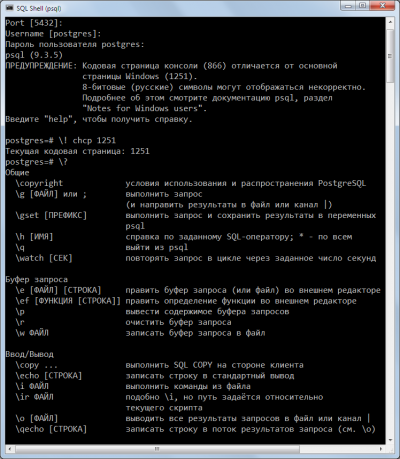
Быстро и просто
Запускаете cmd.exe, оттуда psql:
psql -d ВАШАБАЗА -U ВАШЛОГИН
Вводите пароль (если установлен) и выполняете команду:
set client_encoding='WIN866';
И всё. Теперь результаты запроса, содержащие кириллицу, будут отображаться нормально. Но есть небольшой косяк:
Потому предлагаем ещё способ, который этого недостатка лишён.
Посложнее и подольше
Запустить cmd.exe, нажать мышью в правом левом верхнем углу окна, там Свойства — Шрифт — выбрать Lucida Console. Нажать ОК.
Выполнить команду:
chcp 1251
В ответ выведет:
Текущая кодовая страница: 1251
Запустить psql;
psql -d ВАШАБАЗА -U ВАШЛОГИН
Кстати, обратите внимание — теперь предупреждения о несовпадении кодировок нет.
Выполнить:
set client_encoding='win1251';
Он выведет:
SET
Всё, теперь кириллица будет нормально отображаться.
Проверяем:
Member
postgres=# encoding win-1251
postgres=# select * from «Test»;
name
———-
╨�����╓╔
John
postgres=# SET client_encoding=win866;
SET
postgres=# select * from «Test»;
name
———-
���������
Rom
Источник
Notes for windows users postgresql
psql [ option. ] [ dbname [ username]]
Description
Options
Print all nonempty input lines to standard output as they are read. (This does not apply to lines read interactively.) This is equivalent to setting the variable ECHO to all.
Switches to unaligned output mode. (The default output mode is otherwise aligned.)
Specifies that psql is to execute one command string, command, and then exit. This is useful in shell scripts. Start-up files ( psqlrc and
/.psqlrc) are ignored with this option.
If the command string contains multiple SQL commands, they are processed in a single transaction, unless there are explicit BEGIN/ COMMIT commands included in the string to divide it into multiple transactions. This is different from the behavior when the same string is fed to psql ‘s standard input. Also, only the result of the last SQL command is returned.
Specifies the name of the database to connect to. This is equivalent to specifying dbname as the first non-option argument on the command line.
Copy all SQL commands sent to the server to standard output as well. This is equivalent to setting the variable ECHO to queries.
Echo the actual queries generated by d and other backslash commands. You can use this to study psql ‘s internal operations. This is equivalent to setting the variable ECHO_HIDDEN to on.
Use the file filename as the source of commands instead of reading commands interactively. After the file is processed, psql terminates. This is in many ways equivalent to the meta-command i.
-F separator
—field-separator= separator
Use separator as the field separator for unaligned output. This is equivalent to pset fieldsep or f.
Specifies the host name of the machine on which the server is running. If the value begins with a slash, it is used as the directory for the Unix-domain socket.
List all available databases, then exit. Other non-connection options are ignored. This is similar to the meta-command list.
Write all query output into file filename, in addition to the normal output destination.
Do not use Readline for line editing and do not use the command history. This can be useful to turn off tab expansion when cutting and pasting.
Put all query output into file filename. This is equivalent to the command o.
Specifies the TCP port or the local Unix-domain socket file extension on which the server is listening for connections. Defaults to the value of the PGPORT environment variable or, if not set, to the port specified at compile time, usually 5432.
-R separator
—record-separator= separator
Use separator as the record separator for unaligned output. This is equivalent to the pset recordsep command.
Run in single-step mode. That means the user is prompted before each command is sent to the server, with the option to cancel execution as well. Use this to debug scripts.
Runs in single-line mode where a newline terminates an SQL command, as a semicolon does.
Note: This mode is provided for those who insist on it, but you are not necessarily encouraged to use it. In particular, if you mix SQL and meta-commands on a line the order of execution might not always be clear to the inexperienced user.
Turn off printing of column names and result row count footers, etc. This is equivalent to the t command.
-T table_options
—table-attr= table_options
Specifies options to be placed within the HTML table tag. See pset for details.
Connect to the database as the user username instead of the default. (You must have permission to do so, of course.)
Perform a variable assignment, like the set meta-command. Note that you must separate name and value, if any, by an equal sign on the command line. To unset a variable, leave off the equal sign. To set a variable with an empty value, use the equal sign but leave off the value. These assignments are done during a very early stage of start-up, so variables reserved for internal purposes might get overwritten later.
Print the psql version and exit.
Note that this option will remain set for the entire session, and so it affects uses of the meta-command connect as well as the initial connection attempt.
Force psql to prompt for a password before connecting to a database.
Note that this option will remain set for the entire session, and so it affects uses of the meta-command connect as well as the initial connection attempt.
Turn on the expanded table formatting mode. This is equivalent to the x command.
Do not read the start-up file (neither the system-wide psqlrc file nor the user’s
Set the field separator for unaligned output to a zero byte.
When psql executes a script, adding this option wraps BEGIN/ COMMIT around the script to execute it as a single transaction. This ensures that either all the commands complete successfully, or no changes are applied.
If the script itself uses BEGIN, COMMIT, or ROLLBACK, this option will not have the desired effects. Also, if the script contains any command that cannot be executed inside a transaction block, specifying this option will cause that command (and hence the whole transaction) to fail.
Show help about psql command line arguments, and exit.
Exit Status
psql returns 0 to the shell if it finished normally, 1 if a fatal error of its own occurs (e.g. out of memory, file not found), 2 if the connection to the server went bad and the session was not interactive, and 3 if an error occurred in a script and the variable ON_ERROR_STOP was set.
Usage
Connecting to a Database
When the defaults aren’t quite right, you can save yourself some typing by setting the environment variables PGDATABASE, PGHOST, PGPORT and/or PGUSER to appropriate values. (For additional environment variables, see Section 31.14.) It is also convenient to have a
/.pgpass file to avoid regularly having to type in passwords. See Section 31.15 for more information.
This way you can also use LDAP for connection parameter lookup as described in Section 31.17. See Section 31.1.2 for more information on all the available connection options.
If the connection could not be made for any reason (e.g., insufficient privileges, server is not running on the targeted host, etc.), psql will return an error and terminate.
Entering SQL Commands
In normal operation, psql provides a prompt with the name of the database to which psql is currently connected, followed by the string =>. For example:
If untrusted users have access to a database that has not adopted a secure schema usage pattern, begin your session by removing publicly-writable schemas from search_path. One can add options=-csearch_path= to the connection string or issue SELECT pg_catalog.set_config(‘search_path’, », false) before other SQL commands. This consideration is not specific to psql ; it applies to every interface for executing arbitrary SQL commands.
Whenever a command is executed, psql also polls for asynchronous notification events generated by LISTEN and NOTIFY.
Meta-Commands
Anything you enter in psql that begins with an unquoted backslash is a psql meta-command that is processed by psql itself. These commands make psql more useful for administration or scripting. Meta-commands are often called slash or backslash commands.
The format of a psql command is the backslash, followed immediately by a command verb, then any arguments. The arguments are separated from the command verb and each other by any number of whitespace characters.
To include whitespace in an argument you can quote it with single quotes. To include a single quote in an argument, write two single quotes within single-quoted text. Anything contained in single quotes is furthermore subject to C-like substitutions for n (new line), t (tab), b (backspace), r (carriage return), f (form feed), digits (octal), and x digits (hexadecimal). A backslash preceding any other character within single-quoted text quotes that single character, whatever it is.
Within an argument, text that is enclosed in backquotes ( `) is taken as a command line that is passed to the shell. The output of the command (with any trailing newline removed) replaces the backquoted text.
If an unquoted colon ( 
Parsing for arguments stops at the end of the line, or when another unquoted backslash is found. An unquoted backslash is taken as the beginning of a new meta-command. The special sequence \ (two backslashes) marks the end of arguments and continues parsing SQL commands, if any. That way SQL and psql commands can be freely mixed on a line. But in any case, the arguments of a meta-command cannot continue beyond the end of the line.
The following meta-commands are defined:
If the current table output format is unaligned, it is switched to aligned. If it is not unaligned, it is set to unaligned. This command is kept for backwards compatibility. See pset for a more general solution.
Establishes a new connection to a PostgreSQL server. The connection parameters to use can be specified either using a positional syntax, or using conninfo connection strings as detailed in Section 31.1.1.
If the new connection is successfully made, the previous connection is closed. If the connection attempt failed (wrong user name, access denied, etc.), the previous connection will only be kept if psql is in interactive mode. When executing a non-interactive script, processing will immediately stop with an error. This distinction was chosen as a user convenience against typos on the one hand, and a safety mechanism that scripts are not accidentally acting on the wrong database on the other hand.
Changes the current working directory to directory. Without argument, changes to the current user’s home directory.
Tip: To print your current working directory, use ! pwd.
Outputs information about the current database connection.
Performs a frontend (client) copy. This is an operation that runs an SQL COPY command, but instead of the server reading or writing the specified file, psql reads or writes the file and routes the data between the server and the local file system. This means that file accessibility and privileges are those of the local user, not the server, and no SQL superuser privileges are required.
When program is specified, command is executed by psql and the data from or to command is routed between the server and the client. This means that the execution privileges are those of the local user, not the server, and no SQL superuser privileges are required.
The syntax of the command is similar to that of the SQL COPY command, and option must indicate one of the options of the SQL COPY command. Note that, because of this, special parsing rules apply to the copy command. In particular, the variable substitution rules and backslash escapes do not apply.
For each relation (table, view, materialized view, index, sequence, or foreign table) or composite type matching the pattern, show all columns, their types, the tablespace (if not the default) and any special attributes such as NOT NULL or defaults. Associated indexes, constraints, rules, and triggers are also shown. For foreign tables, the associated foreign server is shown as well. ( «Matching the pattern» is defined in Patterns below.)
For some types of relation, d shows additional information for each column: column values for sequences, indexed expressions for indexes, and foreign data wrapper options for foreign tables.
The command form d+ is identical, except that more information is displayed: any comments associated with the columns of the table are shown, as is the presence of OIDs in the table, the view definition if the relation is a view.
By default, only user-created objects are shown; supply a pattern or the S modifier to include system objects.
Note: If d is used without a pattern argument, it is equivalent to dtvmsE which will show a list of all visible tables, views, materialized views, sequences and foreign tables. This is purely a convenience measure.
Lists aggregate functions, together with their return type and the data types they operate on. If pattern is specified, only aggregates whose names match the pattern are shown. By default, only user-created objects are shown; supply a pattern or the S modifier to include system objects.
Lists tablespaces. If pattern is specified, only tablespaces whose names match the pattern are shown. If + is appended to the command name, each object is listed with its associated permissions.
Lists conversions between character-set encodings. If pattern is specified, only conversions whose names match the pattern are listed. By default, only user-created objects are shown; supply a pattern or the S modifier to include system objects. If + is appended to the command name, each object is listed with its associated description.
Lists type casts. If pattern is specified, only casts whose source or target types match the pattern are listed. If + is appended to the command name, each object is listed with its associated description.
Shows the descriptions of objects of type constraint, operator class, operator family, rule, and trigger. All other comments may be viewed by the respective backslash commands for those object types.
dd displays descriptions for objects matching the pattern, or of visible objects of the appropriate type if no argument is given. But in either case, only objects that have a description are listed. By default, only user-created objects are shown; supply a pattern or the S modifier to include system objects.
Descriptions for objects can be created with the COMMENT SQL command.
Lists default access privilege settings. An entry is shown for each role (and schema, if applicable) for which the default privilege settings have been changed from the built-in defaults. If pattern is specified, only entries whose role name or schema name matches the pattern are listed.
The ALTER DEFAULT PRIVILEGES command is used to set default access privileges. The meaning of the privilege display is explained under GRANT.
Lists domains. If pattern is specified, only domains whose names match the pattern are shown. By default, only user-created objects are shown; supply a pattern or the S modifier to include system objects. If + is appended to the command name, each object is listed with its associated permissions and description.
In this group of commands, the letters E, i, m, s, t, and v stand for foreign table, index, materialized view, sequence, table, and view, respectively. You can specify any or all of these letters, in any order, to obtain a listing of objects of these types. For example, dit lists indexes and tables. If + is appended to the command name, each object is listed with its physical size on disk and its associated description, if any. If pattern is specified, only objects whose names match the pattern are listed. By default, only user-created objects are shown; supply a pattern or the S modifier to include system objects.
Lists foreign servers (mnemonic: «external servers» ). If pattern is specified, only those servers whose name matches the pattern are listed. If the form des+ is used, a full description of each server is shown, including the server’s ACL, type, version, options, and description.
Lists foreign tables (mnemonic: «external tables» ). If pattern is specified, only entries whose table name or schema name matches the pattern are listed. If the form det+ is used, generic options and the foreign table description are also displayed.
Lists user mappings (mnemonic: «external users» ). If pattern is specified, only those mappings whose user names match the pattern are listed. If the form deu+ is used, additional information about each mapping is shown.
deu+ might also display the user name and password of the remote user, so care should be taken not to disclose them.
Lists foreign-data wrappers (mnemonic: «external wrappers» ). If pattern is specified, only those foreign-data wrappers whose name matches the pattern are listed. If the form dew+ is used, the ACL, options, and description of the foreign-data wrapper are also shown.
Tip: To look up functions taking arguments or returning values of a specific type, use your pager’s search capability to scroll through the df output.
Lists text search configurations. If pattern is specified, only configurations whose names match the pattern are shown. If the form dF+ is used, a full description of each configuration is shown, including the underlying text search parser and the dictionary list for each parser token type.
Lists text search dictionaries. If pattern is specified, only dictionaries whose names match the pattern are shown. If the form dFd+ is used, additional information is shown about each selected dictionary, including the underlying text search template and the option values.
Lists text search parsers. If pattern is specified, only parsers whose names match the pattern are shown. If the form dFp+ is used, a full description of each parser is shown, including the underlying functions and the list of recognized token types.
Lists text search templates. If pattern is specified, only templates whose names match the pattern are shown. If the form dFt+ is used, additional information is shown about each template, including the underlying function names.
This is an alias for lo_list, which shows a list of large objects.
Lists procedural languages. If pattern is specified, only languages whose names match the pattern are listed. By default, only user-created languages are shown; supply the S modifier to include system objects. If + is appended to the command name, each language is listed with its call handler, validator, access privileges, and whether it is a system object.
Lists schemas (namespaces). If pattern is specified, only schemas whose names match the pattern are listed. By default, only user-created objects are shown; supply a pattern or the S modifier to include system objects. If + is appended to the command name, each object is listed with its associated permissions and description, if any.
Lists operators with their operand and return types. If pattern is specified, only operators whose names match the pattern are listed. By default, only user-created objects are shown; supply a pattern or the S modifier to include system objects.
Lists collations. If pattern is specified, only collations whose names match the pattern are listed. By default, only user-created objects are shown; supply a pattern or the S modifier to include system objects. If + is appended to the command name, each collation is listed with its associated description, if any. Note that only collations usable with the current database’s encoding are shown, so the results may vary in different databases of the same installation.
Lists tables, views and sequences with their associated access privileges. If pattern is specified, only tables, views and sequences whose names match the pattern are listed.
The GRANT and REVOKE commands are used to set access privileges. The meaning of the privilege display is explained under GRANT.
Lists defined configuration settings. These settings can be role-specific, database-specific, or both. role-pattern and database-pattern are used to select specific roles and databases to list, respectively. If omitted, or if * is specified, all settings are listed, including those not role-specific or database-specific, respectively.
The ALTER ROLE and ALTER DATABASE commands are used to define per-role and per-database configuration settings.
Lists data types. If pattern is specified, only types whose names match the pattern are listed. If + is appended to the command name, each type is listed with its internal name and size, its allowed values if it is an enum type, and its associated permissions. By default, only user-created objects are shown; supply a pattern or the S modifier to include system objects.
Lists installed extensions. If pattern is specified, only those extensions whose names match the pattern are listed. If the form dx+ is used, all the objects belonging to each matching extension are listed.
Lists event triggers. If pattern is specified, only those event triggers whose names match the pattern are listed. If + is appended to the command name, each object is listed with its associated description.
e or edit [ filename ] [ line_number ]
If filename is specified, the file is edited; after the editor exits, its content is copied back to the query buffer. If no filename is given, the current query buffer is copied to a temporary file which is then edited in the same fashion.
If a line number is specified, psql will position the cursor on the specified line of the file or query buffer. Note that if a single all-digits argument is given, psql assumes it is a line number, not a file name.
Tip: See under Environment for how to configure and customize your editor.
Prints the arguments to the standard output, separated by one space and followed by a newline. This can be useful to intersperse information in the output of scripts. For example:
Tip: If you use the o command to redirect your query output you might wish to use qecho instead of this command.
This command fetches and edits the definition of the named function, in the form of a CREATE OR REPLACE FUNCTION command. Editing is done in the same way as for edit. After the editor exits, the updated command waits in the query buffer; type semicolon or g to send it, or r to cancel.
The target function can be specified by name alone, or by name and arguments, for example foo(integer, text). The argument types must be given if there is more than one function of the same name.
If no function is specified, a blank CREATE FUNCTION template is presented for editing.
If a line number is specified, psql will position the cursor on the specified line of the function body. (Note that the function body typically does not begin on the first line of the file.)
Tip: See under Environment for how to configure and customize your editor.
Sets the client character set encoding. Without an argument, this command shows the current encoding.
Sets the field separator for unaligned query output. The default is the vertical bar ( |). See also pset for a generic way of setting output options.
Sends the current query input buffer to the server, and optionally stores the query’s output in filename or pipes the output to the shell command command. The file or command is written to only if the query successfully returns zero or more tuples, not if the query fails or is a non-data-returning SQL command.
A bare g is essentially equivalent to a semicolon. A g with argument is a «one-shot» alternative to the o command.
Sends the current query input buffer to the server and stores the query’s output into psql variables (see Variables). The query to be executed must return exactly one row. Each column of the row is stored into a separate variable, named the same as the column. For example:
If you specify a prefix, that string is prepended to the query’s column names to create the variable names to use:
If a column result is NULL, the corresponding variable is unset rather than being set.
If the query fails or does not return one row, no variables are changed.
i or include filename
Reads input from the file filename and executes it as though it had been typed on the keyboard.
Note: If you want to see the lines on the screen as they are read you must set the variable ECHO to all.
The ir command is similar to i, but resolves relative file names differently. When executing in interactive mode, the two commands behave identically. However, when invoked from a script, ir interprets file names relative to the directory in which the script is located, rather than the current working directory.
List the databases in the server and show their names, owners, character set encodings, and access privileges. If pattern is specified, only databases whose names match the pattern are listed. If + is appended to the command name, database sizes, default tablespaces, and descriptions are also displayed. (Size information is only available for databases that the current user can connect to.)
lo_export loid filename
Stores the file into a PostgreSQL large object. Optionally, it associates the given comment with the object. Example:
The response indicates that the large object received object ID 152801, which can be used to access the newly-created large object in the future. For the sake of readability, it is recommended to always associate a human-readable comment with every object. Both OIDs and comments can be viewed with the lo_list command.
Note that this command is subtly different from the server-side lo_import because it acts as the local user on the local file system, rather than the server’s user and file system.
Shows a list of all PostgreSQL large objects currently stored in the database, along with any comments provided for them.
Arranges to save future query results to the file filename or pipe future results to the shell command command. If no argument is specified, the query output is reset to the standard output.
«Query results» includes all tables, command responses, and notices obtained from the database server, as well as output of various backslash commands that query the database (such as d), but not error messages.
Tip: To intersperse text output in between query results, use qecho.
Print the current query buffer to the standard output.
Changes the password of the specified user (by default, the current user). This command prompts for the new password, encrypts it, and sends it to the server as an ALTER ROLE command. This makes sure that the new password does not appear in cleartext in the command history, the server log, or elsewhere.
Prompts the user to supply text, which is assigned to the variable name. An optional prompt string, text, can be specified. (For multiword prompts, surround the text with single quotes.)
This command sets options affecting the output of query result tables. option indicates which option is to be set. The semantics of value vary depending on the selected option. For some options, omitting value causes the option to be toggled or unset, as described under the particular option. If no such behavior is mentioned, then omitting value just results in the current setting being displayed.
Adjustable printing options are:
Sets the target width for the wrapped format, and also the width limit for determining whether output is wide enough to require the pager or switch to the vertical display in expanded auto mode. Zero (the default) causes the target width to be controlled by the environment variable COLUMNS, or the detected screen width if COLUMNS is not set. In addition, if columns is zero then the wrapped format only affects screen output. If columns is nonzero then file and pipe output is wrapped to that width as well.
If value is specified it must be either on or off, which will enable or disable expanded mode, or auto. If value is omitted the command toggles between the on and off settings. When expanded mode is enabled, query results are displayed in two columns, with the column name on the left and the data on the right. This mode is useful if the data wouldn’t fit on the screen in the normal «horizontal» mode. In the auto setting, the expanded mode is used whenever the query output is wider than the screen, otherwise the regular mode is used. The auto setting is only effective in the aligned and wrapped formats. In other formats, it always behaves as if the expanded mode is off.
Specifies the field separator to be used in unaligned output format. That way one can create, for example, tab- or comma-separated output, which other programs might prefer. To set a tab as field separator, type pset fieldsep ‘t’. The default field separator is ‘|’ (a vertical bar).
Sets the field separator to use in unaligned output format to a zero byte.
If value is specified it must be either on or off which will enable or disable display of the table footer (the ( n rows) count). If value is omitted the command toggles footer display on or off.
Sets the output format to one of unaligned, aligned, wrapped, html, latex (uses tabular), latex-longtable, or troff-ms. Unique abbreviations are allowed. (That would mean one letter is enough.)
unaligned format writes all columns of a row on one line, separated by the currently active field separator. This is useful for creating output that might be intended to be read in by other programs (for example, tab-separated or comma-separated format).
aligned format is the standard, human-readable, nicely formatted text output; this is the default.
wrapped format is like aligned but wraps wide data values across lines to make the output fit in the target column width. The target width is determined as described under the columns option. Note that psql will not attempt to wrap column header titles; therefore, wrapped format behaves the same as aligned if the total width needed for column headers exceeds the target.
Sets the border line drawing style to one of ascii, old-ascii or unicode. Unique abbreviations are allowed. (That would mean one letter is enough.) The default setting is ascii. This option only affects the aligned and wrapped output formats.
unicode style uses Unicode box-drawing characters. Newlines in data are shown using a carriage return symbol in the right-hand margin. When the data is wrapped from one line to the next without a newline character, an ellipsis symbol is shown in the right-hand margin of the first line, and again in the left-hand margin of the following line.
When the border setting is greater than zero, this option also determines the characters with which the border lines are drawn. Plain ASCII characters work everywhere, but Unicode characters look nicer on displays that recognize them.
Sets the string to be printed in place of a null value. The default is to print nothing, which can easily be mistaken for an empty string. For example, one might prefer pset null ‘(null)’.
If value is specified it must be either on or off which will enable or disable display of a locale-specific character to separate groups of digits to the left of the decimal marker. If value is omitted the command toggles between regular and locale-specific numeric output.
Controls use of a pager program for query and psql help output. If the environment variable PAGER is set, the output is piped to the specified program. Otherwise a platform-dependent default (such as more) is used.
When the pager option is off, the pager program is not used. When the pager option is on, the pager is used when appropriate, i.e., when the output is to a terminal and will not fit on the screen. The pager option can also be set to always, which causes the pager to be used for all terminal output regardless of whether it fits on the screen. pset pager without a value toggles pager use on and off.
Specifies the record (line) separator to use in unaligned output format. The default is a newline character.
Sets the record separator to use in unaligned output format to a zero byte.
In latex-longtable format, this controls the proportional width of each column containing a left-aligned data type. It is specified as a whitespace-separated list of values, e.g. ‘0.2 0.2 0.6’. Unspecified output columns use the last specified value.
Sets the table title for any subsequently printed tables. This can be used to give your output descriptive tags. If no value is given, the title is unset.
If value is specified it must be either on or off which will enable or disable tuples-only mode. If value is omitted the command toggles between regular and tuples-only output. Regular output includes extra information such as column headers, titles, and various footers. In tuples-only mode, only actual table data is shown.
Illustrations of how these different formats look can be seen in the Examples section.
Note: It is an error to call pset without any arguments. In the future this case might show the current status of all printing options.
Quits the psql program. In a script file, only execution of that script is terminated.
This command is identical to echo except that the output will be written to the query output channel, as set by o.
Resets (clears) the query buffer.
Print psql ‘s command line history to filename. If filename is omitted, the history is written to the standard output (using the pager if appropriate). This command is not available if psql was built without Readline support.
Sets the psql variable name to value, or if more than one value is given, to the concatenation of all of them. If only one argument is given, the variable is set with an empty value. To unset a variable, use the unset command.
set without any arguments displays the names and values of all currently-set psql variables.
Valid variable names can contain letters, digits, and underscores. See the section Variables below for details. Variable names are case-sensitive.
Although you are welcome to set any variable to anything you want, psql treats several variables as special. They are documented in the section about variables.
Sets the environment variable name to value, or if the value is not supplied, unsets the environment variable. Example:
This command fetches and shows the definition of the named function, in the form of a CREATE OR REPLACE FUNCTION command. The definition is printed to the current query output channel, as set by o.
The target function can be specified by name alone, or by name and arguments, for example foo(integer, text). The argument types must be given if there is more than one function of the same name.
If + is appended to the command name, then the output lines are numbered, with the first line of the function body being line 1.
Toggles the display of output column name headings and row count footer. This command is equivalent to pset tuples_only and is provided for convenience.
Without parameter, toggles a display of how long each SQL statement takes, in milliseconds. With parameter, sets same.
Unsets (deletes) the psql variable name.
Outputs the current query buffer to the file filename or pipes it to the shell command command.
Repeatedly execute the current query buffer (like g) until interrupted or the query fails. Wait the specified number of seconds (default 2) between executions.
Sets or toggles expanded table formatting mode. As such it is equivalent to pset expanded.
Lists tables, views and sequences with their associated access privileges. If a pattern is specified, only tables, views and sequences whose names match the pattern are listed.
This is an alias for dp ( «display privileges» ).
Escapes to a separate shell or executes the shell command command. The arguments are not further interpreted; the shell will see them as-is. In particular, the variable substitution rules and backslash escapes do not apply.
Shows help information about the backslash commands.
Patterns
The various d commands accept a pattern parameter to specify the object name(s) to be displayed. In the simplest case, a pattern is just the exact name of the object. The characters within a pattern are normally folded to lower case, just as in SQL names; for example, dt FOO will display the table named foo. As in SQL names, placing double quotes around a pattern stops folding to lower case. Should you need to include an actual double quote character in a pattern, write it as a pair of double quotes within a double-quote sequence; again this is in accord with the rules for SQL quoted identifiers. For example, dt «FOO»»BAR» will display the table named FOO»BAR (not foo»bar). Unlike the normal rules for SQL names, you can put double quotes around just part of a pattern, for instance dt FOO»FOO»BAR will display the table named fooFOObar.
Whenever the pattern parameter is omitted completely, the d commands display all objects that are visible in the current schema search path — this is equivalent to using * as the pattern. (An object is said to be visible if its containing schema is in the search path and no object of the same kind and name appears earlier in the search path. This is equivalent to the statement that the object can be referenced by name without explicit schema qualification.) To see all objects in the database regardless of visibility, use *.* as the pattern.
Advanced Features
Variables
psql provides variable substitution features similar to common Unix command shells. Variables are simply name/value pairs, where the value can be any string of any length. The name must consist of letters (including non-Latin letters), digits, and underscores.
To set a variable, use the psql meta-command set. For example,
sets the variable foo to the value bar. To retrieve the content of the variable, precede the name with a colon, for example:
This works in both regular SQL commands and meta-commands; there is more detail in SQL Interpolation, below.
If you call set without a second argument, the variable is set, with an empty string as value. To unset (i.e., delete) a variable, use the command unset. To show the values of all variables, call set without any argument.
Note: The arguments of set are subject to the same substitution rules as with other commands. Thus you can construct interesting references such as set :foo ‘something’ and get «soft links» or «variable variables» of Perl or PHP fame, respectively. Unfortunately (or fortunately?), there is no way to do anything useful with these constructs. On the other hand, set bar :foo is a perfectly valid way to copy a variable.
When on (the default), each SQL command is automatically committed upon successful completion. To postpone commit in this mode, you must enter a BEGIN or START TRANSACTION SQL command. When off or unset, SQL commands are not committed until you explicitly issue COMMIT or END. The autocommit-off mode works by issuing an implicit BEGIN for you, just before any command that is not already in a transaction block and is not itself a BEGIN or other transaction-control command, nor a command that cannot be executed inside a transaction block (such as VACUUM).
Note: In autocommit-off mode, you must explicitly abandon any failed transaction by entering ABORT or ROLLBACK. Also keep in mind that if you exit the session without committing, your work will be lost.
Note: The autocommit-on mode is PostgreSQL ‘s traditional behavior, but autocommit-off is closer to the SQL spec. If you prefer autocommit-off, you might wish to set it in the system-wide psqlrc file or your
Determines which letter case to use when completing an SQL key word. If set to lower or upper, the completed word will be in lower or upper case, respectively. If set to preserve-lower or preserve-upper (the default), the completed word will be in the case of the word already entered, but words being completed without anything entered will be in lower or upper case, respectively.
The name of the database you are currently connected to. This is set every time you connect to a database (including program start-up), but can be unset.
The current client character set encoding.
If this variable is set to an integer value > 0, the results of SELECT queries are fetched and displayed in groups of that many rows, rather than the default behavior of collecting the entire result set before display. Therefore only a limited amount of memory is used, regardless of the size of the result set. Settings of 100 to 1000 are commonly used when enabling this feature. Keep in mind that when using this feature, a query might fail after having already displayed some rows.
Tip: Although you can use any output format with this feature, the default aligned format tends to look bad because each group of FETCH_COUNT rows will be formatted separately, leading to varying column widths across the row groups. The other output formats work better.
If this variable is set to ignorespace, lines which begin with a space are not entered into the history list. If set to a value of ignoredups, lines matching the previous history line are not entered. A value of ignoreboth combines the two options. If unset, or if set to any other value than those above, all lines read in interactive mode are saved on the history list.
The file name that will be used to store the history list. The default value is
/.psql_history. For example, putting:
/.psqlrc will cause psql to maintain a separate history for each database.
The number of commands to store in the command history. The default value is 500.
The database server host you are currently connected to. This is set every time you connect to a database (including program start-up), but can be unset.
The value of the last affected OID, as returned from an INSERT or lo_import command. This variable is only guaranteed to be valid until after the result of the next SQL command has been displayed.
When set to on, if a statement in a transaction block generates an error, the error is ignored and the transaction continues. When set to interactive, such errors are only ignored in interactive sessions, and not when reading script files. When unset or set to off, a statement in a transaction block that generates an error aborts the entire transaction. The error rollback mode works by issuing an implicit SAVEPOINT for you, just before each command that is in a transaction block, and then rolling back to the savepoint if the command fails.
By default, command processing continues after an error. When this variable is set to on, processing will instead stop immediately. In interactive mode, psql will return to the command prompt; otherwise, psql will exit, returning error code 3 to distinguish this case from fatal error conditions, which are reported using error code 1. In either case, any currently running scripts (the top-level script, if any, and any other scripts which it may have in invoked) will be terminated immediately. If the top-level command string contained multiple SQL commands, processing will stop with the current command.
The database server port to which you are currently connected. This is set every time you connect to a database (including program start-up), but can be unset.
These specify what the prompts psql issues should look like. See Prompting below.
The database user you are currently connected as. This is set every time you connect to a database (including program start-up), but can be unset.
This variable can be set to the values default, verbose, or terse to control the verbosity of error reports.
SQL Interpolation
would query the table my_table. Note that this may be unsafe: the value of the variable is copied literally, so it can contain unbalanced quotes, or even backslash commands. You must make sure that it makes sense where you put it.
When a value is to be used as an SQL literal or identifier, it is safest to arrange for it to be quoted. To quote the value of a variable as an SQL literal, write a colon followed by the variable name in single quotes. To quote the value as an SQL identifier, write a colon followed by the variable name in double quotes. These constructs deal correctly with quotes and other special characters embedded within the variable value. The previous example would be more safely written this way:
One example use of this mechanism is to copy the contents of a file into a table column. First load the file into a variable and then interpolate the variable’s value as a quoted string:
(Note that this still won’t work if my_file.txt contains NUL bytes. psql does not support embedded NUL bytes in variable values.)
Since colons can legally appear in SQL commands, an apparent attempt at interpolation (that is, :name, :’name’, or :»name») is not replaced unless the named variable is currently set. In any case, you can escape a colon with a backslash to protect it from substitution.
Prompting
The prompts psql issues can be customized to your preference. The three variables PROMPT1, PROMPT2, and PROMPT3 contain strings and special escape sequences that describe the appearance of the prompt. Prompt 1 is the normal prompt that is issued when psql requests a new command. Prompt 2 is issued when more input is expected during command entry, for example because the command was not terminated with a semicolon or a quote was not closed. Prompt 3 is issued when you are running an SQL COPY FROM STDIN command and you need to type in a row value on the terminal.
The value of the selected prompt variable is printed literally, except where a percent sign ( %) is encountered. Depending on the next character, certain other text is substituted instead. Defined substitutions are:
The full host name (with domain name) of the database server, or [local] if the connection is over a Unix domain socket, or [local: /dir/name], if the Unix domain socket is not at the compiled in default location.
The host name of the database server, truncated at the first dot, or [local] if the connection is over a Unix domain socket.
The port number at which the database server is listening.
The database session user name. (The expansion of this value might change during a database session as the result of the command SET SESSION AUTHORIZATION.)
The name of the current database.
Like %/, but the output is
(tilde) if the database is your default database.
If the session user is a database superuser, then a #, otherwise a >. (The expansion of this value might change during a database session as the result of the command SET SESSION AUTHORIZATION.)
The character with the indicated octal code is substituted.
The value of the psql variable name. See the section Variables for details.
The output of command, similar to ordinary «back-tick» substitution.
Prompts can contain terminal control characters which, for example, change the color, background, or style of the prompt text, or change the title of the terminal window. In order for the line editing features of Readline to work properly, these non-printing control characters must be designated as invisible by surrounding them with %[ and %]. Multiple pairs of these can occur within the prompt. For example:
results in a boldfaced ( 1;) yellow-on-black ( 33;40) prompt on VT100-compatible, color-capable terminals.
To insert a percent sign into your prompt, write %%. The default prompts are ‘%/%R%# ‘ for prompts 1 and 2, and ‘>> ‘ for prompt 3.
Command-Line Editing
(This is not a psql but a Readline feature. Read its documentation for further details.)
Environment
If pset columns is zero, controls the width for the wrapped format and width for determining if wide output requires the pager or should be switched to the vertical format in expanded auto mode.
If the query results do not fit on the screen, they are piped through this command. Typical values are more or less. The default is platform-dependent. Use of the pager can be disabled by setting PAGER to empty, or by using pager-related options of the pset command.
Default connection parameters (see Section 31.14).
Editor used by the e and ef commands. The variables are examined in the order listed; the first that is set is used.
The built-in default editors are vi on Unix systems and notepad.exe on Windows systems.
The default is + on Unix systems (corresponding to the default editor vi, and useful for many other common editors); but there is no default on Windows systems.
Alternative location for the command history file. Tilde (
) expansion is performed.
) expansion is performed.
Command executed by the ! command.
Directory for storing temporary files. The default is /tmp.
This utility, like most other PostgreSQL utilities, also uses the environment variables supported by libpq (see Section 31.14).
Files
/.psqlrc), after connecting to the database but before accepting normal commands. These files can be used to set up the client and/or the server to taste, typically with set and SET commands.
/.psqlrc-9.2.5. The most specific version-matching file will be read in preference to a non-version-specific file.
The command-line history is stored in the file
/.psql_history, or %APPDATA%postgresqlpsql_history on Windows.
The location of the history file can be set explicitly via the PSQL_HISTORY environment variable.
Notes
In an earlier life psql allowed the first argument of a single-letter backslash command to start directly after the command, without intervening whitespace. As of PostgreSQL 8.4 this is no longer allowed.
psql works best with servers of the same or an older major version. Backslash commands are particularly likely to fail if the server is of a newer version than psql itself. However, backslash commands of the d family should work with servers of versions back to 7.4, though not necessarily with servers newer than psql itself. The general functionality of running SQL commands and displaying query results should also work with servers of a newer major version, but this cannot be guaranteed in all cases.
Notes for Windows Users
Set the console font to Lucida Console, because the raster font does not work with the ANSI code page.
Examples
The first example shows how to spread a command over several lines of input. Notice the changing prompt:
Now look at the table definition again:
Now we change the prompt to something more interesting:
Let’s assume you have filled the table with data and want to take a look at it:
You can display tables in different ways by using the pset command:
Alternatively, use the short commands:
Copyright © 1996-2022 The PostgreSQL Global Development Group
Источник
Adblock
detector
Connecting to a Database
psql is a regular PostgreSQL client application. In order to connect to a database you need to know the name of your target database, the host name and port number of the server, and what user name you want to connect as. psql can be told about those parameters via command line options, namely -d, -h, -p, and -U respectively. If an argument is found that does not belong to any option it will be interpreted as the database name (or the user name, if the database name is already given). Not all of these options are required; there are useful defaults. If you omit the host name, psql will connect via a Unix-domain socket to a server on the local host, or via TCP/IP to localhost on machines that don’t have Unix-domain sockets. The default port number is determined at compile time. Since the database server uses the same default, you will not have to specify the port in most cases. The default user name is your operating-system user name, as is the default database name. Note that you cannot just connect to any database under any user name. Your database administrator should have informed you about your access rights.
When the defaults aren’t quite right, you can save yourself some typing by setting the environment variables PGDATABASE, PGHOST, PGPORT and/or PGUSER to appropriate values. (For additional environment variables, see Section 33.14.) It is also convenient to have a ~/.pgpass file to avoid regularly having to type in passwords. See Section 33.15 for more information.
An alternative way to specify connection parameters is in a conninfo string or a URI, which is used instead of a database name. This mechanism give you very wide control over the connection. For example:
$ psql "service=myservice sslmode=require" $ psql postgresql://dbmaster:5433/mydb?sslmode=require
This way you can also use LDAP for connection parameter lookup as described in Section 33.17. See Section 33.1.2 for more information on all the available connection options.
If the connection could not be made for any reason (e.g., insufficient privileges, server is not running on the targeted host, etc.), psql will return an error and terminate.
If both standard input and standard output are a terminal, then psql sets the client encoding to “auto”, which will detect the appropriate client encoding from the locale settings (LC_CTYPE environment variable on Unix systems). If this doesn’t work out as expected, the client encoding can be overridden using the environment variable PGCLIENTENCODING.
Entering SQL Commands
In normal operation, psql provides a prompt with the name of the database to which psql is currently connected, followed by the string =>. For example:
$ psql testdb psql (13.4) Type "help" for help. testdb=>
At the prompt, the user can type in SQL commands. Ordinarily, input lines are sent to the server when a command-terminating semicolon is reached. An end of line does not terminate a command. Thus commands can be spread over several lines for clarity. If the command was sent and executed without error, the results of the command are displayed on the screen.
If untrusted users have access to a database that has not adopted a secure schema usage pattern, begin your session by removing publicly-writable schemas from search_path. One can add options=-csearch_path= to the connection string or issue SELECT pg_catalog.set_config('search_path', '', false) before other SQL commands. This consideration is not specific to psql; it applies to every interface for executing arbitrary SQL commands.
Whenever a command is executed, psql also polls for asynchronous notification events generated by LISTEN and NOTIFY.
While C-style block comments are passed to the server for processing and removal, SQL-standard comments are removed by psql.
Advanced Features
Variables
psql provides variable substitution features similar to common Unix command shells. Variables are simply name/value pairs, where the value can be any string of any length. The name must consist of letters (including non-Latin letters), digits, and underscores.
To set a variable, use the psql meta-command set. For example,
testdb=> set foo bar
sets the variable foo to the value bar. To retrieve the content of the variable, precede the name with a colon, for example:
testdb=> echo :foo bar
This works in both regular SQL commands and meta-commands; there is more detail in SQL Interpolation, below.
If you call set without a second argument, the variable is set to an empty-string value. To unset (i.e., delete) a variable, use the command unset. To show the values of all variables, call set without any argument.
Note
The arguments of
setare subject to the same substitution rules as with other commands. Thus you can construct interesting references such asset :foo 'something'and get “soft links” or “variable variables” of Perl or PHP fame, respectively. Unfortunately (or fortunately?), there is no way to do anything useful with these constructs. On the other hand,set bar :foois a perfectly valid way to copy a variable.
A number of these variables are treated specially by psql. They represent certain option settings that can be changed at run time by altering the value of the variable, or in some cases represent changeable state of psql. By convention, all specially treated variables’ names consist of all upper-case ASCII letters (and possibly digits and underscores). To ensure maximum compatibility in the future, avoid using such variable names for your own purposes.
Variables that control psql’s behavior generally cannot be unset or set to invalid values. An unset command is allowed but is interpreted as setting the variable to its default value. A set command without a second argument is interpreted as setting the variable to on, for control variables that accept that value, and is rejected for others. Also, control variables that accept the values on and off will also accept other common spellings of Boolean values, such as true and false.
The specially treated variables are:
-
AUTOCOMMIT -
When
on(the default), each SQL command is automatically committed upon successful completion. To postpone commit in this mode, you must enter aBEGINorSTART TRANSACTIONSQL command. Whenoffor unset, SQL commands are not committed until you explicitly issueCOMMITorEND. The autocommit-off mode works by issuing an implicitBEGINfor you, just before any command that is not already in a transaction block and is not itself aBEGINor other transaction-control command, nor a command that cannot be executed inside a transaction block (such asVACUUM).Note
In autocommit-off mode, you must explicitly abandon any failed transaction by entering
ABORTorROLLBACK. Also keep in mind that if you exit the session without committing, your work will be lost.Note
The autocommit-on mode is PostgreSQL’s traditional behavior, but autocommit-off is closer to the SQL spec. If you prefer autocommit-off, you might wish to set it in the system-wide
psqlrcfile or your~/.psqlrcfile. COMP_KEYWORD_CASE-
Determines which letter case to use when completing an SQL key word. If set to
lowerorupper, the completed word will be in lower or upper case, respectively. If set topreserve-lowerorpreserve-upper(the default), the completed word will be in the case of the word already entered, but words being completed without anything entered will be in lower or upper case, respectively. DBNAME-
The name of the database you are currently connected to. This is set every time you connect to a database (including program start-up), but can be changed or unset.
ECHO-
If set to
all, all nonempty input lines are printed to standard output as they are read. (This does not apply to lines read interactively.) To select this behavior on program start-up, use the switch-a. If set toqueries, psql prints each query to standard output as it is sent to the server. The switch to select this behavior is-e. If set toerrors, then only failed queries are displayed on standard error output. The switch for this behavior is-b. If set tonone(the default), then no queries are displayed. ECHO_HIDDEN-
When this variable is set to
onand a backslash command queries the database, the query is first shown. This feature helps you to study PostgreSQL internals and provide similar functionality in your own programs. (To select this behavior on program start-up, use the switch-E.) If you set this variable to the valuenoexec, the queries are just shown but are not actually sent to the server and executed. The default value isoff. ENCODING-
The current client character set encoding. This is set every time you connect to a database (including program start-up), and when you change the encoding with
encoding, but it can be changed or unset. ERROR-
trueif the last SQL query failed,falseif it succeeded. See alsoSQLSTATE. FETCH_COUNT-
If this variable is set to an integer value greater than zero, the results of
SELECTqueries are fetched and displayed in groups of that many rows, rather than the default behavior of collecting the entire result set before display. Therefore only a limited amount of memory is used, regardless of the size of the result set. Settings of 100 to 1000 are commonly used when enabling this feature. Keep in mind that when using this feature, a query might fail after having already displayed some rows.Tip
Although you can use any output format with this feature, the default
alignedformat tends to look bad because each group ofFETCH_COUNTrows will be formatted separately, leading to varying column widths across the row groups. The other output formats work better. HIDE_TABLEAM-
If this variable is set to
true, a table’s access method details are not displayed. This is mainly useful for regression tests. HISTCONTROL-
If this variable is set to
ignorespace, lines which begin with a space are not entered into the history list. If set to a value ofignoredups, lines matching the previous history line are not entered. A value ofignorebothcombines the two options. If set tonone(the default), all lines read in interactive mode are saved on the history list.Note
This feature was shamelessly plagiarized from Bash.
HISTFILE-
The file name that will be used to store the history list. If unset, the file name is taken from the
PSQL_HISTORYenvironment variable. If that is not set either, the default is~/.psql_history, or%APPDATA%postgresqlpsql_historyon Windows. For example, putting:set HISTFILE ~/.psql_history- :DBNAME
in
~/.psqlrcwill cause psql to maintain a separate history for each database.Note
This feature was shamelessly plagiarized from Bash.
HISTSIZE-
The maximum number of commands to store in the command history (default 500). If set to a negative value, no limit is applied.
Note
This feature was shamelessly plagiarized from Bash.
HOST-
The database server host you are currently connected to. This is set every time you connect to a database (including program start-up), but can be changed or unset.
IGNOREEOF-
If set to 1 or less, sending an EOF character (usually Control+D) to an interactive session of psql will terminate the application. If set to a larger numeric value, that many consecutive EOF characters must be typed to make an interactive session terminate. If the variable is set to a non-numeric value, it is interpreted as 10. The default is 0.
Note
This feature was shamelessly plagiarized from Bash.
LASTOID-
The value of the last affected OID, as returned from an
INSERTorlo_importcommand. This variable is only guaranteed to be valid until after the result of the next SQL command has been displayed. PostgreSQL servers since version 12 do not support OID system columns anymore, thus LASTOID will always be 0 followingINSERTwhen targeting such servers. -
LAST_ERROR_MESSAGELAST_ERROR_SQLSTATE -
The primary error message and associated SQLSTATE code for the most recent failed query in the current psql session, or an empty string and
00000if no error has occurred in the current session. -
ON_ERROR_ROLLBACK -
When set to
on, if a statement in a transaction block generates an error, the error is ignored and the transaction continues. When set tointeractive, such errors are only ignored in interactive sessions, and not when reading script files. When set tooff(the default), a statement in a transaction block that generates an error aborts the entire transaction. The error rollback mode works by issuing an implicitSAVEPOINTfor you, just before each command that is in a transaction block, and then rolling back to the savepoint if the command fails. ON_ERROR_STOP-
By default, command processing continues after an error. When this variable is set to
on, processing will instead stop immediately. In interactive mode, psql will return to the command prompt; otherwise, psql will exit, returning error code 3 to distinguish this case from fatal error conditions, which are reported using error code 1. In either case, any currently running scripts (the top-level script, if any, and any other scripts which it may have in invoked) will be terminated immediately. If the top-level command string contained multiple SQL commands, processing will stop with the current command. PORT-
The database server port to which you are currently connected. This is set every time you connect to a database (including program start-up), but can be changed or unset.
-
PROMPT1PROMPT2PROMPT3 -
These specify what the prompts psql issues should look like. See Prompting below.
QUIET-
Setting this variable to
onis equivalent to the command line option-q. It is probably not too useful in interactive mode. ROW_COUNT-
The number of rows returned or affected by the last SQL query, or 0 if the query failed or did not report a row count.
-
SERVER_VERSION_NAMESERVER_VERSION_NUM -
The server’s version number as a string, for example
9.6.2,10.1or11beta1, and in numeric form, for example90602or100001. These are set every time you connect to a database (including program start-up), but can be changed or unset. SHOW_CONTEXT-
This variable can be set to the values
never,errors, oralwaysto control whetherCONTEXTfields are displayed in messages from the server. The default iserrors(meaning that context will be shown in error messages, but not in notice or warning messages). This setting has no effect whenVERBOSITYis set toterseorsqlstate. (See alsoerrverbose, for use when you want a verbose version of the error you just got.) SINGLELINE-
Setting this variable to
onis equivalent to the command line option-S. SINGLESTEP-
Setting this variable to
onis equivalent to the command line option-s. SQLSTATE-
The error code (see Appendix A) associated with the last SQL query’s failure, or
00000if it succeeded. USER-
The database user you are currently connected as. This is set every time you connect to a database (including program start-up), but can be changed or unset.
VERBOSITY-
This variable can be set to the values
default,verbose,terse, orsqlstateto control the verbosity of error reports. (See alsoerrverbose, for use when you want a verbose version of the error you just got.) -
VERSIONVERSION_NAMEVERSION_NUM -
These variables are set at program start-up to reflect psql’s version, respectively as a verbose string, a short string (e.g.,
9.6.2,10.1, or11beta1), and a number (e.g.,90602or100001). They can be changed or unset.
SQL Interpolation
A key feature of psql variables is that you can substitute (“interpolate”) them into regular SQL statements, as well as the arguments of meta-commands. Furthermore, psql provides facilities for ensuring that variable values used as SQL literals and identifiers are properly quoted. The syntax for interpolating a value without any quoting is to prepend the variable name with a colon (:). For example,
testdb=> set foo 'my_table' testdb=> SELECT * FROM :foo;
would query the table my_table. Note that this may be unsafe: the value of the variable is copied literally, so it can contain unbalanced quotes, or even backslash commands. You must make sure that it makes sense where you put it.
When a value is to be used as an SQL literal or identifier, it is safest to arrange for it to be quoted. To quote the value of a variable as an SQL literal, write a colon followed by the variable name in single quotes. To quote the value as an SQL identifier, write a colon followed by the variable name in double quotes. These constructs deal correctly with quotes and other special characters embedded within the variable value. The previous example would be more safely written this way:
testdb=> set foo 'my_table' testdb=> SELECT * FROM :"foo";
Variable interpolation will not be performed within quoted SQL literals and identifiers. Therefore, a construction such as ':foo' doesn’t work to produce a quoted literal from a variable’s value (and it would be unsafe if it did work, since it wouldn’t correctly handle quotes embedded in the value).
One example use of this mechanism is to copy the contents of a file into a table column. First load the file into a variable and then interpolate the variable’s value as a quoted string:
testdb=> set content `cat my_file.txt` testdb=> INSERT INTO my_table VALUES (:'content');
(Note that this still won’t work if my_file.txt contains NUL bytes. psql does not support embedded NUL bytes in variable values.)
Since colons can legally appear in SQL commands, an apparent attempt at interpolation (that is, :name, :'name', or :"name") is not replaced unless the named variable is currently set. In any case, you can escape a colon with a backslash to protect it from substitution.
The :{?name} special syntax returns TRUE or FALSE depending on whether the variable exists or not, and is thus always substituted, unless the colon is backslash-escaped.
The colon syntax for variables is standard SQL for embedded query languages, such as ECPG. The colon syntaxes for array slices and type casts are PostgreSQL extensions, which can sometimes conflict with the standard usage. The colon-quote syntax for escaping a variable’s value as an SQL literal or identifier is a psql extension.
Prompting
The prompts psql issues can be customized to your preference. The three variables PROMPT1, PROMPT2, and PROMPT3 contain strings and special escape sequences that describe the appearance of the prompt. Prompt 1 is the normal prompt that is issued when psql requests a new command. Prompt 2 is issued when more input is expected during command entry, for example because the command was not terminated with a semicolon or a quote was not closed. Prompt 3 is issued when you are running an SQL COPY FROM STDIN command and you need to type in a row value on the terminal.
The value of the selected prompt variable is printed literally, except where a percent sign (%) is encountered. Depending on the next character, certain other text is substituted instead. Defined substitutions are:
%M-
The full host name (with domain name) of the database server, or
[local]if the connection is over a Unix domain socket, or[local:/dir/name], if the Unix domain socket is not at the compiled in default location. %m-
The host name of the database server, truncated at the first dot, or
[local]if the connection is over a Unix domain socket. %>-
The port number at which the database server is listening.
%n-
The database session user name. (The expansion of this value might change during a database session as the result of the command
SET SESSION AUTHORIZATION.) %/-
The name of the current database.
%~-
Like
%/, but the output is~(tilde) if the database is your default database. %#-
If the session user is a database superuser, then a
#, otherwise a>. (The expansion of this value might change during a database session as the result of the commandSET SESSION AUTHORIZATION.) %p-
The process ID of the backend currently connected to.
%R-
In prompt 1 normally
=, but@if the session is in an inactive branch of a conditional block, or^if in single-line mode, or!if the session is disconnected from the database (which can happen ifconnectfails). In prompt 2%Ris replaced by a character that depends on why psql expects more input:-if the command simply wasn’t terminated yet, but*if there is an unfinished/* ... */comment, a single quote if there is an unfinished quoted string, a double quote if there is an unfinished quoted identifier, a dollar sign if there is an unfinished dollar-quoted string, or(if there is an unmatched left parenthesis. In prompt 3%Rdoesn’t produce anything. %x-
Transaction status: an empty string when not in a transaction block, or
*when in a transaction block, or!when in a failed transaction block, or?when the transaction state is indeterminate (for example, because there is no connection). %l-
The line number inside the current statement, starting from
1. -
%digits -
The character with the indicated octal code is substituted.
-
%:name: -
The value of the psql variable
name. See Variables, above, for details. -
%`command` -
The output of
command, similar to ordinary “back-tick” substitution. -
%[…%] -
Prompts can contain terminal control characters which, for example, change the color, background, or style of the prompt text, or change the title of the terminal window. In order for the line editing features of Readline to work properly, these non-printing control characters must be designated as invisible by surrounding them with
%[and%]. Multiple pairs of these can occur within the prompt. For example:testdb=> set PROMPT1 '%[%033[1;33;40m%]%[email protected]%/%R%[%033[0m%]%# '
results in a boldfaced (
1;) yellow-on-black (33;40) prompt on VT100-compatible, color-capable terminals. %w-
Whitespace of the same width as the most recent output of
PROMPT1. This can be used as aPROMPT2setting, so that multi-line statements are aligned with the first line, but there is no visible secondary prompt.
To insert a percent sign into your prompt, write %%. The default prompts are '%/%R%x%# ' for prompts 1 and 2, and '>> ' for prompt 3.
Note
This feature was shamelessly plagiarized from tcsh.
Command-Line Editing
psql supports the Readline library for convenient line editing and retrieval. The command history is automatically saved when psql exits and is reloaded when psql starts up. Tab-completion is also supported, although the completion logic makes no claim to be an SQL parser. The queries generated by tab-completion can also interfere with other SQL commands, e.g., SET TRANSACTION ISOLATION LEVEL. If for some reason you do not like the tab completion, you can turn it off by putting this in a file named .inputrc in your home directory:
$if psql set disable-completion on $endif
(This is not a psql but a Readline feature. Read its documentation for further details.)
������������� ������� ��������� ��������� ���������� (man-��)
psql (1)
NAME
psql - PostgreSQL interactive terminal
SYNOPSIS
psql [ option… ] [ dbname
[ username ] ]
DESCRIPTION
psql is a terminal-based front-end to
PostgreSQL. It enables you to type in
queries interactively, issue them to
PostgreSQL, and see the query results.
Alternatively, input can be from a file. In addition, it provides a
number of meta-commands and various shell-like features to
facilitate writing scripts and automating a wide variety of tasks.
OPTIONS
- -a
- —echo-all
-
Print all input lines to standard output as they are read. This is more
useful for script processing rather than interactive mode. This is
equivalent to setting the variable ECHO to
all. - -A
- —no-align
-
Switches to unaligned output mode. (The default output mode is
otherwise aligned.) - -c command
- —command command
-
Specifies that psql is to execute one
command string, command,
and then exit. This is useful in shell scripts.command must be either
a command string that is completely parsable by the server (i.e.,
it contains no psql specific features),
or a single backslash command. Thus you cannot mix
SQL and psql
meta-commands. To achieve that, you could pipe the string into
psql, like this: echo «x \
select * from foo;» | psql.If the command string contains multiple SQL commands, they are
processed in a single transaction, unless there are explicit
BEGIN/COMMIT commands included in the string to divide it into
multiple transactions. This is different from the behavior when
the same string is fed to psql‘s standard input. - -d dbname
- —dbname dbname
-
Specifies the name of the database to connect to. This is
equivalent to specifying dbname as the first non-option
argument on the command line. - -e
- —echo-queries
-
Copy all SQL commands sent to the server to standard output as well.
This is equivalent
to setting the variable ECHO to
queries. - -E
- —echo-hidden
-
Echo the actual queries generated by d and other backslash
commands. You can use this to study psql‘s
internal operations. This is equivalent to
setting the variable ECHO_HIDDEN from within
psql. - -f filename
- —file filename
-
Use the file filename
as the source of commands instead of reading commands interactively.
After the file is processed, psql
terminates. This is in many ways equivalent to the internal
command i.If filename is —
(hyphen), then standard input is read.Using this option is subtly different from writing psql
< filename. In general,
both will do what you expect, but using -f
enables some nice features such as error messages with line
numbers. There is also a slight chance that using this option will
reduce the start-up overhead. On the other hand, the variant using
the shell’s input redirection is (in theory) guaranteed to yield
exactly the same output that you would have gotten had you entered
everything by hand. - -F separator
- —field-separator separator
-
Use separator as the
field separator for unaligned output. This is equivalent to
pset fieldsep or f. - -h hostname
- —host hostname
-
Specifies the host name of the machine on which the
server is running. If the value begins
with a slash, it is used as the directory for the Unix-domain
socket. - -H
- —html
-
Turn on HTML tabular output. This is
equivalent to pset format html or the
H command. - -l
- —list
-
List all available databases, then exit. Other non-connection
options are ignored. This is similar to the internal command
list. - -L filename
- —log-file filename
-
Write all query output into file filename, in addition to the
normal output destination. - -o filename
- —output filename
-
Put all query output into file filename. This is equivalent to
the command o. - -p port
- —port port
-
Specifies the TCP port or the local Unix-domain
socket file extension on which the server is listening for
connections. Defaults to the value of the PGPORT
environment variable or, if not set, to the port specified at
compile time, usually 5432. - -P assignment
- —pset assignment
-
Allows you to specify printing options in the style of
pset on the command line. Note that here you
have to separate name and value with an equal sign instead of a
space. Thus to set the output format to LaTeX, you could write
-P format=latex. - -q
- —quiet
-
Specifies that psql should do its work
quietly. By default, it prints welcome messages and various
informational output. If this option is used, none of this
happens. This is useful with the -c option.
Within psql you can also set the
QUIET variable to achieve the same effect. - -R separator
- —record-separator separator
-
Use separator as the
record separator for unaligned output. This is equivalent to the
pset recordsep command. - -s
- —single-step
-
Run in single-step mode. That means the user is prompted before
each command is sent to the server, with the option to cancel
execution as well. Use this to debug scripts. - -S
- —single-line
-
Runs in single-line mode where a newline terminates an SQL command, as a
semicolon does.-
Note:
This mode is provided for those who insist on it, but you are not
necessarily encouraged to use it. In particular, if you mix
SQL and meta-commands on a line the order of
execution might not always be clear to the inexperienced user.
-
Note:
- -t
- —tuples-only
-
Turn off printing of column names and result row count footers,
etc. This is equivalent to the t command. - -T table_options
- —table-attr table_options
-
Allows you to specify options to be placed within the
HTML table tag. See
pset for details. - -u
-
Forces psql to prompt for the user name and
password before connecting to the database.This option is deprecated, as it is conceptually flawed.
(Prompting for a non-default user name and prompting for a
password because the server requires it are really two different
things.) You are encouraged to look at the -U and
-W options instead. - -U username
- —username username
-
Connect to the database as the user username instead of the default.
(You must have permission to do so, of course.) - -v assignment
- —set assignment
- —variable assignment
-
Perform a variable assignment, like the set
internal command. Note that you must separate name and value, if
any, by an equal sign on the command line. To unset a variable,
leave off the equal sign. To just set a variable without a value,
use the equal sign but leave off the value. These assignments are
done during a very early stage of start-up, so variables reserved
for internal purposes might get overwritten later. - -V
- —version
- Print the psql version and exit.
- -W
- —password
-
Forces psql to prompt for a
password before connecting to a database.psql should automatically prompt for a
password whenever the server requests password authentication.
However, currently password request detection is not totally
reliable, hence this option to force a prompt. If no password
prompt is issued and the server requires password authentication,
the connection attempt will fail.This option will remain set for the entire session, even if you
change the database connection with the meta-command
connect. - -x
- —expanded
-
Turn on the expanded table formatting mode. This is equivalent to the
x command. - -X,
- —no-psqlrc
-
Do not read the start-up file (neither the system-wide
psqlrc file nor the user’s
~/.psqlrc file). - -?
- —help
-
Show help about psql command line
arguments, and exit.
EXIT STATUS
psql returns 0 to the shell if it
finished normally, 1 if a fatal error of its own (out of memory,
file not found) occurs, 2 if the connection to the server went bad
and the session was not interactive, and 3 if an error occurred in a
script and the variable ON_ERROR_STOP was set.
USAGE
CONNECTING TO A DATABASE
psql is a regular
PostgreSQL client application. In order
to connect to a database you need to know the name of your target
database, the host name and port number of the server and what user
name you want to connect as. psql can be
told about those parameters via command line options, namely
-d, -h, -p, and
-U respectively. If an argument is found that does
not belong to any option it will be interpreted as the database name
(or the user name, if the database name is already given). Not all
these options are required; there are useful defaults. If you omit the host
name, psql will connect via a Unix-domain socket
to a server on the local host, or via TCP/IP to localhost on
machines that don’t have Unix-domain sockets. The default port number is
determined at compile time.
Since the database server uses the same default, you will not have
to specify the port in most cases. The default user name is your
Unix user name, as is the default database name. Note that you can’t
just connect to any database under any user name. Your database
administrator should have informed you about your access rights.
When the defaults aren’t quite right, you can save yourself
some typing by setting the environment variables
PGDATABASE, PGHOST,
PGPORT and/or PGUSER to appropriate
values. (For additional environment variables, see the documentation.) It is also convenient to have a
~/.pgpass file to avoid regularly having to type in
passwords. See the documentation for more information.
If the connection could not be made for any reason (e.g., insufficient
privileges, server is not running on the targeted host, etc.),
psql will return an error and terminate.
ENTERING SQL COMMANDS
In normal operation, psql provides a
prompt with the name of the database to which
psql is currently connected, followed by
the string =>. For example,
$ psql testdb
Welcome to psql 8.1.11, the PostgreSQL interactive terminal.
Type: copyright for distribution terms
h for help with SQL commands
? for help with psql commands
g or terminate with semicolon to execute query
q to quit
testdb=>
At the prompt, the user may type in SQL commands.
Ordinarily, input lines are sent to the server when a
command-terminating semicolon is reached. An end of line does not
terminate a command. Thus commands can be spread over several lines for
clarity. If the command was sent and executed without error, the results
of the command are displayed on the screen.
Whenever a command is executed, psql also polls
for asynchronous notification events generated by
LISTEN [listen(7)] and
NOTIFY [notify(7)].
META-COMMANDS
Anything you enter in psql that begins
with an unquoted backslash is a psql
meta-command that is processed by psql
itself. These commands help make
psql more useful for administration or
scripting. Meta-commands are more commonly called slash or backslash
commands.
The format of a psql command is the backslash,
followed immediately by a command verb, then any arguments. The arguments
are separated from the command verb and each other by any number of
whitespace characters.
To include whitespace into an argument you may quote it with a
single quote. To include a single quote into such an argument,
precede it by a backslash. Anything contained in single quotes is
furthermore subject to C-like substitutions for
n (new line), t (tab),
digits (octal), and
xdigits (hexadecimal).
If an unquoted argument begins with a colon (:),
it is taken as a psql variable and the value of the
variable is used as the argument instead.
Arguments that are enclosed in backquotes (`)
are taken as a command line that is passed to the shell. The
output of the command (with any trailing newline removed) is taken
as the argument value. The above escape sequences also apply in
backquotes.
Some commands take an SQL identifier (such as a
table name) as argument. These arguments follow the syntax rules
of SQL: Unquoted letters are forced to
lowercase, while double quotes («) protect letters
from case conversion and allow incorporation of whitespace into
the identifier. Within double quotes, paired double quotes reduce
to a single double quote in the resulting name. For example,
FOO»BAR»BAZ is interpreted as fooBARbaz,
and «A weird»» name» becomes A weird»
name.
Parsing for arguments stops when another unquoted backslash occurs.
This is taken as the beginning of a new meta-command. The special
sequence \ (two backslashes) marks the end of
arguments and continues parsing SQL commands, if
any. That way SQL and
psql commands can be freely mixed on a
line. But in any case, the arguments of a meta-command cannot
continue beyond the end of the line.
The following meta-commands are defined:
- a
-
If the current table output format is unaligned, it is switched to aligned.
If it is not unaligned, it is set to unaligned. This command is
kept for backwards compatibility. See pset for a
more general solution. - cd [ directory ]
-
Changes the current working directory to
directory. Without argument, changes
to the current user’s home directory.-
Tip:
To print your current working directory, use !pwd.
-
Tip:
- C [ title ]
-
Sets the title of any tables being printed as the result of a
query or unset any such title. This command is equivalent to
pset title title. (The name of
this command derives from «caption», as it was
previously only used to set the caption in an
HTML table.) - connect (or c) [ dbname [ username ] ]
-
Establishes a connection to a new database and/or under a user
name. The previous connection is closed. If dbname is —
the current database name is assumed.If username is
omitted the current user name is assumed.As a special rule, connect without any
arguments will connect to the default database as the default
user (as you would have gotten by starting
psql without any arguments).If the connection attempt failed (wrong user name, access
denied, etc.), the previous connection will be kept if and only
if psql is in interactive mode. When
executing a non-interactive script, processing will immediately
stop with an error. This distinction was chosen as a user
convenience against typos on the one hand, and a safety
mechanism that scripts are not accidentally acting on the wrong
database on the other hand. - copy table
-
Performs a frontend (client) copy. This is an operation that
runs an SQL COPY [copy(7)] command, but instead of the server
reading or writing the specified file,
psql reads or writes the file and
routes the data between the server and the local file system.
This means that file accessibility and privileges are those of
the local user, not the server, and no SQL superuser
privileges are required.The syntax of the command is similar to that of the
SQL COPY [copy(7)] command. Note that, because of this,
special parsing rules apply to the copy
command. In particular, the variable substitution rules and
backslash escapes do not apply.copy table from stdin | stdout
reads/writes based on the command input and output respectively.
All rows are read from the same source that issued the command,
continuing until . is read or the stream
reaches EOF. Output is sent to the same place as
command output. To read/write from
psql‘s standard input or output, use
pstdin or pstdout. This option is useful
for populating tables in-line within a SQL script file.-
Tip:
This operation is not as efficient as the SQL
COPY command because all data must pass
through the client/server connection. For large
amounts of data the SQL command may be preferable.
-
Tip:
- copyright
-
Shows the copyright and distribution terms of
PostgreSQL. - d [ pattern ]
- d+ [ pattern ]
-
For each relation (table, view, index, or sequence) matching the
pattern, show all
columns, their types, the tablespace (if not the default) and any special
attributes such as NOT NULL or defaults, if
any. Associated indexes, constraints, rules, and triggers are
also shown, as is the view definition if the relation is a view.
(«Matching the pattern» is defined below.)The command form d+ is identical, except that
more information is displayed: any comments associated with the
columns of the table are shown, as is the presence of OIDs in the
table.-
Note:
If d is used without a
pattern argument, it is
equivalent to dtvs which will show a list of
all tables, views, and sequences. This is purely a convenience
measure.
-
Note:
- da [ pattern ]
-
Lists all available aggregate functions, together with the data
type they operate on. If pattern
is specified, only aggregates whose names match the pattern are shown. - db [ pattern ]
- db+ [ pattern ]
-
Lists all available tablespaces. If pattern
is specified, only tablespaces whose names match the pattern are shown.
If + is appended to the command name, each object
is listed with its associated permissions. - dc [ pattern ]
-
Lists all available conversions between character-set encodings.
If pattern
is specified, only conversions whose names match the pattern are
listed. - dC
- Lists all available type casts.
- dd [ pattern ]
-
Shows the descriptions of objects matching the pattern, or of all visible objects if
no argument is given. But in either case, only objects that have
a description are listed.
(«Object» covers aggregates, functions, operators,
types, relations (tables, views, indexes, sequences, large
objects), rules, and triggers.) For example:=> dd version Object descriptions Schema | Name | Object | Description ------------+---------+----------+--------------------------- pg_catalog | version | function | PostgreSQL version string (1 row)Descriptions for objects can be created with the COMMENT [comment(7)]
SQL command. - dD [ pattern ]
-
Lists all available domains. If pattern
is specified, only matching domains are shown. - df [ pattern ]
- df+ [ pattern ]
-
Lists available functions, together with their argument and
return types. If pattern
is specified, only functions whose names match the pattern are shown.
If the form df+ is used, additional information about
each function, including language and description, is shown.-
Note:
To look up functions taking argument or returning values of a specific
type, use your pager’s search capability to scroll through the df
output.To reduce clutter, df does not show data type I/O
functions. This is implemented by ignoring functions that accept
or return type cstring.
-
Note:
- dg [ pattern ]
-
Lists all database roles. If pattern is specified, only
those roles whose names match the pattern are listed.
(This command is now effectively the same as du.) - distvS [ pattern ]
-
This is not the actual command name: the letters
i, s, t,
v, S stand for index,
sequence, table, view, and system table, respectively. You can
specify any or all of these letters, in any order, to obtain a
listing of all the matching objects. The letter S restricts the
listing to system objects; without S, only
non-system objects are shown. If + is appended
to the command name, each object is listed with its associated
description, if any.If pattern is
specified, only objects whose names match the pattern are listed. - dl
-
This is an alias for lo_list, which shows a
list of large objects. - dn [ pattern ]
- dn+ [ pattern ]
-
Lists all available schemas (namespaces). If pattern (a regular expression)
is specified, only schemas whose names match the pattern are listed.
Non-local temporary schemas are suppressed. If +
is appended to the command name, each object is listed with its associated
permissions and description, if any. - do [ pattern ]
-
Lists available operators with their operand and return types.
If pattern is
specified, only operators whose names match the pattern are listed. - dp [ pattern ]
-
Produces a list of all available tables, views and sequences with their
associated access privileges.
If pattern is
specified, only tables, views and sequences whose names match the pattern are listed.The commands GRANT and
REVOKE are used to set access privileges.
See GRANT [grant(7)]
for more information. - dT [ pattern ]
- dT+ [ pattern ]
-
Lists all data types or only those that match pattern. The command form
dT+ shows extra information. - du [ pattern ]
- Lists all database roles, or only those that match pattern.
- edit (or e) [ filename ]
-
If filename is
specified, the file is edited; after the editor exits, its
content is copied back to the query buffer. If no argument is
given, the current query buffer is copied to a temporary file
which is then edited in the same fashion.The new query buffer is then re-parsed according to the normal
rules of psql, where the whole buffer
is treated as a single line. (Thus you cannot make scripts this
way. Use i for that.) This means also that
if the query ends with (or rather contains) a semicolon, it is
immediately executed. In other cases it will merely wait in the
query buffer.-
Tip:
psql searches the environment
variables PSQL_EDITOR, EDITOR, and
VISUAL (in that order) for an editor to use. If
all of them are unset, vi is used on Unix
systems, notepad.exe on Windows systems.
-
Tip:
- echo text [ … ]
-
Prints the arguments to the standard output, separated by one
space and followed by a newline. This can be useful to
intersperse information in the output of scripts. For example:=> echo `date` Tue Oct 26 21:40:57 CEST 1999
If the first argument is an unquoted -n the trailing
newline is not written.-
Tip:
If you use the o command to redirect your
query output you may wish to use qecho
instead of this command.
-
Tip:
- encoding [ encoding ]
-
Sets the client character set encoding. Without an argument, this command
shows the current encoding. - f [ string ]
-
Sets the field separator for unaligned query output. The default
is the vertical bar (|). See also
pset for a generic way of setting output
options. - g [ { filename | |command } ]
-
Sends the current query input buffer to the server and
optionally stores the query’s output in filename or pipes the output
into a separate Unix shell executing command. A bare
g is virtually equivalent to a semicolon. A
g with argument is a «one-shot»
alternative to the o command. - help (or h) [ command ]
-
Gives syntax help on the specified SQL
command. If command
is not specified, then psql will list
all the commands for which syntax help is available. If
command is an
asterisk (*), then syntax help on all
SQL commands is shown.-
Note:
To simplify typing, commands that consists of several words do
not have to be quoted. Thus it is fine to type help
alter table.
-
Note:
- H
-
Turns on HTML query output format. If the
HTML format is already on, it is switched
back to the default aligned text format. This command is for
compatibility and convenience, but see pset
about setting other output options. - i filename
-
Reads input from the file filename and executes it as
though it had been typed on the keyboard.-
Note:
If you want to see the lines on the screen as they are read you
must set the variable ECHO to
all.
-
Note:
- l (or list)
- l+ (or list+)
-
List the names, owners, and character set encodings of all the databases in
the server. If + is appended to the command
name, database descriptions are also displayed. - lo_export loid filename
-
Reads the large object with OID loid from the database and
writes it to filename. Note that this is
subtly different from the server function
lo_export, which acts with the permissions
of the user that the database server runs as and on the server’s
file system.-
Tip:
Use lo_list to find out the large object’s
OID.
-
Tip:
- lo_import filename [ comment ]
-
Stores the file into a PostgreSQL
large object. Optionally, it associates the given
comment with the object. Example:foo=> lo_import '/home/peter/pictures/photo.xcf' 'a picture of me' lo_import 152801
The response indicates that the large object received object ID
152801 which one ought to remember if one wants to access the
object ever again. For that reason it is recommended to always
associate a human-readable comment with every object. Those can
then be seen with the lo_list command.Note that this command is subtly different from the server-side
lo_import because it acts as the local user
on the local file system, rather than the server’s user and file
system. - lo_list
-
Shows a list of all PostgreSQL
large objects currently stored in the database,
along with any comments provided for them. - lo_unlink loid
-
Deletes the large object with OID
loid from the
database.-
Tip:
Use lo_list to find out the large object’s
OID.
-
Tip:
- o [ {filename | |command} ]
-
Saves future query results to the file filename or pipes future results
into a separate Unix shell to execute command. If no arguments are
specified, the query output will be reset to the standard output.«Query results» includes all tables, command
responses, and notices obtained from the database server, as
well as output of various backslash commands that query the
database (such as d), but not error
messages.-
Tip:
To intersperse text output in between query results, use
qecho.
-
Tip:
- p
- Print the current query buffer to the standard output.
- pset parameter [ value ]
-
This command sets options affecting the output of query result
tables. parameter
describes which option is to be set. The semantics of
value depend
thereon.Adjustable printing options are:
-
- format
-
Sets the output format to one of unaligned,
aligned, html,
latex, or troff-ms.
Unique abbreviations are allowed. (That would mean one letter
is enough.)«Unaligned» writes all columns of a row on a
line, separated by the currently active field separator. This
is intended to create output that might be intended to be read
in by other programs (tab-separated, comma-separated).
«Aligned» mode is the standard, human-readable,
nicely formatted text output that is default. The
«HTML» and
«LaTeX» modes put out tables that are intended to
be included in documents using the respective mark-up
language. They are not complete documents! (This might not be
so dramatic in HTML, but in LaTeX you must
have a complete document wrapper.) - border
-
The second argument must be a number. In general, the higher
the number the more borders and lines the tables will have,
but this depends on the particular format. In
HTML mode, this will translate directly
into the border=… attribute, in the
others only values 0 (no border), 1 (internal dividing lines),
and 2 (table frame) make sense. - expanded (or x)
-
Toggles between regular and expanded format. When expanded
format is enabled, query results are displayed in two
columns, with the column name on the left and the data on
the right. This mode is useful if the data wouldn’t fit on the
screen in the normal «horizontal» mode.Expanded mode is supported by all four output formats.
- null
-
The second argument is a string that should be printed
whenever a column is null. The default is not to print
anything, which can easily be mistaken for, say, an empty
string. Thus, one might choose to write pset null
‘(null)’. - fieldsep
-
Specifies the field separator to be used in unaligned output
mode. That way one can create, for example, tab- or
comma-separated output, which other programs might prefer. To
set a tab as field separator, type pset fieldsep
‘t’. The default field separator is
‘|’ (a vertical bar). - footer
-
Toggles the display of the default footer (x
rows). - numericlocale
-
Toggles the display of a locale-aware character to separate groups
of digits to the left of the decimal marker. It also enables
a locale-aware decimal marker. - recordsep
-
Specifies the record (line) separator to use in unaligned
output mode. The default is a newline character. - tuples_only (or t)
-
Toggles between tuples only and full display. Full display may
show extra information such as column headers, titles, and
various footers. In tuples only mode, only actual table data
is shown. - title [ text ]
-
Sets the table title for any subsequently printed tables. This
can be used to give your output descriptive tags. If no
argument is given, the title is unset. - tableattr (or T) [ text ]
-
Allows you to specify any attributes to be placed inside the
HTML table tag. This
could for example be cellpadding or
bgcolor. Note that you probably don’t want
to specify border here, as that is already
taken care of by pset border. - pager
-
Controls use of a pager for query and psql
help output. If the environment variable PAGER
is set, the output is piped to the specified program.
Otherwise a platform-dependent default (such as
more) is used.When the pager is off, the pager is not used. When the pager
is on, the pager is used only when appropriate, i.e. the
output is to a terminal and will not fit on the screen.
(psql does not do a perfect job of estimating
when to use the pager.) pset pager turns the
pager on and off. Pager can also be set to always,
which causes the pager to be always used.
-
Illustrations on how these different formats look can be seen in
the Examples [psql(1)] section.
-
Tip:
There are various shortcut commands for pset. See
a, C, H,
t, T, and x.
-
Note:
It is an error to call pset without
arguments. In the future this call might show the current status
of all printing options.
- q
- Quits the psql program.
- qecho text [ … ]
-
This command is identical to echo except
that the output will be written to the query output channel, as
set by o. - r
- Resets (clears) the query buffer.
- s [ filename ]
-
Print or save the command line history to filename. If filename is omitted, the history
is written to the standard output. This option is only available
if psql is configured to use the
GNU Readline library. - set [ name [ value [ … ] ] ]
-
Sets the internal variable name to value or, if more than one value
is given, to the concatenation of all of them. If no second
argument is given, the variable is just set with no value. To
unset a variable, use the unset command.Valid variable names can contain characters, digits, and
underscores. See the section Variables [psql(1)] below for details.
Variable names are case-sensitive.Although you are welcome to set any variable to anything you
want, psql treats several variables
as special. They are documented in the section about variables.-
Note:
This command is totally separate from the SQL
command SET [set(7)].
-
Note:
- t
-
Toggles the display of output column name headings and row count
footer. This command is equivalent to pset
tuples_only and is provided for convenience. - T table_options
-
Allows you to specify attributes to be placed within the
table tag in HTML tabular
output mode. This command is equivalent to pset
tableattr table_options. - timing
- Toggles a display of how long each SQL statement takes, in milliseconds.
- w {filename | |command}
-
Outputs the current query buffer to the file filename or pipes it to the Unix
command command. - x
-
Toggles expanded table formatting mode. As such it is equivalent to
pset expanded. - z [ pattern ]
-
Produces a list of all available tables, views and sequences with their
associated access privileges.
If a pattern is
specified, only tables,views and sequences whose names match the pattern are listed.The commands GRANT and
REVOKE are used to set access privileges.
See GRANT [grant(7)] for
more information.This is an alias for dp («display
privileges»). - ! [ command ]
-
Escapes to a separate Unix shell or executes the Unix command
command. The
arguments are not further interpreted, the shell will see them
as is. - ?
- Shows help information about the backslash commands.
The various d commands accept a pattern parameter to specify the
object name(s) to be displayed. * means «any
sequence of characters» and ? means «any single
character». (This notation is comparable to Unix shell file name
patterns.) Advanced users can also use regular-expression
notations such as character classes, for example [0-9]
to match «any digit». To make any of these
pattern-matching characters be interpreted literally, surround it
with double quotes.
A pattern that contains an (unquoted) dot is interpreted as a schema
name pattern followed by an object name pattern. For example,
dt foo*.bar* displays all tables in schemas whose name
starts with foo and whose table name
starts with bar. If no dot appears, then the pattern
matches only objects that are visible in the current schema search path.
Whenever the pattern parameter
is omitted completely, the d commands display all objects
that are visible in the current schema search path. To see all objects
in the database, use the pattern *.*.
ADVANCED FEATURES
VARIABLES
psql provides variable substitution
features similar to common Unix command shells.
Variables are simply name/value pairs, where the value
can be any string of any length. To set variables, use the
psql meta-command
set:
testdb=> set foo bar
sets the variable foo to the value
bar. To retrieve the content of the variable, precede
the name with a colon and use it as the argument of any slash
command:
testdb=> echo :foo bar
-
Note:
The arguments of set are subject to the same
substitution rules as with other commands. Thus you can construct
interesting references such as set :foo
‘something’ and get «soft links» or
«variable variables» of Perl
or PHP fame,
respectively. Unfortunately (or fortunately?), there is no way to do
anything useful with these constructs. On the other hand,
set bar :foo is a perfectly valid way to copy a
variable.
If you call set without a second argument, the
variable is set, with an empty string as value. To unset (or delete) a
variable, use the command unset.
psql‘s internal variable names can
consist of letters, numbers, and underscores in any order and any
number of them. A number of these variables are treated specially
by psql. They indicate certain option
settings that can be changed at run time by altering the value of
the variable or represent some state of the application. Although
you can use these variables for any other purpose, this is not
recommended, as the program behavior might grow really strange
really quickly. By convention, all specially treated variables
consist of all upper-case letters (and possibly numbers and
underscores). To ensure maximum compatibility in the future, avoid
using such variable names for your own purposes. A list of all specially
treated variables follows.
- AUTOCOMMIT
-
When on (the default), each SQL command is automatically
committed upon successful completion. To postpone commit in this
mode, you must enter a BEGIN or START
TRANSACTION SQL command. When off or unset, SQL
commands are not committed until you explicitly issue
COMMIT or END. The autocommit-off
mode works by issuing an implicit BEGIN for you, just
before any command that is not already in a transaction block and
is not itself a BEGIN or other transaction-control
command, nor a command that cannot be executed inside a transaction
block (such as VACUUM).-
Note:
In autocommit-off mode, you must explicitly abandon any failed
transaction by entering ABORT or ROLLBACK.
Also keep in mind that if you exit the session
without committing, your work will be lost.
-
Note:
The autocommit-on mode is PostgreSQL’s traditional
behavior, but autocommit-off is closer to the SQL spec. If you
prefer autocommit-off, you may wish to set it in the system-wide
psqlrc file or your
~/.psqlrc file.
-
Note:
- DBNAME
-
The name of the database you are currently connected to. This is
set every time you connect to a database (including program
start-up), but can be unset. - ECHO
-
If set to all, all lines
entered from the keyboard or from a script are written to the standard output
before they are parsed or executed. To select this behavior on program
start-up, use the switch -a. If set to
queries,
psql merely prints all queries as
they are sent to the server. The switch for this is
-e. - ECHO_HIDDEN
-
When this variable is set and a backslash command queries the
database, the query is first shown. This way you can study the
PostgreSQL internals and provide
similar functionality in your own programs. (To select this behavior
on program start-up, use the switch -E.) If you set
the variable to the value noexec, the queries are
just shown but are not actually sent to the server and executed. - ENCODING
- The current client character set encoding.
- HISTCONTROL
-
If this variable is set to ignorespace,
lines which begin with a space are not entered into the history
list. If set to a value of ignoredups, lines
matching the previous history line are not entered. A value of
ignoreboth combines the two options. If
unset, or if set to any other value than those above, all lines
read in interactive mode are saved on the history list.-
Note:
This feature was shamelessly plagiarized from
Bash.
-
Note:
- HISTFILE
-
The file name that will be used to store the history list. The default
value is ~/.psql_history. For example, puttingset HISTFILE ~/.psql_history- :DBNAME
in ~/.psqlrc will cause
psql to maintain a separate history for
each database.-
Note:
This feature was shamelessly plagiarized from
Bash.
-
Note:
- HISTSIZE
-
The number of commands to store in the command history. The
default value is 500.-
Note:
This feature was shamelessly plagiarized from
Bash.
-
Note:
- HOST
-
The database server host you are currently connected to. This is
set every time you connect to a database (including program
start-up), but can be unset. - IGNOREEOF
-
If unset, sending an EOF character (usually
Control+D)
to an interactive session of psql
will terminate the application. If set to a numeric value,
that many EOF characters are ignored before the
application terminates. If the variable is set but has no
numeric value, the default is 10.-
Note:
This feature was shamelessly plagiarized from
Bash.
-
Note:
- LASTOID
-
The value of the last affected OID, as returned from an
INSERT or lo_insert
command. This variable is only guaranteed to be valid until
after the result of the next SQL command has
been displayed. - ON_ERROR_ROLLBACK
-
When on, if a statement in a transaction block
generates an error, the error is ignored and the transaction
continues. When interactive, such errors are only
ignored in interactive sessions, and not when reading script
files. When off (the default), a statement in a
transaction block that generates an error aborts the entire
transaction. The on_error_rollback-on mode works by issuing an
implicit SAVEPOINT for you, just before each command
that is in a transaction block, and rolls back to the savepoint
on error. - ON_ERROR_STOP
-
By default, if non-interactive scripts encounter an error, such
as a malformed SQL command or internal
meta-command, processing continues. This has been the
traditional behavior of psql but it
is sometimes not desirable. If this variable is set, script
processing will immediately terminate. If the script was called
from another script it will terminate in the same fashion. If
the outermost script was not called from an interactive
psql session but rather using the
-f option, psql will
return error code 3, to distinguish this case from fatal error
conditions (error code 1). - PORT
-
The database server port to which you are currently connected.
This is set every time you connect to a database (including
program start-up), but can be unset. - PROMPT1
- PROMPT2
- PROMPT3
-
These specify what the prompts psql
issues should look like. See Prompting [psql(1)] below. - QUIET
-
This variable is equivalent to the command line option
-q. It is probably not too useful in
interactive mode. - SINGLELINE
-
This variable is equivalent to the command line option
-S. - SINGLESTEP
-
This variable is equivalent to the command line option
-s. - USER
-
The database user you are currently connected as. This is set
every time you connect to a database (including program
start-up), but can be unset. - VERBOSITY
-
This variable can be set to the values default,
verbose, or terse to control the verbosity
of error reports.
SQL INTERPOLATION
An additional useful feature of psql
variables is that you can substitute («interpolate»)
them into regular SQL statements. The syntax for
this is again to prepend the variable name with a colon
(:).
testdb=> set foo 'my_table' testdb=> SELECT * FROM :foo;
would then query the table my_table. The value of
the variable is copied literally, so it can even contain unbalanced
quotes or backslash commands. You must make sure that it makes sense
where you put it. Variable interpolation will not be performed into
quoted SQL entities.
A popular application of this facility is to refer to the last
inserted OID in subsequent statements to build a
foreign key scenario. Another possible use of this mechanism is to
copy the contents of a file into a table column. First load the file into a
variable and then proceed as above.
testdb=> set content ''' `cat my_file.txt` ''' testdb=> INSERT INTO my_table VALUES (:content);
One possible problem with this approach is that my_file.txt
might contain single quotes. These need to be escaped so that
they don’t cause a syntax error when the second line is processed. This
could be done with the program sed:
testdb=> set content ''' `sed -e "s/'/\\\'/g" < my_file.txt` '''
Observe the correct number of backslashes (6)! It works
this way: After psql has parsed this
line, it passes sed -e «s/’/\’/g» < my_file.txt
to the shell. The shell will do its own thing inside the double
quotes and execute sed with the arguments
-e and s/’/\’/g. When
sed parses this it will replace the two
backslashes with a single one and then do the substitution. Perhaps
at one point you thought it was great that all Unix commands use the
same escape character. And this is ignoring the fact that you might
have to escape all backslashes as well because
SQL text constants are also subject to certain
interpretations. In that case you might be better off preparing the
file externally.
Since colons may legally appear in SQL commands, the following rule
applies: the character sequence
«:name» is not changed unless «name» is the name
of a variable that is currently set. In any case you can escape
a colon with a backslash to protect it from substitution. (The
colon syntax for variables is standard SQL for
embedded query languages, such as ECPG.
The colon syntax for array slices and type casts are
PostgreSQL extensions, hence the
conflict.)
PROMPTING
The prompts psql issues can be customized
to your preference. The three variables PROMPT1,
PROMPT2, and PROMPT3 contain strings
and special escape sequences that describe the appearance of the
prompt. Prompt 1 is the normal prompt that is issued when
psql requests a new command. Prompt 2 is
issued when more input is expected during command input because the
command was not terminated with a semicolon or a quote was not closed.
Prompt 3 is issued when you run an SQL
COPY command and you are expected to type in the
row values on the terminal.
The value of the selected prompt variable is printed literally,
except where a percent sign (%) is encountered.
Depending on the next character, certain other text is substituted
instead. Defined substitutions are:
- %M
-
The full host name (with domain name) of the database server,
or [local] if the connection is over a Unix
domain socket, or
[local:/dir/name],
if the Unix domain socket is not at the compiled in default
location. - %m
-
The host name of the database server, truncated at the
first dot, or [local] if the connection is
over a Unix domain socket. - %>
- The port number at which the database server is listening.
- %n
-
The database session user name. (The expansion of this
value might change during a database session as the result
of the command SET SESSION
AUTHORIZATION.) - %/
- The name of the current database.
- %~
-
Like %/, but the output is ~
(tilde) if the database is your default database. - %#
-
If the session user is a database superuser, then a
#, otherwise a >.
(The expansion of this value might change during a database
session as the result of the command SET SESSION
AUTHORIZATION.) - %R
-
In prompt 1 normally =, but ^ if
in single-line mode, and ! if the session is
disconnected from the database (which can happen if
connect fails). In prompt 2 the sequence is
replaced by -, *, a single quote,
a double quote, or a dollar sign, depending on whether
psql expects more input because the
command wasn’t terminated yet, because you are inside a
/* … */ comment, or because you are inside
a quoted or dollar-escaped string. In prompt 3 the sequence doesn’t
produce anything. - %x
-
Transaction status: an empty string when not in a transaction
block, or * when in a transaction block, or
! when in a failed transaction block, or ?
when the transaction state is indeterminate (for example, because
there is no connection). - %digits
- The character with the indicated octal code is substituted.
- %:name:
-
The value of the psql variable
name. See the
section Variables [psql(1)] for details. - %`command`
-
The output of command, similar to ordinary
«back-tick» substitution. - %[ … %]
-
Prompts may contain terminal control characters which, for
example, change the color, background, or style of the prompt
text, or change the title of the terminal window. In order for
the line editing features of Readline to work properly, these
non-printing control characters must be designated as invisible
by surrounding them with %[ and
%]. Multiple pairs of these may occur within
the prompt. For example,testdb=> set PROMPT1 '%[%033[1;33;40m%]%n@%/%R%[%033[0m%#%] '
results in a boldfaced (1;) yellow-on-black
(33;40) prompt on VT100-compatible, color-capable
terminals.
To insert a percent sign into your prompt, write
%%. The default prompts are
‘%/%R%# ‘ for prompts 1 and 2, and
‘>> ‘ for prompt 3.
-
Note:
This feature was shamelessly plagiarized from
tcsh.
COMMAND-LINE EDITING
psql supports the Readline
library for convenient line editing and retrieval. The command
history is automatically saved when psql
exits and is reloaded when
psql starts up. Tab-completion is also
supported, although the completion logic makes no claim to be an
SQL parser. If for some reason you do not like the tab completion, you
can turn it off by putting this in a file named
.inputrc in your home directory:
$if psql set disable-completion on $endif
(This is not a psql but a
Readline feature. Read its documentation
for further details.)
ENVIRONMENT
- PAGER
-
If the query results do not fit on the screen, they are piped
through this command. Typical values are
more or less. The default
is platform-dependent. The use of the pager can be disabled by
using the pset command. - PGDATABASE
- Default connection database
- PGHOST
- PGPORT
- PGUSER
- Default connection parameters
- PSQL_EDITOR
- EDITOR
- VISUAL
-
Editor used by the e command. The variables
are examined in the order listed; the first that is set is used. - SHELL
- Command executed by the ! command.
- TMPDIR
-
Directory for storing temporary files. The default is
/tmp.
FILES
- *
-
Before starting up, psql attempts to
read and execute commands from the system-wide
psqlrc file and the user’s
~/.psqlrc file.
(On Windows, the user’s startup file is named
%APPDATA%postgresqlpsqlrc.conf.)
See PREFIX/share/psqlrc.sample
for information on setting up the system-wide file. It could be used
to set up the client or the server to taste (using the set
and SET commands). - *
-
Both the system-wide psqlrc file and the user’s
~/.psqlrc file can be made version-specific
by appending a dash and the PostgreSQL
release number, for example ~/.psqlrc-8.1.11.
A matching version-specific file will be read in preference to a
non-version-specific file. - *
-
The command-line history is stored in the file
~/.psql_history, or
%APPDATA%postgresqlpsql_history on Windows.
NOTES
- *
-
In an earlier life psql allowed the
first argument of a single-letter backslash command to start
directly after the command, without intervening whitespace. For
compatibility this is still supported to some extent,
but we are not going to explain the details here as this use is
discouraged. If you get strange messages, keep this in mind.
For exampletestdb=> foo Field separator is "oo".
which is perhaps not what one would expect.
- *
-
psql only works smoothly with servers
of the same version. That does not mean other combinations will
fail outright, but subtle and not-so-subtle problems might come
up. Backslash commands are particularly likely to fail if the
server is of a different version.
NOTES FOR WINDOWS USERS
psql is built as a «console
application». Since the Windows console windows use a different
encoding than the rest of the system, you must take special care
when using 8-bit characters within psql.
If psql detects a problematic
console code page, it will warn you at startup. To change the
console code page, two things are necessary:
- *
-
Set the code page by entering cmd.exe /c chcp
1252. (1252 is a code page that is appropriate for
German; replace it with your value.) If you are using Cygwin,
you can put this command in /etc/profile. - *
-
Set the console font to «Lucida Console», because the
raster font does not work with the ANSI code page.
EXAMPLES
The first example shows how to spread a command over several lines of
input. Notice the changing prompt:
testdb=> CREATE TABLE my_table ( testdb(> first integer not null default 0, testdb(> second text) testdb-> ; CREATE TABLE
Now look at the table definition again:
testdb=> d my_table
Table "my_table"
Attribute | Type | Modifier
-----------+---------+--------------------
first | integer | not null default 0
second | text |
Now we change the prompt to something more interesting:
testdb=> set PROMPT1 '%n@%m %~%R%# ' peter@localhost testdb=>
Let’s assume you have filled the table with data and want to take a
look at it:
peter@localhost testdb=> SELECT * FROM my_table;
first | second
-------+--------
1 | one
2 | two
3 | three
4 | four
(4 rows)
You can display tables in different ways by using the
pset command:
peter@localhost testdb=> pset border 2
Border style is 2.
peter@localhost testdb=> SELECT * FROM my_table;
+-------+--------+
| first | second |
+-------+--------+
| 1 | one |
| 2 | two |
| 3 | three |
| 4 | four |
+-------+--------+
(4 rows)
peter@localhost testdb=> pset border 0
Border style is 0.
peter@localhost testdb=> SELECT * FROM my_table;
first second
----- ------
1 one
2 two
3 three
4 four
(4 rows)
peter@localhost testdb=> pset border 1
Border style is 1.
peter@localhost testdb=> pset format unaligned
Output format is unaligned.
peter@localhost testdb=> pset fieldsep ","
Field separator is ",".
peter@localhost testdb=> pset tuples_only
Showing only tuples.
peter@localhost testdb=> SELECT second, first FROM my_table;
one,1
two,2
three,3
four,4
Alternatively, use the short commands:
peter@localhost testdb=> a t x Output format is aligned. Tuples only is off. Expanded display is on. peter@localhost testdb=> SELECT * FROM my_table; -[ RECORD 1 ]- first | 1 second | one -[ RECORD 2 ]- first | 2 second | two -[ RECORD 3 ]- first | 3 second | three -[ RECORD 4 ]- first | 4 second | four
SEE ALSO
Environment Variables (the documentation)
Index
- NAME
- SYNOPSIS
- DESCRIPTION
- OPTIONS
- EXIT STATUS
- USAGE
-
- CONNECTING TO A DATABASE
- ENTERING SQL COMMANDS
- META-COMMANDS
- ADVANCED FEATURES
- VARIABLES
- SQL INTERPOLATION
- PROMPTING
- COMMAND-LINE EDITING
- ENVIRONMENT
- FILES
- NOTES
- NOTES FOR WINDOWS USERS
- EXAMPLES
- SEE ALSO