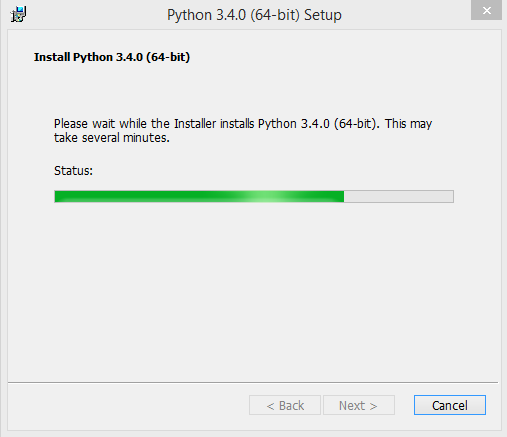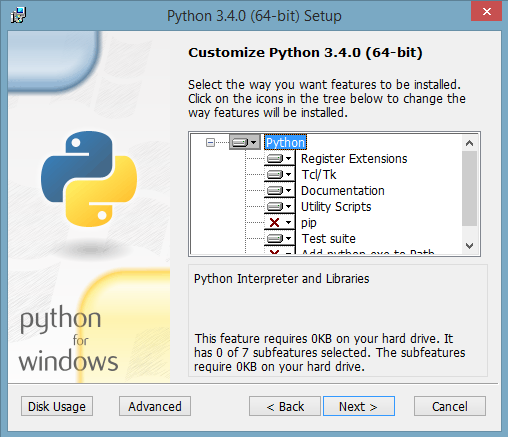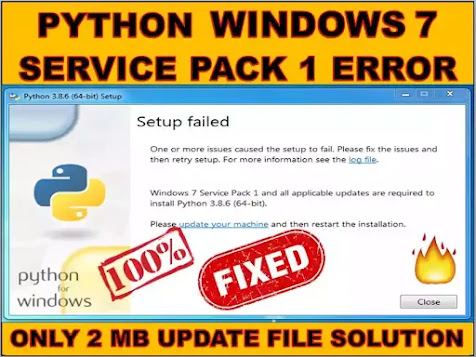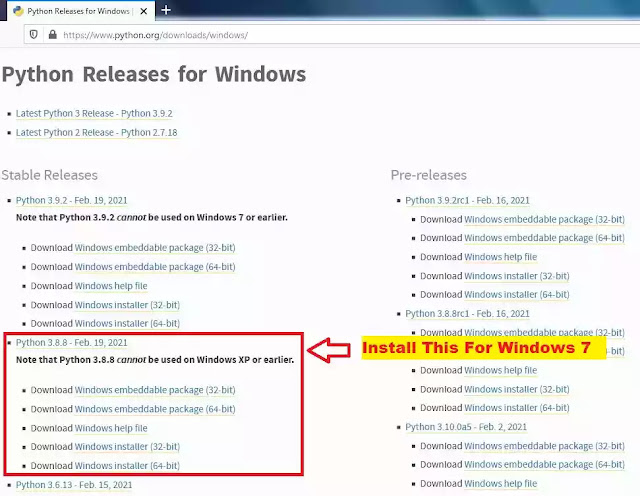Подскажите, пожалуйста, что это за ошибка и как его исправить?
Пытался установить Python 3.9.0 на Windows 7 (Максимальная), но перед установкой (при запуске установщика) мне выдаёт такую ошибку:
Вот лог:
[14F4:1554][2020-11-07T14:02:51]i001: Burn v3.11.1.2318, Windows v6.1 (Build 7601: Service Pack 1), path: C:WindowsTemp{E3759934-CA2D-42C9-AFAB-D4D618024946}.crpython-3.9.0-amd64.exe
[14F4:1554][2020-11-07T14:02:51]i000: Initializing string variable 'ActionLikeInstalling' to value 'Installing'
[14F4:1554][2020-11-07T14:02:51]i000: Initializing string variable 'ActionLikeInstallation' to value 'Setup'
[14F4:1554][2020-11-07T14:02:51]i000: Initializing string variable 'ShortVersion' to value '3.9'
[14F4:1554][2020-11-07T14:02:51]i000: Initializing numeric variable 'ShortVersionNoDot' to value '39'
[14F4:1554][2020-11-07T14:02:51]i000: Initializing string variable 'WinVer' to value '3.9'
[14F4:1554][2020-11-07T14:02:51]i000: Initializing numeric variable 'WinVerNoDot' to value '39'
[14F4:1554][2020-11-07T14:02:51]i000: Initializing numeric variable 'InstallAllUsers' to value '0'
[14F4:1554][2020-11-07T14:02:51]i000: Initializing numeric variable 'InstallLauncherAllUsers' to value '1'
[14F4:1554][2020-11-07T14:02:51]i000: Initializing string variable 'TargetDir' to value ''
[14F4:1554][2020-11-07T14:02:51]i000: Initializing string variable 'DefaultAllUsersTargetDir' to value '[ProgramFiles64Folder]Python[WinVerNoDot]'
[14F4:1554][2020-11-07T14:02:51]i000: Initializing string variable 'TargetPlatform' to value 'x64'
[14F4:1554][2020-11-07T14:02:51]i000: Initializing string variable 'DefaultJustForMeTargetDir' to value '[LocalAppDataFolder]ProgramsPythonPython[WinVerNoDot]'
[14F4:1554][2020-11-07T14:02:51]i000: Initializing string variable 'OptionalFeaturesRegistryKey' to value 'SoftwarePythonPythonCore[WinVer]InstalledFeatures'
[14F4:1554][2020-11-07T14:02:51]i000: Initializing string variable 'TargetDirRegistryKey' to value 'SoftwarePythonPythonCore[WinVer]InstallPath'
[14F4:1554][2020-11-07T14:02:51]i000: Initializing string variable 'DefaultCustomTargetDir' to value ''
[14F4:1554][2020-11-07T14:02:51]i000: Initializing string variable 'InstallAllUsersState' to value 'enabled'
[14F4:1554][2020-11-07T14:02:51]i000: Initializing string variable 'InstallLauncherAllUsersState' to value 'enabled'
[14F4:1554][2020-11-07T14:02:51]i000: Initializing string variable 'CustomInstallLauncherAllUsersState' to value '[InstallLauncherAllUsersState]'
[14F4:1554][2020-11-07T14:02:51]i000: Initializing string variable 'TargetDirState' to value 'enabled'
[14F4:1554][2020-11-07T14:02:51]i000: Initializing string variable 'CustomBrowseButtonState' to value 'enabled'
[14F4:1554][2020-11-07T14:02:51]i000: Initializing numeric variable 'Include_core' to value '1'
[14F4:1554][2020-11-07T14:02:51]i000: Initializing numeric variable 'Include_exe' to value '1'
[14F4:1554][2020-11-07T14:02:51]i000: Initializing numeric variable 'Include_dev' to value '1'
[14F4:1554][2020-11-07T14:02:51]i000: Initializing numeric variable 'Include_lib' to value '1'
[14F4:1554][2020-11-07T14:02:51]i000: Initializing numeric variable 'Include_test' to value '1'
[14F4:1554][2020-11-07T14:02:51]i000: Initializing numeric variable 'Include_doc' to value '1'
[14F4:1554][2020-11-07T14:02:51]i000: Initializing numeric variable 'Include_tools' to value '1'
[14F4:1554][2020-11-07T14:02:51]i000: Initializing numeric variable 'Include_tcltk' to value '1'
[14F4:1554][2020-11-07T14:02:51]i000: Initializing numeric variable 'Include_pip' to value '1'
[14F4:1554][2020-11-07T14:02:51]i000: Initializing numeric variable 'Include_launcher' to value '-1'
[14F4:1554][2020-11-07T14:02:51]i000: Initializing string variable 'Include_launcherState' to value 'enabled'
[14F4:1554][2020-11-07T14:02:51]i000: Initializing numeric variable 'Include_symbols' to value '0'
[14F4:1554][2020-11-07T14:02:51]i000: Initializing numeric variable 'Include_debug' to value '0'
[14F4:1554][2020-11-07T14:02:51]i000: Initializing numeric variable 'LauncherOnly' to value '0'
[14F4:1554][2020-11-07T14:02:51]i000: Initializing numeric variable 'DetectedLauncher' to value '0'
[14F4:1554][2020-11-07T14:02:51]i000: Initializing numeric variable 'DetectedOldLauncher' to value '0'
[14F4:1554][2020-11-07T14:02:51]i000: Initializing numeric variable 'AssociateFiles' to value '1'
[14F4:1554][2020-11-07T14:02:51]i000: Initializing numeric variable 'Shortcuts' to value '1'
[14F4:1554][2020-11-07T14:02:51]i000: Initializing numeric variable 'PrependPath' to value '0'
[14F4:1554][2020-11-07T14:02:51]i000: Initializing numeric variable 'CompileAll' to value '0'
[14F4:1554][2020-11-07T14:02:51]i000: Initializing numeric variable 'SimpleInstall' to value '0'
[14F4:1554][2020-11-07T14:02:51]i000: Initializing string variable 'SimpleInstallDescription' to value ''
[14F4:1554][2020-11-07T14:02:51]i009: Command Line: '-burn.clean.room=C:UsersUserDesktoppython-3.9.0-amd64.exe -burn.filehandle.attached=180 -burn.filehandle.self=188'
[14F4:1554][2020-11-07T14:02:51]i000: Setting string variable 'WixBundleOriginalSource' to value 'C:UsersUserDesktoppython-3.9.0-amd64.exe'
[14F4:1554][2020-11-07T14:02:51]i000: Setting string variable 'WixBundleOriginalSourceFolder' to value 'C:UsersUserDesktop'
[14F4:1554][2020-11-07T14:02:51]i000: Setting string variable 'WixBundleLog' to value 'C:UsersUserAppDataLocalTempPython 3.9.0 (64-bit)_20201107140251.log'
[14F4:1554][2020-11-07T14:02:51]i000: Setting string variable 'WixBundleName' to value 'Python 3.9.0 (64-bit)'
[14F4:1554][2020-11-07T14:02:51]i000: Setting string variable 'WixBundleManufacturer' to value 'Python Software Foundation'
[14F4:1554][2020-11-07T14:02:51]i000: Setting numeric variable 'CRTInstalled' to value 1
[14F4:05E8][2020-11-07T14:02:51]i000: Did not find C:UsersUserDesktopunattend.xml
[14F4:05E8][2020-11-07T14:02:51]i000: Setting string variable 'ActionLikeInstalling' to value 'Installing'
[14F4:05E8][2020-11-07T14:02:51]i000: Setting string variable 'ActionLikeInstallation' to value 'Setup'
[14F4:05E8][2020-11-07T14:02:51]i000: Setting version variable 'WixBundleFileVersion' to value '3.9.150.0'
[14F4:05E8][2020-11-07T14:02:51]e000: Detected Windows 7
[14F4:05E8][2020-11-07T14:02:51]e000: Windows 8.1 or later is required to continue installation
Danis
18.3k4 золотых знака19 серебряных знаков52 бронзовых знака
задан 7 ноя 2020 в 11:10
Dmitriy MakarovDmitriy Makarov
391 золотой знак1 серебряный знак5 бронзовых знаков
1
В логах четко написано, что у тебя вин7, а надо 8 и выше.
[14F4:05E8][2020-11-07T14:02:51]e000: Detected Windows 7 [14F4:05E8][2020-11-07T14:02:51]e000: Windows 8.1 or later is required to continue installation
ответ дан 7 ноя 2020 в 11:17
USERNAME GOES HEREUSERNAME GOES HERE
10.3k21 золотой знак22 серебряных знака50 бронзовых знаков
последняя версия, которая реально запускается на 7-ке, — это 3.4.2
ответ дан 10 июл 2021 в 21:48
Если тебе нужна именно 3.9.0 и не раньше то… VMware/VirtualBox в студию. Я лично воспользовался версией 3.8.10 (норм поставилась на Win7) не смотря на то что про инструкции нужна более высшая. И могу сказать норм, свою работу делает
ответ дан 6 янв 2022 в 19:56
Got the same error after lot of research i found the below thing…It works like a charm..100% worked for me
First…Make sure to check the setup package for your system that is X86 or x64, download packages based on the system before you proceed, otherwise the hack wont work. The below is explained for x64 bit windows 8.1 system with a 64 bit Python setup package use the below mentioned setup name(.exe file) in Step1: and search in google for downloading the Python setup
if the following error comes while installing Python 3.5.0 Setup in windows 8.1 64 bit Operating Sys- Error 0x80240017: Failed to configure per-machine MSU package
Start CMD as Admin, after that
Step1: ~YourFilePath/python-3.5.0-amd64.exe /quiet InstallAllUsers=1 PrependPath=1 Include_test=0
Step2: ~YourFilePath/python-3.5.0-amd64.exe
~YourFilePath stands for the location of the python-3.5.0-amd64.exe file in your PC Example: E:Softwarespython-3.5.0-amd64.exe
now after executing the Step2: the setup will run without any errors….. Cool….
The above mentioned steps should work or else If you find any difficulties please visit here which explains the process in detail. Good Luck…
I’ve tried running as admin and with the three different installers on the site.
Содержание
- 8 Answers 8
- Not the answer you’re looking for? Browse other questions tagged python installation failed-installation or ask your own question.
- Linked
- Related
- Hot Network Questions
- Subscribe to RSS
- Python setup failed windows 7
- Решение проблем установки С Python 3.4 в Windows
- 11 ответов
- Fix: ‘Command “python setup.py egg_info” failed with error code 1’ When Installing Python
- Check if your pip and setuptools are Installed Correctly
- Upgrade setuptools
- Upgrade pip
- Try to Install the ez_setup
- Установка Python на Windows
- Рассмотрим установку языка программирования на Windows Server 2012, хотя установка на Windows 7, Windows 10 будет типовой.
8 Answers 8
Solution that worked for me:
It is throwing that error because it is trying to install that KB (2999.. something) and failing. If you try to install that KB yourself, it might fail too, as it has some minimum OS requirements. In my case, it was Service Pack 1 for Windows 7. After installing Service Pack 1 I was able to install Python 3.5.x fine.
I collected the required update packages to install python on win 8.1 This topc is related to the following one as well:
Python install failed windows 8.1- Error 0x80240017: Failed to execute MSU package
the packages (I did not check the subset of packages, but if you install the all, python can be installed. There are some packages that requires another one before install, the required one is listed here as well. So if the install says «this upgrade is not suitable for this machine» just go on, install other packages, and when you finished, install the remaining packages that you were not able to install before.
As it can be seen I used win 8.1 x64. The total size of these packages is about 1 GB. These all are downloadable from microsoft update center.
I am also using win 7 home premium SP1 and encountered this problem, I solved it by:
Go the Windows Update in the Control Panel
Search for the installed update named KB2999226
Uninstall that update
Honestly, use this method at your own risk as I am just a newbie in programming and have no idea what that Windows Update was for. But I did it anyways.
Details on KB2999226 (https://support.microsoft.com/en-us/kb/2999226). It looks like repairing Visual Studio corrects issues with CRT. Someone correct me if Im wrong.
Just in case are facing it with Windows 7 for PCs:
Very simple, reinstall Windows Service Pack and repair the Visual C++ Redistributable and bingo, the error disappears.
In case of difficulties, uninstall all the software involved (Visual C++, etc.) and reinstall as the proper sequence.
In my case, I have an application installed in my computer which has python installation in it. I was not able to search it from normal PC search. Just try installing «everything» software if you have complex installation of software like me.
Once you get the path for python installation, add this path to environment (System’s) variable and you are good to go.
Click Download button and Scroll down to see all files
Select windows6.1-KB976932-X86.exe (32-bit) or windows6.1-KB976932-X64.exe (64-bit).
Install this and then install Python
Not the answer you’re looking for? Browse other questions tagged python installation failed-installation or ask your own question.
Linked
Hot Network Questions
To subscribe to this RSS feed, copy and paste this URL into your RSS reader.
site design / logo © 2022 Stack Exchange Inc; user contributions licensed under cc by-sa. rev 2022.11.1.40614
By clicking “Accept all cookies”, you agree Stack Exchange can store cookies on your device and disclose information in accordance with our Cookie Policy.
Источник
Python setup failed windows 7
Aug 9, 2019 · 2 min read
Python Installation Error on Windows 7: Setup Failed
So today while installing python 3.7.4 on my PC the installer showed me an error.
To fix this I did some internet research and found an easy solution. Follow the steps and you will solve this problem in no time!
2. Close the window and press ‘ Windows + r‘ (you can find the windows key on your keyboard).
3. It will open up a small windows type ‘ regedit‘ and click ‘ ok’.
4. After pressing okay a window will pop up asking for User Account Control. Click ‘ yes’.
5. Re g istry Editor will show up. Scroll down and find SYSTEM>ControlSet001>Control>Windows.
6. Inside windows folder you will find a file named ‘ CSDVERSION’.
7. Right click on CSDVERSION and select ‘ Modify’.
8. Remove 0 from ‘value data’ and type 100.
9. Click ok and restart your PC.
That’s it! After restarting you PC you can easily install python.
Источник
Решение проблем установки С Python 3.4 в Windows
недавно я попытался установить Python 3.4 в качестве альтернативной установки в моей системе, пытаясь ознакомиться с собой перед миграцией кода. Моя основная установка Python-2.7.6.
Я попробовал 64-битный установщик для Windows, но он придумал сообщение об ошибке
существует проблема с этим пакетом установщика Windows. Программа, запущенная в рамках установки, не завершилась должным образом. Обратитесь в службу поддержки или пакет торговец.
после этого установка откатывается (с точки, показанной ниже):
в конце концов я нашел решение для этого, опубликованного ниже, и решил поделиться, если у кого-то еще была такая же проблема.
11 ответов
после некоторого поиска в Интернете я нашел (здесь), что проблема связана с конфликтующими установками pip (у меня уже установлена версия для Python 2.7, и, по-видимому, это несовместимо с версией, которая поставляется с Python 3.4.
чтобы обойти эту проблему, я просто отключил pip от параметров установки, показанных ниже, и установка прошла гладко:
запустите программу установки еще раз и выберите PIP установка.
Если PIP не удается установить с той же ошибкой, вы можете проверить переменные среды с помощью такого инструмента, какhttp://eveditor.com/ что позволяет проверить, являются ли они действительными. Если у вас была установлена другая версия, скорее всего, у вас неправильные переменные PYTHONHOME и PYTHONPATH. Исправьте их, установив соответствующие пути. например, PYTHONHOME=C:python27 и PYTHONPATH=c:python27Lib
затем вы сможете запустить и установить ОЧКО.
моя проблема заключалась в том, что у меня был набор переменных среды PYTHON_HOME или PYTHON_SOMETHING. После удаления переменной среды установка работала отлично.
решение «отменить выбор pip» не сработало для меня.
моя установка Python 3.4.1 не удалась с той же ошибкой «программа, запущенная как часть установки, не завершилась должным образом». Я попытался установить его поверх Python 3.4.0 и установить его в новую папку, но получил ту же ошибку. Сначала я попытался удалить Python 3.4.0, но получил ошибка во время удаления, а также.
Я запустил эту утилиту Microsoft, которая помогла мне удалить 3.4.0, а затем смогла установить 3.4.1 чисто. Утилита имеет опции как для проблемных установок, так и для удаления, поэтому она может помочь, даже если вы делаете новую установку, а не обновление.
Я запускаю 64-разрядную Windows 7, но работал с 32-разрядными версиями Python.
У меня были аналогичные проблемы с Python 3.4 x в Windows 8.1. Даже после успешной установки, деинсталлятор не удастся таким же образом. В конечном счете, «метод 1» на форуме MS решил это для меня, когда я запустил Microsoft (Un)installer исправить это.
У меня также была проблема, что pip не может быть установлен как @ChrisPosser.
поэтому я снял выбор pip, и установка прошла нормально. после этого я перезапустил установку, выбрал «изменить python» и установил pip. теперь все работало, как и ожидалось.
Если у вас есть какие-либо проблемы с установщиками windows, я рекомендую активировать подробный журнал следующим образом:
из журналов я видел, что это была установка pip, которая не работала.
этот трюк сработал для меня:
вручную удалил папку 3.4.1, которая присутствовала в моих папках C после установки 3.4.1
затем я сделал следующие шаги:
перезагрузил систему, и теперь нет экземпляра в Python 3.4.1 в моей системе.
Да, я уже установил другую версию Python. Я удалил их, используя функции программы. Но все же та же проблема сохранялась из-за папки, которая присутствовала в моем диске C:. После удаления их вручную, установка была завершена без ошибок
Я столкнулся с этой проблемой из-за 2 конфликтующих версий 7zip. Удаление их обоих и установка только одного исправлена эта проблема.
У меня был python3.4 установлен, затем добавлен 3.5 и удален 3.4. Это было ошибкой. Пытаясь заставить библиотеку работать, я должен был вернуться к 3.4. Я удалил 3.5, но не смог удалить 3.4 (папка удалена).
Я закончил поиск реестра в rededt32 для «python». Была папка Guid с несколькими записями, которые имели c:python34 и еще один, связанный с той же папкой, которую я удалил. После этого установка работала правильно.
мой был связан с установкой более старой версии в прошлом, только для моей собственной учетной записи пользователя. Я обошел его, сказав установщику установить Python для всех пользователей.
Источник
Fix: ‘Command “python setup.py egg_info” failed with error code 1’ When Installing Python
The error code 1 is defined as Operation not permitted in python standard errno system symbols. This issue is mostly caused when your setuptools do not appear to be installed or updated. In this article, we have provided the methods that solved the issue for most users regarding this particular error.

Before updating you should check if the pip and setuptools are installed on your system. It also shows the version numbers for both. You can find out if your pip or setuptools version is out of date due to which you are having the error issue. Follow the below steps to check the installed versions:
If the setuptools is already installed, then try updating it to the newest version. You can try the following steps to update your setuptools.
Note: If you are on Terminal, make sure to add the “sudo” before the command.
Upgrade pip
Sometimes the issue resides in the pip itself. You can upgrade pip to fix the issue. You can follow the below steps to upgrade pip:
Try to Install the ez_setup
Some users got their issues fixed by installing the ez_setup module. Sometimes the module missing from your system can cause the issue. Installing it resolved the issue for many users. Follow the below steps:
Источник
Установка Python на Windows
Рассмотрим установку языка программирования на Windows Server 2012, хотя установка на Windows 7, Windows 10 будет типовой.
Итак, для установки нам потребуется дистрибутив Python версию которой выбираем и скачиваем по ссылке: https://www.python.org/downloads/

Выбираем установку для всех пользователей:

Выбираем директорию для установки, я оставляю по умолчанию C:Python27:

Далее по умолчанию нажимаем NEXT, NEXT до окончания установки:

Теперь необходимо проверить добавился ли путь для командной строки.
В диспетчере задач нажимаем Run new task:

Набираем cmd и жмем ENTER:

В окне терминала набираем python и жмем Enter, если выдаст информацию, то на этом инсталляция закончена.
У меня, как всегда, просто не получается и python выдает ошибку:
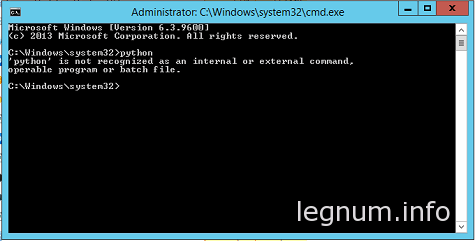
В этом же окне терминала набираем sysdm.cpl и попадаем в System Properties:
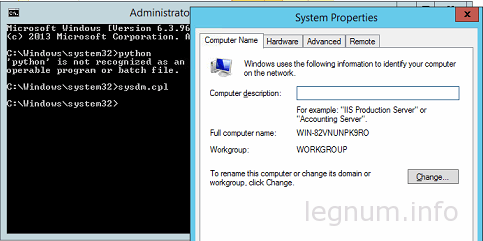
Теперь нужно зайти в закладку Advanced и нажать кнопку Environment Variables:
Редактируем Path, добавляем в конце через точку с запятой путь куда установили Python, у меня это выглядит так – ;C:Python27:


Теперь пробуем прописать python, но сделать это нужно в новом окне терминала, который подтянет наши записи:

Вот теперь установка Python закончена и можно работать.
Источник
Please help or I’m totally gonna fail my intro to programming course! When I go to Python.org/downloads and I download the newest version 3.9.7 When I try installing it gives me a setup failed error. It says One or more issues caused the setup to fail. Please fix issues and then retry set up. For more information see the log file. 0x80070642 user cancelled installation
I’m not cancelling anything It tries loading the install and just gives me the above error message seconds later.
Below is a link to the log file
Python 3.9.7 (64-bit)_20210921211706.log
n
Thanks for your question
There are a couple of reasons why you might receive that error code of User Cancelled Installation. Assuming you aren’t pressing the cancel button during the installation then the next step would be to ensure that you are running the installer with full Windows Administrator permissions.
Additionally, one thing that has assisted some users is to ensure that all previous versions of AccountRight and the API are uninstalled on that computer for all users before trying the install again.
Do let us know how you get on with this
Regards,
Pranav
I was able to resolve the error by unchecking the ‘Install launcher for all users. Once unchecked, the installer worked as expected without any issue
Presumably, there was an issue with folder permissions since this was on a managed work machine.
Do let us know how you get on with this
Regards,
Pravallika
Thanks for the report but this issue tracker is for issues with the python.org website rather than for issues with Python use or installation. You would likely have received faster and more complete help using one of the resources on the python.org help page.
As we all known that, Currently, PYTHON is the most popular language on this planet. Due to its high compatibility with other language and easy coding structure. It is widely used for many application related to Artificial Intelligence, Web Development, Data Analytics, High End 3D Games, Android and many more.
Because of its high popularity and easy acceptance, many developer or student are trying to learn Python language.
However, Microsoft Officially Ends support for Windows 7 operating system but still large number of population are using windows 7 on their desktop pc.
so when they install python on windows 7 one commonly known error terminates the setup with below message.
Windows 7 Service Pack 1 & all updates are required to install Python
which is so frustrating because solution for this error makes you download 500MB to 900MB Update file based on your system 32 bit/64 bit architecture.
but I’m sure after reading this article, you will be able to solve this Python Windows 7 Service Pack 1 error. so lets see how to solve python windows 7 service pack 1 error.
How To Solve Python Windows 7 Service Pack 1 Error
1. First download Python Latest Version From Here.
Note: we cannot install Python 3.9.2 on windows 7.
After downloading, just double click to install Python. If everything alright then it will install in your system but if it gives
Python Windows 7 Service Pack 1 error during install just download below update file according to your system 32bit or 64bit architecture.
To check whether system is on 32bit or 64bit architecture —
Go to My Computer >> Right Click >> Properties >> check System Type 32bit or 64 bit.
Now after confirmation, Download Update File From Below Link
For Windows 7 (32bit) (1 MB)-
https://drive.google.com/file/d/1qHae92Il3KNZgOToaRfIB0JivZCGeS9h/view?usp=sharing
For Windows 7 (64bit) (2 MB)—
https://drive.google.com/file/d/1tj80Sb4SvdoWjVpWVTG5uWf31nqEVeQ-/view?usp=sharing
Note : — AFTER INSTALLING UPDATE FILE, RESTART YOUR SYSTEM.
These are the official windows 7 update file, so it will not harm your system. Just Install and Enjoy Python Programming.
But Even after installing these update file, if you still getting this Python Windows 7 Service Pack 1 error then you can follow one of these below steps:
— JUST INSTALL WINDOWS 7 FRESH COPY ON YOUR SYSTEM. (recommended)
— Or Download Full Service Pack Update File based on your System Type.
For Windows 7 (32 bit) (538 MB)-
https://drive.google.com/file/d/1Vfm7PSQUqdin2oWDdzKIFlT1klxn4btU/view?usp=sharing
For Windows 7 (64 bit) (903 MB)-
https://drive.google.com/file/d/1seGjTpY-1wzfDIRnlDt8HZQl3Nu5XCZ7/view?usp=sharing
Video Tutorial:
Conclusion: —
Main reason behind this error is python developer does not provide support For Windows 7 Update File (Windows6.1-KB2533623). This is the main update file that will solve this problem. Hope This post helps you to solve this python windows 7 service pack 1 error for all. so what are you waiting for just share this post with your friends or with student or with Python learner whoever getting this error.
For Now This is #BharatSharma signing off. Thank You…Enjoy Python..!!
HEY GUYS ONE SMALL REQUEST TO ALL OF YOU, JUST NEED YOUR SUPPORT TO GROW MY YOUTUBE CHANNEL #TECHVIGYAAN, IF YOU LIKE MY WORK, PLEASE SUBSCRIBE TO OUR CHANNEL, THANK YOU…!!
I’ve tried running as admin and with the three different installers on the site.
Содержание
- 8 Answers 8
- Not the answer you’re looking for? Browse other questions tagged python installation failed-installation or ask your own question.
- Linked
- Related
- Hot Network Questions
- Subscribe to RSS
- Python setup failed windows 7
- Решение проблем установки С Python 3.4 в Windows
- 11 ответов
- Fix: ‘Command “python setup.py egg_info” failed with error code 1’ When Installing Python
- Check if your pip and setuptools are Installed Correctly
- Upgrade setuptools
- Upgrade pip
- Try to Install the ez_setup
- Установка Python на Windows
- Рассмотрим установку языка программирования на Windows Server 2012, хотя установка на Windows 7, Windows 10 будет типовой.
8 Answers 8
Solution that worked for me:
It is throwing that error because it is trying to install that KB (2999.. something) and failing. If you try to install that KB yourself, it might fail too, as it has some minimum OS requirements. In my case, it was Service Pack 1 for Windows 7. After installing Service Pack 1 I was able to install Python 3.5.x fine.
I collected the required update packages to install python on win 8.1 This topc is related to the following one as well:
Python install failed windows 8.1- Error 0x80240017: Failed to execute MSU package
the packages (I did not check the subset of packages, but if you install the all, python can be installed. There are some packages that requires another one before install, the required one is listed here as well. So if the install says «this upgrade is not suitable for this machine» just go on, install other packages, and when you finished, install the remaining packages that you were not able to install before.
As it can be seen I used win 8.1 x64. The total size of these packages is about 1 GB. These all are downloadable from microsoft update center.
I am also using win 7 home premium SP1 and encountered this problem, I solved it by:
Go the Windows Update in the Control Panel
Search for the installed update named KB2999226
Uninstall that update
Honestly, use this method at your own risk as I am just a newbie in programming and have no idea what that Windows Update was for. But I did it anyways.
Details on KB2999226 (https://support.microsoft.com/en-us/kb/2999226). It looks like repairing Visual Studio corrects issues with CRT. Someone correct me if Im wrong.
Just in case are facing it with Windows 7 for PCs:
Very simple, reinstall Windows Service Pack and repair the Visual C++ Redistributable and bingo, the error disappears.
In case of difficulties, uninstall all the software involved (Visual C++, etc.) and reinstall as the proper sequence.
In my case, I have an application installed in my computer which has python installation in it. I was not able to search it from normal PC search. Just try installing «everything» software if you have complex installation of software like me.
Once you get the path for python installation, add this path to environment (System’s) variable and you are good to go.
Click Download button and Scroll down to see all files
Select windows6.1-KB976932-X86.exe (32-bit) or windows6.1-KB976932-X64.exe (64-bit).
Install this and then install Python
Not the answer you’re looking for? Browse other questions tagged python installation failed-installation or ask your own question.
Linked
Hot Network Questions
To subscribe to this RSS feed, copy and paste this URL into your RSS reader.
site design / logo © 2022 Stack Exchange Inc; user contributions licensed under cc by-sa. rev 2022.11.1.40614
By clicking “Accept all cookies”, you agree Stack Exchange can store cookies on your device and disclose information in accordance with our Cookie Policy.
Источник
Python setup failed windows 7
Aug 9, 2019 · 2 min read
Python Installation Error on Windows 7: Setup Failed
So today while installing python 3.7.4 on my PC the installer showed me an error.
To fix this I did some internet research and found an easy solution. Follow the steps and you will solve this problem in no time!
2. Close the window and press ‘ Windows + r‘ (you can find the windows key on your keyboard).
3. It will open up a small windows type ‘ regedit‘ and click ‘ ok’.
4. After pressing okay a window will pop up asking for User Account Control. Click ‘ yes’.
5. Re g istry Editor will show up. Scroll down and find SYSTEM>ControlSet001>Control>Windows.
6. Inside windows folder you will find a file named ‘ CSDVERSION’.
7. Right click on CSDVERSION and select ‘ Modify’.
8. Remove 0 from ‘value data’ and type 100.
9. Click ok and restart your PC.
That’s it! After restarting you PC you can easily install python.
Источник
Решение проблем установки С Python 3.4 в Windows
недавно я попытался установить Python 3.4 в качестве альтернативной установки в моей системе, пытаясь ознакомиться с собой перед миграцией кода. Моя основная установка Python-2.7.6.
Я попробовал 64-битный установщик для Windows, но он придумал сообщение об ошибке
существует проблема с этим пакетом установщика Windows. Программа, запущенная в рамках установки, не завершилась должным образом. Обратитесь в службу поддержки или пакет торговец.
после этого установка откатывается (с точки, показанной ниже):
в конце концов я нашел решение для этого, опубликованного ниже, и решил поделиться, если у кого-то еще была такая же проблема.
11 ответов
после некоторого поиска в Интернете я нашел (здесь), что проблема связана с конфликтующими установками pip (у меня уже установлена версия для Python 2.7, и, по-видимому, это несовместимо с версией, которая поставляется с Python 3.4.
чтобы обойти эту проблему, я просто отключил pip от параметров установки, показанных ниже, и установка прошла гладко:
запустите программу установки еще раз и выберите PIP установка.
Если PIP не удается установить с той же ошибкой, вы можете проверить переменные среды с помощью такого инструмента, какhttp://eveditor.com/ что позволяет проверить, являются ли они действительными. Если у вас была установлена другая версия, скорее всего, у вас неправильные переменные PYTHONHOME и PYTHONPATH. Исправьте их, установив соответствующие пути. например, PYTHONHOME=C:python27 и PYTHONPATH=c:python27Lib
затем вы сможете запустить и установить ОЧКО.
моя проблема заключалась в том, что у меня был набор переменных среды PYTHON_HOME или PYTHON_SOMETHING. После удаления переменной среды установка работала отлично.
решение «отменить выбор pip» не сработало для меня.
моя установка Python 3.4.1 не удалась с той же ошибкой «программа, запущенная как часть установки, не завершилась должным образом». Я попытался установить его поверх Python 3.4.0 и установить его в новую папку, но получил ту же ошибку. Сначала я попытался удалить Python 3.4.0, но получил ошибка во время удаления, а также.
Я запустил эту утилиту Microsoft, которая помогла мне удалить 3.4.0, а затем смогла установить 3.4.1 чисто. Утилита имеет опции как для проблемных установок, так и для удаления, поэтому она может помочь, даже если вы делаете новую установку, а не обновление.
Я запускаю 64-разрядную Windows 7, но работал с 32-разрядными версиями Python.
У меня были аналогичные проблемы с Python 3.4 x в Windows 8.1. Даже после успешной установки, деинсталлятор не удастся таким же образом. В конечном счете, «метод 1» на форуме MS решил это для меня, когда я запустил Microsoft (Un)installer исправить это.
У меня также была проблема, что pip не может быть установлен как @ChrisPosser.
поэтому я снял выбор pip, и установка прошла нормально. после этого я перезапустил установку, выбрал «изменить python» и установил pip. теперь все работало, как и ожидалось.
Если у вас есть какие-либо проблемы с установщиками windows, я рекомендую активировать подробный журнал следующим образом:
из журналов я видел, что это была установка pip, которая не работала.
этот трюк сработал для меня:
вручную удалил папку 3.4.1, которая присутствовала в моих папках C после установки 3.4.1
затем я сделал следующие шаги:
перезагрузил систему, и теперь нет экземпляра в Python 3.4.1 в моей системе.
Да, я уже установил другую версию Python. Я удалил их, используя функции программы. Но все же та же проблема сохранялась из-за папки, которая присутствовала в моем диске C:. После удаления их вручную, установка была завершена без ошибок
Я столкнулся с этой проблемой из-за 2 конфликтующих версий 7zip. Удаление их обоих и установка только одного исправлена эта проблема.
У меня был python3.4 установлен, затем добавлен 3.5 и удален 3.4. Это было ошибкой. Пытаясь заставить библиотеку работать, я должен был вернуться к 3.4. Я удалил 3.5, но не смог удалить 3.4 (папка удалена).
Я закончил поиск реестра в rededt32 для «python». Была папка Guid с несколькими записями, которые имели c:python34 и еще один, связанный с той же папкой, которую я удалил. После этого установка работала правильно.
мой был связан с установкой более старой версии в прошлом, только для моей собственной учетной записи пользователя. Я обошел его, сказав установщику установить Python для всех пользователей.
Источник
Fix: ‘Command “python setup.py egg_info” failed with error code 1’ When Installing Python
The error code 1 is defined as Operation not permitted in python standard errno system symbols. This issue is mostly caused when your setuptools do not appear to be installed or updated. In this article, we have provided the methods that solved the issue for most users regarding this particular error.

Before updating you should check if the pip and setuptools are installed on your system. It also shows the version numbers for both. You can find out if your pip or setuptools version is out of date due to which you are having the error issue. Follow the below steps to check the installed versions:
If the setuptools is already installed, then try updating it to the newest version. You can try the following steps to update your setuptools.
Note: If you are on Terminal, make sure to add the “sudo” before the command.
Upgrade pip
Sometimes the issue resides in the pip itself. You can upgrade pip to fix the issue. You can follow the below steps to upgrade pip:
Try to Install the ez_setup
Some users got their issues fixed by installing the ez_setup module. Sometimes the module missing from your system can cause the issue. Installing it resolved the issue for many users. Follow the below steps:
Источник
Установка Python на Windows
Рассмотрим установку языка программирования на Windows Server 2012, хотя установка на Windows 7, Windows 10 будет типовой.
Итак, для установки нам потребуется дистрибутив Python версию которой выбираем и скачиваем по ссылке: https://www.python.org/downloads/

Выбираем установку для всех пользователей:

Выбираем директорию для установки, я оставляю по умолчанию C:Python27:

Далее по умолчанию нажимаем NEXT, NEXT до окончания установки:

Теперь необходимо проверить добавился ли путь для командной строки.
В диспетчере задач нажимаем Run new task:

Набираем cmd и жмем ENTER:

В окне терминала набираем python и жмем Enter, если выдаст информацию, то на этом инсталляция закончена.
У меня, как всегда, просто не получается и python выдает ошибку:
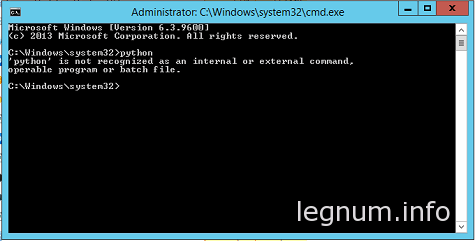
В этом же окне терминала набираем sysdm.cpl и попадаем в System Properties:
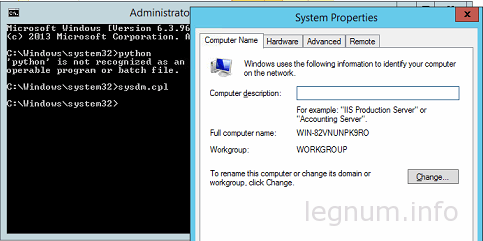
Теперь нужно зайти в закладку Advanced и нажать кнопку Environment Variables:
Редактируем Path, добавляем в конце через точку с запятой путь куда установили Python, у меня это выглядит так – ;C:Python27:


Теперь пробуем прописать python, но сделать это нужно в новом окне терминала, который подтянет наши записи:

Вот теперь установка Python закончена и можно работать.
Источник