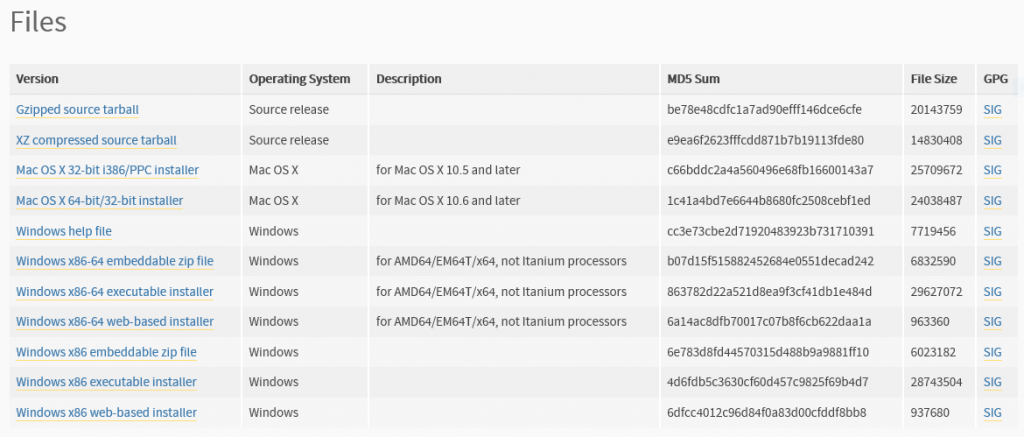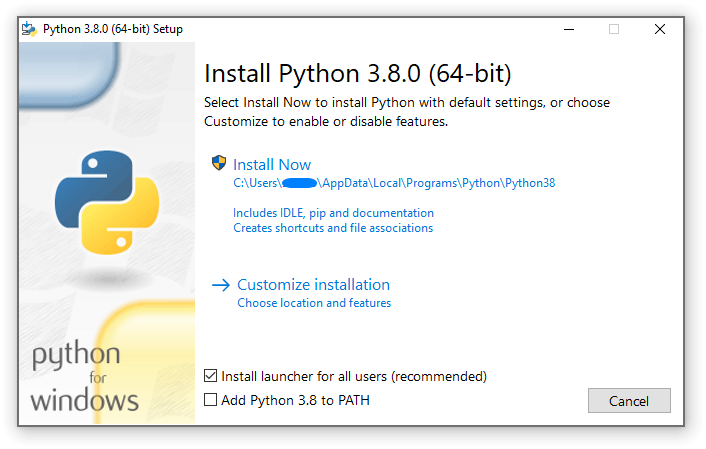Notice: While JavaScript is not essential for this website, your interaction with the content will be limited. Please turn JavaScript on for the full experience.
- Latest Python 3 Release — Python 3.11.1
Stable Releases
-
Python 3.11.1 — Dec. 6, 2022
Note that Python 3.11.1 cannot be used on Windows 7 or earlier.
- Download Windows embeddable package (32-bit)
- Download Windows embeddable package (64-bit)
- Download Windows embeddable package (ARM64)
- Download Windows installer (32-bit)
- Download Windows installer (64-bit)
- Download Windows installer (ARM64)
-
Python 3.10.9 — Dec. 6, 2022
Note that Python 3.10.9 cannot be used on Windows 7 or earlier.
- Download Windows embeddable package (32-bit)
- Download Windows embeddable package (64-bit)
- Download Windows help file
- Download Windows installer (32-bit)
- Download Windows installer (64-bit)
-
Python 3.9.16 — Dec. 6, 2022
Note that Python 3.9.16 cannot be used on Windows 7 or earlier.
- No files for this release.
-
Python 3.8.16 — Dec. 6, 2022
Note that Python 3.8.16 cannot be used on Windows XP or earlier.
- No files for this release.
-
Python 3.7.16 — Dec. 6, 2022
Note that Python 3.7.16 cannot be used on Windows XP or earlier.
- No files for this release.
-
Python 3.11.0 — Oct. 24, 2022
Note that Python 3.11.0 cannot be used on Windows 7 or earlier.
- Download Windows embeddable package (32-bit)
- Download Windows embeddable package (64-bit)
- Download Windows embeddable package (ARM64)
- Download Windows installer (32-bit)
- Download Windows installer (64-bit)
- Download Windows installer (ARM64)
-
Python 3.9.15 — Oct. 11, 2022
Note that Python 3.9.15 cannot be used on Windows 7 or earlier.
- No files for this release.
-
Python 3.8.15 — Oct. 11, 2022
Note that Python 3.8.15 cannot be used on Windows XP or earlier.
- No files for this release.
-
Python 3.10.8 — Oct. 11, 2022
Note that Python 3.10.8 cannot be used on Windows 7 or earlier.
- Download Windows embeddable package (32-bit)
- Download Windows embeddable package (64-bit)
- Download Windows help file
- Download Windows installer (32-bit)
- Download Windows installer (64-bit)
-
Python 3.7.15 — Oct. 11, 2022
Note that Python 3.7.15 cannot be used on Windows XP or earlier.
- No files for this release.
-
Python 3.7.14 — Sept. 6, 2022
Note that Python 3.7.14 cannot be used on Windows XP or earlier.
- No files for this release.
-
Python 3.8.14 — Sept. 6, 2022
Note that Python 3.8.14 cannot be used on Windows XP or earlier.
- No files for this release.
-
Python 3.9.14 — Sept. 6, 2022
Note that Python 3.9.14 cannot be used on Windows 7 or earlier.
- No files for this release.
-
Python 3.10.7 — Sept. 6, 2022
Note that Python 3.10.7 cannot be used on Windows 7 or earlier.
- Download Windows embeddable package (32-bit)
- Download Windows embeddable package (64-bit)
- Download Windows help file
- Download Windows installer (32-bit)
- Download Windows installer (64-bit)
-
Python 3.10.6 — Aug. 2, 2022
Note that Python 3.10.6 cannot be used on Windows 7 or earlier.
- Download Windows embeddable package (32-bit)
- Download Windows embeddable package (64-bit)
- Download Windows help file
- Download Windows installer (32-bit)
- Download Windows installer (64-bit)
-
Python 3.10.5 — June 6, 2022
Note that Python 3.10.5 cannot be used on Windows 7 or earlier.
- Download Windows embeddable package (32-bit)
- Download Windows embeddable package (64-bit)
- Download Windows help file
- Download Windows installer (32-bit)
- Download Windows installer (64-bit)
-
Python 3.9.13 — May 17, 2022
Note that Python 3.9.13 cannot be used on Windows 7 or earlier.
- Download Windows embeddable package (32-bit)
- Download Windows embeddable package (64-bit)
- Download Windows help file
- Download Windows installer (32-bit)
- Download Windows installer (64-bit)
-
Python 3.10.4 — March 24, 2022
Note that Python 3.10.4 cannot be used on Windows 7 or earlier.
- Download Windows embeddable package (32-bit)
- Download Windows embeddable package (64-bit)
- Download Windows help file
- Download Windows installer (32-bit)
- Download Windows installer (64-bit)
-
Python 3.9.12 — March 23, 2022
Note that Python 3.9.12 cannot be used on Windows 7 or earlier.
- Download Windows embeddable package (32-bit)
- Download Windows embeddable package (64-bit)
- Download Windows help file
- Download Windows installer (32-bit)
- Download Windows installer (64-bit)
-
Python 3.10.3 — March 16, 2022
Note that Python 3.10.3 cannot be used on Windows 7 or earlier.
- Download Windows embeddable package (32-bit)
- Download Windows embeddable package (64-bit)
- Download Windows help file
- Download Windows installer (32-bit)
- Download Windows installer (64-bit)
-
Python 3.9.11 — March 16, 2022
Note that Python 3.9.11 cannot be used on Windows 7 or earlier.
- Download Windows embeddable package (32-bit)
- Download Windows embeddable package (64-bit)
- Download Windows help file
- Download Windows installer (32-bit)
- Download Windows installer (64-bit)
-
Python 3.8.13 — March 16, 2022
Note that Python 3.8.13 cannot be used on Windows XP or earlier.
- No files for this release.
-
Python 3.7.13 — March 16, 2022
Note that Python 3.7.13 cannot be used on Windows XP or earlier.
- No files for this release.
-
Python 3.9.10 — Jan. 14, 2022
Note that Python 3.9.10 cannot be used on Windows 7 or earlier.
- Download Windows embeddable package (32-bit)
- Download Windows embeddable package (64-bit)
- Download Windows help file
- Download Windows installer (32-bit)
- Download Windows installer (64-bit)
-
Python 3.10.2 — Jan. 14, 2022
Note that Python 3.10.2 cannot be used on Windows 7 or earlier.
- Download Windows embeddable package (32-bit)
- Download Windows embeddable package (64-bit)
- Download Windows help file
- Download Windows installer (32-bit)
- Download Windows installer (64-bit)
-
Python 3.10.1 — Dec. 6, 2021
Note that Python 3.10.1 cannot be used on Windows 7 or earlier.
- Download Windows embeddable package (32-bit)
- Download Windows embeddable package (64-bit)
- Download Windows help file
- Download Windows installer (32-bit)
- Download Windows installer (64-bit)
-
Python 3.9.9 — Nov. 15, 2021
Note that Python 3.9.9 cannot be used on Windows 7 or earlier.
- Download Windows embeddable package (32-bit)
- Download Windows embeddable package (64-bit)
- Download Windows help file
- Download Windows installer (32-bit)
- Download Windows installer (64-bit)
-
Python 3.9.8 — Nov. 5, 2021
Note that Python 3.9.8 cannot be used on Windows 7 or earlier.
- Download Windows embeddable package (32-bit)
- Download Windows embeddable package (64-bit)
- Download Windows help file
- Download Windows installer (32-bit)
- Download Windows installer (64-bit)
-
Python 3.10.0 — Oct. 4, 2021
Note that Python 3.10.0 cannot be used on Windows 7 or earlier.
- Download Windows embeddable package (32-bit)
- Download Windows embeddable package (64-bit)
- Download Windows help file
- Download Windows installer (32-bit)
- Download Windows installer (64-bit)
-
Python 3.7.12 — Sept. 4, 2021
Note that Python 3.7.12 cannot be used on Windows XP or earlier.
- No files for this release.
-
Python 3.6.15 — Sept. 4, 2021
Note that Python 3.6.15 cannot be used on Windows XP or earlier.
- No files for this release.
-
Python 3.9.7 — Aug. 30, 2021
Note that Python 3.9.7 cannot be used on Windows 7 or earlier.
- Download Windows embeddable package (32-bit)
- Download Windows embeddable package (64-bit)
- Download Windows help file
- Download Windows installer (32-bit)
- Download Windows installer (64-bit)
-
Python 3.8.12 — Aug. 30, 2021
Note that Python 3.8.12 cannot be used on Windows XP or earlier.
- No files for this release.
-
Python 3.9.6 — June 28, 2021
Note that Python 3.9.6 cannot be used on Windows 7 or earlier.
- Download Windows embeddable package (32-bit)
- Download Windows embeddable package (64-bit)
- Download Windows help file
- Download Windows installer (32-bit)
- Download Windows installer (64-bit)
-
Python 3.8.11 — June 28, 2021
Note that Python 3.8.11 cannot be used on Windows XP or earlier.
- No files for this release.
-
Python 3.7.11 — June 28, 2021
Note that Python 3.7.11 cannot be used on Windows XP or earlier.
- No files for this release.
-
Python 3.6.14 — June 28, 2021
Note that Python 3.6.14 cannot be used on Windows XP or earlier.
- No files for this release.
-
Python 3.9.5 — May 3, 2021
Note that Python 3.9.5 cannot be used on Windows 7 or earlier.
- Download Windows embeddable package (32-bit)
- Download Windows embeddable package (64-bit)
- Download Windows help file
- Download Windows installer (32-bit)
- Download Windows installer (64-bit)
-
Python 3.8.10 — May 3, 2021
Note that Python 3.8.10 cannot be used on Windows XP or earlier.
- Download Windows embeddable package (32-bit)
- Download Windows embeddable package (64-bit)
- Download Windows help file
- Download Windows installer (32-bit)
- Download Windows installer (64-bit)
-
Python 3.9.4 — April 4, 2021
Note that Python 3.9.4 cannot be used on Windows 7 or earlier.
- Download Windows embeddable package (32-bit)
- Download Windows embeddable package (64-bit)
- Download Windows help file
- Download Windows installer (32-bit)
- Download Windows installer (64-bit)
-
Python 3.9.3 — April 2, 2021
Note that Python 3.9.3 cannot be used on Windows 7 or earlier.
- No files for this release.
-
Python 3.8.9 — April 2, 2021
Note that Python 3.8.9 cannot be used on Windows XP or earlier.
- Download Windows embeddable package (32-bit)
- Download Windows embeddable package (64-bit)
- Download Windows help file
- Download Windows installer (32-bit)
- Download Windows installer (64-bit)
-
Python 3.9.2 — Feb. 19, 2021
Note that Python 3.9.2 cannot be used on Windows 7 or earlier.
- Download Windows embeddable package (32-bit)
- Download Windows embeddable package (64-bit)
- Download Windows help file
- Download Windows installer (32-bit)
- Download Windows installer (64-bit)
-
Python 3.8.8 — Feb. 19, 2021
Note that Python 3.8.8 cannot be used on Windows XP or earlier.
- Download Windows embeddable package (32-bit)
- Download Windows embeddable package (64-bit)
- Download Windows help file
- Download Windows installer (32-bit)
- Download Windows installer (64-bit)
-
Python 3.6.13 — Feb. 15, 2021
Note that Python 3.6.13 cannot be used on Windows XP or earlier.
- No files for this release.
-
Python 3.7.10 — Feb. 15, 2021
Note that Python 3.7.10 cannot be used on Windows XP or earlier.
- No files for this release.
-
Python 3.8.7 — Dec. 21, 2020
Note that Python 3.8.7 cannot be used on Windows XP or earlier.
- Download Windows embeddable package (32-bit)
- Download Windows embeddable package (64-bit)
- Download Windows help file
- Download Windows installer (32-bit)
- Download Windows installer (64-bit)
-
Python 3.9.1 — Dec. 7, 2020
Note that Python 3.9.1 cannot be used on Windows 7 or earlier.
- Download Windows embeddable package (32-bit)
- Download Windows embeddable package (64-bit)
- Download Windows help file
- Download Windows installer (32-bit)
- Download Windows installer (64-bit)
-
Python 3.9.0 — Oct. 5, 2020
Note that Python 3.9.0 cannot be used on Windows 7 or earlier.
- Download Windows help file
- Download Windows x86-64 embeddable zip file
- Download Windows x86-64 executable installer
- Download Windows x86-64 web-based installer
- Download Windows x86 embeddable zip file
- Download Windows x86 executable installer
- Download Windows x86 web-based installer
-
Python 3.8.6 — Sept. 24, 2020
Note that Python 3.8.6 cannot be used on Windows XP or earlier.
- Download Windows help file
- Download Windows x86-64 embeddable zip file
- Download Windows x86-64 executable installer
- Download Windows x86-64 web-based installer
- Download Windows x86 embeddable zip file
- Download Windows x86 executable installer
- Download Windows x86 web-based installer
-
Python 3.8.6rc1 — Sept. 8, 2020
Note that Python 3.8.6rc1 cannot be used on Windows XP or earlier.
- Download Windows help file
- Download Windows x86-64 embeddable zip file
- Download Windows x86-64 executable installer
- Download Windows x86-64 web-based installer
- Download Windows x86 embeddable zip file
- Download Windows x86 executable installer
- Download Windows x86 web-based installer
-
Python 3.5.10 — Sept. 5, 2020
Note that Python 3.5.10 cannot be used on Windows XP or earlier.
- No files for this release.
-
Python 3.7.9 — Aug. 17, 2020
Note that Python 3.7.9 cannot be used on Windows XP or earlier.
- Download Windows help file
- Download Windows x86-64 embeddable zip file
- Download Windows x86-64 executable installer
- Download Windows x86-64 web-based installer
- Download Windows x86 embeddable zip file
- Download Windows x86 executable installer
- Download Windows x86 web-based installer
-
Python 3.6.12 — Aug. 17, 2020
Note that Python 3.6.12 cannot be used on Windows XP or earlier.
- No files for this release.
-
Python 3.8.5 — July 20, 2020
Note that Python 3.8.5 cannot be used on Windows XP or earlier.
- Download Windows help file
- Download Windows x86-64 embeddable zip file
- Download Windows x86-64 executable installer
- Download Windows x86-64 web-based installer
- Download Windows x86 embeddable zip file
- Download Windows x86 executable installer
- Download Windows x86 web-based installer
-
Python 3.8.4 — July 13, 2020
Note that Python 3.8.4 cannot be used on Windows XP or earlier.
- Download Windows help file
- Download Windows x86-64 embeddable zip file
- Download Windows x86-64 executable installer
- Download Windows x86-64 web-based installer
- Download Windows x86 embeddable zip file
- Download Windows x86 executable installer
- Download Windows x86 web-based installer
-
Python 3.8.4rc1 — June 30, 2020
Note that Python 3.8.4rc1 cannot be used on Windows XP or earlier.
- Download Windows help file
- Download Windows x86-64 embeddable zip file
- Download Windows x86-64 executable installer
- Download Windows x86-64 web-based installer
- Download Windows x86 embeddable zip file
- Download Windows x86 executable installer
- Download Windows x86 web-based installer
-
Python 3.7.8 — June 27, 2020
Note that Python 3.7.8 cannot be used on Windows XP or earlier.
- Download Windows help file
- Download Windows x86-64 embeddable zip file
- Download Windows x86-64 executable installer
- Download Windows x86-64 web-based installer
- Download Windows x86 embeddable zip file
- Download Windows x86 executable installer
- Download Windows x86 web-based installer
-
Python 3.6.11 — June 27, 2020
Note that Python 3.6.11 cannot be used on Windows XP or earlier.
- No files for this release.
-
Python 3.8.3 — May 13, 2020
Note that Python 3.8.3 cannot be used on Windows XP or earlier.
- Download Windows help file
- Download Windows x86-64 embeddable zip file
- Download Windows x86-64 executable installer
- Download Windows x86-64 web-based installer
- Download Windows x86 embeddable zip file
- Download Windows x86 executable installer
- Download Windows x86 web-based installer
-
Python 3.8.3rc1 — April 29, 2020
Note that Python 3.8.3rc1 cannot be used on Windows XP or earlier.
- Download Windows help file
- Download Windows x86-64 embeddable zip file
- Download Windows x86-64 executable installer
- Download Windows x86-64 web-based installer
- Download Windows x86 embeddable zip file
- Download Windows x86 executable installer
- Download Windows x86 web-based installer
-
Python 2.7.18 — April 20, 2020
- Download Windows debug information files
- Download Windows debug information files for 64-bit binaries
- Download Windows help file
- Download Windows x86-64 MSI installer
- Download Windows x86 MSI installer
-
Python 3.7.7 — March 10, 2020
Note that Python 3.7.7 cannot be used on Windows XP or earlier.
- Download Windows help file
- Download Windows x86-64 embeddable zip file
- Download Windows x86-64 executable installer
- Download Windows x86-64 web-based installer
- Download Windows x86 embeddable zip file
- Download Windows x86 executable installer
- Download Windows x86 web-based installer
-
Python 3.8.2 — Feb. 24, 2020
Note that Python 3.8.2 cannot be used on Windows XP or earlier.
- Download Windows help file
- Download Windows x86-64 embeddable zip file
- Download Windows x86-64 executable installer
- Download Windows x86-64 web-based installer
- Download Windows x86 embeddable zip file
- Download Windows x86 executable installer
- Download Windows x86 web-based installer
-
Python 3.8.1 — Dec. 18, 2019
Note that Python 3.8.1 cannot be used on Windows XP or earlier.
- Download Windows help file
- Download Windows x86-64 embeddable zip file
- Download Windows x86-64 executable installer
- Download Windows x86-64 web-based installer
- Download Windows x86 embeddable zip file
- Download Windows x86 executable installer
- Download Windows x86 web-based installer
-
Python 3.7.6 — Dec. 18, 2019
Note that Python 3.7.6 cannot be used on Windows XP or earlier.
- Download Windows help file
- Download Windows x86-64 embeddable zip file
- Download Windows x86-64 executable installer
- Download Windows x86-64 web-based installer
- Download Windows x86 embeddable zip file
- Download Windows x86 executable installer
- Download Windows x86 web-based installer
-
Python 3.6.10 — Dec. 18, 2019
Note that Python 3.6.10 cannot be used on Windows XP or earlier.
- No files for this release.
-
Python 3.5.9 — Nov. 2, 2019
Note that Python 3.5.9 cannot be used on Windows XP or earlier.
- No files for this release.
-
Python 3.5.8 — Oct. 29, 2019
Note that Python 3.5.8 cannot be used on Windows XP or earlier.
- No files for this release.
-
Python 2.7.17 — Oct. 19, 2019
- Download Windows debug information files
- Download Windows debug information files for 64-bit binaries
- Download Windows help file
- Download Windows x86-64 MSI installer
- Download Windows x86 MSI installer
-
Python 3.7.5 — Oct. 15, 2019
Note that Python 3.7.5 cannot be used on Windows XP or earlier.
- Download Windows help file
- Download Windows x86-64 embeddable zip file
- Download Windows x86-64 executable installer
- Download Windows x86-64 web-based installer
- Download Windows x86 embeddable zip file
- Download Windows x86 executable installer
- Download Windows x86 web-based installer
-
Python 3.8.0 — Oct. 14, 2019
Note that Python 3.8.0 cannot be used on Windows XP or earlier.
- Download Windows help file
- Download Windows x86-64 embeddable zip file
- Download Windows x86-64 executable installer
- Download Windows x86-64 web-based installer
- Download Windows x86 embeddable zip file
- Download Windows x86 executable installer
- Download Windows x86 web-based installer
-
Python 3.7.4 — July 8, 2019
Note that Python 3.7.4 cannot be used on Windows XP or earlier.
- Download Windows help file
- Download Windows x86-64 embeddable zip file
- Download Windows x86-64 executable installer
- Download Windows x86-64 web-based installer
- Download Windows x86 embeddable zip file
- Download Windows x86 executable installer
- Download Windows x86 web-based installer
-
Python 3.6.9 — July 2, 2019
Note that Python 3.6.9 cannot be used on Windows XP or earlier.
- No files for this release.
-
Python 3.7.3 — March 25, 2019
Note that Python 3.7.3 cannot be used on Windows XP or earlier.
- Download Windows help file
- Download Windows x86-64 embeddable zip file
- Download Windows x86-64 executable installer
- Download Windows x86-64 web-based installer
- Download Windows x86 embeddable zip file
- Download Windows x86 executable installer
- Download Windows x86 web-based installer
-
Python 3.4.10 — March 18, 2019
- No files for this release.
-
Python 3.5.7 — March 18, 2019
Note that Python 3.5.7 cannot be used on Windows XP or earlier.
- No files for this release.
-
Python 2.7.16 — March 4, 2019
- Download Windows debug information files
- Download Windows debug information files for 64-bit binaries
- Download Windows help file
- Download Windows x86-64 MSI installer
- Download Windows x86 MSI installer
-
Python 3.7.2 — Dec. 24, 2018
Note that Python 3.7.2 cannot be used on Windows XP or earlier.
- Download Windows help file
- Download Windows x86-64 embeddable zip file
- Download Windows x86-64 executable installer
- Download Windows x86-64 web-based installer
- Download Windows x86 embeddable zip file
- Download Windows x86 executable installer
- Download Windows x86 web-based installer
-
Python 3.6.8 — Dec. 24, 2018
Note that Python 3.6.8 cannot be used on Windows XP or earlier.
- Download Windows help file
- Download Windows x86-64 embeddable zip file
- Download Windows x86-64 executable installer
- Download Windows x86-64 web-based installer
- Download Windows x86 embeddable zip file
- Download Windows x86 executable installer
- Download Windows x86 web-based installer
-
Python 3.7.1 — Oct. 20, 2018
Note that Python 3.7.1 cannot be used on Windows XP or earlier.
- Download Windows help file
- Download Windows x86-64 embeddable zip file
- Download Windows x86-64 executable installer
- Download Windows x86-64 web-based installer
- Download Windows x86 embeddable zip file
- Download Windows x86 executable installer
- Download Windows x86 web-based installer
-
Python 3.6.7 — Oct. 20, 2018
Note that Python 3.6.7 cannot be used on Windows XP or earlier.
- Download Windows help file
- Download Windows x86-64 embeddable zip file
- Download Windows x86-64 executable installer
- Download Windows x86-64 web-based installer
- Download Windows x86 embeddable zip file
- Download Windows x86 executable installer
- Download Windows x86 web-based installer
-
Python 3.5.6 — Aug. 2, 2018
Note that Python 3.5.6 cannot be used on Windows XP or earlier.
- No files for this release.
-
Python 3.4.9 — Aug. 2, 2018
- No files for this release.
-
Python 3.7.0 — June 27, 2018
Note that Python 3.7.0 cannot be used on Windows XP or earlier.
- Download Windows help file
- Download Windows x86-64 embeddable zip file
- Download Windows x86-64 executable installer
- Download Windows x86-64 web-based installer
- Download Windows x86 embeddable zip file
- Download Windows x86 executable installer
- Download Windows x86 web-based installer
-
Python 3.6.6 — June 27, 2018
Note that Python 3.6.6 cannot be used on Windows XP or earlier.
- Download Windows help file
- Download Windows x86-64 embeddable zip file
- Download Windows x86-64 executable installer
- Download Windows x86-64 web-based installer
- Download Windows x86 embeddable zip file
- Download Windows x86 executable installer
- Download Windows x86 web-based installer
-
Python 2.7.15 — May 1, 2018
- Download Windows debug information files
- Download Windows debug information files for 64-bit binaries
- Download Windows help file
- Download Windows x86-64 MSI installer
- Download Windows x86 MSI installer
-
Python 3.6.5 — March 28, 2018
Note that Python 3.6.5 cannot be used on Windows XP or earlier.
- Download Windows help file
- Download Windows x86-64 embeddable zip file
- Download Windows x86-64 executable installer
- Download Windows x86-64 web-based installer
- Download Windows x86 embeddable zip file
- Download Windows x86 executable installer
- Download Windows x86 web-based installer
-
Python 3.4.8 — Feb. 5, 2018
- No files for this release.
-
Python 3.5.5 — Feb. 5, 2018
Note that Python 3.5.5 cannot be used on Windows XP or earlier.
- No files for this release.
-
Python 3.6.4 — Dec. 19, 2017
Note that Python 3.6.4 cannot be used on Windows XP or earlier.
- Download Windows help file
- Download Windows x86-64 embeddable zip file
- Download Windows x86-64 executable installer
- Download Windows x86-64 web-based installer
- Download Windows x86 embeddable zip file
- Download Windows x86 executable installer
- Download Windows x86 web-based installer
-
Python 3.6.3 — Oct. 3, 2017
Note that Python 3.6.3 cannot be used on Windows XP or earlier.
- Download Windows help file
- Download Windows x86-64 embeddable zip file
- Download Windows x86-64 executable installer
- Download Windows x86-64 web-based installer
- Download Windows x86 embeddable zip file
- Download Windows x86 executable installer
- Download Windows x86 web-based installer
-
Python 3.3.7 — Sept. 19, 2017
- No files for this release.
-
Python 2.7.14 — Sept. 16, 2017
- Download Windows debug information files
- Download Windows debug information files for 64-bit binaries
- Download Windows help file
- Download Windows x86-64 MSI installer
- Download Windows x86 MSI installer
-
Python 3.4.7 — Aug. 9, 2017
- No files for this release.
-
Python 3.5.4 — Aug. 8, 2017
Note that Python 3.5.4 cannot be used on Windows XP or earlier.
- Download Windows help file
- Download Windows x86-64 embeddable zip file
- Download Windows x86-64 executable installer
- Download Windows x86-64 web-based installer
- Download Windows x86 embeddable zip file
- Download Windows x86 executable installer
- Download Windows x86 web-based installer
-
Python 3.6.2 — July 17, 2017
Note that Python 3.6.2 cannot be used on Windows XP or earlier.
- Download Windows help file
- Download Windows x86-64 embeddable zip file
- Download Windows x86-64 executable installer
- Download Windows x86-64 web-based installer
- Download Windows x86 embeddable zip file
- Download Windows x86 executable installer
- Download Windows x86 web-based installer
-
Python 3.6.1 — March 21, 2017
Note that Python 3.6.1 cannot be used on Windows XP or earlier.
- Download Windows help file
- Download Windows x86-64 embeddable zip file
- Download Windows x86-64 executable installer
- Download Windows x86-64 web-based installer
- Download Windows x86 embeddable zip file
- Download Windows x86 executable installer
- Download Windows x86 web-based installer
-
Python 3.4.6 — Jan. 17, 2017
- No files for this release.
-
Python 3.5.3 — Jan. 17, 2017
Note that Python 3.5.3 cannot be used on Windows XP or earlier.
- Download Windows help file
- Download Windows x86-64 embeddable zip file
- Download Windows x86-64 executable installer
- Download Windows x86-64 web-based installer
- Download Windows x86 embeddable zip file
- Download Windows x86 executable installer
- Download Windows x86 web-based installer
-
Python 3.6.0 — Dec. 23, 2016
Note that Python 3.6.0 cannot be used on Windows XP or earlier.
- Download Windows help file
- Download Windows x86-64 embeddable zip file
- Download Windows x86-64 executable installer
- Download Windows x86-64 web-based installer
- Download Windows x86 embeddable zip file
- Download Windows x86 executable installer
- Download Windows x86 web-based installer
-
Python 2.7.13 — Dec. 17, 2016
- Download Windows debug information files
- Download Windows debug information files for 64-bit binaries
- Download Windows help file
- Download Windows x86-64 MSI installer
- Download Windows x86 MSI installer
-
Python 3.4.5 — June 27, 2016
- No files for this release.
-
Python 3.5.2 — June 27, 2016
Note that Python 3.5.2 cannot be used on Windows XP or earlier.
- Download Windows help file
- Download Windows x86-64 embeddable zip file
- Download Windows x86-64 executable installer
- Download Windows x86-64 web-based installer
- Download Windows x86 embeddable zip file
- Download Windows x86 executable installer
- Download Windows x86 web-based installer
-
Python 2.7.12 — June 25, 2016
- Download Windows debug information files
- Download Windows debug information files for 64-bit binaries
- Download Windows help file
- Download Windows x86-64 MSI installer
- Download Windows x86 MSI installer
-
Python 3.4.4 — Dec. 21, 2015
- Download Windows debug information files
- Download Windows debug information files for 64-bit binaries
- Download Windows help file
- Download Windows x86-64 MSI installer
- Download Windows x86 MSI installer
-
Python 3.5.1 — Dec. 7, 2015
Note that Python 3.5.1 cannot be used on Windows XP or earlier.
- Download Windows help file
- Download Windows x86-64 embeddable zip file
- Download Windows x86-64 executable installer
- Download Windows x86-64 web-based installer
- Download Windows x86 embeddable zip file
- Download Windows x86 executable installer
- Download Windows x86 web-based installer
-
Python 2.7.11 — Dec. 5, 2015
- Download Windows debug information files
- Download Windows debug information files for 64-bit binaries
- Download Windows help file
- Download Windows x86-64 MSI installer
- Download Windows x86 MSI installer
-
Python 3.5.0 — Sept. 13, 2015
Note that Python 3.5.0 cannot be used on Windows XP or earlier.
- Download Windows help file
- Download Windows x86-64 embeddable zip file
- Download Windows x86-64 executable installer
- Download Windows x86-64 web-based installer
- Download Windows x86 embeddable zip file
- Download Windows x86 executable installer
- Download Windows x86 web-based installer
-
Python 2.7.10 — May 23, 2015
- Download Windows debug information files
- Download Windows debug information files for 64-bit binaries
- Download Windows help file
- Download Windows x86-64 MSI installer
- Download Windows x86 MSI installer
-
Python 3.4.3 — Feb. 25, 2015
- Download Windows debug information files
- Download Windows debug information files for 64-bit binaries
- Download Windows help file
- Download Windows x86-64 MSI installer
- Download Windows x86 MSI installer
-
Python 2.7.9 — Dec. 10, 2014
- Download Windows debug information files
- Download Windows debug information files for 64-bit binaries
- Download Windows help file
- Download Windows x86-64 MSI installer
- Download Windows x86 MSI installer
-
Python 3.4.2 — Oct. 13, 2014
- Download Windows debug information files
- Download Windows debug information files for 64-bit binaries
- Download Windows help file
- Download Windows x86-64 MSI installer
- Download Windows x86 MSI installer
-
Python 3.3.6 — Oct. 12, 2014
- No files for this release.
-
Python 3.2.6 — Oct. 12, 2014
- No files for this release.
-
Python 2.7.8 — July 2, 2014
- Download Windows debug information files
- Download Windows debug information files for 64-bit binaries
- Download Windows help file
- Download Windows x86-64 MSI installer
- Download Windows x86 MSI installer
-
Python 2.7.7 — June 1, 2014
- Download Windows debug information files
- Download Windows debug information files for 64-bit binaries
- Download Windows help file
- Download Windows x86-64 MSI installer
- Download Windows x86 MSI installer
-
Python 3.4.1 — May 19, 2014
- Download Windows debug information files
- Download Windows debug information files for 64-bit binaries
- Download Windows help file
- Download Windows x86-64 MSI installer
- Download Windows x86 MSI installer
-
Python 3.4.0 — March 17, 2014
- Download Windows debug information files
- Download Windows debug information files for 64-bit binaries
- Download Windows help file
- Download Windows x86-64 MSI installer
- Download Windows x86 MSI installer
-
Python 3.3.5 — March 9, 2014
- Download Windows debug information files
- Download Windows debug information files for 64-bit binaries
- Download Windows help file
- Download Windows x86-64 MSI installer
- Download Windows x86 MSI installer
-
Python 3.3.4 — Feb. 9, 2014
- Download Windows X86-64 MSI Installer
- Download Windows x86 MSI Installer
-
Python 3.3.3 — Nov. 17, 2013
- Download Windows debug information files
- Download Windows help file
- Download Windows x86-64 MSI installer
- Download Windows x86 MSI installer
-
Python 2.7.6 — Nov. 10, 2013
- Download Windows help file
- Download Windows X86-64 MSI Installer
- Download Windows X86-64 MSI program database
- Download Windows x86 MSI Installer
- Download Windows x86 MSI program database
-
Python 2.6.9 — Oct. 29, 2013
- No files for this release.
-
Python 3.3.2 — May 15, 2013
- Download Windows debug information files
- Download Windows help file
- Download Windows x86-64 MSI installer
- Download Windows x86 MSI installer
-
Python 3.2.5 — May 15, 2013
- Download Windows debug information files
- Download Windows help file
- Download Windows x86-64 MSI installer
- Download Windows x86 MSI installer
-
Python 2.7.5 — May 12, 2013
- Download Windows debug information files
- Download Windows help file
- Download Windows x86-64 MSI installer
- Download Windows x86 MSI installer
-
Python 3.3.1 — April 6, 2013
- Download Windows debug information files
- Download Windows help file
- Download Windows x86-64 MSI installer
- Download Windows x86 MSI installer
-
Python 3.2.4 — April 6, 2013
- Download Windows debug information files
- Download Windows help file
- Download Windows x86-64 MSI installer
- Download Windows x86 MSI installer
-
Python 2.7.4 — April 6, 2013
- Download Windows debug information files
- Download Windows help file
- Download Windows x86-64 MSI installer
- Download Windows x86 MSI installer
-
Python 3.3.0 — Sept. 29, 2012
- Download Windows debug information files
- Download Windows help file
- Download Windows x86-64 MSI installer
- Download Windows x86 MSI installer
-
Python 2.6.8 — April 10, 2012
- No files for this release.
-
Python 3.2.3 — April 10, 2012
- Download Windows debug information files
- Download Windows help file
- Download Windows x86-64 MSI installer
- Download Windows x86 MSI installer
-
Python 3.1.5 — April 9, 2012
- No files for this release.
-
Python 2.7.3 — April 9, 2012
- Download Windows debug information files
- Download Windows help file
- Download Windows x86-64 MSI installer
- Download Windows x86 MSI installer
-
Python 3.2.2 — Sept. 3, 2011
- Download Windows debug information files
- Download Windows help file
- Download Windows x86-64 MSI installer
- Download Windows x86 MSI installer
-
Python 3.2.1 — July 9, 2011
- Download Windows debug information files
- Download Windows help file
- Download Windows x86-64 MSI installer
- Download Windows x86 MSI installer
-
Python 3.1.4 — June 11, 2011
- Download Windows debug information files
- Download Windows x86-64 MSI installer
- Download Windows x86 MSI installer
-
Python 2.7.2 — June 11, 2011
- Download Windows debug information files
- Download Windows x86-64 MSI installer
- Download Windows x86 MSI installer
-
Python 2.6.7 — June 3, 2011
- No files for this release.
-
Python 2.5.6 — May 26, 2011
- No files for this release.
-
Python 3.2.0 — Feb. 20, 2011
- Download Windows debug information files
- Download Windows help file
- Download Windows x86-64 MSI installer
- Download Windows x86 MSI installer
-
Python 2.7.1 — Nov. 27, 2010
- Download Windows debug information files
- Download Windows x86-64 MSI installer
- Download Windows x86 MSI installer
-
Python 3.1.3 — Nov. 27, 2010
- Download Windows debug information files
- Download Windows x86-64 MSI installer
- Download Windows x86 MSI installer
-
Python 2.6.6 — Aug. 24, 2010
- Download Windows help file
- Download Windows x86-64 MSI installer
- Download Windows x86 MSI installer
-
Python 2.7.0 — July 3, 2010
- Download Windows help file
- Download Windows x86-64 MSI installer
- Download Windows x86 MSI installer
-
Python 3.1.2 — March 20, 2010
- Download Windows x86-64 MSI installer
- Download Windows x86 MSI installer
-
Python 2.6.5 — March 18, 2010
- Download Windows x86-64 MSI installer
- Download Windows x86 MSI installer
-
Python 2.5.5 — Jan. 31, 2010
- No files for this release.
-
Python 2.6.4 — Oct. 26, 2009
- Download Windows x86-64 MSI installer
- Download Windows x86 MSI installer
-
Python 2.6.3 — Oct. 2, 2009
- Download Windows x86-64 MSI installer
- Download Windows x86 MSI installer
-
Python 3.1.1 — Aug. 17, 2009
- Download Windows x86-64 MSI installer
- Download Windows x86 MSI installer
-
Python 3.1.0 — June 26, 2009
- Download Windows x86-64 MSI installer
- Download Windows x86 MSI installer
-
Python 2.6.2 — April 14, 2009
- Download Windows help file
- Download Windows x86-64 MSI installer
- Download Windows x86 MSI installer
-
Python 3.0.1 — Feb. 13, 2009
- Download Windows x86-64 MSI installer
- Download Windows x86 MSI installer
-
Python 2.5.4 — Dec. 23, 2008
- Download Windows help file
- Download Windows x86-64 MSI installer
- Download Windows x86 MSI installer
-
Python 2.4.6 — Dec. 19, 2008
- No files for this release.
-
Python 2.5.3 — Dec. 19, 2008
- Download Windows help file
- Download Windows x86-64 MSI installer
- Download Windows x86 MSI installer
-
Python 2.6.1 — Dec. 4, 2008
- Download Windows x86-64 MSI installer
- Download Windows x86 MSI installer
-
Python 3.0.0 — Dec. 3, 2008
- Download Windows x86-64 MSI installer
- Download Windows x86 MSI installer
-
Python 2.6.0 — Oct. 2, 2008
- Download Windows x86-64 MSI installer
- Download Windows x86 MSI installer
-
Python 2.3.7 — March 11, 2008
- No files for this release.
-
Python 2.4.5 — March 11, 2008
- No files for this release.
-
Python 2.5.2 — Feb. 21, 2008
- Download Windows help file
- Download Windows x86-64 MSI installer
- Download Windows x86 MSI installer
-
Python 2.5.1 — April 19, 2007
- Download Windows help file
- Download Windows x86-64 MSI installer
- Download Windows x86 MSI installer
-
Python 2.3.6 — Nov. 1, 2006
- No files for this release.
-
Python 2.4.4 — Oct. 18, 2006
- Download Windows help file
- Download Windows x86 MSI installer
-
Python 2.5.0 — Sept. 19, 2006
- Download Windows help file
- Download Windows x86-64 MSI installer
- Download Windows x86 MSI installer
-
Python 2.4.3 — April 15, 2006
- Download Windows help file
- Download Windows x86 MSI installer
-
Python 2.4.2 — Sept. 27, 2005
- Download Windows help file
- Download Windows x86 MSI installer
-
Python 2.4.1 — March 30, 2005
- Download Windows x86 MSI installer
-
Python 2.3.5 — Feb. 8, 2005
- Download Windows installer
-
Python 2.4.0 — Nov. 30, 2004
- Download Windows x86 MSI installer
-
Python 2.3.4 — May 27, 2004
- Download Windows installer
-
Python 2.3.3 — Dec. 19, 2003
- Download Windows installer
-
Python 2.3.2 — Oct. 3, 2003
- Download Windows installer
-
Python 2.3.1 — Sept. 23, 2003
- Download Windows installer
-
Python 2.3.0 — July 29, 2003
- Download Windows installer
-
Python 2.2.3 — May 30, 2003
- Download Windows installer
-
Python 2.2.2 — Oct. 14, 2002
- Download Windows installer
-
Python 2.2.1 — April 10, 2002
- Download Windows installer
-
Python 2.1.3 — April 9, 2002
- Download Windows installer
-
Python 2.2.0 — Dec. 21, 2001
- Download Windows installer
-
Python 2.0.1 — June 22, 2001
- Download Windows debug information files
- Download Windows installer
Pre-releases
-
Python 3.12.0a4 — Jan. 10, 2023
- Download Windows embeddable package (32-bit)
- Download Windows embeddable package (64-bit)
- Download Windows embeddable package (ARM64)
- Download Windows installer (32-bit)
- Download Windows installer (64-bit)
- Download Windows installer (ARM64)
-
Python 3.12.0a3 — Dec. 6, 2022
- Download Windows embeddable package (32-bit)
- Download Windows embeddable package (64-bit)
- Download Windows embeddable package (ARM64)
- Download Windows installer (32-bit)
- Download Windows installer (64-bit)
- Download Windows installer (ARM64)
-
Python 3.12.0a2 — Nov. 15, 2022
- Download Windows embeddable package (32-bit)
- Download Windows embeddable package (64-bit)
- Download Windows embeddable package (ARM64)
- Download Windows installer (32-bit)
- Download Windows installer (64-bit)
- Download Windows installer (ARM64)
-
Python 3.12.0a1 — Oct. 25, 2022
- Download Windows embeddable package (32-bit)
- Download Windows embeddable package (64-bit)
- Download Windows embeddable package (ARM64)
- Download Windows installer (32-bit)
- Download Windows installer (64-bit)
- Download Windows installer (ARM64)
-
Python 3.11.0rc2 — Sept. 12, 2022
- Download Windows embeddable package (32-bit)
- Download Windows embeddable package (64-bit)
- Download Windows embeddable package (ARM64)
- Download Windows installer (32-bit)
- Download Windows installer (64-bit)
- Download Windows installer (ARM64)
-
Python 3.11.0rc1 — Aug. 8, 2022
- Download Windows embeddable package (32-bit)
- Download Windows embeddable package (64-bit)
- Download Windows embeddable package (ARM64)
- Download Windows installer (32-bit)
- Download Windows installer (64-bit)
- Download Windows installer (ARM64)
-
Python 3.11.0b5 — July 26, 2022
- Download Windows embeddable package (32-bit)
- Download Windows embeddable package (64-bit)
- Download Windows embeddable package (ARM64)
- Download Windows installer (32-bit)
- Download Windows installer (64-bit)
- Download Windows installer (ARM64)
-
Python 3.11.0b4 — July 11, 2022
- Download Windows embeddable package (32-bit)
- Download Windows embeddable package (64-bit)
- Download Windows embeddable package (ARM64)
- Download Windows installer (32-bit)
- Download Windows installer (64-bit)
- Download Windows installer (ARM64)
-
Python 3.11.0b3 — June 1, 2022
- Download Windows embeddable package (32-bit)
- Download Windows embeddable package (64-bit)
- Download Windows embeddable package (ARM64)
- Download Windows installer (32-bit)
- Download Windows installer (64-bit)
- Download Windows installer (ARM64)
-
Python 3.11.0b2 — May 31, 2022
- Download Windows embeddable package (32-bit)
- Download Windows embeddable package (64-bit)
- Download Windows embeddable package (ARM64)
- Download Windows installer (32-bit)
- Download Windows installer (64-bit)
- Download Windows installer (ARM64)
-
Python 3.11.0b1 — May 8, 2022
- Download Windows embeddable package (32-bit)
- Download Windows embeddable package (64-bit)
- Download Windows embeddable package (ARM64)
- Download Windows installer (32-bit)
- Download Windows installer (64-bit)
- Download Windows installer (ARM64)
-
Python 3.11.0a7 — April 5, 2022
- Download Windows embeddable package (32-bit)
- Download Windows embeddable package (64-bit)
- Download Windows embeddable package (ARM64)
- Download Windows installer (32-bit)
- Download Windows installer (64-bit)
- Download Windows installer (ARM64)
-
Python 3.11.0a6 — March 7, 2022
- Download Windows embeddable package (32-bit)
- Download Windows embeddable package (64-bit)
- Download Windows help file
- Download Windows installer (32-bit)
- Download Windows installer (64-bit)
- Download Windows installer (ARM64)
-
Python 3.11.0a5 — Feb. 3, 2022
- Download Windows embeddable package (32-bit)
- Download Windows embeddable package (64-bit)
- Download Windows help file
- Download Windows installer (32-bit)
- Download Windows installer (64-bit)
- Download Windows installer (ARM64)
-
Python 3.11.0a4 — Jan. 14, 2022
- Download Windows embeddable package (32-bit)
- Download Windows embeddable package (64-bit)
- Download Windows help file
- Download Windows installer (32-bit)
- Download Windows installer (64-bit)
-
Python 3.11.0a3 — Dec. 8, 2021
- Download Windows embeddable package (32-bit)
- Download Windows embeddable package (64-bit)
- Download Windows help file
- Download Windows installer (32-bit)
- Download Windows installer (64-bit)
-
Python 3.11.0a2 — Nov. 5, 2021
- Download Windows embeddable package (32-bit)
- Download Windows embeddable package (64-bit)
- Download Windows help file
- Download Windows installer (32-bit)
- Download Windows installer (64-bit)
-
Python 3.11.0a1 — Oct. 5, 2021
- Download Windows embeddable package (32-bit)
- Download Windows embeddable package (64-bit)
- Download Windows help file
- Download Windows installer (32-bit)
- Download Windows installer (64-bit)
-
Python 3.10.0rc2 — Sept. 7, 2021
- Download Windows embeddable package (32-bit)
- Download Windows embeddable package (64-bit)
- Download Windows help file
- Download Windows installer (32-bit)
- Download Windows installer (64-bit)
-
Python 3.10.0rc1 — Aug. 2, 2021
- Download Windows embeddable package (32-bit)
- Download Windows embeddable package (64-bit)
- Download Windows help file
- Download Windows installer (32-bit)
- Download Windows installer (64-bit)
-
Python 3.10.0b4 — July 10, 2021
- Download Windows embeddable package (32-bit)
- Download Windows embeddable package (64-bit)
- Download Windows help file
- Download Windows installer (32-bit)
- Download Windows installer (64-bit)
-
Python 3.10.0b3 — June 17, 2021
- Download Windows embeddable package (32-bit)
- Download Windows embeddable package (64-bit)
- Download Windows help file
- Download Windows installer (32-bit)
- Download Windows installer (64-bit)
-
Python 3.10.0b2 — May 31, 2021
- Download Windows embeddable package (32-bit)
- Download Windows embeddable package (64-bit)
- Download Windows help file
- Download Windows installer (32-bit)
- Download Windows installer (64-bit)
-
Python 3.10.0b1 — May 3, 2021
- Download Windows embeddable package (32-bit)
- Download Windows embeddable package (64-bit)
- Download Windows help file
- Download Windows installer (32-bit)
- Download Windows installer (64-bit)
-
Python 3.10.0a7 — April 5, 2021
- Download Windows embeddable package (32-bit)
- Download Windows embeddable package (64-bit)
- Download Windows help file
- Download Windows installer (32-bit)
- Download Windows installer (64-bit)
-
Python 3.10.0a6 — March 1, 2021
- Download Windows embeddable package (32-bit)
- Download Windows embeddable package (64-bit)
- Download Windows help file
- Download Windows installer (32-bit)
- Download Windows installer (64-bit)
-
Python 3.9.2rc1 — Feb. 16, 2021
- Download Windows embeddable package (32-bit)
- Download Windows embeddable package (64-bit)
- Download Windows help file
- Download Windows installer (32-bit)
- Download Windows installer (64-bit)
-
Python 3.8.8rc1 — Feb. 16, 2021
- Download Windows embeddable package (32-bit)
- Download Windows embeddable package (64-bit)
- Download Windows help file
- Download Windows installer (32-bit)
- Download Windows installer (64-bit)
-
Python 3.10.0a5 — Feb. 2, 2021
- Download Windows embeddable package (32-bit)
- Download Windows embeddable package (64-bit)
- Download Windows help file
- Download Windows installer (32-bit)
- Download Windows installer (64-bit)
-
Python 3.10.0a4 — Jan. 4, 2021
- Download Windows embeddable package (32-bit)
- Download Windows embeddable package (64-bit)
- Download Windows help file
- Download Windows installer (32-bit)
- Download Windows installer (64-bit)
-
Python 3.8.7rc1 — Dec. 7, 2020
- Download Windows embeddable package (32-bit)
- Download Windows embeddable package (64-bit)
- Download Windows help file
- Download Windows installer (32-bit)
- Download Windows installer (64-bit)
-
Python 3.10.0a3 — Dec. 7, 2020
- Download Windows embeddable package (32-bit)
- Download Windows embeddable package (64-bit)
- Download Windows help file
- Download Windows installer (32-bit)
- Download Windows installer (64-bit)
-
Python 3.9.1rc1 — Nov. 26, 2020
- Download Windows embeddable package (32-bit)
- Download Windows embeddable package (64-bit)
- Download Windows help file
- Download Windows installer (32-bit)
- Download Windows installer (64-bit)
-
Python 3.10.0a2 — Nov. 3, 2020
- Download Windows help file
- Download Windows x86-64 embeddable zip file
- Download Windows x86-64 executable installer
- Download Windows x86-64 web-based installer
- Download Windows x86 embeddable zip file
- Download Windows x86 executable installer
- Download Windows x86 web-based installer
-
Python 3.10.0a1 — Oct. 5, 2020
- Download Windows help file
- Download Windows x86-64 embeddable zip file
- Download Windows x86-64 executable installer
- Download Windows x86-64 web-based installer
- Download Windows x86 embeddable zip file
- Download Windows x86 executable installer
- Download Windows x86 web-based installer
-
Python 3.9.0rc2 — Sept. 17, 2020
- Download Windows help file
- Download Windows x86-64 embeddable zip file
- Download Windows x86-64 executable installer
- Download Windows x86-64 web-based installer
- Download Windows x86 embeddable zip file
- Download Windows x86 executable installer
- Download Windows x86 web-based installer
-
Python 3.5.10rc1 — Aug. 22, 2020
- No files for this release.
-
Python 3.9.0rc1 — Aug. 11, 2020
- Download Windows help file
- Download Windows x86-64 embeddable zip file
- Download Windows x86-64 executable installer
- Download Windows x86-64 web-based installer
- Download Windows x86 embeddable zip file
- Download Windows x86 executable installer
- Download Windows x86 web-based installer
-
Python 3.9.0b5 — July 20, 2020
- Download Windows help file
- Download Windows x86-64 embeddable zip file
- Download Windows x86-64 executable installer
- Download Windows x86-64 web-based installer
- Download Windows x86 embeddable zip file
- Download Windows x86 executable installer
- Download Windows x86 web-based installer
-
Python 3.9.0b4 — July 3, 2020
- Download Windows help file
- Download Windows x86-64 embeddable zip file
- Download Windows x86-64 executable installer
- Download Windows x86-64 web-based installer
- Download Windows x86 embeddable zip file
- Download Windows x86 executable installer
- Download Windows x86 web-based installer
-
Python 3.7.8rc1 — June 17, 2020
- Download Windows help file
- Download Windows x86-64 embeddable zip file
- Download Windows x86-64 executable installer
- Download Windows x86-64 web-based installer
- Download Windows x86 embeddable zip file
- Download Windows x86 executable installer
- Download Windows x86 web-based installer
-
Python 3.6.11rc1 — June 17, 2020
- No files for this release.
-
Python 3.9.0b3 — June 9, 2020
- Download Windows help file
- Download Windows x86-64 embeddable zip file
- Download Windows x86-64 executable installer
- Download Windows x86-64 web-based installer
- Download Windows x86 embeddable zip file
- Download Windows x86 executable installer
- Download Windows x86 web-based installer
-
Python 3.9.0b2 — June 9, 2020
- Download Windows help file
- Download Windows x86-64 embeddable zip file
- Download Windows x86-64 executable installer
- Download Windows x86-64 web-based installer
- Download Windows x86 embeddable zip file
- Download Windows x86 executable installer
- Download Windows x86 web-based installer
-
Python 3.9.0b1 — May 19, 2020
- Download Windows help file
- Download Windows x86-64 embeddable zip file
- Download Windows x86-64 executable installer
- Download Windows x86-64 web-based installer
- Download Windows x86 embeddable zip file
- Download Windows x86 executable installer
- Download Windows x86 web-based installer
-
Python 3.9.0a6 — April 28, 2020
- Download Windows help file
- Download Windows x86-64 embeddable zip file
- Download Windows x86-64 executable installer
- Download Windows x86-64 web-based installer
- Download Windows x86 embeddable zip file
- Download Windows x86 executable installer
- Download Windows x86 web-based installer
-
Python 2.7.18rc1 — April 4, 2020
- Download Windows debug information files
- Download Windows debug information files for 64-bit binaries
- Download Windows help file
- Download Windows x86-64 MSI installer
- Download Windows x86 MSI installer
-
Python 3.9.0a5 — March 23, 2020
- Download Windows help file
- Download Windows x86-64 embeddable zip file
- Download Windows x86-64 executable installer
- Download Windows x86-64 web-based installer
- Download Windows x86 embeddable zip file
- Download Windows x86 executable installer
- Download Windows x86 web-based installer
-
Python 3.7.7rc1 — March 4, 2020
- Download Windows help file
- Download Windows x86-64 embeddable zip file
- Download Windows x86-64 executable installer
- Download Windows x86-64 web-based installer
- Download Windows x86 embeddable zip file
- Download Windows x86 executable installer
- Download Windows x86 web-based installer
-
Python 3.9.0a4 — Feb. 26, 2020
- Download Windows help file
- Download Windows x86-64 embeddable zip file
- Download Windows x86-64 executable installer
- Download Windows x86-64 web-based installer
- Download Windows x86 embeddable zip file
- Download Windows x86 executable installer
- Download Windows x86 web-based installer
-
Python 3.8.2rc2 — Feb. 17, 2020
- Download Windows help file
- Download Windows x86-64 embeddable zip file
- Download Windows x86-64 executable installer
- Download Windows x86-64 web-based installer
- Download Windows x86 embeddable zip file
- Download Windows x86 executable installer
- Download Windows x86 web-based installer
-
Python 3.8.2rc1 — Feb. 10, 2020
- Download Windows help file
- Download Windows x86-64 embeddable zip file
- Download Windows x86-64 executable installer
- Download Windows x86-64 web-based installer
- Download Windows x86 embeddable zip file
- Download Windows x86 executable installer
- Download Windows x86 web-based installer
-
Python 3.9.0a3 — Jan. 24, 2020
- Download Windows help file
- Download Windows x86-64 embeddable zip file
- Download Windows x86-64 executable installer
- Download Windows x86-64 web-based installer
- Download Windows x86 embeddable zip file
- Download Windows x86 executable installer
- Download Windows x86 web-based installer
-
Python 3.9.0a2 — Dec. 18, 2019
- Download Windows help file
- Download Windows x86-64 embeddable zip file
- Download Windows x86-64 executable installer
- Download Windows x86-64 web-based installer
- Download Windows x86 embeddable zip file
- Download Windows x86 executable installer
- Download Windows x86 web-based installer
-
Python 3.7.6rc1 — Dec. 11, 2019
- Download Windows help file
- Download Windows x86-64 embeddable zip file
- Download Windows x86-64 executable installer
- Download Windows x86-64 web-based installer
- Download Windows x86 embeddable zip file
- Download Windows x86 executable installer
- Download Windows x86 web-based installer
-
Python 3.6.10rc1 — Dec. 11, 2019
- No files for this release.
-
Python 3.8.1rc1 — Dec. 10, 2019
- Download Windows help file
- Download Windows x86-64 embeddable zip file
- Download Windows x86-64 executable installer
- Download Windows x86-64 web-based installer
- Download Windows x86 embeddable zip file
- Download Windows x86 executable installer
- Download Windows x86 web-based installer
-
Python 3.9.0a1 — Nov. 19, 2019
- Download Windows help file
- Download Windows x86-64 embeddable zip file
- Download Windows x86-64 executable installer
- Download Windows x86-64 web-based installer
- Download Windows x86 embeddable zip file
- Download Windows x86 executable installer
- Download Windows x86 web-based installer
-
Python 3.5.8rc2 — Oct. 12, 2019
- No files for this release.
-
Python 2.7.17rc1 — Oct. 9, 2019
- Download Windows debug information files
- Download Windows debug information files for 64-bit binaries
- Download Windows help file
- Download Windows x86-64 MSI installer
- Download Windows x86 MSI installer
-
Python 3.7.5rc1 — Oct. 2, 2019
- Download Windows help file
- Download Windows x86-64 embeddable zip file
- Download Windows x86-64 executable installer
- Download Windows x86-64 web-based installer
- Download Windows x86 embeddable zip file
- Download Windows x86 executable installer
- Download Windows x86 web-based installer
-
Python 3.8.0rc1 — Oct. 1, 2019
- Download Windows help file
- Download Windows x86-64 embeddable zip file
- Download Windows x86-64 executable installer
- Download Windows x86-64 web-based installer
- Download Windows x86 embeddable zip file
- Download Windows x86 executable installer
- Download Windows x86 web-based installer
-
Python 3.5.8rc1 — Sept. 9, 2019
- No files for this release.
-
Python 3.8.0b4 — Aug. 29, 2019
- Download Windows help file
- Download Windows x86-64 embeddable zip file
- Download Windows x86-64 executable installer
- Download Windows x86-64 web-based installer
- Download Windows x86 embeddable zip file
- Download Windows x86 executable installer
- Download Windows x86 web-based installer
-
Python 3.8.0b3 — July 29, 2019
- Download Windows help file
- Download Windows x86-64 embeddable zip file
- Download Windows x86-64 executable installer
- Download Windows x86-64 web-based installer
- Download Windows x86 embeddable zip file
- Download Windows x86 executable installer
- Download Windows x86 web-based installer
-
Python 3.8.0b2 — July 4, 2019
- Download Windows help file
- Download Windows x86-64 embeddable zip file
- Download Windows x86-64 executable installer
- Download Windows x86-64 web-based installer
- Download Windows x86 embeddable zip file
- Download Windows x86 executable installer
- Download Windows x86 web-based installer
-
Python 3.6.9rc1 — June 18, 2019
- No files for this release.
-
Python 3.7.4rc1 — June 18, 2019
- Download Windows help file
- Download Windows x86-64 embeddable zip file
- Download Windows x86-64 executable installer
- Download Windows x86-64 web-based installer
- Download Windows x86 embeddable zip file
- Download Windows x86 executable installer
- Download Windows x86 web-based installer
-
Python 3.8.0b1 — June 4, 2019
- Download Windows help file
- Download Windows x86-64 embeddable zip file
- Download Windows x86-64 executable installer
- Download Windows x86-64 web-based installer
- Download Windows x86 embeddable zip file
- Download Windows x86 executable installer
- Download Windows x86 web-based installer
-
Python 3.8.0a4 — May 6, 2019
- Download Windows help file
- Download Windows x86-64 embeddable zip file
- Download Windows x86-64 executable installer
- Download Windows x86-64 web-based installer
- Download Windows x86 embeddable zip file
- Download Windows x86 executable installer
- Download Windows x86 web-based installer
-
Python 3.8.0a3 — March 25, 2019
- Download Windows help file
- Download Windows x86-64 embeddable zip file
- Download Windows x86-64 executable installer
- Download Windows x86-64 web-based installer
- Download Windows x86 embeddable zip file
- Download Windows x86 executable installer
- Download Windows x86 web-based installer
-
Python 3.7.3rc1 — March 12, 2019
- Download Windows help file
- Download Windows x86-64 embeddable zip file
- Download Windows x86-64 executable installer
- Download Windows x86-64 web-based installer
- Download Windows x86 embeddable zip file
- Download Windows x86 executable installer
- Download Windows x86 web-based installer
-
Python 3.4.10rc1 — March 4, 2019
- No files for this release.
-
Python 3.5.7rc1 — March 4, 2019
- No files for this release.
-
Python 3.8.0a2 — Feb. 25, 2019
- Download Windows help file
- Download Windows x86-64 embeddable zip file
- Download Windows x86-64 executable installer
- Download Windows x86-64 web-based installer
- Download Windows x86 embeddable zip file
- Download Windows x86 executable installer
- Download Windows x86 web-based installer
-
Python 2.7.16rc1 — Feb. 17, 2019
- Download Windows debug information files
- Download Windows debug information files for 64-bit binaries
- Download Windows help file
- Download Windows x86-64 MSI installer
- Download Windows x86 MSI installer
-
Python 3.8.0a1 — Feb. 3, 2019
- Download Windows help file
- Download Windows x86-64 embeddable zip file
- Download Windows x86-64 executable installer
- Download Windows x86-64 web-based installer
- Download Windows x86 embeddable zip file
- Download Windows x86 executable installer
- Download Windows x86 web-based installer
-
Python 3.7.2rc1 — Dec. 11, 2018
- Download Windows help file
- Download Windows x86-64 embeddable zip file
- Download Windows x86-64 executable installer
- Download Windows x86-64 web-based installer
- Download Windows x86 embeddable zip file
- Download Windows x86 executable installer
- Download Windows x86 web-based installer
-
Python 3.6.8rc1 — Dec. 11, 2018
- Download Windows help file
- Download Windows x86-64 embeddable zip file
- Download Windows x86-64 executable installer
- Download Windows x86-64 web-based installer
- Download Windows x86 embeddable zip file
- Download Windows x86 executable installer
- Download Windows x86 web-based installer
-
Python 3.7.1rc2 — Oct. 13, 2018
- Download Windows help file
- Download Windows x86-64 embeddable zip file
- Download Windows x86-64 executable installer
- Download Windows x86-64 web-based installer
- Download Windows x86 embeddable zip file
- Download Windows x86 executable installer
- Download Windows x86 web-based installer
-
Python 3.6.7rc2 — Oct. 13, 2018
- Download Windows help file
- Download Windows x86-64 embeddable zip file
- Download Windows x86-64 executable installer
- Download Windows x86-64 web-based installer
- Download Windows x86 embeddable zip file
- Download Windows x86 executable installer
- Download Windows x86 web-based installer
-
Python 3.7.1rc1 — Sept. 26, 2018
- Download Windows help file
- Download Windows x86-64 embeddable zip file
- Download Windows x86-64 executable installer
- Download Windows x86-64 web-based installer
- Download Windows x86 embeddable zip file
- Download Windows x86 executable installer
- Download Windows x86 web-based installer
-
Python 3.6.7rc1 — Sept. 26, 2018
- Download Windows help file
- Download Windows x86-64 embeddable zip file
- Download Windows x86-64 executable installer
- Download Windows x86-64 web-based installer
- Download Windows x86 embeddable zip file
- Download Windows x86 executable installer
- Download Windows x86 web-based installer
-
Python 3.4.9rc1 — July 20, 2018
- No files for this release.
-
Python 3.5.6rc1 — July 20, 2018
- No files for this release.
-
Python 3.6.6rc1 — June 12, 2018
- Download Windows help file
- Download Windows x86-64 embeddable zip file
- Download Windows x86-64 executable installer
- Download Windows x86-64 web-based installer
- Download Windows x86 embeddable zip file
- Download Windows x86 executable installer
- Download Windows x86 web-based installer
-
Python 3.7.0rc1 — June 11, 2018
- Download Windows help file
- Download Windows x86-64 embeddable zip file
- Download Windows x86-64 executable installer
- Download Windows x86-64 web-based installer
- Download Windows x86 embeddable zip file
- Download Windows x86 executable installer
- Download Windows x86 web-based installer
-
Python 3.7.0b5 — May 30, 2018
- Download Windows help file
- Download Windows x86-64 embeddable zip file
- Download Windows x86-64 executable installer
- Download Windows x86-64 web-based installer
- Download Windows x86 embeddable zip file
- Download Windows x86 executable installer
- Download Windows x86 web-based installer
-
Python 2.7.15rc1 — April 15, 2018
- Download Windows debug information files
- Download Windows debug information files for 64-bit binaries
- Download Windows help file
- Download Windows x86-64 MSI installer
- Download Windows x86 MSI installer
-
Python 3.6.5rc1 — March 13, 2018
- Download Windows help file
- Download Windows x86-64 embeddable zip file
- Download Windows x86-64 executable installer
- Download Windows x86-64 web-based installer
- Download Windows x86 embeddable zip file
- Download Windows x86 executable installer
- Download Windows x86 web-based installer
-
Python 3.7.0b2 — Feb. 28, 2018
- Download Windows help file
- Download Windows x86-64 embeddable zip file
- Download Windows x86-64 executable installer
- Download Windows x86-64 web-based installer
- Download Windows x86 embeddable zip file
- Download Windows x86 executable installer
- Download Windows x86 web-based installer
-
Python 3.7.0b1 — Jan. 31, 2018
- Download Windows help file
- Download Windows x86-64 embeddable zip file
- Download Windows x86-64 executable installer
- Download Windows x86-64 web-based installer
- Download Windows x86 embeddable zip file
- Download Windows x86 executable installer
- Download Windows x86 web-based installer
-
Python 3.4.8rc1 — Jan. 23, 2018
- No files for this release.
-
Python 3.5.5rc1 — Jan. 23, 2018
- No files for this release.
-
Python 3.7.0a4 — Jan. 9, 2018
- Download Windows help file
- Download Windows x86-64 embeddable zip file
- Download Windows x86-64 executable installer
- Download Windows x86-64 web-based installer
- Download Windows x86 embeddable zip file
- Download Windows x86 executable installer
- Download Windows x86 web-based installer
-
Python 3.7.0a3 — Dec. 5, 2017
- Download Windows help file
- Download Windows x86-64 embeddable zip file
- Download Windows x86-64 executable installer
- Download Windows x86-64 web-based installer
- Download Windows x86 embeddable zip file
- Download Windows x86 executable installer
- Download Windows x86 web-based installer
-
Python 3.6.4rc1 — Dec. 5, 2017
- Download Windows help file
- Download Windows x86-64 embeddable zip file
- Download Windows x86-64 executable installer
- Download Windows x86-64 web-based installer
- Download Windows x86 embeddable zip file
- Download Windows x86 executable installer
- Download Windows x86 web-based installer
-
Python 3.7.0a2 — Oct. 17, 2017
- Download Windows help file
- Download Windows x86-64 embeddable zip file
- Download Windows x86-64 executable installer
- Download Windows x86-64 web-based installer
- Download Windows x86 embeddable zip file
- Download Windows x86 executable installer
- Download Windows x86 web-based installer
-
Python 3.7.0a1 — Sept. 19, 2017
- Download Windows help file
- Download Windows x86-64 embeddable zip file
- Download Windows x86-64 executable installer
- Download Windows x86-64 web-based installer
- Download Windows x86 embeddable zip file
- Download Windows x86 executable installer
- Download Windows x86 web-based installer
-
Python 3.6.3rc1 — Sept. 19, 2017
- Download Windows help file
- Download Windows x86-64 embeddable zip file
- Download Windows x86-64 executable installer
- Download Windows x86-64 web-based installer
- Download Windows x86 embeddable zip file
- Download Windows x86 executable installer
- Download Windows x86 web-based installer
-
Python 3.3.7rc1 — Sept. 6, 2017
- No files for this release.
-
Python 2.7.14rc1 — Aug. 27, 2017
- Download Windows debug information files
- Download Windows debug information files for 64-bit binaries
- Download Windows help file
- Download Windows x86-64 MSI installer
- Download Windows x86 MSI installer
-
Python 3.5.4rc1 — July 25, 2017
- Download Windows help file
- Download Windows x86-64 embeddable zip file
- Download Windows x86-64 executable installer
- Download Windows x86-64 web-based installer
- Download Windows x86 embeddable zip file
- Download Windows x86 executable installer
- Download Windows x86 web-based installer
-
Python 3.4.7rc1 — July 25, 2017
- No files for this release.
-
Python 3.6.2rc2 — July 7, 2017
- Download Windows help file
- Download Windows x86-64 embeddable zip file
- Download Windows x86-64 executable installer
- Download Windows x86-64 web-based installer
- Download Windows x86 embeddable zip file
- Download Windows x86 executable installer
- Download Windows x86 web-based installer
-
Python 3.6.2rc1 — June 17, 2017
- Download Windows help file
- Download Windows x86-64 embeddable zip file
- Download Windows x86-64 executable installer
- Download Windows x86-64 web-based installer
- Download Windows x86 embeddable zip file
- Download Windows x86 executable installer
- Download Windows x86 web-based installer
-
Python 3.6.1rc1 — March 5, 2017
- Download Windows help file
- Download Windows x86-64 embeddable zip file
- Download Windows x86-64 executable installer
- Download Windows x86-64 web-based installer
- Download Windows x86 embeddable zip file
- Download Windows x86 executable installer
- Download Windows x86 web-based installer
-
Python 3.5.3rc1 — Jan. 3, 2017
- Download Windows help file
- Download Windows x86-64 embeddable zip file
- Download Windows x86-64 executable installer
- Download Windows x86-64 web-based installer
- Download Windows x86 embeddable zip file
- Download Windows x86 executable installer
- Download Windows x86 web-based installer
-
Python 3.4.6rc1 — Jan. 3, 2017
- No files for this release.
-
Python 3.6.0rc2 — Dec. 16, 2016
- Download Windows help file
- Download Windows x86-64 embeddable zip file
- Download Windows x86-64 executable installer
- Download Windows x86-64 web-based installer
- Download Windows x86 embeddable zip file
- Download Windows x86 executable installer
- Download Windows x86 web-based installer
-
Python 3.6.0rc1 — Dec. 6, 2016
- Download Windows help file
- Download Windows x86-64 embeddable zip file
- Download Windows x86-64 executable installer
- Download Windows x86-64 web-based installer
- Download Windows x86 embeddable zip file
- Download Windows x86 executable installer
- Download Windows x86 web-based installer
-
Python 2.7.13rc1 — Dec. 4, 2016
- Download Windows debug information files
- Download Windows debug information files for 64-bit binaries
- Download Windows help file
- Download Windows x86-64 MSI installer
- Download Windows x86 MSI installer
-
Python 3.6.0b4 — Nov. 21, 2016
- Download Windows help file
- Download Windows x86-64 embeddable zip file
- Download Windows x86-64 executable installer
- Download Windows x86-64 web-based installer
- Download Windows x86 embeddable zip file
- Download Windows x86 executable installer
- Download Windows x86 web-based installer
-
Python 3.6.0b3 — Oct. 31, 2016
- Download Windows help file
- Download Windows x86-64 embeddable zip file
- Download Windows x86-64 executable installer
- Download Windows x86-64 web-based installer
- Download Windows x86 embeddable zip file
- Download Windows x86 executable installer
- Download Windows x86 web-based installer
-
Python 3.6.0b2 — Oct. 10, 2016
- Download Windows help file
- Download Windows x86-64 embeddable zip file
- Download Windows x86-64 executable installer
- Download Windows x86-64 web-based installer
- Download Windows x86 embeddable zip file
- Download Windows x86 executable installer
- Download Windows x86 web-based installer
-
Python 3.6.0b1 — Sept. 12, 2016
- Download Windows help file
- Download Windows x86-64 embeddable zip file
- Download Windows x86-64 executable installer
- Download Windows x86-64 web-based installer
- Download Windows x86 embeddable zip file
- Download Windows x86 executable installer
- Download Windows x86 web-based installer
-
Python 3.6.0a4 — Aug. 15, 2016
- Download Windows help file
- Download Windows x86-64 embeddable zip file
- Download Windows x86-64 executable installer
- Download Windows x86-64 web-based installer
- Download Windows x86 embeddable zip file
- Download Windows x86 executable installer
- Download Windows x86 web-based installer
-
Python 3.6.0a3 — July 12, 2016
- Download Windows help file
- Download Windows x86-64 embeddable zip file
- Download Windows x86-64 executable installer
- Download Windows x86-64 web-based installer
- Download Windows x86 embeddable zip file
- Download Windows x86 executable installer
- Download Windows x86 web-based installer
-
Python 3.6.0a2 — June 13, 2016
- Download Windows help file
- Download Windows x86-64 embeddable zip file
- Download Windows x86-64 executable installer
- Download Windows x86-64 web-based installer
- Download Windows x86 embeddable zip file
- Download Windows x86 executable installer
- Download Windows x86 web-based installer
-
Python 2.7.12rc1 — June 13, 2016
- Download Windows debug information files
- Download Windows debug information files for 64-bit binaries
- Download Windows help file
- Download Windows x86-64 MSI installer
- Download Windows x86 MSI installer
-
Python 3.5.2rc1 — June 13, 2016
- Download Windows help file
- Download Windows x86-64 embeddable zip file
- Download Windows x86-64 executable installer
- Download Windows x86-64 web-based installer
- Download Windows x86 embeddable zip file
- Download Windows x86 executable installer
- Download Windows x86 web-based installer
-
Python 3.4.5rc1 — June 13, 2016
- No files for this release.
-
Python 3.6.0a1 — May 17, 2016
- Download Windows help file
- Download Windows x86-64 embeddable zip file
- Download Windows x86-64 executable installer
- Download Windows x86-64 web-based installer
- Download Windows x86 embeddable zip file
- Download Windows x86 executable installer
- Download Windows x86 web-based installer
-
Python 3.4.4rc1 — Dec. 7, 2015
- Download Windows debug information files
- Download Windows debug information files for 64-bit binaries
- Download Windows help file
- Download Windows x86-64 MSI installer
- Download Windows x86 MSI installer
-
Python 3.5.1rc1 — Nov. 23, 2015
- Download Windows help file
- Download Windows x86-64 embeddable zip file
- Download Windows x86-64 executable installer
- Download Windows x86-64 web-based installer
- Download Windows x86 embeddable zip file
- Download Windows x86 executable installer
- Download Windows x86 web-based installer
-
Python 2.7.11rc1 — Nov. 21, 2015
- Download Windows debug information files
- Download Windows debug information files for 64-bit binaries
- Download Windows help file
- Download Windows x86-64 MSI installer
- Download Windows x86 MSI installer
-
Python 3.5.0rc4 — Sept. 9, 2015
- Download Windows help file
- Download Windows x86-64 embeddable zip file
- Download Windows x86-64 executable installer
- Download Windows x86-64 web-based installer
- Download Windows x86 embeddable zip file
- Download Windows x86 executable installer
- Download Windows x86 web-based installer
-
Python 3.5.0rc3 — Sept. 8, 2015
- Download Windows help file
- Download Windows x86-64 embeddable zip file
- Download Windows x86-64 executable installer
- Download Windows x86-64 web-based installer
- Download Windows x86 embeddable zip file
- Download Windows x86 executable installer
- Download Windows x86 web-based installer
-
Python 3.5.0rc2 — Aug. 25, 2015
- Download Windows help file
- Download Windows x86-64 embeddable zip file
- Download Windows x86-64 executable installer
- Download Windows x86-64 web-based installer
- Download Windows x86 embeddable zip file
- Download Windows x86 executable installer
- Download Windows x86 web-based installer
-
Python 3.5.0rc1 — Aug. 11, 2015
- Download Windows help file
- Download Windows x86-64 embeddable zip file
- Download Windows x86-64 executable installer
- Download Windows x86-64 web-based installer
- Download Windows x86 embeddable zip file
- Download Windows x86 executable installer
- Download Windows x86 web-based installer
-
Python 3.5.0b4 — July 26, 2015
- Download Windows help file
- Download Windows x86-64 embeddable zip file
- Download Windows x86-64 executable installer
- Download Windows x86-64 web-based installer
- Download Windows x86 embeddable zip file
- Download Windows x86 executable installer
- Download Windows x86 web-based installer
-
Python 3.5.0b3 — July 5, 2015
- Download Windows help file
- Download Windows x86-64 embeddable zip file
- Download Windows x86-64 executable installer
- Download Windows x86-64 web-based installer
- Download Windows x86 embeddable zip file
- Download Windows x86 executable installer
- Download Windows x86 web-based installer
-
Python 3.5.0b2 — June 1, 2015
- Download Windows help file
- Download Windows x86-64 embeddable zip file
- Download Windows x86-64 executable installer
- Download Windows x86-64 web-based installer
- Download Windows x86 embeddable zip file
- Download Windows x86 executable installer
- Download Windows x86 web-based installer
-
Python 3.5.0b1 — May 24, 2015
- Download Windows AMD64 embeddable installer
- Download Windows AMD64 executable installer
- Download Windows AMD64 web-based installer
- Download Windows help file
- Download Windows x86 embeddable installer
- Download Windows x86 executable installer
- Download Windows x86 web-based installer
-
Python 2.7.10rc1 — May 11, 2015
- Download Windows debug information files
- Download Windows debug information files for 64-bit binaries
- Download Windows help file
- Download Windows x86-64 MSI installer
- Download Windows x86 MSI installer
-
Python 3.5.0a4 — April 20, 2015
- Download Windows amd64 embeddable installer
- Download Windows amd64 web-based installer
- Download Windows amd executable installer
- Download Windows help file
- Download Windows x86 embeddable installer
- Download Windows x86 executable installer
- Download Windows x86 web-based installer
-
Python 3.5.0a3 — March 30, 2015
- Download Windows help file
- Download Windows x86-64 executable installer
- Download Windows x86-64 web-based installer
- Download Windows x86 executable installer
- Download Windows x86 web-based installer
-
Python 3.5.0a2 — March 9, 2015
- Download Windows help file
- Download Windows x86-64 executable installer
- Download Windows x86-64 web-based installer
- Download Windows x86 executable installer
- Download Windows x86 web-based installer
-
Python 3.5.0a1 — Feb. 8, 2015
- Download Windows help file
- Download Windows x86-64 executable installer
- Download Windows x86-64 web-based installer
- Download Windows x86 executable installer
- Download Windows x86 web-based installer
-
Python 3.4.3rc1 — Feb. 8, 2015
- Download Windows debug information files
- Download Windows debug information files for 64-bit binaries
- Download Windows help file
- Download Windows x86-64 MSI installer
- Download Windows x86 MSI installer
-
Python 2.7.9rc1 — Nov. 26, 2014
- Download Windows debug information files
- Download Windows debug information files for 64-bit binaries
- Download Windows help file
- Download Windows x86-64 MSI installer
- Download Windows x86 MSI installer
-
Python 3.3.6rc1 — Oct. 4, 2014
- No files for this release.
-
Python 3.2.6rc1 — Oct. 4, 2014
- No files for this release.
-
Python 3.4.2rc1 — Sept. 22, 2014
- Download Windows debug information files
- Download Windows debug information files for 64-bit binaries
- Download Windows help file
- Download Windows x86-64 MSI installer
- Download Windows x86 MSI installer
-
Python 2.7.7rc1 — May 17, 2014
- Download Windows debug information files
- Download Windows debug information files for 64-bit binaries
- Download Windows help file
- Download Windows x86-64 MSI installer
- Download Windows x86 MSI installer
-
Python 3.4.1rc1 — May 5, 2014
- Download Windows debug information files
- Download Windows debug information files for 64-bit binaries
- Download Windows help file
- Download Windows x86-64 MSI installer
- Download Windows x86 MSI installer
-
Python 3.4.0rc3 — March 10, 2014
- Download Windows debug information files
- Download Windows debug information files for 64-bit binaries
- Download Windows help file
- Download Windows x86-64 MSI installer
- Download Windows x86 MSI installer
-
Python 3.3.5rc2 — March 2, 2014
- Download Windows debug information files
- Download Windows help file
- Download Windows x86-64 MSI installer
- Download Windows x86 MSI installer
-
Python 3.3.5rc1 — Feb. 23, 2014
- Download Windows X86-64 MSI Installer
- Download Windows x86 MSI Installer
-
Python 3.3.5rc1 — Feb. 23, 2014
- Download Windows debug information files
- Download Windows help file
- Download Windows x86-64 MSI installer
- Download Windows x86 MSI installer
Embeddable distribution
If there is anything I like about Windows as a pythonist, it must be that you can use embedded distribution of python.
The embedded distribution is a ZIP file containing a minimal Python environment. It is intended for acting as part of another application, rather than being directly accessed by end-users.
In my opinion, it is a portable, ready-to-ship virtualenv. However, the embedded distribution comes with some limitation:
Third-party packages should be installed by the application installer alongside the embedded distribution. Using pip to manage dependencies as for a regular Python installation is not supported with this distribution, though with some care it may be possible to include and use pip for automatic updates. In general, third-party packages should be treated as part of the application (“vendoring”) so that the developer can ensure compatibility with newer versions before providing updates to users.
Sounds scary right? It said it doesn’t even support pip. Don’t worry, followthese simple steps, you will have a fully workable embedded environment.
Get the distribution
- Go to https://www.python.org/downloads/windows/
- Choose the version python you like and download the corresponding
Windows x86-64 embeddable zip file. - Unzip the file.
To make this tutorial easy to follow, I am assuming that you have downloaded Python3.7 and unzipped it toC:python.
Get pip
The distribution does not have pip installed in place, you need to install it yourself:1. Download get-pip.py at https://bootstrap.pypa.io/get-pip.py2. Save it to c:pythonget-pip.py3. In command-line run C:pythonpython get-pip.py4. pip is now installed
Config path
The runtime of this distribution doesn’t have an empty string '' added in sys.path,so that the current directory is not added into sys.path, to solve the problem,you need to:
- Open
C:pythonpython37._pth. - Uncomment the line
#import siteand save. - Create a new .py file and save it as
c:pythonsitecustomize.py:
import sys
sys.path.insert(0, '')
Enter fullscreen mode
Exit fullscreen mode
lib2to3 issue
You will encounter the following error when you try to install some packages:
error: [Errno 0] Error: 'lib2to3\Grammar3.6.5.final.0.pickle'
Enter fullscreen mode
Exit fullscreen mode
- Unzip
C:pythonpython37.zipto anew folder - Delete
C:pythonpython37.zip - Rename the
new foldertopython37.zip(yes, a new folder calledpython37.zip)
Python’s import module is able to treat zip file as folder however, it cannot read pickle file inside a zip file, so unzip it and rename it.
Running pip
If you don’t want to mess with you PATH, you can simply do the following in your window command prompt:
CD C:pythonScriptspip install xxxxx
Running Scripts
Again if you don’t want to mess with you PATH, you can simply do in your window command prompt:
C:pythonpython <path to your script>
Done!
All DEV content is created by the community!
Hey, if you’re landing here for the first time, you should know that this website is a global community of folks who blog about their experiences to help folks like you out.
Sign up now if you’re curious. It’s free!
Windows Embeddable Python with virtualenv support
The repository contains code to repackage Windows Embeddable version of Python with virtualenv.
What is Windows Embeddable Python?
Windows Embeddable Python is a minimalistic Python distribution suitable for bundling Python inside applications for Windows.
The package is stored in downloads: https://www.python.org/downloads
The name of the package is: Windows x86-64 embeddable zip file
Why is it necessary to repackage ZIP with Embeddable Python?
The official version has the following limitations:
- the package does not contain pip
- the package does not support virtualenv
- resolution of module path behaves slightly different
- more details: https://dev.to/fpim/setting-up-python-s-windows-embeddable-distribution-properly-1081
How it works
- download and unpack Windows Embeddable Python
- extract content of pythonYY.zip to Lib, remove pythonYY.zip
- remove pythonYY._pth file
- this file controls behavior of imports when starting Python
- download get-pip.py and install pip
- pip install virtualenv
- download or use full version of python and copy Libvenvscriptsnt*.exe to python bundle
- during the creation of virtualenv these python.exe and pythonw.exe files are being copied to virtual environment location
- these two files are different from python.exe and pythonw.exe in the top Python directory
How to build
PowerShell:
.Bundle-Python.ps1 -PythonVersion 3.8.6
Result Python distribution will be available in python directory.
How to build with GitHub Actions
Check the version of Python in .github/workflow/bundle-python.yaml.
Commit the change and check Actions at GitHub.com.
Zip file with the result will be available as artifact in build details.
April 26th, 2016
On the download page for CPython 3.5.1, you’ll see a wide range of options. Not all of these are well explained, especially for Windows users who have seven (seven!) choices.
Let me restructure the Windows items into a more feature-focused table:
| Installer | Initial download size | Installer requires internet? | Compatibility |
|---|---|---|---|
| x86 web-based installer | Very small | Yes | Windows 32-bit and 64-bit |
| x64 web-based installer | Very small | Yes | Windows 64-bit only |
| x86 executable installer | Large (30MB) | Only for debug options | Windows 32-bit and 64-bit |
| x64 executable installer | Large (30MB) | Only for debug options | Windows 64-bit only |
| x86 embeddable zip file | Moderate (7MB) | N/A (there is no installer) | Windows 32-bit and 64-bit |
| x64 embeddable zip file | Moderate (7MB) | N/A (there is no installer) | Windows 64-bit only |
As is fairly common with installers these days, you have the choice to download everything in advance (the “executable installer”), or a downloader that will let you minimize the download size (the “web installer”). The latter allows you to select options before downloading the components, which can reduce the download size to around 8MB. (For those of us with fast, reliable internet access, this sounds irrelevant – for those of us tethering through a 3G mobile phone connection in the middle of nowhere, it’s a really huge saving!)
But what is the third option – the “embeddable zip file”? It looks like a reasonable download size and it doesn’t have any installer, so it seems quite attractive. However, the embeddable zip file is not actually a regular Python installation. It has a specific purpose and a narrow audience: developers who embed Python in their own native applications.
Why embed Python?
For many users, “Python” is the interactive shell that lets you type code and see immediate results. For others, it is an executable that can run .py files. While these are both true, in reality Python is itself a library that is used to interpreter code. Let’s look at the complete source code for python.exe on Windows:
#include "Python.h"
#include
int
wmain(int argc, wchar_t **argv)
{
return Py_Main(argc, argv);
}
That’s it! The entire purpose of python.exe is to call a function from python35.dll. Which means it is really easy to create a different executable that will run exactly what you want:
#include "Python.h"
int
wmain(int argc, wchar_t **argv)
{
wchar_t *myargs[3] = { argv[0], L"-m", L"myscript" };
return Py_Main(3, myargs);
}
This version will ignore any command line arguments that are passed in, replacing them with an option to always start a particular script. If you give this executable its own name and icon, nobody ever has to know that you used Python at all!
But Python has a much more complete API than this. The official docs are the canonical source of information, but let’s look at a couple of example programs that you may find useful.
Executing a simple Python string
The short program above lets you substitute a different command line, but if you have a string constant you can also execute that. This example is based on the one provided in the docs.
#include "Python.h"
int wmain(int argc, wchar_t *argv[]) {
Py_SetProgramName(argv[0]);
Py_Initialize();
PyRun_SimpleString("from time import time, ctimen"
"print('Today is', ctime(time()))n");
Py_Finalize();
return 0;
}
Executing Python directly
Running a string that is predefined or dynamically generated may be useful enough, but the real power of hosting Python comes when you directly interact with the objects. However, this is also when code becomes incredibly complicated.
In almost every situation where it is possible to use Cython or CFFI to generate code for wrapping native objects and values, you should probably use them. However, while they’re great for embedding native code in Python, they aren’t as helpful (at time of writing) for embedding Python into your native code. If you want to allow users to automate your application with a Python script, you’ll need some way of importing the user’s script, and to provide Python functions to call back into your native code.
As an example of hosting Python directly, the program below replicates the one from above but uses direct calls into the Python interpreter rather than a script. (Note that there is no error checking in this sample, and you need a lot of error checking here.)
#include "Python.h"
int wmain(int argc, wchar_t *argv[]) {
PyObject *time_module, *time_func, *ctime_func;
PyObject *time_value, *ctime_value, *text_value;
wchar_t *text;
Py_ssize_t cch;
Py_SetProgramName(argv[0]);
Py_Initialize();
// NOTE: Practically every line needs an error check.
time_module = PyImport_ImportModule("time");
time_func = PyObject_GetAttrString(time_module, "time");
ctime_func = PyObject_GetAttrString(time_module, "ctime");
time_value = PyObject_CallFunctionObjArgs(time_func, NULL);
ctime_value = PyObject_CallFunctionObjArgs(ctime_func, time_value, NULL);
text_value = PyUnicode_FromFormat("Today is %S", ctime_value);
text = PyUnicode_AsWideCharString(text_value, &cch);
wprintf(L"%sn", text);
PyMem_Free(text);
Py_DECREF(text_value);
Py_DECREF(ctime_value);
Py_DECREF(time_value);
Py_DECREF(ctime_func);
Py_DECREF(time_func);
Py_DECREF(time_module);
Py_Finalize();
return 0;
}
In a larger application, you’d probably call Py_Initialize as part of your startup and Py_Finalize when exiting, and then have occasional calls into the Python engine wherever it made sense. This way, you can write parts of your application in Python and interact with them directly, or allow your users to extend it by providing their own Python scripts.
How does the embeddable zip file help?
Where does the embeddable zip file come into play? While you need a full Python install to compile these programs, when you install them onto a user’s computer, you only need the contents of the embeddable zip, as well as any (pre-built) packages you need. Header files, documentation, tests and shortcuts are not necessary,
Tools like pynsist will help produce installers for pure Python programs like this, using the embeddable zip file so that you don’t have to worry about whether your users already have Python or not.
Why wouldn’t you just run the regular Python installer as part of your application? Let’s play the “what if two programs did this?” game: program X runs the 3.5.0 installer and then program Y runs the 3.5.1 installer. What version does program X now have? If it ran the installer with a custom install directory, it probably has nothing left at all, but at best it now has 3.5.1.
The regular installer is designed for users, not applications. Programs that are not Python, but use Python, need to handle their own installation to make sure they end up with the correct version in the correct location with all the correct files. The embeddable zip file contains the minimum Python runtime for an application to install by itself.
What about other packages?
The embeddable zip file does not include pip. So how do you install packages? If you didn’t read the last sentence of the previous section, here it is again: the embeddable zip file contains the minimum Python runtime for an application to install by itself.
Using the embeddable zip file implies that you want the minimum required files to run your application, and you have your own installer. So if you need extra files at runtime – such as a Python package – you’ll need to install them with your installer. As mentioned above, for developing an application you should have a full Python installation, that does include pip and can install packages locally. But when distributing your application, you need to take responsibility.
While this seems like more work (and it is more work!), the value is worth it. Do you want your installer to fail because it can’t connect to the internet? Do you want your application to fail because a different version of a library was installed? When you provide a bundle for your users, include everything that it needs (tools like pynsist will help do this automatically).
Where else can I get help?
Though I’m writing about the embeddable distribution on a Microsoft blog, this is actually a CPython feature. The doc page is part of the official Python documentation, and bugs or issues should be filed at the CPython bug tracker.
Recently, I had to build an embeddable zip for 64bit Python 3.5.6 (since the official download page doesn’t offer them for Python greater than 3.5.4), here are the steps.
Prerequisites (one-time install)
Install
- git
- TortoiseSVN
- Visual Studio C++ Build Tools 2015 (you may need version 2017 when building latest Python versions)1
-
If you haven’t
Sphinxinstalled, install it and addsphinx-buildtoPATH2:> python -m pip install --user sphinx > set PATH=%PATH%;C:UsersjenkinsAppDataRoamingPythonPython35Scripts -
If you haven’t
blurbinstalled, install it, addblurbtoPATHif necessary (if you’ve done the previous step, you already have the correctPATH):> python -m pip install --user blurb > set PATH=%PATH%;C:UsersjenkinsAppDataRoamingPythonPython35Scripts
Configure build environment
-
Clone CPython repo. Here, I clone only the tag I need:
> git clone --depth 1 --branch v3.5.6 https://github.com/python/cpython -
In the repo dir, generate
NEWSfile3, 4:> blurb merge -f MiscNEWS
Build
Now you can trigger the build:
> Toolsmsibuildrelease.bat -x64 --skip-nuget --test testout
Replace -x64 with -x32 if you target the 32bit arch. --skip-nuget will omit building the MSI installer. --test testout will trigger installer tests; you can skip them if you want.
Once the build finishes, check for build artifact PCbuildamd64en-uspython-3.5.6-embed-amd64.zip. This is your embeddable zip.
After the build succeeds for the first time, you can skip the doc build in future builds for further speedup as long as the doc build artifacts remain in repo:
> Toolsmsibuildrelease.bat -x64 --skip-doc --skip-nuget --test testout
1 Make sure you select «Custom» in the VC++ Build Tools installer and check all the options; otherwise, you may get build errors like The code execution cannot proceed because ucrtbased.dll was not found etc. I’m no Windows expert by all means, just installed everything possible to get rid of the errors.
2 Looking at the buildrelease.bat help, it seems like you can skip the doc build with --skip-doc flag, but when using that, I got the error
"C:UsersjenkinsprojectscpythonToolsmsibundlereleaselocal.wixproj"
(Rebuild target) (1) ->
"C:UsersjenkinsprojectscpythonToolsmsidocdoc.wixproj" (Rebuild target) (7) ->
(Link target) ->
C:UsersjenkinsprojectscpythonToolsmsidocdoc_files.wxs(8): error
LGHT0103: The system cannot find the file 'python356.chm'. [C:UsersjenkinsprojectscpythonToolsmsidocdoc.wixproj]
and the build aborts with an error. If you manage to circumvent this without an initial doc build (so the doc files are available in the build dir), you can skip Sphinx install.
3 Otherwise, I get the build error
"C:UsersjenkinsprojectscpythonToolsmsibundlereleaselocal.wixproj" (Rebuild target) (1) ->
"C:UsersjenkinsprojectscpythonToolsmsiexeexe.wixproj" (Rebuild target) (8) ->
C:UsersjenkinsprojectscpythonToolsmsiexeexe_files.wxs(9): error
LGHT0103: The system cannot find the file '!(bindpath.src)MiscNEWS'. [C:UsersjenkinsprojectscpythonToolsmsiexeexe.wixproj]
4 You can replace the command with an appropriate make invocation, but I was too lazy to decipher the DocMakefile. After all, the news won’t land in the embeddable zip anyway; this is only to make the buildrelease.bat happy.
Содержание
- Электрический блогнот
- мои заметки на полях
- python embedded или как добавить python в свое приложение
- Шаг 1 — загружаем встраиваемый Python
- Шаг 2 — устанавливаем встраиваемый Pyton
- Шаг 3 — pip
- Шаг 4 — модули
- Шаг 5 — тестирование
- Автоматизированная установка ОС на примере Windows Embedded x64
- Пошаговая инструкция с примерами
- Требования к рабочей машине:
- 1. Создание файла ответов AutoUnattend.xml.
- 2. Добавление драйверов в процесс автоматической установки ОС.
- 3. Добавление дополнительных приложений и системных настроек с помощью файла ответов, скриптов и команд.
- 4. Создание тестового образа.
- 5. Снятие образа с тестовой машины и развертывание на целевых устройствах.
- Using CPython’s Embeddable Zip File
- Why embed Python?
- Executing a simple Python string
- Executing Python directly
- How does the embeddable zip file help?
- What about other packages?
- Where else can I get help?
- Настройка локальной среды
- Получение Python
- Платформа Windows
- Платформа Linux
- Mac OS
- Настройка PATH
- Настройка PATH в Unix / Linux
- Настройка PATH в Windows
- Переменные среды Python
- Запуск Python
- Интерактивный интерпретатор
- Скрипт из командной строки
- Интегрированная среда разработки
- реклама
- реклама
- реклама
- реклама
Электрический блогнот
мои заметки на полях
python embedded или как добавить python в свое приложение
У Pyhon есть прекрасный инсталлятор, который все сдеает сам и установит Python со всеми стандартными модулями. Но, что делать, если ваше приложение использует python скрипты, а заставлять пользователя скачивать и устанавливать весь Python вам не хочется. Для этого существует Python Embedded (встраиваемый). Этот пакет не требует установки и может быть просто скопирован в папку с вашим приложением. Так же вы сможете установить все необходимые модули для работы и создать миниокружение для работы. Тем самым полностью избавить пользователя от лишних действий. Он даже и не узнает, что часть вашего приложения запускает Python. Этот прием я использовал в приложении Fpska (конвертация видео в 60 fps).
Далее я подробно распишу, как внедрить Python в свое приложение. Все эллементарно. Несколько простых шагов.
Шаг 1 — загружаем встраиваемый Python
Идем на python.org и скачиваем нужную версию python embedded:
Шаг 2 — устанавливаем встраиваемый Pyton
Вся установка сводится к простой распаковке архива:

На этом шаге можно было бы и остановиться, но чистый Python редко, кто использует. Нужны еще и модули. А чтобы поставить модули нужен pip (package installer for Python).
Шаг 3 — pip
Перед устанвкой pip настроим пути к библиотекам. Для этого в файле python37._pth нужно раскомментировать строку:
Скачиваем pip. Для этого рекомендуют использовать утилиту curl:
но можно просто скачать из браузера
Далее переходим в папку с embedded Python и устанавливаем инсталлятор пакетов (pip):
После установки pip появятся папки Lib и Scripts:
Сразу же проверим работает ли pip:
Шаг 4 — модули
Устанавливаем модули. Для примера установим модуль wxPython (добавляет графический интерфейс).
Шаг 5 — тестирование
Тестируем только что собранный Python. При тестировании очент важно проверить, что получился абсолютно независимый дистрибутив Python со всеми проинсталлированными модулями. Для этого устанавливаем все необходимые модули. Делаем архив папки, где установлен Python Embedded с модулями. И загружаем его куда-нибудь на файлообменник. Затем находим чистый Windows 10, где Python никогда не был установлен. Скачиваем архив и распаковываем. Запускаем любой тестовый скриптик. На следующей картинке тестовый запуск wxPython приложения:
Источник
Автоматизированная установка ОС на примере Windows Embedded x64
Пошаговая инструкция с примерами

В этой статье описываются основные шаги и советы как создать «тихую», автоматизированную установку операционной системы, настроить ее и оттестировать результат. Безусловно, в сети можно найти достаточно большое количество статей и советов про отдельные фазы такой задачи, но общие инструкции и ответы на вопросы: С чего начать? Что необходимо подготовить? Какие основные шаги процесса? – к сожалению, редкость.
Поэтому, ответы на эти вопросы здесь найдут те, кто выполняют такую задачу впервые.
Windows Embedded Standard 7×64 выбрана в качестве операционной системы для примеров.
Требования к рабочей машине:
Должны быть установлены:
Должны быть доступны:
Основные инструменты:
Структура папок в рабочей среде:
Создайте рабочую папку. Например, папку с именем “Work”.
Скопируйте содержание оригинального ISO-образа с установкой Windows в свою рабочую директорию. В результате должно получиться следующее:
Обратите внимание на две подпапки в Distribution Share (DS) folder: “$OEM$ Folders” и “Out-Of-Box Drivers”.
Создайте папку “WorkDSOut-of-Box Drivers”. Тут будут храниться необходимые для целевого устройства драйвера.
Создайте структуру папок “WorkDS$OEM$ Folders(CustomFolder)$OEM$$$”. Тут будут храниться дополнительные файлы, приложения, реестровые файлы, конфигурации и скрипты.
Эти шаги можно поделить на подпункты со множеством деталей. Но в данной статье планируется дать только общее видение выполнения поставленной задачи.
1. Создание файла ответов AutoUnattend.xml.
Чтобы сделать установку полностью автоматизированной, нужно как минимум дать ответы на все вопросы мастера установки Windows. Файл ответов в XML-формате содержит все необходимые для этого поля.
Image Configuration Editor (ICE) может быть использован для создания и редактирования файла ответов автоматизированной установки. Конечно, для этого можно использовать любой текстовый редактор, но уже без удобств и графического интерфейса ориентированного на данную задачу ICE.
ICE позволяет создавать файл ответов, добавлять компоненты (features), драйвера и все необходимые опции, позволяющие сделать установку полностью автоматизированной.
Интуитивный пользовательский интерфейс и расширенная система поиска делают ICE приоритетным при выборе инструмента создания и редактирования файла ответа.
Для начала работы с ICE:
Features
Windows Features (в данном тексте здесь и дальше в качестве русского эквивалента используется слово «компонент») добавляются в соответствии с требованиями целевого устройства. ICE может автоматически добавить необходимые и опциональные компоненты после того, как вы добавите требуемый минимум.
Если Ваше устройство ограничено в размере дискового пространства – обратите внимание на показатель Estimated Footprint: это предположительный размер, который займет Windows на диске после установки.
Options
У всех компонентов есть одно или несколько свойств. Как минимум, необходимо определить ответы на вопросы стандартной установки: язык установки по умолчанию, подтверждение Microsoft Software License Terms, ключ продукта, на какой диск и в какой раздел будет установлена Windows, локальные установки.
Также автоматически можно задать следующие настройки Windows Welcome: язык и регион, имя пользователя, имя компьютера, обои рабочего стола, дата и время, текущее местоположение, домашняя группа, беспроводная сеть, пароль администратора.
Все опции настраиваются на одной или несколькоих фазах установки Windows. Обратите внимание на какой конкретной фазе Вы планируете настроить конкретную опцию.
Настройка дисков
На первой фазе установки Windows (Windows PE) можно настроить создание и удаление разделов физического диска. Набор опций позволяет удалить существующие разделы, создать новые разделы, указать типы, задать форматы, буквы и метки разделов, выбрать на какой диск будет установлена Windows.
Чтобы создать новый раздел на диске для опции DiskConfiguration/Disk/CreatePartitions в контекстном меню выберите действие «Insert New CreatePartition«.
Опция ImageInstall позволяет выбрать на какой из разделов будет устанавливаться операционная система.
Проверка и сохранение файла ответов
Чтобы проверить файл ответов на ошибки используйте F5. Предупреждения и ошибки будут отображены в панели сообщений.
Если были пропущены обязательные пакеты, их можно добавить автоматически с помощью сочетаний клавиш Ctrl+F5.
Ctrl+Shift+F5 добавляет все обязательные и опциональные пакеты. Используя эту опцию, следует обратить внимание на то, что footprint может быть значительно превышен.
Файл ответов должен быть назван Autounattend.xml и сохранен в корень рабочей директории.
2. Добавление драйверов в процесс автоматической установки ОС.
3. Добавление дополнительных приложений и системных настроек с помощью файла ответов, скриптов и команд.
Чтобы сразу после установки ОС автоматически установить приложения, задать их настройки, добавить записи реестра и файлы, можно использовать следующие способы:
Для «тихой» установки приложений во время установки ОС используйте соответствующие ключи: /s, /silent или /r с setup.iss файлом для InstallShield установки, /qn для MSI-пакетов, /verysilent /SP — для InnoSetup, /s для Wiseinstaller и т.д. Используйте help и опцию /? чтобы ознакомиться с опциями командной строки установки приложения.
4. Создание тестового образа.
Тестовый образ может быть создан как ISO-образ или как загрузочный USB.
Пример создания ISO-образа, используя инструмент oscdimg (%ProgramFiles%Windows Embedded Standard 7ToolsAMD64oscdimg.exe) для случая, если папка Work лежит в корне диска С:
5. Снятие образа с тестовой машины и развертывание на целевых устройствах.
Если запланировано сделать образ с тестовой машины и применить его на целевых устройствах, для начала нужно подготовить тестовую машину с помощью SYSPREP. Это требование от Microsoft. Иначе Microsoft не предоставляет поддержку продукта.
Sysprep подготавливает установку Microsoft Windows к дублированию, аудиту и доставке клиенту.
Sysprep удаляет данные конкретной системы из Windows, такие как ComputerSID. Поэтому подготовка с помощью SYSPREP – важный шаг в создании образа.
Создать образ можно используя WindowsPE с инструментами ImageX или SymantecGhost.
Используя WindowsPE Tools Command Prompt можно создать загрузочный WinPE образ с автоматизированным созданием wim-файла.
Используя Symantec GhostGhost Boot Wizard можно создать загрузочный Ghost образ с автоматизированным созданием ghost-файла.
Каждый из этих образов может быть использован для дальнейшей доставки на целевые устройства.
Образ, полученный в результате, может быть использован в lite-touch и zero-touch стратегии развертывания.
Источник
Using CPython’s Embeddable Zip File
On the download page for CPython 3.5.1, you’ll see a wide range of options. Not all of these are well explained, especially for Windows users who have seven (seven!) choices.
Let me restructure the Windows items into a more feature-focused table:
| Installer | Initial download size | Installer requires internet? | Compatibility |
|---|---|---|---|
| x86 web-based installer | Very small | Yes | Windows 32-bit and 64-bit |
| x64 web-based installer | Very small | Yes | Windows 64-bit only |
| x86 executable installer | Large (30MB) | Only for debug options | Windows 32-bit and 64-bit |
| x64 executable installer | Large (30MB) | Only for debug options | Windows 64-bit only |
| x86 embeddable zip file | Moderate (7MB) | N/A (there is no installer) | Windows 32-bit and 64-bit |
| x64 embeddable zip file | Moderate (7MB) | N/A (there is no installer) | Windows 64-bit only |
As is fairly common with installers these days, you have the choice to download everything in advance (the “executable installer”), or a downloader that will let you minimize the download size (the “web installer”). The latter allows you to select options before downloading the components, which can reduce the download size to around 8MB. (For those of us with fast, reliable internet access, this sounds irrelevant – for those of us tethering through a 3G mobile phone connection in the middle of nowhere, it’s a really huge saving!)
But what is the third option – the “embeddable zip file”? It looks like a reasonable download size and it doesn’t have any installer, so it seems quite attractive. However, the embeddable zip file is not actually a regular Python installation. It has a specific purpose and a narrow audience: developers who embed Python in their own native applications.
Why embed Python?
For many users, “Python” is the interactive shell that lets you type code and see immediate results. For others, it is an executable that can run .py files. While these are both true, in reality Python is itself a library that is used to interpreter code. Let’s look at the complete source code for python.exe on Windows:
That’s it! The entire purpose of python.exe is to call a function from python35.dll. Which means it is really easy to create a different executable that will run exactly what you want:
This version will ignore any command line arguments that are passed in, replacing them with an option to always start a particular script. If you give this executable its own name and icon, nobody ever has to know that you used Python at all!
But Python has a much more complete API than this. The official docs are the canonical source of information, but let’s look at a couple of example programs that you may find useful.
Executing a simple Python string
The short program above lets you substitute a different command line, but if you have a string constant you can also execute that. This example is based on the one provided in the docs.
Executing Python directly
Running a string that is predefined or dynamically generated may be useful enough, but the real power of hosting Python comes when you directly interact with the objects. However, this is also when code becomes incredibly complicated.
In almost every situation where it is possible to use Cython or CFFI to generate code for wrapping native objects and values, you should probably use them. However, while they’re great for embedding native code in Python, they aren’t as helpful (at time of writing) for embedding Python into your native code. If you want to allow users to automate your application with a Python script, you’ll need some way of importing the user’s script, and to provide Python functions to call back into your native code.
As an example of hosting Python directly, the program below replicates the one from above but uses direct calls into the Python interpreter rather than a script. (Note that there is no error checking in this sample, and you need a lot of error checking here.)
In a larger application, you’d probably call Py_Initialize as part of your startup and Py_Finalize when exiting, and then have occasional calls into the Python engine wherever it made sense. This way, you can write parts of your application in Python and interact with them directly, or allow your users to extend it by providing their own Python scripts.
How does the embeddable zip file help?
Where does the embeddable zip file come into play? While you need a full Python install to compile these programs, when you install them onto a user’s computer, you only need the contents of the embeddable zip, as well as any (pre-built) packages you need. Header files, documentation, tests and shortcuts are not necessary,
Tools like pynsist will help produce installers for pure Python programs like this, using the embeddable zip file so that you don’t have to worry about whether your users already have Python or not.
Why wouldn’t you just run the regular Python installer as part of your application? Let’s play the “what if two programs did this?” game: program X runs the 3.5.0 installer and then program Y runs the 3.5.1 installer. What version does program X now have? If it ran the installer with a custom install directory, it probably has nothing left at all, but at best it now has 3.5.1.
The regular installer is designed for users, not applications. Programs that are not Python, but use Python, need to handle their own installation to make sure they end up with the correct version in the correct location with all the correct files. The embeddable zip file contains the minimum Python runtime for an application to install by itself.
What about other packages?
The embeddable zip file does not include pip. So how do you install packages? If you didn’t read the last sentence of the previous section, here it is again: the embeddable zip file contains the minimum Python runtime for an application to install by itself.
Using the embeddable zip file implies that you want the minimum required files to run your application, and you have your own installer. So if you need extra files at runtime – such as a Python package – you’ll need to install them with your installer. As mentioned above, for developing an application you should have a full Python installation, that does include pip and can install packages locally. But when distributing your application, you need to take responsibility.
While this seems like more work (and it is more work!), the value is worth it. Do you want your installer to fail because it can’t connect to the internet? Do you want your application to fail because a different version of a library was installed? When you provide a bundle for your users, include everything that it needs (tools like pynsist will help do this automatically).
Where else can I get help?
Though I’m writing about the embeddable distribution on a Microsoft blog, this is actually a CPython feature. The doc page is part of the official Python documentation, and bugs or issues should be filed at the CPython bug tracker.
Источник
Python 3 доступен для Windows, Mac OS и большинства вариантов операционной системы Linux.
Настройка локальной среды
Откройте окно терминала и введите «python», чтобы узнать, установлен ли он и какая версия установлена.
Получение Python
Платформа Windows
Бинарники последней версии Python 3 (Python 3.6.4) доступны на этой странице загрузки
Доступны следующие варианты установки.
Примечание. Для установки Python 3.6.4 минимальными требованиями к ОС являются Windows 7 с пакетом обновления 1 (SP1). Для версий от 3.0 до 3.4.x Windows XP является приемлемым.
Платформа Linux
Различные варианты использования Linux используют разные менеджеры пакетов для установки новых пакетов.
На Ubuntu Linux Python 3 устанавливается с помощью следующей команды из терминала.
Установка из исходников
Загрузите исходный tar-файл Gzipped с URL-адреса загрузки Python https://www.python.org/ftp/python/3.6.4/Python-3.6.4.tgz
Mac OS
Загрузите установщики Mac OS с этого URL-адреса https://www.python.org/downloads/mac-osx/
Дважды щелкните этот файл пакета и следуйте инструкциям мастера для установки.
Вы можете загрузить документацию Python со следующего сайта. Документация доступна в форматах HTML, PDF и PostScript.
Настройка PATH
Программы и другие исполняемые файлы могут быть во многих каталогах. Следовательно, операционные системы предоставляют путь поиска, в котором перечислены каталоги, которые он ищет для исполняемых файлов.
Важными особенностями являются:
Настройка PATH в Unix / Linux
Настройка PATH в Windows
Переменные среды Python
Он играет роль, подобную PATH. Эта переменная сообщает интерпретатору Python, где можно найти файлы модулей, импортированные в программу. Он должен включать каталог исходной библиотеки Python и каталоги, содержащие исходный код Python. PYTHONPATH иногда задается установщиком Python.
Он используется в Windows, чтобы проинструктировать Python о поиске первого нечувствительного к регистру совпадения в инструкции импорта. Установите эту переменную на любое значение, чтобы ее активировать.
Это альтернативный путь поиска модуля. Он обычно встроен в каталоги PYTHONSTARTUP или PYTHONPATH, чтобы упростить библиотеку модулей коммутации.
Запуск Python
Интерактивный интерпретатор
Вы можете запустить Python из Unix, DOS или любой другой системы, которая предоставляет вам интерпретатор командной строки или окно оболочки.
Введите python в командной строке.
Начните кодирование сразу в интерактивном интерпретаторе.
предоставлять отладочную информацию
не запускайте сайт импорта, чтобы искать пути Python при запуске
подробный вывод (подробная трассировка по операциям импорта)
отключить встроенные исключения на основе классов (просто используйте строки); устаревший, начиная с версии 1.6
запустить скрипт Python, отправленный в виде строки cmd
запустить скрипт Python из заданного файла
Скрипт из командной строки
Сценарий Python можно запустить в командной строке, вызвав интерпретатор в вашем приложении, как показано в следующем примере.
Примечание. Убедитесь, что права файлов разрешают выполнение.
Интегрированная среда разработки
Вы можете запустить Python из среды графического интерфейса пользователя (GUI), если у вас есть приложение GUI в вашей системе, которое поддерживает Python.
Для разработки Python приложений рекомендую PyCharm от компании JetBrains, как наиболее развитую и удобную IDE.
Рекомендуем хостинг TIMEWEB
Рекомендуемые статьи по этой тематике
Источник
Последнее время среди пользователей Windows 7 царит уныние и расстройство, ведь с 14 января 2020 года Microsoft прекратит ее поддержку. Неплохая операционная система была, но всему свое время, надо давать дорогу молодым.
Windows 7 начала свой путь 22 октября 2009 года, то есть к 14 января 2020 будет уже больше 10 лет.
реклама
У меня есть старый ноутбук, Windows 7 для которого подходит гораздо лучше, чем Windows 10. Поэтому я тоже озаботился вопросом завершения поддержки Windows 7 и стал искать выход.
реклама
А ее редакции в виде Windows Embedded POSReady 7 и Windows Embedded Compact 7, будут получать обновления до 12 октября 2022 года и 13 апреля 2022 года соответственно.
Microsoft Windows Embedded — семейство встраиваемых операционных систем Microsoft Windows для применения в специализированных устройствах. Существует несколько категорий продуктов для создания широкого спектра устройств, начиная от простых контроллеров реального времени и заканчивая POS-системами, такими как киоск самообслуживания или кассовый аппарат и промышленными системами. Windows Embedded доступна через специализированных дистрибьюторов Microsoft и должна поставляться конечному потребителю только вместе с устройством. Отличается более выгодной ценой по сравнению с настольными версиями, возможностями блокировки образа (Lockdown), продленным сроком доступности и продажи (до 15-ти лет).
Добавлю, что Windows Embedded еще и потребляет ресурсов меньше, чем обычная Windows 7, поэтому для слабых ноутбуков это то, что доктор прописал.
Я не буду скачивать образ Windows Embedded Standard 7 с торрент трекера, так как это пиратство и в сборках от дяди Васи может быть что угодно: и троян, и майнер, которые не будут видеть антивирусы.
Поэтому идем на сайт Microsoft по ссылке и нажимаем «Download».
реклама
Сайт предложит несколько частей архива, выбирайте нужную вам разрядность галочками и скачивайте.
После скачивания, в папке загрузки будут лежать несколько частей архива.
Щелкайте по первой части архива и он распакуется в iso файл.
реклама
Теперь надо воспользоваться программами UltraISO или Rufus и записать образ на флешку.
Вот содержимое образа.
Но не торопитесь извлекать флешку! Надо сразу добавить и файл русификации.
Его тоже скачиваем с сайта Microsoft по ссылке.
Жмите «Download», в открывшемся списке выбирайте нужный язык галочкой.
Все готово к установке.
Тут выбираем первый пункт.
Выбираем язык.
Далее идет установка. На мой старый ноутбук с медленным HDD устанавливалась довольно долго.
Стартовое окно отличается от обычной Windows 7.
Смотрим, что получилось.
Вот окно свойств системы и диспетчер задач. Памяти ест совсем немного. Пробный период равен 30 дням. Его можно законно продлить до 120 или 180 дней.
Теперь перейдем к русификации. Открываем панель управления.
Выбираем место хранения файла с языком.
Далее я опробовал обновление с помощью UpdatePack7R2 от simplix. Все прекрасно обновляется.
Но на таком медленном железе процесс длится очень долго, несколько часов, гораздо быстрее интегрировать UpdatePack7R2 в образ Windows.
После вышеописанных манипуляций мы имеем практически обычный Windows 7, но более шустрый и занимающий меньше места на жестком диске. И о поддержке обновлениями можно не беспокоиться еще больше года.
Я оставлю его у себя на ноутбуке и рекомендую вам попробовать.
Источник
Adblock
detector
| S.No. | Вариант и описание |
|---|---|
| 1 |
This document aims to give an overview of Windows-specific behaviour you should know about when using Python on Microsoft Windows.
Unlike most Unix systems and services, Windows does not include a system supported installation of Python. To make Python available, the CPython team has compiled Windows installers (MSI packages) with every release for many years. These installers are primarily intended to add a per-user installation of Python, with the core interpreter and library being used by a single user. The installer is also able to install for all users of a single machine, and a separate ZIP file is available for application-local distributions.
As specified in PEP 11 , a Python release only supports a Windows platform while Microsoft considers the platform under extended support. This means that Python 3.8 supports Windows Vista and newer. If you require Windows XP support then please install Python 3.4.
There are a number of different installers available for Windows, each with certain benefits and downsides.
The full installer contains all components and is the best option for developers using Python for any kind of project.
The Microsoft Store package is a simple installation of Python that is suitable for running scripts and packages, and using IDLE or other development environments. It requires Windows 10, but can be safely installed without corrupting other programs. It also provides many convenient commands for launching Python and its tools.
The nuget.org packages are lightweight installations intended for continuous integration systems. It can be used to build Python packages or run scripts, but is not updateable and has no user interface tools.
The embeddable package is a minimal package of Python suitable for embedding into a larger application.
3.1. The full installer
3.1.1. Installation steps
Four Python 3.8 installers are available for download — two each for the 32-bit and 64-bit versions of the interpreter. The web installer is a small initial download, and it will automatically download the required components as necessary. The offline installer includes the components necessary for a default installation and only requires an internet connection for optional features. See Installing Without Downloading for other ways to avoid downloading during installation.
After starting the installer, one of two options may be selected:
If you select “Install Now”:
-
You will not need to be an administrator (unless a system update for the C Runtime Library is required or you install the Python Launcher for Windows for all users)
-
Python will be installed into your user directory
-
The Python Launcher for Windows will be installed according to the option at the bottom of the first page
-
The standard library, test suite, launcher and pip will be installed
-
If selected, the install directory will be added to your
PATH -
Shortcuts will only be visible for the current user
Selecting “Customize installation” will allow you to select the features to install, the installation location and other options or post-install actions. To install debugging symbols or binaries, you will need to use this option.
To perform an all-users installation, you should select “Customize installation”. In this case:
-
You may be required to provide administrative credentials or approval
-
Python will be installed into the Program Files directory
-
The Python Launcher for Windows will be installed into the Windows directory
-
Optional features may be selected during installation
-
The standard library can be pre-compiled to bytecode
-
If selected, the install directory will be added to the system
PATH -
Shortcuts are available for all users
3.1.2. Removing the MAX_PATH Limitation
Windows historically has limited path lengths to 260 characters. This meant that paths longer than this would not resolve and errors would result.
In the latest versions of Windows, this limitation can be expanded to approximately 32,000 characters. Your administrator will need to activate the “Enable Win32 long paths” group policy, or set the registry value HKEY_LOCAL_MACHINESYSTEMCurrentControlSetControl[email protected] to 1.
This allows the open() function, the os module and most other path functionality to accept and return paths longer than 260 characters.
After changing the above option, no further configuration is required.
Changed in version 3.6: Support for long paths was enabled in Python.
3.1.3. Installing Without UI
All of the options available in the installer UI can also be specified from the command line, allowing scripted installers to replicate an installation on many machines without user interaction. These options may also be set without suppressing the UI in order to change some of the defaults.
To completely hide the installer UI and install Python silently, pass the /quiet option. To skip past the user interaction but still display progress and errors, pass the /passive option. The /uninstall option may be passed to immediately begin removing Python — no prompt will be displayed.
All other options are passed as name=value, where the value is usually 0 to disable a feature, 1 to enable a feature, or a path. The full list of available options is shown below.
|
Name |
Description |
Default |
|---|---|---|
|
InstallAllUsers |
Perform a system-wide installation. |
0 |
|
TargetDir |
The installation directory |
Selected based on InstallAllUsers |
|
DefaultAllUsersTargetDir |
The default installation directory for all-user installs |
|
|
DefaultJustForMeTargetDir |
The default install directory for just-for-me installs |
|
|
DefaultCustomTargetDir |
The default custom install directory displayed in the UI |
(empty) |
|
AssociateFiles |
Create file associations if the launcher is also installed. |
1 |
|
CompileAll |
Compile all |
0 |
|
PrependPath |
Add install and Scripts directories to |
0 |
|
Shortcuts |
Create shortcuts for the interpreter, documentation and IDLE if installed. |
1 |
|
Include_doc |
Install Python manual |
1 |
|
Include_debug |
Install debug binaries |
0 |
|
Include_dev |
Install developer headers and libraries |
1 |
|
Include_exe |
Install |
1 |
|
Include_launcher |
Install Python Launcher for Windows. |
1 |
|
InstallLauncherAllUsers |
Installs Python Launcher for Windows for all users. |
1 |
|
Include_lib |
Install standard library and extension modules |
1 |
|
Include_pip |
Install bundled pip and setuptools |
1 |
|
Include_symbols |
Install debugging symbols (*.pdb) |
0 |
|
Include_tcltk |
Install Tcl/Tk support and IDLE |
1 |
|
Include_test |
Install standard library test suite |
1 |
|
Include_tools |
Install utility scripts |
1 |
|
LauncherOnly |
Only installs the launcher. This will override most other options. |
0 |
|
SimpleInstall |
Disable most install UI |
0 |
|
SimpleInstallDescription |
A custom message to display when the simplified install UI is used. |
(empty) |
For example, to silently install a default, system-wide Python installation, you could use the following command (from an elevated command prompt):
python-3.8.0.exe /quiet InstallAllUsers=1 PrependPath=1 Include_test=0
To allow users to easily install a personal copy of Python without the test suite, you could provide a shortcut with the following command. This will display a simplified initial page and disallow customization:
python-3.8.0.exe InstallAllUsers=0 Include_launcher=0 Include_test=0
SimpleInstall=1 SimpleInstallDescription="Just for me, no test suite."
(Note that omitting the launcher also omits file associations, and is only recommended for per-user installs when there is also a system-wide installation that included the launcher.)
The options listed above can also be provided in a file named unattend.xml alongside the executable. This file specifies a list of options and values. When a value is provided as an attribute, it will be converted to a number if possible. Values provided as element text are always left as strings. This example file sets the same options as the previous example:
<Options> <Option Name="InstallAllUsers" Value="no" /> <Option Name="Include_launcher" Value="0" /> <Option Name="Include_test" Value="no" /> <Option Name="SimpleInstall" Value="yes" /> <Option Name="SimpleInstallDescription">Just for me, no test suite</Option> </Options>
3.1.4. Installing Without Downloading
As some features of Python are not included in the initial installer download, selecting those features may require an internet connection. To avoid this need, all possible components may be downloaded on-demand to create a complete layout that will no longer require an internet connection regardless of the selected features. Note that this download may be bigger than required, but where a large number of installations are going to be performed it is very useful to have a locally cached copy.
Execute the following command from Command Prompt to download all possible required files. Remember to substitute python-3.8.0.exe for the actual name of your installer, and to create layouts in their own directories to avoid collisions between files with the same name.
python-3.8.0.exe /layout [optional target directory]
You may also specify the /quiet option to hide the progress display.
3.1.5. Modifying an install
Once Python has been installed, you can add or remove features through the Programs and Features tool that is part of Windows. Select the Python entry and choose “Uninstall/Change” to open the installer in maintenance mode.
“Modify” allows you to add or remove features by modifying the checkboxes — unchanged checkboxes will not install or remove anything. Some options cannot be changed in this mode, such as the install directory; to modify these, you will need to remove and then reinstall Python completely.
“Repair” will verify all the files that should be installed using the current settings and replace any that have been removed or modified.
“Uninstall” will remove Python entirely, with the exception of the Python Launcher for Windows, which has its own entry in Programs and Features.
3.2. The Microsoft Store package
New in version 3.7.2.
The Microsoft Store package is an easily installable Python interpreter that is intended mainly for interactive use, for example, by students.
To install the package, ensure you have the latest Windows 10 updates and search the Microsoft Store app for “Python 3.8”. Ensure that the app you select is published by the Python Software Foundation, and install it.
Warning
Python will always be available for free on the Microsoft Store. If you are asked to pay for it, you have not selected the correct package.
After installation, Python may be launched by finding it in Start. Alternatively, it will be available from any Command Prompt or PowerShell session by typing python. Further, pip and IDLE may be used by typing pip or idle. IDLE can also be found in Start.
All three commands are also available with version number suffixes, for example, as python3.exe and python3.x.exe as well as python.exe (where 3.x is the specific version you want to launch, such as 3.8). Open “Manage App Execution Aliases” through Start to select which version of Python is associated with each command. It is recommended to make sure that pip and idle are consistent with whichever version of python is selected.
Virtual environments can be created with python -m venv and activated and used as normal.
If you have installed another version of Python and added it to your PATH variable, it will be available as python.exe rather than the one from the Microsoft Store. To access the new installation, use python3.exe or python3.x.exe.
The py.exe launcher will detect this Python installation, but will prefer installations from the traditional installer.
To remove Python, open Settings and use Apps and Features, or else find Python in Start and right-click to select Uninstall. Uninstalling will remove all packages you installed directly into this Python installation, but will not remove any virtual environments
3.2.1. Known Issues
Because of restrictions on Microsoft Store apps, Python scripts may not have full write access to shared locations such as TEMP and the registry. Instead, it will write to a private copy. If your scripts must modify the shared locations, you will need to install the full installer.
3.3. The nuget.org packages
New in version 3.5.2.
The nuget.org package is a reduced size Python environment intended for use on continuous integration and build systems that do not have a system-wide install of Python. While nuget is “the package manager for .NET”, it also works perfectly fine for packages containing build-time tools.
Visit nuget.org for the most up-to-date information on using nuget. What follows is a summary that is sufficient for Python developers.
The nuget.exe command line tool may be downloaded directly from https://aka.ms/nugetclidl, for example, using curl or PowerShell. With the tool, the latest version of Python for 64-bit or 32-bit machines is installed using:
nuget.exe install python -ExcludeVersion -OutputDirectory . nuget.exe install pythonx86 -ExcludeVersion -OutputDirectory .
To select a particular version, add a -Version 3.x.y. The output directory may be changed from ., and the package will be installed into a subdirectory. By default, the subdirectory is named the same as the package, and without the -ExcludeVersion option this name will include the specific version installed. Inside the subdirectory is a tools directory that contains the Python installation:
# Without -ExcludeVersion > .python.3.5.2toolspython.exe -V Python 3.5.2 # With -ExcludeVersion > .pythontoolspython.exe -V Python 3.5.2
In general, nuget packages are not upgradeable, and newer versions should be installed side-by-side and referenced using the full path. Alternatively, delete the package directory manually and install it again. Many CI systems will do this automatically if they do not preserve files between builds.
Alongside the tools directory is a buildnative directory. This contains a MSBuild properties file python.props that can be used in a C++ project to reference the Python install. Including the settings will automatically use the headers and import libraries in your build.
The package information pages on nuget.org are www.nuget.org/packages/python for the 64-bit version and www.nuget.org/packages/pythonx86 for the 32-bit version.
3.4. The embeddable package
New in version 3.5.
The embedded distribution is a ZIP file containing a minimal Python environment. It is intended for acting as part of another application, rather than being directly accessed by end-users.
When extracted, the embedded distribution is (almost) fully isolated from the user’s system, including environment variables, system registry settings, and installed packages. The standard library is included as pre-compiled and optimized .pyc files in a ZIP, and python3.dll, python37.dll, python.exe and pythonw.exe are all provided. Tcl/tk (including all dependants, such as Idle), pip and the Python documentation are not included.
Note
The embedded distribution does not include the Microsoft C Runtime and it is the responsibility of the application installer to provide this. The runtime may have already been installed on a user’s system previously or automatically via Windows Update, and can be detected by finding ucrtbase.dll in the system directory.
Third-party packages should be installed by the application installer alongside the embedded distribution. Using pip to manage dependencies as for a regular Python installation is not supported with this distribution, though with some care it may be possible to include and use pip for automatic updates. In general, third-party packages should be treated as part of the application (“vendoring”) so that the developer can ensure compatibility with newer versions before providing updates to users.
The two recommended use cases for this distribution are described below.
3.4.1. Python Application
An application written in Python does not necessarily require users to be aware of that fact. The embedded distribution may be used in this case to include a private version of Python in an install package. Depending on how transparent it should be (or conversely, how professional it should appear), there are two options.
Using a specialized executable as a launcher requires some coding, but provides the most transparent experience for users. With a customized launcher, there are no obvious indications that the program is running on Python: icons can be customized, company and version information can be specified, and file associations behave properly. In most cases, a custom launcher should simply be able to call Py_Main with a hard-coded command line.
The simpler approach is to provide a batch file or generated shortcut that directly calls the python.exe or pythonw.exe with the required command-line arguments. In this case, the application will appear to be Python and not its actual name, and users may have trouble distinguishing it from other running Python processes or file associations.
With the latter approach, packages should be installed as directories alongside the Python executable to ensure they are available on the path. With the specialized launcher, packages can be located in other locations as there is an opportunity to specify the search path before launching the application.
3.4.2. Embedding Python
Applications written in native code often require some form of scripting language, and the embedded Python distribution can be used for this purpose. In general, the majority of the application is in native code, and some part will either invoke python.exe or directly use python3.dll. For either case, extracting the embedded distribution to a subdirectory of the application installation is sufficient to provide a loadable Python interpreter.
As with the application use, packages can be installed to any location as there is an opportunity to specify search paths before initializing the interpreter. Otherwise, there is no fundamental differences between using the embedded distribution and a regular installation.
3.5. Alternative bundles
Besides the standard CPython distribution, there are modified packages including additional functionality. The following is a list of popular versions and their key features:
- ActivePython
-
Installer with multi-platform compatibility, documentation, PyWin32
- Anaconda
-
Popular scientific modules (such as numpy, scipy and pandas) and the
condapackage manager. - Canopy
-
A “comprehensive Python analysis environment” with editors and other development tools.
- WinPython
-
Windows-specific distribution with prebuilt scientific packages and tools for building packages.
Note that these packages may not include the latest versions of Python or other libraries, and are not maintained or supported by the core Python team.
3.6. Configuring Python
To run Python conveniently from a command prompt, you might consider changing some default environment variables in Windows. While the installer provides an option to configure the PATH and PATHEXT variables for you, this is only reliable for a single, system-wide installation. If you regularly use multiple versions of Python, consider using the Python Launcher for Windows.
3.6.1. Excursus: Setting environment variables
Windows allows environment variables to be configured permanently at both the User level and the System level, or temporarily in a command prompt.
To temporarily set environment variables, open Command Prompt and use the set command:
C:>set PATH=C:Program FilesPython 3.8;%PATH% C:>set PYTHONPATH=%PYTHONPATH%;C:My_python_lib C:>python
These changes will apply to any further commands executed in that console, and will be inherited by any applications started from the console.
Including the variable name within percent signs will expand to the existing value, allowing you to add your new value at either the start or the end. Modifying PATH by adding the directory containing python.exe to the start is a common way to ensure the correct version of Python is launched.
To permanently modify the default environment variables, click Start and search for ‘edit environment variables’, or open System properties, Advanced system settings and click the Environment Variables button. In this dialog, you can add or modify User and System variables. To change System variables, you need non-restricted access to your machine (i.e. Administrator rights).
Note
Windows will concatenate User variables after System variables, which may cause unexpected results when modifying PATH.
The PYTHONPATH variable is used by all versions of Python 2 and Python 3, so you should not permanently configure this variable unless it only includes code that is compatible with all of your installed Python versions.
3.6.2. Finding the Python executable
Changed in version 3.5.
Besides using the automatically created start menu entry for the Python interpreter, you might want to start Python in the command prompt. The installer has an option to set that up for you.
On the first page of the installer, an option labelled “Add Python to PATH” may be selected to have the installer add the install location into the PATH. The location of the Scripts folder is also added. This allows you to type python to run the interpreter, and pip for the package installer. Thus, you can also execute your scripts with command line options, see Command line documentation.
If you don’t enable this option at install time, you can always re-run the installer, select Modify, and enable it. Alternatively, you can manually modify the PATH using the directions in Excursus: Setting environment variables. You need to set your PATH environment variable to include the directory of your Python installation, delimited by a semicolon from other entries. An example variable could look like this (assuming the first two entries already existed):
C:WINDOWSsystem32;C:WINDOWS;C:Program FilesPython 3.8
3.7. UTF-8 mode
New in version 3.7.
Windows still uses legacy encodings for the system encoding (the ANSI Code Page). Python uses it for the default encoding of text files (e.g. locale.getpreferredencoding()).
This may cause issues because UTF-8 is widely used on the internet and most Unix systems, including WSL (Windows Subsystem for Linux).
You can use UTF-8 mode to change the default text encoding to UTF-8. You can enable UTF-8 mode via the -X utf8 command line option, or the PYTHONUTF8=1 environment variable. See PYTHONUTF8 for enabling UTF-8 mode, and Excursus: Setting environment variables for how to modify environment variables.
When UTF-8 mode is enabled:
-
locale.getpreferredencoding()returns'UTF-8'instead of the system encoding. This function is used for the default text encoding in many places, includingopen(),Popen,Path.read_text(), etc. -
sys.stdin,sys.stdout, andsys.stderrall use UTF-8 as their text encoding. -
You can still use the system encoding via the “mbcs” codec.
Note that adding PYTHONUTF8=1 to the default environment variables will affect all Python 3.7+ applications on your system. If you have any Python 3.7+ applications which rely on the legacy system encoding, it is recommended to set the environment variable temporarily or use the -X utf8 command line option.
Note
Even when UTF-8 mode is disabled, Python uses UTF-8 by default on Windows for:
-
Console I/O including standard I/O (see PEP 528 for details).
-
The filesystem encoding (see PEP 529 for details).
3.8. Python Launcher for Windows
New in version 3.3.
The Python launcher for Windows is a utility which aids in locating and executing of different Python versions. It allows scripts (or the command-line) to indicate a preference for a specific Python version, and will locate and execute that version.
Unlike the PATH variable, the launcher will correctly select the most appropriate version of Python. It will prefer per-user installations over system-wide ones, and orders by language version rather than using the most recently installed version.
The launcher was originally specified in PEP 397 .
3.8.1. Getting started
3.8.1.1. From the command-line
Changed in version 3.6.
System-wide installations of Python 3.3 and later will put the launcher on your PATH. The launcher is compatible with all available versions of Python, so it does not matter which version is installed. To check that the launcher is available, execute the following command in Command Prompt:
You should find that the latest version of Python you have installed is started — it can be exited as normal, and any additional command-line arguments specified will be sent directly to Python.
If you have multiple versions of Python installed (e.g., 2.7 and 3.8) you will have noticed that Python 3.8 was started — to launch Python 2.7, try the command:
If you want the latest version of Python 2.x you have installed, try the command:
You should find the latest version of Python 2.x starts.
If you see the following error, you do not have the launcher installed:
'py' is not recognized as an internal or external command, operable program or batch file.
Per-user installations of Python do not add the launcher to PATH unless the option was selected on installation.
3.8.1.2. Virtual environments
New in version 3.5.
If the launcher is run with no explicit Python version specification, and a virtual environment (created with the standard library venv module or the external virtualenv tool) active, the launcher will run the virtual environment’s interpreter rather than the global one. To run the global interpreter, either deactivate the virtual environment, or explicitly specify the global Python version.
3.8.1.3. From a script
Let’s create a test Python script — create a file called hello.py with the following contents
#! python import sys sys.stdout.write("hello from Python %sn" % (sys.version,))
From the directory in which hello.py lives, execute the command:
You should notice the version number of your latest Python 2.x installation is printed. Now try changing the first line to be:
Re-executing the command should now print the latest Python 3.x information. As with the above command-line examples, you can specify a more explicit version qualifier. Assuming you have Python 2.6 installed, try changing the first line to #! python2.6 and you should find the 2.6 version information printed.
Note that unlike interactive use, a bare “python” will use the latest version of Python 2.x that you have installed. This is for backward compatibility and for compatibility with Unix, where the command python typically refers to Python 2.
3.8.1.4. From file associations
The launcher should have been associated with Python files (i.e. .py, .pyw, .pyc files) when it was installed. This means that when you double-click on one of these files from Windows explorer the launcher will be used, and therefore you can use the same facilities described above to have the script specify the version which should be used.
The key benefit of this is that a single launcher can support multiple Python versions at the same time depending on the contents of the first line.
3.8.2. Shebang Lines
If the first line of a script file starts with #!, it is known as a “shebang” line. Linux and other Unix like operating systems have native support for such lines and they are commonly used on such systems to indicate how a script should be executed. This launcher allows the same facilities to be used with Python scripts on Windows and the examples above demonstrate their use.
To allow shebang lines in Python scripts to be portable between Unix and Windows, this launcher supports a number of ‘virtual’ commands to specify which interpreter to use. The supported virtual commands are:
-
/usr/bin/env python -
/usr/bin/python -
/usr/local/bin/python -
python
For example, if the first line of your script starts with
The default Python will be located and used. As many Python scripts written to work on Unix will already have this line, you should find these scripts can be used by the launcher without modification. If you are writing a new script on Windows which you hope will be useful on Unix, you should use one of the shebang lines starting with /usr.
Any of the above virtual commands can be suffixed with an explicit version (either just the major version, or the major and minor version). Furthermore the 32-bit version can be requested by adding “-32” after the minor version. I.e. /usr/bin/python2.7-32 will request usage of the 32-bit python 2.7.
New in version 3.7: Beginning with python launcher 3.7 it is possible to request 64-bit version by the “-64” suffix. Furthermore it is possible to specify a major and architecture without minor (i.e. /usr/bin/python3-64).
The /usr/bin/env form of shebang line has one further special property. Before looking for installed Python interpreters, this form will search the executable PATH for a Python executable. This corresponds to the behaviour of the Unix env program, which performs a PATH search.
3.8.3. Arguments in shebang lines
The shebang lines can also specify additional options to be passed to the Python interpreter. For example, if you have a shebang line:
Then Python will be started with the -v option
3.8.4. Customization
3.8.4.1. Customization via INI files
Two .ini files will be searched by the launcher — py.ini in the current user’s “application data” directory (i.e. the directory returned by calling the Windows function SHGetFolderPath with CSIDL_LOCAL_APPDATA) and py.ini in the same directory as the launcher. The same .ini files are used for both the ‘console’ version of the launcher (i.e. py.exe) and for the ‘windows’ version (i.e. pyw.exe).
Customization specified in the “application directory” will have precedence over the one next to the executable, so a user, who may not have write access to the .ini file next to the launcher, can override commands in that global .ini file.
3.8.4.2. Customizing default Python versions
In some cases, a version qualifier can be included in a command to dictate which version of Python will be used by the command. A version qualifier starts with a major version number and can optionally be followed by a period (‘.’) and a minor version specifier. Furthermore it is possible to specify if a 32 or 64 bit implementation shall be requested by adding “-32” or “-64”.
For example, a shebang line of #!python has no version qualifier, while #!python3 has a version qualifier which specifies only a major version.
If no version qualifiers are found in a command, the environment variable PY_PYTHON can be set to specify the default version qualifier. If it is not set, the default is “3”. The variable can specify any value that may be passed on the command line, such as “3”, “3.7”, “3.7-32” or “3.7-64”. (Note that the “-64” option is only available with the launcher included with Python 3.7 or newer.)
If no minor version qualifiers are found, the environment variable PY_PYTHON{major} (where {major} is the current major version qualifier as determined above) can be set to specify the full version. If no such option is found, the launcher will enumerate the installed Python versions and use the latest minor release found for the major version, which is likely, although not guaranteed, to be the most recently installed version in that family.
On 64-bit Windows with both 32-bit and 64-bit implementations of the same (major.minor) Python version installed, the 64-bit version will always be preferred. This will be true for both 32-bit and 64-bit implementations of the launcher — a 32-bit launcher will prefer to execute a 64-bit Python installation of the specified version if available. This is so the behavior of the launcher can be predicted knowing only what versions are installed on the PC and without regard to the order in which they were installed (i.e., without knowing whether a 32 or 64-bit version of Python and corresponding launcher was installed last). As noted above, an optional “-32” or “-64” suffix can be used on a version specifier to change this behaviour.
Examples:
-
If no relevant options are set, the commands
pythonandpython2will use the latest Python 2.x version installed and the commandpython3will use the latest Python 3.x installed. -
The commands
python3.1andpython2.7will not consult any options at all as the versions are fully specified. -
If
PY_PYTHON=3, the commandspythonandpython3will both use the latest installed Python 3 version. -
If
PY_PYTHON=3.1-32, the commandpythonwill use the 32-bit implementation of 3.1 whereas the commandpython3will use the latest installed Python (PY_PYTHON was not considered at all as a major version was specified.) -
If
PY_PYTHON=3andPY_PYTHON3=3.1, the commandspythonandpython3will both use specifically 3.1
In addition to environment variables, the same settings can be configured in the .INI file used by the launcher. The section in the INI file is called [defaults] and the key name will be the same as the environment variables without the leading PY_ prefix (and note that the key names in the INI file are case insensitive.) The contents of an environment variable will override things specified in the INI file.
For example:
-
Setting
PY_PYTHON=3.1is equivalent to the INI file containing:
-
Setting
PY_PYTHON=3andPY_PYTHON3=3.1is equivalent to the INI file containing:
[defaults] python=3 python3=3.1
3.8.5. Diagnostics
If an environment variable PYLAUNCH_DEBUG is set (to any value), the launcher will print diagnostic information to stderr (i.e. to the console). While this information manages to be simultaneously verbose and terse, it should allow you to see what versions of Python were located, why a particular version was chosen and the exact command-line used to execute the target Python.
3.9. Finding modules
Python usually stores its library (and thereby your site-packages folder) in the installation directory. So, if you had installed Python to C:Python, the default library would reside in C:PythonLib and third-party modules should be stored in C:PythonLibsite-packages.
To completely override sys.path, create a ._pth file with the same name as the DLL (python37._pth) or the executable (python._pth) and specify one line for each path to add to sys.path. The file based on the DLL name overrides the one based on the executable, which allows paths to be restricted for any program loading the runtime if desired.
When the file exists, all registry and environment variables are ignored, isolated mode is enabled, and site is not imported unless one line in the file specifies import site. Blank paths and lines starting with # are ignored. Each path may be absolute or relative to the location of the file. Import statements other than to site are not permitted, and arbitrary code cannot be specified.
Note that .pth files (without leading underscore) will be processed normally by the site module when import site has been specified.
When no ._pth file is found, this is how sys.path is populated on Windows:
-
An empty entry is added at the start, which corresponds to the current directory.
-
If the environment variable
PYTHONPATHexists, as described in Environment variables, its entries are added next. Note that on Windows, paths in this variable must be separated by semicolons, to distinguish them from the colon used in drive identifiers (C:etc.). -
Additional “application paths” can be added in the registry as subkeys of
SOFTWAREPythonPythonCore{version}PythonPathunder both theHKEY_CURRENT_USERandHKEY_LOCAL_MACHINEhives. Subkeys which have semicolon-delimited path strings as their default value will cause each path to be added tosys.path. (Note that all known installers only use HKLM, so HKCU is typically empty.) -
If the environment variable
PYTHONHOMEis set, it is assumed as “Python Home”. Otherwise, the path of the main Python executable is used to locate a “landmark file” (eitherLibos.pyorpythonXY.zip) to deduce the “Python Home”. If a Python home is found, the relevant sub-directories added tosys.path(Lib,plat-win, etc) are based on that folder. Otherwise, the core Python path is constructed from the PythonPath stored in the registry. -
If the Python Home cannot be located, no
PYTHONPATHis specified in the environment, and no registry entries can be found, a default path with relative entries is used (e.g..Lib;.plat-win, etc).
If a pyvenv.cfg file is found alongside the main executable or in the directory one level above the executable, the following variations apply:
-
If
homeis an absolute path andPYTHONHOMEis not set, this path is used instead of the path to the main executable when deducing the home location.
The end result of all this is:
-
When running
python.exe, or any other .exe in the main Python directory (either an installed version, or directly from the PCbuild directory), the core path is deduced, and the core paths in the registry are ignored. Other “application paths” in the registry are always read. -
When Python is hosted in another .exe (different directory, embedded via COM, etc), the “Python Home” will not be deduced, so the core path from the registry is used. Other “application paths” in the registry are always read.
-
If Python can’t find its home and there are no registry value (frozen .exe, some very strange installation setup) you get a path with some default, but relative, paths.
For those who want to bundle Python into their application or distribution, the following advice will prevent conflicts with other installations:
-
Include a
._pthfile alongside your executable containing the directories to include. This will ignore paths listed in the registry and environment variables, and also ignoresiteunlessimport siteis listed. -
If you are loading
python3.dllorpython37.dllin your own executable, explicitly callPy_SetPath()or (at least)Py_SetProgramName()beforePy_Initialize(). -
Clear and/or overwrite
PYTHONPATHand setPYTHONHOMEbefore launchingpython.exefrom your application. -
If you cannot use the previous suggestions (for example, you are a distribution that allows people to run
python.exedirectly), ensure that the landmark file (Libos.py) exists in your install directory. (Note that it will not be detected inside a ZIP file, but a correctly named ZIP file will be detected instead.)
These will ensure that the files in a system-wide installation will not take precedence over the copy of the standard library bundled with your application. Otherwise, your users may experience problems using your application. Note that the first suggestion is the best, as the others may still be susceptible to non-standard paths in the registry and user site-packages.
Changed in version 3.6:
Adds
._pthfile support and removesapplocaloption frompyvenv.cfg.Adds
pythonXX.zipas a potential landmark when directly adjacent to the executable.
Deprecated since version 3.6:
Modules specified in the registry under
Modules(notPythonPath) may be imported byimportlib.machinery.WindowsRegistryFinder. This finder is enabled on Windows in 3.6.0 and earlier, but may need to be explicitly added tosys.meta_pathin the future.
3.10. Additional modules
Even though Python aims to be portable among all platforms, there are features that are unique to Windows. A couple of modules, both in the standard library and external, and snippets exist to use these features.
The Windows-specific standard modules are documented in MS Windows Specific Services.
3.10.1. PyWin32
The PyWin32 module by Mark Hammond is a collection of modules for advanced Windows-specific support. This includes utilities for:
-
Component Object Model (COM)
-
Win32 API calls
-
Registry
-
Event log
-
Microsoft Foundation Classes (MFC) user interfaces
PythonWin is a sample MFC application shipped with PyWin32. It is an embeddable IDE with a built-in debugger.
3.10.2. cx_Freeze
cx_Freeze is a distutils extension (see Extending Distutils) which wraps Python scripts into executable Windows programs (*.exe files). When you have done this, you can distribute your application without requiring your users to install Python.
3.10.3. WConio
Since Python’s advanced terminal handling layer, curses, is restricted to Unix-like systems, there is a library exclusive to Windows as well: Windows Console I/O for Python.
WConio is a wrapper for Turbo-C’s CONIO.H, used to create text user interfaces.
3.11. Compiling Python on Windows
If you want to compile CPython yourself, first thing you should do is get the source . You can download either the latest release’s source or just grab a fresh checkout .
The source tree contains a build solution and project files for Microsoft Visual Studio 2015, which is the compiler used to build the official Python releases. These files are in the PCbuild directory.
Check PCbuild/readme.txt for general information on the build process.
For extension modules, consult Building C and C++ Extensions on Windows.
3.12. Other Platforms
With ongoing development of Python, some platforms that used to be supported earlier are no longer supported (due to the lack of users or developers). Check PEP 11 for details on all unsupported platforms.
-
Windows CE is still supported.
-
The Cygwin installer offers to install the Python interpreter as well (cf. Cygwin package source , Maintainer releases )
See Python for Windows for detailed information about platforms with pre-compiled installers.
Python was created by Guido van Rossum and first released in 1991. It is an open source, interpreted programming language, and is simple to use, readable and extensible. You can split your program into modules that can be reused in other Python programs. In addition, check out the article on Self in Python.
Python supports several paradigms, such as object-oriented, functional, and procedural with the support of a large comprehensible library.
Python releases for Windows
The latest version of Python is 3.9.0, released on Oct. 5, 2020. It contains many new features and optimization. This is the first version of Python to default to the 64-bit installer on Windows. The installer now also actively disallows installation on Windows 7. Python 3.9 is incompatible with this unsupported version of Windows.
If you go to the page: you will find all releases of Python. The installation process is the same, regardless of the version.
The Python installers for the Windows platform usually include the entire standard library and often also include many additional components. For Unix-like operating systems Python is normally provided as a collection of packages, so it may be necessary to use the packaging tools provided with the operating system to obtain some or all of the optional components.
There are a number of different installers available for Windows, each with certain advantages and disadvantages.
- Web—based installers: This installer is very small in size. It could be installed in a local computer with web-access. The installer will download necessary files and install them.
- Executable installer: Best option for installing Python locally. The installer contains all important components and installs them itself. This is the best option for development of any kind of Python projects.
- The embeddable package: is a minimal package of Python suitable for embedding into a larger application. The embeddable package uses Python as runtime and allows to distribute applications on Windows.
Installing Python 3.9.0 for Windows
Step 1: Open your browser window and navigate:
Step 2: Click on button download python 3.9.0 to download Python Executable Installer for Windows. It will start downloading the installer, which is around 27 MB in size.( If you have a lower version of Windows, please click Downloads menu button and select a specific version from the downloads page.)
Step 3: Once finished with the download, double click on the downloaded file to run the installer.
Step 4: The setup windows shows following dialog window with two installation options:
A. Install Now
B. Customize Installation
A. If you select “Install Now”:
- You will not need to be an administrator.
- This option installs Python in your user directory shown in the dialog box under Install Now option.
- The standard library, test suite, launcher and pip will be installed.
- If selected, the install directory will be added to your PATH.
- If you check the install launcher for all users, it will install python launcher for all the users of your system.
Step 5: The setup process will be shown in a Python 3.9.0(64-bit) Setup pop-up window.
Step 6: After successful completion of installation the following popup window will be shown with Setup was successful message.
This dialog box also gives you the option to Disable path length limit.
Clicking the “Disable path length limit” option removes the limitation on the MAX_PATH variable. This change won’t break anything, but will allow Python to use long path names.
Removing the MAX_PATH Limitation
Windows historically has limited path lengths to 260 characters. This meant that paths longer than this would not resolve, and errors would result; this is termed as MAX_PATH Limitation. In the latest versions of Windows, this limitation can be expanded to approximately 32,000 characters.
You must save the file python-3.9 exe somewhere on your computer in case you need to reinstall, modify the settings or uninstall python.
B. Customize installation: This option allows you to select the features to install, the installation location and other options or post-install actions. If you select customized installation:
- You may be required to provide administrative credentials or approval
- Python will be installed into the Program Files directory
- The Python Launcher for Windows will be installed into the Windows directory
- The standard library can be pre-compiled to bytecode
- If selected, the install directory will be added to the system PATH
Step 5: Step 1 to 4 would be same, but as you select the customized installation, the following dialog box will appear.
This window provides a list with several optional features. You may select the respective checkboxes as per the requirement. The meaning of each option is as follows:
- Documentation: Will download the documentation, which can help you for future references.
- Pip: Pip is a tool which helps in installation of additional libraries and dependencies which are not available in the standard library. It is also called the package manager of Python. Starting from the Python 3.4 version, the pip comes bundled with the installation files, but before that we used to install this package manager separately.
- IDLE: stands for Integrated Development Learning Environment. This is CLI bundled with python. Along with IDLE editor, enabling this option will also install the “tkinter” toolkit, which is a python default GUI package.
- Python test suite: This feature will install all the standard libraries for python application testing.
- Py launcher: enables you to launch python CLI through programs like command prompt or windows shell.
- For all users: it will install python launcher for all the users of your system
Step 6: After clicking on Next button one more dialog window appears on the screen which helps developers to check or uncheck additional features.
This page provides 7 advance options:
- Install for all users: It will install python launcher for all the users of your system
- Associate files with Python (requires the py launcer): this option will link all the files Python extensions like .py, .pyd, .pyc or .pyo with the python launcher or editor.
- Create shortcut for installed applications: It will create a shortcut of application for you
- Add python to environment variables: PATH is an environment variable in Windows. It basically tells the command—line argument, what folders to look in when attempting to find a file
- The last three options tell the python installation wizard to install all the debug symbols and binaries along with the bytecode of all the standard libraries, which we will be using with our programs.
- Customize installation location: We can change the location of python installation directory. The location you will specify will be added in the environmental variable of our windows 10 operating system.
After selecting the required advance options, click on Install button.
After successful completion of installation, the following popup window will be shown with Setup was successful message.
Modifying an install
Once Python has been installed, you can add or remove features through the Programs and Features tool that is part of Windows. Select the Python entry and choose “Uninstall/Change” to open the installer in maintenance mode.
“Modify” allows you to add or remove features by modifying the checkboxes — unchanged checkboxes will not install or remove anything. Some options cannot be changed in this mode, such as the install directory; to modify these, you will need to remove and then reinstall Python completely.
“Repair” will verify all the files that should be installed using the current settings and replace any that have been removed or modified.
“Uninstall” will remove Python entirely, with the exception of the Python Launcher for Windows, which has its own entry in Programs and Features.
Setting Path
The definition of “PATH” by Wikipedia is “PATH is an environment variable on Unix-like operating systems, DOS, OS/2, and Microsoft Windows, specifying a set of directories where executable programs are located. In general, each executing process or user session has its own PATH setting”
In Windows %PATH% is a variable which provides a list of directory names separated by semicolon(;). When we enter a command on command shell , the system will search in current windows directory and after that it searches in path. It actually looks for a filename in the path which matches with the command you have given. Once it finds the matching executable file it loads the new process and gets executed.
Python Launcher for Windows
The Python launcher for Windows is a utility which helps in locating and executing different Python versions. It allows scripts (or the command-line) to indicate a preference for a specific Python version, and will locate and execute that version.
Unlike the PATH variable, the launcher will correctly select the most appropriate version of Python. It will prefer per-user installations over system-wide ones, and orders by language version rather than using the most recently installed version.
The launcher was originally specified in PEP 397.
A Python launcher is a single executable which uses a number of heuristics to locate a Python executable and launches it with a specified command line.
The launcher allows Python scripts or the Windows command-line to specify a particular Python version and will locate and launch that version.
Documentation links for python
Browse the docs online or download a copy of your own
Document release by version
Conclusion
We hope this blog “How to install Python on Windows” would help you during the Python installation process. For additional information you can visit the official site of Python.