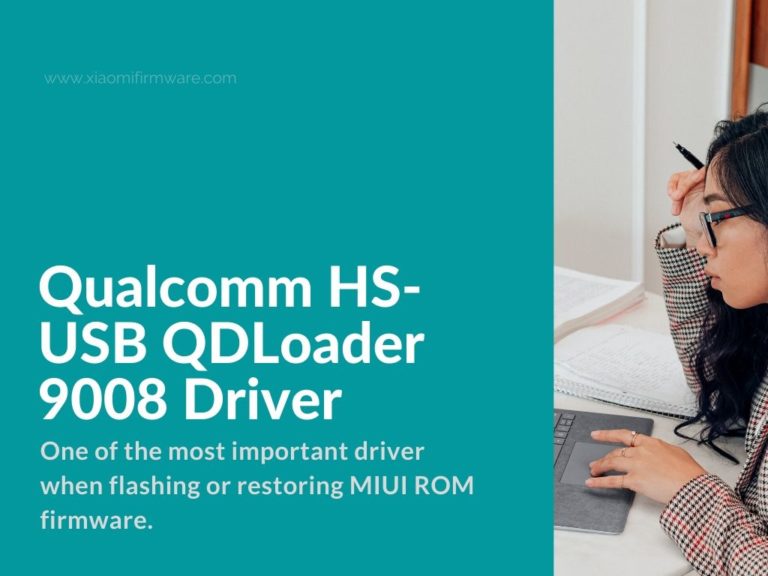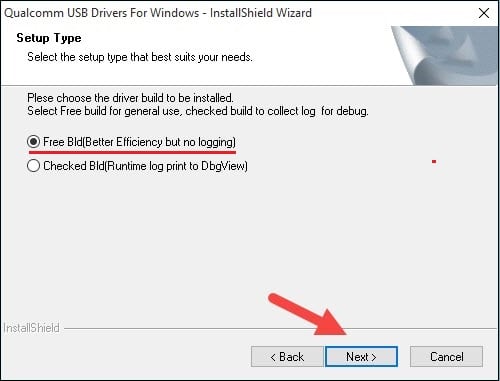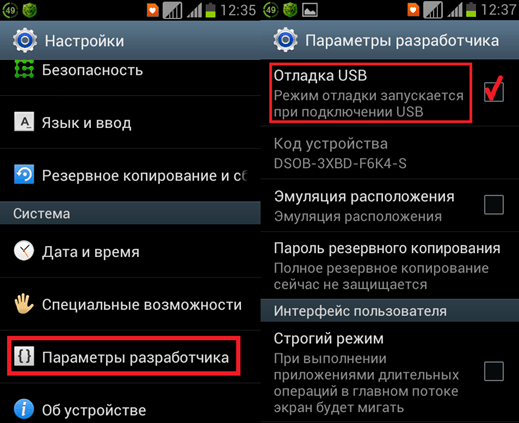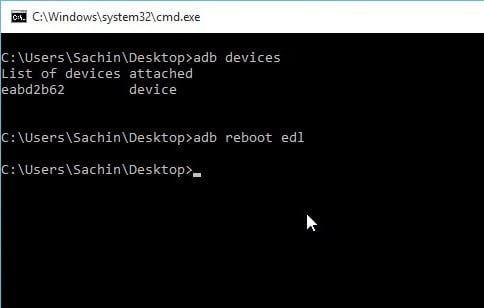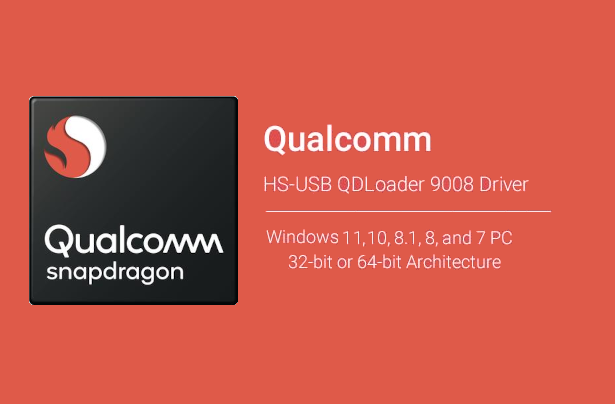Qualcomm — один из лучших чипсетов для мобильных телефонов, и большинство телефонов работают на чипсете Qualcomm. Если у вас есть телефон Qualcomm и вы хотите подключить его к компьютеру, вам нужен специальный драйвер. Итак, здесь вы можете загрузить драйвер Qualcomm HS-USB QDLoader 9008 или широко известный как USB-драйвер Qualcomm для Windows XP/7/8/10/11. Этот драйвер также позволяет подключать телефоны к компьютеру в режиме EDL.
Драйверы USB очень важны, если вы хотите передавать файлы или записывать команды ADB на свой телефон. Также он используется в случае, если вы хотите прошить прошивку. Все OEM-производители имеют свои собственные специальные драйверы, такие как USB- драйвер Samsung, USB-драйвер Nokia и другие. Но Qualcomm USB Driver — это распространенный драйвер для телефонов Android с процессором Qualcomm. Он позволяет подключить ваше устройство Qualcomm к компьютеру.
Что такое драйвер Qualcomm HS-USB QDLoader 9008?
Qualcomm HS-USB QDLoader 9008 — это драйвер для компьютеров с Windows, который поддерживает все телефоны на платформе Qualcomm. Это позволяет пользователям подключать свои телефоны к компьютеру для передачи файлов и других целей. USB-драйвер Qualcomm поддерживает телефоны Xiaomi, Samsung, Realme, OnePlus, LG, Motorola, Vivo, Oppo и телефоны других компаний. Он также известен как драйвер Qualcomm qhsusb_bulk и позволяет подключать телефон к компьютеру в режиме EDL.
Драйвер USB действует как мост между двумя разными устройствами, который помогает в различных функциях, передача файлов является основной. В некоторых случаях использование USB-драйвера является обязательным; в противном случае одна система или инструмент не смогут обнаружить устройство. Драйвер Qualcomm HS USB QDLoader 9008 в основном используется при прошивке стандартной прошивки, установке пользовательских ПЗУ. Нам удалось получить последнюю версию USB-драйвера Qualcomm, которую вы можете загрузить из раздела загрузки.
Скачать драйвер Qualcomm HS-USB QDLoader 9008
Если у вас есть устройство с чипсетом Qualcomm, вы можете загрузить последнюю версию USB-драйвера Qualcomm или драйвера Qualcomm qhsusb_bulk на свой ПК с Windows. Вы можете использовать приведенную ниже ссылку для загрузки USB-драйвера Qualcomm.
- Драйвер Qualcomm HS-USB QDLoader 9008 — Скачать
После загрузки драйвера Qualcomm HS USB QDLoader 9008 или драйвера Qualcomm qshusb_bulk вы можете установить его на свой компьютер. А если вы не знаете, как установить USB-драйвер Qualcomm, то здесь вы также можете ознакомиться с руководством. Также ознакомьтесь со списком поддерживаемых систем.
Поддерживаемые платформы:
- Windows XP
- Windows 7
- Windows 8
- Windows 8.1
- Windows 10
- Windows 11
Поддерживаемые телефоны (Qualcomm):
- Телефоны Xiaomi Qualcomm
- Телефоны Realme Qualcomm
- Телефоны OnePlus Qualcomm
- Телефоны Samsung Qualcomm
- Телефоны Google Qualcomm
- Телефоны Oppo Qualcomm
- Смартфоны Vivo Qualcomm
- Телефоны Motorola Qualcomm
- Телефоны LG Qualcomm
Это популярные бренды, которые поддерживают USB-драйвер Qualcomm. Есть много других брендов телефонов на базе Qualcomm, которые поддерживают драйвер, но не включены в список. Таким образом, вы можете использовать USB-драйвер Qualcomm в любом случае, если у вас есть телефон на базе Qualcomm. Прежде чем перейти к процессу установки, ознакомьтесь с требованиями.
Предпосылки
- Загрузите USB-драйвер Qualcomm по указанной ссылке.
- Установите драйвер ADB и Fastboot на компьютер
Как установить драйвер Qualcomm HS-USB QDLoader 9008
Поскольку драйвер не поставляется с исполняемыми файлами, установка будет немного сложнее, чем другие драйверы. Поэтому внимательно следуйте инструкциям, чтобы установить его правильно.
Шаг 1 : Извлеките загруженный сжатый файл драйвера Qualcomm hs usb qdloader 9008 на свой компьютер.
Шаг 2 : Откройте «Настройки» на своем телефоне и перейдите в раздел « О телефоне ».
Шаг 3 : постоянно нажимайте на номер сборки, пока не появится сообщение «Теперь вы разработчик». Для некоторых телефонов вам нужно нажать «Версия» вместо «Номер сборки».
Шаг 4 : Теперь откройте «Параметры разработчика », он должен присутствовать в «Дополнительных настройках». Вы можете искать в настройках.
Шаг 5 : В параметрах разработчика включите отладку по USB.
Шаг 6 : Подключите телефон к ПК через USB-кабель, и если он запрашивает авторизацию USB-отладки в телефоне, предоставьте доступ.
Шаг 7 : Откройте окно CMD/Command на вашем компьютере и введите приведенные ниже команды одну за другой.
adb devicesadb reboot edl
Шаг 8. В строке поиска Windows найдите « Диспетчер устройств» и откройте его.
Шаг 9 : В Диспетчере устройств разверните раздел «Другие устройства», и там вы увидите желтую отметку в QHSUSB_BULK. Это означает, что драйвер установлен неправильно.
Шаг 10 : Теперь щелкните правой кнопкой мыши QHSUSB_BULK и выберите «Обновить программное обеспечение драйвера».
Шаг 11. В окне мастера обновления выберите «Выполнить поиск драйверов на моем компьютере».
Шаг 12. Нажмите «Обзор» и найдите папку Qualcomm > Driver, которую вы можете найти в извлеченной папке драйвера Qualcomm HS USB QDLoader 9008, а затем нажмите «Далее».
Шаг 13. Если отображается экран с предупреждением, выберите «Все равно установить этот драйвер». Теперь он установит драйвер Qualcomm HS-USB QDLoader 9008 на ваш компьютер.
Шаг 14. Теперь желтый значок не будет отображаться в разделе «Другое устройство», это означает, что ваше устройство подключено правильно.
Это все; теперь вы успешно установили USB-драйвер Qualcomm на свой компьютер. Теперь вы можете легко подключить свой телефон на базе Qualcomm к компьютеру даже в режиме EDL. Если вы когда-нибудь захотите писать на устройство в режиме EDL, то этот драйвер вам пригодится.
Итак, у вас есть полное руководство по драйверу Qualcomm HS-USB QDLoader 9008. Если вы столкнулись с какой-либо ошибкой во время установки, сообщите нам об этом в разделе комментариев.
Здесь вы можете скачать драйвер для QHSUSB BULK. При его отсутствии Android-устройство невозможно синхронизировать с компьютером, а в некоторых случаях также возникают ошибки в процессе его запуска.
Представленный продукт упакован в удобный лаунчер с интуитивно понятным интерфейсом. После его установки рекомендуется перезагрузить компьютер и произвести повторное подключение устройства. Также в некоторых случаях для восстановления полной функциональности смартфона или планшета может потребоваться его перепрошивка.
О загрузчике
Проблема QHSUSB BULK возникает при возникновении ошибок в работе загрузчика по следующим причинам:
- отсутствие соответствующего драйвера или его некорректная работа;
- попытка загрузки на устройство неподходящей прошивки;
- отсоединение USB кабеля во время прошивки;
- выход из строя флеш-памяти.
Загрузчик отвечает за правильную работу микросхемы памяти при подключении устрйоства к ПК. Установка драйвера не всегда помогает восстановить функциональность. В половине случаев проблема кроется в выходе из строя флеш-памяти и поэтому может быть решена только в сервисном центре.
One of the most important driver when flashing or restoring MIUI ROM is Qualcomm HS-USB QDLoader 9008. In post we’ll try to cover the installation process as detailed as possible as well as we will include all required download links.
Latest Version of Qualcomm HS-USB QDLoader 9008 Driver
As you already know the installed Qualcomm driver on your PC is required for identifying and then flashing your smartphone device. For example if you connect your Xiaomi device to PC and it isn’t identified, that basically means that your PC is missing the required driver.
The driver is available for different Windows OS versions including 7 & Windows 10.
There are two ways on how to install the Qualcomm HS-USB driver. First and easy way is to use the automatic installer and the second way is to install drivers manually. Let’s check both methods.
How to install automatically install HS-USB QDLoader 9008?
- Download archive with latest version of Qualcomm HS-USB QDLoader 9008 and unpack on your PC.
- QDLoaderHS_USB_Driver_64bit_Setup.exe
- QDLoaderHS_USB_Driver_32bit_Setup.exe
- You’ll find two different installers, one for 32bits and 64bits OS.
- Run the setup.
- If you’re using 32Bit OS, during setup select «Free Bld».
- Wait until installation is fully completed.
How to install manually install HS-USB QDLoader 9008 driver?
- Download the archive with required drivers.
- Download and install ADB & Fastboot drivers.
- Confirm on open. Press “Next” and wait until installation is completed.
- Enable USB debugging on your Android device.
- Open “Settings” > “Developer Settings” > “USB Debugging”.
- Connect your device via USB cable to PC.
- Now you need to boot your phone in EDL (Download mode).
- Open terminal window as Administrator.
- And type the following commands one by one:
- adb devices
- adb reboot edl
- Open “Device Manager” on your PC and look for “QHSUSB_BULK” unknown device.
- Right mouse click and select “Update Driver”.
- Select “Locate Drivers on this Device”.
- Now find the previously downloaded Qualcomm QDLoader driver package and select it.
- Confirm driver installation.
- If everything was done correctly you’ll see your device correctly identified in device manager.
After drivers are successfully installed you can proceed with further manipulations with your phone.
Важным условием прошивки MIUI ROM или восстановления мобильного устройства из «кирпичного» состояния является наличие на ПК установленного драйвера Qualcomm HS-USB QDLoader 9008. Указанное условие актуально для устройств Андроид, работающих на чипсетах от Qualcomm брендов Samsung, LG, Oneplus, Motorola, Xiaomi и других. В данном материале мы разберём, откуда можно загрузить драйвер QDLoader 9008, и каковы особенности инсталляции данного драйвера.
- Как загрузить драйвер Qualcomm
- Заключение
Как загрузить драйвер Qualcomm
Как известно, наличие драйвера HS-USB QDLoader 9008 является важным условием идентификации и прошивки мобильных устройств. К примеру, без данного драйвера вы не сможете обнаружить и прошить на своём ПК гаджеты от Xiaomi на Qualcomm Flash Tool, QFIL и других аналогичных инструментах.
Сам же QDLoader 9008 являет собой драйвер, благодаря которому осуществляется подключение устройств на базе чипсетов Snapdragon к ПК.
На нынешний момент данный драйвер представлен в 32-битной и 64-битной версиях, и одинаково хорошо подходит для версий ОС Виндовс 7, 8/8.1 и 10.
Имеется два способа загрузки и установки данного драйвера. Первый – полуавтоматический, с запуском инсталлятора. Второй – в ручном режиме. Рассмотрим каждый из вариантов.
Установка драйвера Qualcomm HS-USB QDLoader 9008 с помощью инсталлятора
- В данном случае будет необходимо скачать архив с инсталлятором, и распаковать его содержимое помощью любого удобного архиватора.
- Внутри вы найдёте две версии инсталлятора драйвера: 32 и 64-битную.
- В зависимости от версии вашей ОС Виндовс (если не знаете какая у вас, тогда нажмите клавиши Win+Pause), запустите соответствующую версию инсталлятора.
- Выберите «Free Bld» (в случае 32-битной версии) — «Next» — «Install» и дождитесь завершения процесса установки.
Выберите «FreeBld» и дождитесь окончания процедуры установки
Ручная установка драйвера Qualcomm HS-USB
В случае ручной установки драйвера Qualcomm выполните следующее:
- Скачайте и распакуйте данный архив с пакетом драйверов Qualcomm QDLoader;
- Загрузите и установите ADB и Fastboot driver. При запуске файла подтвердите установку, нажав на Y- Enter – Y – Y –Y. Откроется окно установки, нажмите на «Next», дождитесь завершения процедуры, после чего нажмите на «Finish»;
- Включите на вашем Андроид устройстве отладку по ЮСБ. Перейдите в Настройки, далее «Параметры разработчика», и активируйте опцию «Отладка USB»;
Активируйте опцию отладки по ЮСБ
- Подключите ваш гаджет к ПК с помощью кабеля ЮСБ;
- Теперь вам необходимо загрузиться в «EDL Mode» или «Download Mode». Запустите командную строку от админа, и в ней последовательно наберите, не забывая нажимать на ввод после каждой команды:
adb devices
adb reboot edl
Заключение
В данном материале мы разобрали, где можно скачать драйвер Qualcomm HS-USB QDLoader 9008, и как корректно установить его в системе. Указанный драйвер подходит для всех версий современных ОС Виндовс, от 7 до 10, и с помощью инсталлятора может быть легко установлен на вашем ПК.
Qualcomm is one of the best chipsets for mobile phones, and the majority of the phones are powered by Qualcomm chipset. If you own a Qualcomm phone and want to connect your phone to the computer, then you need a specific driver. And so here you get to download Qualcomm HS-USB QDLoader 9008 Driver or commonly known as Qualcomm USB Driver for Windows XP/7/8/10/11. This driver also lets you connect phones to the computer while in EDL Mode.
USB Drivers are very important if you want to transfer files or write ADB commands to your phone. Also, it is used in case you want to flash firmware. All OEMs have their own specific drivers like Samsung USB Driver, Nokia USB Driver, and more. But the Qualcomm USB Driver is a common driver for Android phones with Qualcomm processor. It lets you connect your Qualcomm device to the computer.
What is Qualcomm HS-USB QDLoader 9008 Driver?
The Qualcomm HS-USB QDLoader 9008 is a driver for Windows computers, and it supports all Qualcomm powered phones. It allows users to connect their phones to the computer to transfer files and other purposes. Qualcomm USB Driver supports phones from Xiaomi, Samsung, Realme, OnePlus, LG, Motorola, Vivo, Oppo, and other company phones. It is also known as Qualcomm qhsusb_bulk driver and lets you connect your phone to the computer in EDL mode.

USB Driver acts as a bridge between two different devices, which helps in various functions, transferring files is a basic one. In some cases, it is mandatory to use a USB Driver; otherwise, one system or tool will fail to detect a device. The Qualcomm HS USB QDLoader 9008 Driver is mostly used while flashing Stock Firmware, installing Custom ROMs. We managed to get hands-on the latest Qualcomm USB Driver that you can download from the download section.
Download Qualcomm HS-USB QDLoader 9008 Driver
If you have a device that has a Qualcomm chipset, then you can download the latest Qualcomm USB Driver or Qualcomm qhsusb_bulk driver on your Windows PC. You can use the link below to download the Qualcomm USB Driver.
| File Name | Qualcomm_QDLoader_HS-USB_Driver |
| File Size | 14MB |
| File Type | RAR |
| Download Medium | Mediafire |
After downloading the Qualcomm HS USB QDLoader 9008 Driver or Qualcomm qshusb_bulk driver, you can install it on your computer. And in case you don’t know how to install the Qualcomm USB driver, then here you can also check the guide. Also, check out the list of supported systems.
Supported Platforms:
- Windows XP
- Windows 7
- Windows 8
- Windows 8.1
- Windows 10
- Windows 11
Supported Phones (Qualcomm):
- Xiaomi Qualcomm Phones
- Realme Qualcomm Phones
- OnePlus Qualcomm Phones
- Samsung Qualcomm Phones
- Google Qualcomm Phones
- Oppo Qualcomm Phones
- Vivo Qualcomm Phones
- Motorola Qualcomm Phones
- LG Qualcomm Phones
These are the popular brands that support Qualcomm USB Driver. There are many more Qualcomm powered phone brands that support the driver but are not on the list. So you can use the Qualcomm USB Driver in any case if you have a Qualcomm based phone. Before you head over to the installation process, read the requirements.
Prerequisites
- Download the Qualcomm USB Driver from the given link
- Install ADB & Fastboot Driver on computer
Must Read | How to Boot into EDL Mode on Qualcomm Based Android Phones
How to Install Qualcomm HS-USB QDLoader 9008 Driver
As the driver does not come with executable files, the installation will be a bit trickier than other drivers. So follow the steps carefully to install it correctly.
Step 1: Extract the downloaded Qualcomm hs usb qdloader 9008 driver compressed file on your computer.
Step 2: Open Settings on your phone and go to the About Phone section.
Step 3: Tap continuously on Build Number until it shows ‘You are now a developer.’ For some phones, you need to tap Version in place of Build Number.

Step 4: Now open Developer Options, it must be present inside Additional Settings. You can search in Settings.

Step 5: In Developer Options, enable USB Debugging.
Step 6: Connect your phone to PC via USB cable and if it asks for USB debugging authorization in the phone then provide the access.
Step 7: Open the CMD/Command window on your computer and enter the below commands one by one.
adb devicesadb reboot edl
Step 8: In the Windows search bar, search for Device Manager and open it.
Step 9: In the Device Manager, expand the ‘Other Devices’ section, and there you will see the yellow mark in QHSUSB_BULK. It means the driver is not installed correctly.
Step 10: Now Right-click on the QHSUSB_BULK and select ‘Update Driver Software.’

Step 11: In the update wizard window, select ‘Browse my computer for driver software.’

Step 12: Click on Browse and locate the Qualcomm > Driver folder that you can find in the extracted Qualcomm HS USB QDLoader 9008 Driver folder and then click Next.
Step 13: If it shows a warning screen, select ‘Install this driver software anyway.’ It will now install the Qualcomm HS-USB QDLoader 9008 Driver on your computer.
Step 14: Now, the yellow icon will not appear in the ‘Other Device’ it means your device is connected correctly.
That’s all; now you have successfully installed the Qualcomm USB Driver on your computer. You can now easily connect your Qualcomm based phone to the computer even in the EDL mode. If you ever want to write on the device in the EDL mode, then this driver will be beneficial.
So there you have it the complete guide on Qualcomm HS-USB QDLoader 9008 Driver. If you run into some error while installing, do let us know in the comment section.
Also Read:
- Download Vivo USB Driver for All Devices [with Installation guide]
- Download Oppo Flash Tool Latest Version with Activation Guide
- Download Odin Flash Tool for Windows (32 & 64 bit)
-
Главная -
Драйверы
-
Другие устройства
-
Другие устройства QUALCOMM
- QUALCOMM HS-USB QDLoader 9008
-
QUALCOMM HS-USB QDLoader 9008
Производитель:
Google, Inc
Версия:
5.3.24758.042
(22 фев 2022)
Файл *.inf:
android_winusb.inf
Windows Vista, 7, 8, 8.1, 10
В каталоге нет драйверов для QUALCOMM HS-USB QDLoader 9008 под Windows.
Скачайте DriverHub для автоматического подбора драйвера.
Драйверы для QUALCOMM HS-USB QDLoader 9008 собраны с официальных сайтов компаний-производителей и других проверенных источников.
Официальные пакеты драйверов помогут исправить ошибки и неполадки в работе QUALCOMM HS-USB QDLoader 9008 (другие устройства).
Скачать последние версии драйверов на QUALCOMM HS-USB QDLoader 9008 для компьютеров и ноутбуков на Windows.
Версия: 1.3.7.1452 для Windows 7, 8, 10 и 11
Бесплатное ПО
В комплекте идет опциональное ПО
- Yandex Browser
- Opera Browser
- Avast Free Antivirus
- World of Tanks
- World of Warships
How to download and install Qualcomm HS-USB QDLoader 9008 Drivers.
Drivers can be install for modern versions of Windows 11, 10, 8.1, 8 and Windows 7 on x86 (32bit) and x64 (64bit) CPU architecture, please note there is no 32bit version of Windows 11 at the time of this writing. The guide assumes that you are an administrator or have elevated privileges on a Windows machine to install programs and drivers.
The purpose of these drivers is to connect a phone or tablet that has a Qualcomm chipset to a Windows based computer via USB. When connecting to a Windows based computer without these drivers you will be limited to MTP (Media File Protocol) functions which is probably fine for most users, however if you want to access EDL mode (Emergency Download) and other low level ADB shell commands then installing this driver is necessary.
Warning: There is always a chance of data loss and bricking a device completely when flashing customer ROM’s or performing functions at a low level, so please make sure you understand the risks before moving forward.
x64 (64bit) and x86 (32bit) Driver installation packages are below.
Download Qualcomm HS-USB QDLoader 9008 Driver for Windows 7, Windows 8, 8.1, Windows 10, XP, and Vista. This Qualcomm USB driver is compatible with both 32-bit and 64-bit Windows operating systems. Do you own Qualcomm Snapdragon 855 device? Do you want to root Android with PC software?

If yes, then you need to connect your Android smartphone to a PC using a USB data cable. Moreover, a specific mobile USB driver is essential to recognize your phone by PC. In particular, you need to install a Qualcomm USB driver, especially for phones running on Qualcomm Snapdragon processors. Using this Qualcomm HS-USB QDLoader 9008 Driver, you can also connect your phone to a PC and flash custom ROM.
Furthermore, you can also Root Android phones and install TWRP recovery, flash kernels, mods like SuperSU, Xposed framework, etc. Besides, you can install Mi PC Suite and Qualcomm QDLoader USB driver to flash Stock firmware on Android phones. On the contrary, this Qualcomm driver package comes with a new version of the Mi Flash tool, QFIL, a software to flash MIUI ROM on Xiaomi devices.
This guide provides a one-click Qualcomm USB driver download and updates utility tool for Windows OS.
What is Qualcomm USB Driver?
Qualcomm QDLoader HS-USB 9008 is a mobile USB driver, especially for Android phones with Qualcomm Snapdragon chipset. This Android Qualcomm driver helps to identify your device when connected to the PC. Many Android handsets from various companies like Xiaomi, Oppo, Vivo, OnePlus, Samsung, Realme, etc., use the Qualcomm Processor.
Hence, installing these Qualcomm QDLoader drivers is essential on Windows PC. In particular, recent Android phones like Xiaomi Redmi Note 7 Pro, Vivo Z1 Pro, Realme 3 Pro, Samsung Galaxy M40, and Redmi K20 Pro come with this chipset. On the other hand, with the help of Qualcomm driver, you can transfer files, documents, images, videos, etc., from phone to PC and vice-versa.
Download the Qualcomm USB Driver’s latest version and the Mi flash tool from the direct download links mentioned ahead. This driver is useful for Xiaomi device users who want to flash MIUI ROM. Besides, you can also unbrick a dead phone by flashing Stock ROM using the Mi PC Flash tool. Most important, installing this Qualcomm USB driver will automatically update the QHSUSB_BULK driver 32-bit in the Device Manager list.
Download the Qualcomm USB driver 64 bit as well as download Qualcomm USB driver 32 bit the latest version from the links given below. This guide will assist you in installing or updating Qualcomm drivers using Auto and Manual installation methods.
How to Install Qualcomm USB Drivers on Windows
In this article, we’ll use automatic as well as manual installation methods to flash the Qualcomm Drivers. Let’s get straight into it.
Disclaimer
Proceed at your own risk. We at Droid Thunder will not be held liable for any damage. All uploaded files and copyrights are properties of their respective owners.
Method 1: Auto Installation
In this method, we’ll flash the Qualcomm drivers using a setup.exe file.
Downloads
Qualcomm USB Driver
Steps to install Android Qualcomm Drivers
- Extract this downloaded driver on your PC.
- Right mouse click the Qualcomm USB driver setup and Run it as Administrator.
- From the popup window, choose WWAN-DHCP is not used to get the IPAddress option and click Next.
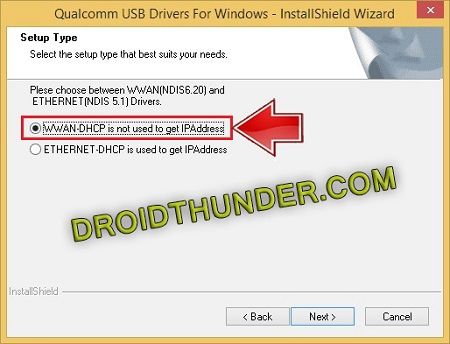
- Read the license agreement and choose I accept the terms in the license agreement.
- Then tap on Next.
- Just click on Install to start the actual Qualcomm USB driver installation process.
- It will hardly last for a few minutes. So wait and be patient until it finishes.
- Upon completion, a successful message will pop up on the screen.
- Simply click on Finish.
- Finally! This is how you can install Qualcomm USB drivers on Windows 7 32-bit, 64-bit, Windows 8, 8.1, Windows 10, Windows 11, etc.
Method 2: Manual Installation
In Method 2, we’ll manually install and update Qualcomm HS-USB QDLoader USB Driver.
Downloads
Qualcomm USB Driver.zip
Steps to install Android Qualcomm Drivers
- Extract the downloaded driver file on PC.
- Install ADB and Fastboot drivers on your PC.
- Enable USB Debugging on your Android phone.
- Using a USB cable, connect your phone to your PC.
- Open the command prompt window on your computer.
- For doing so, press and hold Shift Key + right click of your Mouse.
- Then select Open Command Window here option.
- This will launch a command prompt window.
- Type the following command in the cmd window and press the enter key.
adb devices
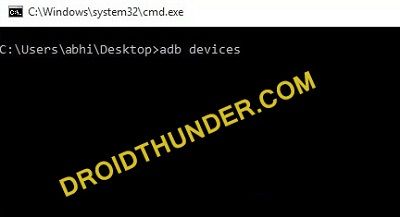
- As soon as you press the enter key, you’ll see a message saying ‘List of devices attached’ along with some random numbers.
- This will confirm a successful connection between your Android device and PC.
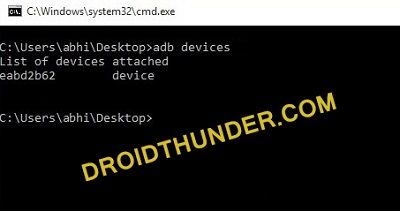
- If such a thing doesn’t happen, then re-install ADB drivers, enable USB debugging mode, and try again.
- If the problem persists, change the USB cable or USB port.
- Now boot your Android phone into EDL mode.
- To do so, type the following command and hit the enter key.
adb reboot edl
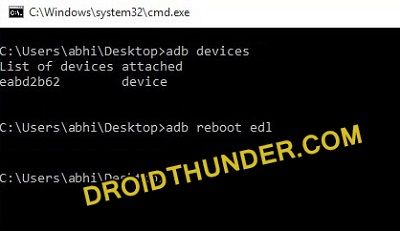
- This will restart your Android device into EDL or Download mode.
- Open Control Panel on your PC, and launch Device Manager.
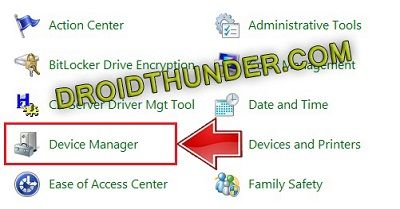
- Under the Other Devices option, you’ll find the QHSUSB_BULK option with a yellow exclamation mark.
- This means that QHSUSB_BULK is not properly installed.
- Hence we need to update this driver.
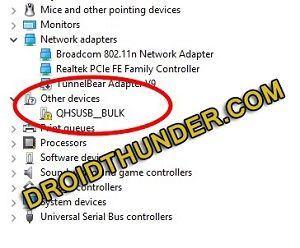
- Right-mouse click on QHSUSB_BULK and select Update Driver Software option.
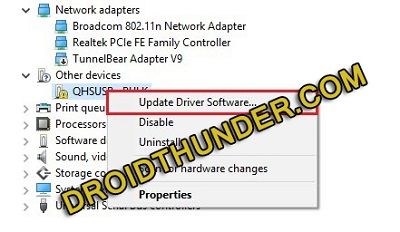
- A pop-up will appear on the screen.
- Simply select Browse my computer for driver software option.
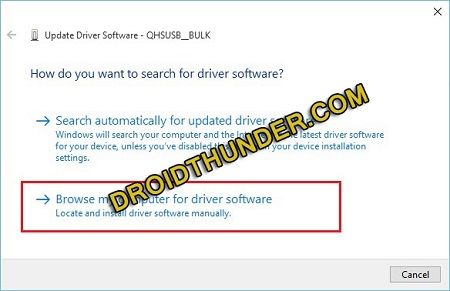
- On the next window, click on the Browse button and select qcser file from the Qualcomm driver extracted folder.
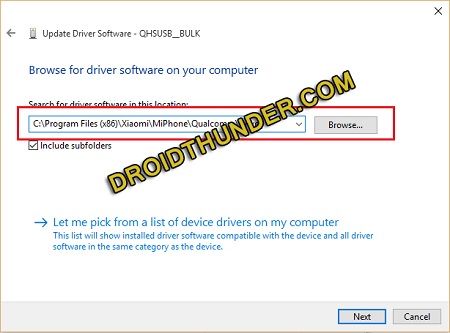
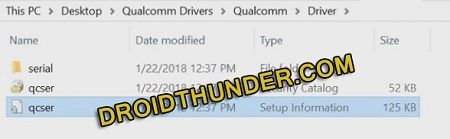
- Click on the Next option.
- As soon as you click Next, a Windows security prompt will pop up.
- Simply click on Install this driver software anyway option.
- This will start the Android Qualcomm USB Driver installation process.
- It will finish within a few minutes. So be patient and wait.
- Upon completion, a message saying Windows has successfully updated your driver software will appear.
- Close the window and Go back to Device Manager.
- This time you’ll see Qualcomm HS-USB QDLoader 9008 under the Ports (COM & LPT) section without any yellow triangle exclamation mark.
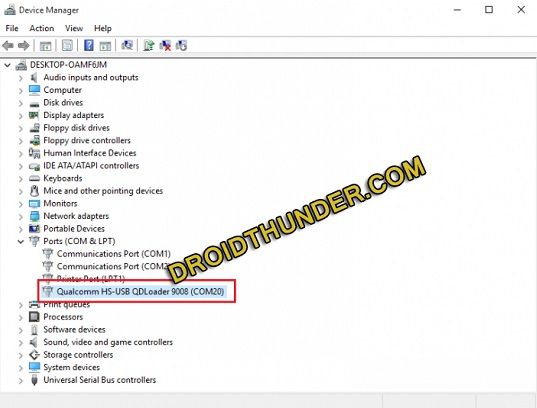
Conclusion
Finally! This is how you can install the Android Qualcomm USB drivers HS-USB QDLoader 9008 on your Windows PC. Feel free to ask your queries in the comment section below.