Поиск по ID
Qualcomm USB Driver v.1.0 Windows 7 / 8 / 8.1 / 10 32-64 bits
Подробнее о пакете драйверов:Тип: драйвер |
Драйвер для модемов на чипах от компании Qualcomm Incorporated. Предназначен для установки Windows 7, Windows 8, Windows 8.1 и Windows 10.
Для автоматической установки скачайте и запустите файл — Qualcomm_USB_Driver_v1.0.exe.
Версии драйверов:
- qcfilter.inf — v.1.0.5.7 от 10.12.2018
- qcser.inf — v.2.1.3.5 от 17.12.2018
- qcmdm.inf — v.2.1.3.5 от 17.12.2018
- qdbusb.inf — v.1.0.1.9 от 17.12.2018
- qcwwan.inf — v.4.0.5.7 от 17.12.2018
Внимание! Перед установкой драйвера Qualcomm USB Driver рекомендутся удалить её старую версию. Удаление драйвера особенно необходимо — при замене оборудования или перед установкой новых версий драйверов для видеокарт. Узнать об этом подробнее можно в разделе FAQ.
Скриншот файлов архива
Файлы для скачивания (информация)
Поддерживаемые устройства (ID оборудований):
| USBVID_05C6&PID_3100 | Qualcomm, Inc. CDMA Wireless Modem/Phon e |
| USBVID_05C6&PID_3196 | Qualcomm, Inc. CDMA Wireless Modem |
| USBVID_05C6&PID_3197 | Qualcomm, Inc. CDMA Wireless Modem/Phon e |
| USBVID_05C6&PID_3199 | |
| USBVID_05C6&PID_319A | |
| USBVID_05C6&PID_319B | |
| USBVID_05C6&PID_3200 | |
| USBVID_05C6&PID_6000 | Qualcomm, Inc. Siemens SG75 |
| USBVID_05C6&PID_7000 | |
| USBVID_05C6&PID_7001 | |
| USBVID_05C6&PID_7002 | |
| USBVID_05C6&PID_7101 | |
| USBVID_05C6&PID_7102 | |
| USBVID_05C6&PID_8000 | |
| USBVID_05C6&PID_8001 | |
| USBVID_05C6&PID_8002 | |
| USBVID_05C6&PID_9000 | Qualcomm, Inc. SIMCom SIM5218 modem |
| USBVID_05C6&PID_9001 | Qualcomm, Inc. Gobi Wireless Modem |
| USBVID_05C6&PID_9002 | Qualcomm, Inc. Gobi Wireless Modem |
| USBVID_05C6&PID_9003 | Qualcomm, Inc. Quectel UC20 |
| USBVID_05C6&PID_9004 | |
| USBVID_05C6&PID_9005 | |
| USBVID_05C6&PID_9006 | |
| USBVID_05C6&PID_9008 | Qualcomm, Inc. Gobi Wireless Modem (QDL mode) |
| USBVID_05C6&PID_900A | |
| USBVID_05C6&PID_900B | |
| USBVID_05C6&PID_900C | |
| USBVID_05C6&PID_900D | |
| USBVID_05C6&PID_900E | Huawei Incorporated Qualcomm HS-USB Diagnostic s 900E, ALCATEL HS-USB Diagnostic s 900E |
| USBVID_05C6&PID_900F | |
| USBVID_05C6&PID_9010 | |
| USBVID_05C6&PID_9011 | |
| USBVID_05C6&PID_9012 | |
| USBVID_05C6&PID_9013 | |
| USBVID_05C6&PID_9016 | |
| USBVID_05C6&PID_9017 | |
| USBVID_05C6&PID_9018 | Qualcomm, Inc. Qualcomm HSUSB Device |
| USBVID_05C6&PID_9019 | |
| USBVID_05C6&PID_901B | |
| USBVID_05C6&PID_901C | |
| USBVID_05C6&PID_901D | ALCATEL Incorporated USB Composite Device 901D |
| USBVID_05C6&PID_901E | |
| USBVID_05C6&PID_901F | |
| USBVID_05C6&PID_9020 | |
| USBVID_05C6&PID_9021 | |
| USBVID_05C6&PID_9022 | |
| USBVID_05C6&PID_9025 | Qualcomm, Inc. Qualcomm HSUSB Device |
| USBVID_05C6&PID_9026 | |
| USBVID_05C6&PID_9028 | |
| USBVID_05C6&PID_9029 | |
| USBVID_05C6&PID_902C | |
| USBVID_05C6&PID_902D | |
| USBVID_05C6&PID_902E | |
| USBVID_05C6&PID_902F | |
| USBVID_05C6&PID_9030 | |
| USBVID_05C6&PID_9031 | |
| USBVID_05C6&PID_9032 | |
| USBVID_05C6&PID_9033 | |
| USBVID_05C6&PID_9034 | |
| USBVID_05C6&PID_9035 | |
| USBVID_05C6&PID_9036 | |
| USBVID_05C6&PID_9037 | |
| USBVID_05C6&PID_9038 | |
| USBVID_05C6&PID_903A | |
| USBVID_05C6&PID_903B | |
| USBVID_05C6&PID_903C | |
| USBVID_05C6&PID_903D | |
| USBVID_05C6&PID_903E | |
| USBVID_05C6&PID_903F | |
| USBVID_05C6&PID_9040 | |
| USBVID_05C6&PID_9041 | |
| USBVID_05C6&PID_9042 | |
| USBVID_05C6&PID_9043 | |
| USBVID_05C6&PID_9044 | |
| USBVID_05C6&PID_9045 | |
| USBVID_05C6&PID_9046 | |
| USBVID_05C6&PID_9047 | |
| USBVID_05C6&PID_9048 | |
| USBVID_05C6&PID_9049 | |
| USBVID_05C6&PID_904A | |
| USBVID_05C6&PID_904B | |
| USBVID_05C6&PID_904C | |
| USBVID_05C6&PID_904F | |
| USBVID_05C6&PID_9050 | |
| USBVID_05C6&PID_9051 | |
| USBVID_05C6&PID_9052 | |
| USBVID_05C6&PID_9053 | |
| USBVID_05C6&PID_9054 | |
| USBVID_05C6&PID_9055 | |
| USBVID_05C6&PID_9056 | |
| USBVID_05C6&PID_9059 | |
| USBVID_05C6&PID_905A | |
| USBVID_05C6&PID_905D | |
| USBVID_05C6&PID_905E | |
| USBVID_05C6&PID_905F | |
| USBVID_05C6&PID_9060 | |
| USBVID_05C6&PID_9061 | |
| USBVID_05C6&PID_9062 | |
| USBVID_05C6&PID_9064 | |
| USBVID_05C6&PID_9065 | |
| USBVID_05C6&PID_9066 | |
| USBVID_05C6&PID_9067 | |
| USBVID_05C6&PID_9068 | |
| USBVID_05C6&PID_9069 | |
| USBVID_05C6&PID_9070 | |
| USBVID_05C6&PID_9071 | |
| USBVID_05C6&PID_9072 | |
| USBVID_05C6&PID_9073 | |
| USBVID_05C6&PID_9074 | |
| USBVID_05C6&PID_9075 | |
| USBVID_05C6&PID_9076 | |
| USBVID_05C6&PID_9077 | |
| USBVID_05C6&PID_9078 | |
| USBVID_05C6&PID_9079 | |
| USBVID_05C6&PID_9080 | |
| USBVID_05C6&PID_9081 | |
| USBVID_05C6&PID_9082 | |
| USBVID_05C6&PID_9083 | |
| USBVID_05C6&PID_9084 | |
| USBVID_05C6&PID_9085 | |
| USBVID_05C6&PID_9086 | |
| USBVID_05C6&PID_9087 | |
| USBVID_05C6&PID_9088 | |
| USBVID_05C6&PID_9089 | |
| USBVID_05C6&PID_908A | |
| USBVID_05C6&PID_908B | |
| USBVID_05C6&PID_908E | |
| USBVID_05C6&PID_908F | |
| USBVID_05C6&PID_9090 | |
| USBVID_05C6&PID_9091 | |
| USBVID_05C6&PID_9092 | |
| USBVID_05C6&PID_9093 | |
| USBVID_05C6&PID_9094 | |
| USBVID_05C6&PID_9095 | |
| USBVID_05C6&PID_9096 | |
| USBVID_05C6&PID_9097 | |
| USBVID_05C6&PID_9098 | |
| USBVID_05C6&PID_9099 | |
| USBVID_05C6&PID_909A | |
| USBVID_05C6&PID_909B | |
| USBVID_05C6&PID_909C | |
| USBVID_05C6&PID_909D | |
| USBVID_05C6&PID_909E | |
| USBVID_05C6&PID_909F | |
| USBVID_05C6&PID_90A0 | |
| USBVID_05C6&PID_90A1 | |
| USBVID_05C6&PID_90A2 | |
| USBVID_05C6&PID_90A3 | |
| USBVID_05C6&PID_90A5 | |
| USBVID_05C6&PID_90A6 | |
| USBVID_05C6&PID_90A7 | |
| USBVID_05C6&PID_90A8 | |
| USBVID_05C6&PID_90A9 | |
| USBVID_05C6&PID_90AA | |
| USBVID_05C6&PID_90AB | |
| USBVID_05C6&PID_90AC | |
| USBVID_05C6&PID_90AD | |
| USBVID_05C6&PID_90AE | |
| USBVID_05C6&PID_90AF | |
| USBVID_05C6&PID_90B0 | |
| USBVID_05C6&PID_90B2 | |
| USBVID_05C6&PID_90B3 | |
| USBVID_05C6&PID_90B4 | |
| USBVID_05C6&PID_90B5 | |
| USBVID_05C6&PID_90B6 | |
| USBVID_05C6&PID_90B7 | |
| USBVID_05C6&PID_90B8 | |
| USBVID_05C6&PID_90B9 | |
| USBVID_05C6&PID_90BF | |
| USBVID_05C6&PID_90C0 | |
| USBVID_05C6&PID_90C1 | |
| USBVID_05C6&PID_90C2 | |
| USBVID_05C6&PID_90C3 | |
| USBVID_05C6&PID_90C4 | |
| USBVID_05C6&PID_90C5 | |
| USBVID_05C6&PID_90C6 | |
| USBVID_05C6&PID_90C7 | |
| USBVID_05C6&PID_90C8 | |
| USBVID_05C6&PID_90C9 | |
| USBVID_05C6&PID_90CA | |
| USBVID_05C6&PID_90CB | |
| USBVID_05C6&PID_90CC | |
| USBVID_05C6&PID_90CD | |
| USBVID_05C6&PID_90D0 | |
| USBVID_05C6&PID_90D1 | |
| USBVID_05C6&PID_90D2 | |
| USBVID_05C6&PID_90D3 | |
| USBVID_05C6&PID_90D4 | |
| USBVID_05C6&PID_90D5 | |
| USBVID_05C6&PID_90D6 | |
| USBVID_05C6&PID_90D7 | |
| USBVID_05C6&PID_90D8 | |
| USBVID_05C6&PID_90D9 | |
| USBVID_05C6&PID_90DA | |
| USBVID_05C6&PID_90DB | |
| USBVID_05C6&PID_90DC | |
| USBVID_05C6&PID_90DD | |
| USBVID_05C6&PID_90DE | |
| USBVID_05C6&PID_90DF | |
| USBVID_05C6&PID_90E0 | |
| USBVID_05C6&PID_90E1 | |
| USBVID_05C6&PID_90E2 | |
| USBVID_05C6&PID_90E3 | |
| USBVID_05C6&PID_90E4 | |
| USBVID_05C6&PID_90E5 | |
| USBVID_05C6&PID_90E6 | |
| USBVID_05C6&PID_90E7 | |
| USBVID_05C6&PID_90E8 | |
| USBVID_05C6&PID_90E9 | |
| USBVID_05C6&PID_90EA | |
| USBVID_05C6&PID_90EB | |
| USBVID_05C6&PID_90EC | |
| USBVID_05C6&PID_90ED | |
| USBVID_05C6&PID_90EE | |
| USBVID_05C6&PID_90EF | |
| USBVID_05C6&PID_90F0 | |
| USBVID_05C6&PID_90F1 | |
| USBVID_05C6&PID_90F2 | |
| USBVID_05C6&PID_9100 | |
| USBVID_05C6&PID_9101 | |
| USBVID_05C6&PID_920B | |
| USBVID_05C6&PID_920C | |
| USBVID_05C6&PID_920D | |
| USBVID_05C6&PID_9310 | |
| USBVID_05C6&PID_9311 | |
| USBVID_05C6&PID_9402 | |
| USBVID_05C6&PID_9404 | |
| USBVID_05C6&PID_9501 | |
| USBVID_05C6&PID_9502 | |
| USBVID_05C6&PID_9503 | |
| USBVID_05C6&PID_9504 | |
| USBVID_05C6&PID_9505 | |
| USBVID_05C6&PID_F002 | |
| USBVID_05C6&PID_F005 | |
| USBVID_05C6&PID_F00D | |
| USBVID_1234&PID_0103 |
Другие драйверы от Other
Сайт не содержит материалов, защищенных авторскими правами. Все файлы взяты из открытых источников.
© 2012-2023 DriversLab | Каталог драйверов, новые драйвера для ПК, скачать бесплатно для Windows
kamtizis@mail.ru
Страница сгенерирована за 0.123662 секунд
Qualcomm USB Driver helps to detect any Qualcomm powered Android phones to the Windows PC for flashing, upgrading, unlocking, file transfer, fix hang/stuck on bootlogo, and many more. Mainly it’s creating a bridge between PC and phone so that you can connect your phone conveniently. In this article, you will get the URL to download Qualcomm USB Driver latest all version with proper instructions to install & update on the PC for free.
If you want to unlock Pattern, Password, FRP lock, and repair IMEI your Qualcomm Android phone then it is a beneficial software to simplify the flashing/unlocking process on Qfil, QPST, Qualcomm Flash Tool, & any Qualcomm Unlock Tools for free. It also help to fix the soft bricking issue or data transferring issue for free.
You wouldn’t be able to use any QPST Flash or other QFil tool without installing any proper Qualcomm Driver on your Win 10, Win 11 computer. Here I provide you with the best two installation processes Direct & Manual. So, follow the full article carefully.
Note: These drivers are compatible with all versions of Microsoft Windows 7, Windows 8, Windows 10, Windows 11 version (32 & 64bit).
Now, It becomes easier to flash stock firmware files or any other custom files using ADB & Fastboot tools like Samsung Odin tool, LGUP Tool, Nokia OST Tool, AFT Tool, Vivo ADB Tool, MI flash tool, etc with the help of QCOM HS-USB 9008 USB driver. Without installing the USB driver you can’t perform for flash or upgrade your phone by using QPST or Qfil tool also.
Here I share the best link to download Qualcomm HS-USB QDLoader 9008 Driver latest version supports up to Win 10, Win 11 (x32 & x64 bit). The drivers work both on Installer & manual method and it is 100% working and fully verified no need to worry about viruses or malware.
- Applicable only for Qualcomm powered Android phones.
- Install ADB drivers on your computer.
- Download MI PC Suite if you want to connect Xiaomi phones.
- Required a good USB cable.
- Download Qualcomm QD loader.
| File Name | QUALCOMM_DRIVERS.ZIP |
| Views | 5000 |
| Size | 14MB |
| Type | Zip file |
| Architecture | 32 & 64 bit |
| Supported OS | Windows 7/ 8/8.1/ 10 |
| Driver 32Bit | Download |
| Driver 64Bit | Download |
| Manual Driver | Download |
How to Install Qualcomm USB Driver
Here we share with you three different methods to install Qualcomm Android Drivers on any Windows 32 and 64bit PC. The first method we share here is an automatic method by simply using the setup wizard. This is the safest way to Install Qualcomm Drivers on your PC.
Automatic Installation
- Download Qualcomm Auto drivers according to your PC’s OS architecture (32-bit or 64-bit).

- Then extract the downloaded file.
- Open the extracted folder and double click to run the setup.exe.

- Now install the tool

- Then Accept the Terms in the license agreement by clicking on I Accept the terms in the license agreement option.
- Click Next.

- Click the “Install“.

- Wait for a few seconds to complete the Installation.
- Done.
Manually Install
- First of all, download your required files on your PC.

- Then extract the files.
- Now connect your device into EDL Mode by following the below process.
- Open the installation directory folder.

- Press Shift & Right click there and select Window Power Shell.
- Then type the following code in the Power Shell to boot your device into the EDL Mode.
adb reboot edl
- Then go to the Control Panel ==>> Device Manager.
- After that, check under the Port or Other Devices tab there you will see your device detected as a “QHUSB_BULK” long with a yellow exclamation mark. This means the PC is unable to recognize your device.

- Right-click on it and select “Update Driver software “.

- Click on “Browse My Computer for Driver Software” and give the file path folder of the driver.

- Once the USB driver is selected then click on the Next button.

- Just click on the “Install this driver software anyway” on your PC.

- Done.
How to Update Qualcomm QCOM HS-USB QDLoader 9008 Driver
- Open the Control Panel ====>>> Device Manager on your Windows PC.

- If there you see “QHSUSB_BULK” under the device manager.

- Right-click on the “QHSUSB_BULK“,
- Select the “Search Automatically Updated Driver Software“.

- Then the windows will automatically find the right USB driver for your device.
- Wait for the finish.
- Done.
Also Check:
- Oppo Preloader Driver For All Oppo MTK Devices
- Vivo Y81i Pattern Unlock
- Download FRP Bypass Tool
- Android Multi-Tool
- Download Qualcomm HS-USB QDloader 9008 Driver
I think all you found the article of use. If you still stuck in some steps or could not understand anything relating to this topic, you can let us know in the comment section below. I will help you as soon as possible. if you have any queries or suggestions or want me to write on something.

Название драйвера
QUALCOMM HS-USB QDLOADER 9008
Актуальная версия
2.1.1.0
Подраздел
Телефоны QUALCOMM INCORPORATED QUALCOMM HS-USB QDLOADER 9008
Драйвера QUALCOMM HS-USB QDLOADER 9008 для Windows x64
Драйвера QUALCOMM HS-USB QDLOADER 9008 для Windows x86
Список драйверов QUALCOMM HS-USB QDLOADER 9008 для Windows 10 x64
|
Устройства |
ОС |
ID |
Inf |
Ссылка |
|---|---|---|---|---|
|
QUALCOMM HS-USB QDLOADER 9008 2.1.1.0
|
Windows 10 x64 Windows 10 x86 Windows 8.1 x64 Windows 8.1 x86 |
USBVID_05C6&PID_9008 |
qcser.inf |
Скачать |
|
QUALCOMM HS-USB QDLOADER 9008 2.0.8.7
|
Windows 10 x64 Windows 8.1 x64 Windows 8 x64 Windows 7 x64 Windows Vista x64 |
USBVID_05C6&PID_9008 |
qcser.inf, qcusbser.inf |
Скачать |
|
QUALCOMM HS-USB QDLOADER 9008 2.1.1.0
|
Windows 10 x64 Windows 10 x86 Windows 8.1 x64 Windows 8.1 x86 |
USBVID_05C6&PID_9008 |
qcser.inf |
Скачать |
|
QUALCOMM HS-USB QDLOADER 9008 2.0.8.7
|
Windows 10 x64 Windows 8.1 x64 Windows 8 x64 Windows 7 x64 Windows Vista x64 |
USBVID_05C6&PID_9008 |
qcser.inf, qcusbser.inf |
Скачать |
|
QUALCOMM HS-USB QDLOADER 9008 2.1.1.0
|
Windows 10 x64 Windows 10 x86 Windows 8.1 x64 Windows 8.1 x86 |
USBVID_05C6&PID_9008 |
qcser.inf |
Скачать |
|
QUALCOMM HS-USB QDLOADER 9008 2.0.8.7
|
Windows 10 x64 Windows 8.1 x64 Windows 8 x64 Windows 7 x64 Windows Vista x64 |
USBVID_05C6&PID_9008 |
qcser.inf, qcusbser.inf |
Скачать |
|
QUALCOMM HS-USB QDLOADER 9008 2.1.1.0
|
Windows 10 x64 Windows 10 x86 Windows 8.1 x64 Windows 8.1 x86 |
USBVID_05C6&PID_9008 |
qcser.inf |
Скачать |
|
QUALCOMM HS-USB QDLOADER 9008 2.0.8.7
|
Windows 10 x64 Windows 8.1 x64 Windows 8 x64 Windows 7 x64 Windows Vista x64 |
USBVID_05C6&PID_9008 |
qcser.inf, qcusbser.inf |
Скачать |
|
QUALCOMM HS-USB QDLOADER 9008 2.1.1.0
|
Windows 10 x64 Windows 10 x86 Windows 8.1 x64 Windows 8.1 x86 |
USBVID_05C6&PID_9008 |
qcser.inf |
Скачать |
|
QUALCOMM HS-USB QDLOADER 9008 2.0.8.7
|
Windows 10 x64 Windows 8.1 x64 Windows 8 x64 Windows 7 x64 Windows Vista x64 |
USBVID_05C6&PID_9008 |
qcser.inf, qcusbser.inf |
Скачать |
|
QUALCOMM HS-USB QDLOADER 9008 2.1.1.0
|
Windows 10 x64 Windows 10 x86 Windows 8.1 x64 Windows 8.1 x86 |
USBVID_05C6&PID_9008 |
qcser.inf |
Скачать |
|
QUALCOMM HS-USB QDLOADER 9008 2.1.1.0
|
Windows 10 x64 Windows 10 x86 Windows 8.1 x64 Windows 8.1 x86 |
USBVID_05C6&PID_9008 |
qcser.inf |
Скачать |
Qualcomm USB Driver is a driver that is a must needed to connect a user’s Snapdragon Chipset-based device with a computer. Qualcomm USB drivers are utilitarian for their users in many different ways. These drivers are used for smartphone users whose devices are hopped-up by Qualcomm chipsets. Qualcomm drivers can be used to unbrick devices, such as flash stock ROMs, and play with many useful ADB commands. In the first place, users should have to root their smartphones to uninstall system bloatware.
Qualcomm USB driver for windows 10
It is noteworthy that without a Qualcomm USB driver user device will not detect in Qualcomm Flash Tool, QFIL, etc. Either, users have to do it manually or install it automatically.
Since nowadays many Phone brands like OnePlus, Lenovo, Samsung, Xiaomi Redmi, etc. are using the Qualcomm Processor Chipset in their smartphones.
Nowadays as everyone knows increasing popularity of the Snapdragon Qualcomm Chipset has immensely boosted the demand for devices based on Qualcomm Chipset. Qualcomm USB Driver In contrast to the MediaTek devices which have accepted a lot of criticism in the last couple of months, Snapdragon Drivers are proving. If anyone is looking for direct installation files for Qualcomm Drivers, then the following packages might be helpful such as Qualcomm HS-USB QDLoader 9008 Driver 64-bit Windows, Qualcomm HS-USB QDLoader 9008 Driver 32-bit Windows.
Download Qualcomm HS-USB QDLoader 9008 Driver for Windows (32-bit)
| File Name | Qualcomm_QDLoader_HS-USB_Driver_32bit_Setup.zip |
| Version | 1.0 |
| File Type | Zip |
| File Size | 11 MB |
| Supported OS | Windows 7/8/8.1/10/11 |
Download Qualcomm HS-USB QDLoader 9008 Driver for Windows (64-bit)
| File Name | Qualcomm_QDLoader_HS-USB_Driver_64bit_Setup.zip |
| Version | 1.0 |
| File Type | Zip |
| File Size | 10.9 MB |
| Supported OS | Windows 7/8/8.1/10/11 |
Therefore, the download button for your Qualcomm USB driver you can download in a .zip file which you can extract on your PC to get .exe of your Windows capable file.
Download the Qualcomm USB driver for Windows 11
“Qualcomm USB Driver” is an auto introduction there is no compelling reason to do anything physically. It also, pillows all Qualcomm-based gadgets to Connect Windows PC and Flash Stock Rom to it as well as users can do general document moving.
Be that as it may, these USB drivers would possibly perceive the user’s gadget when it’s in perfect working condition. When the user’s device gets hampered because of the installation of incompatible software, these drivers will not be of any help. The Qualcomm HS-USB QDLoader 9008 drivers may end up being helpful, in such cases. Using these drivers allows flashing the stock firmware on the gadgets. The device must be rebooted to EDL (Emergency Download Mode). That’s it, these drivers will accomplish their further responsibilities.
Applications of “Qualcomm USB Driver”
Applications of Qualcomm USB Driver may include;
- Typical File Transferring
Users can transfer documents, photographs, and recordings with Qualcomm USB All Derives. It attaches the user gadgets to the PC.
- Flashing Firmware
The user needs to streak Stock ROM to use Android Device, if the user has Qualcomm having a Boot-circle, dead, or can’t turn it on, at that point. With the goal of that case, the user has to associate with the PC. In this case, Qualcomm USB Driver enables users to tie with pc appropriately.
In addition to it, as the name proposes, these drivers help the devices running on Qualcomm Snapdragon chipset. Qualcomm Drivers can be installed by two methods. The first is the Manual Method, wherein the user must complete the establishment technique. The other strategy includes Direct Installation utilizing the Setup Wizard.
Advantages of Qualcomm:
- Users don’t need to pay a single penny for the utilization of Qualcomm USB drivers as they are accessible for nothing.
- Any Qualcomm cell phone can be associated without much stress.
- Any Qualcomm cell phone is flashed without a stretch.
- The flow of information among cell phones and pc with ease.
Qualcomm doesn’t give Qualcomm driver support but offers ICs to module makers or Original Equipment to module manufacturers. The maker’s authentic site offers multiple Qualcomm drivers i.e. Qualcomm USB drivers for Lenovo, Qualcomm USB driver for Lenovo 9006, or Qualcomm USB driver for Lumia 800,.whatever the driver maybe users need to spend extensive timeframe in finding and choosing the perfect Qualcomm USB driver its user device.
On the other hand, to update the utility grade of a device, a single-tick Qualcomm USB driver can be helpful and utilized, for example, Driver Booster 9 Pro. It is one of the best drivers which could promptly locate the best-coordinated Qualcomm USB drivers for users’ android gadgets. And the driver will be automatically downloaded and installed in a very short time period.
Supported Operating Systems (32-bit or 64-bit)
Windows 11 (64 bit)/ Windows 10/ Windows 10 (32×64 bit)/ Windows 7/ Windows 7 (32×64 bit)/ Windows 8.1/ Windows 8.1 (32×64 bit)/ Windows 8/ Windows 8 (32×64 bit)/ Windows View/ Windows Panorama (32×64 bit)/ Windows XP/ Windows XP (32×64 bit)
You May Also Like:
- Download SP Flash Tool
- Download ADB USB Drivers
- Download MediaTek VCOM Driver
- Download Android CDC Driver
- Download Spreadtrum USB Drivers
-
Главная -
Драйверы
-
Другие устройства
-
Другие устройства QUALCOMM
- QUALCOMM HS-USB QDLoader 9008
-
QUALCOMM HS-USB QDLoader 9008
Производитель:
Google, Inc
Версия:
5.3.24758.042
(22 фев 2022)
Файл *.inf:
android_winusb.inf
Windows Vista, 7, 8, 8.1, 10
В каталоге нет драйверов для QUALCOMM HS-USB QDLoader 9008 под Windows.
Скачайте DriverHub для автоматического подбора драйвера.
Драйверы для QUALCOMM HS-USB QDLoader 9008 собраны с официальных сайтов компаний-производителей и других проверенных источников.
Официальные пакеты драйверов помогут исправить ошибки и неполадки в работе QUALCOMM HS-USB QDLoader 9008 (другие устройства).
Скачать последние версии драйверов на QUALCOMM HS-USB QDLoader 9008 для компьютеров и ноутбуков на Windows.
Версия: 1.3.7.1452 для Windows 7, 8, 10 и 11
Бесплатное ПО
В комплекте идет опциональное ПО
- Yandex Browser
- Opera Browser
- Avast Free Antivirus
- World of Tanks
- World of Warships
Download Qualcomm HS-USB QDLoader 9008 Driver for Windows 7, Windows 8, 8.1, Windows 10, XP, and Vista. This Qualcomm USB driver is compatible with both 32-bit and 64-bit Windows operating systems. Do you own Qualcomm Snapdragon 855 device? Do you want to root Android with PC software?

If yes, then you need to connect your Android smartphone to a PC using a USB data cable. Moreover, a specific mobile USB driver is essential to recognize your phone by PC. In particular, you need to install a Qualcomm USB driver, especially for phones running on Qualcomm Snapdragon processors. Using this Qualcomm HS-USB QDLoader 9008 Driver, you can also connect your phone to a PC and flash custom ROM.
Furthermore, you can also Root Android phones and install TWRP recovery, flash kernels, mods like SuperSU, Xposed framework, etc. Besides, you can install Mi PC Suite and Qualcomm QDLoader USB driver to flash Stock firmware on Android phones. On the contrary, this Qualcomm driver package comes with a new version of the Mi Flash tool, QFIL, a software to flash MIUI ROM on Xiaomi devices.
This guide provides a one-click Qualcomm USB driver download and updates utility tool for Windows OS.
What is Qualcomm USB Driver?
Qualcomm QDLoader HS-USB 9008 is a mobile USB driver, especially for Android phones with Qualcomm Snapdragon chipset. This Android Qualcomm driver helps to identify your device when connected to the PC. Many Android handsets from various companies like Xiaomi, Oppo, Vivo, OnePlus, Samsung, Realme, etc., use the Qualcomm Processor.
Hence, installing these Qualcomm QDLoader drivers is essential on Windows PC. In particular, recent Android phones like Xiaomi Redmi Note 7 Pro, Vivo Z1 Pro, Realme 3 Pro, Samsung Galaxy M40, and Redmi K20 Pro come with this chipset. On the other hand, with the help of Qualcomm driver, you can transfer files, documents, images, videos, etc., from phone to PC and vice-versa.
Download the Qualcomm USB Driver’s latest version and the Mi flash tool from the direct download links mentioned ahead. This driver is useful for Xiaomi device users who want to flash MIUI ROM. Besides, you can also unbrick a dead phone by flashing Stock ROM using the Mi PC Flash tool. Most important, installing this Qualcomm USB driver will automatically update the QHSUSB_BULK driver 32-bit in the Device Manager list.
Download the Qualcomm USB driver 64 bit as well as download Qualcomm USB driver 32 bit the latest version from the links given below. This guide will assist you in installing or updating Qualcomm drivers using Auto and Manual installation methods.
How to Install Qualcomm USB Drivers on Windows
In this article, we’ll use automatic as well as manual installation methods to flash the Qualcomm Drivers. Let’s get straight into it.
Disclaimer
Proceed at your own risk. We at Droid Thunder will not be held liable for any damage. All uploaded files and copyrights are properties of their respective owners.
Method 1: Auto Installation
In this method, we’ll flash the Qualcomm drivers using a setup.exe file.
Downloads
Qualcomm USB Driver
Steps to install Android Qualcomm Drivers
- Extract this downloaded driver on your PC.
- Right mouse click the Qualcomm USB driver setup and Run it as Administrator.
- From the popup window, choose WWAN-DHCP is not used to get the IPAddress option and click Next.
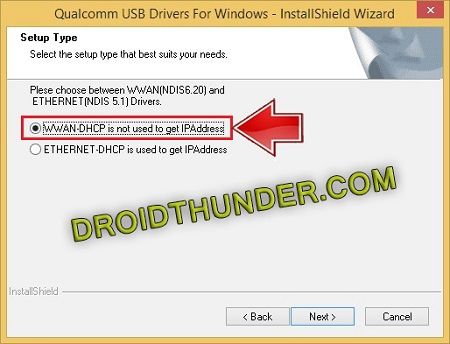
- Read the license agreement and choose I accept the terms in the license agreement.
- Then tap on Next.
- Just click on Install to start the actual Qualcomm USB driver installation process.
- It will hardly last for a few minutes. So wait and be patient until it finishes.
- Upon completion, a successful message will pop up on the screen.
- Simply click on Finish.
- Finally! This is how you can install Qualcomm USB drivers on Windows 7 32-bit, 64-bit, Windows 8, 8.1, Windows 10, Windows 11, etc.
Method 2: Manual Installation
In Method 2, we’ll manually install and update Qualcomm HS-USB QDLoader USB Driver.
Downloads
Qualcomm USB Driver.zip
Steps to install Android Qualcomm Drivers
- Extract the downloaded driver file on PC.
- Install ADB and Fastboot drivers on your PC.
- Enable USB Debugging on your Android phone.
- Using a USB cable, connect your phone to your PC.
- Open the command prompt window on your computer.
- For doing so, press and hold Shift Key + right click of your Mouse.
- Then select Open Command Window here option.
- This will launch a command prompt window.
- Type the following command in the cmd window and press the enter key.
adb devices
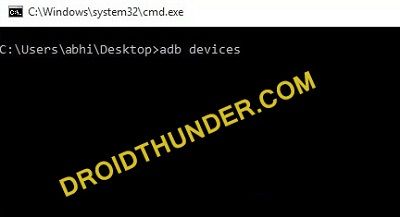
- As soon as you press the enter key, you’ll see a message saying ‘List of devices attached’ along with some random numbers.
- This will confirm a successful connection between your Android device and PC.
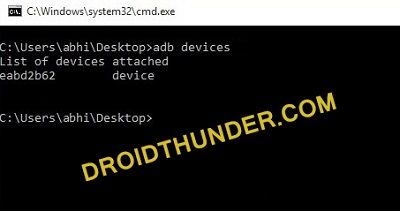
- If such a thing doesn’t happen, then re-install ADB drivers, enable USB debugging mode, and try again.
- If the problem persists, change the USB cable or USB port.
- Now boot your Android phone into EDL mode.
- To do so, type the following command and hit the enter key.
adb reboot edl
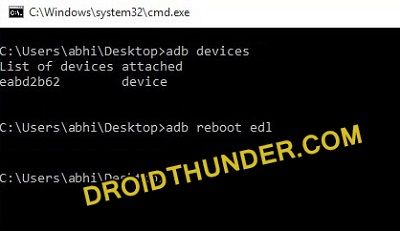
- This will restart your Android device into EDL or Download mode.
- Open Control Panel on your PC, and launch Device Manager.
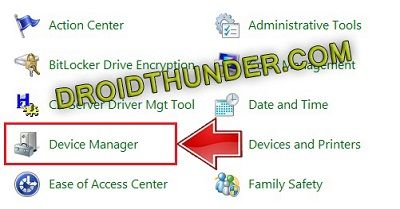
- Under the Other Devices option, you’ll find the QHSUSB_BULK option with a yellow exclamation mark.
- This means that QHSUSB_BULK is not properly installed.
- Hence we need to update this driver.
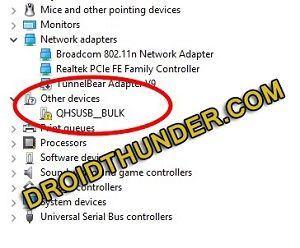
- Right-mouse click on QHSUSB_BULK and select Update Driver Software option.
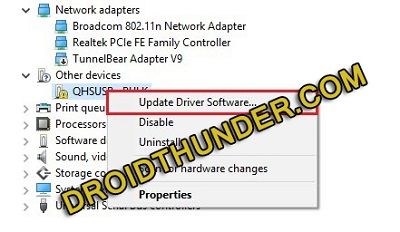
- A pop-up will appear on the screen.
- Simply select Browse my computer for driver software option.
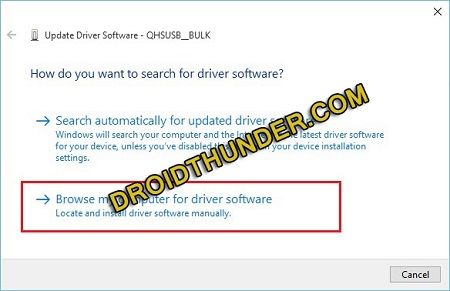
- On the next window, click on the Browse button and select qcser file from the Qualcomm driver extracted folder.
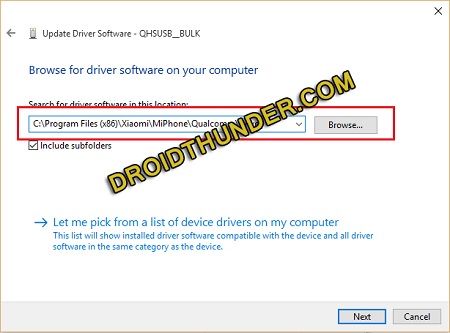
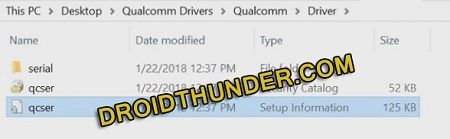
- Click on the Next option.
- As soon as you click Next, a Windows security prompt will pop up.
- Simply click on Install this driver software anyway option.
- This will start the Android Qualcomm USB Driver installation process.
- It will finish within a few minutes. So be patient and wait.
- Upon completion, a message saying Windows has successfully updated your driver software will appear.
- Close the window and Go back to Device Manager.
- This time you’ll see Qualcomm HS-USB QDLoader 9008 under the Ports (COM & LPT) section without any yellow triangle exclamation mark.
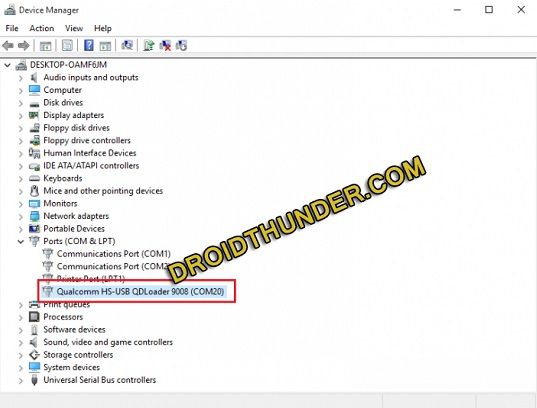
Conclusion
Finally! This is how you can install the Android Qualcomm USB drivers HS-USB QDLoader 9008 on your Windows PC. Feel free to ask your queries in the comment section below.
Qualcomm is one of the best chipsets for mobile phones, and the majority of the phones are powered by Qualcomm chipset. If you own a Qualcomm phone and want to connect your phone to the computer, then you need a specific driver. And so here you get to download Qualcomm HS-USB QDLoader 9008 Driver or commonly known as Qualcomm USB Driver for Windows XP/7/8/10/11. This driver also lets you connect phones to the computer while in EDL Mode.
USB Drivers are very important if you want to transfer files or write ADB commands to your phone. Also, it is used in case you want to flash firmware. All OEMs have their own specific drivers like Samsung USB Driver, Nokia USB Driver, and more. But the Qualcomm USB Driver is a common driver for Android phones with Qualcomm processor. It lets you connect your Qualcomm device to the computer.
What is Qualcomm HS-USB QDLoader 9008 Driver?
The Qualcomm HS-USB QDLoader 9008 is a driver for Windows computers, and it supports all Qualcomm powered phones. It allows users to connect their phones to the computer to transfer files and other purposes. Qualcomm USB Driver supports phones from Xiaomi, Samsung, Realme, OnePlus, LG, Motorola, Vivo, Oppo, and other company phones. It is also known as Qualcomm qhsusb_bulk driver and lets you connect your phone to the computer in EDL mode.

USB Driver acts as a bridge between two different devices, which helps in various functions, transferring files is a basic one. In some cases, it is mandatory to use a USB Driver; otherwise, one system or tool will fail to detect a device. The Qualcomm HS USB QDLoader 9008 Driver is mostly used while flashing Stock Firmware, installing Custom ROMs. We managed to get hands-on the latest Qualcomm USB Driver that you can download from the download section.
Download Qualcomm HS-USB QDLoader 9008 Driver
If you have a device that has a Qualcomm chipset, then you can download the latest Qualcomm USB Driver or Qualcomm qhsusb_bulk driver on your Windows PC. You can use the link below to download the Qualcomm USB Driver.
| File Name | Qualcomm_QDLoader_HS-USB_Driver |
| File Size | 14MB |
| File Type | RAR |
| Download Medium | Mediafire |
After downloading the Qualcomm HS USB QDLoader 9008 Driver or Qualcomm qshusb_bulk driver, you can install it on your computer. And in case you don’t know how to install the Qualcomm USB driver, then here you can also check the guide. Also, check out the list of supported systems.
Supported Platforms:
- Windows XP
- Windows 7
- Windows 8
- Windows 8.1
- Windows 10
- Windows 11
Supported Phones (Qualcomm):
- Xiaomi Qualcomm Phones
- Realme Qualcomm Phones
- OnePlus Qualcomm Phones
- Samsung Qualcomm Phones
- Google Qualcomm Phones
- Oppo Qualcomm Phones
- Vivo Qualcomm Phones
- Motorola Qualcomm Phones
- LG Qualcomm Phones
These are the popular brands that support Qualcomm USB Driver. There are many more Qualcomm powered phone brands that support the driver but are not on the list. So you can use the Qualcomm USB Driver in any case if you have a Qualcomm based phone. Before you head over to the installation process, read the requirements.
Prerequisites
- Download the Qualcomm USB Driver from the given link
- Install ADB & Fastboot Driver on computer
Must Read | How to Boot into EDL Mode on Qualcomm Based Android Phones
How to Install Qualcomm HS-USB QDLoader 9008 Driver
As the driver does not come with executable files, the installation will be a bit trickier than other drivers. So follow the steps carefully to install it correctly.
Step 1: Extract the downloaded Qualcomm hs usb qdloader 9008 driver compressed file on your computer.
Step 2: Open Settings on your phone and go to the About Phone section.
Step 3: Tap continuously on Build Number until it shows ‘You are now a developer.’ For some phones, you need to tap Version in place of Build Number.

Step 4: Now open Developer Options, it must be present inside Additional Settings. You can search in Settings.

Step 5: In Developer Options, enable USB Debugging.
Step 6: Connect your phone to PC via USB cable and if it asks for USB debugging authorization in the phone then provide the access.
Step 7: Open the CMD/Command window on your computer and enter the below commands one by one.
adb devicesadb reboot edl
Step 8: In the Windows search bar, search for Device Manager and open it.
Step 9: In the Device Manager, expand the ‘Other Devices’ section, and there you will see the yellow mark in QHSUSB_BULK. It means the driver is not installed correctly.
Step 10: Now Right-click on the QHSUSB_BULK and select ‘Update Driver Software.’

Step 11: In the update wizard window, select ‘Browse my computer for driver software.’

Step 12: Click on Browse and locate the Qualcomm > Driver folder that you can find in the extracted Qualcomm HS USB QDLoader 9008 Driver folder and then click Next.
Step 13: If it shows a warning screen, select ‘Install this driver software anyway.’ It will now install the Qualcomm HS-USB QDLoader 9008 Driver on your computer.
Step 14: Now, the yellow icon will not appear in the ‘Other Device’ it means your device is connected correctly.
That’s all; now you have successfully installed the Qualcomm USB Driver on your computer. You can now easily connect your Qualcomm based phone to the computer even in the EDL mode. If you ever want to write on the device in the EDL mode, then this driver will be beneficial.
So there you have it the complete guide on Qualcomm HS-USB QDLoader 9008 Driver. If you run into some error while installing, do let us know in the comment section.
Also Read:
- Download Vivo USB Driver for All Devices [with Installation guide]
- Download Oppo Flash Tool Latest Version with Activation Guide
- Download Odin Flash Tool for Windows (32 & 64 bit)
Qualcomm — один из лучших чипсетов для мобильных телефонов, и большинство телефонов работают на чипсете Qualcomm. Если у вас есть телефон Qualcomm и вы хотите подключить его к компьютеру, вам нужен специальный драйвер. Итак, здесь вы можете загрузить драйвер Qualcomm HS-USB QDLoader 9008 или широко известный как USB-драйвер Qualcomm для Windows XP/7/8/10/11. Этот драйвер также позволяет подключать телефоны к компьютеру в режиме EDL.
Драйверы USB очень важны, если вы хотите передавать файлы или записывать команды ADB на свой телефон. Также он используется в случае, если вы хотите прошить прошивку. Все OEM-производители имеют свои собственные специальные драйверы, такие как USB- драйвер Samsung, USB-драйвер Nokia и другие. Но Qualcomm USB Driver — это распространенный драйвер для телефонов Android с процессором Qualcomm. Он позволяет подключить ваше устройство Qualcomm к компьютеру.
Что такое драйвер Qualcomm HS-USB QDLoader 9008?
Qualcomm HS-USB QDLoader 9008 — это драйвер для компьютеров с Windows, который поддерживает все телефоны на платформе Qualcomm. Это позволяет пользователям подключать свои телефоны к компьютеру для передачи файлов и других целей. USB-драйвер Qualcomm поддерживает телефоны Xiaomi, Samsung, Realme, OnePlus, LG, Motorola, Vivo, Oppo и телефоны других компаний. Он также известен как драйвер Qualcomm qhsusb_bulk и позволяет подключать телефон к компьютеру в режиме EDL.
Драйвер USB действует как мост между двумя разными устройствами, который помогает в различных функциях, передача файлов является основной. В некоторых случаях использование USB-драйвера является обязательным; в противном случае одна система или инструмент не смогут обнаружить устройство. Драйвер Qualcomm HS USB QDLoader 9008 в основном используется при прошивке стандартной прошивки, установке пользовательских ПЗУ. Нам удалось получить последнюю версию USB-драйвера Qualcomm, которую вы можете загрузить из раздела загрузки.
Скачать драйвер Qualcomm HS-USB QDLoader 9008
Если у вас есть устройство с чипсетом Qualcomm, вы можете загрузить последнюю версию USB-драйвера Qualcomm или драйвера Qualcomm qhsusb_bulk на свой ПК с Windows. Вы можете использовать приведенную ниже ссылку для загрузки USB-драйвера Qualcomm.
- Драйвер Qualcomm HS-USB QDLoader 9008 — Скачать
После загрузки драйвера Qualcomm HS USB QDLoader 9008 или драйвера Qualcomm qshusb_bulk вы можете установить его на свой компьютер. А если вы не знаете, как установить USB-драйвер Qualcomm, то здесь вы также можете ознакомиться с руководством. Также ознакомьтесь со списком поддерживаемых систем.
Поддерживаемые платформы:
- Windows XP
- Windows 7
- Windows 8
- Windows 8.1
- Windows 10
- Windows 11
Поддерживаемые телефоны (Qualcomm):
- Телефоны Xiaomi Qualcomm
- Телефоны Realme Qualcomm
- Телефоны OnePlus Qualcomm
- Телефоны Samsung Qualcomm
- Телефоны Google Qualcomm
- Телефоны Oppo Qualcomm
- Смартфоны Vivo Qualcomm
- Телефоны Motorola Qualcomm
- Телефоны LG Qualcomm
Это популярные бренды, которые поддерживают USB-драйвер Qualcomm. Есть много других брендов телефонов на базе Qualcomm, которые поддерживают драйвер, но не включены в список. Таким образом, вы можете использовать USB-драйвер Qualcomm в любом случае, если у вас есть телефон на базе Qualcomm. Прежде чем перейти к процессу установки, ознакомьтесь с требованиями.
Предпосылки
- Загрузите USB-драйвер Qualcomm по указанной ссылке.
- Установите драйвер ADB и Fastboot на компьютер
Как установить драйвер Qualcomm HS-USB QDLoader 9008
Поскольку драйвер не поставляется с исполняемыми файлами, установка будет немного сложнее, чем другие драйверы. Поэтому внимательно следуйте инструкциям, чтобы установить его правильно.
Шаг 1 : Извлеките загруженный сжатый файл драйвера Qualcomm hs usb qdloader 9008 на свой компьютер.
Шаг 2 : Откройте «Настройки» на своем телефоне и перейдите в раздел « О телефоне ».
Шаг 3 : постоянно нажимайте на номер сборки, пока не появится сообщение «Теперь вы разработчик». Для некоторых телефонов вам нужно нажать «Версия» вместо «Номер сборки».
Шаг 4 : Теперь откройте «Параметры разработчика », он должен присутствовать в «Дополнительных настройках». Вы можете искать в настройках.
Шаг 5 : В параметрах разработчика включите отладку по USB.
Шаг 6 : Подключите телефон к ПК через USB-кабель, и если он запрашивает авторизацию USB-отладки в телефоне, предоставьте доступ.
Шаг 7 : Откройте окно CMD/Command на вашем компьютере и введите приведенные ниже команды одну за другой.
adb devicesadb reboot edl
Шаг 8. В строке поиска Windows найдите « Диспетчер устройств» и откройте его.
Шаг 9 : В Диспетчере устройств разверните раздел «Другие устройства», и там вы увидите желтую отметку в QHSUSB_BULK. Это означает, что драйвер установлен неправильно.
Шаг 10 : Теперь щелкните правой кнопкой мыши QHSUSB_BULK и выберите «Обновить программное обеспечение драйвера».
Шаг 11. В окне мастера обновления выберите «Выполнить поиск драйверов на моем компьютере».
Шаг 12. Нажмите «Обзор» и найдите папку Qualcomm > Driver, которую вы можете найти в извлеченной папке драйвера Qualcomm HS USB QDLoader 9008, а затем нажмите «Далее».
Шаг 13. Если отображается экран с предупреждением, выберите «Все равно установить этот драйвер». Теперь он установит драйвер Qualcomm HS-USB QDLoader 9008 на ваш компьютер.
Шаг 14. Теперь желтый значок не будет отображаться в разделе «Другое устройство», это означает, что ваше устройство подключено правильно.
Это все; теперь вы успешно установили USB-драйвер Qualcomm на свой компьютер. Теперь вы можете легко подключить свой телефон на базе Qualcomm к компьютеру даже в режиме EDL. Если вы когда-нибудь захотите писать на устройство в режиме EDL, то этот драйвер вам пригодится.
Итак, у вас есть полное руководство по драйверу Qualcomm HS-USB QDLoader 9008. Если вы столкнулись с какой-либо ошибкой во время установки, сообщите нам об этом в разделе комментариев.







