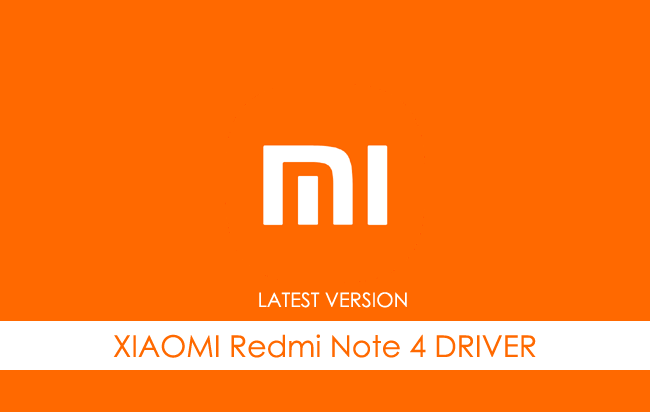Xiaomi Redmi Note 4 USB Driver allows you to connect your Xiaomi Smartphone to the Windows Computer without installing the Xiaomi PC Suite Application. The Xiaomi Redmi Note 4 Driver can be helpful if you’re trying to transfer your files from the Mobile to the Computer or from the Computer to the Xiaomi Device.
You can also use it during the Firmware (OS) Flashing or Installing process on the device or fixing any Software-related issues.
Xiaomi Redmi Note 4 Driver for Windows
Xiaomi USB Driver allows you to connect your Xiaomi Smartphone and Tablets to the Windows Computer and transfer data between the Computer and the Xiaomi device. Apart from this, it also allows you to sync data between the device and the Computer, back up your existing data on the Computer or restore the data on the Xiaomi device.
There are several circumstances when you might need to install the Xiaomi driver to connect the computer. They are:
- Transfer data from the Xiaomi device to the Computer or from the computer to the device.
- To free up the device space.
- To install the Stock Firmware (OS) on the device.
- To Write/Flash IMEI on the Device.
Download Xiaomi Redmi Note 4 Driver
Xiaomi Redmi Note 4 Smartphone is powered by Qualcomm MSM8953 Snapdragon 625 Chipset. Therefore, you have to install the Qualcomm USB Driver and the ADB Driver to connect the Smartphone to the Computer.
| For Windows (32-64 Bit) |
||
| Driver | Size | Download |
| Qualcomm Driver | 19.50 MB | Driver |
| ADB Driver | 8.27 MB | Driver |
Frequently Asked Questions
What is Xiaomi Redmi Note 4 USB Driver?
The Xiaomi Redmi Note 4 USB Driver is a free software primarily used to install the Xiaomi Drivers on the Windows Computer with a few clicks.
How do I install the Xiaomi Redmi Note 4 Qualcomm Driver?
You can install the Xiaomi Redmi Note 4 Qualcomm USB Driver by downloading the zip file and installing the driver on the Computer. The installation process is quite similar to the standard Windows Application. You can follow the How to install the Qualcomm Driver page to install the drivers correctly.
How do I install the Xiaomi Redmi Note 4 ADB Driver?
You can install the Xiaomi Redmi Note 4 ADB Driver by downloading and extracting the driver on the Computer. Then Open the Device Manager and Locate the ADB Drivers to Install it. Finally, you can follow the How to install the ADB Driver page to install the drivers correctly.
Is Xiaomi Redmi Note 4 USB Driver Free?
Yes. The Xiaomi Redmi Note 4 USB Driver is 100% free since the Xiaomi community officially releases it for Xiaomi Mobile users.
Is Xiaomi Redmi Note 4 USB Driver Safe?
Yes. The Xiaomi Redmi Note 4 USB Driver is 100% safe for the Computer, laptop, and Xiaomi device. Furthermore, since the Xiaomi community officially releases the driver, it’s 100% safe & secure to use on the Computer.
Where Can I find Xiaomi Redmi Note 4 Firmware?
If you are looking for the original Xiaomi Redmi Note 4 Firmware (Stock ROM), then head over to the Xiaomi Redmi Note 4 Firmware page.
Xiaomi USB Drivers allow you to connect your computer to a PC, whether it’s a smartphone or a tablet so that the computer can easily recognize the device via the USB port. In this article, We will publish links for Xiaomi Redmi Note 4 USB Driver to transfer files from Your Phone to your computer or you will be able to update your Xiaomi to latest Android OS.
You must download and install the Xiaomi Redmi Note 4 USB Driver on your computer device if you want to connect the phone with your computer for data transfer, Root Xiaomi, Install official Rom and Custom Rom, backup, or restore and retrieve data.
Xiaomi USB Driver was compatible with Windows 7, 8 and Windows 10.
Download Xiaomi USB Driver For connecting your device to a computer:
Download Mi PC Suite:
- Driver Name: Mi PC Suite
- Driver Size: 37.3M
Download Mi Pc Suite
Download ADB Driver:
- Driver Name: Adb Driver
- Driver Size: 8.28 MB
Download ADB Driver
Download Qualcomm Driver For Flashing Firmware:
- Driver Name: Qualcomm Driver
- Driver Size: 10.9 MB
Download Qualcomm Driver
How To Install Xiaomi ADB Driver In Computer
1- Download ADB Driver to your computer and unzip it.
2- Open Device Manager on your computer
3- Click on Action and Select to add the legacy hardware
4- To Continue, Select Next.
5- Choose to Install The Hardware That I manually select from a list (advanced) and Click Next.
6- Select Show all devices, and click on Next
7- Select Have Disk. Then select the Browse
8- Choose Android_winusb And Click Open.
9- Click OK
10- Tap the Android ADB interface and click on Next
12- click on Next
13- click on Finish
Well done, the Xiaomi Redmi Note 4 USB Driver is installed on your computer.
Read More: Download and Install Syberia Pie ROM on Xiaomi Mi 5s
How To Install Xiaomi Qualcomm Driver In Computer
1- Download the Xiaomi Qualcomm Driver and Open Qualcomm USB Driver Setup File
2- After That choose, WWAN DHCP is not used to get IPAddress And select Next
3- Click Next
4- Choose Modify, After That Click on next
5- Click On Next
6- Click on Install To Begin The Installation
6- Select Finish
7- Well done, the Xiaomi Qualcomm Driver is installed on your computer.
Here we tried to collect the most important and essential drivers and utilities for every Redmi Note 4 owner.
Download Drivers for Redmi Note 4
Primary Redmi Note 4 Drivers and Apps
MiFlash (same as miPhone)
Official flasher for all Xiaomi smartphones. Works on Windows 7, 8 & 10. Sometimes requires unlocked bootloader. Includes all required drivers for USB and ADB. Stuff like: Google ADB tool, Microsoft MTP, RNDIS driver, Qualcomm USB serial driver.
- Download: MiFlash20160830.msi
- Previous version: MiSetup2.2.0.7032_2717.exe
MiFlash Unlock
Software used to unlock the bootloader on Xiaomi smartphones.
- miflash_unlock-1.1.1111.11231.zip
- MiFlashUnlock_1.1.0317.1_en.zip
- miflash_unlock-en-2.2.624.14.zip
SP Flash Tool
Flash tool for flashing offical ROMs. Also using for unbricking your devices. Read more about SP Flash Tool.
- SP_Flash_Tool_v5.1620: SP_Flash_Tool_v5.1620_Win.zip
- SP_Flash_Tool_v5.1640: SP_Flash_Tool_exe_Windows_v5.1640.00.000.zip
USB Drivers for Windows
These drivers also required for SP Flash Tool to work. In case you’ve installed MiFlash you don’t need these drivers.
- Download: latest_usb_driver_windows.zip
Additional Redmi Note 4 Drivers and Utilities
Mi PC Suite
Official software for your PC: driver installation, flashing, backup. Doesn’t work with Android 6 at the moment. Includes all required drivers for Xiaomi smartphones.
- Mi PC Suite: MiSetup2.2.0.7032_2717.exe
USBDeview
Software used to identify and remove currently installed USB drivers on your computer. Check out full post.
- Download: usbdeview.zip
ADB (Android Debug Bridge)
Console PC software for debugging Android devices.
- ADB Installer v1.4.3: adb-setup-1.4.3.zip
File unsigner
Software for removing driver digital signature.
- Download: FileUnsigner.exe
MauiMETA
IMEI restoration and model tools. Check out full post.
- Download: MauiMETA_v9.1635.23.rar
Mobileuncle MTK Tools & ToolHero
Custom recovery flashing, IMEI & other tools.
- Toolhero 2.0.16: toolhero_216.apk
If you are Xiaomi Redmi Note 4 user and want to connect your device to a computer or flashing firmware on your device. Then you need to download the USB Drivers for Xiaomi Redmi Note 4. Just follow this article.
Here, you will find the latest officially released Xiaomi USB driver for your Xiaomi Redmi Note 4 smartphone. Download all the drivers from the below download section and then install it on your computer. All these drivers are compatible with all versions of Windows OS like XP, Vista, 7, 8, 8.1, and 10.
Table of Contents
- Specifications of Xiaomi Redmi Note 4
- Download Xiaomi Redmi Note 4 USB Driver
- Video Tutorial on How To Install ADB Driver on Computer
- Super Simple Guide To Install ADB & Fastboot Setup on Computer
- Need For Drivers
- Download Xiaomi Redmi Note 4 USB Driver
Specifications of Xiaomi Redmi Note 4
Xiaomi Redmi Note 4 is equipped with an IPS LCD capacitive touchscreen. The size of the display is 5.5 inches with a resolution of 1080×1920. The version of software installed on it is Android 6.0 (Marshmallow) and you can also upgrade it to Android 7.0 (Nougat).
It is powered by an octa-core 2.0 GHz Cortex-A53 processor to support the performance and stability. The internal storage is quite enough, as it includes two variants 64 GB with 4 GB RAM or 32 GB with 3 GB RAM.
For photos and videos, the phone includes 13MP Primary camera with Dual-LED flash including features and a 5MP secondary camera for selfies. The connectivity medium includes WLAN, Bluetooth, GPS, Infrared port, Radio, and USB. It is powered by Li-Po 4100 mAh battery to support the power back-up.
The price of Xiaomi Redmi Note 4 in India is 10,999.
Download Xiaomi Redmi Note 4 USB Driver
- Download ADB Driver for connecting purposes.
- Download CDC Driver for flashing firmware.
- Download VCOM Driver for flashing firmware.
- Download Qualcomm Drivers for flashing firmware.
- Download Redmi ADB & Fastboot Setup for Xiaomi Redmi Note 4.
- Download Redmi MediaTek Driver For Xiaomi Redmi Note 4.
- Download Redmi MTP Driver for Xiaomi Redmi Note 4.
- Download Mi PC Suite For Xiaomi Redmi Note 4.
After downloading the Xiaomi driver from above, watch the video tutorials provided below in order to install them on your computer. You can also download Xiaomi Redmi Note 7 and Xiaomi Redmi Note 5 Pro official driver.
Video Tutorial on How To Install ADB Driver on Computer
Super Simple Guide To Install ADB & Fastboot Setup on Computer
Step 1: Download the ADB & Fastboot setup from above and then extract it.
Step 2: Go to the extracted folder and then click on .exe file and “run as administrator”.
Step 3: A new command windows will pop-up where you will need to press “Y” and then hit the enter key to execute. do that step until you see the installation wizard pop-ups. Now, click on the “next” button on the installation wizard and follow the on-screen instructions.
Need For Drivers
- Drivers provide a software interface to the hardware components.
- For flashing firmware files on your smartphone.
- For transferring files to your computer.
- For updating or installing the latest firmware.
- For rooting your smartphone.
- For flashing the custom ROMs on your smartphone.
- For flashing the stock ROM.
If you are looking for Xiaomi Redmi Note 6 Pro official driver, then click on the link to download and install it on your computer.
If you have any questions related to that post, then let us know in the comment section.
Xiaomi Redmi Note 4 USB Driver, PC Manager & User Guide Download
Is your Xiaomi Redmi Note 4 not connecting to the PC or is it failing to get recognized by your PC? Well, this is a common problem that we see often on connecting the device to a PC via the USB cable for the first time. It usually happens because of missing or corrupted USB drivers. You’ll need to download and install the Xiaomi Redmi Note 4 USB drivers on your computer so that it can easily recognize the device.
Xiaomi USB Driver is a part of Xiaomi connectivities over the PC Windows. If you have recently purchased an Xiaomi mobile phone, and still not finding a way to communicate with the mobile phone via a personal computer. Then you need to download the Xiaomi USB driver setup from the site link below.
Install it on your computer to see all the stuff on your mobile phone or computer and communicate with your mobile phone in a better way.
To download the USB driver, you have to click on the link below, and enable the USB debugging before connecting the mobile phone to PC.
What is a Xiaomi Redmi Note 4 USB Driver?
USB drivers are the most important and useful drivers to communicate the mobile phone, you can share the data by connecting your phone to the PC. Can manage all the data available on your mobile phone, and can arrange to rearrange all the stuff out there.
Though you can connect the PC to mobile phones via third-party software, the use and benefits of using the official tools will be extraordinary.
In this case, if you want to communicate your Xiaomi with PC using simple connectivity. While you have a problem then this Xiaomi USB driver is the best solution for you.
IMPORTANT NOTICE: Downloading the Xiaomi Redmi Note 4 latest Driver releases helps resolve Driver conflicts and improve your computer’s stability and performance. Updates are recommended for all Windows XP, Vista, Windows 7, Windows 8, Windows 10, and Windows 11 users.
Features Of Xiaomi Redmi Note 4 USB Driver:
-
- Connect Xiaomi devices to Computer
- No extra software is required
- Xiaomi Tablets support
- Drivers are free and always available
- Enables you to flash the firmware on Xiaomi smartphones
- All windows compatible
You even can share the same internet connection on both sides of the data cable. You even can send the messages from the computer, using your SMS package and using your contacts.
Download Xiaomi Redmi Note 4 USB Driver for Windows
In this guide, we’ve given the download links for the Xiaomi Redmi Note 4 USB driver which can be installed on Windows 11, Windows 10, Windows 8.1, Windows 8, and Windows 7 PC. In case you are not familiar with how to install a USB driver, we’ve got you covered here. In this guide, you will also find the steps to install Xiaomi Redmi Note 4 USB drivers.
Download Xiaomi Redmi Note 4 Qualcomm Driver
The Xiaomi Redmi Note 4 Qualcomm USB Driver is compatible with the Qualcomm Flash Tool and the Qualcomm IMEI Tool and can be helpful if you are trying to install Xiaomi Redmi Note 4 firmware (ROM).
Package Driver Name: Qualcomm Mobile Driver
Driver File Name: Android_Qualcomm_USB_Driver_v1.0_(usb-file.com).zip
Driver File Size: 19.50 MB
How-to (Install): Follow Guidelines
Download Driver Now
Download Xiaomi Redmi Note 4 ADB Driver
Package Driver Name: Android ADB Driver
Driver File Name: Android_usb_driver_R13-windows_(usb-file.com).zip
Driver File Size: 8.27 MB
How-to (Install): Follow Guidelines
Download Driver Now
- Connect your Xiaomi Redmi Note 4 to the USB cable of your computer.
- In the left pane of the Computer Management menu, select Device Manager.
- In the right panel of Device Manager, locate and expand portable devices or other devices, depending on what you see.
- Right-click on the name of the connected device and select Update Driver.
- Search my computer for the driver software in the Hardware Update Wizard and then click Next.
- Click Browse and navigate to the ADB driver folder. For example, the Google ADB driver is in android_sdk extras google usb_driver .
- Click Next to install the F11 CPH2407 driver.
-
- Connect the Xiaomi Redmi Note 4 to the USB port of the computer.
- Right-click on the computer on the desktop or in Windows Explorer and select Manage.
- Select Device Manager in the left pane of the Device Management window.
- Find and expand the Xiaomi phone in the right panel.
- Right-click on the ADB Android Composite interface and select Update Driver. This will start the Hardware Update Wizard.
- Select Install in a list or a specific location and then click Next.
- Select Search for the best driver in these locations; uncheck Search removable media, and check to Include this site in the survey.
- Click Browse and navigate to the ADB driver folder. (The Google ADB driver is in android_sdk extras google usb_driver .)
- Click Next to update the driver.
How to install Xiaomi Redmi Note 4 ADB USB Driver VIDEO :
How to slove Xiaomi Redmi Note 4 USB Driver Signature Error?
[#] Stock ROM : If you are looking for the Xiaomi Redmi Note 4 Stock Firmware, then head over to the Xiaomi Firmware page.
[#] Request Xiaomi Driver: If you are looking for any specific Xiaomi driver that is not listed above, then you can request it through the comment box below (do not request driver from the contact page, or else it will be ignored).
[#] The above Xiaomi Redmi Note 4 USB Drivers are officially provided by Xiaomi Inc. If any of the above drivers did not work for you, then you can complain to Xiaomi Redmi Note 4 Mobile Inc Officially or report to us using the comment box below.
FREQUENTLY ASKED QUESTIONS
Is Xiaomi Redmi Note 4 USB Driver Free?
Yes. The Xiaomi Redmi Note 4 USB Driver is 100% free since the Xiaomi community officially releases it for Xiaomi Mobile users.
Is Xiaomi Redmi Note 4 USB Driver Safe?
Yes. The Xiaomi Redmi Note 4 USB Driver is 100% safe for the computer, laptop, and Xiaomi device. Furthermore, since the Xiaomi community officially releases the driver, it’s 100% safe & secure to use on the computer.
Where Can I find Xiaomi Redmi Note 4 Plus Firmware?
If you are looking for the original Xiaomi Redmi Note 4 Firmware (Stock ROM), then head over to the Xiaomi Firmware page.
That’s all the tutorial on how to install the Xiaomi Redmi Note 4 USB driver for the Windows procedure, If there is a problem or an error, you can keep in touch with us through the Contact menu at the bottom of this page, Support us and share it with anyone who needs it so we can continue to support you.
Download Xiaomi Redmi Note 4 Stock Firmware: If you are looking for the Xiaomi Redmi Note 4 Stock Firmware, then head over to the Xiaomi Firmware page.
How to Install Xiaomi Redmi Note 4 USB Driver Manually
Installing Xiaomi Redmi Note 4 ADB Drivers for Windows 10/11.
Requirements: You need to have the Windows Computer and the Xiaomi Redmi Note 4 Android ADB Driver (.inf based) to follow the below guidelines.
Step 1: Download Xiaomi Redmi Note 4 ADB driver to your computer. Once download, extract the download zip file a folder on your computer.
Step 2: Next, go to Control panel and open up the Device Manager window. Now click on “Action” tab and select “Add Legacy Hardware“.
Step 3: You will see the “Add Hardware Wizard” welcome window. Click on “Next“
Step 4:Install the hard that I manually select from a list” option and click “Next“.
Step 5: Now, you will be asked to select the type of hardware you are installing. Select “Show all devices“, click “Next” and choose the Xiaomi Redmi Note 4 ADB driver folder on your computer (Step 1)
Step 6: In the next window, you will see “Hardware to install: Android ADB Interface“. Once you see this message, click “Next“.
Step 7: Now, a Windows security prompt window will open up. Click on “Install” to start the Xiaomi Redmi Note 4 ADB driver installation process.
Step 8: It will take a minute or two for the installation process to get completed and once it does, you will see the “Completing the Add Hardware Wizard” window. Click on “Finish“.
That’s it. Now you have successfully finished installing ADB driver on your Windows computer. From now on, you will be able to connect your with the computer successfully.
Installing Xiaomi Redmi Note 4 ADB Drivers for Windows 7/8/8.1.
To install the Xiaomi Redmi Note 4 ADB Drivers in Windows 10 , and 11 for the first time, do the following:
Or, to update an existing Xiaomi Redmi Note 4 ADB Drivers in Windows 7 and higher with the new driver:
Xiaomi Redmi Note 4 USB Driver for Windows Computer
Xiaomi Redmi Note 4 USB Driver helps you to connect your Xiaomi Device to the Windows Computer and transfer data between the device and the computer. It also allows you to Flash Xiaomi Redmi Note 4 Stock Firmware on your Xiaomi Device using the preloader drivers. Here on this page, we have managed to share the official Xiaomi Redmi Note 4 USB Driver.
It is very necessary to have Xiaomi Redmi Note 4 USB drivers whenever you have to connect Xiaomi Redmi Note 4 to the Pc for the purpose of transferring data or important files. Also, when it comes to updating your Xiaomi Redmi Note 4 manually, it’s necessary to have them on your PC. While you are installing or flashing Fastboot firmware on the device, then Xiaomi USB Drivers are required. Check out the download links given in this post to simply keep up the pace in this matter.
Xiaomi Redmi Note 4 Qualcomm Driver for Windows (11,10,8,7,XP)
Driver Package Name : Qualcomm Mobile Driver for windows
Package File Name: Qualcomm_USB_Driver_v1.0_(USB-Driver.NET).zip
Driver File Size: 19.50 MB
Download Driver File Now
How to install Xiaomi Redmi Note 4 Qualcomm Driver official on Windows
The Xiaomi Redmi Note 4 Qualcomm USB Driver is compatible with the Qualcomm Flash Tool, and the Qualcomm IMEI Tool and can be useful if you are trying to install firmware (ROM) on the device.
Step 1 : Download and extract Xiaomi Redmi Note 4 Qualcomm USB Driver package on the Computer (The link is above). If in case, you have already downloaded and extracted the driver package, then SKIP this step.

Step 3 : Open Qualcomm USB Driver.exe to Launch the Setup Window:
Step 4 : Select Ethernet Checkbox and Click on the Next Button:
Step 5 : Click on the Next Button:
Step 6 : Select I accept the Terms Checkbox and Click on the Next Button:
Step 7 : Click on the Install Button:

Step 9 : Click on the Finish Button to Exit the Setup:
Step 10 : Restart the Computer.

Xiaomi Redmi Note 4 ADB Driver for Windows (11,10,8,7,XP)
Driver Package Name : Android ADB Driver for windows
Package File Name: usb_driver_r13-windows_(USB-Driver.NET).zip
Driver File Size: 8.27 MB
Download Driver File Now
[•] Download Xiaomi Redmi Note 4 Stock Firmware: If you are looking for the Xiaomi Redmi Note 4 Stock Firmware, then head over to the Xiaomi Firmware page.
How4 to install Xiaomi Redmi Note 4 USB drivers
The Xiaomi Redmi Note 4 USB driver makes almost every task that needs to be performed by connecting the device to PC easier. All the files can be transferred in no time without worrying about anything. Also, there are certain benefits to having it. Before you proceed to download, it is suggested to you to remove the previously installed Xiaomi Redmi Note 4 from your PC in case you have installed it. Once you are done, click the below link to download Xiaomi USB Drivers on your PC.
How to install Xiaomi Redmi Note 4 ADB Driver on Windows
Xiaomi ADB Driver can be used to connect the Xiaomi to the computer and transfer data between the mobile and the computer.
Step 1 : Download and extract Xiaomi Redmi Note 4 ADB Driver (.inf based) (The link is above) on the Computer. If in case, you have already downloaded and extracted the driver, then SKIP this step.
Step 2 : Open Device Manager on the Computer. Press Win + R key from the keyboard and type devmgmt.msc and Click on OK Button:
Step 3 : Once the Device Manager is Launched, Click on the Computer Name (name can vary from the image below):
Step 4 : Click on the Action Menu and Select Add Legacy Hardware option:
Step 5 : Under Add hardware Dialog Box, Click on the Next Button:
Step 6 : Tick on the Install the hardware that I manually select from a list checkbox and Click on the Next Button:
Step 7 : Click on the Next Button:
Step 8 : Then Click on the Have Disk Button:
Step 9 : Click on the Browse Button:
Step 10 : Locate the .inf file from the computer (this file can be found in the extracted driver folder).
Step 11 : Click on the OK Button:
Step 12 : Click on the Next button:
Step 13 : Again Click on the Next button:
Step 14 : Click on the Finish button to complete the installation process (ignore Code 10; it will be gone post restarting the computer).
Step 15 : Your Xiaomi Redmi Note 4 driver is listed in the Device Manager.
Step 16 : Now, Restart the Computer. Once the computer is restarted, you can easily connect your Xiaomi Redmi Note 4 device to the computer.
[•] Driver Signature Error: If you got Driver Signature Error While installing the Xiaomi Redmi Note 4 Driver then See this Video to fix this problem.
[•] Request Xiaomi Driver: If you are looking for any specific Xiaomi drivers that is not listed above, then you can request it through the comment box below (do not request driver from the contact page, or else it will be ignored).
In order to be able to do more technical changes to your Xiaomi Redmi Note 4 you will need to install some extra software on your computer system to bridge to flash custom firmware. Only do any of these technical functions to your phone if it is out of warranty and know that there is a risk of permanent damage to the device. Custom ROM can be found at XDA developers forum. Drivers for ADB, CDC & VCOM functions are below.
Basic Specs:
Resolution: 1080 x 1920 pixels, 16:9 ratio (~401 ppi density)
Platform: OS: Android 6.0 (Marshmallow), upgradable to 7.0 (Nougat), MIUI 11
Chipset: Qualcomm MSM8953 Snapdragon 625 (14 nm)
CPU: Octa-core 2.0 GHz Cortex-A53
GPU: Adreno 506
Full Specs/Additional configurations
Show: Full Specs/Additional configurations
Network: Technology:
GSM / HSPA / LTE
Body: Dimensions: 151 x 76 x 8.5 mm (5.94 x 2.99 x 0.33 in)
Weight: 165 g (5.82 oz)
Build: Glass front, aluminum back, aluminum frame
SIM: Hybrid Dual SIM (Micro-SIM/Nano-SIM, dual stand-by)
Display: Type: IPS LCD
Size: 5.5 inches, 83.4 cm2 (~72.7% screen-to-body ratio)
Resolution: 1080 x 1920 pixels, 16:9 ratio (~401 ppi density)
Platform: OS: Android 6.0 (Marshmallow), upgradable to 7.0 (Nougat), MIUI 11
Chipset: Qualcomm MSM8953 Snapdragon 625 (14 nm)
CPU: Octa-core 2.0 GHz Cortex-A53
GPU: Adreno 506
Memory: Card slot: microSDXC (uses shared SIM slot)
Internal: 32GB 3GB RAM, 64GB 3GB RAM, 64GB 4GB RAM
: eMMC 5.1
Main Camera: Single: 13 MP, f/2.0, 1/3.1″, 1.12µm, PDAF
Features: Dual-LED dual-tone flash, panorama, HDR
Video: [email protected], [email protected]
Selfie camera: Single: 5 MP, f/2.0
Video: [email protected]
Sound: Loudspeaker: Yes
3.5mm jack: Yes
: 24-bit/192kHz audio
Comms: WLAN: Wi-Fi 802.11 a/b/g/n, Wi-Fi Direct, hotspot
Bluetooth: 4.1, A2DP, LE
GPS: Yes, with A-GPS, GLONASS, BDS
NFC: No
Infrared port: Yes
Radio: FM radio
USB: microUSB 2.0, USB On-The-Go
Features: Sensors: Fingerprint (rear-mounted), accelerometer, gyro, proximity, compass
Battery: Type: Li-Po 4100 mAh, non-removable
Misc: Colors: Dark Gray, Gold, Black, Lake Blue
Models: 2016100
SAR EU: 0.72 W/kg (head) 0.67 W/kg (body)
Price: About 150 EUR
Tests: Performance: GFXBench: 3.4fps (ES 3.1 onscreen)
Display: Contrast ratio: 1503:1 (nominal), 2.714 (sunlight)
Camera: Photo / Video
Loudspeaker: Voice 67dB / Noise 70dB / Ring 81dB
Audio quality: Noise -94.6dB / Crosstalk -94.3dB
Battery life:
Endurance rating 119h