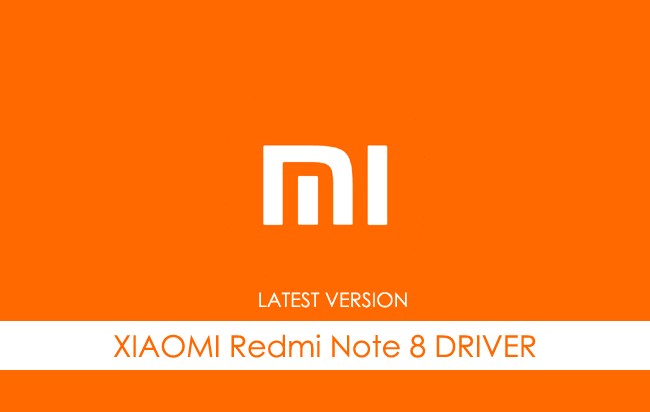Xiaomi Redmi Note 8 USB Driver allows you to connect your Xiaomi Smartphone to the Windows Computer without installing the Xiaomi PC Suite Application. The Xiaomi Redmi Note 8 Driver can be helpful if you’re trying to transfer your files from the Mobile to the Computer or from the Computer to the Xiaomi Device.
You can also use it during the Firmware (OS) Flashing or Installing process on the device or fixing any Software-related issues.
Xiaomi Redmi Note 8 Driver for Windows
Xiaomi USB Driver allows you to connect your Xiaomi Smartphone and Tablets to the Windows Computer and transfer data between the Computer and the Xiaomi device. Apart from this, it also allows you to sync data between the device and the Computer, back up your existing data on the Computer or restore the data on the Xiaomi device.
There are several circumstances when you might need to install the Xiaomi driver to connect the computer. They are:
- Transfer data from the Xiaomi device to the Computer or from the computer to the device.
- To free up the device space.
- To install the Stock Firmware (OS) on the device.
- To Write/Flash IMEI on the Device.
Download Xiaomi Redmi Note 8 Driver
Xiaomi Redmi Note 8 Smartphone is powered by Qualcomm SDM665 Snapdragon 665 Chipset. Therefore, you have to install the Qualcomm USB Driver and the ADB Driver to connect the Smartphone to the Computer.
| For Windows (32-64 Bit) |
||
| Driver | Size | Download |
| Qualcomm Driver | 19.50 MB | Driver |
| ADB Driver | 8.27 MB | Driver |
Frequently Asked Questions
What is Xiaomi Redmi Note 8 USB Driver?
The Xiaomi Redmi Note 8 USB Driver is a free software primarily used to install the Xiaomi Drivers on the Windows Computer with a few clicks.
How do I install the Xiaomi Redmi Note 8 Qualcomm Driver?
You can install the Xiaomi Redmi Note 8 Qualcomm USB Driver by downloading the zip file and installing the driver on the Computer. The installation process is quite similar to the standard Windows Application. You can follow the How to install the Qualcomm Driver page to install the drivers correctly.
How do I install the Xiaomi Redmi Note 8 ADB Driver?
You can install the Xiaomi Redmi Note 8 ADB Driver by downloading and extracting the driver on the Computer. Then Open the Device Manager and Locate the ADB Drivers to Install it. Finally, you can follow the How to install the ADB Driver page to install the drivers correctly.
Is Xiaomi Redmi Note 8 USB Driver Free?
Yes. The Xiaomi Redmi Note 8 USB Driver is 100% free since the Xiaomi community officially releases it for Xiaomi Mobile users.
Is Xiaomi Redmi Note 8 USB Driver Safe?
Yes. The Xiaomi Redmi Note 8 USB Driver is 100% safe for the Computer, laptop, and Xiaomi device. Furthermore, since the Xiaomi community officially releases the driver, it’s 100% safe & secure to use on the Computer.
Where Can I find Xiaomi Redmi Note 8 Firmware?
If you are looking for the original Xiaomi Redmi Note 8 Firmware (Stock ROM), then head over to the Xiaomi Redmi Note 8 Firmware page.

On this page, we have managed to share the official USB driver of the Xiaomi Redmi Note 8 Device. If you were already searching for the USB driver of the device, then this page will help you out.
There are 2 USB drivers available for the device, i.e., Qualcomm Driver and ADB Driver. The Qualcomm Driver is compatible with all the Flash Tool, and the ADB Driver can be useful for establishing a connection between the mobile and the computer.
Xiaomi Redmi Note 8 Qualcomm Driver
The Qualcomm USB Driver is compatible with the Qualcomm Flash Tool and the Qualcomm IMEI Tool and can be helpful if you are trying to install firmware (ROM) on the device.
Driver Name: Qualcomm Mobile Driver
Package Name: Qualcomm_USB_Driver_v1.0.zip
Driver Size: 19.50 MB
How to Install: Follow Guidelines
Get Driver
Xiaomi Redmi Note 8 ADB Driver
You can use the ADB Driver to connect the mobile (powered by android) to the computer and transfer data between the mobile and the computer.
Driver Name: Android ADB Driver
Package Name: usb_driver_r13-windows.zip
Driver Size: 8.27 MB
How to Install: Follow Guidelines
Get Driver
How to Install any USB Driver Manually
- Download and extract the USB driver on the computer.
- Open Device Manager (devmgmt.msc) and Click on the Computer Name > Action Menu > Add Legacy Hardware.
- Click on the Next button.
- Select the Install the hardware that I manually Select from a list checkbox and Click on the Next button.
- Again, Click on the Next button.
- Click on the Have Disk > Browse > Locate the .inf file (found in the extracted driver folder) and Click on Open Button.
- Click on the Finish button to complete the installation.
Follow Complete Guidelines
Readme Once:
[*] Driver Signature Error: If you are facing Driver Signature Error while installing the USB Driver, then head over to How to Fix Driver Signature Error page.
[*] Driver Easy: We recommend you to use Driver Easy application to update all the computer drivers in a Single Click.
[*] Stock Firmware: If you are looking for the Xiaomi Redmi Note 8 Stock Firmware, then head over to the Xiaomi Firmware page.
Xiaomi USB Drivers allow you to connect your phone to a PC, whether it’s a smartphone or a tablet so that the computer can easily recognize the device via the USB port. In this article, We will publish links for Xiaomi Redmi Note 8 USB Driver to transfer files from Your Phone to your computer or you will be able to update your Xiaomi to the latest Android OS.
You must download and install the Xiaomi Redmi Note 8 USB Driver on your computer device if you want to connect the phone with your computer for data transfer, Root Xiaomi, Install official Rom and Custom Rom, backup, or restore and retrieve data.
Read More: Download & Install MIUI ROM for Xiaomi Redmi 9 – All MIUI firmwares
Xiaomi USB Driver was compatible with Windows 7, 8, and Windows 10.
Download Qualcomm Driver For Flashing Firmware:
- Driver Name: Qualcomm Driver
- Driver Size: 10.9 MB
Download Qualcomm Driver
Download Xiaomi USB Driver For connecting your device to a computer:
Download Mi PC Suite:
- Driver Name: Mi PC Suite
- Driver Size: 37.3M
Download Mi Pc Suite
Download ADB Driver:
- Driver Name: Adb Driver
- Driver Size: 8.28 MB
Download ADB Driver
How To Install Xiaomi ADB Driver In Computer
1- Download ADB Driver to your computer and unzip it.
2- Open Device Manager on your computer
3- Click on Action and Select to add the legacy hardware
4- To Continue, Select Next.
5- Choose to Install The Hardware That I manually select from a list (advanced) and Click Next.
6- Select Show all devices, and click on Next
7- Select Have Disk. Then select the Browse
8- Choose Android_winusb And Click Open.
9- Click OK
10- Tap the Android ADB interface and click on Next
12- click on Next
13- click on Finish
Well done, the Xiaomi USB Driver is installed on your computer.
Read More: Download & Install MIUI ROM for Xiaomi Mi 10 Lite – All MIUI firmwares
How To Install Xiaomi Qualcomm Driver In Computer
1- Download the Xiaomi Qualcomm Driver and Open Qualcomm USB Driver Setup File
2- After That choose, WWAN DHCP is not used to get IPAddress And select Next
3- Click Next
4- Choose Modify, After That Click on next
5- Click On Next
6- Click on Install To Begin The Installation
6- Select Finish
7- Well done, the Xiaomi Qualcomm Driver is installed on your computer.
Home » Xiaomi » Xiaomi Redmi Note 8 USB Driver
If you are an owner of Xiaomi Redmi Note 8 and looking out for usb drivers to connect your device with the computer then you have landed on the right page. Download Xiaomi Redmi Note 8 USB driver from here, install it in your computer and connect your device with PC or Laptop successfully.
Here, we have provided two usb drivers for your Xiaomi Redmi Note 8.
USB Driver Type: Qualcomm Driver
USB Driver Purpose: For flashing Stock firmware on your device.
File Size: 11 MB
Download Now
USB Driver Type: ADB Driver
USB Driver Purpose: For connecting your device to a computer.
File Size: 8.3 MB
Download Now
Steps To Install Xiaomi Redmi Note 8 Qualcomm Driver In Computer
Video Tutorial
If you don’t like this video tutorial or if you would like to get more instructions, then continue reading.
Step 1: To get started, download the driver and extract it on your desktop.
Step 2: Open the extracted file, choose the setup type and click “Next” in the setup wizard.
Step 3: Then, select “I accept the terms in the licence agreement” and click “Next”.
Step 4: Now to start installing your new hardware, click “Install” in the InstallShield Wizard.
Step 5: Once done, click “Finish” to complete the installation process.
That’s it. Your device driver is now successfully installed on your computer.
Steps To Install Xiaomi Redmi Note 8 ADB Driver In Computer
Video Tutorial
If you don’t like this video tutorial or if you would like to get more instructions, then continue reading.
Step 1: To get started, download the driver and extract it on your desktop.
Step 2: Now, open Device Manager > Action > Add legacy hardware.
Step 3: Next, click “Next” in the Add legacy hardware wizard.
Step 4: Now choose “Install the hardware that I manually select from the list (Advanced)” and click “Next“.
Step 5: Once done choose “Show all devices“, click “Next” and select the extracted file manually from your computer.
Step 6: Now to start installing your new hardware, click “Next” again.
Step 7: Click “Install” in the Windows security prompt window.
Step 8: Next, click “Finish” to complete installation.
That’s it. Now you have successfully finished installing ADB driver on your computer. If you encounter any issues while following this tutorial, do let me know via comments.
Note: If you have corrupted or bricked your Xiaomi Redmi Note 8, download Xiaomi Redmi Note 8 stock ROM and flash it on your device using an Android flash tool.
Rajarajacholan Kulothungan is a tech nerd and an Android enthusiast working for AllUSBDrivers.com from 2020. He has a knack for finding the right Windows USB driver for Android devices, and he shares his experiences here.
Reader Interactions
Xiaomi Redmi Note 8 USB Driver, PC Manager & User Guide Download
Is your Xiaomi Redmi Note 8 not connecting to the PC or is it failing to get recognized by your PC? Well, this is a common problem that we see often on connecting the device to a PC via the USB cable for the first time. It usually happens because of missing or corrupted USB drivers. You’ll need to download and install the Xiaomi Redmi Note 8 USB drivers on your computer so that it can easily recognize the device.
Xiaomi USB Driver is a part of Xiaomi connectivities over the PC Windows. If you have recently purchased an Xiaomi mobile phone, and still not finding a way to communicate with the mobile phone via a personal computer. Then you need to download the Xiaomi USB driver setup from the site link below.
Install it on your computer to see all the stuff on your mobile phone or computer and communicate with your mobile phone in a better way.
To download the USB driver, you have to click on the link below, and enable the USB debugging before connecting the mobile phone to PC.
What is a Xiaomi Redmi Note 8 USB Driver?
USB drivers are the most important and useful drivers to communicate the mobile phone, you can share the data by connecting your phone to the PC. Can manage all the data available on your mobile phone, and can arrange to rearrange all the stuff out there.
Though you can connect the PC to mobile phones via third-party software, the use and benefits of using the official tools will be extraordinary.
In this case, if you want to communicate your Xiaomi with PC using simple connectivity. While you have a problem then this Xiaomi USB driver is the best solution for you.
IMPORTANT NOTICE: Downloading the Xiaomi Redmi Note 8 latest Driver releases helps resolve Driver conflicts and improve your computer’s stability and performance. Updates are recommended for all Windows XP, Vista, Windows 7, Windows 8, Windows 10, and Windows 11 users.
Features Of Xiaomi Redmi Note 8 USB Driver:
-
- Connect Xiaomi devices to Computer
- No extra software is required
- Xiaomi Tablets support
- Drivers are free and always available
- Enables you to flash the firmware on Xiaomi smartphones
- All windows compatible
You even can share the same internet connection on both sides of the data cable. You even can send the messages from the computer, using your SMS package and using your contacts.
Download Xiaomi Redmi Note 8 USB Driver for Windows
In this guide, we’ve given the download links for the Xiaomi Redmi Note 8 USB driver which can be installed on Windows 11, Windows 10, Windows 8.1, Windows 8, and Windows 7 PC. In case you are not familiar with how to install a USB driver, we’ve got you covered here. In this guide, you will also find the steps to install Xiaomi Redmi Note 8 USB drivers.
Download Xiaomi Redmi Note 8 Qualcomm Driver
The Xiaomi Redmi Note 8 Qualcomm USB Driver is compatible with the Qualcomm Flash Tool and the Qualcomm IMEI Tool and can be helpful if you are trying to install Xiaomi Redmi Note 8 firmware (ROM).
Package Driver Name: Qualcomm Mobile Driver
Driver File Name: Android_Qualcomm_USB_Driver_v1.0_(usb-file.com).zip
Driver File Size: 19.50 MB
How-to (Install): Follow Guidelines
Download Driver Now
Download Xiaomi Redmi Note 8 ADB Driver
Package Driver Name: Android ADB Driver
Driver File Name: Android_usb_driver_R13-windows_(usb-file.com).zip
Driver File Size: 8.27 MB
How-to (Install): Follow Guidelines
Download Driver Now
- Connect your Xiaomi Redmi Note 8 to the USB cable of your computer.
- In the left pane of the Computer Management menu, select Device Manager.
- In the right panel of Device Manager, locate and expand portable devices or other devices, depending on what you see.
- Right-click on the name of the connected device and select Update Driver.
- Search my computer for the driver software in the Hardware Update Wizard and then click Next.
- Click Browse and navigate to the ADB driver folder. For example, the Google ADB driver is in android_sdk extras google usb_driver .
- Click Next to install the F11 CPH2407 driver.
-
- Connect the Xiaomi Redmi Note 8 to the USB port of the computer.
- Right-click on the computer on the desktop or in Windows Explorer and select Manage.
- Select Device Manager in the left pane of the Device Management window.
- Find and expand the Xiaomi phone in the right panel.
- Right-click on the ADB Android Composite interface and select Update Driver. This will start the Hardware Update Wizard.
- Select Install in a list or a specific location and then click Next.
- Select Search for the best driver in these locations; uncheck Search removable media, and check to Include this site in the survey.
- Click Browse and navigate to the ADB driver folder. (The Google ADB driver is in android_sdk extras google usb_driver .)
- Click Next to update the driver.
How to install Xiaomi Redmi Note 8 ADB USB Driver VIDEO :
How to slove Xiaomi Redmi Note 8 USB Driver Signature Error?
[#] Stock ROM : If you are looking for the Xiaomi Redmi Note 8 Stock Firmware, then head over to the Xiaomi Firmware page.
[#] Request Xiaomi Driver: If you are looking for any specific Xiaomi driver that is not listed above, then you can request it through the comment box below (do not request driver from the contact page, or else it will be ignored).
[#] The above Xiaomi Redmi Note 8 USB Drivers are officially provided by Xiaomi Inc. If any of the above drivers did not work for you, then you can complain to Xiaomi Redmi Note 8 Mobile Inc Officially or report to us using the comment box below.
FREQUENTLY ASKED QUESTIONS
Is Xiaomi Redmi Note 8 USB Driver Free?
Yes. The Xiaomi Redmi Note 8 USB Driver is 100% free since the Xiaomi community officially releases it for Xiaomi Mobile users.
Is Xiaomi Redmi Note 8 USB Driver Safe?
Yes. The Xiaomi Redmi Note 8 USB Driver is 100% safe for the computer, laptop, and Xiaomi device. Furthermore, since the Xiaomi community officially releases the driver, it’s 100% safe & secure to use on the computer.
Where Can I find Xiaomi Redmi Note 8 Plus Firmware?
If you are looking for the original Xiaomi Redmi Note 8 Firmware (Stock ROM), then head over to the Xiaomi Firmware page.
That’s all the tutorial on how to install the Xiaomi Redmi Note 8 USB driver for the Windows procedure, If there is a problem or an error, you can keep in touch with us through the Contact menu at the bottom of this page, Support us and share it with anyone who needs it so we can continue to support you.
Download Stock Firmware: If you are looking for the Xiaomi Redmi Note 8 Stock Firmware, then head over to the Xiaomi Firmware page.
How to Install Xiaomi Redmi Note 8 USB Driver Manually
Installing Xiaomi Redmi Note 8 ADB Drivers for Windows 10/11.
Requirements: You need to have the Windows Computer and the Xiaomi Redmi Note 8 Android ADB Driver (.inf based) to follow the below guidelines.
Step 1: Download Xiaomi Redmi Note 8 ADB driver to your computer. Once download, extract the download zip file a folder on your computer.
Step 2: Next, go to Control panel and open up the Device Manager window. Now click on “Action” tab and select “Add Legacy Hardware“.
Step 3: You will see the “Add Hardware Wizard” welcome window. Click on “Next“
Step 4:Install the hard that I manually select from a list” option and click “Next“.
Step 5: Now, you will be asked to select the type of hardware you are installing. Select “Show all devices“, click “Next” and choose the Xiaomi Redmi Note 8 ADB driver folder on your computer (Step 1)
Step 6: In the next window, you will see “Hardware to install: Android ADB Interface“. Once you see this message, click “Next“.
Step 7: Now, a Windows security prompt window will open up. Click on “Install” to start the Xiaomi Redmi Note 8 ADB driver installation process.
Step 8: It will take a minute or two for the installation process to get completed and once it does, you will see the “Completing the Add Hardware Wizard” window. Click on “Finish“.
That’s it. Now you have successfully finished installing ADB driver on your Windows computer. From now on, you will be able to connect your with the computer successfully.
Installing Xiaomi Redmi Note 8 ADB Drivers for Windows 7/8/8.1.
To install the Xiaomi Redmi Note 8 ADB Drivers in Windows 10 , and 11 for the first time, do the following:
Or, to update an existing Xiaomi Redmi Note 8 ADB Drivers in Windows 7 and higher with the new driver:
The drivers to connect/unlock the Xiaomi Redmi Note 8 2021 smart phone to backup,tether, network and more are below. Be aware if you are looking to unlock the bootloader or other advanced software functions it most likely will void any existing warranty. Also Functions used at the fastboot screen can wipe the phones data, be sure to have a full backup before conducting any technical procedures. Look at the specs on this page, if your device uses Mediatek chipset use MTK Drivers, if your device has a Qualcomm chipset then use Qualcomm drivers.
Basic Specs:
Build: Glass front (Gorilla Glass 5), glass back (Gorilla Glass 5), plastic frame
SIM: Dual SIM (Nano-SIM, dual stand-by)
Display: Type: IPS LCD, 500 nits (typ)
Size: 6.3 inches, 97.4 cm2 (~81.7% screen-to-body ratio)
Resolution: 1080 x 2340 pixels, 19.5:9 ratio (~409 ppi density)
Protection: Corning Gorilla Glass 5
Platform: OS: Android 11, MIUI 12.5
Full Specs/Additional configurations
Show: Full Specs/Additional configurations
Body: Dimensions: 158.3 x 75.3 x 8.4 mm (6.23 x 2.96 x 0.33 in)
Weight: 190 g (6.70 oz)
Build: Glass front (Gorilla Glass 5), glass back (Gorilla Glass 5), plastic frame
SIM: Dual SIM (Nano-SIM, dual stand-by)
Display: Type: IPS LCD, 500 nits (typ)
Size: 6.3 inches, 97.4 cm2 (~81.7% screen-to-body ratio)
Resolution: 1080 x 2340 pixels, 19.5:9 ratio (~409 ppi density)
Protection: Corning Gorilla Glass 5
Platform: OS: Android 11, MIUI 12.5
Chipset: MediaTek Helio G85 (12nm)
CPU: Octa-core (2×2.0 GHz Cortex-A75 & 6×1.8 GHz Cortex-A55)
GPU: Mali-G52 MC2
Memory: Card slot: microSDXC (dedicated slot)
Internal: 64GB 4GB RAM, 128GB 4GB RAM
: eMMC 5.1
Main Camera: Quad: 48 MP, f/1.8, 26mm (wide), 1/2.0″, 0.8µm, PDAF
8 MP, f/2.2, 120˚ (ultrawide), 1/4.0″, 1.12µm
2 MP, f/2.4, (macro)
2 MP, f/2.4, (depth)
Features: LED flash, HDR, panorama
Video: [email protected]/120fps; gyro-EIS
Selfie camera: Single: 13 MP, f/2.0, (wide), 1/3.1″, 1.12µm
Features: HDR, panorama
Video: [email protected]
Sound: Loudspeaker: Yes
3.5mm jack: Yes
Comms: WLAN: Wi-Fi 802.11 a/b/g/n/ac, dual-band, Wi-Fi Direct, hotspot
Bluetooth: 5.2, A2DP, LE
GPS: Yes, with A-GPS, GLONASS, GALILEO, BDS
NFC: No
Infrared port: Yes
Radio: FM radio
USB: USB Type-C 2.0, USB On-The-Go
Features: Sensors: Fingerprint (rear-mounted), accelerometer, gyro, proximity, compass
Battery: Type: Li-Po 4000 mAh, non-removable
Charging: Fast charging 18W
Install Instructions
Step 1 — Download and extract the Android USB Driver to your PC.
Step 2 — Click Start (Windows) -> Control Panel -> Device Manager (Select Device Manager).
Step 3 — On the Device Manager window find and click on computer name to select Add legacy hardware.
Step 4 — Select Next
Step 5 — Selext Install the hardware that I manually select from a list (Advanced), and click the Next
Step 6 — Select Show All Devices afterward click Next button again.
Step 7 — Click the Have Disk button.
Step 8 — Click Browse button to find the extracted Android ADB Driver -> android_winusb.inf and click on Open.
Step 9 — Click OK.
Step 10 — Now select the Android ADB Interface -> click Next button.
Step 11 — Click Next button again.
Step 12 — Windows Security box will appear, to confirm whether you really want to install the Android USB Driver, so just choose the Install this driver software anyway.
Step 13 — Once you clicked the Finish button, then repeat from step 2 to choose Android Composite ADB Interface.
Step 14 — Done.
Having trouble connecting Xiaomi Redmi Note 8 to PC? It might be a driver problem, so download Xiaomi Redmi Note 8 Android USB Drivers and install them on Windows 11, Windows 10, Windows 7, 8, 8.1, or XP PC. The Xiaomi Redmi Note 8 USB Drivers provided here are official and are virus-free. Based on your need, download USB Driver for Xiaomi Redmi Note 8 from the downloads section and install it on Windows PC by following the instructions provided below.
With Xiaomi Redmi Note 8 USB Driver installed on the PC, we can establish a secure connection between Computer and Mobile. It helps transfer data like images, video, documents, and other files from Mobile to PC.
We have also provided Xiaomi Redmi Note 8 ADB and Fastboot drivers, which help pass ADB commands and Fastboot commands to the Phone via Command Prompt (CMD) from the computer.
Table of Contents
- 1 Download Xiaomi Redmi Note 8 USB Driver
- 1.1 Xiaomi Redmi Note 8 Driver for Flashing Firmware
- 1.2 Xiaomi Redmi Note 8 USB Driver for normal connecting to PC
- 1.3 Xiaomi Redmi Note 8 ADB and Fastboot Drivers
- 2 How to Install Xiaomi Redmi Note 8 USB Drivers
- 3 How to Install Xiaomi Redmi Note 8 USB Drivers Manually
- 4 How to Install Xiaomi Redmi Note 8 ADB and Fastboot Drivers
The Xiaomi mobile drivers offered here can be used to flash stock firmware, stock recovery, TWRP recovery, CWM Recovery, Unlocking Bootloader, etc. It can also be used for general purposes, like transferring data and files.
Xiaomi Redmi Note 8 Driver for Flashing Firmware
Download Now
How to install: Follow Tutorial
Xiaomi Redmi Note 8 USB Driver for normal connecting to PC
Download Now
How to install: Follow Tutorial
The Xiaomi Redmi Note 8 Fastboot and ADB drivers can be downloaded below.
Xiaomi Redmi Note 8 ADB and Fastboot Drivers
Download Now
How to install: Follow Tutorial
[!] Note: If you face Driver Signature Error while installing the USB Driver, then watch this video to fix the problem.
Also Download: Xiaomi Redmi Note 8 Pro USB Drivers
How to Install Xiaomi Redmi Note 8 USB Drivers
- Download and extract the latest Xiaomi USB Drivers package to Desktop on your computer.
- Now open the Device Manager on your computer by right-clicking Windows Start Button and selecting Device Manager.
- Now click on your Computer name in the Device Manager window.
- Now click on Action and then click on Add legacy hardware.
- Now Add Hardware Wizard window should open. Click on Next to continue.
- Select Install the hardware that I manually select from a list (Advanced) option and click on Next.
- Select Show All Devices from the list and click on Next.
- In the next screen, click on Have Disk… to open the Install From Disk window.
- In the Install From Disk window, click on Browse… and navigate to the folder where you have extracted the Xiaomi Mi drivers in Step #1.
- Now select android_winusb.inf Xiaomi Mi USB driver file and click on Open and then on OK.
- Now select the Android ADB Interface driver from the list and click on Next.
- Confirm the Hardware driver to install and click on Next to begin the Xiaomi Drivers installation process.
- Once installed, click on Finish.
- Follow Steps #3 to #13 again and install the Android Composite ADB Interface driver.
- Once all the listed drivers are installed, restart your computer.
How to Install Xiaomi Redmi Note 8 USB Drivers Manually
- Download and extract the latest Google Android USB Driver (latest_usb_driver_windows.zip) on your computer.
- Launch Device Manager on your computer by right-clicking Windows Start Button and selecting Device Manager.
- Once the Device Manager window loads, click on your Computer name.
- Now click on Action and then select Add legacy hardware.
- Now Add Hardware Wizard window should open. Click on Next to continue.
- Select Install the hardware that I manually select from a list (Advanced) option and click on Next.
- Now select Show All Devices and click on Next.
- Now click on Have Disk… to launch the Install From Disk window.
- Now click on Browse… from the Install From Disk window and navigate to the folder where you have extracted the drivers in Step #1.
- Now select android_winusb.inf driver file and click on Open and then on OK.
- Select the Android ADB Interface driver from the list and click on Next.
- Confirm the Hardware driver to install and click on Next to begin the installation process.
- Once installed, click on Finish.
- Follow Steps #3 to #13 again and install the Android Bootloader Interface driver and Android Composite ADB Interface driver.
- Once all the listed drivers are installed, restart your computer.
How to Install Xiaomi Redmi Note 8 ADB and Fastboot Drivers
- Download the 15 Seconds ADB installer on your computer. Once downloaded, extract the zip file to obtain the ADB installer setup file.
- Now, right-click on the ADB driver installer setup file and select Run as administrator.
- Now a command prompt window should load on your computer.
- It should ask whether you want to install ADB and Fastboot driver on your computer. Press the Y key and then press Enter.
- Now, it should ask whether you want to install the ADB driver system-wide. Press the Y key again and hit Enter.
- Now, the ADB and Fastboot driver installation process should start.
- When the installation is completed, it will ask whether you want to install device drivers. Press the Y key and then press Enter.
- Now the «Device Driver Installation Wizard» window should pop-up.
- Click on Next to install the Google USB Drivers (WinUSB).
- Once the installation process is completed, click on Finish and reboot your computer.
Important Notes:
[*] Driver Signature Error: If you got Driver Signature Error While installing the Driver then See this Video to fix this problem.
[*] Broken link: Report here.
[*] Have we missed any device model? Let us know by contacting us via Contact Us page.
Reader Interactions
Xiaomi Redmi Note 8 2021 USB Driver for Windows Computer
Xiaomi Redmi Note 8 2021 USB Driver helps you to connect your Xiaomi Device to the Windows Computer and transfer data between the device and the computer. It also allows you to Flash Xiaomi Redmi Note 8 2021 Stock Firmware on your Xiaomi Device using the preloader drivers. Here on this page, we have managed to share the official Xiaomi Redmi Note 8 2021 USB Driver.
It is very necessary to have Xiaomi Redmi Note 8 2021 USB drivers whenever you have to connect Xiaomi Redmi Note 8 2021 to the Pc for the purpose of transferring data or important files. Also, when it comes to updating your Xiaomi Redmi Note 8 2021 manually, it’s necessary to have them on your PC. While you are installing or flashing Fastboot firmware on the device, then Xiaomi USB Drivers are required. Check out the download links given in this post to simply keep up the pace in this matter.
Xiaomi Redmi Note 8 2021 Mediatek Driver for Windows (11,10,8,7,XP)
Driver Package Name : Mediatek Driver for windows
Package File Name: Mediatek_Driver_Auto_Installer_v1.1352_(USB-Driver.NET).zip
Driver File Size: 10 MB
Download Driver File Now
How to install Xiaomi Redmi Note 8 2021 Mediatek Driver official on Windows
Xiaomi Redmi Note 8 2021 Mediatek Driver is compatible with the SP Flash Tool, MTK Flash Tool, SP MDT Tool, and the SN Write Tool and can be useful if you are trying to install firmware (ROM) on the Xiaomi Redmi Note 8 2021.
Step 1 : Download and extract Xiaomi Redmi Note 8 2021 Mediatek Driver Auto Installer package on the Computer. If in case, you have already downloaded and extracted the driver package, then SKIP this step.
Step 2 : Once you have extracted the driver package, you will be able to see the following files:
Step 3 : Open Install Drivers.bat to Launch the Setup Dialog Box:
Step 4 : Once the Driver Setup Dialog Box is Launched, you will be able to see the following window:
Step 5 : Now, Press any Key (from keyboard) to begin the installation process.
Step 6 : Once the installation process is completed, you will be able to see the Driver installation Completed Message:
Step 7 : Now, Press any Key (from keyboard) to exit the Setup Window.
Step 8 : Restart your Computer:
Step 9 : Once the Computer is restarted, you can easily connect your Xiaomi Redmi Note 8 2021 MediaTek the computer without facing any issue.
Xiaomi Redmi Note 8 2021 ADB Driver for Windows (11,10,8,7,XP)
Driver Package Name : Android ADB Driver for windows
Package File Name: usb_driver_r13-windows_(USB-Driver.NET).zip
Driver File Size: 8.27 MB
Download Driver File Now
[•] Download Stock Firmware: If you are looking for the Xiaomi Redmi Note 8 2021 Stock Firmware, then head over to the Xiaomi Firmware page.
How4 to install Xiaomi Redmi Note 8 2021 USB drivers
The Xiaomi Redmi Note 8 2021 USB driver makes almost every task that needs to be performed by connecting the device to PC easier. All the files can be transferred in no time without worrying about anything. Also, there are certain benefits to having it. Before you proceed to download, it is suggested to you to remove the previously installed Xiaomi Redmi Note 8 2021 from your PC in case you have installed it. Once you are done, click the below link to download Xiaomi USB Drivers on your PC.
How to install Xiaomi Redmi Note 8 2021 ADB Driver on Windows
Xiaomi ADB Driver can be used to connect the Xiaomi to the computer and transfer data between the mobile and the computer.
Step 1 : Download and extract Xiaomi Redmi Note 8 2021 ADB Driver (.inf based) (The link is above) on the Computer. If in case, you have already downloaded and extracted the driver, then SKIP this step.
Step 2 : Open Device Manager on the Computer. Press Win + R key from the keyboard and type devmgmt.msc and Click on OK Button:
Step 3 : Once the Device Manager is Launched, Click on the Computer Name (name can vary from the image below):
Step 4 : Click on the Action Menu and Select Add Legacy Hardware option:
Step 5 : Under Add hardware Dialog Box, Click on the Next Button:
Step 6 : Tick on the Install the hardware that I manually select from a list checkbox and Click on the Next Button:
Step 7 : Click on the Next Button:
Step 8 : Then Click on the Have Disk Button:
Step 9 : Click on the Browse Button:
Step 10 : Locate the .inf file from the computer (this file can be found in the extracted driver folder).
Step 11 : Click on the OK Button:
Step 12 : Click on the Next button:
Step 13 : Again Click on the Next button:
Step 14 : Click on the Finish button to complete the installation process (ignore Code 10; it will be gone post restarting the computer).
Step 15 : Your Xiaomi Redmi Note 8 2021 driver is listed in the Device Manager.
Step 16 : Now, Restart the Computer. Once the computer is restarted, you can easily connect your Xiaomi Redmi Note 8 2021 device to the computer.
[•] Driver Signature Error: If you got Driver Signature Error While installing the Xiaomi Redmi Note 8 2021 Driver then See this Video to fix this problem.
[•] Request Xiaomi Driver: If you are looking for any specific Xiaomi drivers that is not listed above, then you can request it through the comment box below (do not request driver from the contact page, or else it will be ignored).