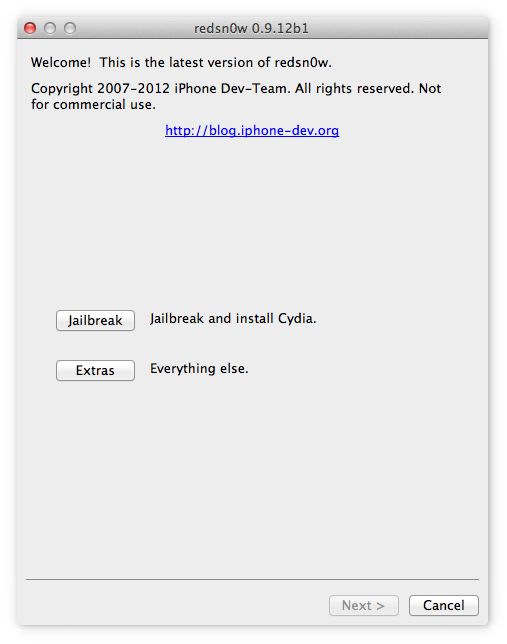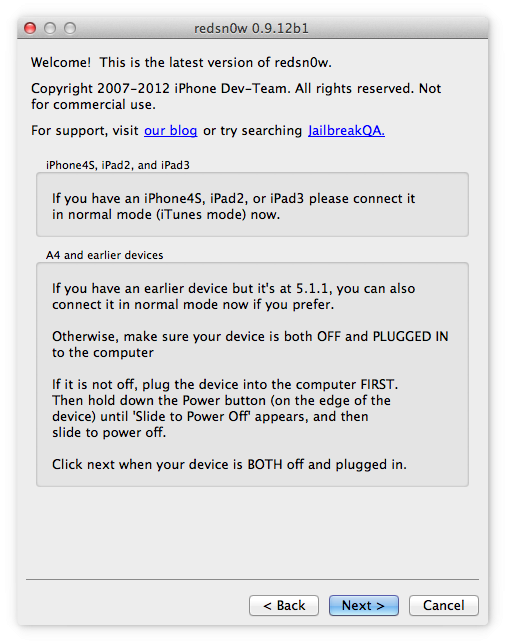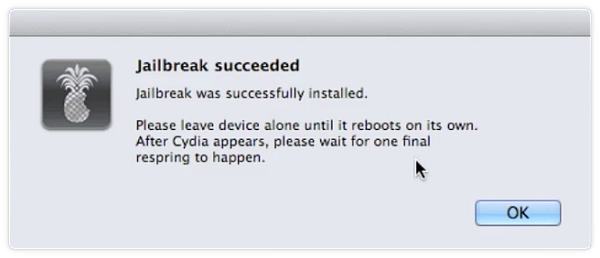За последнее время команда DevTeam выпустила огромное количество версий утилиты Redsn0w, предназначенных для непривязанного или привязанного джейлбрейка устройств, работающих на последних прошивках, начиная с iOS 4.3.3.
Ввиду того, что не все пользователи переходят на новые прошивки по мере их выхода, а предпочитают оставаться на более ранних их версиях, мы решили собрать воедино ссылки на все последние версии Redsn0w в одном месте.
Чтобы понять для какого устройства и какой версии прошивки предназначена та или иная версия этой утилиты, кликните на её названии. По мере выхода новых версий Redsn0w, этот список будут пополняться, поэтому можете смело заносить эту страницу к себе в закладки.
RedSn0w 0.9.9 (F.A.Q.)
RedSn0w 0.9.9b9d (Mac): redsn0w_mac_0.9.9b9b.zip
RedSn0w 0.9.9b9d (Windows): redsn0w_win_0.9.9b9c.zip
RedSn0w 0.9.9b8 (Mac): redsn0w_mac_0.9.9b8.zip
RedSn0w 0.9.9b8 (Windows): redsn0w_win_0.9.9b8.zip
RedSn0w 0.9.9b7 (Mac): redsn0w_mac_0.9.9b7.zip
RedSn0w 0.9.9b7 (Windows): redsn0w_win_0.9.9b7.zip
RedSn0w 0.9.9b6 (Mac): redsn0w_mac_0.9.9b6.zip
RedSn0w 0.9.9b6 (Windows): redsn0w_win_0.9.9b6.zip
RedSn0w 0.9.9b5 (Mac): redsn0w_mac_0.9.9b5.zip
RedSn0w 0.9.9b3 (Mac): redsn0w_mac_0.9.9b3.zip
RedSn0w 0.9.9b3 (Windows): redsn0w_win_0.9.9b3.zip
RedSn0w 0.9.9b3a (Windows): redsn0w_win_0.9.9b3a.zip
RedSn0w 0.9.9b2 (Mac): redsn0w_mac_0.9.9b2.zip
RedSn0w 0.9.9b2 (Windows): redsn0w_win_0.9.9b2.zip
RedSn0w 0.9.9b1 (Mac): redsn0w_mac_0.9.9b1.zip
RedSn0w 0.9.9b1 (Windows): redsn0w_win_0.9.9b1.zip
RedSn0w 0.9.8
RedSn0w 0.9.8b7b (Mac): redsn0w_mac_0.9.8b7b.zip
RedSn0w 0.9.8b7b (Windows): redsn0w_win_0.9.8b7b.zip
RedSn0w 0.9.8b7 (Mac): redsn0w_mac_0.9.8b7.zip
RedSn0w 0.9.8b7 (Windows): redsn0w_win_0.9.8b7.zip
RedSn0w 0.9.8b6 (Mac): redsn0w_mac_0.9.8b6.zip
RedSn0w 0.9.8b6 (Windows): redsn0w_win_0.9.8b6.zip
RedSn0w 0.9.8b5 (Mac): redsn0w_mac_0.9.8b5.zip
RedSn0w 0.9.8b5 (Windows): redsn0w_win_0.9.8b5.zip
RedSn0w 0.9.8b4 (Mac): redsn0w_mac_0.9.8b4.zip
RedSn0w 0.9.8b4 (Windows): redsn0w_win_0.9.8b4.zip
RedSn0w 0.9.8b3 (Mac): redsn0w_mac_0.9.8b3.zip
RedSn0w 0.9.8b3 (Windows): redsn0w_win_0.9.8b3.zip
RedSn0w 0.9.8b2 (Mac): redsn0w_mac_0.9.8b2.zip
RedSn0w 0.9.8b2 (Windows): redsn0w_win_0.9.8b2.zip
RedSn0w 0.9.8b1 (Mac): redsn0w_mac_0.9.8b1.zip
RedSn0w 0.9.8b1 (Windows): redsn0w_win_0.9.8b1.zip
RedSn0w 0.9.6
RedSn0w 0.9.6rc19 (Mac): redsn0w_mac_0.9.6rc19.zip
RedSn0w 0.9.6rc19 (Windows): redsn0w_win_0.9.6rc19.zip
RedSn0w 0.9.6rc16 (Mac): redsn0w_mac_0.9.6rc16.zip
RedSn0w 0.9.6rc16 (Windows): redsn0w_win_0.9.6rc16.zip
Redsnow is a popular utility for iPhone and iPad»
The iPhone has some limits, so when you run a jailbreak operation you get access to iOS files that will let you to use advanced functions. The users of iPhone devices understand the compatibility challenges associated with them especially when using the Windows OS. This is why we have jailbreak applications which have the ability to bypass this challenge. This is a tool for both the Mac and Windows OS.
It is simple to handle hence taking the role of a household name with a higher market share than similar tools. It is ideal for the iPad, iPhone and iPod devices. Some of the features of this application include preservation of the baseband as well as restorations of the custom firmware just in case of any loss.
At the same time, it is also responsible for the fixing and recovery of any restorations errors, especially when handling the iTunes. It also works with SHSH platforms in line with the Cydia environment.
The tool works with a command line form of in running the application. In addition, you also replace the default logo with an image of your choice just to enhance the visual presentation.
This is an application which can be handled by any user with some relevant computer knowledge because the functions are just straightforward functions with no complex o cluttered icons on the main window.
redsn0w is licensed as freeware for PC or laptop with Windows 32 bit and 64 bit operating system. It is in iphone tools category and is available to all software users as a free download.
| Share |
| Give a rating |
|
|
| Author |
|
iPhone Dev-Team
|
| Last Updated On |
| February 7, 2018 |
| Runs on |
| Windows 10 / Windows 8 / Windows 7 / Windows Vista / XP |
| Total downloads |
| 3,570 |
| License |
|
Free |
| File size |
| 16,48 MB |
| Filename |
|
redsn0w_win_0.9.15b3.zip |
In this page, you will find all the download links to the redsn0w versions which have been released. Find the version of redsn0w you need and click on the system you have (Mac or Windows) to download it.
Redsn0w 0.9.15
Redsn0w 0.9.15 beta 3: Mac Windows
Redsn0w 0.9.15 beta 2: Mac Windows
Redsn0w 0.9.15 beta 1: Mac Windows
Redsn0w 0.9.14
RedSn0w 0.9.14 beta 2: Mac Windows
RedSn0w 0.9.14 beta 1: Mac Windows
Redsn0w 0.9.13
RedSn0w 0.9.13 dev 4: Mac, Windows
RedSn0w 0.9.13 dev 2: Mac, Windows
RedSn0w 0.9.13 dev 1: Mac, Windows
Redsn0w 0.9.12
RedSn0w 0.9.12 beta 2: Mac Windows
RedSn0w 0.9.12 beta 1: Mac Windows
Redsn0w 0.9.11
RedSn0w 0.9.11 beta 4: Mac Windows
RedSn0w 0.9.11 beta 2: Mac Windows
RedSn0w 0.9.11 beta 1: Mac Windows
Redsn0w 0.9.10
RedSn0w 0.9.10 beta 8: Mac Windows
RedSn0w 0.9.10 beta 7: Mac Windows
RedSn0w 0.9.10 beta 6: Mac Windows
RedSn0w 0.9.10 beta 5: Mac Windows
RedSn0w 0.9.10 beta 4: Mac Windows
RedSnow 0.9.10 beta 3: Mac Windows
RedSn0w 0.9.10 beta 2: Mac Windows
RedSn0w 0.9.10 beta 1: Mac Windows
Redsn0w 0.9.9
RedSn0w 0.9.9 beta 9: Mac Windows
RedSn0w 0.9.9 beta 8: Mac Windows
RedSn0w 0.9.9 beta 7: Mac Windows
RedSn0w 0.9.9 beta 6: Mac Windows
RedSn0w 0.9.9 beta 5: Mac Windows
RedSn0w 0.9.9 beta 4: Mac Windows
RedSn0w 0.9.9 beta 3: Mac Windows
RedSn0w 0.9.9 beta 2: Mac Windows
RedSn0w 0.9.9 beta 1: Mac Windows
Redsn0w 0.9.8
RedSn0w 0.9.8 beta 7: Mac Windows
RedSn0w 0.9.8 beta 6: Mac Windows
RedSn0w 0.9.8 beta 5: Mac Windows
RedSn0w 0.9.8 beta 4: Mac Windows
RedSn0w 0.9.8 beta 3: Mac Windows
RedSn0w 0.9.8 beta 2: Mac Windows
RedSn0w 0.9.8 beta 1: Mac Windows
Redsn0w 0.9.7
RedSn0w 0.9.7 beta 6: Mac (Windows Not Available)
RedSn0w 0.9.7 beta 5: Mac (Windows Not Available)
RedSn0w 0.9.7 beta 4: Mac (Windows Not Available)
RedSn0w 0.9.7 beta 3: Mac (Windows Not Available)
RedSn0w 0.9.7 beta 2: Mac (Windows Not Available)
RedSn0w 0.9.7 beta 1: Mac (Windows Not Available)
Redsn0w 0.9.6
RedSn0w 0.9.6rc16: Mac Windows
RedSn0w 0.9.6rc15: Mac Windows
RedSn0w 0.9.6rc14: Mac Windows
RedSn0w 0.9.6rc13: Mac Windows
RedSn0w 0.9.6rc12: Mac Windows
RedSn0w 0.9.6rc11: Mac Windows
RedSn0w 0.9.6rc9: Mac Windows
RedSn0w 0.9.6 rc8: Mac Windows
RedSn0w 0.9.6 rc7: Mac Windows
RedSn0w 0.9.6 beta 6: Mac Windows
RedSn0w 0.9.6 beta 5: Mac Windows
RedSn0w 0.9.6 beta 4: Mac Windows
RedSn0w 0.9.6 beta 3: Mac Windows
RedSn0w 0.9.6 beta 2: Mac Windows
RedSn0w 0.9.6 beta 1: Mac Windows
Redsn0w 0.9.5 and older!
RedSn0w 0.9.5b5-5: Mac Windows
RedSn0w 0.9.3: Mac Windows
RedSn0w 0.8 3 GS: Mac Windows
RedSn0w 3.0: Mac Windows
Redsn0w – это джейлбрейк-инструмент для устройств с прошивкой iOS 5.
Используйте ссылки, размещенные ниже, чтобы загрузить джейлбрейк Redsn0w.
Скачать для Mac OSX
Скачать для Windows
- Используя компьютер Mac или Windows, скачайте Redsn0w по ссылкам, размещенным выше
- Подключите iPhone к компьютеру
- Откройте Redsn0w и нажмите на кнопку Джейлбрейк, как показано на рисунке.
- Подождите, пока Redsn0w выполнит джейлбрейк устройства, и перезагрузит его.
- Разблокируйте устройство. Приложение Cydia должно появиться на главном экране устройства ( см. видео ).
Как установить Redsn0w в режиме DFU:
Примечание: Устройства A4 от компании Apple, такие как iPhone 4 или более ранние, могут использовать приложение Redsn0w только в режиме DFU.
- С помощью Mac или Windows PC, скачайте джейлбрейк Redsn0w по ссылке, размещенной выше.
- Подключите устройство iOS к компьютеру и запустите Redsn0w
- Нажмите на кнопку Джейлбрейк. Вы увидите информацию о совместимых устройствах iOS.
- Нажмите Далее и увидите на экране указания по переводу вашего устройства в режим DFU (возможно, вам придется сделать несколько попыток, чтобы добиться успеха).
- Как только ваше устройство успешно перейдет в режим DFU, установите флажок рядом с Установить Cydia и нажмите Далее.
- Оставьте Redsn0w работать, и когда iPhone перезагрузится и на нем появится экран «Слайд для разблокировки», разблокируйте его.
- После успешного джейлбрейка, приложение Cydia должно появиться на главном экране.
Часто задаваемые вопросы:
- Что такое RedSn0w?
Redsn0w – это инструмент для джейлбрейка, выпущенный командой разработчиков iPhone в 2008 году. Первоначально он назывался QuickPwn. Redsn0w – это невероятно универсальный и адаптируемый инструмент для джейлбрейка, доступный для ПК с Windows и Mac.
- Redsn0w – отвязанный джейлбрейк?
Redsn0w имеет возможность делать, как привязанный, так и отвязанный джейлбрейк. Тем не менее, существует ограничение на отвязанный джейлбрейк, предоставляемый Redsnow. Любой, кто использует iPhone 4 или более ранние версии после iOS 5.1.1, может установить отвязанный джейлбрейк. Однако устройства с прошивкой после iOS 5.1.1, ограничены привязанным джейлбрейком.
- Безопасен ли джейлбрейк Redsn0w?
Да, Redsn0w довольно безопасный джейлбрейк-инструмент. Он был тщательно протестирован командой разработчиков iPhone и выпущен после завершения всех этапов проверки на ошибки и стабильности.
Рейтинг пользователя:

Как обстоит дело с Redsn0w на 2018 год
По состоянию на 2018 год последняя версия Redsn0w составляет 0.9.15 bЗ и эта версия работает только с ограниченным количеством iPhone и iPod. Однако на некоторых каналах YouTube и в Google вы найдете статьи под названием «скачать Redsn0w1.0» для iOS7, iOS8 и т. д. Очевидно что это фейки который хотят заманить вас на совой ресурс. Redsn0w не подходит для джейлбрейков iPhone выше 4S.
Скачать 0.9.15 bЗ для Mac
Скачать 0.9.15 bЗ для Windows
Преимущества джейлбрейка и роль RedsnOw.
Apple iOS — это в значительной степени закрытая мобильная система клиентам приходится довольствоваться тем, что предустановлено в iOS по умолчанию. Это нормально с точки зрения безопасности, но что, если пользователь хочет настроить iPhone подсебя изменить тему, добавить новые функции, предлагаемые другими мобильными платформами.
Redsn0w очищает установленные на Apple барьеры в iOS это делает устройство совместимым с сторонним магазином приложений, таким как Cydia, который содержит тысячи бесплатных твиков, перечисленных на нем. На самом деле, главная цель джейлбрейка iPhone/ iPad/ iPodTouch — настроить приложение Cydia на iPhone.
Теперь давайте проверим несколько преимуществ использования RedsnOwи «джейлбрейка» в целом.
- Jailbreaking позволяет владельцу iPhone разблакировать телефон для всех мобильных операторов.
- Можно получить доступ к скрытым корневым папкам и файлам на iPhone, iPodTouch или iPad после джейлбрейка, при условии, что соответствующий пакет загрузится из магазина Cydia.
- После джейлбрейка можно скачать множесто бесплатных приложений.
- Некоторые примечательные приложения (например: CallRecorderдля iPhone) работают только на i-устройствах jailboken.
Установка джейлбрейка через redsn0w
Джейлбрейк, выполняемый с помощью утилиты redsn0w, является привязанным. Это означает, что взломанный аппарат после перезагрузки не сохраняет все свои свойства и его требуется подключать к компьютеру для запуска через режим JustBoot.
Шаг 1: Подключите гаджет к ПК и создайте резервную копию данных с устройства через iTunes.
Шаг 2: Зайдите в настройки iPhone или iPad и отключите пароль на экране блокировки (если установлен).
Шаг 3: Запустите redsn0w для Mac или Windows (обязательно от имени Администратора). На Win8 запустить из корня диска С, в режиме совместимости Win XP SP3.
Шаг 4: Нажмите кнопку Extras.
Шаг 5: Нажмите кнопку Select IPSW.
Шаг 6: Выберете прошивку iOS 6.0 (10A403) для своего iPhone.
Шаг 7: Нажмите кнопку Back.
Шаг 8: Нажмите кнопку Jailbreak.
Шаг 9: Выберете пункт Install Cydia и нажмите Next.
Шаг 10: Переведите устройство в режим DFU и дальше процесс пойдёт автоматически.
Шаг 11: После успешной установки джейлбрейка и перезагрузки устройства, повторите действия с пункта 3 по пункт 6 включительно.
Шаг 12: Нажмите кнопку JustBoot.
Шаг 13: Переведите устройство в режим DFU и дальше процесс пойдёт автоматически.
Шаг 14: После того как устройство перезагрузится им можно пользоваться в обычном режиме до перезагрузки. После перезагрузки устройства, для его нормальной работы потребуется повторить действия с пункта 3 по пункт 13 включительно.
жейлбрейк, выполняемый с помощью утилиты redsn0w, является привязанным. Это означает, что взломанный аппарат после перезагрузки не сохраняет все свои свойства и его требуется подключать к компьютеру для запуска через режим JustBoot.
Будущее джейлбрейка RedsnOw.
Мы безнадежно относимся к будущему RedsnOw; разработчики, похоже, потеряли интерес к его обновлению. Основные недостатки, такие как отсутствие надлежащего отвязанного джейлбрейка на iPhone5, 5S и возрастающая сложность, связанная с процедурами джейлбрейка на поддерживаемом аппаратном обеспечении, медленно разрушают популярность RedsnOw; люди уже перешли на новые инструменты для джейлбрейка, такие как Evasion, SnOwbreeze, POsixspwnи т. д.
{youtube}s5G5z1b6phw{/youtube}
- Добавить свои
Оставьте свой комментарий
Redsnow is an untethered and tethered Jailbreak tool to install Cydia developed by iPhone Dev-Team. QuickPwn was the first name of this. Redsn0w is not only a jailbreak tool. It worked as an unlocker, Rebooter, IPSW detector & recovery mode fixer too.
However, this tool is not alive now. Developer iPhone Dev-Team has stopped releasing updates after following versions. On the other hand, they gave up this tool once Apple introduced the 64-bit devices.
Refer following pages for latest Jailbreaks.
iOS 16.3 Jailbreak
iOS 16.2 Jailbreak
iOS 16.1 – iOS 16.1.2 Jailbreak
iOS 16 – iOS 16.0.3 Jailbreak
iOS 15.7 / iOS 15.7.3 Jailbreak
iOS 15.6 / iOS 15.6.1 Jailbreak
iOS 15.5 Jailbreak
iOS 15.4 / iOS 15.4.1 Jailbreak
iOS 15.3 / iOS 15.3.1 Jailbreak
iOS 15.2 / iOS 15.2.1 Jailbreak
iOS 15.1 / iOS 15.1.1 Jailbreak
iOS 15 – iOS 15.0.2 Jailbreak
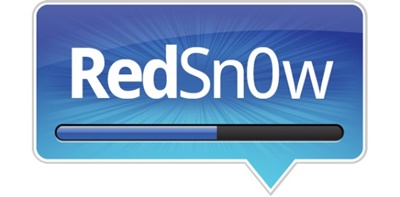
Redsn0w tool Support Versions
- Redsn0w higher version – 0.9.15 beta 3 for Windows & Mac

- Untethered support – iOS 5.1.1
- Tethered support – iOS 6.0.1
- Beta support – iOS 6.1 beta 4
Redsn0w Compatibility
Redsn0w compatible devices according to iOS versions as follows.
- iPhone 4S – iOS 5.0 / iOS 5.1.1
- iPhone 4 – iOS 3.1.3 to iOS 6.0.1
- iPhone 3GS – iOS 3.1.3 to iOS 6.0.1
- iPhone 3G – iOS 3.1.3 to iOS 4.2.1
- iPad 3 – iOS 5.1.1
- iPad 2 – iOS 5.0.1 / iOS 5.1.1
- iPad 1 – iOS 3.2.2 to iOS 6
- iPod Touch 4G – iOS 3.1.3 to iOS 6.0.1
- iPod Touch 3G – iOS 3.1.3 to iOS 5.1.1
Redsn0w Tethered jailbreak using version 0.9.15b3
Step 01 – Make sure your iOS version is running iOS 6.1.3. If it is, you can start the tethered jailbreak.
Step 02 – download the Redsn0w latest version according to the iOS from following links.
Step 03 – Download the iOS 6.0 IPSW file according to your device.
Step 04 – Connect your device with the PC or Mac. then run the downloaded Redsn0w file after extracting it.
Step 05 – Put your device into DFU mode. Hold the Power button for 3 seconds. While holding the Power button, press the Home button for another 10 seconds. Release the Power button only, but hold the Home button for another few seconds until Redsn0w detects the device. Then release the Home button. Now your device screen will turn into black. It means the device went to DFU mode successfully.
Step 06 – Click Extras — > Select IPSW — > Select iOS 6.0 IPSW and it will identify the firmware by Redsn0w.
Step 07 – Click the Jailbreak button on the Redsn0w home screen. Make sure to check the Cydia button. Click the Next button.
Step 08 – Click on the Just Boot button and click Next button.
Step 09 – Follow Step 04 again to put your device in DFU mode once a time.
Step 10 – Wait until it completes the jailbreak process. Finally it will have Cydia on your device.
Step Guide for Redsn0w Untethered jailbreak using version 0.9.15b3
Step 01 – Download Redsn0w 0.9.12 from the following install button.
Step 02 – Connect your device to the PC and click “Jailbreak”
Step 03 – According to your device this step may vary. Please follow the instructions according to your device.
Click on “Next” to run the jailbreak for iPhone 4S, iPad 2, and iPad 3
You will need to put the device into DFU mode for iPhone 4 & 3GS, iPod touch 3rd and 4th gen, and iPad 1.
For DFU mode:
- Hold Power button for 3 sec.
- Continue holding the Power button+Home button for 10 sec.
- Release Power button but hold home button for another few secs.
Step 04 – Then Redsn0w will run the app and install the jailbreak. Now the device will restart. Finally Cydia will be on the home screen.
Note – You can reboot the device without having any issue because this method is fully untethered jailbreak.
Specialty of Redsn0w
- It worked for both Windows and Mac surfaces, when compared with same era releases just like Sn0wbreeze & other tools.
- Before starting the jailbreak process, it never asks getting back up of your device. Cause, it did not erase current data on your device while running the JB process.
- Except for the Jailbreak process, it has many options under the Extras tab, which users need to maintain the device. Here are some of them.
- Under the Preferences option it has ECIDs, Boot Args, Boot logos.
Special events of Redsn0w
Official Twitter Account
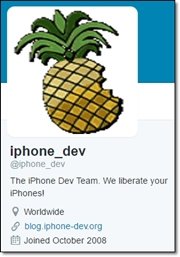
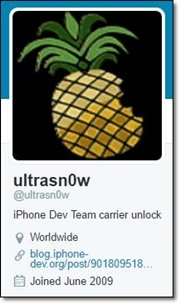
Official Website
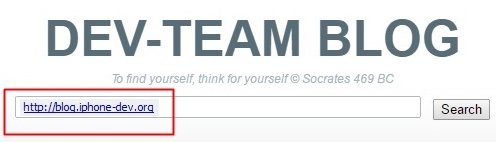
Redsn0w Options
Redsn0w is a little bit different jailbreak tool than other tools. Other than the installing Cydia, Redsn0w offers many extra features such as enable multitasking, enable wallpapers, enable battery percentage and more. Use the following screenshot to get more redsn0w options.
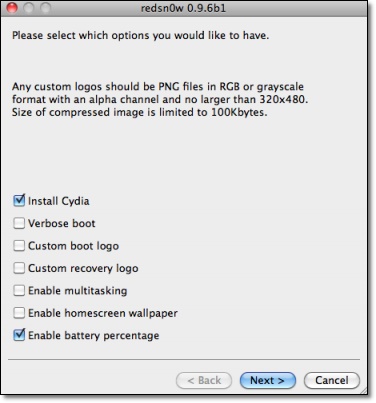
Ultrasn0w
Ultrasn0w was an iPhone unlock app, which was made by the iPhone Dev team. It needs a jailbroken iDevice to use this unlocker. It was possible to unlock your iPhone 4 or iPhone 3GS running iOS 5.1.1 firmware using UltraSn0w 1.2.7.
UltraSn0w Supported Baseband Versions:
iPhone 4: 1.59.00 (GSM only)
iPhone 3GS: 4.26.08, 5.11.07, 5.12.01, 5.13.04, and 6.15.00 (special iPad baseband)
iPhone 3G: 4.26.08, 5.11.07, 5.12.01, 5.13.04, and 6.15.00 (special iPad baseband)
However Ultrasn0w support stopped after iOS 5.1.1. Therefore it has no Ultrasn0w version for the latest Apple iOS version jailbreaks. Repo666.ultrasn0w.com repo is also not working now.
Pwnage Tool
Pwnage tool is another jailbreak method developed by the iPhone Dev Team just like Redsn0w.
Pwnage jailbreak releases for iOS 5.1.1 running iPhone, iPad and iPod Touch. PwnageTool 5.1.1 is available for Mac OS X users only. PwnageTool creates custom iOS firmware(IPSW) to user-defined specifications just like snowbreeze.
PwnageTool also avoids sync issues, but again it applies only to A4+earlier devices. If you unlock your iPhone with ultrasn0w or a commercial method, you must use PwnageTool to avoid updating your baseband otherwise you’ll lose the unlock.
Device Compatibility:
iPhone 3G
iPod touch (2nd generation)
iPhone 4 (iPhone3,1)
iPod touch (3rd generation)
iPod touch (4th generation)
iPad
Apple TV (2nd generation)
Now it has completely stopped releasing Pwnage Tool versions.
Redsn0w 0.9.15B3 Windows Download – Jailbreak your iDevice with Windows
If you think that jailbreaking any iDevice, like iPhone / iPad / iPod Touch / AppleTV, can only happen in the Apple’s worlds, you are mistaken, because there is a Redsn0w 0.9.15B3 Windows Download for you. Redsn0w is the most popular jailbreaking tool among the jailbreaking community and there is a Redsn0w 0.9.15B3 Windows Download which is also FREE. Visit our Jailbreaking Tutorial for 6.1.3 iOS version with Redsn0w (Jailbreak 6.1.3 iOS with Redsn0w Tutorial).
The iPhone Dev-Team is responsible for the creation of the Redsn0w tool, and they created in purpose many version of this jailbreaking tool, because not everyone can afford a Mac machine. Redsn0w 0.9.15B3 Windows Download is available for you to the iPhone Dev-Team’s blog, and from there you will be able to choose either a Mac or Windows version.
Free Redsn0w 0.9.15B3 Windows Download
All the jailbreaking tools are available for FREE to the public, because that was the original idea from the jailbreaking community. Since Apple restricts their costumers to use other third party applications, the iPhone Dev-Team found a way to remove this restriction and make possible the use of those applications to all iOS devices. This method is called jailbreak, and you can proceed with the Redsn0w 0.9.15B3 Windows Download for FREE. You can jailbreak iPhone 3GS untetheredly with the latest Redsn0w version on 6.1.3 iOS (Untethered jailbreak with Redsn0w for 6.1.3 iOS).
Redsn0w 0.9.15B3 Windows Download – What is the difference between Windows and Macs machines?
Redsn0w jailbreaking tool provides you the same options whether you are using a Windows or Mac machine.
Since Windows is the most popular operating system around the world, it would be unfair to have the Redsn0w jailbreaking tool available only for Mac machines.
Below we will provide you the FREE links to start the Redsn0w 0.9.15B3 Windows Download or Redsn0w 0.9.15B3 Mac Download or you can visit our Download Area with our Jailbreaking Tools and Tutorials (Download Area).
For Windows Machine:
- Redsn0w 0.9.15B3 Windows Download
For Mac Machine:
- Redsn0w 0.9.15B3 Mac Download
For any questions about issues with the Redsn0w 0.9.15B3 Windows Download or with the jailbreaking procedure visit our FREE SUPPORT area, and our Support Team will respond you as soon as possible.
Categories:
RedSn0w download Tags:
Apple, appletv, FREE, iDevice, iPad, iphone, iPod Touch, jailbreak, jailbreaking, Redsn0w, redsn0w 0.9.15b3, Redsn0w 0.9.15B3 Windows Download, Redsn0w windows

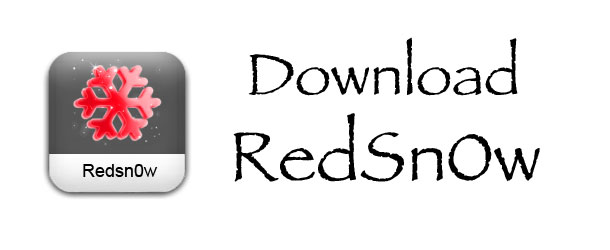


 (7 votes, average: 4.00 out of 5)
(7 votes, average: 4.00 out of 5)